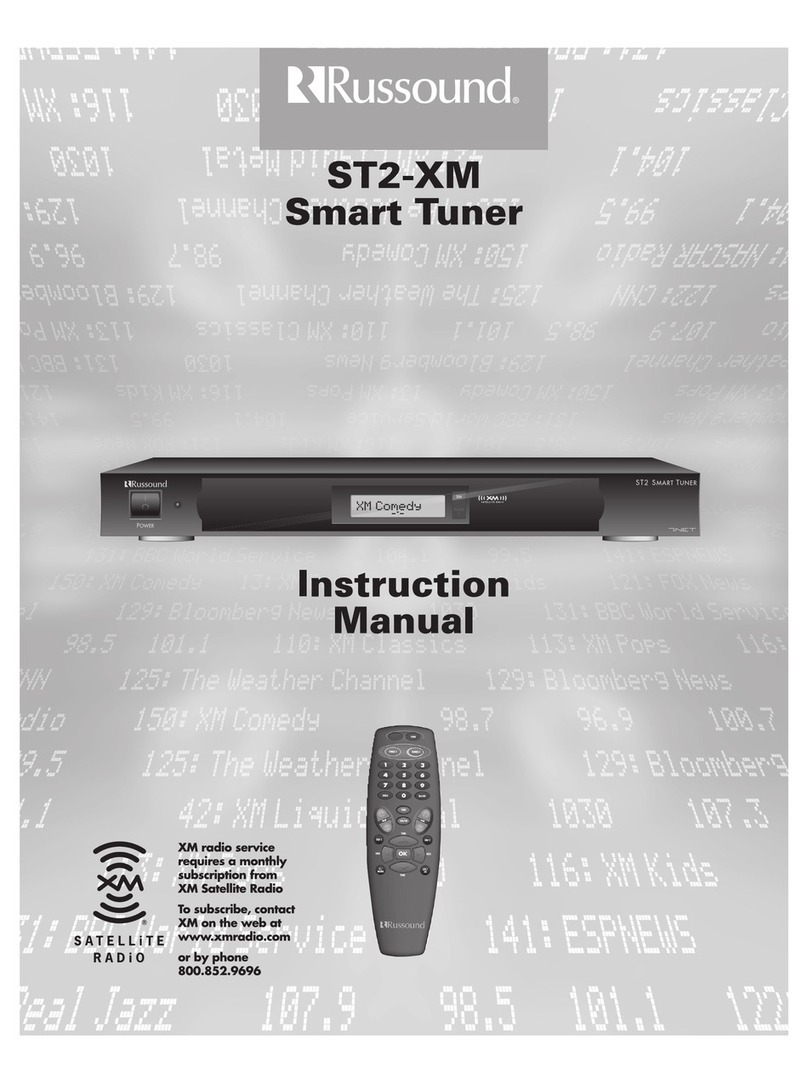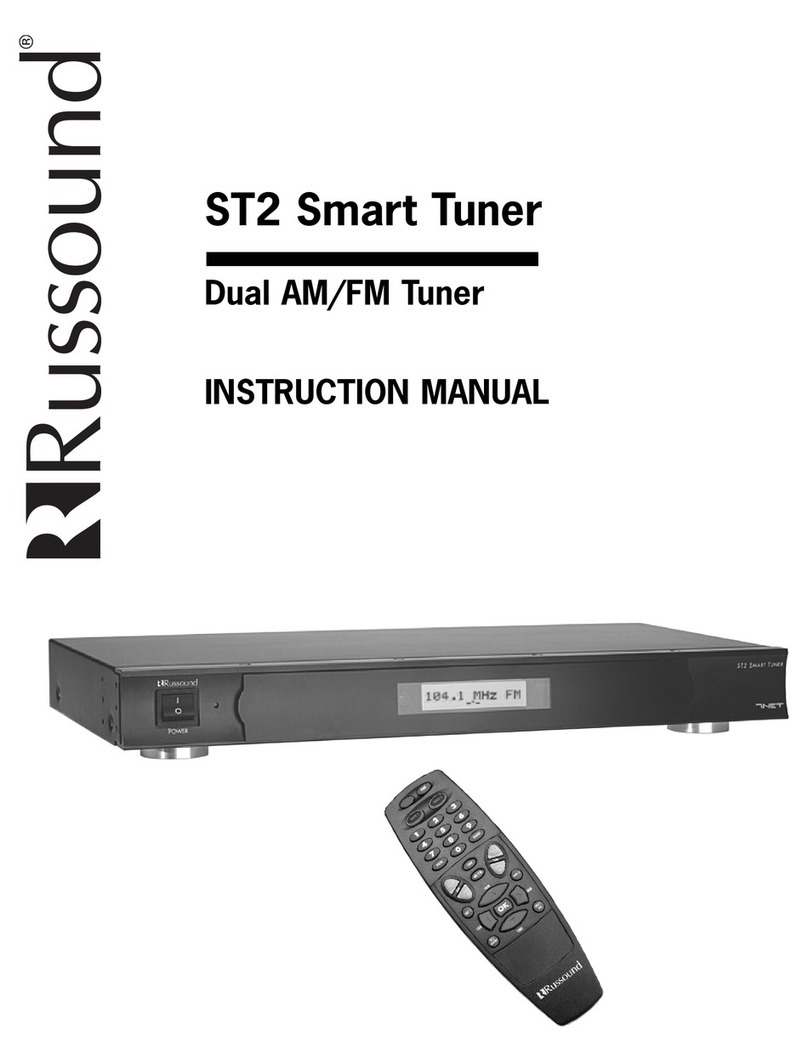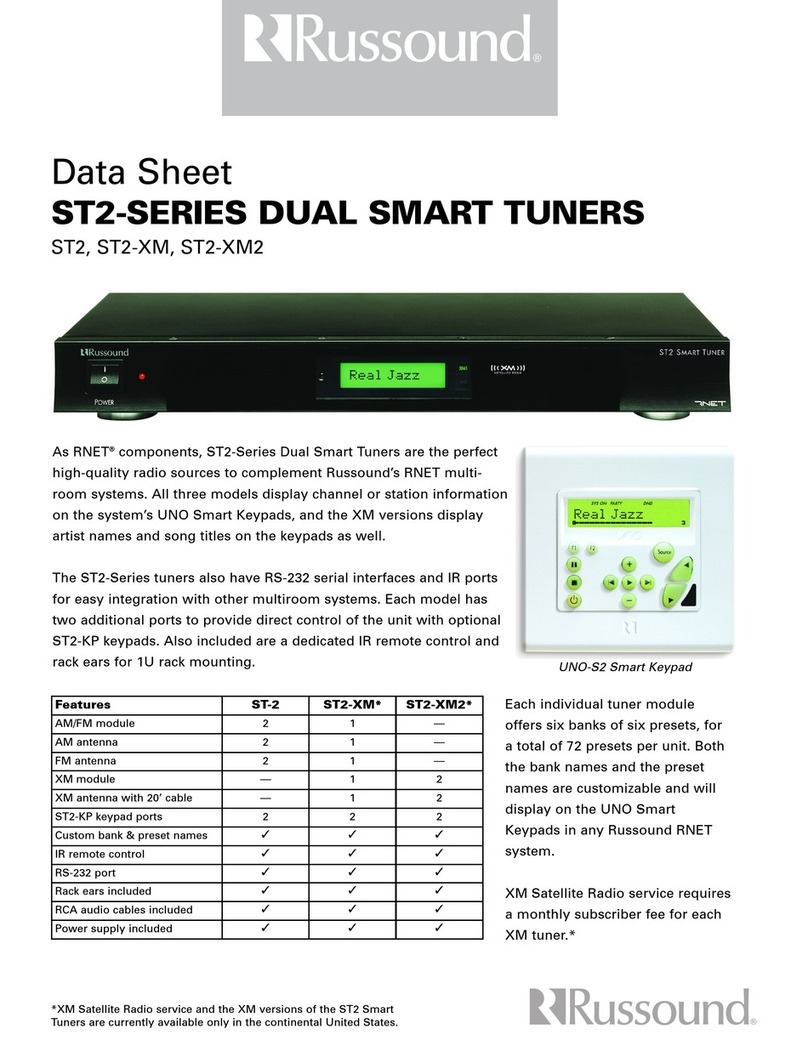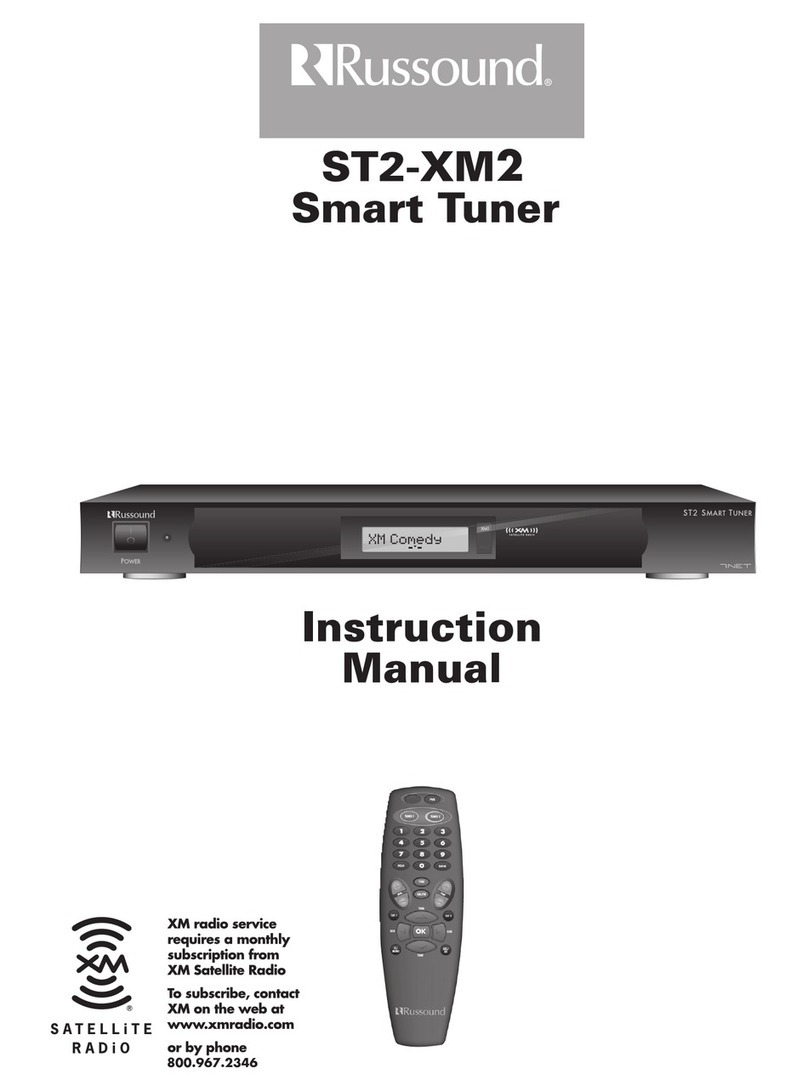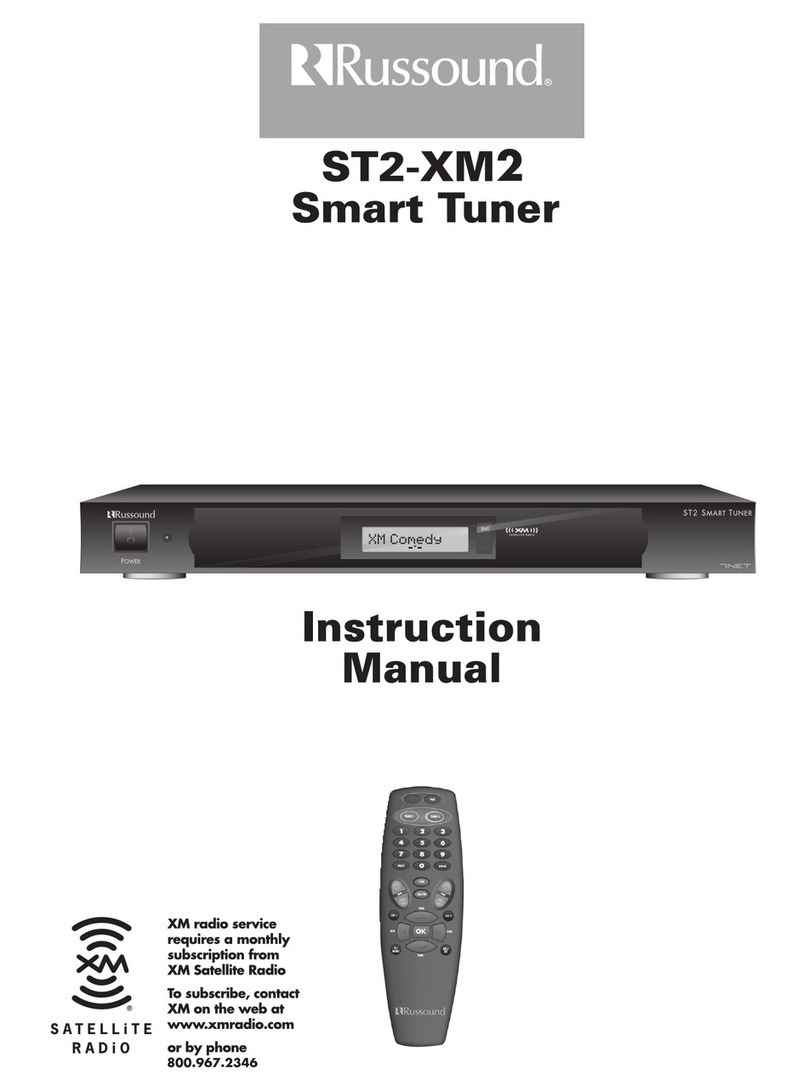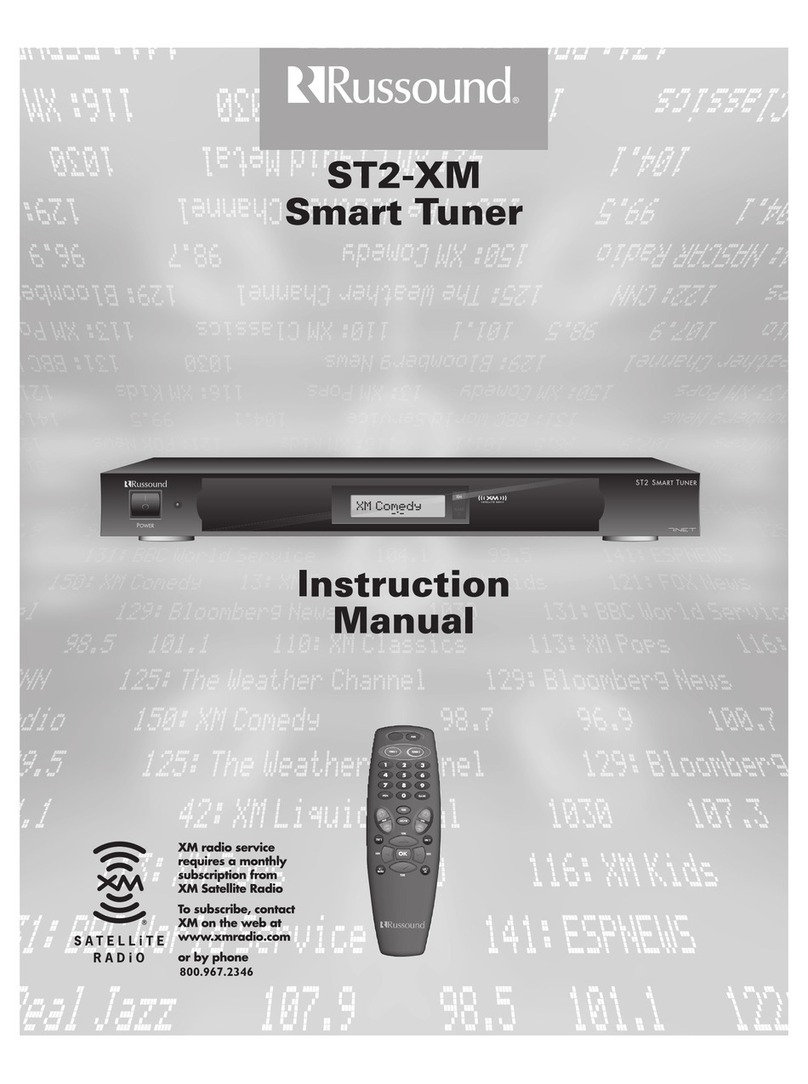EQUINOX INTEGRATION GUIDE
After the Russound device and EQ 40 are configured and a Full Program or Update is done from Design Center to the InFusion
Controller, you should see something like the following display on the EQ 40:
Equinox 40 –Audio Mini-Widget for Russound
Swipe below this line to the left/right to go to the next/previous audio source.
Press the name of the current station to cycle to the next station. Press and hold to set the
displayed station as a preset.
Press the AM/FM icon to cycle the band.
The two inner buttons are seek back/forward and the outer ones are tune back/forward
Zone Power and Volume controls. Press the source name (tuner 1 in this example) to turn on/off
the zone power.
VIII. Add Additional Equinox Devices and Program Controller
To use Russound with the Equinox audio widget, simply add and name any EQ 73 or EQ 41 (from Vantage Objects | Touchscreens in
the Object Explorer pane) in their respective areas in your Design Center project (for the Equinox mobile app, no object needs to be
added). No additional Design Center setup is required.
Connect to the InFusion Controller. Configure the devices. After the devices are configured, do an Update or Full Program. The
devices should now be operational.
IX. Equinox Widget Navigation
Once a Russound is added to the project, the audio widget will normally appear on the EQ73, EQ41, and Equinox Apps. If the widget
is not visible, go to Profile Settings and select the widget to make it visible. Note that if the audio widget is already on the Equinox
device, but the Russound is not visible; go to the widget’s Edit Mode (see below) to toggle the Russound to make it visible.
The following screen shots, taken from a typical EQ73 device, show the basic navigation for full Equinox widgets on the EQ41, EQ73,
and Equinox App, among the three widget views: Dashboard, Full Screen, and Edit Mode. Refer to the “Equinox Apps Widget Install”
document on Vantage’s website for more detailed information.