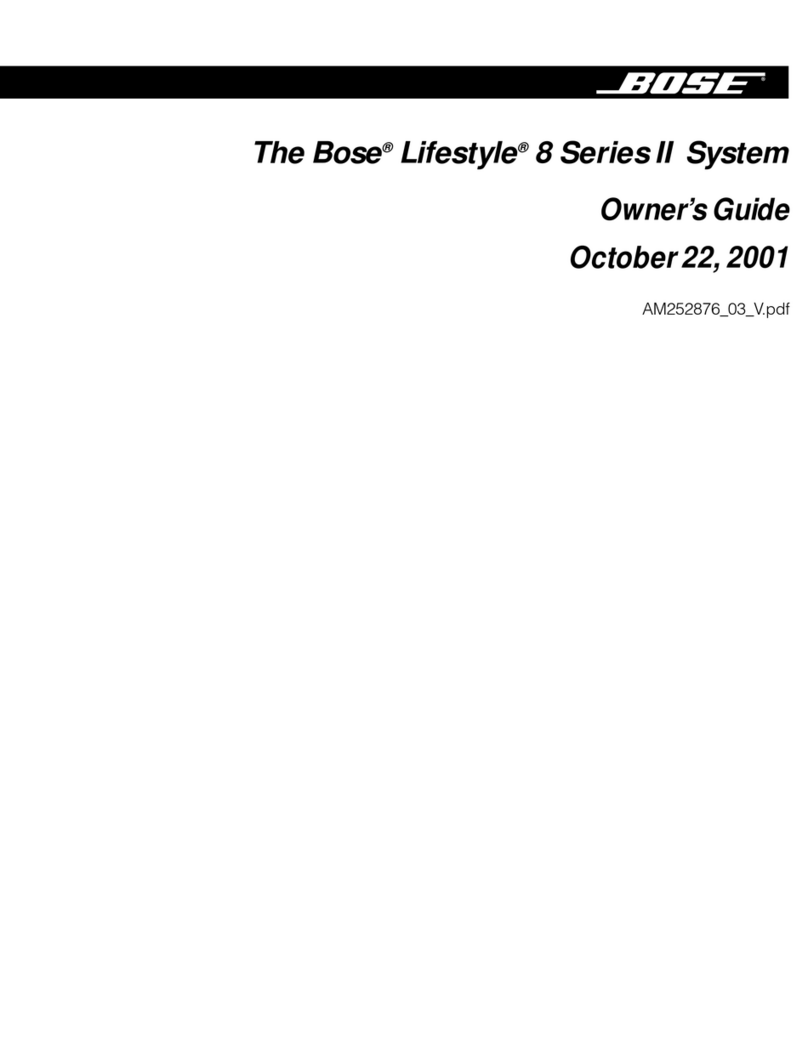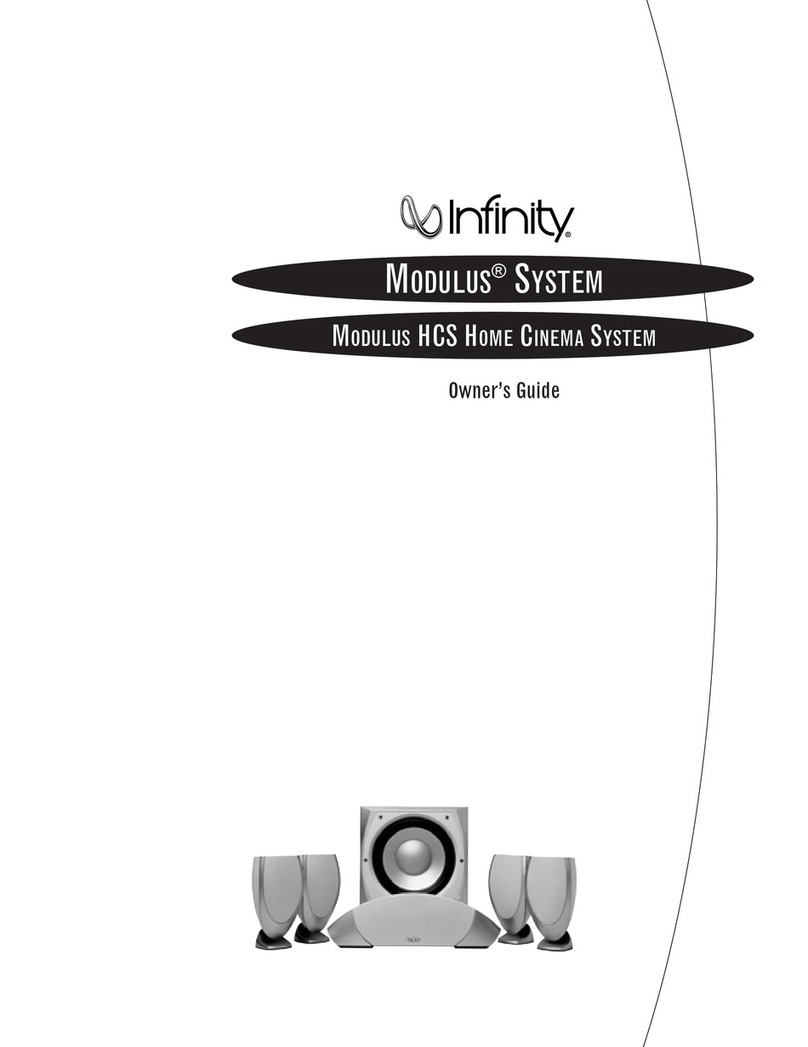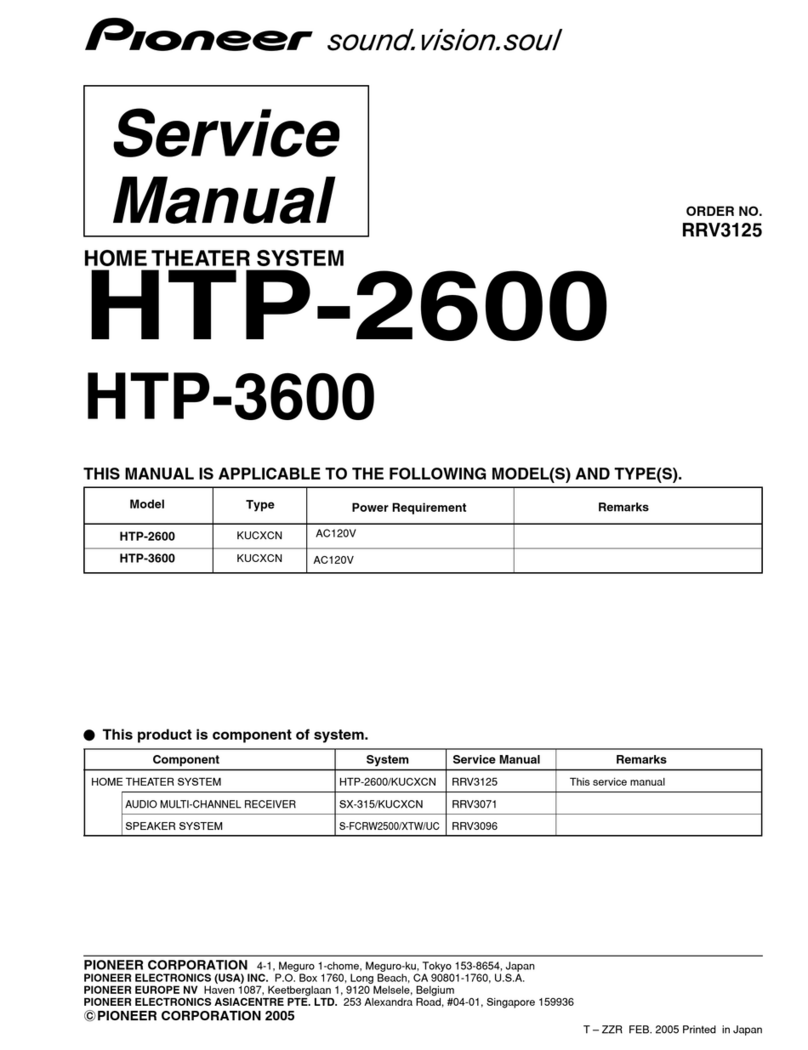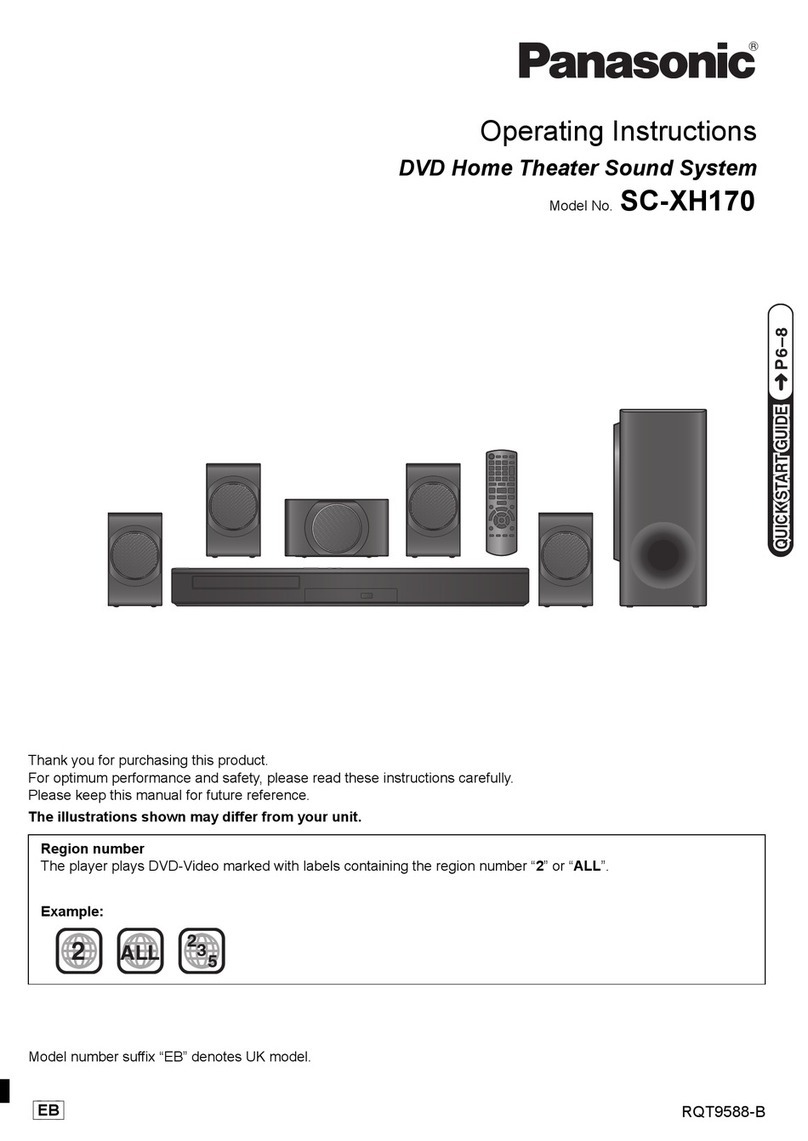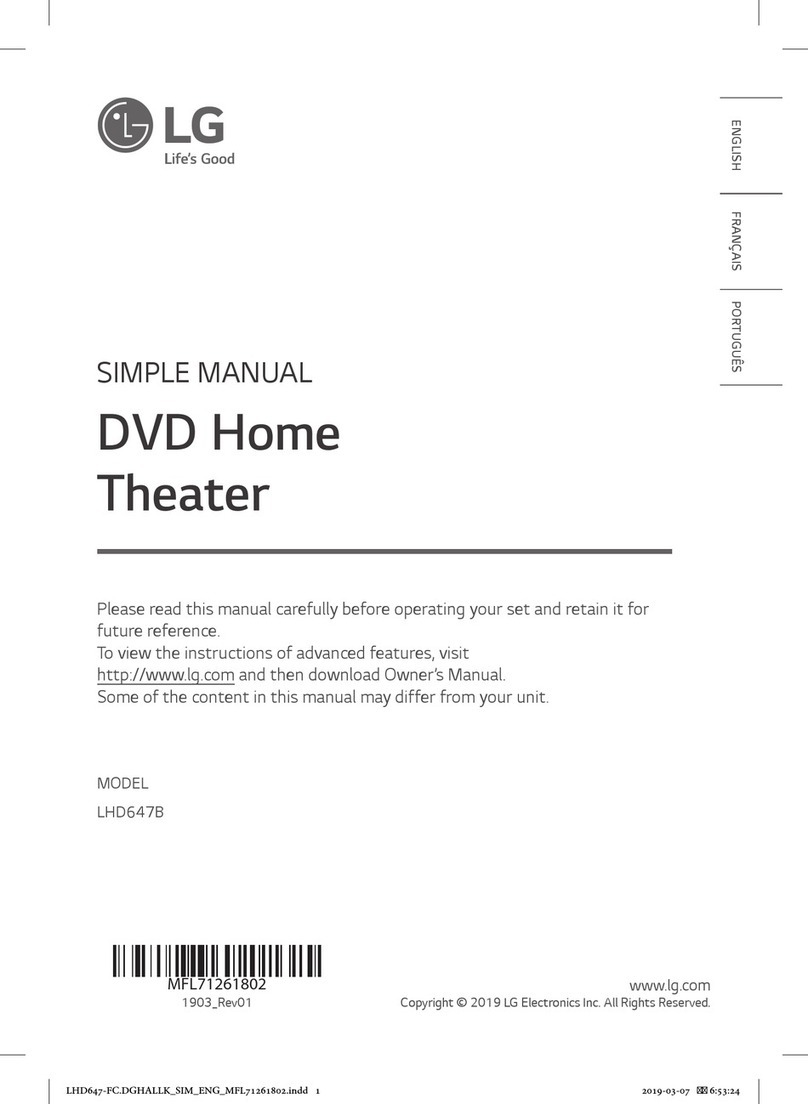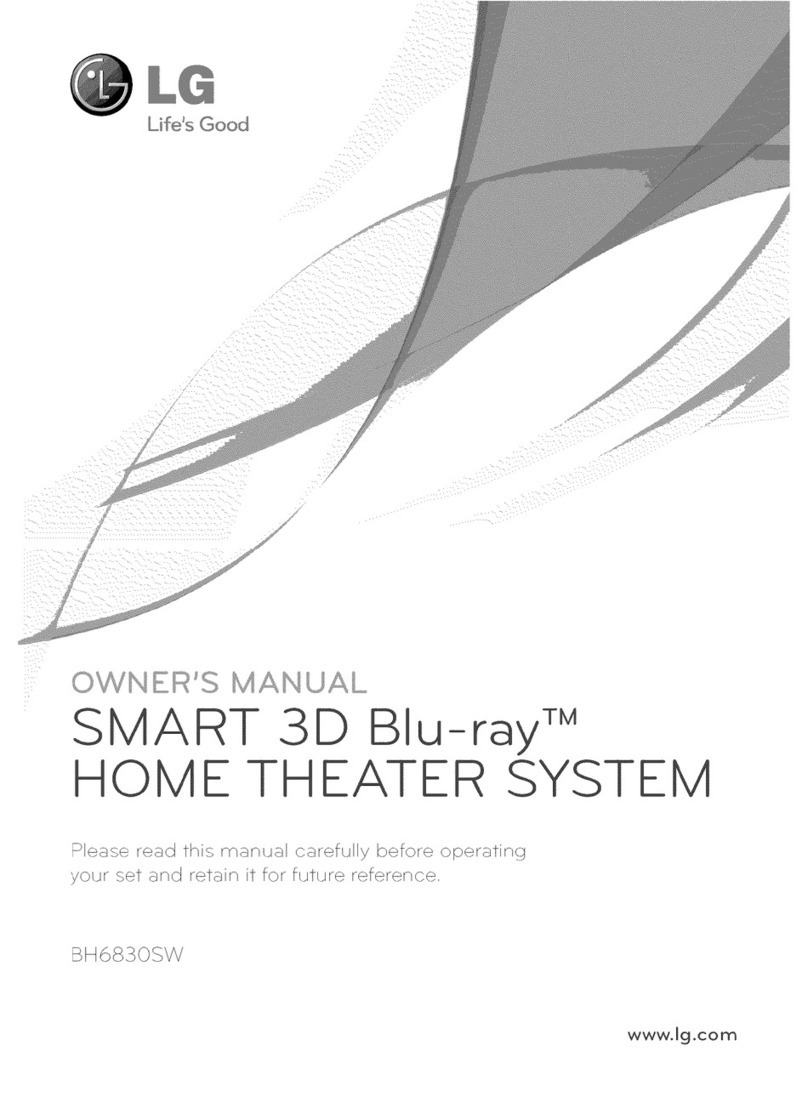S.E.M. Santos Z-7788 User manual

USER MANUAL
N ex t G e n er a t i on D V D- H D MI 2 .0 H o m e E nt e r t a i n m e nt S y s t e m
Fl at P an el 2 -Way Sp e ake rs • F ul l HD 108 0P V id eo O ut put
Z-7788
SantosSantos
®
w i t h A p p l e D o c k i n g S t a t i o n

Welcome to
the S.E.M. Audio Laboratories Community
Thank you for selecting one of our milestones and
embracing a lifestyle choice of design and quality.
This user manual will introduce in
detail the features of the SANTOS: Z-7788
For more information about this and
our other milestones,
please visit www.semaudiolabs.com

CONTENTS
IMPORTANT SAFETY & NOTICE
........................................................................................ E-1
SYSTEM BASICS
Location of Controls - Main Unit.................................... E-2
Location of Controls - Remote........................................ E-3
Power Supply .................................................................. E-3
Connection of Speakers .................................................. E-3
DIGITAL CLOCK
Digital Clock Function.................................................... E-4
How to Set the “Wake-up” Timer.................................... E-5
GENERAL FUNCTIONS
Electronic Volume Control .............................................. E-6
Music Equalizer............................................................... E-6
Repeat Playback Function............................................... E-6
Using the Audio Line in Connection............................... E-6
Mute Function ................................................................. E-7
Connecting an External Powered Subwoofer .................. E-7
RADIO
Operation of Radio.......................................................... E-8
Radio Memory................................................................. E-8
Tuning to a RDS Station.................................................. E-8
CD AUDIO
Insertion & Removal of Discs......................................... E-9
CD-MP3
What is MP3?.................................................................. E-10 to 11
How to Play MP3 Discs .................................................. E-11
DVD OPERATION
How to Play DVD-Discs ................................................. E-12 to 14
System Settings ............................................................... E-15 to 21
USB & SD CARD
USB Flash Pen Drive and SD Card MP3 Playback......... E-22
iPod OPERATION
Preparation of iPod Dock ................................................ E-23
Operation with iPod......................................................... E-24
SPECIFICATIONS & SET UP
Specifications .................................................................. E-25
Set up Procedure.............................................................. E-25
WALL MOUNT SET UP
Wall Mount Set up........................................................... E-26

E-1E-1
The lightning flash and arrowhead within the triangle is a warning sign alerting you of “dangerous
voltage” inside the product.
CAUTION
RISK OF ELECTRIC SHOCK
DO NOT OPEN
WARNING:
To reduce the risk of electric shock, do not remove cover (or back). No user-serviceable
parts inside. Refer servicing to qualified service personnel.
CAUTION:
The exclamation point within the triangle is a warning sign alerting you of important instructions
accompanying the product.
Grounding or polarization. The precautions should be taken so that the wider blade of the AC plug
must match the slot in receptacle “wall socket”.
Do not expose to dripping or splashing liquids!
Invisible laser radiation when open and interlocks defeated. Avoid exposure to beam.
WARNING:
To reduce the risk of fire or electric shock, do not expose this appliance to dripping or splashing liquids.
The mains plug is used as the disconnect device and it shall remain readily operable. To completely
disconnect the power input, the mains plug of the apparatus must be disconnected from the mains completely.
NOTE:
Caution symbols are printed on rear of unit. Please refer to instruction manual.
PLEASE NOTE:
You will find the caution rating label for this product located on the rear of the unit.
To ensure safe use of this product, please follow the advice below:
1. The apparatus and its accessory AC power adaptor should not be exposed to dripping or splashing, liquids
and no objects containers with liquids should be placed on the apparatus.
2. The marking and rating label is located at rear panel of the both subwoofer speaker box and digital audio
shelf system.
3. The on/ standby key does not isolate the product from the power supply. To be completely disconnect the
power input, the mains plug and its accessory AC power adaptor shall be disconnected from the mains.
The mains plug and its accessory AC power adaptor should not be obstructed or should be easily accessed
during intended use.
4. Under the influence of electrostatic phenomenon, the product may malfunction and power will need to be
reset.
5. Excessive sound pressure from earphones and headphones can cause hearing loss.
6. Battery should not be exposed to excessive heat such as sunshine, fire or the like.
7. Danger of explosion if battery is incorrectly installed. Replace only with the same or equivalent type.
8. When electrostatic discharge (ESD) occurs at the front surface (whether metal or plastic) or near any
part or any button of this unit, or at the USB port and/ or SD-card slots, there may be a possibility that
the product may stop operating and/ or shut down immediately. This is a normal condition and intended
to protect the unit and internal components against damage. In such a case, please reset the unit (by
disconnecting and reconnecting the AC-power source) to revert the unit to normal operation.
IMPORTANT SAFETY & NOTICE

E-2
SYSTEM BASICS
LOCATION OF CONTROLS - MAIN UNIT
3
2
5
4
26
25
24
29
28
27
1
18 19
2
78 9
11
6
10
12
13
14 15 16 17
1
30
20 21
22 23
35
32
37
36
31
33
34
39
42
38
41
40
1. STANDS (FOR SPEAKERS)
2. SPEAKERS (LEFT & RIGHT)
3. DESK STAND (FOR MAIN UNIT)
4. MULTIFUNCTION DISPLAY
5. CD DOOR (MOTORIZED)
6. BACK KEY
7. PLAY/ PAUSE KEY
8. STOP KEY
9. NEXT KEY
10. FX FUNCTION KEY
11. SEARCH DOWN/ TUNE DOWN KEY
12. SEARCH UP/ TUNE UP KEY
13. VOL + KEY
14. OPEN/ CLOSE KEY
15. TUNER/ BAND KEY
16. EQ EQUALIZER KEY
17. VOL. - KEY
18. REMOTE CONTROL SENSOR
19. ON/ STANDBY KEY
20. USB SOCKET
21. SD-CARD SOCKET
22. iPod DOCK SOCKET
23. iPod VIDEO OUT SOCKET
24. HDMI OUT SOCKET
25. AUDIO OUT SOCKETS
26. COAXIAL DIG. OUT SOCKET
27. VIDEO SOCKET
28. S-VIDEO SOCKET
29. OPTICAL OUT SOCKET
30. COMPONENT VIDEO SOCKETS
31. HEADPHONE JACK
32. SUBWOOFER OUTPUT
33. FM-ANTENNA WIRE
34. AM-ANTENNA WIRE
35. SPEAKER-OUT SOCKETS (LEFT & RIGHT)
36. DC JACK (DC 15V )
37. AUX IN SOCKET
iPod Docking Platform:
38. POWER AND AUDIO SOURCE INDICATOR
LIGHTING
39. CAVITY FOR DOCK ADAPTOR
40. STAND (FOR iPod DOCKING PLATFORM)
41. DOCK ADAPTOR FOR iPod (SEVERAL
DIFFERENT ADAPTORS ARE PROVIDED)
42. iPod DOCKING PLATFORM CONNECTOR

E-3
1
3
6
9
12
15
4
7
10
13
16
2
5
8
11
14
17
18
19
20
21
22
28
31
34
37
23
27
30
33
36
25
24
29
32
35
38
26
39
LOCATION OF CONTROLS - REMOTE
SYSTEM BASICS
1. OPEN/ CLOSE KEY
2. ON/ STANDBY KEY
3. DVD/ USB/ SD KEY
4. AUX/ DOCK KEY
5. TUNER/ BAND KEY
6. SLEEP KEY
7. TIMER KEY
8. ALARM KEY
9. CLOCK KEY
10. SLOW/ INTRO KEY
11. AUDIO/ STEREO KEY
12. TITLE/ PLAYLIST + KEY
13. STEP/ ALBUM + KEY
14. GOTO/ TRACK + KEY
15. ANGLE/ PLAYLIST - KEY
16. ZOOM/ ALBUM - KEY
17. SUBTITLE/ TRACK - KEY
18. OSD/ INFO KEY
19. A - B/ RDS KEY
20. REPEAT KEY
21. RANDOM KEY
22. NUMBER KEYS
23. PLAY/ PAUSE KEY
24. STOP KEY
25. VOLUME - KEY
26. VOLUME + KEY
27. MUTE KEY
28. UP KEY
29. EQ KEY
30. BACK/ TUNE DOWN KEY
31. ENTER KEY
32. NEXT/ TUNE UP KEY
33. BACK/ MEM- KEY
34. DOWN KEY
35. NEXT/ MEM+ KEY
36. MENU KEY
37. SETUP KEY
38. PROG./ MEM. KEY
39. BATTERY COMPARTMENT
POWER SUPPLY
AC OPERATION (EXTERNAL AC-DC POWER ADAPTOR)
- This set is equipped with a “DC-jack” capable of accepting AC-adaptors with a rating of
DC = 15V, 3A, and with a plug with the following polarities as shown (center positive) :
- Please use only the supplied AC-adaptor to operate the unit. Use of other adaptors may
damage the unit or cause it to malfunction.
- Plug the tail end of the AC-adaptor into the DC-jack (socket) on the side of the main unit.
- Insert the plug the ac-adaptor into the wall AC socket.
- Press the “on/ standby” key to switch on the unit.
- This unit is designed to operate without ever being totally powered “off”. It will either be
“on” or in “standby mode”.
- In standby mode, the blue back-light of the digital display will be dimmed but the display
will show the current time (clock function).
- Anytime during standby mode, you can switch “on” the unit by pressing the “on/ standby”
key (on remote control or front panel of the main unit).
- Save energy by switching the system to “standby” mode.
CONNECTION OF SPEAKERS (AUDIO AND AMBIENT LIGHTING CABLES)
- Each speaker has a single cable, for both the audio signal and the ambient lighting (black
color).
- One end of each speaker cable is fixed and connected to each speaker. Unwrap the remainder
of the cable and connect the other-end of the cable to the respective speaker-out socket.
- Finally, place the speaker boxes as far apart as possible for the best sound effect.

E-4
DIGITAL CLOCK FUNCTION
The set has a built-in digital clock, which is displayed into 2 situations:
(1) When the set is in “standby mode” (the display will automatically always show the
correct time). In this situation, the blue backlight is dimmed (to save electricity) and you
can switch on the blue display light by pressing any key (on the set or remote control),
except the “on/ standby” key. This will activate the blue backlight for approximately 5
seconds.
(2) When the set is in “on mode” (the blue backlight of the display is “on” in this mode, to
indicate that the set is powered “on”). In this situation the LCD display normally does
not automatically show the current time. But you can press the “clock” key on the remote
control to display the current time on the LCD screen for approximately 5 seconds.
(3) How to set the correct time:
The unit must be in standby mode and the keys for setting the time found on the remote
control. Follow the below procedures:
Press and fold the Clock key for move then 2 seconds to enter into clock setting
mode.
While “CLK 12” or “CLK 24” is flashing, use the or keys to select between
the clock format. Once desired format is flashing, press the Clock key to confirm
the selection.
Use the or keys to set the “hh” (hour). Then press the Clock key to confirm
the setting.
Repeat above step to input & confirm the “mm” selection. The clock will begin to
function after settings are complete
*Note:
During clock setting if no button is pressed within approx. 10 Seconds, the system will exit clock setting mode
automatically. The clock settings will be erased and need of resetting if power cord of unit is disconnected
or a power failure.
(4) Automatic wake-up
- This set has a time function which allows the system to switch on to disc, USB, card
or tuner mode automatically at a preset time, serving as an alarm to wake you up.
DIGITAL CLOCK

E-5
DIGITAL CLOCK
HOW TO SET THE “WAKE-UP” TIMER
1. On standby, press and hold the Timer key on the remote control for more than 2 seconds
to start timer setting mode. The wake up source will flash on the display (for example:
disc or USB)
2. Press or keys on remote control to select the source for timer:
DISC FUNCTION TUNER AM FUNCTION
iPod
FUNCTIONCARDFUNCTION
USB
FUNCTION TUNER FM
FUNCTION
*The unit LCD display will show “disc” for sources CD-audio, CD-MP3 and DVD.
3. Press Timer on the remote control to confirm the setting.
4. Repeat Step 2 and Step 3 to set volume and the timer on or off.
The timer is now fully programmed and the unit will automatically switch “on” (& “off”)
at the set times, as long as the timer function is “active”
- Press the Timer key on the remote control to turn the timer on/off setting. The “timer”
icon will appear on the display if time is “on”.
*Note:
- The timer-off function will not be activated if the start and stop time are the same.
- During timer setting, if no button is pressed within approx. 10 seconds, the system will exit the time setting
mode automatically.
5. Automatic power of sleep function
The set has a special sleep timer function which can automatically switch off the unit.
This is useful for sleeping to music at night.
Press
Sleep to set the sleep timer as follow:
90
MINS 80
MINS 70
MINS 60
MINS 50
MINS 40
MINS 30
MINS 20
MINS 10
MINS SLEEP OFF
While sleep mode is activated, you can check the remaining time
Press
Sleep key on the remote control to view the remaining time.
- “XXXMIN” will be displayed. “XXX” is the remaining time in minutes.
To deactivate the sleep timer
- Press
Sleep repeatedly during sleep time checking until sleep icon is off, or press on/
standby key.
6. Alarm function (beep-beep alarm)
The set has an alarm function, which can be set as follows:
- During standby, press and hold the Alarm key (on the remote control), the display
will show on hh:mm , and you will see “hh” is flashing.
- Use the
or keys to change the desired setting.
Press
Alarm key to confirm selection.
- Repeat above to steps to confirm the minutes setting and activate alarm.
*Note:
During alarm settings, if no button is pressed within approx. 10 Seconds, the system will exit the timer
setting mode automatically.
Press the alarm key repeatedly to shuffle between activating and Deactivating the alarm.

E-6
GENERAL FUNCTION
ELECTRONIC VOLUME CONTROL
- This unit uses an electronic volume control (push button type) .
- To increase or decrease the loudness of unit, press the volume up (vol +) or volume down
(vol -) keys respectively.
- Release the key when volume level is at the desired loudness.
- Sometimes, especially during listening to the radio, you may notice a “Click-Click-Click”
(repeating) sound when you are increasing or decreasing the volume. This is a normal
condition & the sound will disappear when you release the volume key (when you reach
the desired volume level).
MUSIC EQUALIZER
- Press EQ key (on remote control) repeatedly to choose the desired sound effect according
to the music you are listening to :
EQ OFF CLASSIC ROCK JAZZ POP BASS
REPEAT PLAYBACK FUNCTION
- At anytime during playback:
- Press Repeat key repeatedly to select
REPEAT 1 = To repeat the current track only
REPEAT DIRECTORY = Repeat all songs from currently selected folder/ directory
REPEAT ALL = To repeat all tracks (full CD )
USING THE AUDIO LINE IN CONNECTION (AUX-INPUT)
- You can connect the audio output of an external device such as a MP3 player to this unit,
to listen to the sound of that device through the high quality amplifier of this music system.
- To connect the external device please use a standard stereo headphone (3.5Mm to 3.5Mm
plugs) cable to connect the “headphone-out or audio line-out” of the device to the AUX-
input socket of this unit.
- Switch the function “AUX-in” using the Function key or AUX/Dock key on remote
control.
- Make sure that the speakers are connected to the main unit.
- Switch on the power of the main unit and the external device (eg. MP3-player).
- Start playback of the external device and adjust the volume control of the main unit to the
desired level.
- Remember to switch off the power of the music system (main unit) when you are finished
using the external device.

E-7
GENERAL FUNCTION
MUTE FUNCTION
- This set has a mute function to enable you to turn off the volume temporarily.
- Press the Mute key (on remote control) once, the volume will turn off and the “mute”
symbol will show on the display.
- To resume the sound, simply press the Mute key again.
CONNECTING AN EXTERNAL POWERED SUBWOOFER (NOT INCLUDED)
- This hifisystem is equipped with a subwoofer connector which can be connected to any
standard powered subwoofer.
- Connecting a amplified subwoofer to the hifisystem will greatly enhance the bass (low
frequency) sounds, providing a much richer, deeper & more powerful musical experience.
- To use this facility, simply connect any standard powered subwoofer (easily available from
most music equipment stores) using the rca connector on the side panel of the main unit.
- Switch on the powered subwoofer.
- Play any music source (DVD (CD) or radio or AUX) as usual.
- You will immediately notice the deeper sound.
- Please note that the speakers should be connected as usual to the main unit, when using a
subwoofer.
- Please note that “passive” (non-amplified) subwoofers will not work with this unit.

E-8
RADIO
OPERATION OF RADIO
- Press Tuner/Band on main unit or Tuner/Band on remote control to select tuner fm or
am band.
- Press and hold Tune Down/ or Tune Up/ key to search stations automatically,
once a station is found, the search will automatically stop.
- To tune to a weak station, briefly press Tune Down/ or Tune Up/ key repeatedly
until the display shows the desired frequency or when the best reception has been obtained.
RADIO MEMORY (STATION PRESET MEMORY STORAGE)
1. Press Tuner/Band to select the desired waveband: am or fm.
2. Press Tune Down/ or Tune Up/ key to get to the desired frequency.
3. Press Prog/Mem. Key on remote control to active the preset number for storing.
4. If you wish it store the radio station to another preset number, press /Mem. or
/Mem. to select the desired present number.
5. Press Prog/Mem. On remote control to store the radio station.
- Repeat Step 1 to 5 to store other preset radio stations.
*Note:
- During programming, if no button is pressed within approx. 10 Seconds the system will
exit program mode automatically.
- To recall any saved memory, simply /Mem. or /Mem. , the saved radio band
will be recalled.
- To clear the memory of any position, simply save a new station to the same memory
position.
- You can store up to 20 stations for fm and 20 for am in the memory. When a preset radio
station is selected, the preset number appears on the display.
TUNING TO A RDS STATION (FM ONLY)
In tuner fm mode, press Tune Down/ or Tune Up/ key to tune to a rds station.
Press /Mem. or /Mem. key on the remote control to select preset RDS station.
DISPLAY RDS STATION INFORMATION
Press OSD/Info key on the remote control to display station information:
1. RDS NAME
2. RADIO TEXT
3. RXS TYPE (PTY)
4. RDS TIME
5. PI CODE

E-9
CD AUDIO
INSERTION AND REMOVAL OF DISCS
- Press the DVD/USB/SD key on the remote control until disc mode is indicated on the
LCD display. Use the Open/Close key to slide open/close the disc tray.
- Carefully place a compact disc (CD/CD-MP3/DVD) onto the center spindle with the label
side (printed side of disc) facing upwards. Close the disc tray.
- After a few seconds, the disc will begin automatic playback or display the disc’s front
menu (dependent on disc type and format).
Important: always hold a CD by it’s edges. Avoid getting any finger-prints, smudges or dirt
onto the surface of a disc. In case this happens, use a special CD-cleaning cloth or cleaning
kit to remove the dirt or smudges.
NORMAL CD OPERATION
- Press On/Standby key to switch on the unit and insert a CD disc as described. Playback
shall begin automatically in a few seconds.
- At anytime during playback, use the Play/Pause key to pause or resume playback of disc.
- At anytime during playback, press the Stop key to stop operation of the set. Press the
Stop key twice to reset the set to the first track (if you press the Play/Pause key, the first
track shall begin playback).
- At anytime during playback, press and release the Next/Mem. or Back/Mem. key
to skip forward or backwards by one track, as desired.
- At anytime during playback, press and hold the Next/Tune Up or Back/Tune Down key
to select speed at which to fast-forward (cue) or fast-reverse (review) the specific track:
2X 4X 8X 20X
- During fast-forward or fast reverse, press the Play/Pause key to resume normal playback.

E-10
CD-MP3
WHAT IS MP3 ?
- MP3 (MPEG 2, layer 3) is a digital file format for audio (music).
- You can download MP3 songs from many websites on the internet (please observe the
copyright regulations of your country).
- MP3 songs are much smaller in memory size compared with normal CD-audio format
songs. This is called “compression” & it allows much more recording time on a standard
CD than the normal 74 minutes (for normal CD-audio).
- The exact length of recording time depends on the “compression rate” of the MP3 song
you have downloaded.
- Compression rate is specified in “kbps” (kilobits per second). For example : “128 kbps”:
the higher this number, the bigger the MP3 file size (the better the sound quality) and the
lower the recording time on a CD-R. Normally based on 128 kbps, you should have approx.
250-300 Minutes of recording time on a CD-R.
- MP3 songs can be recorded with some “text information” as part of the same file. It consists
of (among other details:)
- File name (song name)
- Artist name
- There are basically 2 ways to make an MP3-CD with your favorite songs :
- Download MP3 songs from internet & burn them on a CD-R disc on your computer.
- Convert CD-audio files (from a normal music CD) onto your computer into MP3
format, using a kind software called “CD-ripper”. (Which is freeware/shareware on
internet).
* Important : Please always respect intellectual property and copyrights!
PROGRAMMING SOURCE PLAYBACK
- This unit can be programmed to play any sequence of upto 16 tracks, as desired.
- Always press the Stop key before starting the programming.
1. Switch on the set and select the source. Then press Stop key.
2. Press and hold 2 seconds the Prog/Mem. key on the remote control. The external screen
if connected, will show on display:
3. Use the number keys to enter the track/ chapter information in the current memory
position.
4. Switch to the next memory position by using the Tune Down/ / Tune Up/ /
/ navigational keys.

E-11
CD-MP3
5. Repeat above two steps for programming. Once complete, use the above mentioned
navigational keys to highlight the “play” option on screen, then press the Enter key to
begin program playback.
6. To stop playback from program memory but keep the program in memory, press the Stop
key. Press the Play/Pause key to resume normal playback, or access the program menu
to begin program playback.
7. To clear (cancel) the entire program which stored in the memory, simply enter into the
program menu, using the Prog/Mem. key, and select the “clear” option by using the
navigational and Enter keys.
Note: The programming is cleared automatically as soon as the disc compartment opened.
HOW TO PLAY MP3 DISCS
- Switch “on” the unit using the On/Standby key.
- Insert an MP3 CD into the player as described.
- Playback shall begin automatically in a few seconds and disc menu displayed on the tv
screen, if connected to the tv.
- Use the or , Tune Down/ or Tune Up/ navigational keys to enter the directory
and highlight the desired folder and file. Press enter key to start playback of highlighted
file or first track of highlighted folder.
- At anytime during playback, press and release the Next or Back key to skip forward or
backwards by one track, as desired.
- At anytime during playback, press and hold the Next or Back key to select speed at
which to fast-forward (cue) or fast-reverse (review) the specific track:
2X 4X 8X 20X
- During fast-forward or fast reverse, press the Play/Pause key to resume normal playback.
- At anytime during playback, press the stop key to stop playback from the set.
This will reset the set to the first track, whereby pressing the Play/Pause key, after the
stop key, shall start playback from the first track and folder on the CD-disc.
Note: For CD-MP3 discs the reading time may exceed 10 seconds due to the large number
of songs compiled onto the disc.

E-12
DVD OPERATION
HOW TO PLAY DVD-DISCS
- Switch “on” the unit using the On/Standby key.
- Insert an DVD-disc into the player as described.
- The display will indicate the current scene/ chapter number, as well as the playtime of the
scene/chapter.
- If the DVD-disc has a front menu feature and is first displayed, use the
Tune Down/ / Tune Up/ / / Navigational & “enter” keys to Highlight and
select available options on the DVD-disc.
- At anytime during playback, press the Play/Pause key to pause playback, or resume
playback from pause mode.
- At anytime during playback, press the /Mem. or /Mem. to skip backward or
forward by one scene/ chapter.
- At anytime during playback, press the Tune Down/ or Tune Up/ keys to review
(fast back) or cue (fast forward) at one of the following speed:
PLAY
FORWARD x 2 FORWARD x 4
FORWARD x 8FORWARD x 20
BACKWARD x 2BACKWARD x 4
BACKWARD x 8 BACKWARD x 20
- At anytime during playback, press the Slow key to have the DVD-disc playback at one
of the following speeds:
PLAY
SF 1/2 SF 1/3 SF 1/4
SF 1/5SF 1/6SF 1/7
- At anytime during playback, press the Stop key twice to cancel playback. Pressing the
Stop key once during playback stops the playback and stores the position in memory.
When pressing Play/Pause next time, playback shall restart from the position in memory.
* Helpful hint:
If you are having trouble playing a certain disc, remove the disc and try a different one.
Improper/ non-supported formatted disc will not play on this DVD player.
STEP FUNCTION
- At anytime during playback, press the Step/Album+ key repeatedly to proceed with
playback frame by frame.
- Press the Play/Pause key for resume normal playback.
A-B REPEAT FUNCTION
The A-B repeat function lets you mark a segment to repeat, between the beginning “A” and
the end “B” of the segment you want to review.
- At anytime during playback, press the A-B/RDS key at the beginning “A” segment.
- Press again the A-B/RDS key at the end “B” of the segment you want to review.
- Note that when the A-B/RDS key is pressed during A-B repeat operation, A-B repeat is
cancelled and playback as per normal.

E-13
DVD OPERATION
AUDIO LANGUAGE FUNCTION
- At anytime during playback, repeatedly press the Audio/Stereo key until the desired
audio language is selected.
- The audio language option will be displayed at the top of the screen.
- The audio language options that can be selected are dependent on the audio languages
available on the DVD-disc.
SUBTITLE LANGUAGE FUNCTION
- At anytime during playback, repeatedly press the Subtitle/Track- key until the desired
subtitle language is selected.
- The subtitle language option will be displayed at the top of the screen.
- The subtitle options are dependent on the subtitle languages available on the DVD-disc.
ZOOM FUNCTION
- At any time during playback, press the Zoom/Album- key on the remote to switch between
the following zoom modes:
ZOOM OFF
ZOOM 1/4 ZOOM 1/3 ZOOM 1/2
ZOOM 2 ZOOM 3 ZOOM 4
- Note that the screen will display “invalid key” if the DVD does not have this option
available.
CAMERA ANGLE
- At anytime during playing, press the Angle/Playlist- key repeatedly to select different
desired angles.
- Note that the screen will display “invalid key” if the DVD does not have this option
available.
OSD FUNCTION (ON SCREEN DISPLAY)
- At anytime during playback, press the OSD key repeatedly to display or dismiss the disc
information on screen.
MENU FUNCTION
- At any time during playback press the Menu key to access the DVD menu.
- Use the Tune Down/ / Tune Up/ / / navigational keys on the remote control
to navigate the menu.
- Use the Enter key to select menu options and additional features available on disc.
PLAYBACK FROM THE DESIRED TRACK OR CHAPTER
- Playback of the DVD-disc can be from a desired scene/chapter, if the DVD -disc has a
built-in menu.
- Access the menu and highlight the movie chapter/ scenes option, use the Tune Down/
/ Tune Up/ / / and Enter navigational key to select options, scenes/ chapters
and begin playback.

E-14
DVD OPERATION
PLAYBACK FROM THE DESIRED TIME CODE
- At anytime during playback, press the Go to/Track+ key to display as below:
TT 04/14 CH 020/29 00:0..
TITLE NOW
PLAYING
CHAPTER NOW
PLAYING
CHAPTER TIME
TOTAL
TITLE
TOTAL
CHAPTER
- Selectthe desired title,chapteror chapter timeby using the Tune Down/ / Tune Up/
keys.
- Then enter the number keys directly.
- Press the Enter key to confirm the input.
- The player will start playback from input marker
- To cancel input, when timer key is displayed press the Go to/Track+ key to cancel and
return to normal playback.
PROGRAMMING FOR DVD-DISC PLAYBACK
- Press & hold the Prog/Mem. key on remote control for 2 seconds to enter “program
mode”.
- The screen will display as follow:
T C
1 - - : - -
2 - - : - -
3 - - : - -
4 - - : - -
T C
5 - - : - -
6 - - : - -
7 - - : - -
8 - - : - -
T C
9 - - : - -
10 - - : - -
11 - - : - -
12 - - : - -
T C
13 - - : - -
14 - - : - -
15 - - : - -
16 - - : - -
- Use the Tune Down/ / Tune Up/ / / keys to select t (title) or c (chapter),
upto 16 positions can be programmed.
- Enter the number keys directly for the title then chapter.
- Highlight and select the “play” on screen function by using the Tune Down/ /
Tune Up/ / / and Enter navigational keys.
- To cancel input, press the Prog/Mem. key again to cancel and return to normal playback.
REPEAT PLAYBACK
- At anytime during playback, press the Repeat key to playback your favorite track, scene/
chapter or the entire disc repeatedly.
- Pressing the Repeat key once displays the current status. Each press there after switches
the repeat mode:
REP : OFF REP : CHAPTER REP: TITLE REP: ALL
- Note that depending on the DVD-disc, the repeat function may not be active.

E-15
DVD OPERATION
SYSTEM SETTINGS
BASIC SETUP
1. General steps of setup menu
a.) In DISC, USB or CARD mode, press the SETUP key on the remote control, the main
setup menu appears as below. When the main menu id displayed, the DVD system will
auto pause.
b.) Press TUNE DOWN/ and TUNE UP/ key to highlight the icon of the desired page,
then press or TUNE UP/ key to activate that page; for example, if you want to setup
the audio page, press TUNE UP/ key to highlight the audio icon, the audio page will
be displayed on the screen.
c.) Press key to highlight the desired option, press ENTER or TUNE UP/ key to select,
the choices of that option appear on the right; for example, press key to highlight the
BRIGHTNESS option, then press ENTER key to select, the brightness choices that appear
on the right.
d.) Press SETUP key again to exit setup menu.

E-16
DVD OPERATION
2. Setup items introduction
System setup
• TV system
Check the color system of your TV, the you can choose the TV system required in the
DVD setup menu.
- NTSC : Choose this setting if your DVD player is connected to a ntsc TV.
- PAL : Choose this setting if your DVD player is connected to a pal TV.
- AUTO : Choose this setting if your DVD player is connected to a Multi-system TV.
• Screen saver
If the screen saver is on, when your DVD player is in Stop, Open, or a No Disc state, or
there is a frame frozen for more than 3 minutes, the screen saver will be displayed. This
feature can protect the screen From being damaged.
- On : Choose this setting to activate the screen saver.
- Off : Choose this setting to cancel the screen saver.
• VIDEO
- Interlace-yuv : Choose this setting if your DVD player is connected to a TV with Y, CB,
CR video cables.
- P-scan : Choose this setting if your DVD player is connected to a progressive scan TV
with Y, PB, PR video cables.
- S-video : Choose this setting if your DVD player is connected to a TV with S-VIDEO
cables.
NOTES :
- If composite video is connected to your TV, the submenu INTERLACE-YUV must be selected.
- If the component cable (Y, PB/CB. PR/CR) is connected to your TV, for interlace TV or progressive scan
TV, the submenu P-SCAN YPBPR must be selected.
REMARK : Do not connect component cable or S-VIDEO to TV simultaneously.

E-17
DVD OPERATION
• HD OUTPUT
Choose this setting if your DVD player is connected to a TV with HDMI Cable.
- 480p choose this setting if your TV supports 480p
- 720p choose this setting if your TV supports 720p
- 1080i choose this setting if your TV supports 1080i
- 1080p choose this setting if your TV supports 1080p
If your TV cannot support the setting being chosen, there will be no Video output from
TV.
• TV TYPE
- 16 : 9 (wide screen) : Choose this setting if your DVD player is connected to a wide
screen TV. If you choose this setting and you don’t have a wide screen TV, the images
on the screen may appear being distorted due to vertical compression.
- 4 : 3 LB (letter box) : Choose this setting if your DVD player is connected to a normal
ratio TV. You’ll see the movies in their original aspect ratio (height-to-width ratio).
You’ll see the entire frame of the movie, but it will take up a smaller portion of the
screen vertically. The movie might appear with black bars at the top and bottom of the
screen.
- 4 : 3 PS (pan & scan) : Choose this setting if your DVD player is connected to a normal
ratio TV. You can fill the entire screen of your TV with the movie. This might mean that
parts of the picture (the left and right edges) won’t be seen.
Notes :
The image display ratio is related to the recorded disc format. Some discs cannot display images in the aspect
ratio you choose.
If you play a disc recorded in 4:3 format on a wide screen TV, black bars will appear on the left and right
side of the screen.
You must adjust the screen setting depending on the type of the television you have.
Table of contents