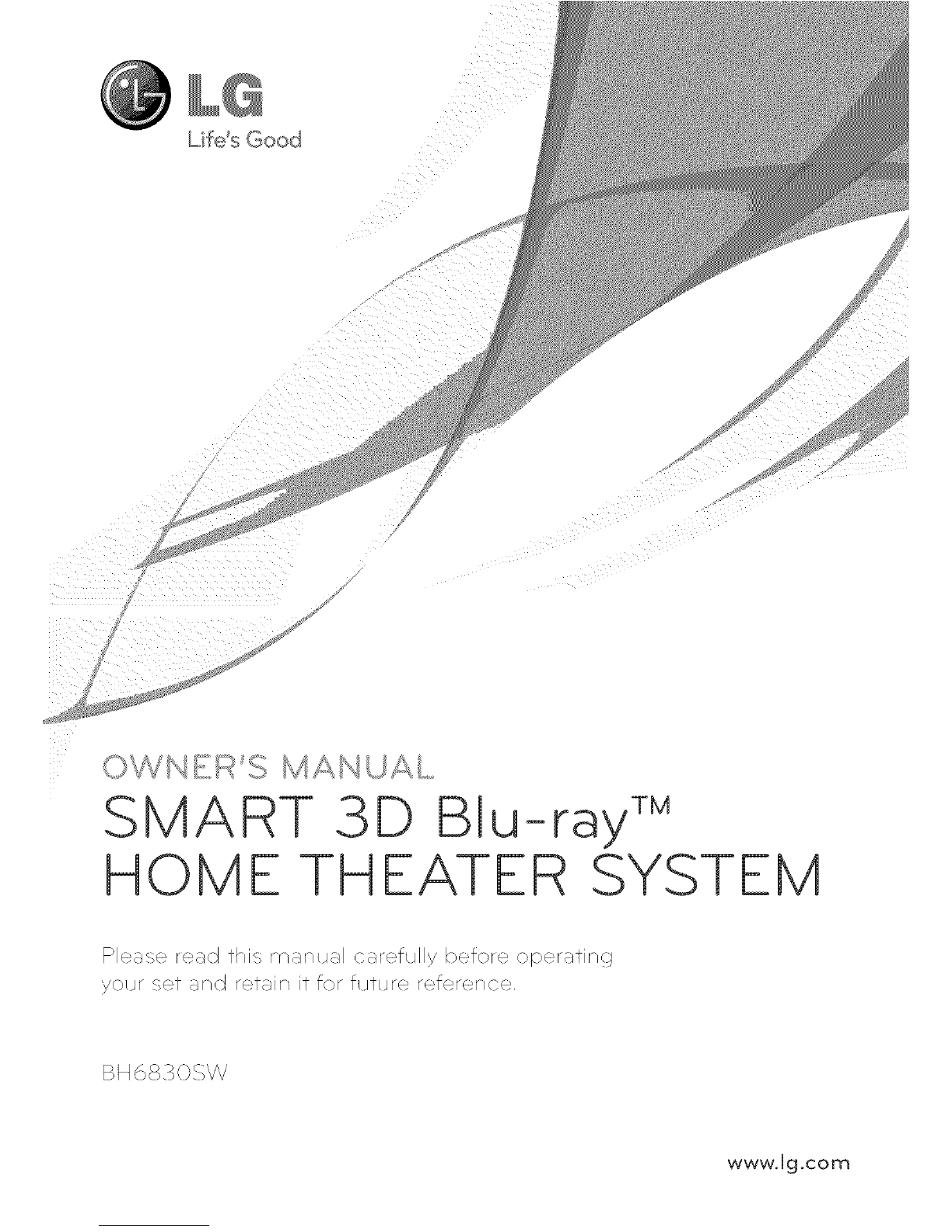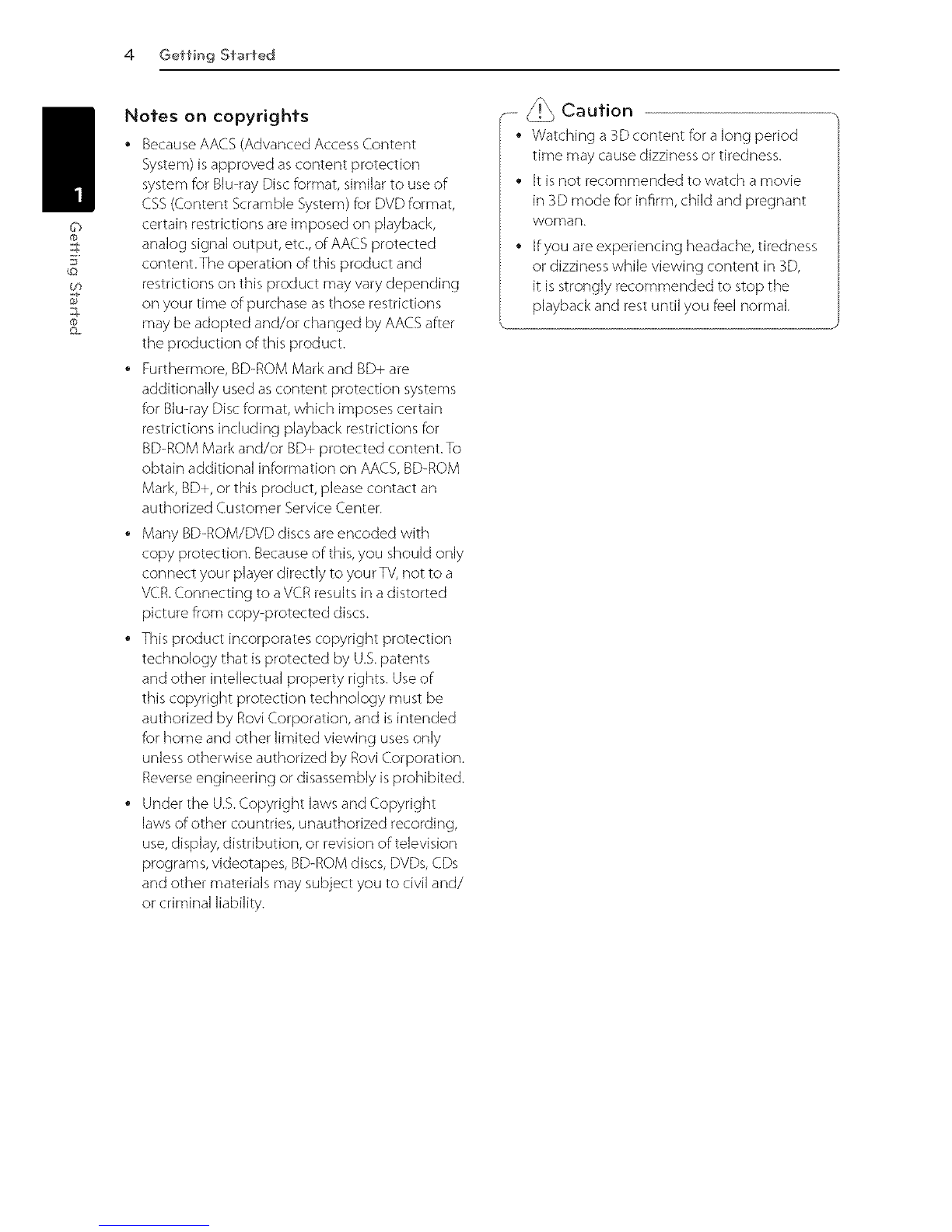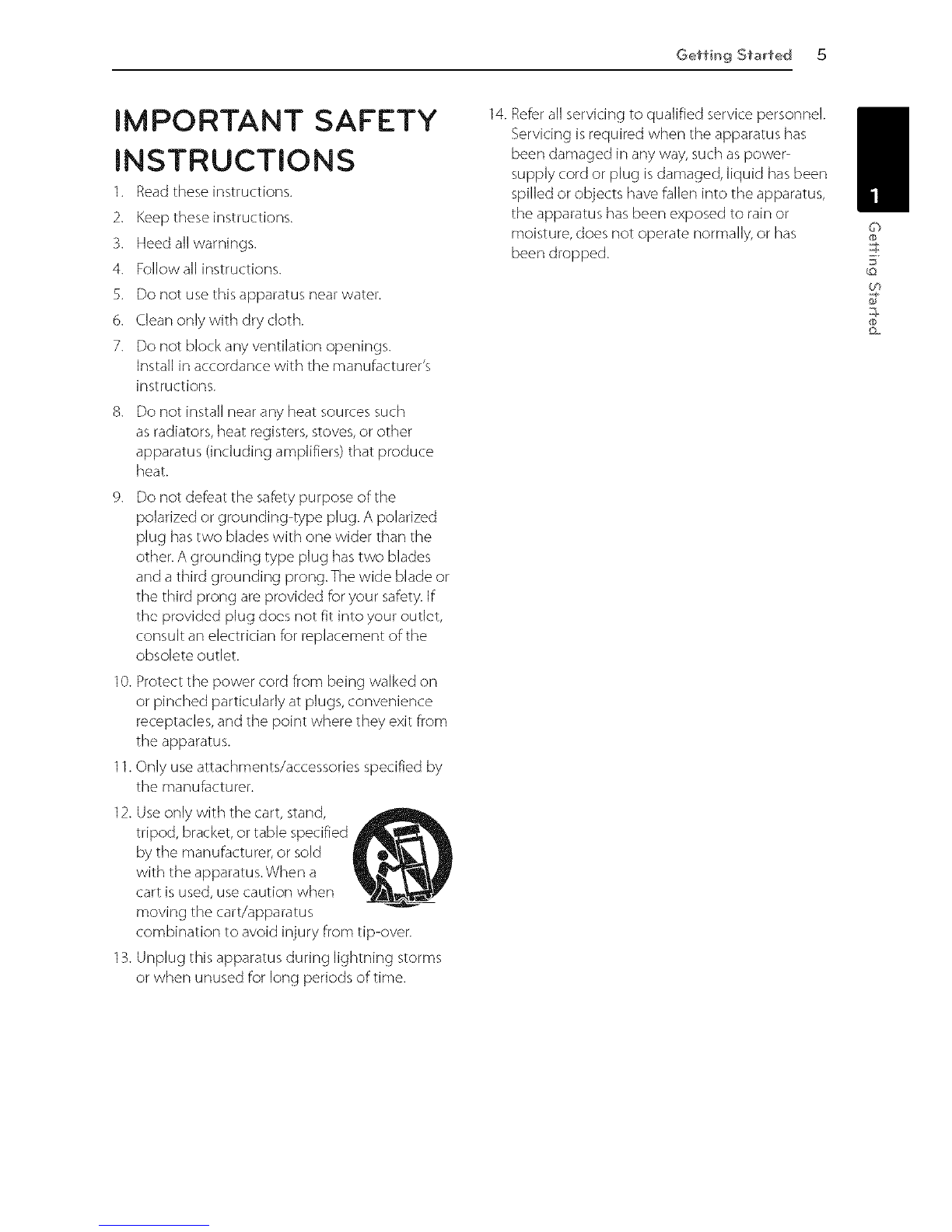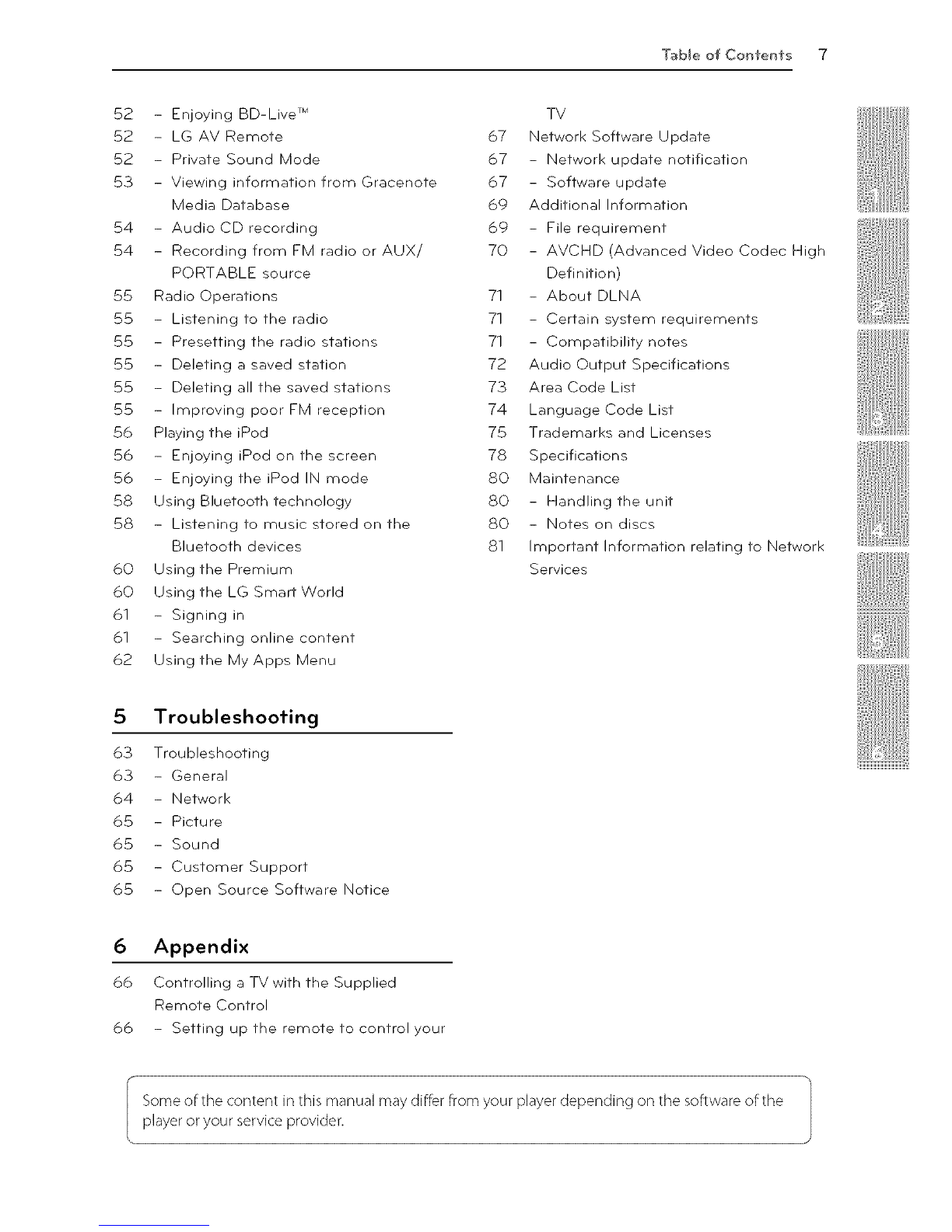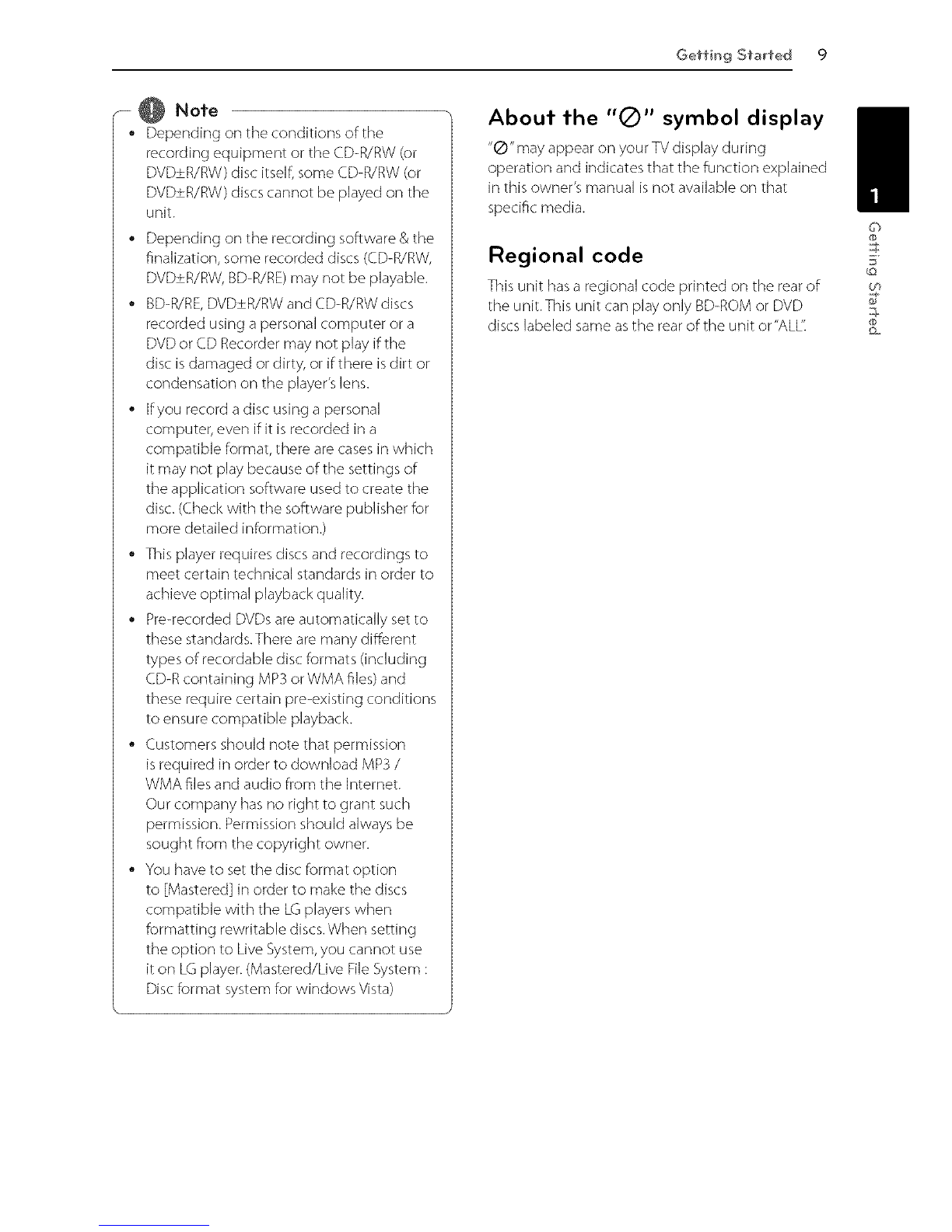2 Getting St_rfed
Safety Information
CAUTION
CAUTION: TOREDUCETHERISKOFELECTRIC
SHOCKDO NOT REMOVECOVER(ORBACK)NO
USER-SERVICEABLEPARTSiNSiDEREFERSERViCiNG
TOQUALIFIEDSERVICEPERSONNEL.
This lightning flash with arrowhead
symbol within an equilateral triangle
is intended to alert the user to the
presence of uninsulated dangerous
voltage within the product's
enclosure that may be of sufficient magnitude to
constitute a risk of electric shock to persons.
The exclamation point within an
equilateral triangle is intended
to alert the user to the presence
of important operating and
maintenance (servicing)
instructions in the literature accompanying the
product.
WARNING:This product contains chemicals known
to the State of California to cause cancer and birth
defects or other reproductive harm. Wash hands
after handling.
WARNING:TO PREVENT FIREOR ELECTRIC SHOCK
HAZARD, DO NOT EXPOSETHIS PRODUCTTO RAIN
OR MOISTURE.
WARNING: Do not install this equipment in a
confined space such as a book case or similar unit.
CAUTION: Do not block any ventilation openings.
install in accordance with the manufacturer's
instructions.
Slots and openings in the cabinet are provided for
ventilation and to ensure reliable operation of the
product and to protect it from over heating.The
openings shall be never be blocked by placing
the product on a bed, sofa, rug or other similar
surface.This product shall not be placed in a built-
in installation such as a bookcase or rack unless
proper ventilation is provided or the manufacturer's
instruction has been adhered to.
rE
c_ss _ _sE_ _nODUCT
KLASS__ LASER_ODUK_I"
LUO_NI LASE_LAITE
KLASSi _AS_RAP_A_A_r
CAUTION : CLASS 1M VISIBLE AND INVISIBLE LASER
RADIATION WHEN OPEN. DO NOTVIEW DIRECTLY
WITH OPTICAL INSTRUMENTS
Use of controls, adjustments or the performance of
procedures other than those specified herein may
result in hazardous radiation exposure.
CAUTION concerning the Power Cord
Most appliances recommend they be placed upon
a dedicated circuit;
That is,a single outlet circuit which powers only
that appliance and has no additional outlets or
branch circuits. Check the specification page of this
owner's manual to be certain. Do not overload wall
outlets. Overloaded wall outlets, loose or damaged
wall outlets, extension cords, frayed power cords, or
damaged or cracked wire insulation are dangerous.
Any of these conditions could result in electric
shock or fire. Periodically examine the cord of your
appliance, and if its appearance indicates damage
or deterioration, unplug it, discontinue use of the
appliance, and have the cord replaced with an
exact replacement part by an authorized service
center. Protect the power cord from physical or
mechanical abuse, such as being twisted, kinked,
pinched, closed in a door, or walked upon. Pay
particular attention to plugs, wall outlets, and
the point where the cord exits the appliance.To
disconnect power from the mains, pull out the
mains cord plug.When installing the product,
ensure that the plug is easily accessible.
This device is equipped with a portable battery or
accumulator.
Safety way to remove the battery or the
battery from the equipment: Remove the
old battery or battery pack, follow the steps
in reverse order than the assembly.To prevent
contamination of the environment and bring on
possible threat to human and animal health, the
old battery or the battery put it in the appropriate
container at designated collection points. Do
not dispose of batteries or battery together with
other waste. It is recommended that you use
local, free reimbursement systems batteries and
accumulators.The battery should not be exposed
to excessive heat such as sunshine, fire or the like.