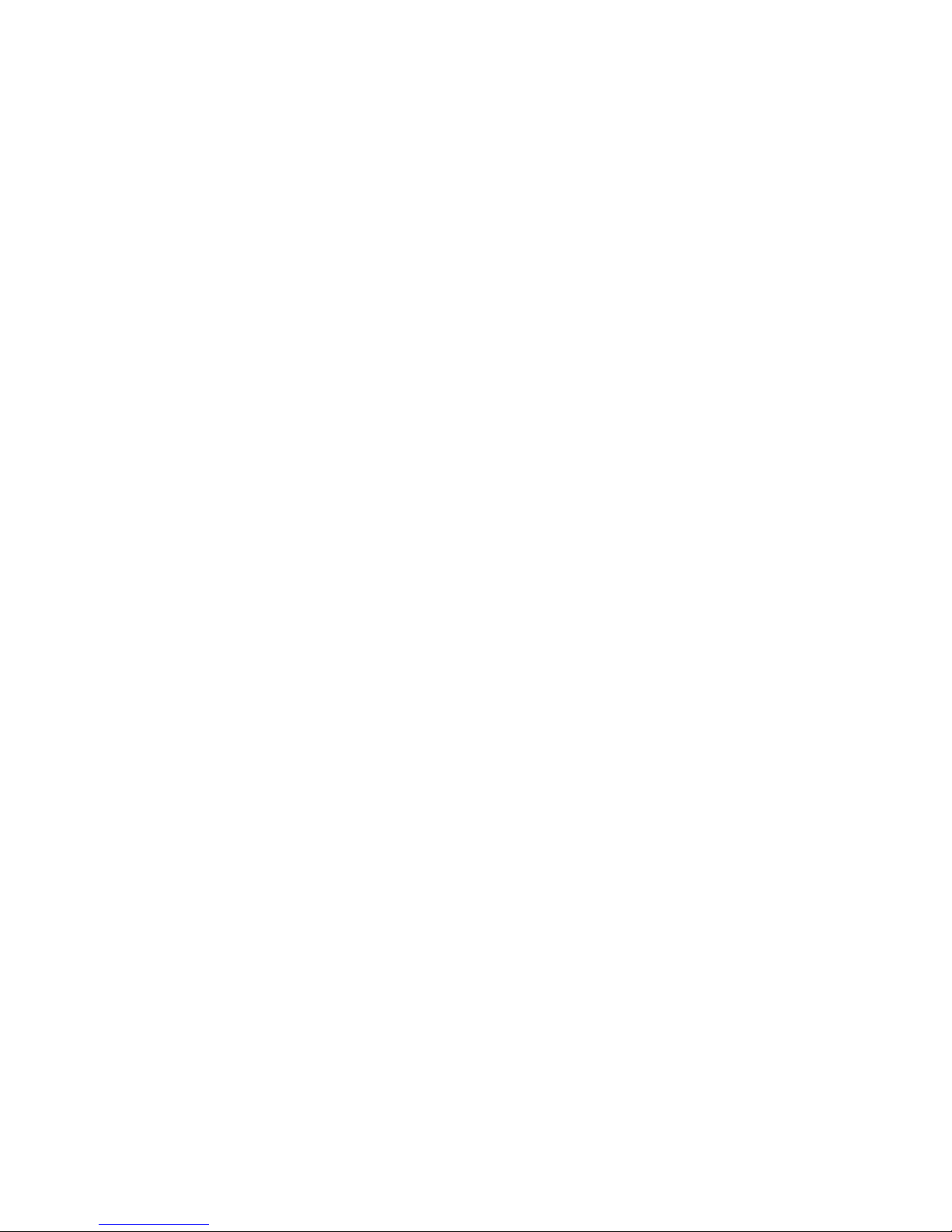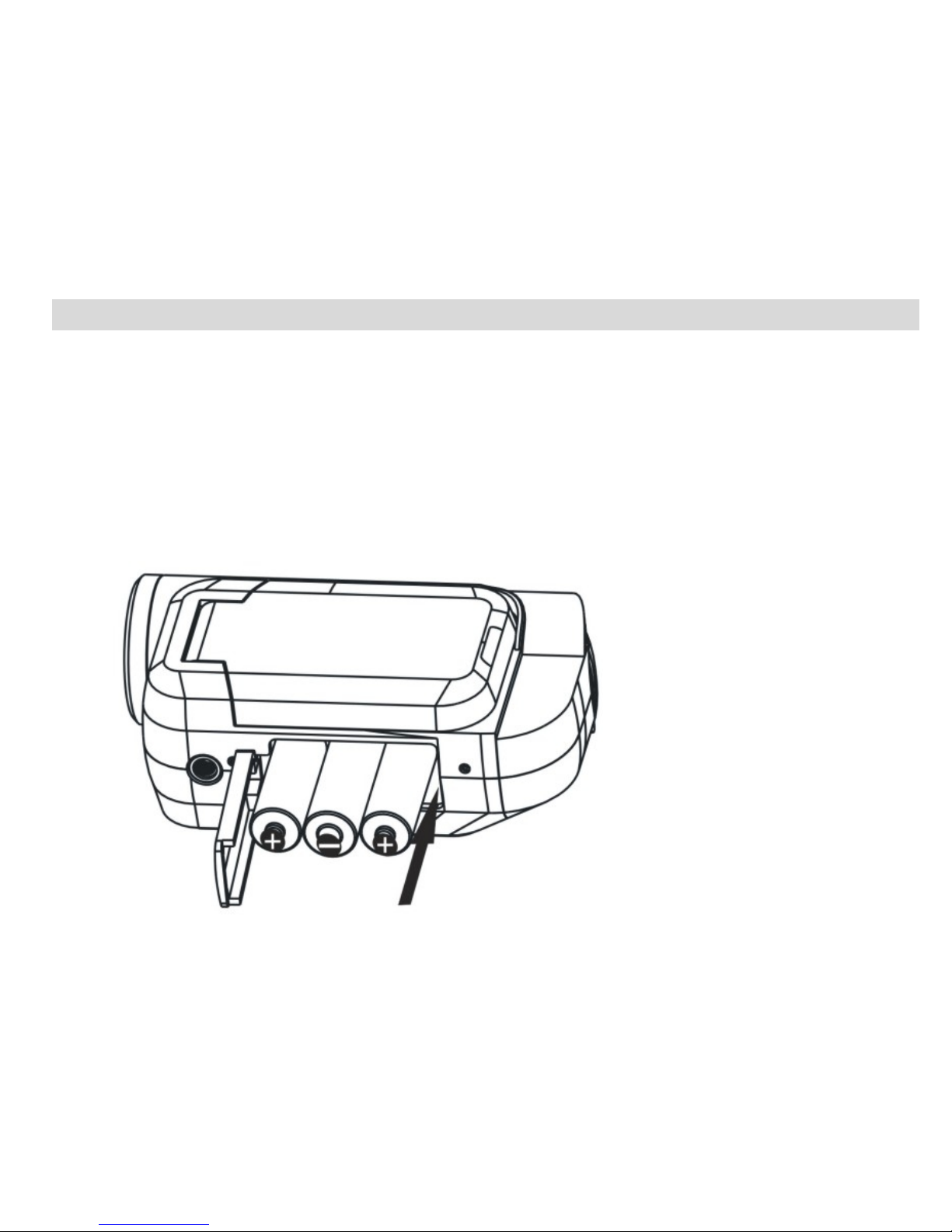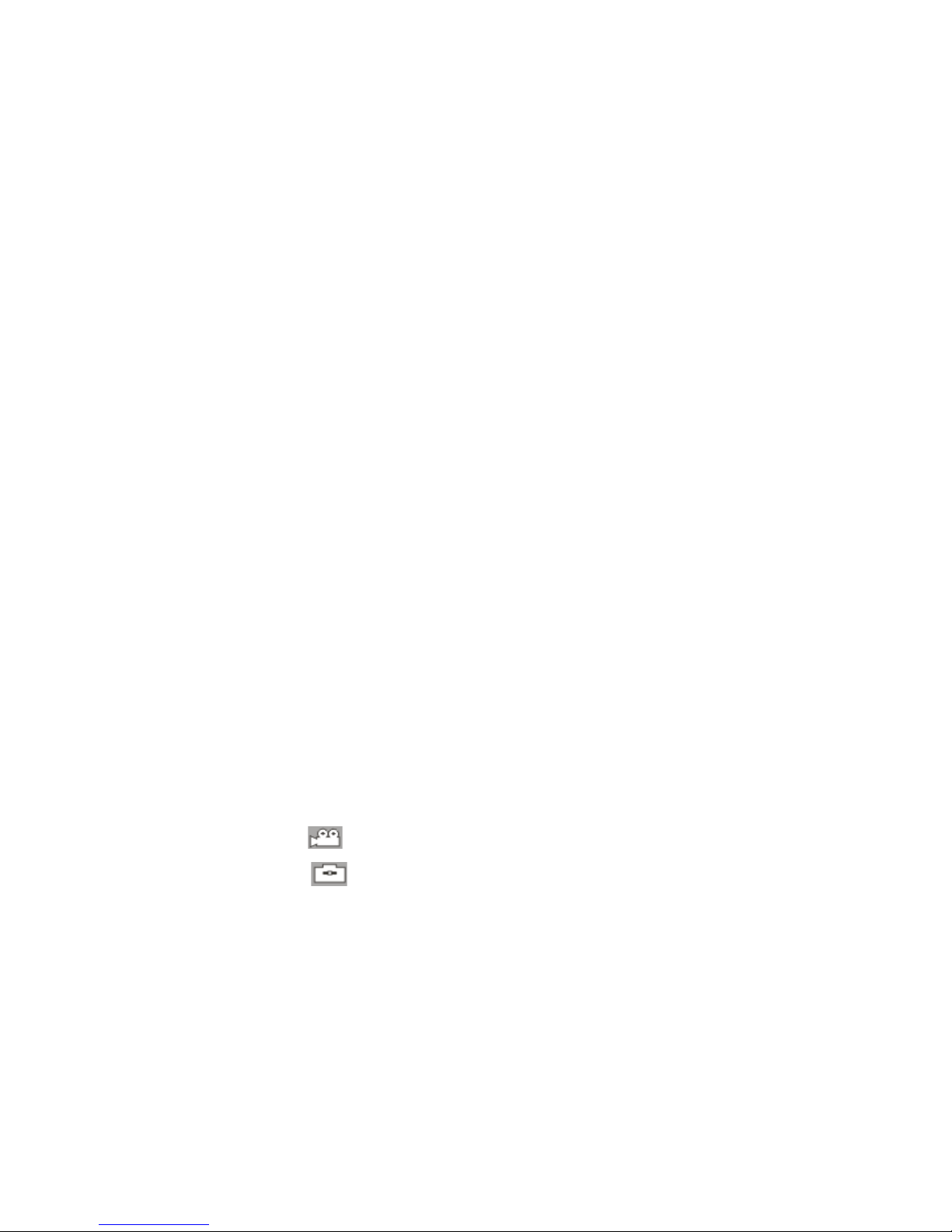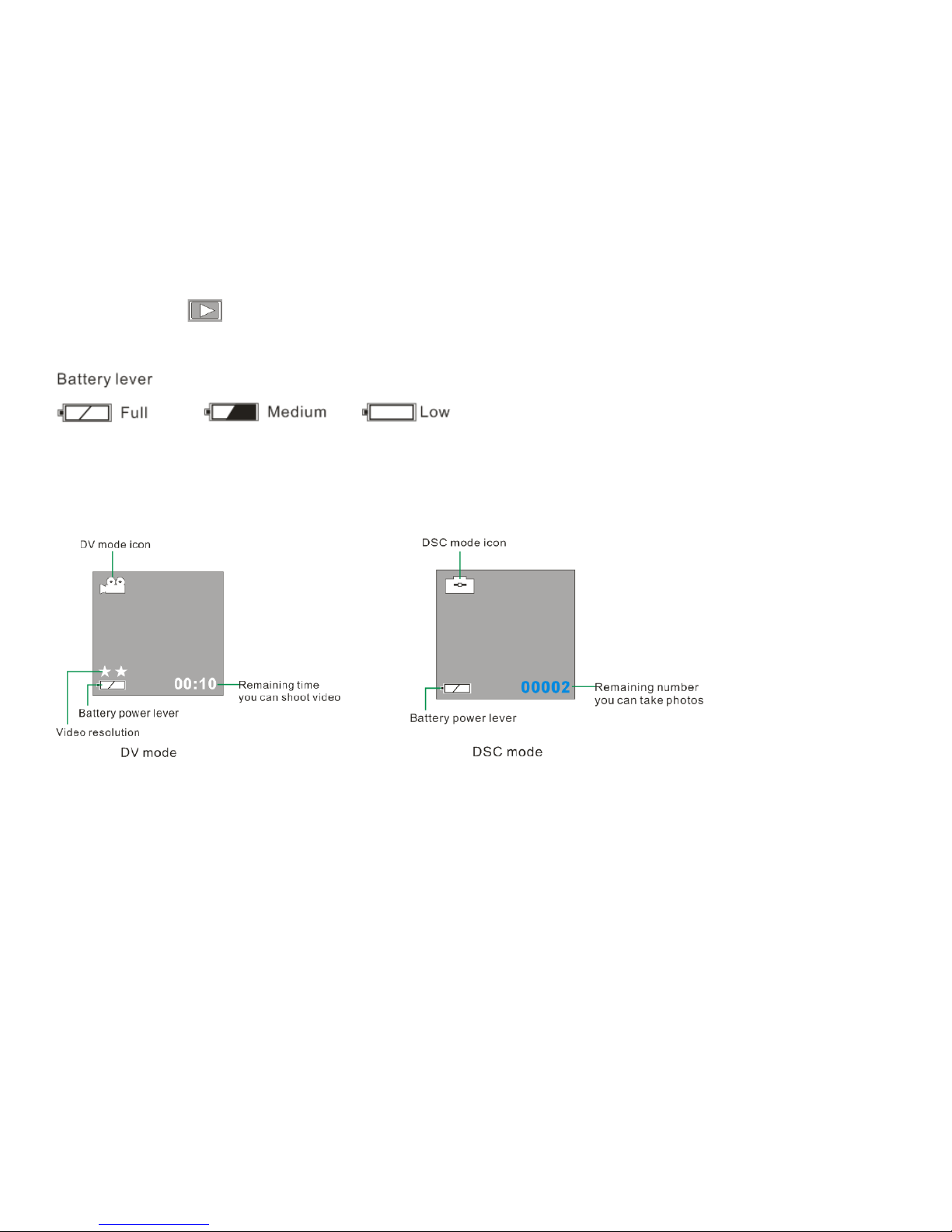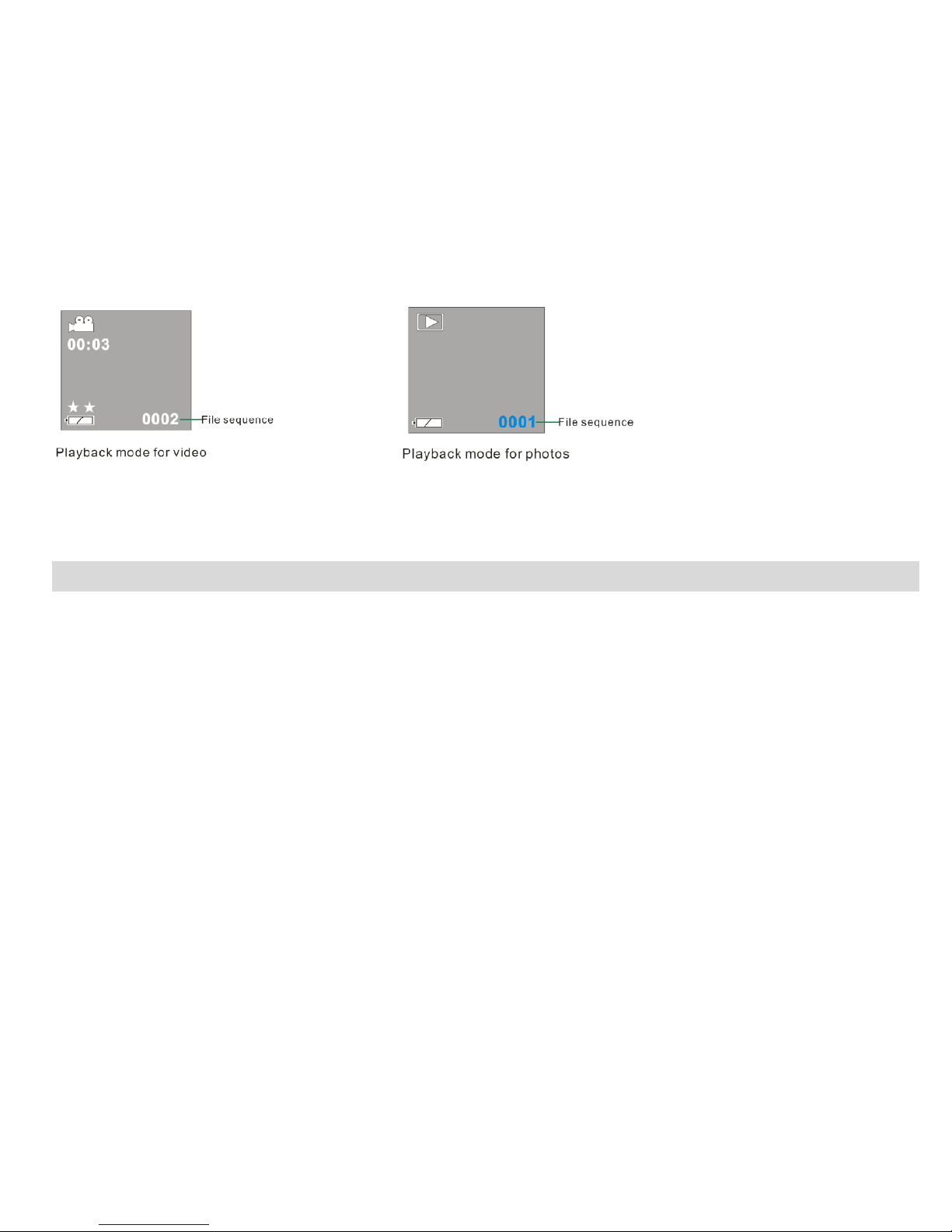Table of Contents
Introduction.........................................................................................................3
Key Features .....................................................................................................3
What your digital video ca era includes: .........................................................4
Co puter Syste Require ents ......................................................................4
A Quick Look at your Digital Video Ca era ......................................................5
Preparing Your Ca era for Use.........................................................................6
Inserting a Me ory Card....................................................................................7
DV Function Control.........................................................................................10
Installing Kids I aging Studio Software...........................................................17
Transferring I ages to your PC using Media Auto Detect ..............................23
Transferring i ages to your PC using Kids I aging Studio.............................26
Everything You Need To Get the Most of Your Photos and MORE.................33
Maintenance of Your Digital Ca era ............................................................35
Technical Support............................................................................................35
Sakar Warranty Card........................................................................................35
Technical Specifications...................................................................................37
Troubleshooting................................................................................................38
Special Note: For best video output connect to TV instead of your PC...........39
2