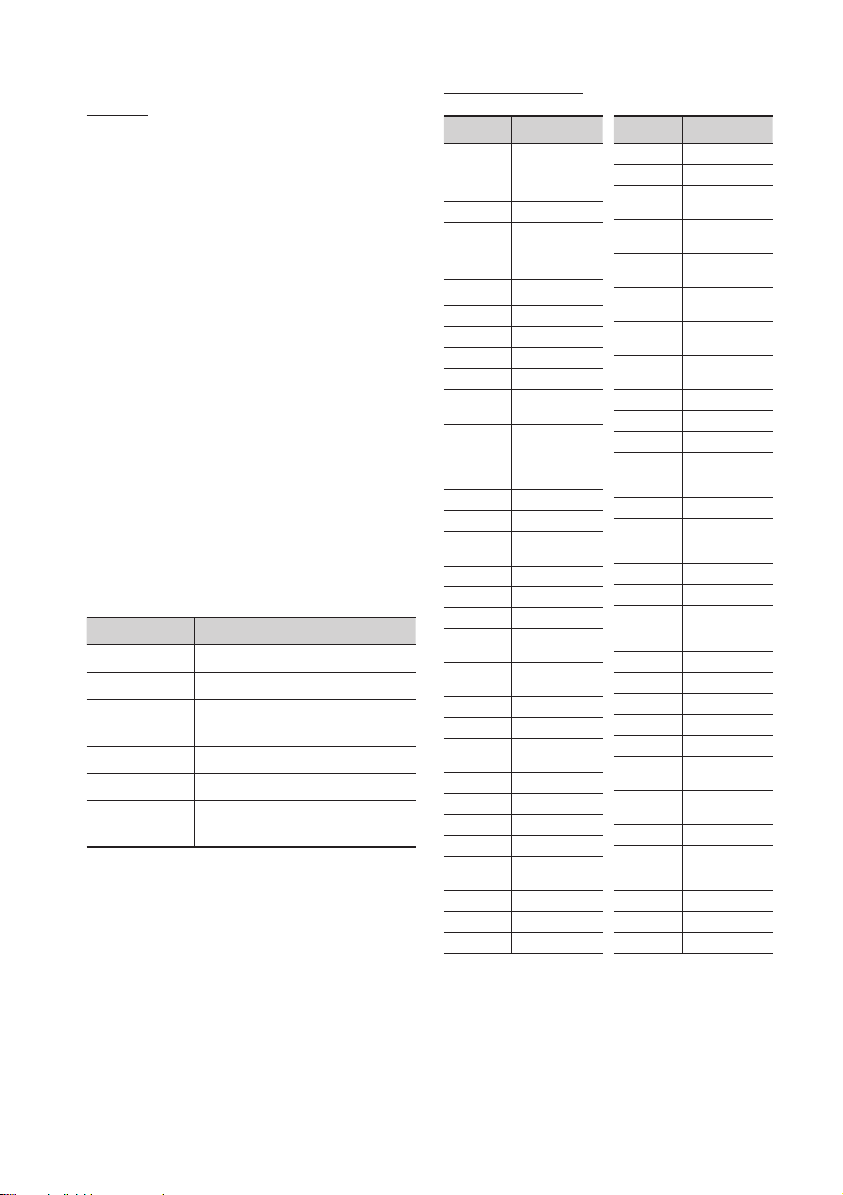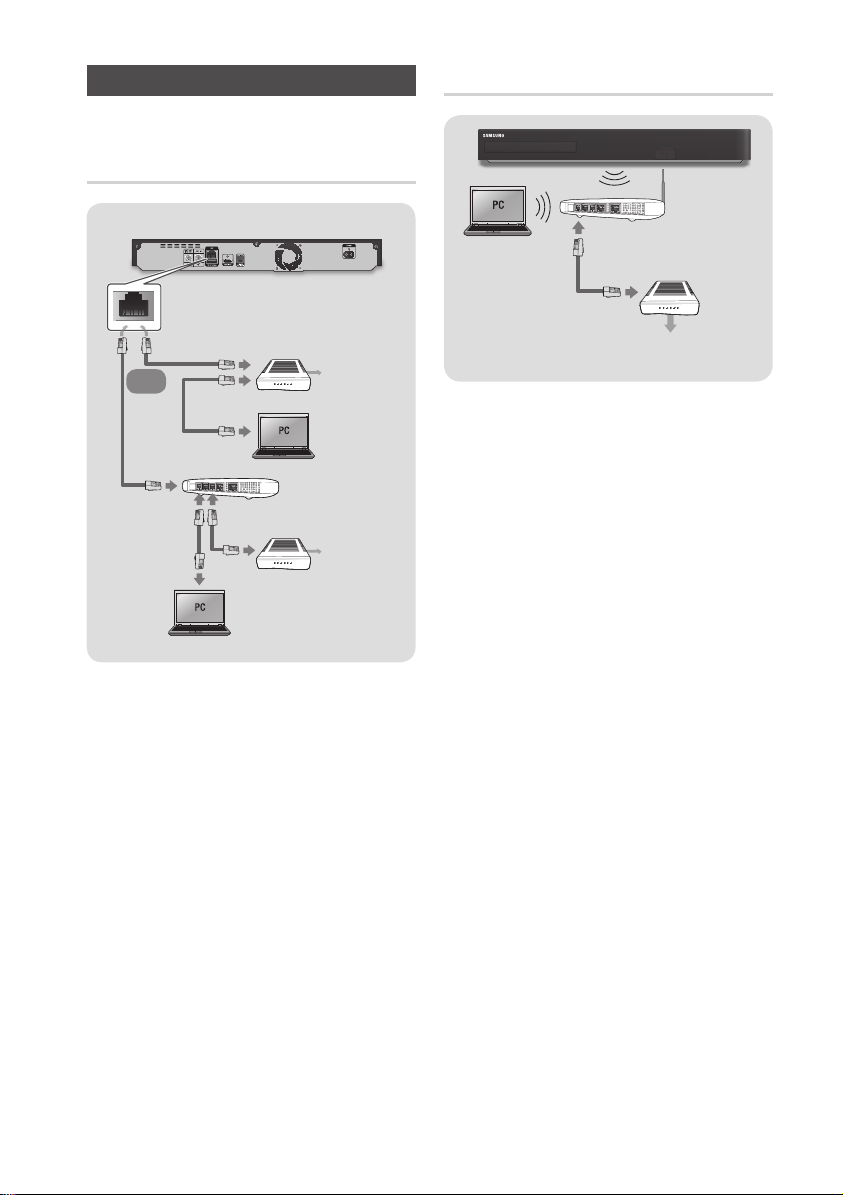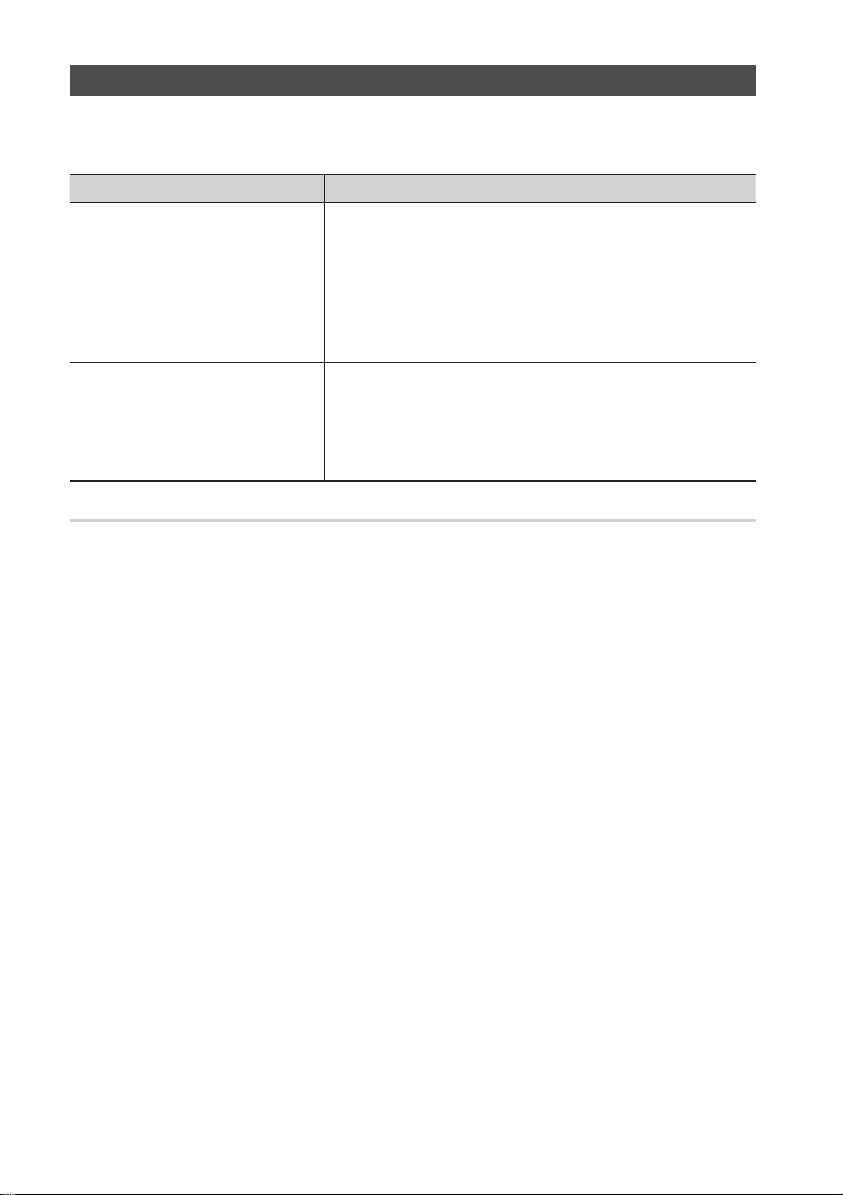9English
Accessing the Settings Screen
1. Select Settings on the Home screen, and
then press vbutton.
The Settings screen appears.
Settings
Picture
Sound
Broadcasting
Network
Smart Hub
System
Support
Picture
UHD Output Auto
3D Settings
TV Aspect Ratio 16:9 Original
BD Wise Off
Resolution Auto
DTV Smart Resolution Off
Movie Frame (24fps) Auto
2. To access the Settings menus, sub-menus,
and options, please refer to the remote
control illustration and the setting table.
Buttons on the Remote Control used
for the Settings menu
FUNCTION
TV SOURCE
POWER
RECEIVER
DIGITAL
SUBTITLE
INPUT
1 2 3
4 5 6
7 8 9
PANDORA SUBTITLE
SUBTITLE
INPUT
DISC MENU TITLE MENU
0
POPUP
A B C D
BD TV
TV MUTE
TV SOURCE
TTX/MIX
REC
REC PAUSEWEB BROWSER
CH LIST HOME GUIDE
TV
1
SMART HUB SEARCH E-MANUAL
SOCIAL
3D
1
2 4
3
1HOME button : Press to move to the Home screen.
2RETURN button : Return to the previous menu.
3
v(Enter) / DIRECTION buttons :
• Press ▲▼◄► to move the cursor or select an
item.
• Press the vbutton to activate the currently
selected item or confirm a setting.
4EXIT button : Press to exit the current menu.
How to use the e-Manual
You can find instructions about your
product's features in the e-Manual
in your product. To use, press the
E-MANUAL button on your remote
control.
Press the ▲▼◄► buttons to
highlight a category, and then press
the vbutton.
The E-manual Screen
Search
Index
Opened page
Connections
Settings
Media Play
DTV Functions
Advanced Function
Connecting to a TV
v X.XXX
Connecting to an Audio System
Connecting to a Network Router
Appendix
1
2
3
Set whether to play 3D Blu-ray disc in 3D or 2D image.
• Auto : Automatically detect if a connected TV has 3D capability and play a Blu-ray 3D disc in 3D or 2D
accordingly or a 3D only disc in 3D if the TV supports 3D. 3D only discs will not be played if your TV does
not support 3D.
• 3D ;3D : Play 3D only and Blu-ray 3D discs in 3D mode at all times.
• 3D ;2D : Play Blu-ray 3D discs in 2D mode at all times. 3D only discs will not be played.
✎For some 3D discs, to stop a movie during 3D playback, press the @button once. The movie stops and
the 3D mode option is de-activated. To change a 3D option selection when you are playing a 3D movie,
press the @button once. The Home Screen menu appears. Press the @button again, then select 3D
Settings in the Blu-ray menu.
✎Depending on the content and the position of the picture on your TV screen, you may see vertical black
bars on the left side, right side, or both sides.
Screen Size
✎If you move to the Home or Apps screen while in 3D mode, the product will switch to 2D automatically.
3D Blu-ray Playback Mode Try Now
4
1Search : Allows you to search for information by
entering words.
2Index : Displays the index screen.
3opened page : Contents that have been searched
on the E-manual screen at least once will appear.
4Try Now : Allows you to go to corresponding OSD
menu.
| NOTE |
\This function is not enabled in some menus.
\If displayed E-manual page on your TV screen is
incomplete and partially hidden, set the Fit Screen Size
to Size 1.
[BD-H8500,H8900-XN]AK68-02466B-01ENG-.indd 9 2014-05-22 오전 11:20:27