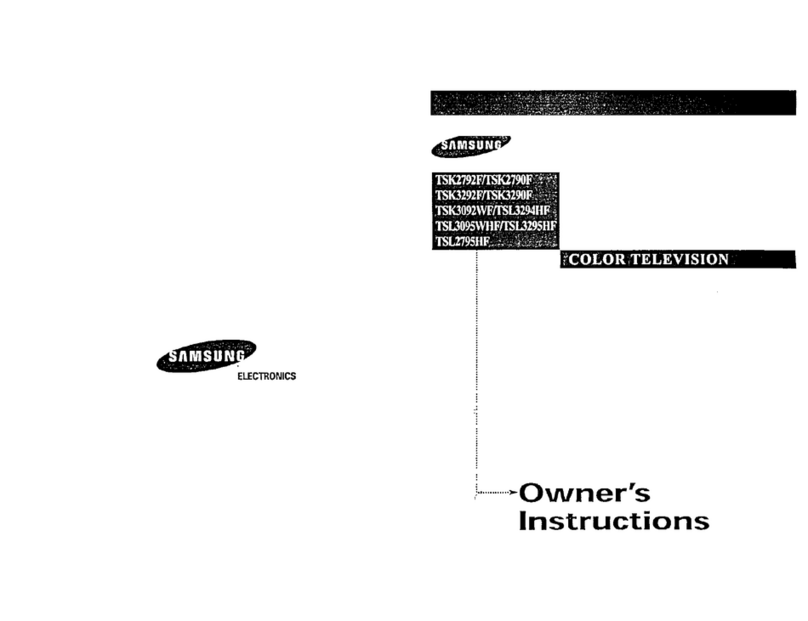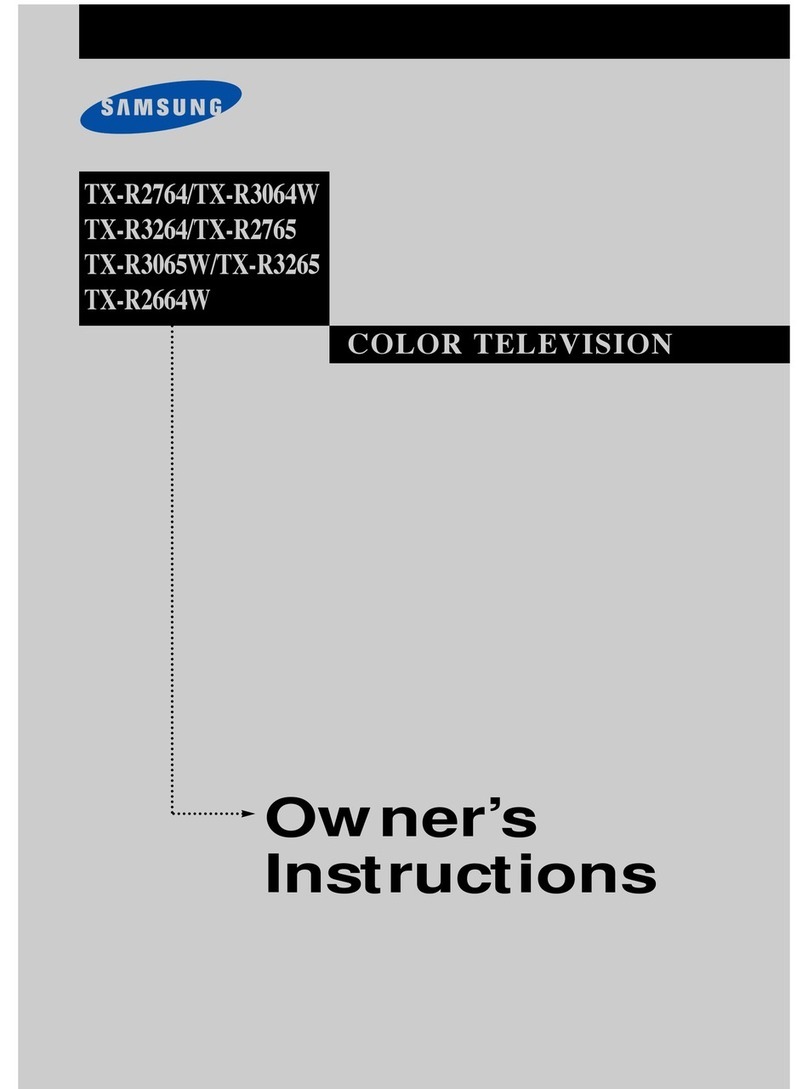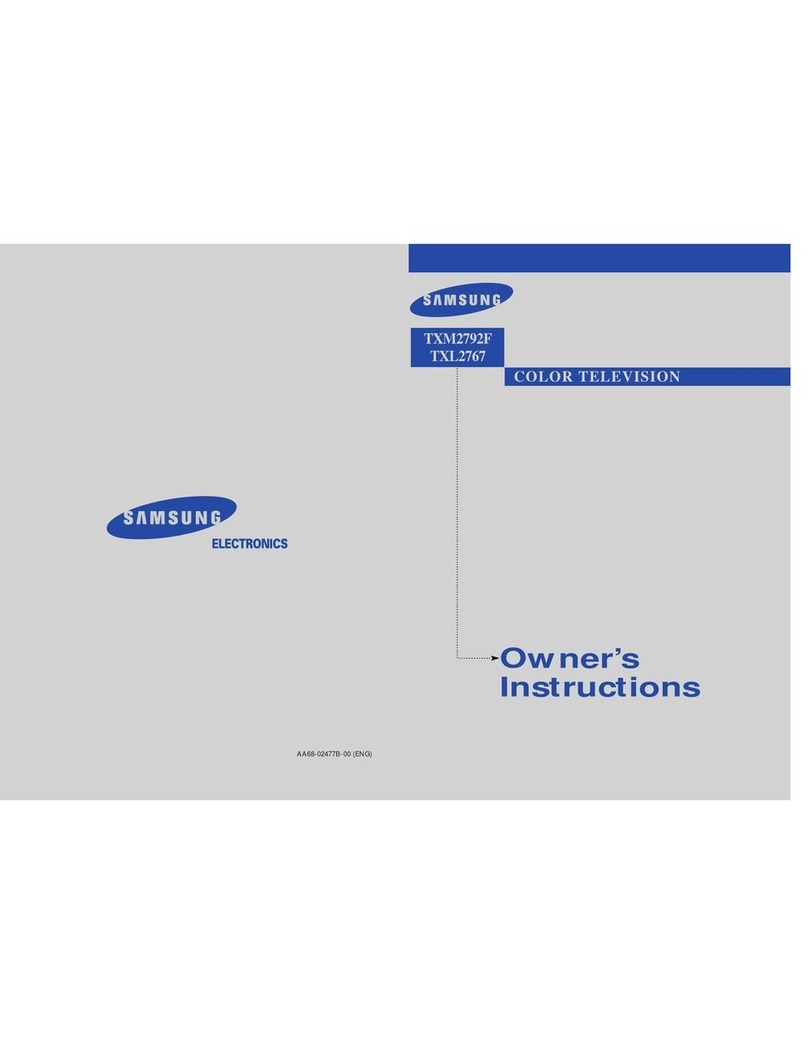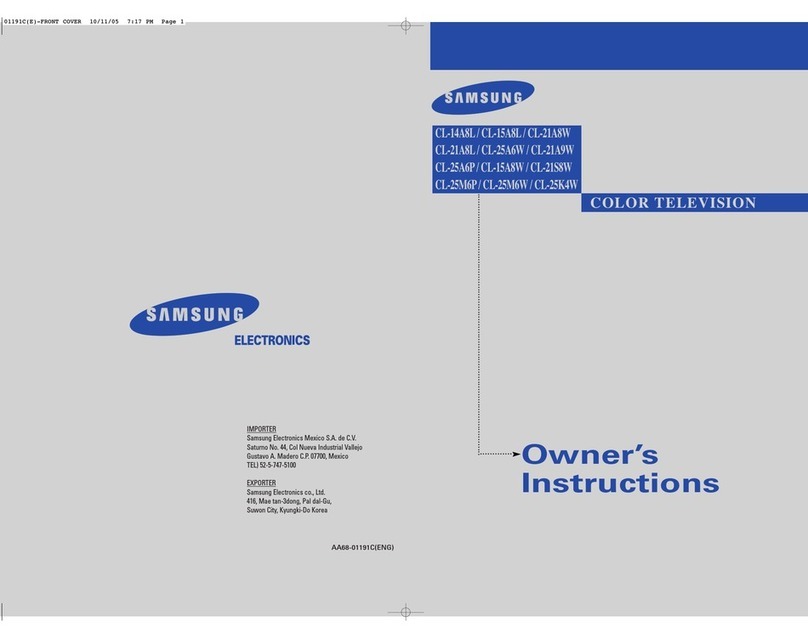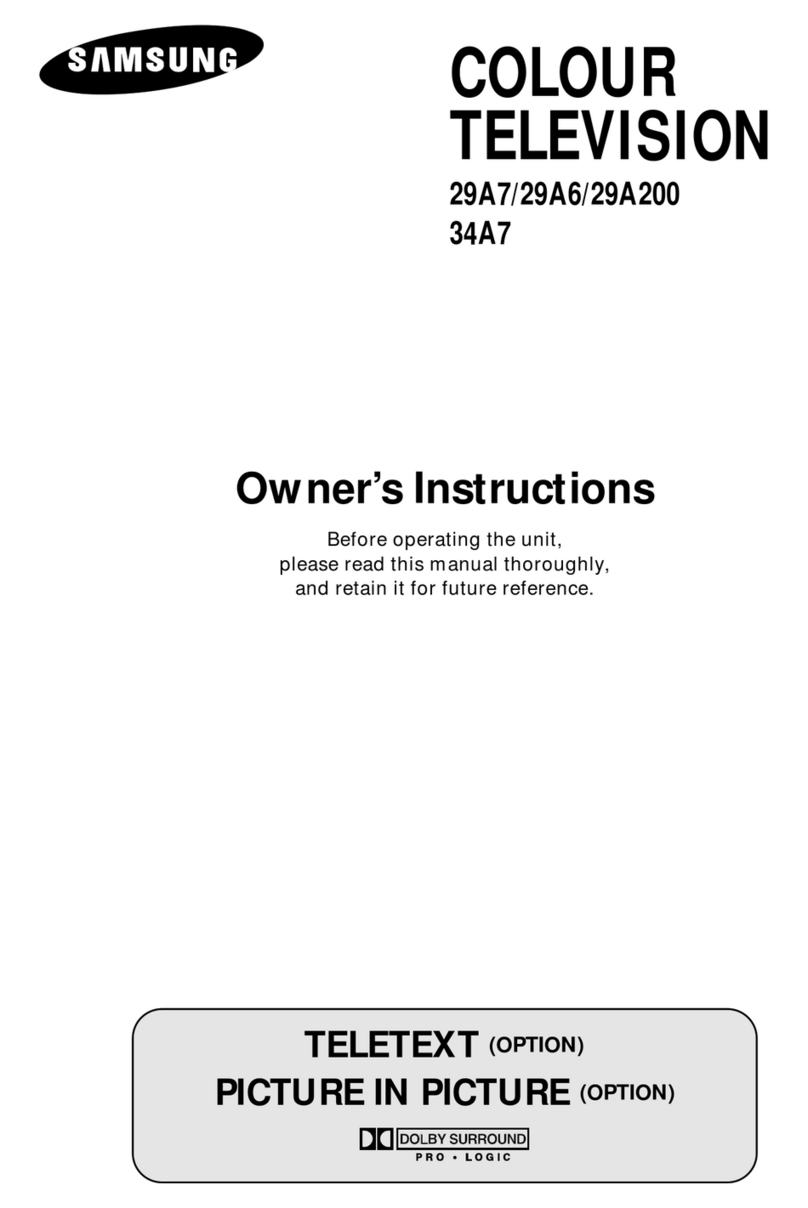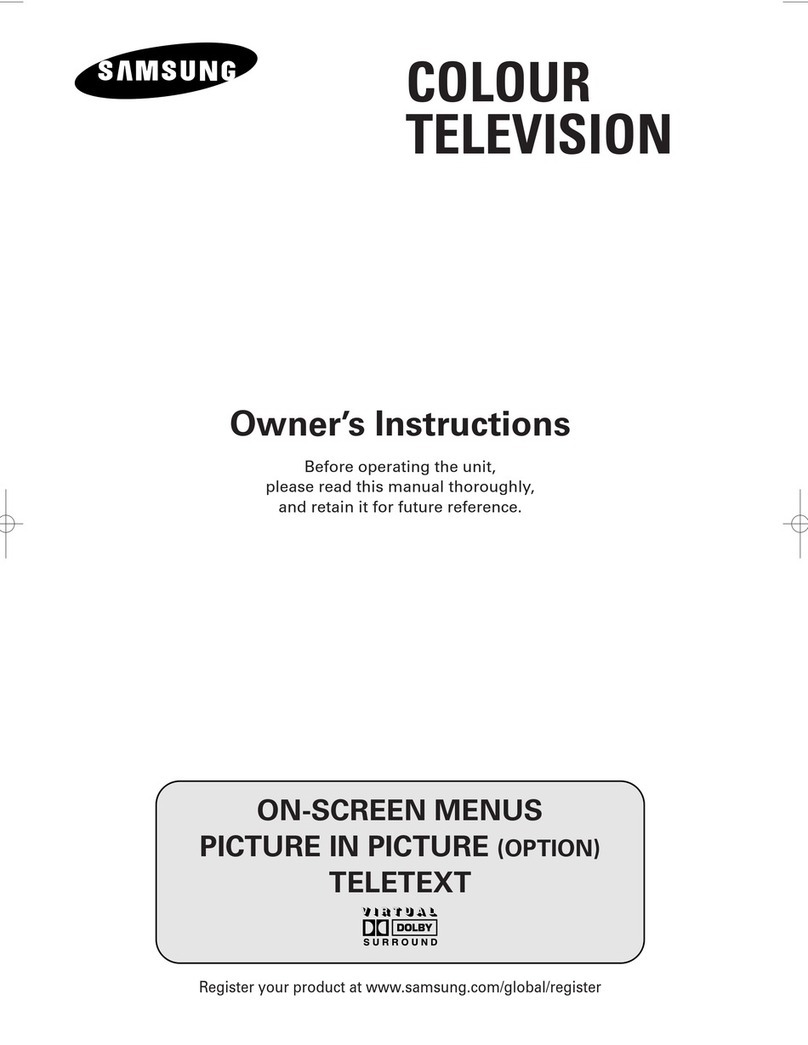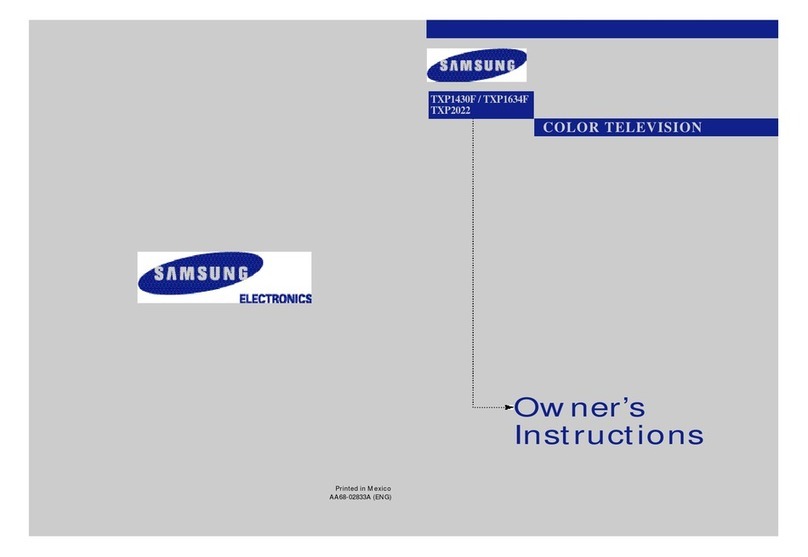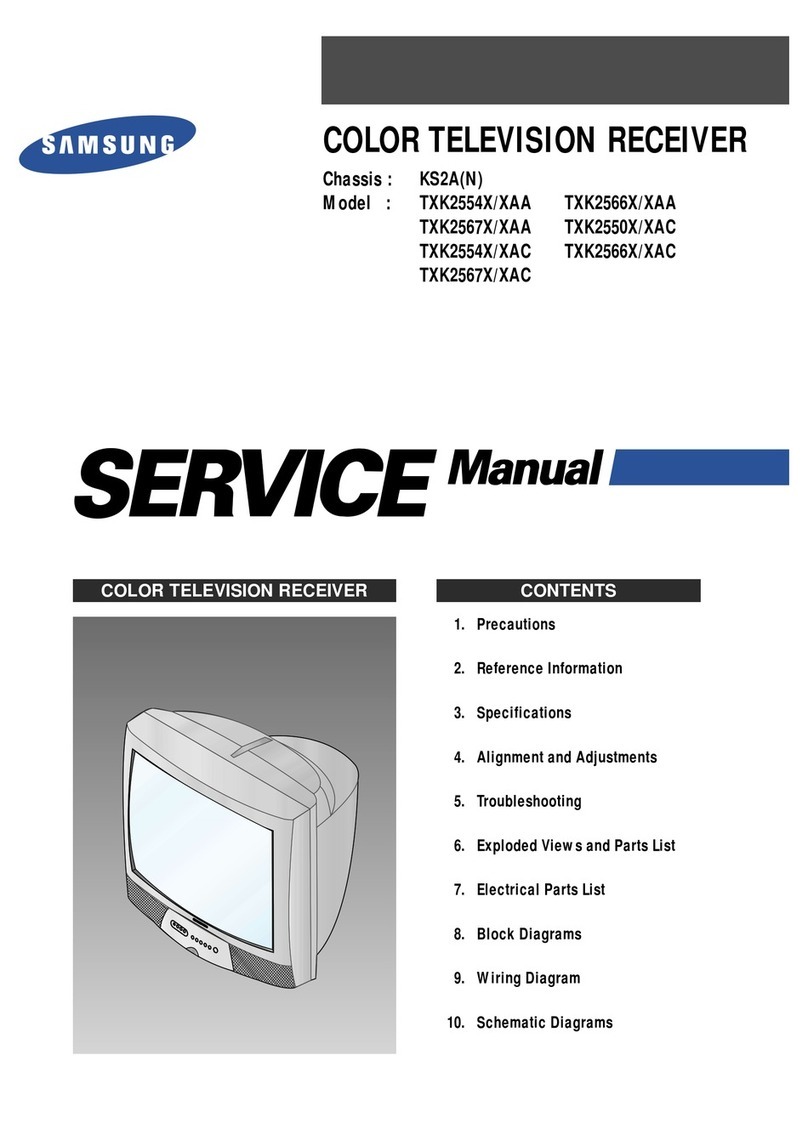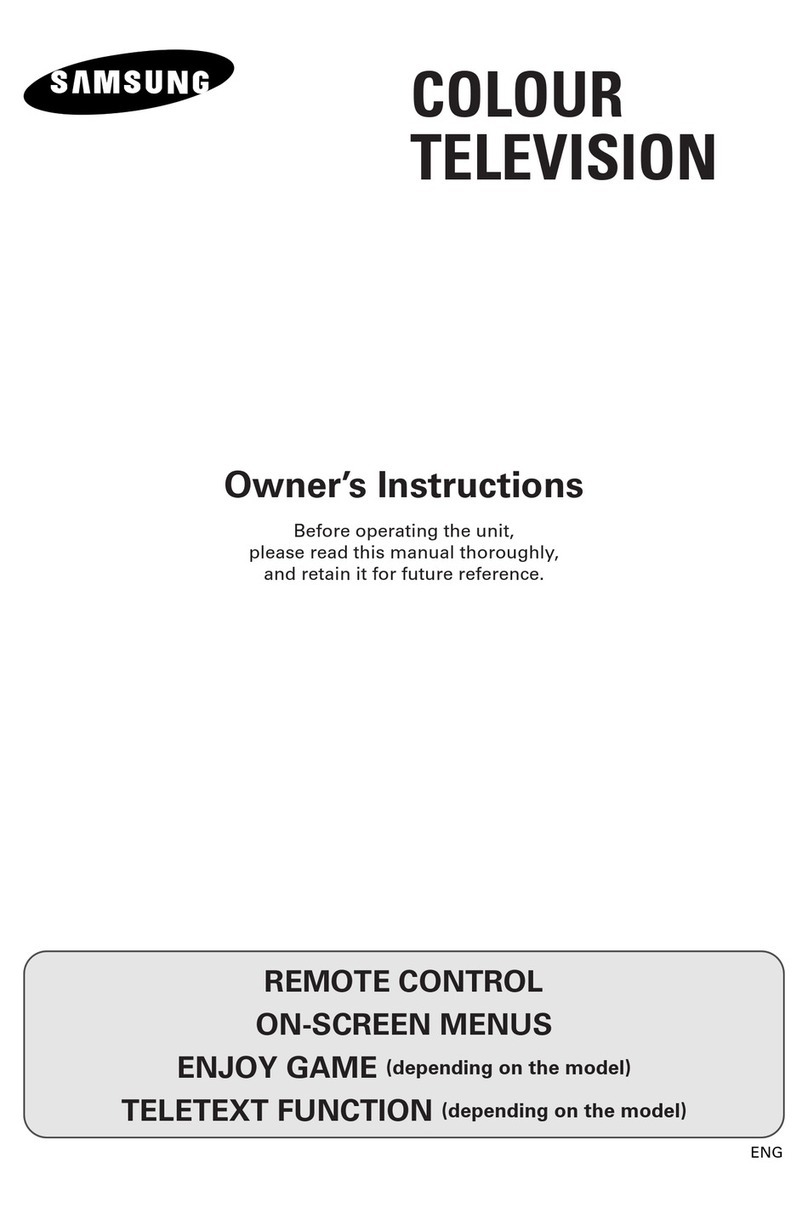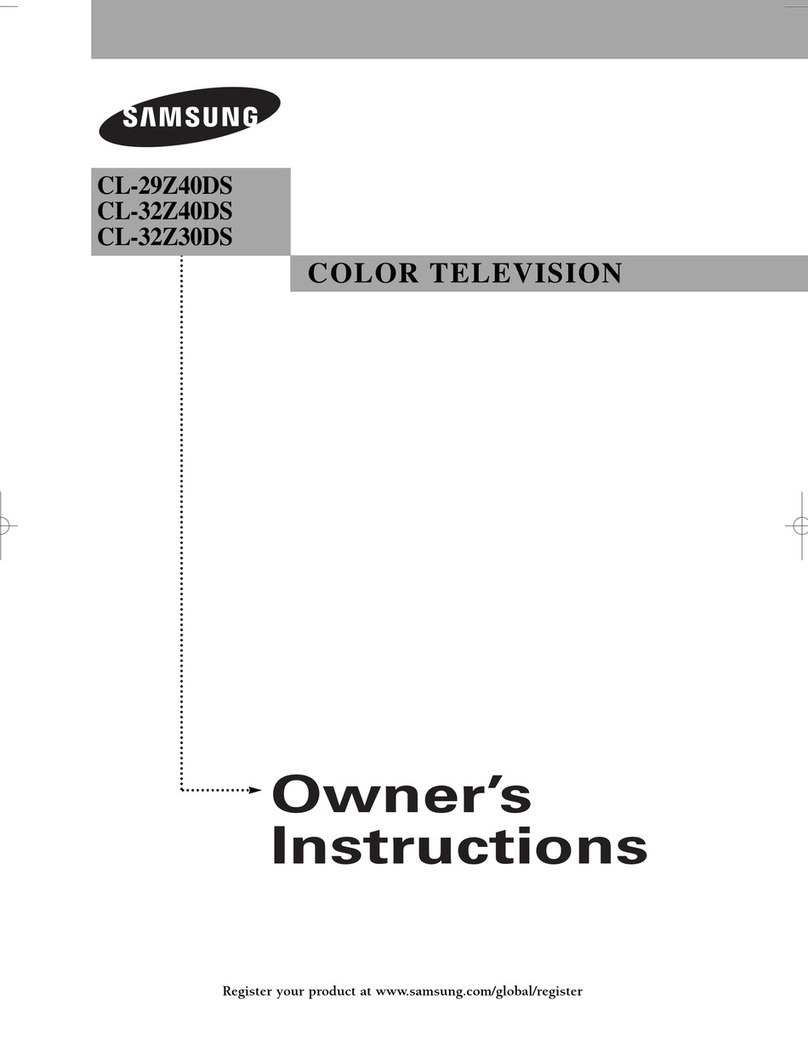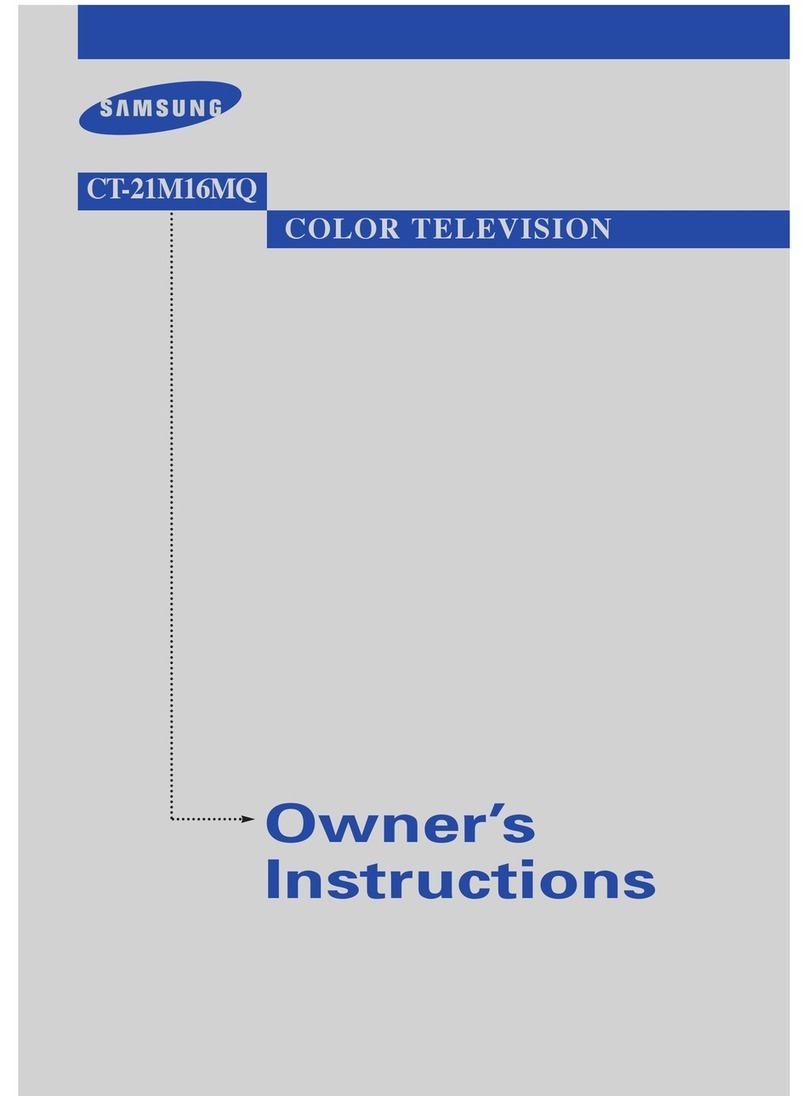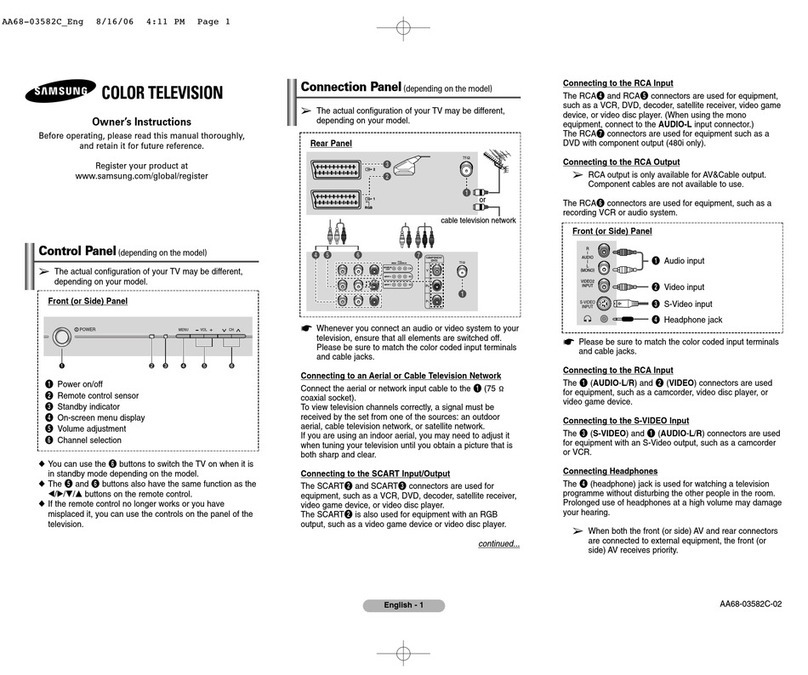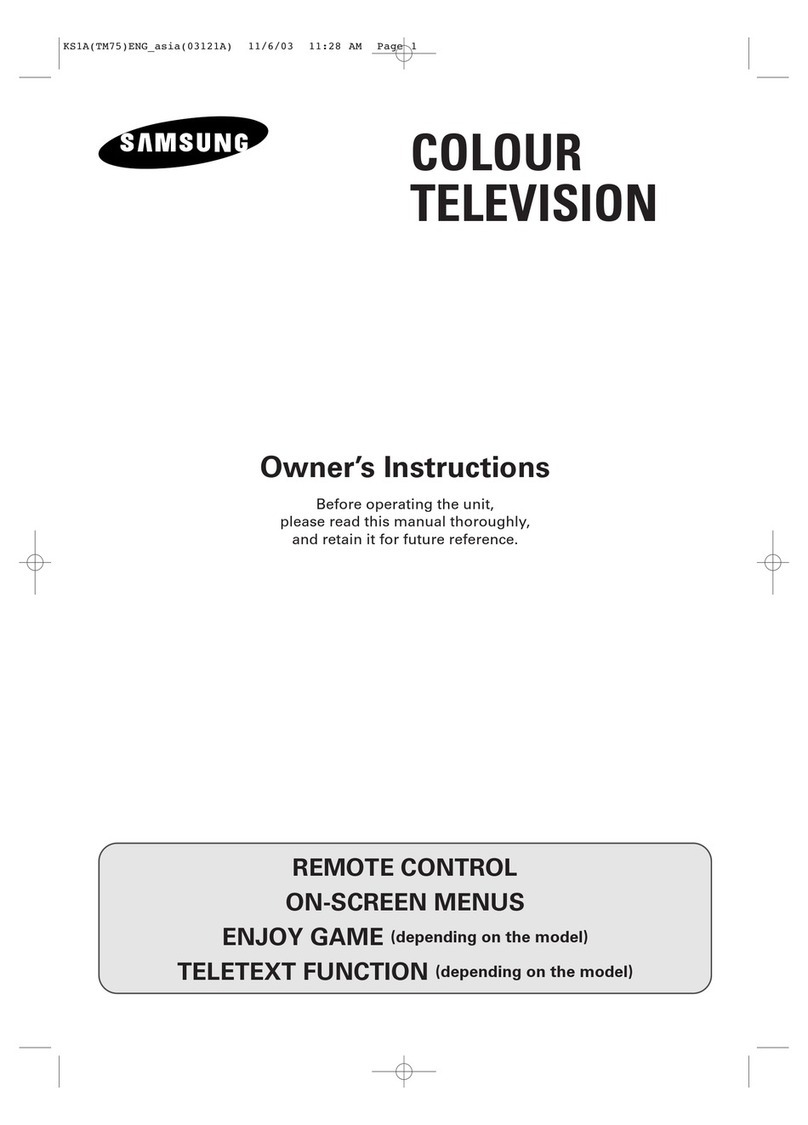ENG
3
Contents
uuPREPARING YOUR TELEVISION
nSafety Instructions ......................................................................................... 2
nCaution .......................................................................................................... 2
nFront Panel Controls...................................................................................... 4
nUsing the Buttons on the Front Panel............................................................ 4
nConnection Panels ........................................................................................ 5
nInfrared Remote Control (All Functions Except Teletext) .............................. 6
nInfrared Remote Control (Teletext Functions) ............................................... 7
nInserting the Batteries in the Remote Control................................................ 8
nConnecting the Aerial (or Cable Television Network).................................... 8
nSwitching Your Television On and Off........................................................... 9
nPlacing Your Television in Standby mode..................................................... 9
nPlug & Play Feature....................................................................................... 10
nChoosing Your Language.............................................................................. 11
uSETTING UP THE CHANNELS
nStoring the Channels Automatically............................................................... 12
nSelecting a Channel Numbered Ten or Over ................................................ 12
nStoring the Channels Manually...................................................................... 13
nSkipping Unwanted Channels ....................................................................... 14
nFine tuning Channel Reception ..................................................................... 15
nSorting the Stored Channels ......................................................................... 16
uUSING THE TELEVISION
nChanging the Picture Standard ..................................................................... 17
nSelecting the Picture Format ......................................................................... 17
nAdjusting the Picture Settings ....................................................................... 18
nChanging the Sound Standard ...................................................................... 19
nAdjusting the Sound Settings ........................................................................ 20
nAdjusting the Volume..................................................................................... 20
nExtra Sound Settings
(Auto Volume/Melody/Pseudo Stereo/Turbo Sound) .................................... 21
nSelecting the Sound Mode ............................................................................ 22
nSwitching the Sound Off Temporarily............................................................ 22
nSetting the Sleep Timer ................................................................................. 23
nSetting and Displaying the Current Time (depending on the model)............. 23
n
Switching the Television On and Off Automatically (depending on the model)
... 24
nActivating the Child Lock ............................................................................... 25
nSetting the Blue Screen Mode....................................................................... 26
uUSING THE TELETEXT FUNCTION (depending on the model)
nTeletext Decoder ........................................................................................... 27
nDisplaying Teletext Information ..................................................................... 27
nSelecting a Specific Teletext Page ................................................................ 28
nUsing FLOF to Select a Teletext Page.......................................................... 28
nStoring Teletext Pages .................................................................................. 29
uINFORMATION ON CONNECTIONS AND RECOMMENDATIONS FOR USE
nViewing Picture From External Sources........................................................ 29
nConnecting to the Audio/Video Input/Outputs ............................................... 30
nAutomatic Degaussing to Remove Color Patches......................................... 31
nTroubleshooting: Before Contacting Service Personnel................................ 31
*â
Symbols
Press Important Note