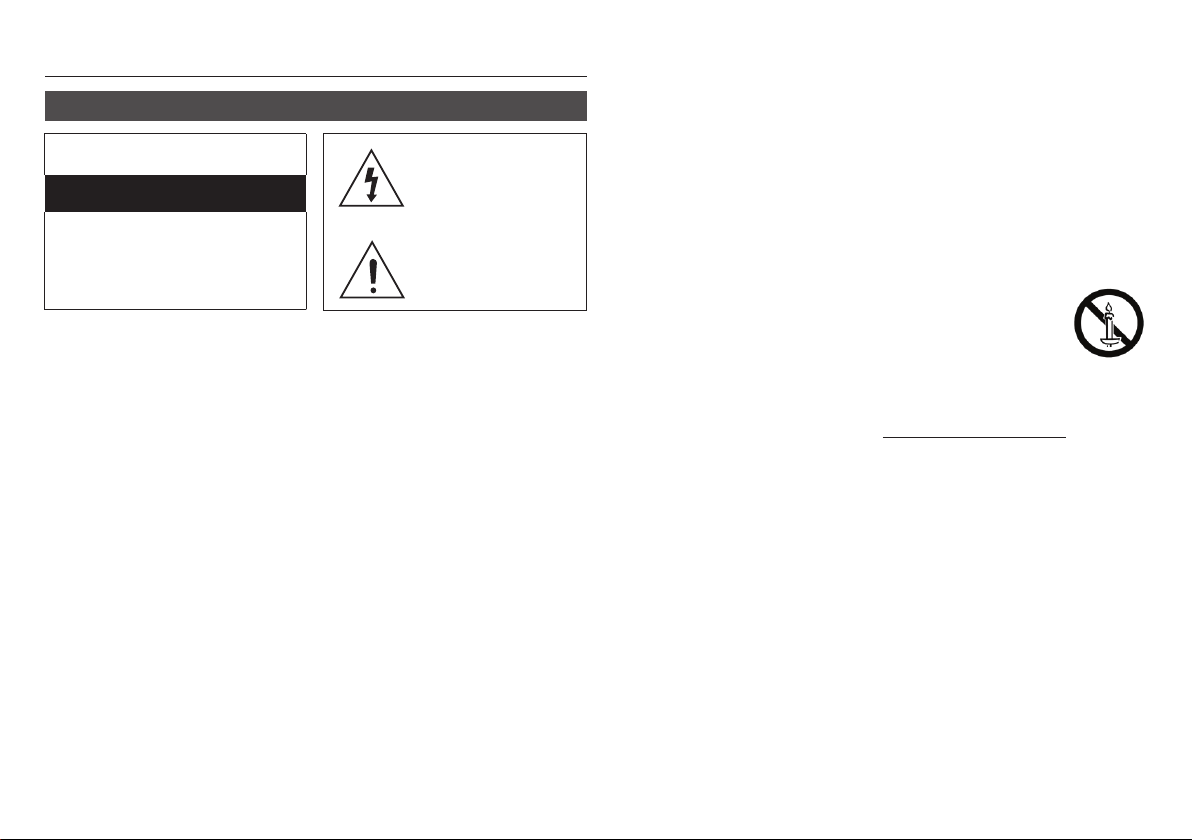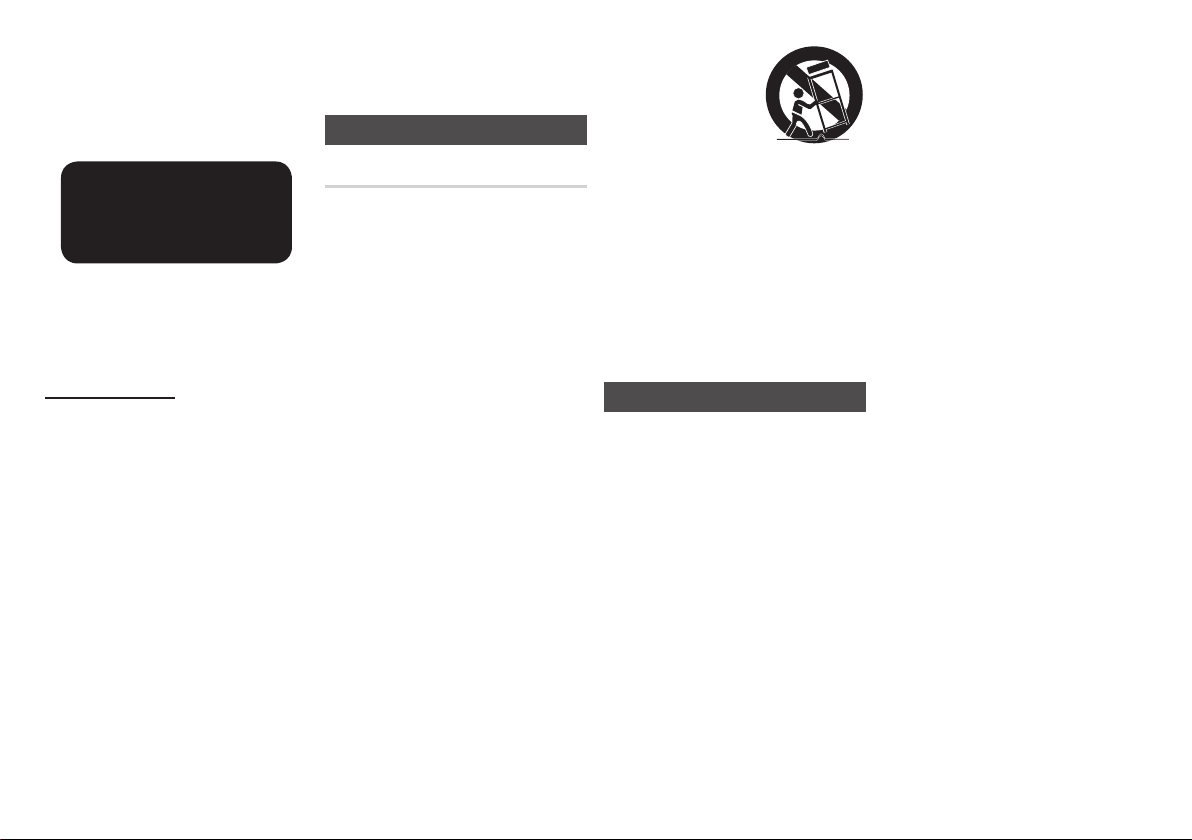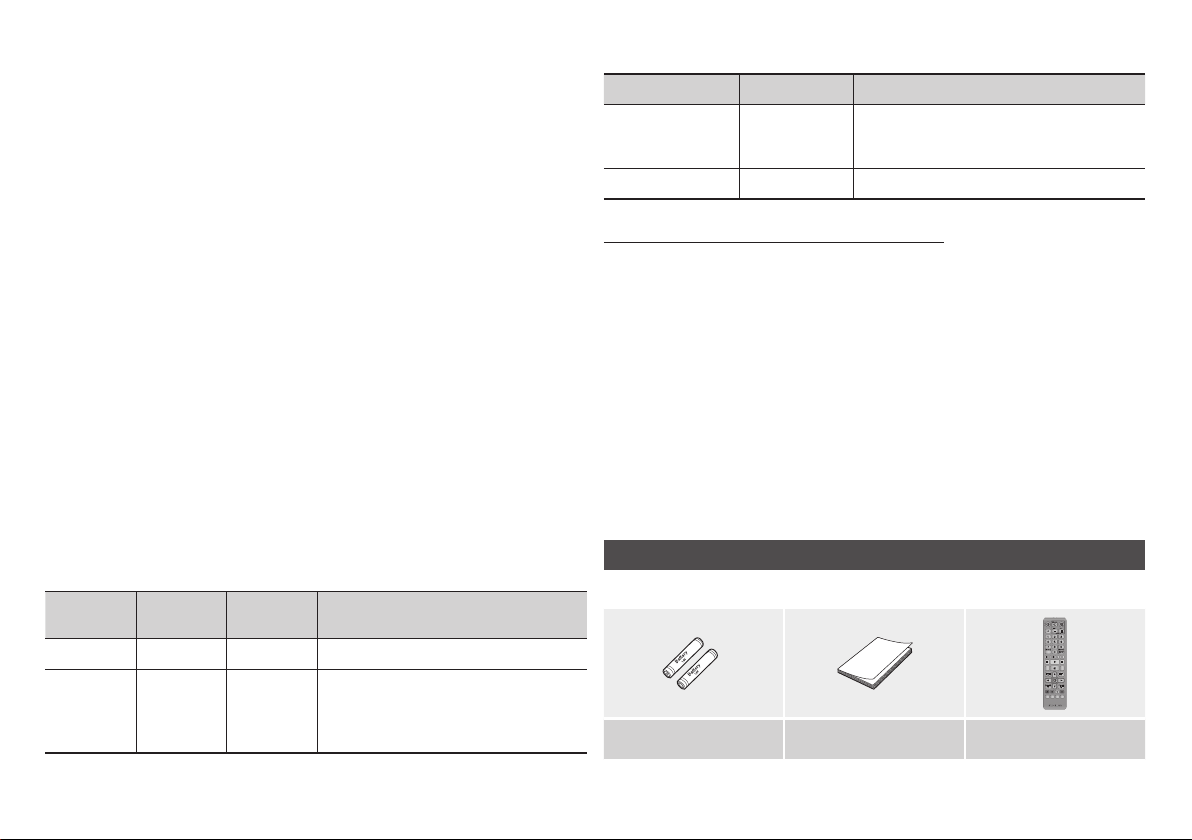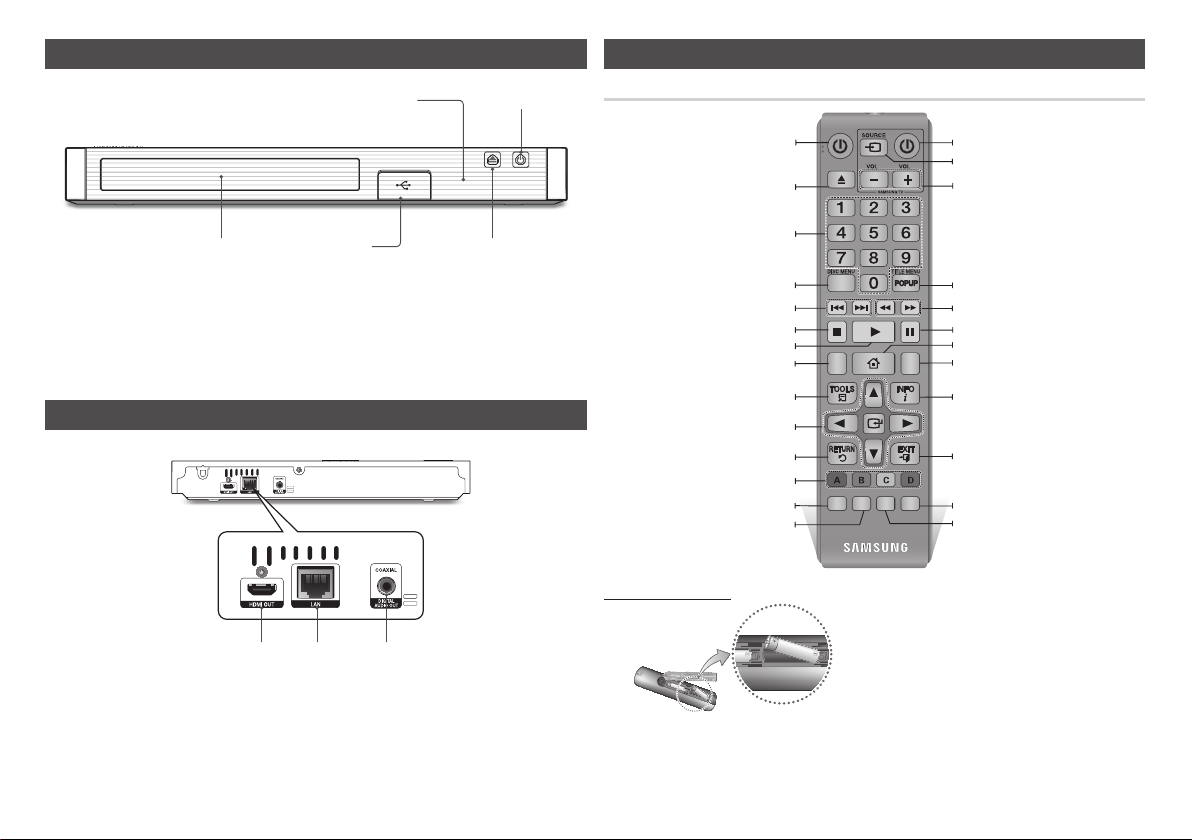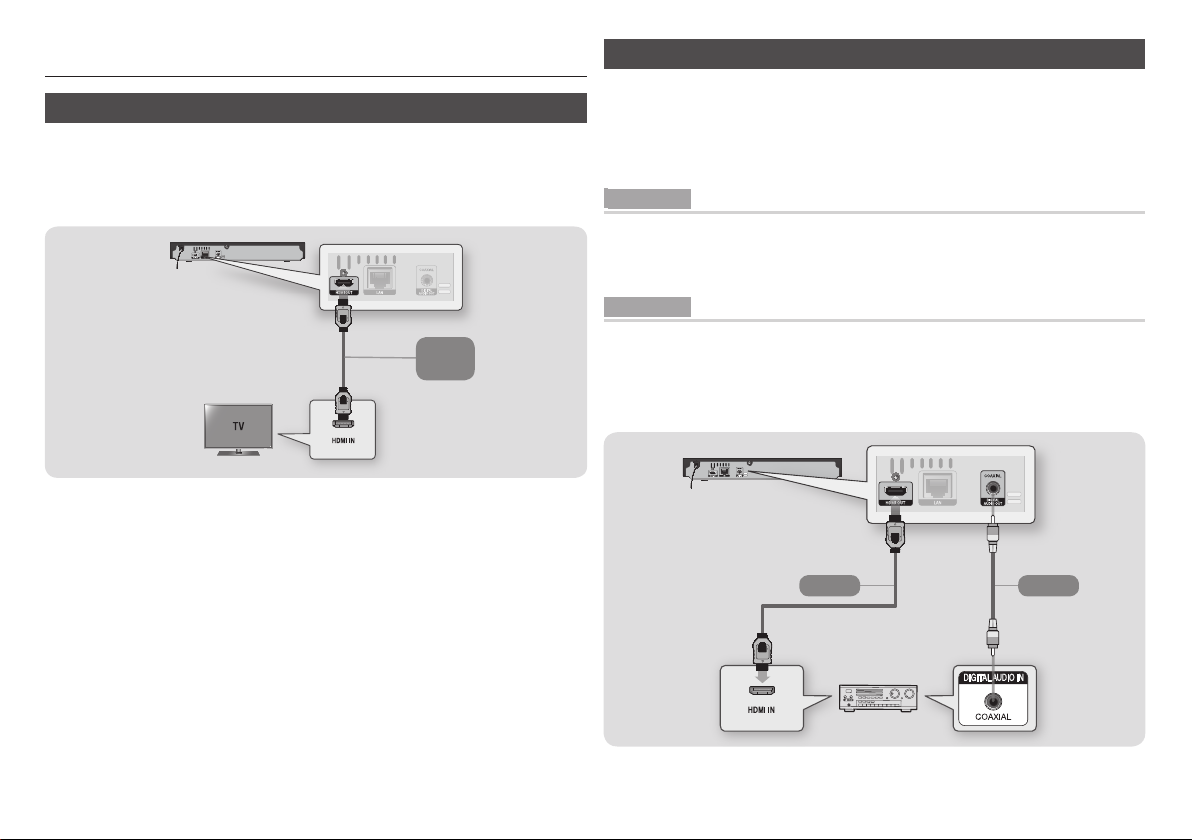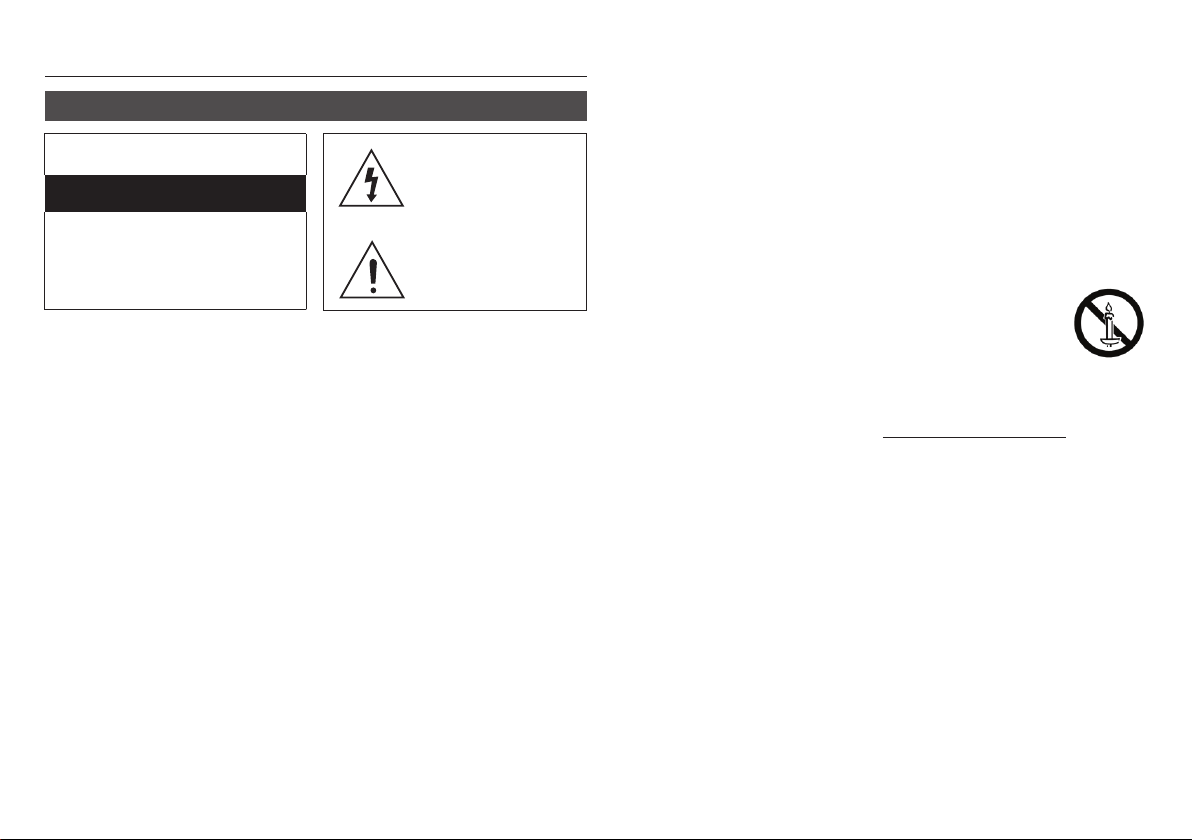
Safety Information
Warning
The slots and openings in the cabinet and in
●
the back or bottom are provided for necessary
ventilation. To ensure reliable operation of this
apparatus, and to protect it from overheating,
these slots and openings must never be blocked
or covered.
Do not place this apparatus in a confined
‐
space, such as a bookcase, or builtin cabinet,
unless proper ventilation is provided.
Do not place this apparatus near or over
‐
a radiator or heat register, or where it is
exposed to direct sunlight.
Do not place vessels (vases etc.) containing
‐
water on this apparatus. A water spill can
cause a fire or electric shock.
Do not expose this apparatus to rain or place it
●
near water (near a bathtub, washbowl, kitchen
sink, or pool, etc.). If this apparatus accidentally
gets wet, unplug it and contact an authorised
dealer immediately.
This apparatus uses batteries. In your community,
●
there might be environmental regulations that
require you to dispose of these batteries properly.
Please contact your local authorities for disposal or
recycling information.
Do not overload wall outlets, extension cords
●
or adaptors beyond their capacity, since this
can result in fire or electric shock.
Route power-supply cords so that they are
●
not likely to be walked on or pinched by
items placed on or against them.
Pay particular attention to cords at the plug
end, at wall outlets, and t
he point where
they exit from the apparatus.
To protect this apparatus from a lightning
●
storm, or when it is left unattended and
unused for long periods of time, unplug it from
the wall outlet and disconnect the antenna or
cable system. This will prevent damage to the
set due to lightning and power line surges.
Before connecting the AC power cord to the
●
DC adaptor outlet, make sure the voltage
designation of the DC adaptor corresponds
to the local electrical supply.
Never insert anything metallic into the
●
open parts of this apparatus. Doing so may
create a danger of electric shock.
To avoid electric shock, never touch the
●
inside of this apparatus. Only a qualified
technician should open this apparatus.
Make sure to plug the power cord in until
●
it is firmly seated. When unplugging the
power cord from a wall outlet, always pull
on the power cord's plug. Never unplug by
pulling on the power cord. Do not touch
the power cord with wet hands.
If this apparatus does not operate normally
●
- in particular, if there are any unusual
sounds or smells coming from it - unplug
it immediately and contact an authorised
dealer or service Centre.
Maintenance of Cabinet.
●
Before connecting other components to this
‐
product, be sure to turn them off.
If you move your product suddenly from a
‐
cold place to a warm place, condensation
may occur on the operating parts and lens
and cause abnormal disc playback. If this
occurs, unplug the product, wait for two
hours, and then connect the plug to the
power outlet. Then, insert the disc, and try
to play back again.
Be sure to pull the power plug out of the
●
outlet if the product is to remain unused or
if you are leaving the house for an extended
period of time (especially when children,
elderly, or disabled people will be left alone
in the house).
Accumulated dust can cause an electric
‐
shock, an electric leakage, or a fire by
causing the power cord to generate sparks
and heat or the insulation to deteriorate.
Contact an authorised service Centre for
●
information if you intend to install your product
in a location with heavy dust, high or low
temperatures, high humidity, chemical substances,
or where it will operate 24 hours a day such as in
an airport, a train station, etc. Failing to do so may
lead to serious damage of your product.
Use only a properly grounded plug and wall outlet.
●
An improper ground may cause electric
‐
shock or equipment damage. (Class l
Equipment only.)
T
●
o turn this apparatus off completely, you
must disconnect it from the wall outlet.
Consequently, the wall outlet and power plug
must be readily accessible at all times.
Do not allow children to hang on the product.
●
Store the accessories (battery, etc.) in a location
●
safely out of the reach of children.
Do not install the product in an unstable
●
location such as a shaky self, a slanted floor,
or a location exposed to vibration.
Do not drop or strike the product. If the
●
product is damaged, disconnect the power
cord and contact a service Centre.
To clean this apparatus, unplug the power cord
●
from the wall outlet and wipe the product using
a soft, dry cloth.
Do not use any chemicals such as wax, benzene,
alcohol, thinners, insecticide, air fresheners,
lubricants, or detergent. These chemicals can
damage the appearance of the product or erase
the printing on the product.
Do not expose this apparatus to dripping
●
or splashing. Do not put objects filled with
liquids, such as vases on the apparatus.
Do not dispose of batteries in a fire.
●
Do not plug multiple electric devices into the
●
same wall socket. Overloading a socket can
cause it to overheat, resulting in a fire.
There is danger of an explosion if you replace
●
the batteries used in the remote with the
wrong type of battery. Replace only with the
same or equivalent type.
WARNING - TO PREVENT THE
●
SPREAD OF FIRE, KEEP CANDLES
AND OTHER ITEMS WITH OPEN
FLAMES AWAY FROM THIS
PRODUCT AT ALL TIMES.
This Compact Disc player is classified as a
CLASS 1 LASER product. Use of controls,
adjustments or performance of procedures
other than those specified herein may result in
hazardous radiation exposure.
THIS PRODUCT USES AN INVISIBLE LASER
●
BEAM WHICH CAN CAUSE HAZARDOUS
RADIATION EXPOSURE IF DIRECTED. BE
SURE TO OPERATE PRODUCT CORRECTLY
AS INSTRUCTED
.
THIS PRODUCT UTILIZES A LASER. USE
●
OF CONTROLS OR ADJUSTMENTS OR
PERFORMANCE OF PROCEDURES OTHER
THAN THOSE SPECIFIED HEREIN MAY
RESULT IN HAZARDOUS RADIATION
EXPOSURE. DO NOT OPEN COVERS
AND DO NOT REPAIR YOURSELF. REFER
SERVICING TO QUALIFIED PERSONNEL.
This symbol indicates that
high voltage is present
inside. It is dangerous to
make any kind of contact
with any internal part of this
product.
This symbol indicates
that important literature
concerning operation and
maintenance has been
included with this product.
RISK OF ELECTRIC SHOCK DO NOT OPEN
CAUTION : TO REDUCE THE RISK OF
ELECTRIC SHOCK, DO NOT REMOVE THE
COVER(OR BACK). THERE ARE NO USER
SERVICEABLE PARTS INSIDE. REFER ALL
SERVICING TO QUALIFIED PERSONNEL.