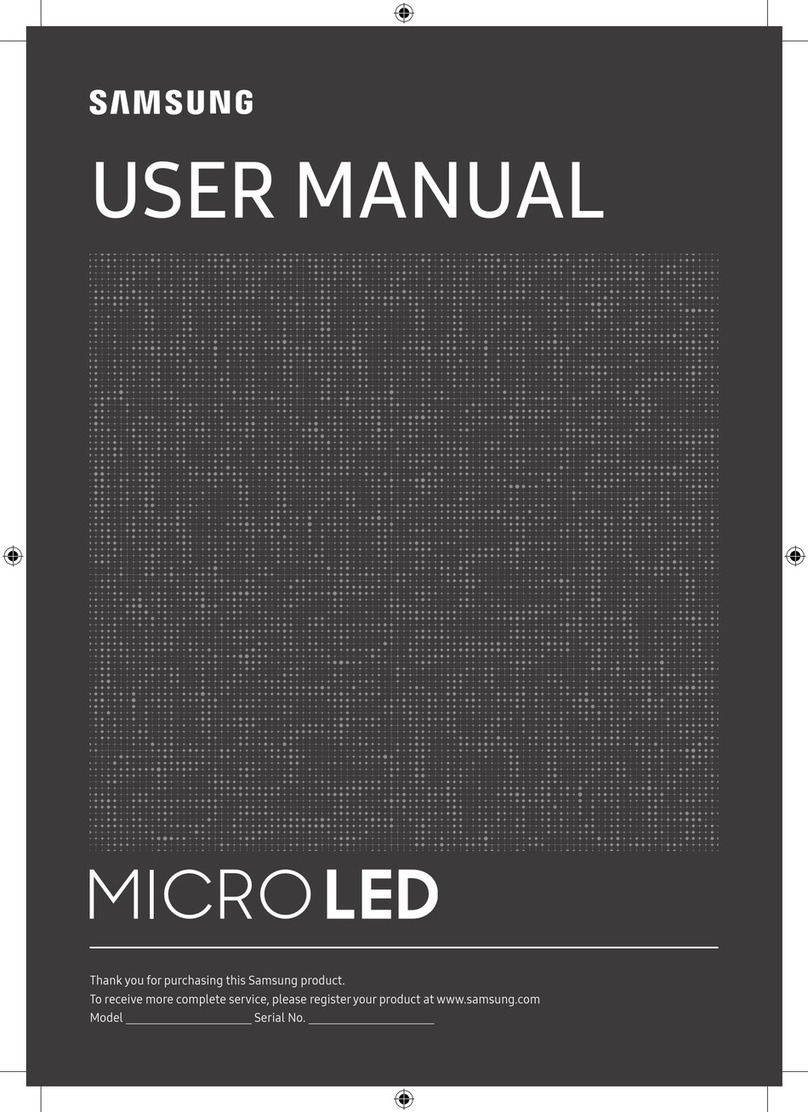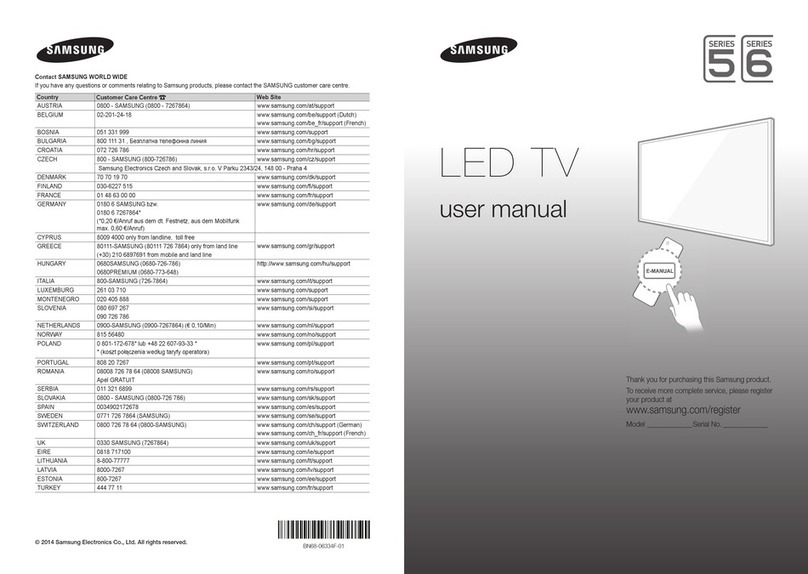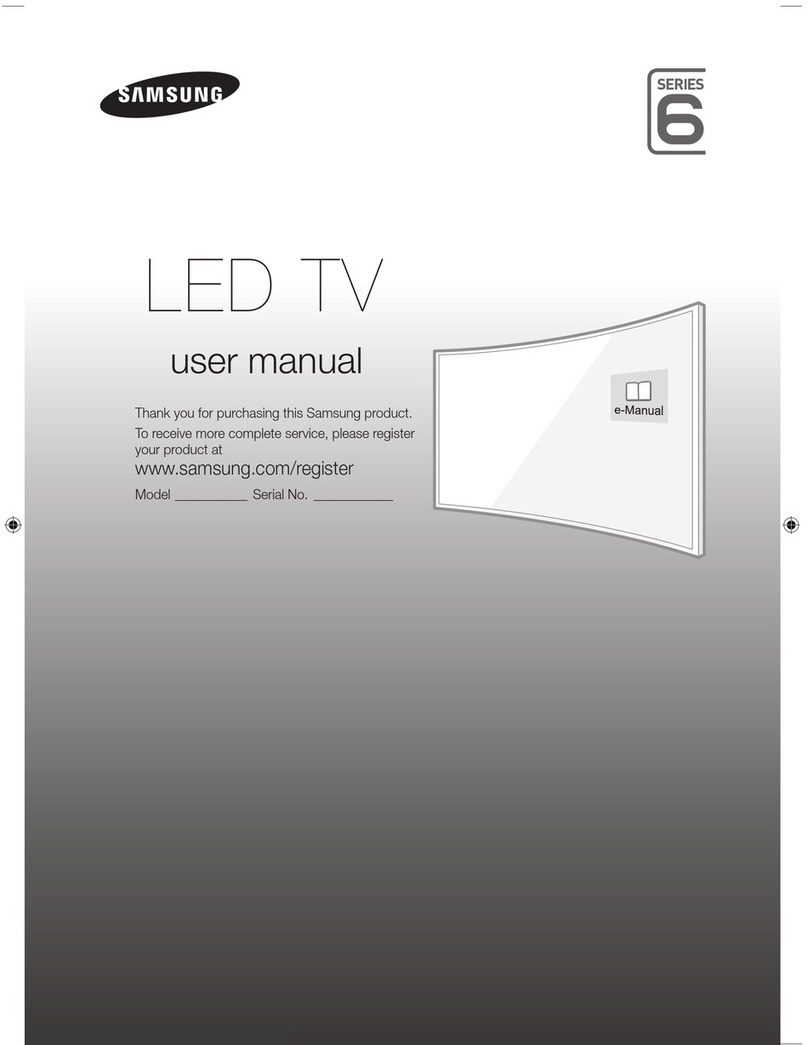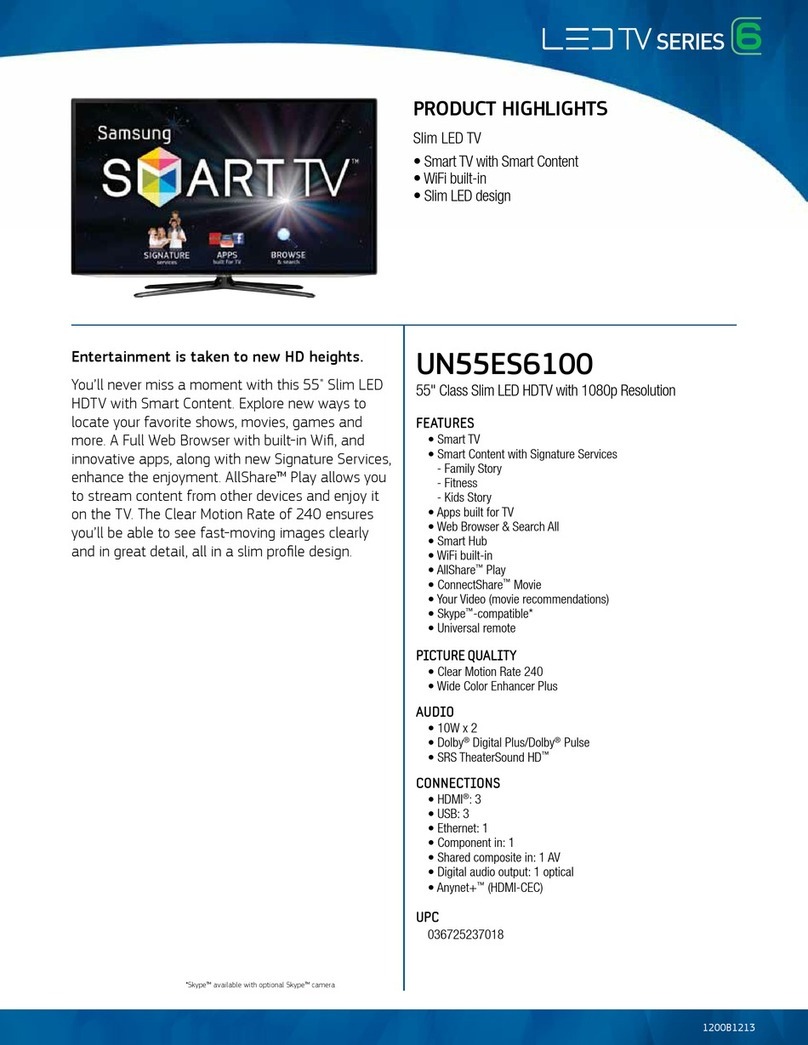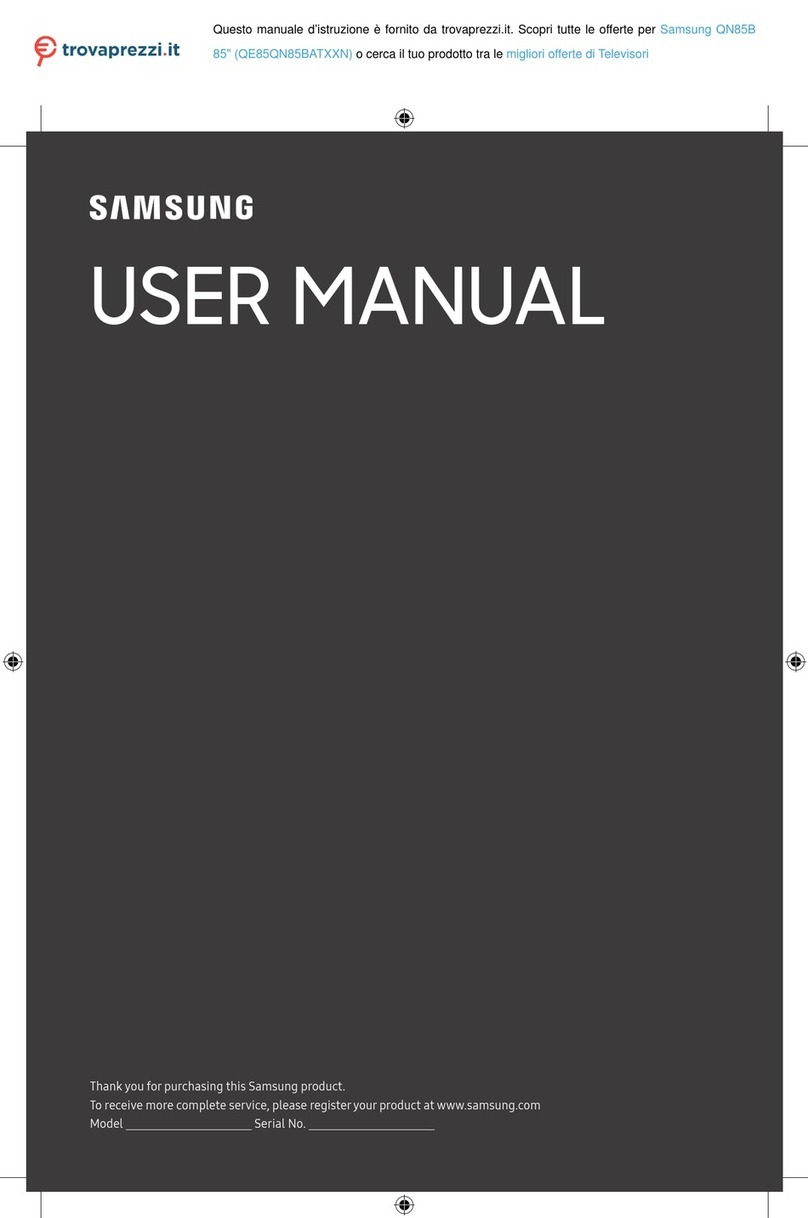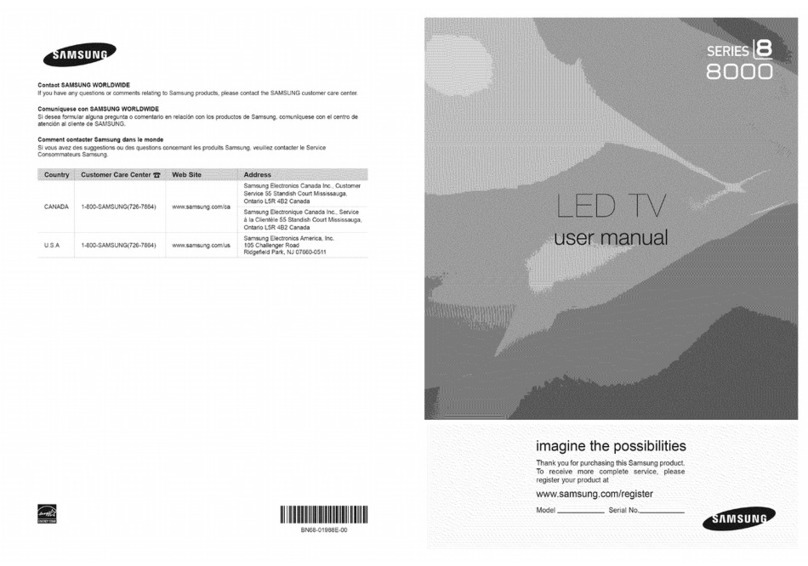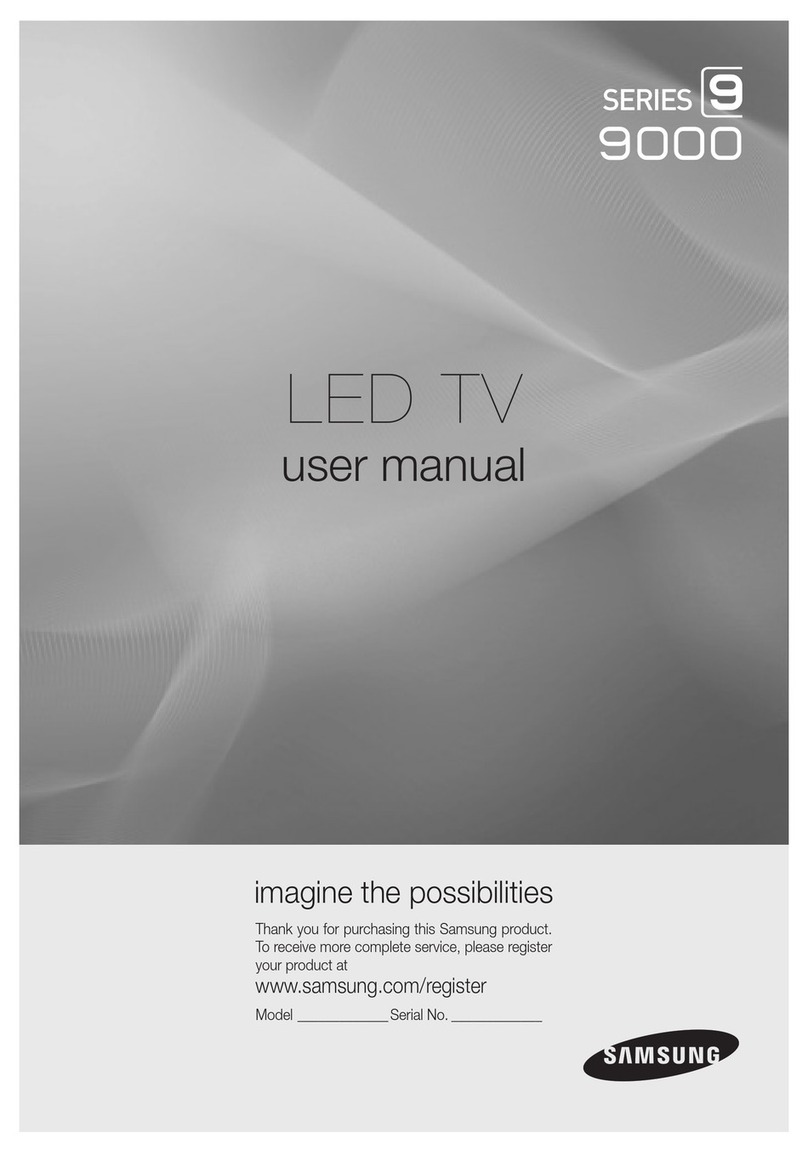III
I Figures and illustrations inthis User ManuaEare prov!ded for reference Transportation to and frorn the Service Center is the responsibility of
only and may differ from actuaEproduct appearance, Product design and the purchaser. Conditions covered are limited only to manufacturing
specifications may be changed without notice, defects in matenaJ or workmanship, and orfly those encountered
Important Warranty Information Regarding
Television Format Viewing
'See the warranty card for more irfformatior_ on warranty
terms.
Wide screen format LED Displays (16:9, the aspect ratio dthe
screen width to height) are prhrlar@designed to view wide screen
format full-motion video. -[he images displayed on them should
primarily be in the wide screen 16:9 ratio format, or expanded to
fill the screen if your model offers thisfeature and the images are
constantly moving. Displaying stationary graphbs and images on
screen, such as the dark sidebars on non- expanded standaM
format television video arid programming, should be limited to no
morn than 5% dthe total television viewing per week. Additionally,
viewing other stationary images arid text such as stock market
reports, video game displays, station Iogos, web sites or computer
graphics and patterns, should be limited as described above for
all televisions. Displaying slafionary hrlages that exceed the above
guidelines can cause uneven aging of LED Displays that leave
subtle, but permanent burned-in ghost images in the LED picture.
]_ avoid this, vary the programming and images, and primarily
display full screen moving images, not stationary patterns or dark
bars. On LED models that offer picture sizing features, use these
controls to view different formats as a full screen picture. Be cardul
in the selection and duration of television formats you use for
viewing. Uneven LED aging as a result of format selection and use,
as well as bumedqn images, are not covered by your Samsung
limited warranty.
• SAMSUNG ELECTRONICS NORTH AMERICAN LIMITED
WARRANTY STATEMENT
Subject to the requirements, conditions, exclusions and limitations
of the original Limited Warranty supplbd with Samsung Ebctronics
(SAMSUNG) products, and the requirements, conditions, exclusions
and limitations contained herein, SAMSUNG will additionally
provide Warranty Repair Service inthe United States on SAMSUNG
products purchased in Canada, and in Canada on SAMSUNG
products purchased in the United States, for the warranty period
originally specified, and to the Original Purchaser only.
The above described warranty repairs nlust be performed by a
SAMSUNG Authorized Service Center. Along with this Statement,
the Original Limited Warranty Statement and a dated Billof Sale
as Proof of Purchase must be presented to the Service Center.
BN68 05829L 00
in normal use of the product. Excluded, but not limited to, are
any originally specified provisions for, in4/onle or on-site services,
minimum or n_aximum repair times, exchanges or replacements,
accessories, options, upgrades, or consumabbs.
Forthe location da SAMSUNG Authorized Service Center, please
call toBfree:
-- In the United States :1-800-SAMSUNG (1-800-726-7864
-- In Canada : 1-800-SAMSUNG
Still image warning
Avoid dispkaying still images (such as jpeg picture files)or .still
hrlage ebrnents (such as TV channel Iogos, TV shows or movbs
in panorama or 4:3 fonrlat, stock or news scroll bars, etc.) on the
screen. The constant dispk_yof still pictures can cause ghosting or
hrlage bumqn (inlage retention) on the LED screen, which wiJJaffect
image quality.]5 reduce the risk of this effect, please follow the
recommendations below:
• Avoid displaying the sanle TV channel for long periods.
• Always try to display any image irl full screen mode. Use the TV's
Picture Options menu to select the optimal screen size.
• Reduce brightness and contrast values to the minimum required
to achbve the desired pbtum quality. Values that exceed the
minimum may speed up the burnqn process.
• Frequently use all TV features designed to reduce image retention
and screen bumqn. Refer to proper user manual section for
detaib.
"' ....................... =_ ..... ==== .... " .... 1
Contact SAMSUNG WORLD WIDE =
if youhave anyquestionsor commentsrelatingto Samsungproduqts, =_
i _basecontacttheSAMSUNGcustomercarecenten
SamsungElectronics SamsungElectronics
CanadaInc.2050Derry Americah-_c.85
Road West, Mlssssauga, Challenger Road
Ontario LSN 0B9 Canada Ridgefield Park NJ 07660
........................................................................................................................................i......................................
%800-SAMSMNG7267864)
.................g,oo,,vo_/
support Eng%h www, samsung,corvVus/
su oft
www.samsung.com/cafr/ 'pp
supportFrench
L ............................................ a
Your TV hastwo kinds of menus, the Main menu and the various
]_ols menus. The Main menu gives you access to most or aJJof
the menu options avaiJabb on your %/.-[he 3bols menus display
a selected number of frequently used menu options that change
depending on the screen you are viewing.
The Main nlerlu has seven prinlary categories:
'* Picture _ Input
'* Sound _ Application
'* Channel _ Support
'* Setup
]_ view the Main menu, press the MliilN J button on your remote. ]_
view a Tools menu, press the TOOLS button onyour remote.
'* The menu options that appear in the Main menu depend
on the Source you have selected. For example, if you have
selected the HDMI source, the Channel category will not
appear. To see the Channel category, you must first select TV
in the Source List.
The Menu options are presented below, arranged by Main menu
categories. A fbols button symbol (_) next to an option
name indicates the option is also available in one of the Tools
mel/us, %
Mode
Select your preferred picture mode.
'* When your TV isconnected to a PC, you can only select
Entertain and Standard.
[] Dynamic: Brightens the screen. Suitabb for a bright room.
[] Standard: Suitable for a normal.
[] Movie: Darkens the screen, making it less glary. Suitable for
watching movies in a darkened roonl.
[] Entertain: Sharpens the picture. Suitable for games.
'* Only availabb when the TV is connected to a PC.
Backlight /Contrast /BrightRess /Sharpness /
Color /TiRt
[] Backlight: Adjusts the brightness dthe screen by adjusting the
brightness of the individual pixeb.
[] Contrast: Increases or decreases the contrast between dark and
light areas of the picture..
[] Brightness: Adjusts the brightness of the screen. Not as
effective as Back[ight.
[] Sharpness: Sharpens or du[b the edges of objects.
[] Color: Adjusts the color saturation. The higher the Color setting,
the nlom intense the color. Low settings tenlove color and the
picture becomes black, white and gray.
[] Tint (G/R}: Adjusts the anlount dgreen and red in the picture.
As you increase the amount of green, the amount of red
decreases and vice versa.
'* When the TV is connected to a PC, you can only make
changes to Back[ight, Contrast, Brightness, and
Sharpness.
Picture Options
'When the TV is connected to aPC, you can only make
changes to the Color Tone, Size and HDMI Black Level,
[] Color Tone (Cool /Standard /Warm}: Cool makes the picture
bluer (cooler). Wanrl 1 and Wanrl 2 nlake the pbtum redder
(warmer).
[] Size: Set the size and aspect ratio of the pbtum on the screen.
Your cable box or satellite receiver may have its own set d
screen sizes as well. However, we highly recommend you use
the TVs 16:9 nlode nlost of the time.
'* -[he menu is deactivated, when the H. 264 (1080p) DTV is
being played.
16:9: Sets the picture,to the 16:9 wide screen format.
Zoom1 :Provides moderate magnification dthe picture. Sides,
top, and bottom are cut off.
Zoom2: Provides larger magnificafior_ of the picture. Sides, top,
and bottom are cut ofh
Wide Fit: Enlarges the aspect ratio dthe picture so the picture.
fits the entire screen.
4:3: Sets the picture to the old, 4:3 format and puts black or gray
borders onthe right and left of the pbtum.
'* Do not watch your TV in the 4:3 format for a long time.
-[races dborders displayed on the bft, right and center of
the screen may cause image retention (screen burn) which
is not covered by the warranty.
Screen Fit: Dispbys the full image without any cut-off when
your-P7 is inputting HDMI (720p/1080i/1080p) or Component
(1080i/1080p) HD signals.
'* HD (High Definition) has a 16:9 aspect ratio and 1080i/1080p
(I920x1080) or 720p (I280x720) resolution.
'* You can adjust and store settings for each external device you
have connected to an input on the TV. Picture. Sizes availabb
by Input Source are listed below:
D-[M(1OSOi),Compenerlt (108@, 1O8Op),HDMI _ 16:9, Wide Fit,
(720p, 1080i, 1080p) J 4:3, Screen Fit
[] Digital Clean View (Off /Low /Medium /High /Auto} : If the
broadcast signal received by your TV isweak, you can activate
the Digital Clean View feature to reduce any static and ghosting
that may appear on the screen.
'* When the signal is weak, try aHthe Digital Clean View
options until the TV displays the best picture.
[] HDMI Black Level (Normal /Low} : For HDMI signals, select
the black bvel to adjust the screen depth. Low nlake blacks look
darker.
'* Available only in HDMI nlode (RGB signals).
[] Film Mode (Off /Auto} : Sets the TV to automatically sense and
process fihrl signals fron/aJJ sources and adjusts the picture, for
optimum quality.
'* Available in ATV, DTV (interlace.),AV, COMPONENT (480i /
1080i) and HDMI (480i /1080i).
[] Motion Lighting (Off/On}: Reduce power consumption by
brightness control adapted motion.
'* Availabb in Standard nlode only.
Picture Reset
[] Picture Reset (Reset Picture Mode/Cancel): Resets the
picture settings to their factory defaults.
Mode
[] Standard: Selects the normal sound mode.
[] Music: Enlphasizes music over voices.
[] Movie: Provides the best sound for movbs.
[] Clear Voice: Emphasizes voices over other sounds.
Awqlabb in Standard sound nlode only.
[] Balance WR: Adjusts the balance between the right and left
speaker.
[] 100Hz /300Hz /1 KHz /3KHz /10KHz (Bandwidth
Adjustment): Adjusts the loudness dspecific bandwidth
frequencies.
[] Reset: Resets the equalizer to its default settings.
DTS TruSurround
Awqlabb in Standard sound nlode only.
DTS TruSurround is a patented DTS technology that solves
the probbm dplaying 5.1 multichannel content over two
speakers. TruSurmund delivers a compelling, virtual surround
sound experience through any two-speaker playback system,
including internal tebvision speakers. It is fully compatibb with all
multichannel formats.
Preferred Language
Digital channqs only.
DigitaPTMbroadcasts can transmit many audio tracks
simultaneously (for exarnpb, shrluJtaneous transbfions of a progranl
into foreign languages).
'* You can only select a language from among the ones being
broadcast.
Multi-Track Sound (MTS}
Anabg channeB only.
[] Mono: Select for channeb that are broadcasting in mono or if
you are having difficulty receiving a stereo signal.
[] Stereo: Select for channeB that are broadcasting in stereo.
[] SAP: Select to listen to the Separate Audio Program, which is
usually a foreignqanguage translation.
'* Depending on the program being broadcast, you can listen to
Mono, Stereo or SAR
Auto Volume
Automatically adjusts the voKJnle level when you change video
sources or content so the level remains the same.
SPDIF Output
The SPDIF (Sony Philips Digital InterFace) outputs an
uncompmssed digital audio signal when you connect the digital
audio jack on the back of the -P,/to a digital audio in jack on a
receiver or home theater.
[] Audio Format (PCM/Dolby Digital): You can select the Digital
Audio output (SPDIF)format. The available Digital Audio output
format may differ depending on the input source.
'* By connecting the TV to a receiver or home theater with
Dolby Digital and 5.1ch speakers and selecting Dolby
Digital, you can maximize your interactive 3D sound
experbnce.
[] Audio Delay: Lets you correct timing mismatches between the
audio track and the video when you are watching the TV and
listening to digital audio output from the %/through an external
device such as an AV receiver. When you select Audio Delay, a
slider appears. Use the left and right arrow buttons to adjust the
slider. Press ENTER _ when done (0ms -_250nls).
Speaker Select
A sound echo may occur due to a difference in decoding speed
between the main speaker and the audio receiver. Inthis case, set
the TV to External Speaker,
'* When Speaker Select is set to External Speaker, the
voKJme and MUlE buttons will not operate and the sound
settings will be limited.
'* When Speaker Select is set to External Speaker.
TV Speaker: Off, External Speaker: On
'* When Speaker Select is set to TV Speaker.
TV Speaker: On, External Speaker: On
'* If there is no video signal, both speakers will be mute.
Visual Impaired
Digital channels only.
Adds verbal description to the main audio to help the visually
impaired.
Sound Reset
[] Reset All: Resets all sound settings to the factory defaults.
Memorizing Channels
When you first set up your TV using Plug & Play, the TV
memorized the channels that were avaiJabb over the air or through
your cable system and added them to the Channel List, The
Antenna and Auto program functions described below let you
re-run the channel nlenlorizatiorl function without having to re-run
the Plug & Play procedure.
Antenna (Air ICable)
Before your television can memorize the avaiJabb channeB, you
nlust select your TV's signal source, Air (using an antenna) or
Cable. Select Menu >Channel > Antenna > Air or Cable. After
you have selected the signal source, go on to the Auto Progranl
function.
'* Selecting the signal source using the Antenna function also
determines the signal source the TV istuned to. For exampb,
ifyou receive your TV signal over the air, and you select
Cable, you will see only snow. You must select Air to see a
picture.
Auto Program
-[he Auto Program function memorizes all channeB that are
available over the airor through your cable system and adds them
to the Channel List.
To start Auto Program, follow these steps:
1. Push MENUrm _ Channel _Auto Program _ I!iilNTliiW:R_
on your remote. The Antenna Source screen appears.
2. On the Antenna Source screen, select the source of your TV
signal.
Air
Ifyour TV is connected to an antenna choose Air, and then press
IiliNTER _. The TVwill automatbally start memorizing channels.
Cable
Ifyour TV is connected to a cable outlet, choose Cable, and then
press IIIINTEIF:__. Go to Step 3.
Auto
If you choose Auto, and then press IENTEIR_, the TV will
automatically select the correct Antenna source, Go to
Step 3,
3. On the Cable ]_pe screen, use the _/:_/_/_ buttons to select
the type of digital and analog cable systems you have: STD, HRC,
or IRC. Most systems areSTD (Standard). When done, select
Start, and then press IENTER_. -[he W will start memorizing
channeb.
'Channel memorization can take up to 45 minutes, depending
on your cable system.
'Memorized channels are added to the Added Channels
list. These are the channels you will see when you use the
Channel buttons on your rernote.
Clear Scrambled Channel
This function filters out scrambled channeB after Auto Program is
cornpbted. -[his process may take up to 20-_30minutes.
'Press the EHTER_ button to stop the Clear Scrambled
Channel.
'-[his function is only available in Cable mode.
Managing Channels
Channel List
See your list of Added channeb, Favorite channels, or channeb
you've schedubd for viewing. Add or delete Favorite cham/eB, add
or delete ehanneB from the Added ChanneB list, schedule channeB
or programs for viewing, Watch a channel by selecting the cham_el
in the All Channels, Added Channels, or Favorite screen, pressing
the _, /_ buttorls, and therl pressing the ENTER_ button,
Channel List Screens icons are listed on the left side. Select an
icon usingthe _,/_ buttons to view each list.
[] \_ All Channels: Shows all currently avaiJabb channels including
those you deleted from the Added Channels
list.
[] _ Added Channele: Shows allAdded Channels. These are the
channeb that appear when you press the CH LIST button.
[] _ Favorite: Shows all favorite channeB.
[] (_} Programmed: Shows all channqs and programs currently
schedubd using Timer Viewing.
'* Remote control buttons active on the Channel List screen.
Green (Zoom): Enlarges or shrinks a channel number.
_llo,_v (Select): Move the cursor to achannel. Press the Yellow
button to select the channel. A _ mark appears. Repeat to select
additional channel Then, open the X>ols menu and apply a
function to the ehanneb you selected.
" _r3(Tools): Displays the Channel List fbob menu. (The Tools
menus may differ depending on the situation.)
Bisplay Icons Used in the Channel List Screens
A selected channel.,d L
A Favorite channel.
L
Q / A reserved progranl.
[ A progranl currer/tly being broadcast.
The Channel List Tools Menu
The Channel List [bois menu contains most of the functions you
can use on the AI[ Channel Added Channels, and Favorite List
screens. To view, select a list screen, select a channel, and then
press the TOO_S button.
[] Add /Delete: Delete a channel from oradd a channel to the
Added Channels list.
To delete channels from the Added Channels list, follow these steps:
1. Select one or more.channels in the Added Channels list using
the _/_' buttons and the Yellow Select button on your remote.
2. Press the TOO_S button on your remote. The -bob menu
appears.
3. Select Delete in the ]_)ols nlenu, and therl press the EfqTEl::_
button.
To add channqs to the Added Channels list,follow these steps:
1. Select one or more.channeB in the All Channels list using the
_,/_f buttons and the Yellow Select button on your remote.
2. Press the TOOLS button on your remote. The -bob menu
appears.
3. Select Add in the ]_)ob menu, and then press the ENTER_
button.
'* All deleted channels will be shown on the All Channels list.
You add channels back to the Added Channels list on the
All Channels list.
"_ A gray-colored channel indicates the channel has been
deleted from the Added Channels list.
'* -[he Add menu option only appears for deleted channeB.
[] Add to Favorite/Delete from Favorite: Lets you add channeB to
and delete channeB from your Favorites list.
To add channqs to the Favorites list, follow these steps:
1. Select one or more.channeB in the All Channels list using the
_,/_ buttons and the Yellow Select button on your remote.
2. Press the TOO_S button on your remote. The -bob menu
appears.
3. Select Add to Favorite in the 3boB menu, and then press the
IIIINTEIF:__ button.
-1-
@2014 Samsung Ebctronics Co., Ltd. All rights reserved.
-2- -3- -4-
]_) delete channels from the Favorites list,follow these steps:
1. Select one or more channeb in the Favorite ChanneB list
using the _,/_ buttons and the YellowSelect button on your
remote,
2. Press the TOOLS button on your remote. The ]5ols menu
appears.
3. Select Delete from Favorite in the Teols menu, and then
press the EHTER _ button,
[] Timer Viewing: You can schedub a channel to be displayed
automatically at aset tinle, even when you arewatching another
channel, You must set the curmrlt tinle first in the Time > Clock
function to use Time Viewing.
Te schedub a channel, follow these steps:
1. Sebct a channel in the Added Channels list using the _/_/
buttons and the Yellow Select button on your remote.
2. Press the TOOLS button on your remote. The ]5ols menu
appears,
3. Select Time Viewing in the Tools menu, and then press the
EHTER _ button, The Thrle Viewing screen appears.
4. Use the _/_ buttons to move from entry field to entry field
and the _/_f buttons to change the entrbs. Where numbers
are displayed, you can also enter numbers directly using the
number keypad on your remote.
'* If you select Everyday or Every Week, the date you
select in the Date field becomes the start date for your
scheduled viewing. For Everyday, the TV will turn on
every day, at the time you selected, starting fronl that
date. For Everyweek, the TV will turn on every week,
on the same day of the week as the start date you
selected, at the time you selected, from that day on. If
you select Once, the TV will turn on once, on the date
and time you selected.
5. Press the IIIINTER_ button on your renlote when done.
'* Only Added Channels can be schedubd.
'* Schedubd progranls and channels are displayed in the
Programmed List.
'* When you select a digital channel, press the _ button to
view the digital program list. If you highlight a program in
the list, and then press the ENTEl:_(Schedule) buttorl,
you set Timer Viewing for that program directly.
[] Channel Name Edit: Analog cham_eB only. Lets you assign a
name of up to five characters to an analog channel. For exampb,
Hint, Food, Golf, etc. This makes it easier to find and select a
channel.
[] Select AlL Select all the channeb in the displayed channel list.
[] Deselect All: Desebct all the selected displayed channeB.
'* You can only select Deselect All when one or more
channeb are selected.
[] Auto Program: See Auto Program under Memorizing Channels.
-5-
@ Programmed List _ORthe ChaRRel List ScreeR)
-[he Programmed list displays the channels and programs you
have schedubd for viewing using the Time Viewing function. You
can view, modify, or delete a show you have schedubd using the
functions on the Programmed Lisl screen Tools menu.
Programmed List Screen Tools Menu
[] Change Into: Change the scheduling infonnafior_ for a show or
channel you have schedubd.
To change the information, follow these steps:
1. Select the Programmed List icon on the left side of the
Channel List screen, and then press the IIIINTER_ button.
2. On the Programmed List screen, select the show or channel
entry you want to change, and then press the TOO_S button.
The ]_ols Menu appears.
3. Select Change Into, and then press the ENTER_ button.
The Time Viewing screen appears.
4. Use the _/_ buttons to move from entry field to entry field
and the _/V buttons to change the entries. Where numbers
are displayed, you can also enter numbers directly using the
number keypad on your remote.
5. Press the ENTER_ button when done.
[] Cancel Schedules: Cancel a show or channel you have
scheduled.
To cancel a scheduled show or channel, follow these steps:
1. Select the Programmed List icon on the left side of the
Channel List screen, and then press the IIIINTER_ button.
2. On the Programmed List screen, select the show or channel
entry you want to cancel, and then press the TOO_S button.
The ]_ols Menu appears.
3. Select Cancel Schedules, and then press the ENTER_
button. -[he Cancel Schedule screen appears.
4. Select OK, and then press the Ef-_Tliiil::__ button.
[] information: Display the information for a show or channel you
have scheduled. You can also change the schedub Information.
1. Select the Programmed List icon on the left side of the
Channel List screen, and then press the IIIINTER_ button.
2. On the Programmed List screen, select the show or channel
entry you want information for, and then press the TOOLS
button. -[he Tools Menu appears.
3. Select Information, and then press the ENTER_ button.
The Time Viewing Information screen appears.
4. Select Change Into and press the IIIINTER_ button to
change information, or select Close and press the ENTER
button to close the Information screen.
[] Select All /Deselect All: You can select or deselect all channels
in the channel list.
Other Channel Menu Functions
ChaRRel Mode (Added ChaRRels/Favorite
ChaRRelS)
Lets you select the channel lisl displayed when you press the
ACHV (Channel) button on your remote. For exampb, if you
select Favorite Channels, you willonly see Favorite channeb when
you press the ACHV button.
Fine Tune
Analog channeB only.
Ifthe reception is clear, you do not have to fine tune the channel,
as this is done automatically during the search and store
operation. If the signal is weak or distorted, fine tune the channel
manually.
'_ Select the channel, and then select Fine Tune,
'_ Fine tuned channels that have been saved are marked with
an asterisk "*" on the right-hand side of the channel number
in the channel banner.
'_To reset fine-tuning, select the channel, select Fine Tune, and
then select Reset on the Fine Tune screen.
Plug & Play
Lets you re-run the Plug & Play initial setup procedure. For
instructions, see your Quick Start Guide.
Language
Set the menu language.
'_ Choose between English, Espa_ol, and Frangais,
Setting the Time
Time
'_ The time you set will appear when you press the NFO
button.
[] Clock: Set the clock soyou can use the various timer features
of the ]_'J.
'_ If you disconnect the power cord, you have to set the
clock again.
To set the clock, follow these steps:
1. Select Setup >Time > Clock.
2. Press ENTER _ and select Auto or Manual, and then press
ENTER _ again.
If you selected Auto:
The -P,/willautomatically download the correct time from a
digital channel.
Select Time Zone, and then press the ENTEI::__ button.
Use the_,/_ buttons to select your Time Zone, and then
press ENTER _,
Select DST (Daylight Savings Thrle), and then press
ENTER _. Select On ifyou want to turn the DST
adjustnlent on and off manually. Select Off to turn off the
DST adjustment. Select Auto ifyou want the %/to adjust
to DST automatically. Press ENTER_ when done.
'_ DST and Time Zone function are only availabb when
the Clock Mode is set to Auto.
_ou selected Manual:
The Clock Set screen appears. Use the _/_ buttons to
change the values in each field or use the number buttons to
enter the values directly. Use the _/_. buttons to move from
field to field. Wher/done with all the fields, press IIIINTEIF:__.
'_ Available only when Clock Mode is set to Manual.
[] Sleep Timer
Automatically shuts off the TV alter a preset period ot time. (30,
60, 90, 120, 150 and 180 minutes).
'_ Te cancel the Sleep Timer, select Off,
Timer 1/Timer 2/Timer 3
Turns the q_Jon and off automatically at times and days you
select. You can set three different on/off timer settings.
'_ You must set the clock first.
[] On Time /Off Time: Set the hour, minute, am/pro, and
Activatdlnactivate fields for the On Time and Off Time. Use the
_/_ buttons to move from field to field. Use the _/_ buttons
to change the values in each field. To activate the timer with
the setting you have chosen, set the Activate/Inactivate field to
Activate.
[] Volume: Set the desired loudness.
[] Contents: To select what will be turned on when the timer
setting is activated. You can set the TV to turn on a specific
channel or play back contents such as photo or audio files.
Use the _/_ buttons to nlove to move to the Contents field,
and then press the ENTER _ button. The Contents screen
appears. Use the _/_- buttons to move from field to field. Use
the _/_f buttons to change the values in each field.
TWUSB: Select TV or USB. The USB device must be
connected to your -P,/before you can select USB.
Antenna: Displays the current antenna source, Air or Cable.
Channel Ifyou have selected -P,/,select the desired channel.
Music/Photo: If you have selected USB, follow these steps to
select a folder containing MP3 (Music) or JPEG (Photo)files on
the USB devbe:
'_ The nlaxinlunl displayed rlumber of files, including sub
folders, in one folder of USB storage device is 2000.
'_ The media may not be playing smoothly when using the
device lower than USB 2.0.
1. Use the _/_ buttons to move to the field under Mush
or the field under Photo, and then press the ENTER
button. The %/displays a single folder (the Root folder)
and the type or name of the device.
2. Press the EHTER _ buttorl. A list of folders on the device
appears.
'_ Jfthere are no folders on your device, press the
Yellow select button to select the Root folder, and
then press the RETURN button. -[he Timer screen
re-appears.
3. Use the _/_ buttons to highlight a folder that contains
music or photos, and then press the Yellow select button
to select the folder.
4. Press the RETURN button. -[he Timer screen re-appears.
[] Repeat: Select Once, Everyday, Mon~Fri, Mon~Sat,
Sat~Sun or Manual. If you select Manual, you can select the
days you want to activate the timer by using the _/1_ buttons
to highlight the day, and then pressing the EHTER _ button.
To unselect a day, highlight it, and then press the ENTH::_
button.
When you finished making allyour selections on the Timer screen,
press either the ENTER _ or RETURN buttorl.
-6-
Other Features
Program Rating Lock
The Program Rating Lock feature lets you block programs
you've determined are inappropriate for your children based on
the program's ratings. To access the Program Rating Lock
feature and make any changes, you must enter a PIN (personal
identification number). ]_ watch a bbcked progranl, you nlust also
enter the same PIN.
'_ Program Rating Lock is not availabb in HDMI or
Component mode.
'_ The default PIN nunlber of a new TV set is "0-0-0-0". You can
set your own PIN using the Change P_Nfunction.
How It Works
When you access the Program Rating Lock Menu functions for
the first time, the PIN input screen appears. Enter 0-0-0-0. The PIN
screen closes and the Program Rating Lock Menu appears. Fvery
time you access the Program Rating Lock functions, the PIN
screen will appear and you must enter a PIN.
When the Rating Lock screen appears, select Program Rating
Lock, and then press ENTER _. Select On, and then press the
ENTliiili__ key again. Depending on what type of programs or
movies you want to block, select one of the options on the screen,
and then press the ENTH::__ buttor/. The options are listed below:
[] TV Parental Guidelines: You can block-P,/programs based
on their ratings. This function allows you to control what your
children are watching.
[] MPAA Rating: You can block movies based on their MPAA
ratings. The Motion Picture Assocbfion dAmerica (MPAA) has
hr_plemented a rating system that provides parents or guardians
with advanced infonr_ation on which films are appropriate for
children.
[] Canadian English: You can block-P,/programs based on their
Anglophone Canadian ratings.
[] Canadian French: You can block-P,/programs based on their
French Canadian ratings.
[] Downloadabb U.S. Rating: Parental restriction informalion can
be used while watching DTVchannels.
Locking/Blocking Programs or Movies
You lock or bbck programs and/or movies inessentially the same
way for each option. Each option displays a grid or table. All the
tabbs have ratings listed on the Idt. The TV Parental Guidelines
option also has kinds of content listed across the top: ALL: Lock all
TV ratings. /FV: Fantasy violence /V: Violence /S: Sexual situation
/L: Adult Language /D: Sexually Suggestive Dialog.
To lock/block movbs or shows with certain ratings and/or kinds of
content, click the square next to the rating and/or under the kind of
content. A lock appears. To unlocWunbbck, click the square again.
When you click a low rating, all the ratings above it will also display
locks. You can also Allow All or Lock All. When done, press the
RliilTU!::_Nbuttorl on your remote.
[] Change P_N: The Change PIN screen will appear. Choose any
4 digits for your PIN and enter them in Enter New PIN fields.
Re-enter the same 4 digits in Confirm New PiN fields. When the
Change PIN screen disappears, press the OK button. The -P,/
has memorized your new PIN.
'_ If you forget the PIN, press the remote-control buttons in
the following sequence, which resets the pin to "0-0-0-0" :
POWliiT:_(off) _ MJTE _ 8 _ 2 _ 4 _ POWliiT:_(on)
-7-
Game Mode (On/Off)
When you connect a ganle consob such as a PbyStation TM
or Xbox TM to your TV,you can enjoy a more realistic ganlirlg
experience by turning on the Game Mode function.
_ Precautions and limitations for game mode:
Before you disconnect the game console and connect another
external device, set Game Mode to Off in the setup menu.
ifyou display the TV menu in Game Mode, the screen shakes
slightly.
'_ Game Mode is not availabb when the input source is set to
TV,
'_ After connecting the game console, set Game Mode to On,
You may notice slightly reduced picture quality.
Ca_tiOR
(On-Screen Text Dialogue)
[] Caption: You can switch the caption function on or off. If
captions are not available, they willnot be displayed on the
screen,
'_ The Caption feature does not work in Component or
HDMI mode,
[] Caption Mode: You can select the desired caption mode,
Default /CCl ~CC4 /Text1 ~Text4 (analog channeb only) The
Analog Caption function operates in either analog %/channel
mode or when a signal is supplied from an extemaJ devbe to the
TV, (Depending on the broadcasting signaJ, the Analog Caption
function may or nlay not work with digitaJchannels,)
Default /Service1 ~Service6 /CCl ~CC4 /Text1 ~Text4:
(Digital channeB only) The Digital Captions function works with
digital cham_els.
'_ Service1~6 may not be available in digital caption mode
depending on the broadcast.
[] Digital Caption Options: (Digital channels only)
Size: Options include Ddault, Small, Standard and Large. The
default is Standard.
Font Style: Options include Ddault and Styles 0 to 7. -[he
default is Style 0.
Foreground Color: Options include Default, White, Black, Red,
Green, Blue, Yellow, Magenta and Cyan. You can change the
color dthe letters. The ddault isWhite.
Background Color: Options include Default, White, Black, Red,
Green, Blue, Yellow, Magenta and Cyan. You can change the
background color dthe captions. -[hedefault is Black.
Foreground Opacity: This adjusts the opacity dtext. Options
include Default, Transparent, Translucent, Solid and Flashing.
Background Opacity: -[his adjusts the opacity dthe caption
background. Options include Default, Transparent, Translucent,
Solid and Flashing.
Return to Default: This option sets each Size, Font Style,
Foreground Color, Background Color, Foreground Opacity and
Background Opacity to its ddault.
'_ Digital Caption Options are available only when you can
select Default and Service1 ~ Service6 in Caption Mode.
'_ -[he Foreground and Background cannot be set to the
sanle color.
Boot Logo
Enabb/disabb displaying the logo whib the TV starts up.
Eco Solution
[] Energy Saving (Off /Low /Medium /High / Picture Off} :
-[his adjust the brightness of the %/in order to reduce power
consumption. Ifyou select Picture Off, the screen isturned
off, but the sound remains on. Press any button except volume
button to turn on the screen.
[] Eco Sensor (Off/On): ]_ enhance your power savings; the
picture settings will automatically adapt to the light inthe room.
'_ If you adjust the Backlight, the Eco Sensor will be set to Off.
Min. BacMight: When Eco Sensor is On, the minimum screen
brightness can be adjusted manually.
'_ If Eco Sensor is On, the display brightness may change
(beconle slightly darker in nlost cases) depending on the
surrounding light intensity.
No Signal Power Off (Off /15 min. /30 min. /60 rain.): Sets
how quickly the q_7switches to standby mode, if no pbtum is
being received.
'_ Disabled when the PC isin power saving mode.
[] Auto Power Off (Off /On): The TM will be automatically turned
off when no user operation is received for 4 hours.
Auto ProtectioR Time
[] Auto Protection Time (Off /2 hours /4 hours /8 hours /10
hours}: Jfthe screen remains idle with a still image for a certain
period of time you define, the screen saver isactivated to preverlt
the fonr_ation of ghost images on the screen.
[] Picture Test: Use to check for picture problems. If the problem
appears in the test picture., select Yes and follow the directions
on the screen.
[] Sound Test: Use the built in melody sound to check for sound
probbms. If the probbm occurs during the test, select Yesand
follow the directions on the screen.
[] Signal Strength: (Digital channels only) An HD channeVs
reception quality is either perfect or the channels are unavailable.
Adjust your antenna to increase signal strength.
[] Reset: Reset all settings to the factory defaults.
'_ -[he PIN input screen appears before the setup screen.
'_ Enter your &digit PIN. Change the PIN using the Change
PIN option.
Software Upgrade
Software Upgrade can be performed by downloading the latest
firmware, from samsung.com to a USB memory device.
HD Connection Guide
Refer to this information when connecting external devices to the
77j,
Contact Samsung
View'this information when your TV does not work properly or
when you want to upgrade the sdtware. You can find information
regarding our call centers and how to download products and
software.
Enjoy photos, music and/or movie files saved on a
USB Mass Storage Class (MSC) device.
Connecting a USB Device
1. q_wnon your TV.
2. Connect a USB device containing photo, nlusic, and/or nlovb
files to the USB jack on the back dthe -PT.A pop up window
appears.
3. Press the MEI}IA !:::>button on your renlote. The Media Play
nlenu appears.
Using the Media Play Menu
-b open Media Play in the Menu, follow these steps:
1. Press the MENU button. Then, press the _ or _' button to
select Application on the left, and then press the ENTER
button.
2. Press the a, or • button to select Media Play (USB), and then
press the EHTER _ buttor/.
3. Press the _ or _ button to select an icon (Videos, Music,
I
Photos, Settings), and then press the ENTIIIIR_ button.
'Media Play might not work properly with unlicensed
multimedia files.
'_ Need to-Know List before using Media Play (USB)
The file system supports FAT16,FAT32and NTFS.
Certain types of USBDigital camera and audio devices may not
be compatible with this TV.
Media Play only supports USB Mass Storage Class (MSC)
devices. MSC is a Mass Storage Class Bulk--OnlyTransport
device. Examples of MSC are Thumb drives and Flash Card
Readers. Devices should be connected directly to the TV's USB
polt. USB HDDis not suppolted.
Before connecting your device to the TV,please back up your
files to prevent themfrom damage or loss ofdata. SAMSUNG is
not responsible for any data filedamage or data loss.
A USB device that requires high power (more than 0.5A) may not
be supported.
Do not disconnect the USB device while it is fading.
The higher the resolution of the image, the longer it takes to
display on the screen.
The maximum supported JPEG resolution is 15360 x 8640 pixels.
Ifa fib is corrupted or the TVdoes not support the fib type, the
"Not Supported File Format" message appears.
The TV cannot play MP3 files with DRM that have been
downloaded from a fop-paysite. Digital Rights Management
(DRM)is a technology that supports the creation, distribution,
and management of digital content in an integrated and
comprehensive way, including protecting the rights and interests
of content providers, preventing illegal copying of contents, and
managing biffing and settlements.
-8-
[UH4005-ZA]BN68-05829L-00EN(}.indb 1 2014-06-25 _]_3:15:44