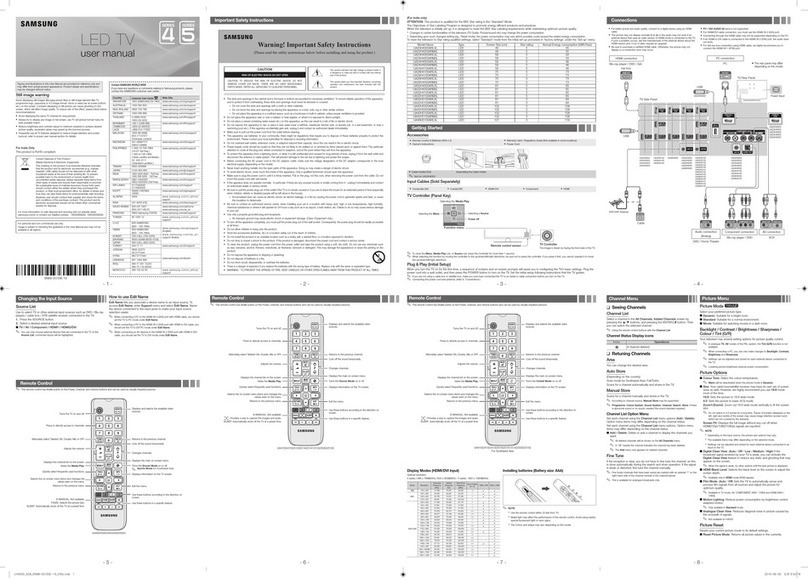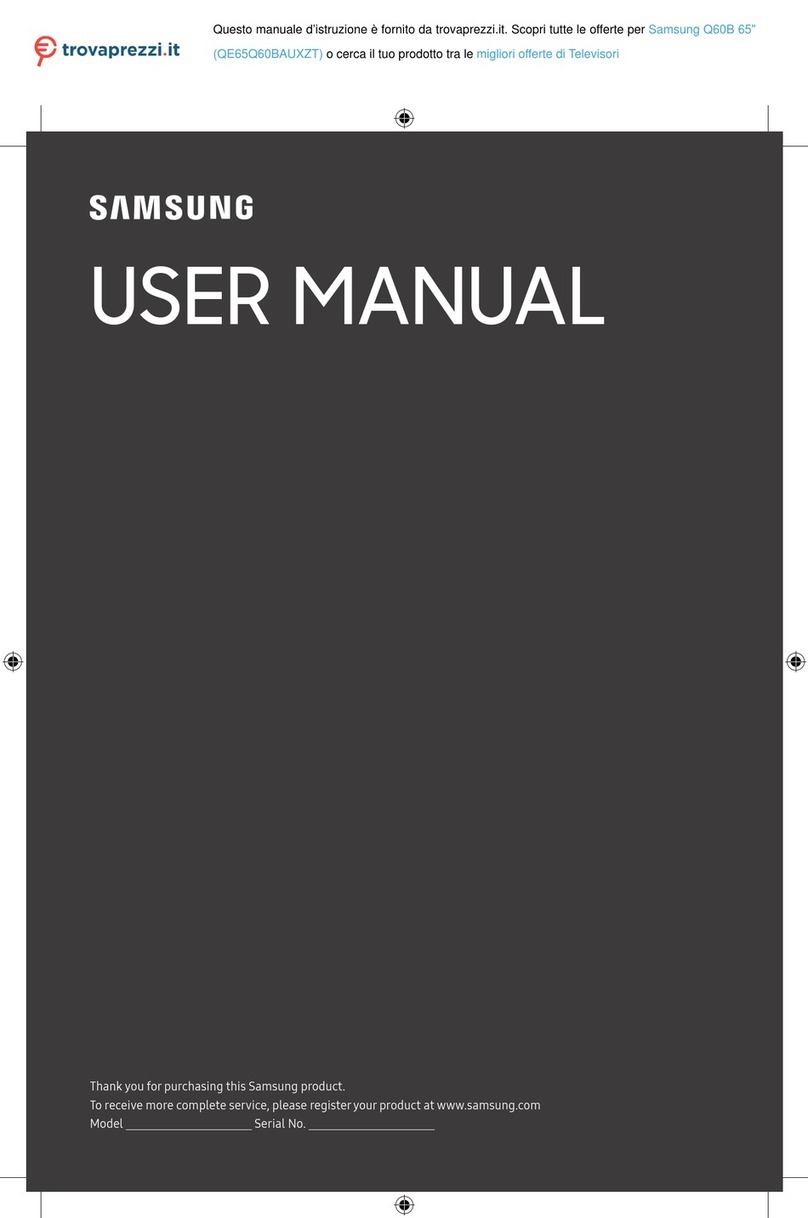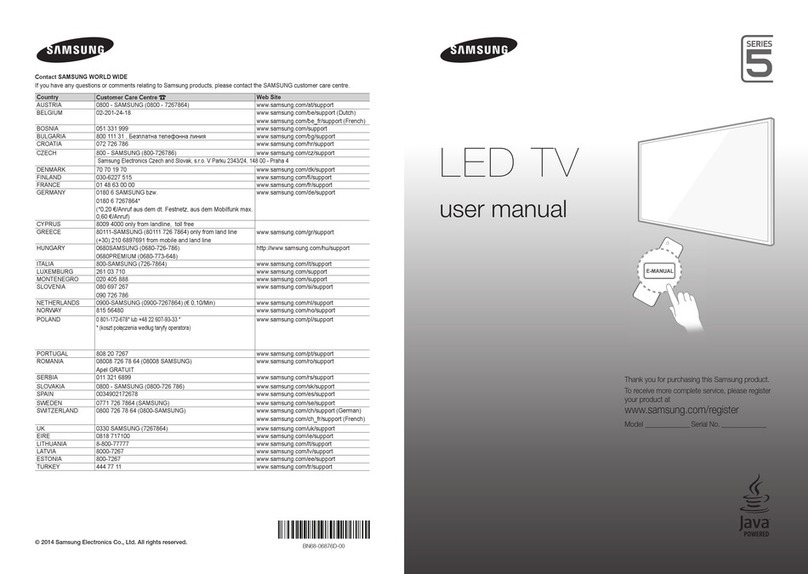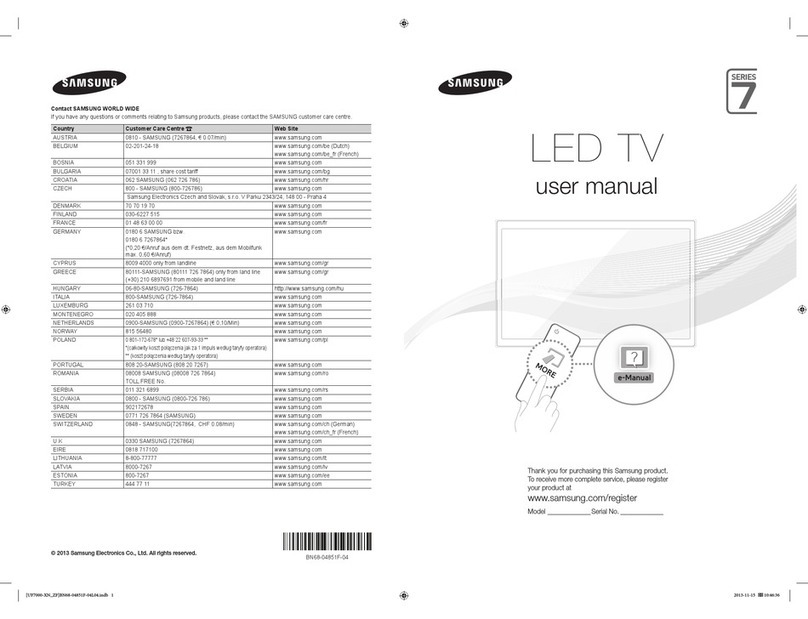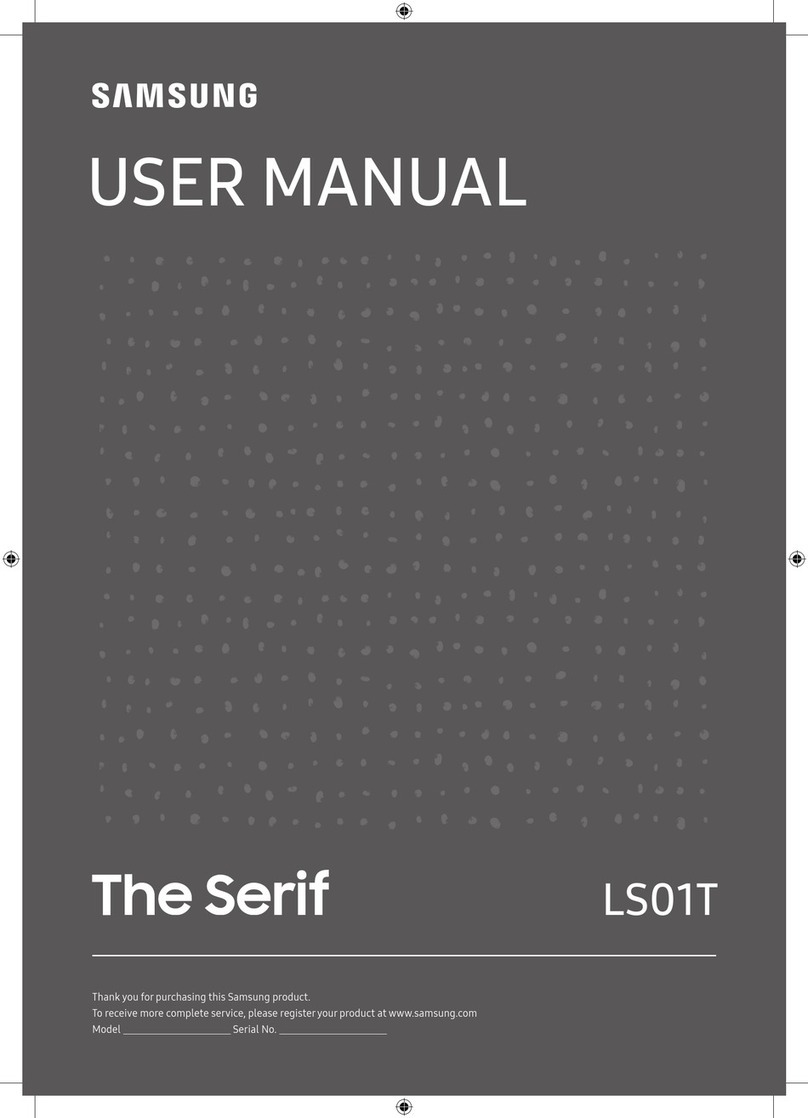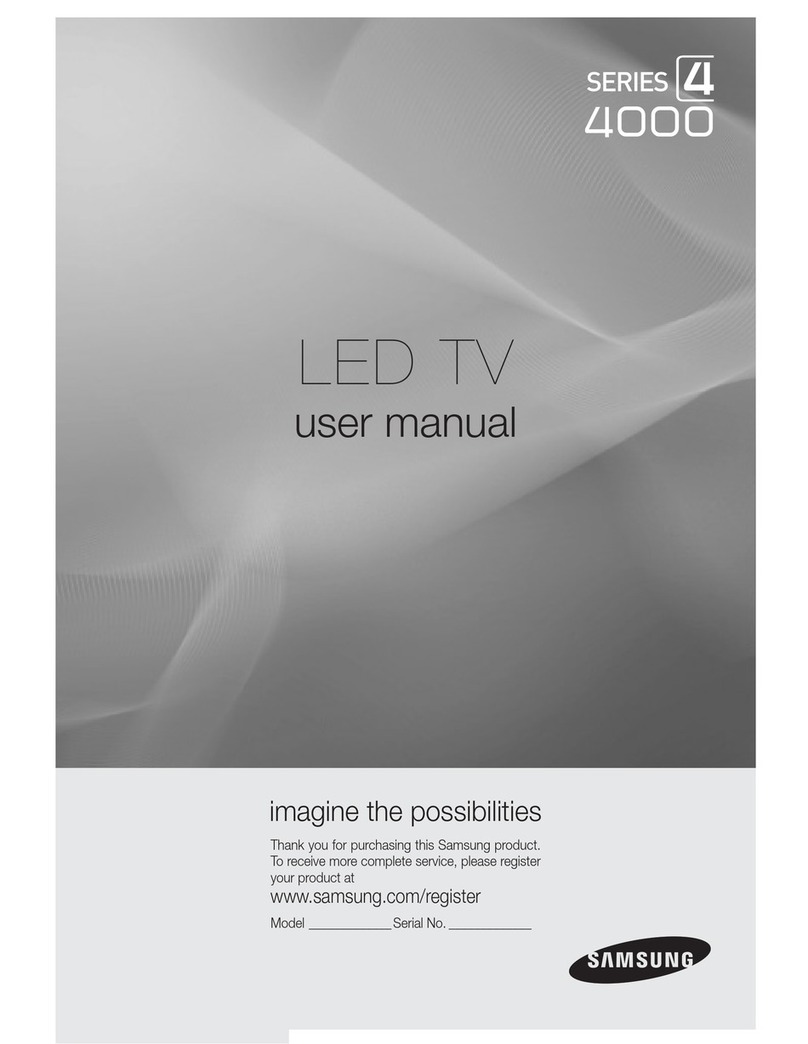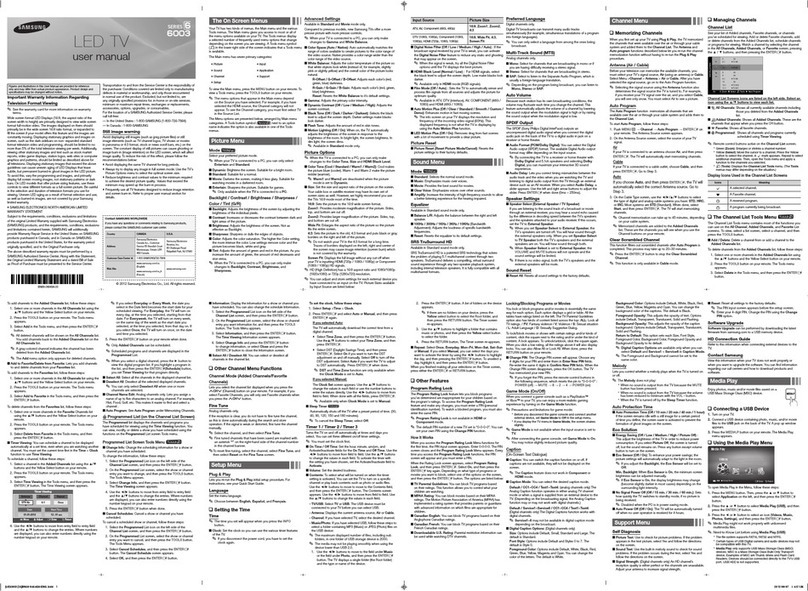Plug &Play (Initial Setup)
When you turn the
TV
on
for the first time, asequence of on-screen prompts
will
assist
in
configuring basic settings,
To
turn on
the
TV,
press the POWERC) button,
~
Plug &Play
is
available only when the
Source
is
set to
TV.
~
To
return to the previous step
in
the Plug &Play sequence, press the red button on your remote.
Press the ENTER Gbutton,
Set up your network connection. Press the ENTER Gbutton to start.
If
you do not know
your network set up information or want to set
it
up
later,
select Watch
TV.
We
suggest you
skip network connection setup now and refer to "Network menu"
in
the e-Manual for set
up requirements and instructions, and the Network Connection section of this manual (Page
12).
You
can set up the network connection later using the Network menu.
Press the
....
or
~
button. Press
the'"
or
,.
button to select
Auto
or Manual, and then
press ENTER
G.
~
If
you selected Auto, you'll select the time zone where you live next, and then select
whether to turn DST (Daylight Savings
Time)
On
or Off.
~
If
you selected Manual, you'll use the number buttons or
...
or
,.
button to set the
date and time. Use the
....
or
~
button to move between entry fields.
POWER
~
Press
the'"
or
,.
button to select
Air
or Cable, and then press ENTER GJ. Acheck
appears on your selection. Select Next, and then press the ENTER Gbutton,
You
can
check both
if
you have both connected.
~
If
you selected Cable, you'll go to the Cable System screen. Use
the'"
or
,.
button
to
select Digital or Analog, and then press ENTER
G.
Use
the'"
or
,.
button to select
the correct cable signal format -STD, HRC, or IRC -and then press ENTER
[3i.
Most cable systems use STD. Select the correct cable signal format for both the
Digital and Analog systems, When done, select Search, and the press ENTER
G.
The channel search will start automatically. This can take up to 30 minutes.
For more information, refer to Channel
->
Auto Program
in
the e-Manual.
~
Press the ENTER Gbutton at any time to interrupt the memorization process.
Press the
....
or
~
button, and then press
the'"
or
,.
button to select
alanguage. Press ENTER
GJ
when done.
Press the
....
or
~
button to select, and then press the ENTER
GJ
button.
•Select the
Home
Use mode. Store Demo mode
is
for retail
environments.
Selecting and
memorizing channels
Selecting the OSD
Language
.,Setting
up
the network
connection
"~
Enjoy
your
TV.
If
You
Want
to
Reset Plug &Play...
[S
MENU!ID
->
System
->
Plug &Play
->
ENTER G
~
To
change the TV's settings from
Store
Demo
to
Home
Use when not
in
Plug
&Play,
press the volume button
on
the
TV.
When you see the volume
in
the OSD, press and hold MENU for 5sec.