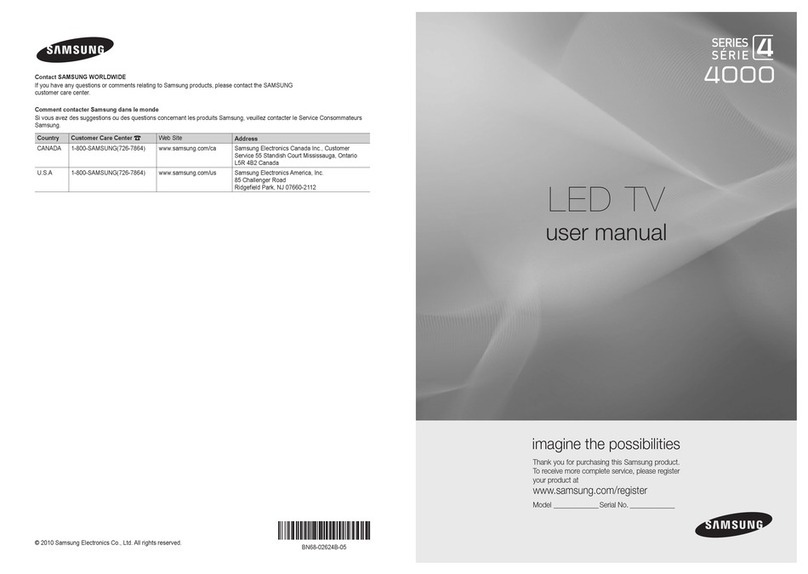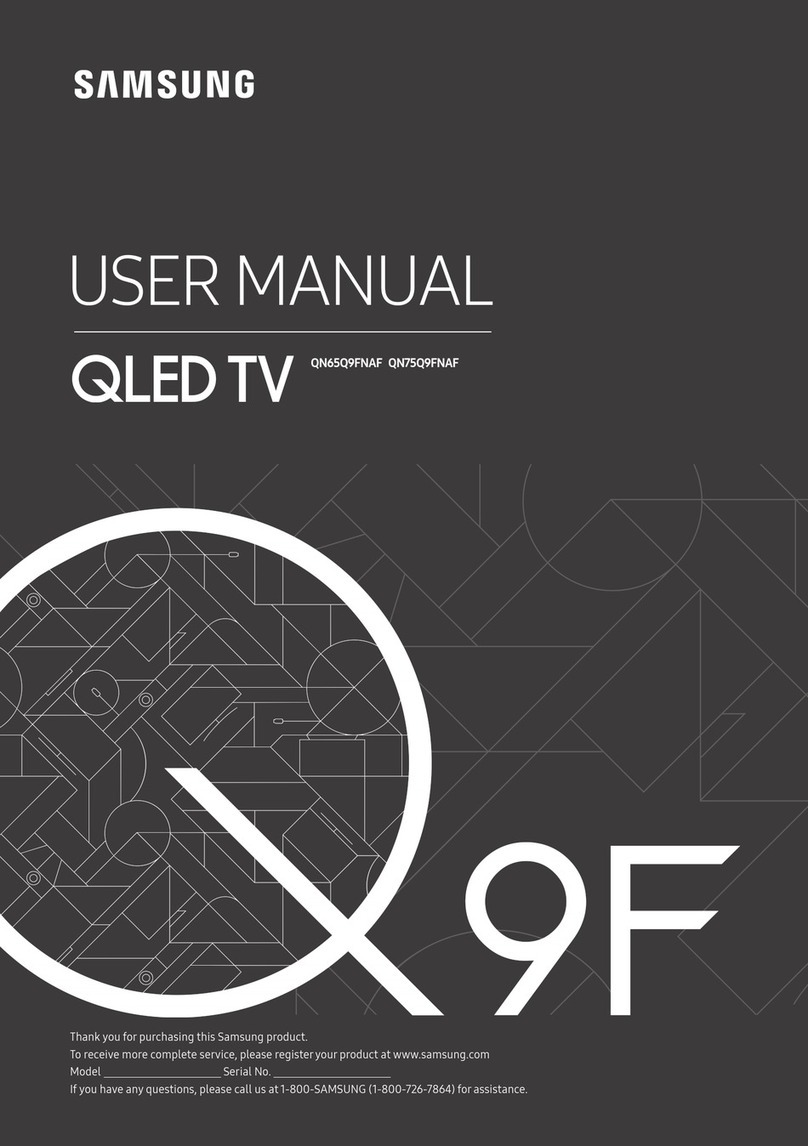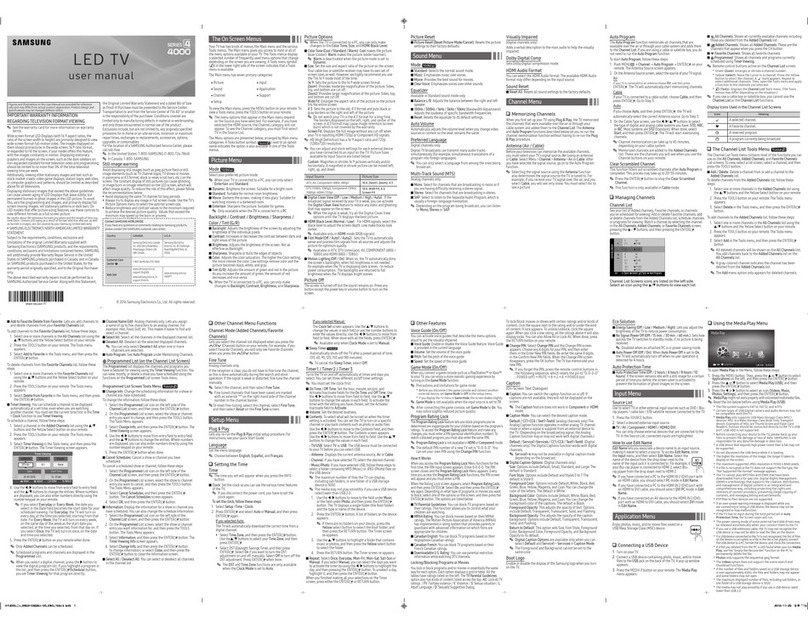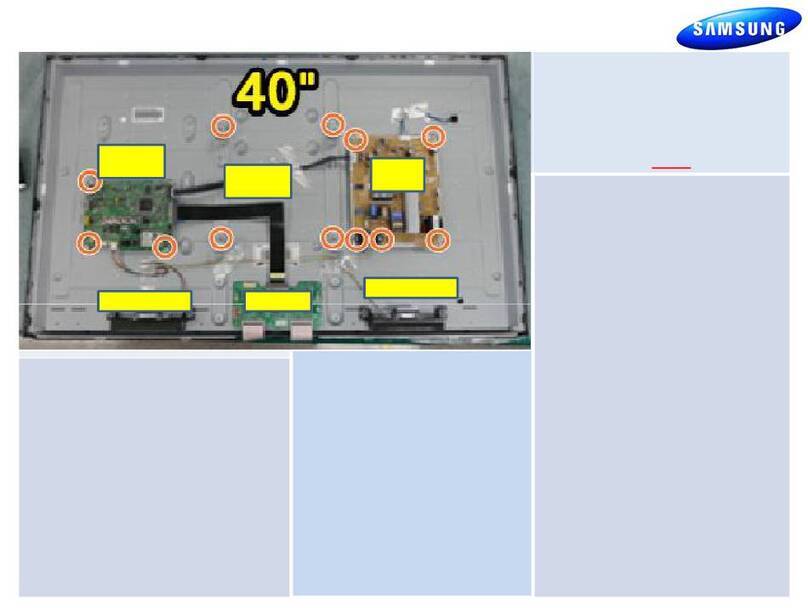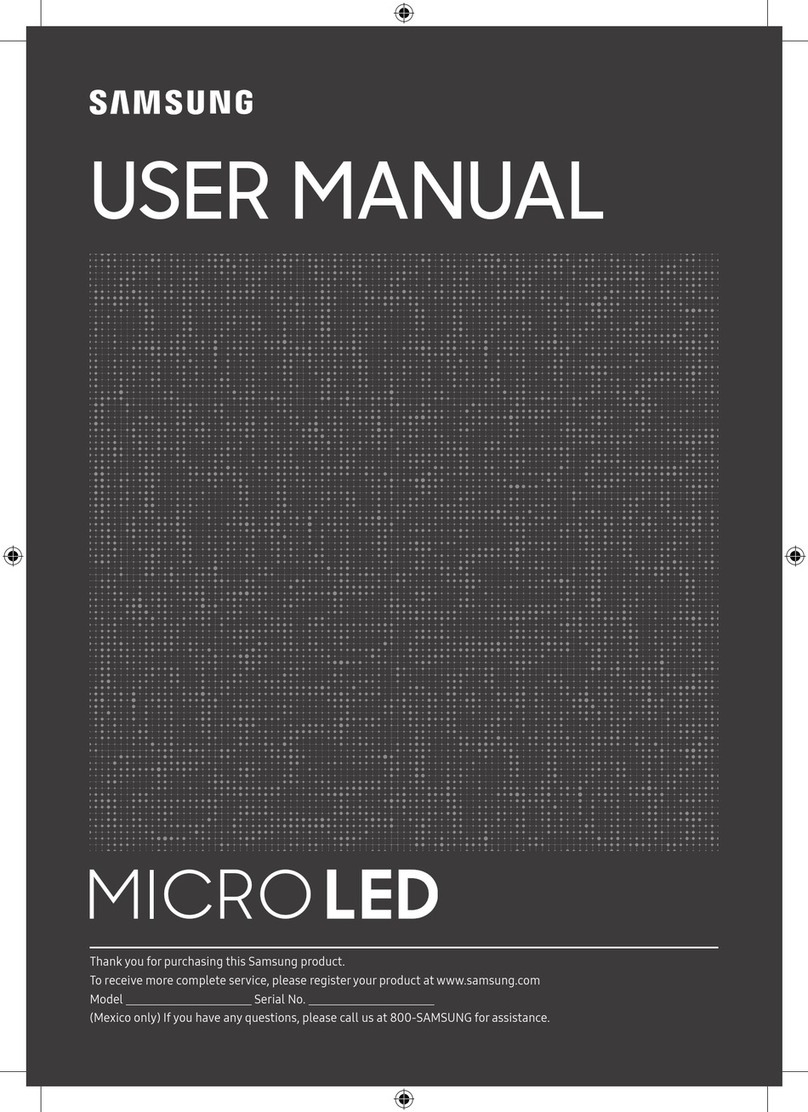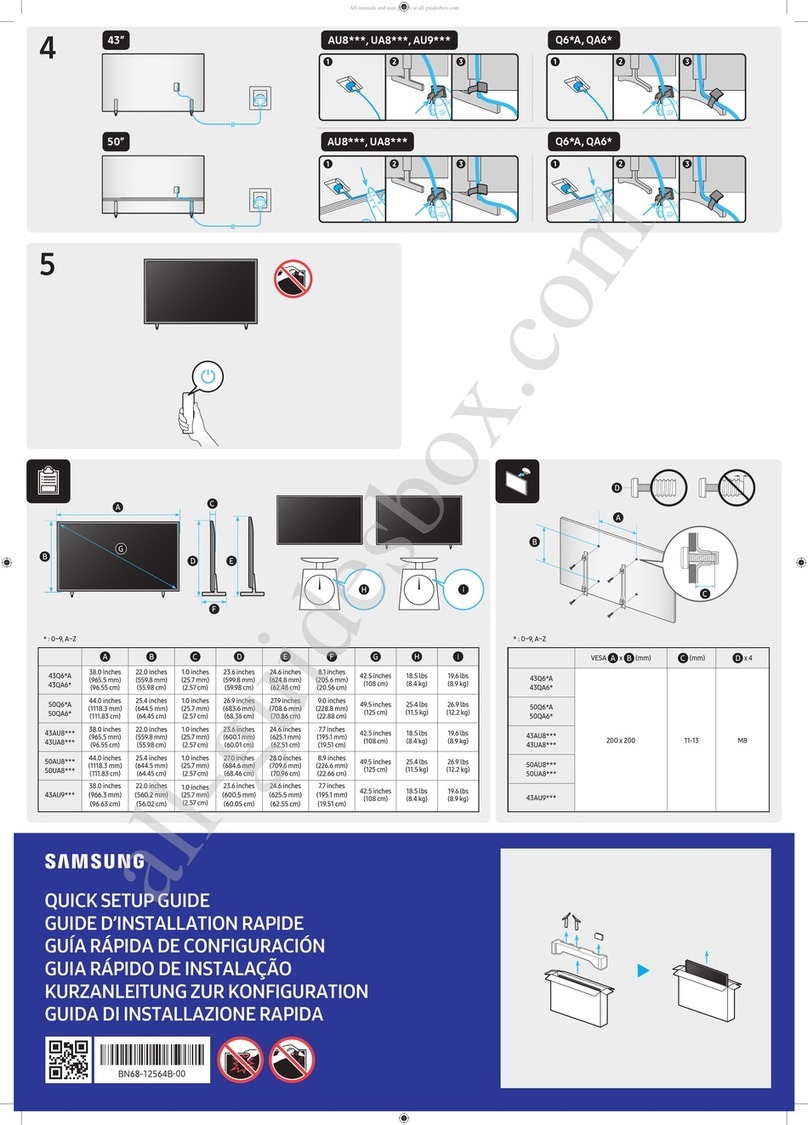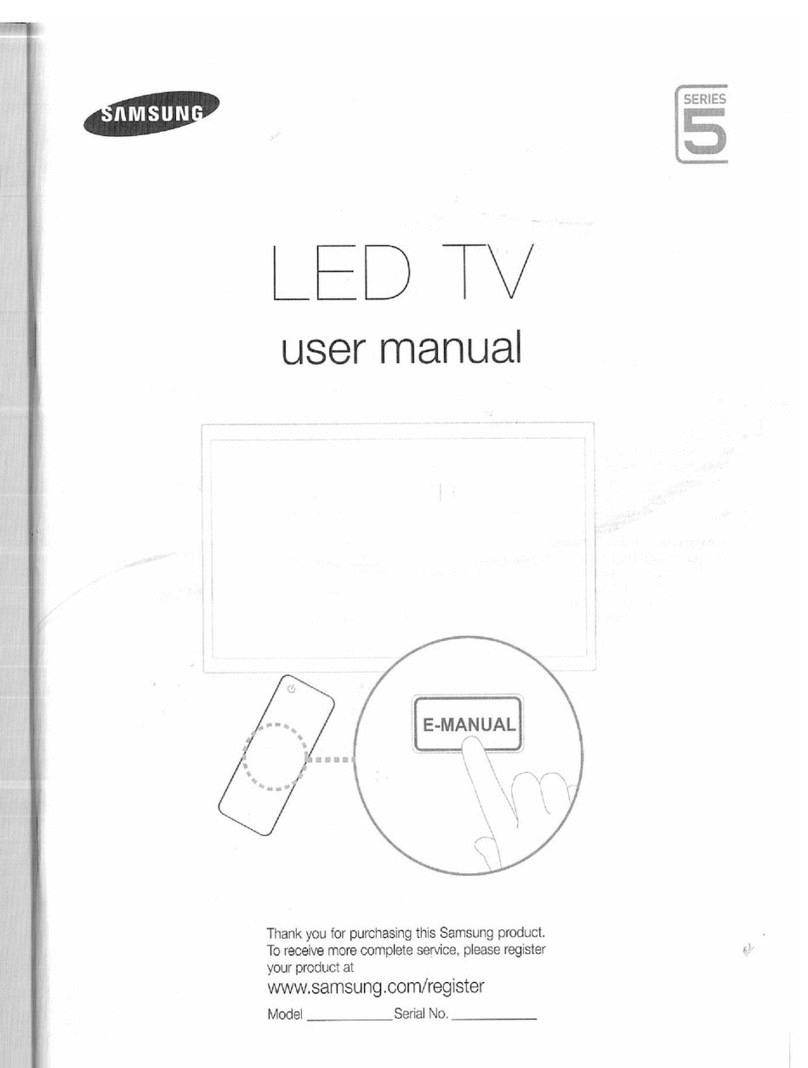The
On
Screen
Menus
. II
Your TV has
two
kinds of menus, the Main menu and the various
Tools menus. The Main menu gives you access to most or
all
of
the menu options available on your
TV.
The Tools menus display
a selected number of frequently used menu options that change
depending on the screen you are viewing. A Tools menu symbol
(~)in
the lower left side of the screen indicates that a Tools menu
is
available.
The Main menu has seven primary categories:
• Picture • Input
• Sound • Application
• Channel • Support
• Setup
To
view the Main menu, press the MENU button
on
your remote.
To
view a Tools menu, press the TOOLS button
on
your remote.
~
The menu options that appear
in
the Main menu depend
on the Source you have selected. For example, if you have
selected the HDMI source, the Channel category will not
appear.
To
see the Channel category, you must first select TV
in
the Source List.
The Menu options are presented below, arranged by Main menu
categories. A Tools button symbol
(il•le1!1!.fil)
next
to
an
option
name indicates the option
is
also available
in
one of the Tools
menus.
Picture
Menu
II
Mode 11•1•1.-N
Select your preferred picture mode.
~
When your TV
is
connected to a
PC,
you can only select
Entertain and Standard.
•
Dynamic:
Brightens the screen. Suitable for a bright room.
• Standard: Suitable for a normal normal.
•
Movie:
Darkens the screen, making
it
less glary. Suitable for
watching movies
in
a darkened room.
•
Entertain:
Sharpens the picture. Suitable for games.
~
Only available when the TV
is
connected to a
PC.
Backlight
I Contrast I
Brightness
I
Sharpness
I
Color
I
Tint
(GIR)
• Backlight: Adjusts the brightness of the screen by adjusting the
brightness of the individual pixels.
• Contrast: Increases or decreases the contrast between dark and
light areas of the picture.
•
Brightness:
Adjusts the brightness of the screen. Not
as
effective as Backlight.
• Sharpness: Sharpens or dulls the edges of objects.
•
Color:
Adjusts the color saturation. The higher the Color setting,
the more intense the color. Low settings remove color and the
picture becomes black, white and
gray.
•
Tint:
Adjusts the amount of green and
red
in
the picture. As you
increase the amount of green, the amount of
red
decreases and
vice versa.
~
When the TV
is
connected to a
PC,
you can only make
changes to Backlight, Contrast, Brightness, and
Sharpness.
Advanced
Settings
Available
in
Standard and Movie mode
only.
Compared
to
previous models, new Samsung TVs offer a more
precise picture with more precise controls.
~
When your TV
is
connected to a
PC,
you can only make
changes to Gamma and White Balance.
• Color Space
(Auto
I
Native):
Auto automatically matches the
range of colors available to create pictures to the color range of
the video source. Native provides a color range wider than the
color range of the video source.
• White
Balance:
Adjusts the color temperature of the picture so
that white objects look white (instead of, for example, slightly
pink or slightly yellow) and the overall color of the picture looks
natural.
A-Offset I G-Offset I B-Offset: Adjusts each color's
(red,
green, blue) darkness.
A-Gain I G-Gain I
B-Gain:
Adjusts each color's
(red,
green,
blue) brightness.
Reset:
Resets the White Balance
to
it's default settings.
• Gamma: Adjusts the primary color intensity.
• Dynamic Contrast
(Off
I
Low
I Medium I
High):
Adjusts the
screen contrast.
• Black
Tone
(Off
I
Dark
I Darker I
Darkest):
Selects the black
level
to
adjust the screen depth. Darker settings make blacks
look darker.
•
Flesh
Tone:
Adjusts the amount of
red
in
skin tones.
• Motion
Lighting
(Off
I
On):
When on, the
TV
automatically
adjusts the brightness of the screen
in
response to the
brightness of the room.
In
bright light, the screen brightens.
In
dim light, the screen dims.
~
Available
in
Standard
mode
only.
Picture Options
~
When the TV
is
connected to a
PC,
you can only make
changes to the Color
Tone,
Size and HDMI Black
Level.
• Color
Tone
(Cool
I Standard I
Warm1
I
Warm2):
Cool makes
the picture bluer (cooler). Warm 1 and Warm 2 make the picture
redder (warmer).
~
Warm1
and Warm2 are deactivated when the picture
mode
is
set to Dynamic.
•
Size:
Set the size and aspect ratio of the picture on the screen.
Your.
cable box or satellite receiver may have its own set of
screen sizes as well. However, we highly recommend you use
the TVs 16:9 mode most of the time.
16:9:
Sets the picture to the 16:9 wide screen format.
Zoom1:
Provides moderate magnification of the picture. Sides,
top, and bottom are cut off.
Zoom2: Provides larger magnification of the picture. Sides, top,
and bottom are cut off.
Wide
Fit:
Enlarges the aspect ratio of the picture so the picture
fits the entire screen.
4:3:
Sets the picture to the old, 4:3 format and puts black or gray
borders on the right and left of the picture.
~
Do not watch your TV
in
the 4:3 format for a long time.
Traces of borders displayed on the left, right and center of
the screen may cause image retention (screen burn) which
is
not covered by the warranty.
Screen
Fit:
Displays the
full
image without any cut-off when
your
TV
is
inputting HDMI (720p I 1080i I 1080p) or Component
(1
080i I 1080p)
HD
signals.
~
HD (High Definition) has a 16:9 aspect ratio and 1080il1080p
(1920x1 080) or 720p (1280x720) resolution.
~
You
can adjust and store settings for each external device you
have connected to
an
input on the
TV.
Picture Sizes available
by Input Source are listed below:
-2-