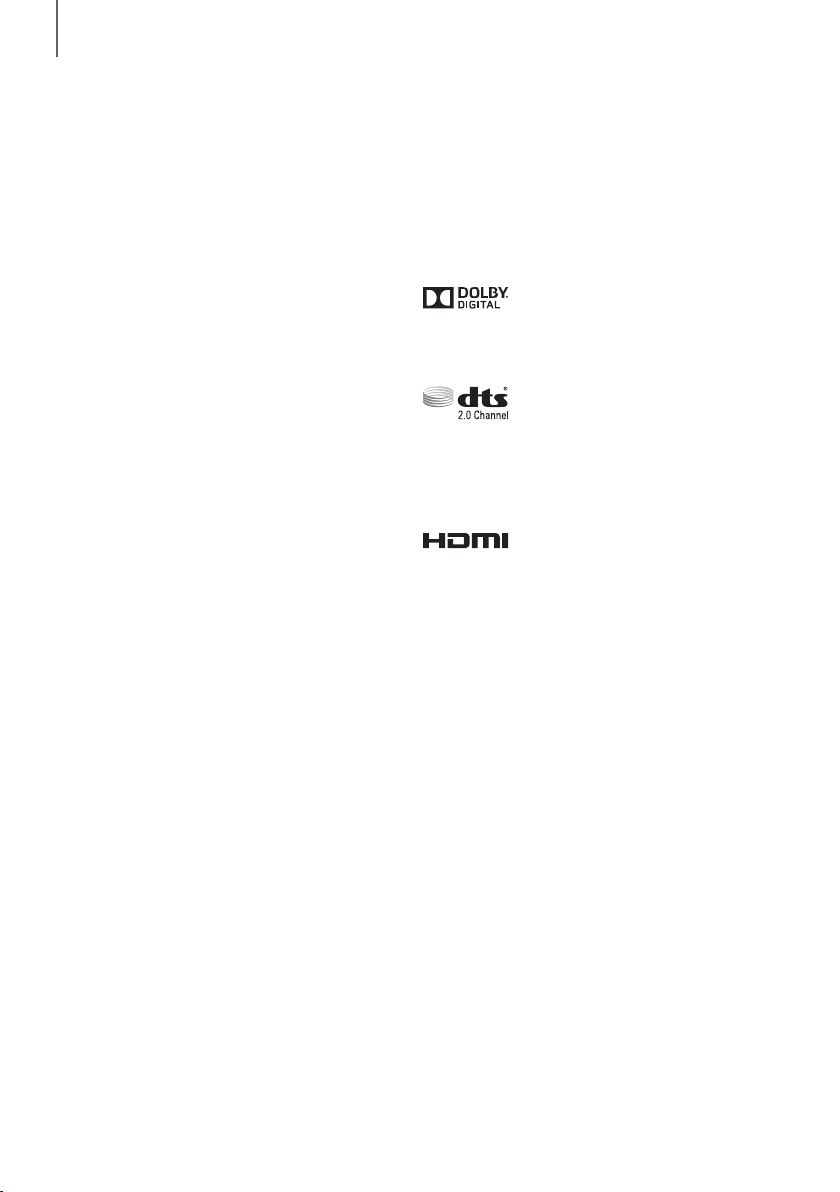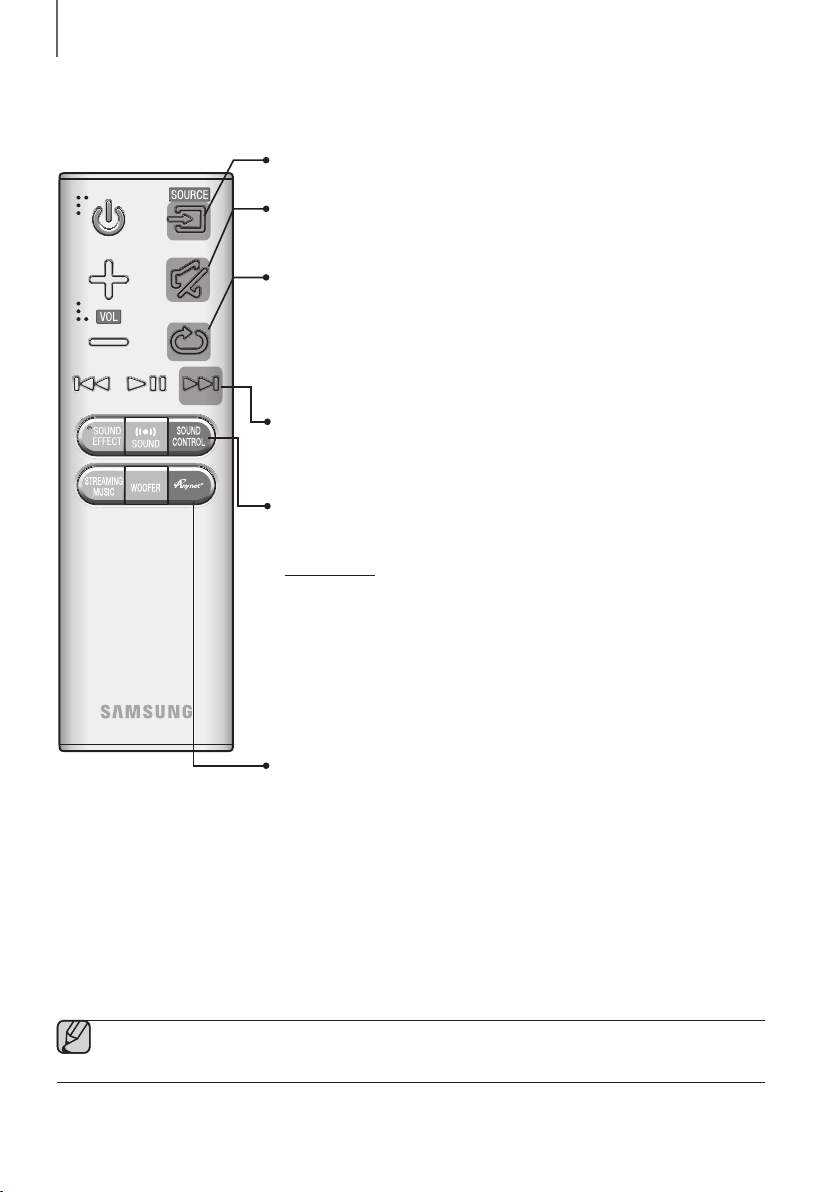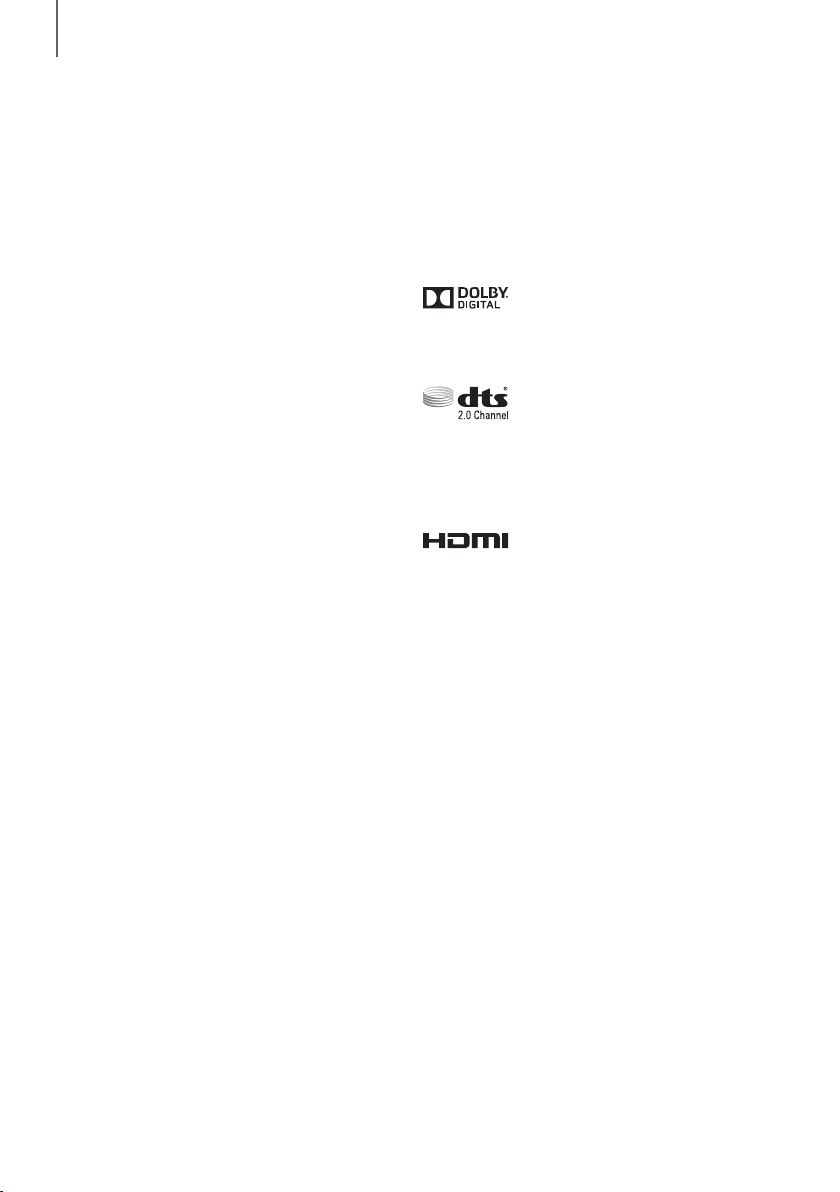
2
GETTING STARTED
FEATURES
GETTING STARTED
Immersive Surround Sound from 9.1Ch
Great TVs require great sound. The Curved Soundbar
gives your curved TV an even more powerful sound
experience with 350 watts of amazing 9.1Ch surround
sound. Speakers on both sides expand the optimal
listening area, enhancing the surround sound effect to
provide you with a more layered and immersive listening
experience.
Streaming Music Services
The Curved Soundbar makes diving into all your favorite
music easier than ever before, thanks to its Wi-Fi
capabilities. Simply access the Samsung Multiroom App
to experience the best of the internet’s subscription
streaming music services.
TV SoundConnect
Listen to TV audio through the Soundbar by connecting
your TV and the Soundbar via Bluetooth with TV
SoundConnect. Easy connectivity and the absence of
trailing wires between the Soundbar and TV allows you
to showcase the slim and sleek design of both systems,
while maintaining a clean look in your living environment.
Easily control the Soundbar and TV from a single TV
remote.
Music Source Sharing (= Multiroom Play)
Controlling and sharing one music source across multiple
audio devices in various locations is made easy with
Multiroom Link. The mobile app remotely controls volume
and music on your system across different devices,
including your TV, Soundbar, Home Entertainment
System and Blu-ray Disc Player. Enjoy the audio you
want, where you want.
HDMI
HDMI transmits digital video and audio signals
simultaneously, and provides a clearer picture.
The unit also comes with the ARC function which lets
you listen to sound from your TV through the Soundbar
via an HDMI cable. This function is only available if you
connect the unit to an ARC compliant TV.
Bluetooth Function
You can connect a Bluetooth device to the Soundbar
and enjoy music with high quality stereo sound, all
without wires!
LICENSES
Manufactured under license from Dolby Laboratories.
Dolby and the double-D symbol are trademarks of Dolby
Laboratories.
For DTS patents, see http://patents.dts.com.
Manufactured under license from DTS Licensing Limited.
DTS, the Symbol, & DTS and the Symbol together are
registered trademarks, and DTS 2.0 Channel is a
trademark of DTS, Inc. © DTS, Inc. All Rights Reserved.
The terms HDMI and HDMI High-Definition Multimedia
Interface, and the HDMI Logo are trademarks or
registered trademarks of HDMI Licensing LLC in the
United States and other countries.