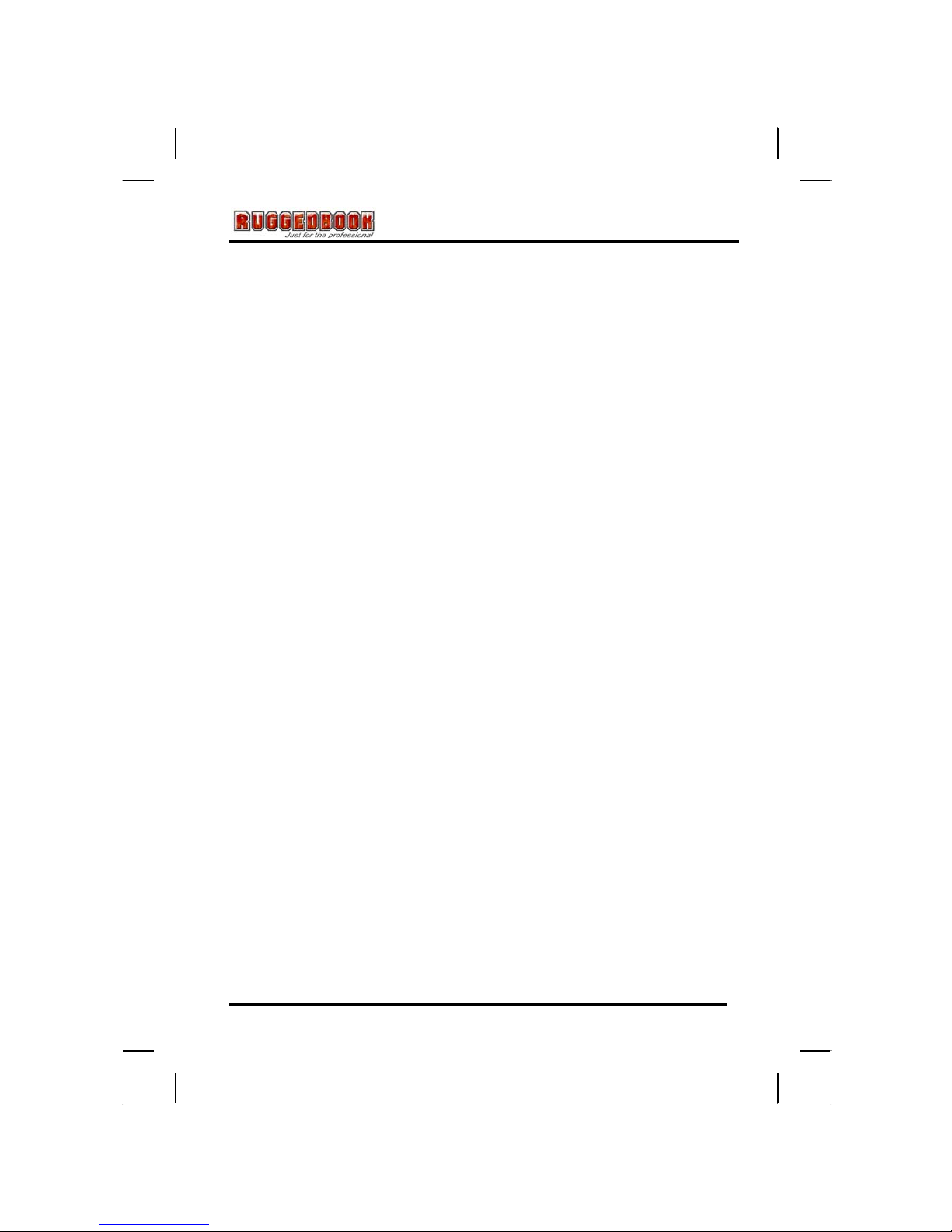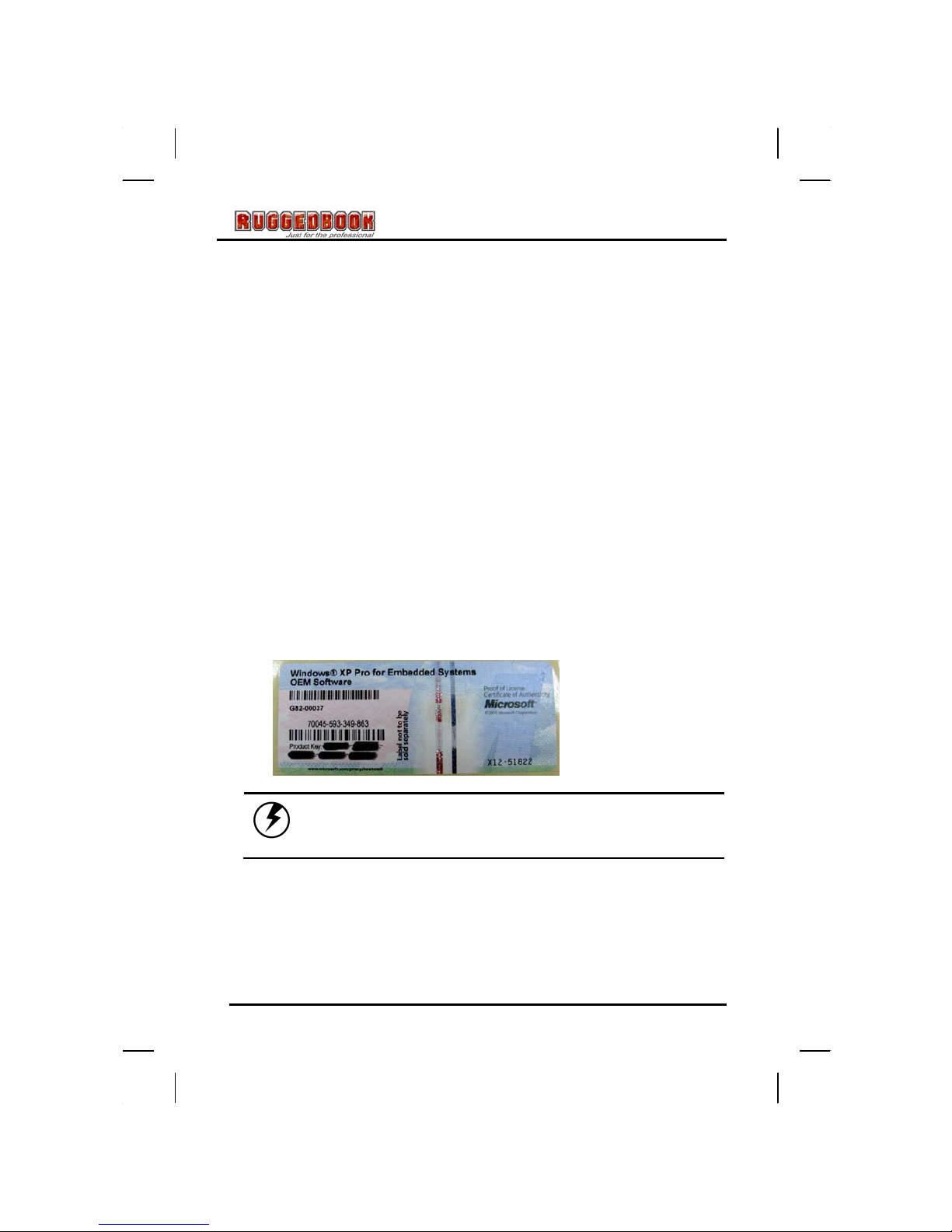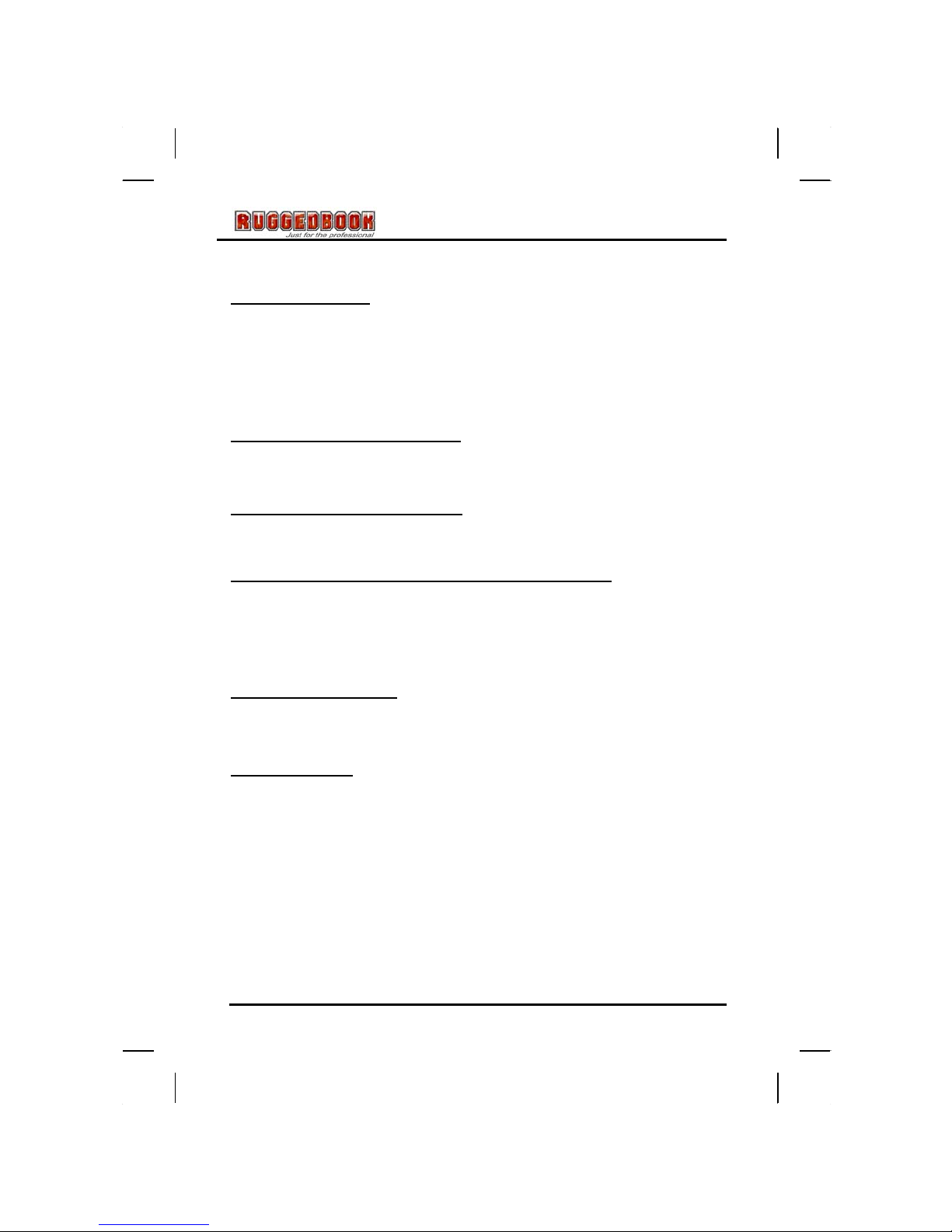ii
Table Of Contents
CHAPTER 1...........................................................................................
INTRODUCTION.................................................................................. 1
Getting Started............................................................................ 2
Inventory...................................................................................... 2
Safety and Maintenance............................................................. 3
Checklists.................................................................................... 4
Features....................................................................................... 6
Where to Look For Information ................................................. 6
Quick Start................................................................................... 7
Loading Windows....................................................................... 8
Adjusting the Volume and Brightness stylus.......................... 9
Turning off Your Tablet PC...................................................... 10
CHAPTER 2...........................................................................................
GETTING STARTED ......................................................................... 11
Hardware and Software............................................................ 12
Getting Started.......................................................................... 12
Front View.................................................................................. 13
Right View.................................................................................. 14
Top View .................................................................................... 15
Bottom View .............................................................................. 16
Power Indicators....................................................................... 17
Front View buttons ................................................................... 18
Function Keys ........................................................................... 19
Stylus ......................................................................................... 19
WACOM Tablet PC Water-Resistance stylus......................... 20
Replacing a Memory Card........................................................ 20
CHAPTER 3...........................................................................................
MAKING CONNECTIONS................................................................. 23
Making Connections................................................................. 24
Right Side Connectors............................................................. 24
Top Side Connectors................................................................ 26