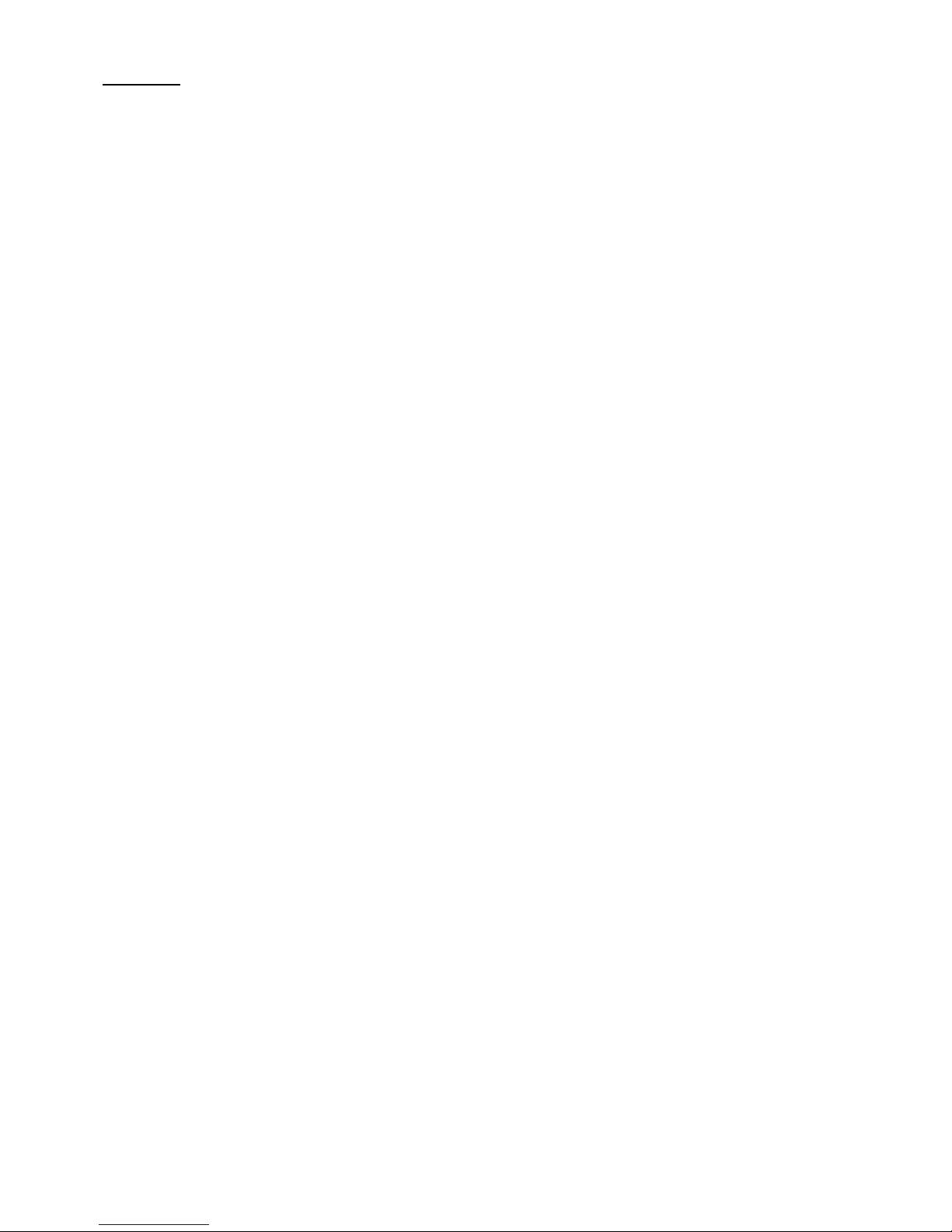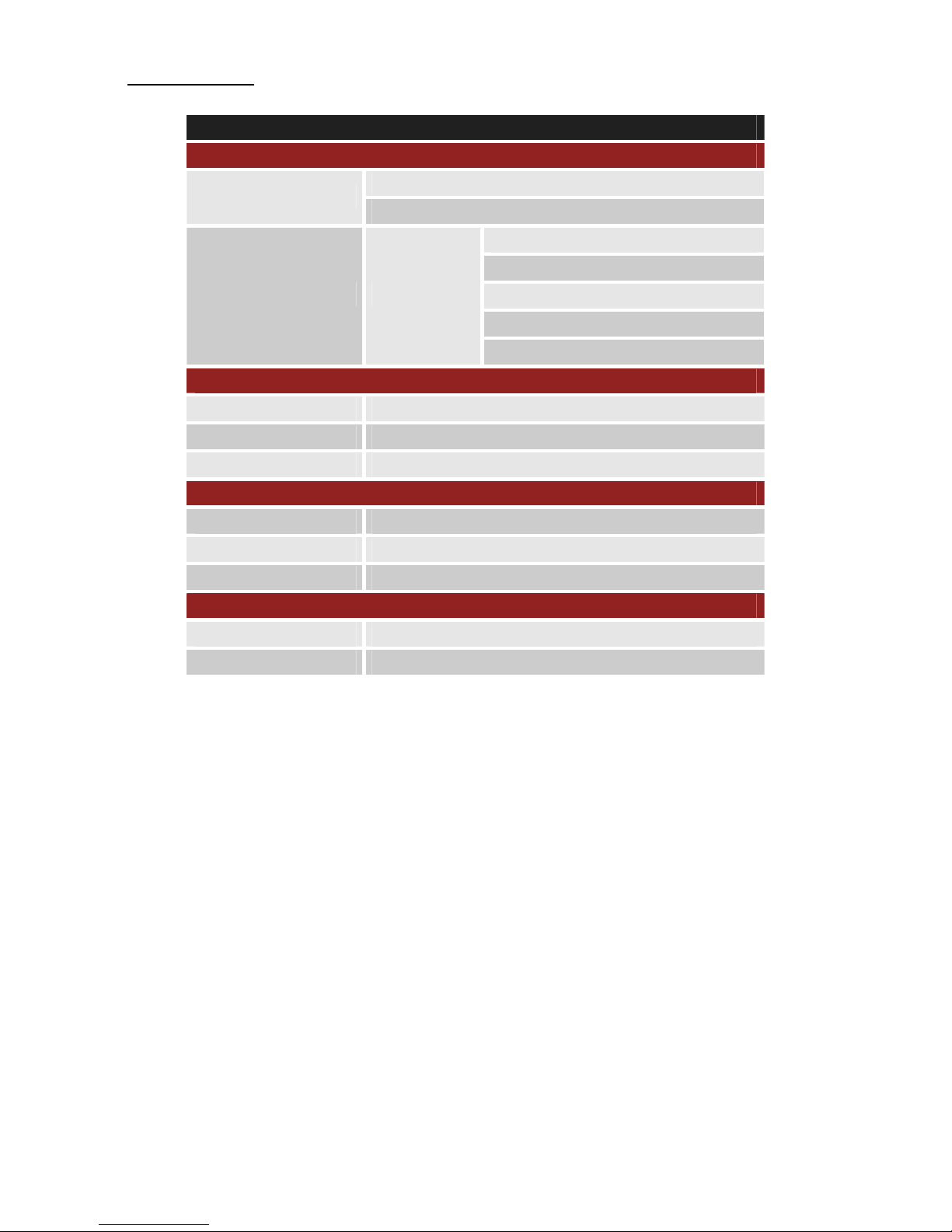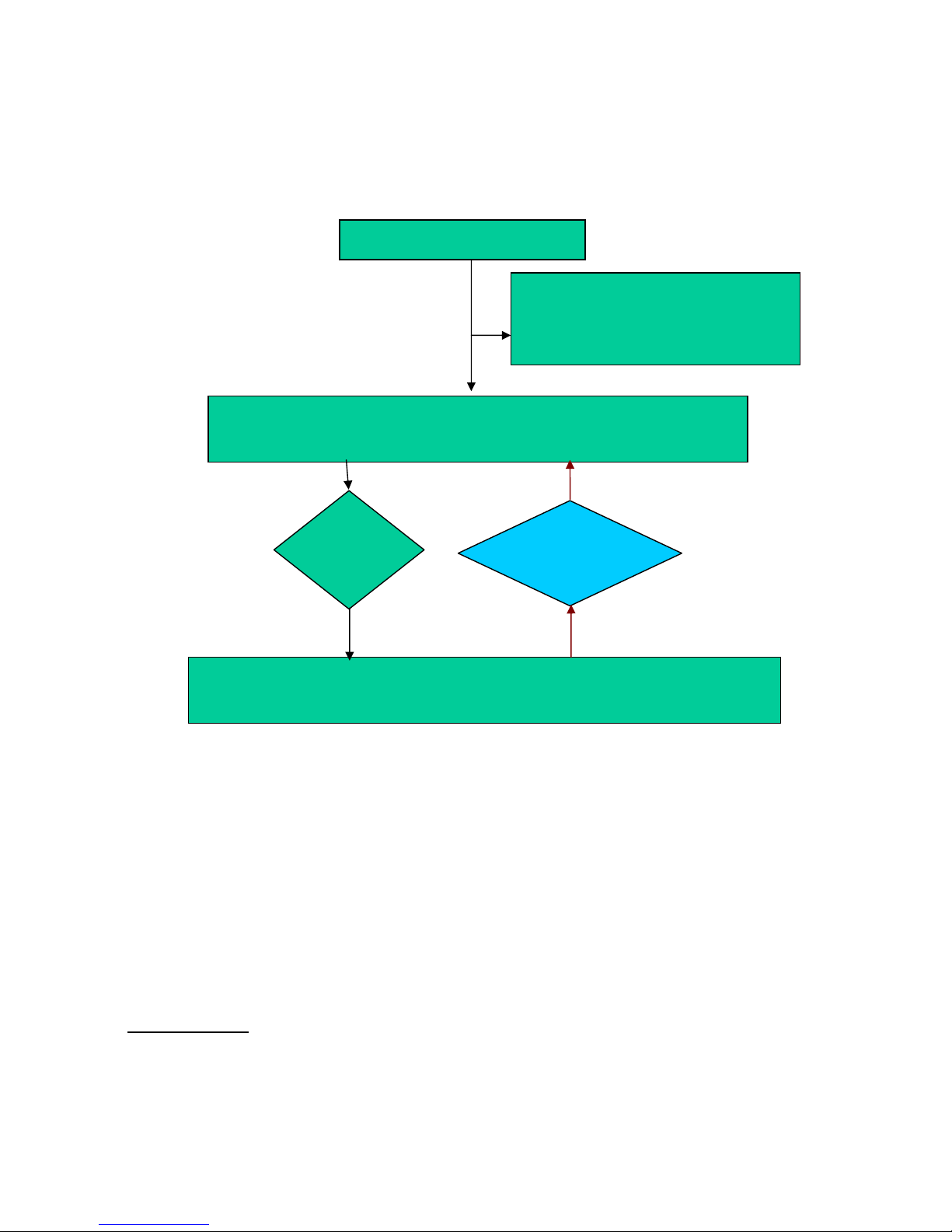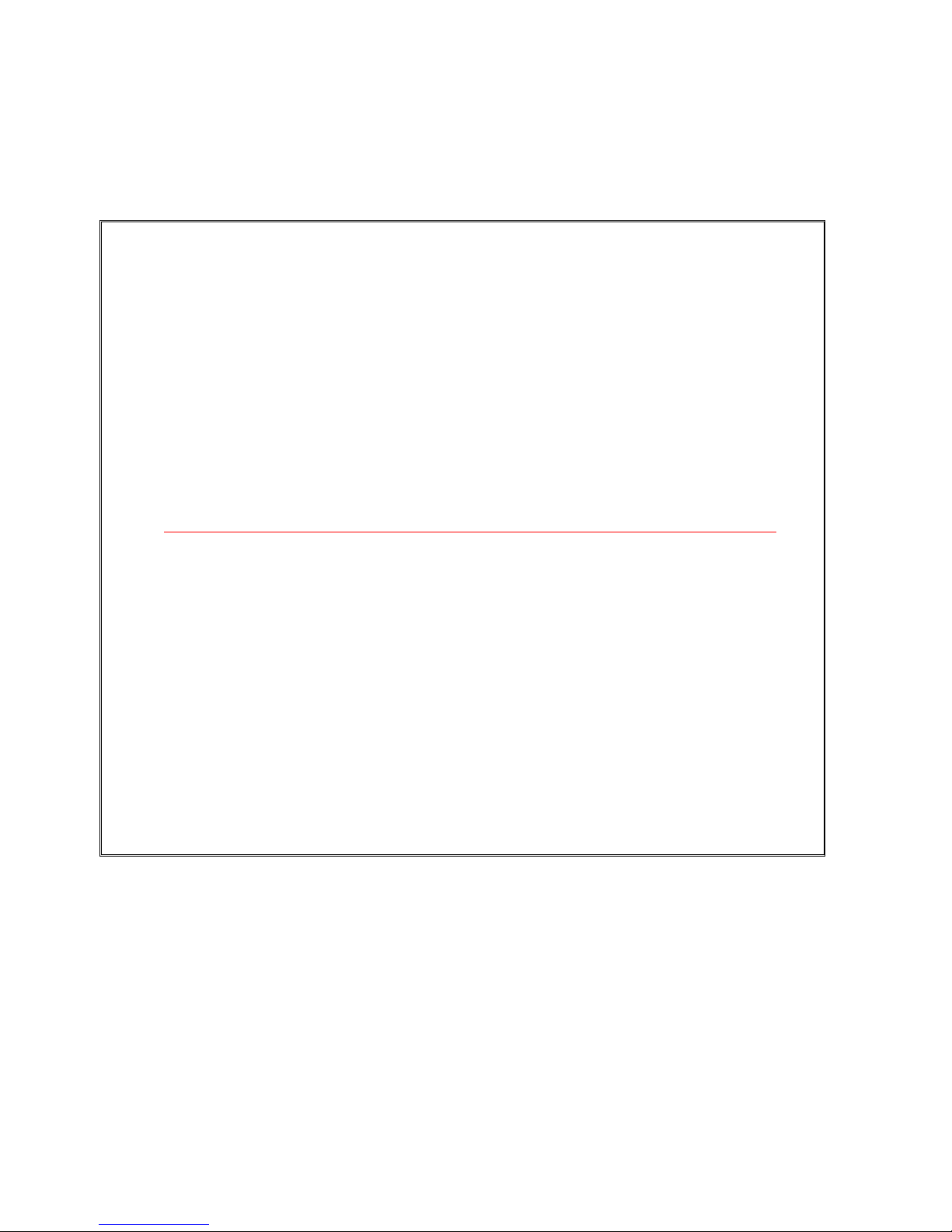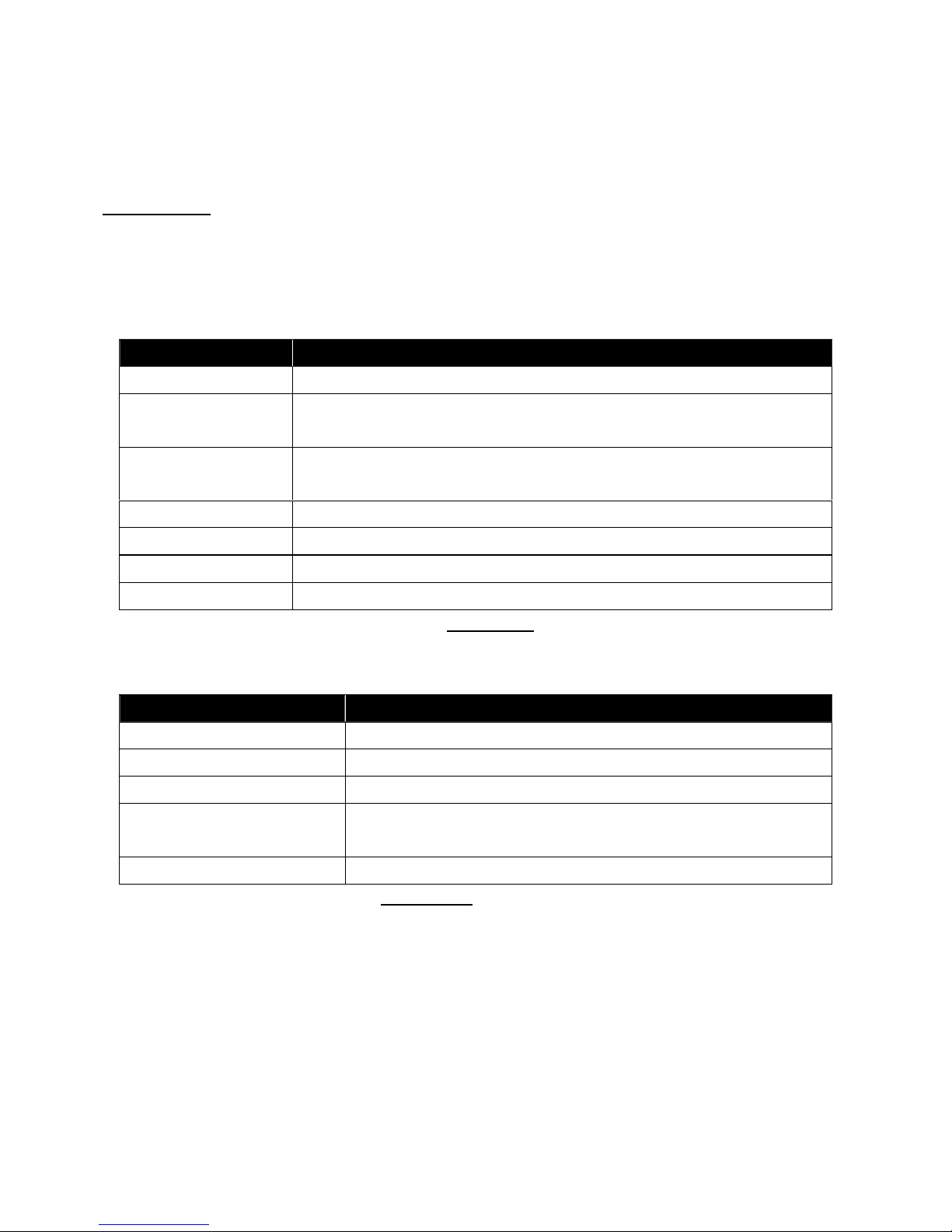Content
Content.............................................................................................................................................. 2
1. Hardware Description.............................................................................................................. 3
1.1 Front Face ..........................................................................................................................3
1.2 Side Face(1) ......................................................................................................................3
1.3 Side Face(2) ......................................................................................................................4
1.4 Rear Face(Battery Cap) ................................................................................................4
1.5 Package Contents............................................................................................................5
2. Specification............................................................................................................................... 6
3. Features....................................................................................................................................... 7
4. Applications................................................................................................................................ 7
5. Setup ............................................................................................................................................ 8
5.1 Change Username...................................................................................................................9
5.2 Change Password ..................................................................................................................10
5.3 Set up the GPRS APN (Access Point Name) ...............................................................11
5.4 Set up a Host Name (URL) to Transmit Data.............................................................12
5.5 Set up the Phone Number List.........................................................................................13
5.6 Set up Auto Report...............................................................................................................14
5.7 All Parameters Reset to Default ......................................................................................15
5.8 Acquire Report of Current Position.................................................................................16
5.9 Set up E-mail Address to Receive Data........................................................................17
5.10 Set up SMTP Server...........................................................................................................18
5.11 Set up Router for Transmitting Data by URL/IP or E-mail..................................19
5.12 Request Imei Code.............................................................................................................21
5.13 Deactivate Panic mode .....................................................................................................22
5.14 Set up Panic Report ...........................................................................................................23
5.15 Set up Voice Monitoring Mode .......................................................................................24
5.16 S S Phone Setting.............................................................................................................25
5.17 Setup Geofence Coordinate............................................................................................26
5.18 Vibration Alarm Setting....................................................................................................28
5.19 Set up TCP/ UDP Address to Transmit Data.............................................................31
5.20 AGPS Update ........................................................................................................................32
6. Respond Messages ................................................................................................................ 33
6.1 Auto Report .............................................................................................................................34
6.2 Emergency Response...........................................................................................................35
6.3 Polling Response....................................................................................................................36
6.4 Vibration Response...............................................................................................................37
6.5 Geo Fencing Response ........................................................................................................38
6.6 NMEA 0183 GPRMC Sentence ..........................................................................................39
7. Warranty.................................................................................................................................... 40