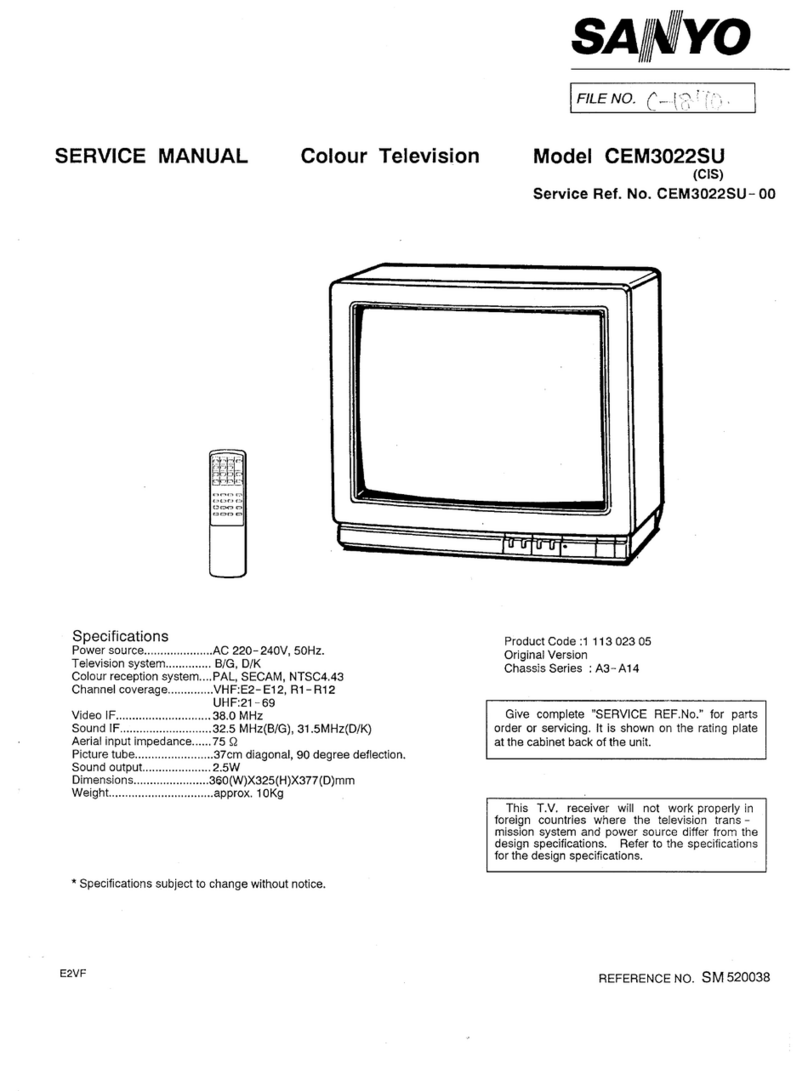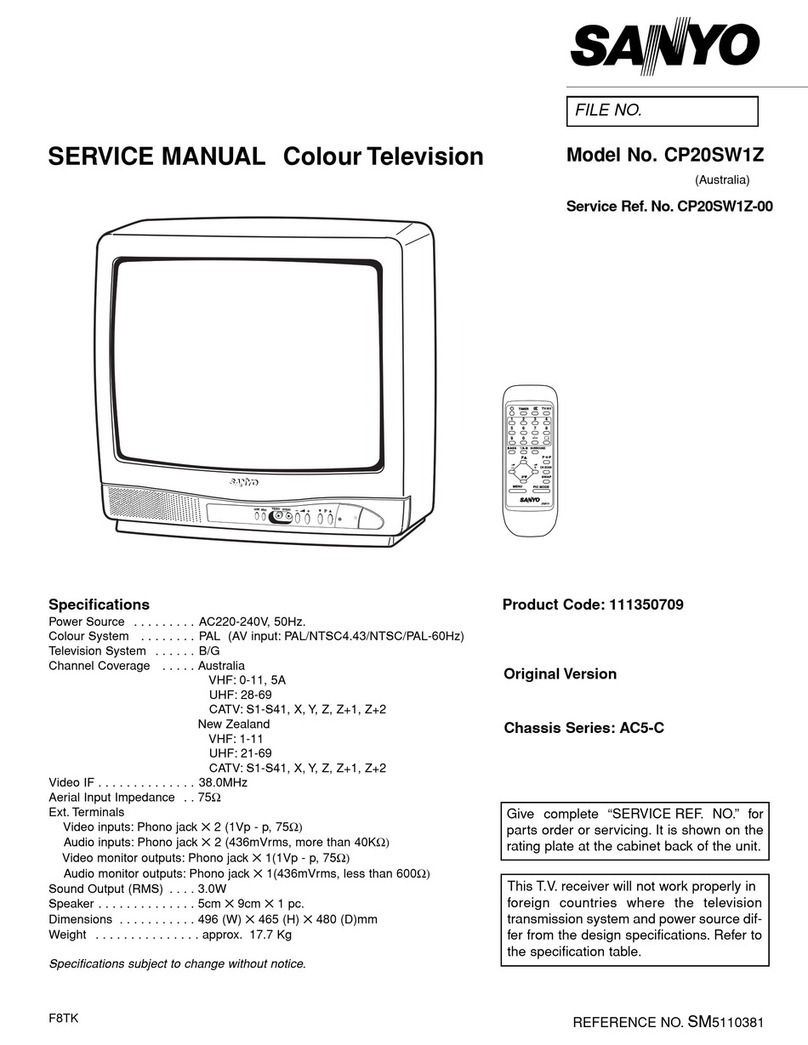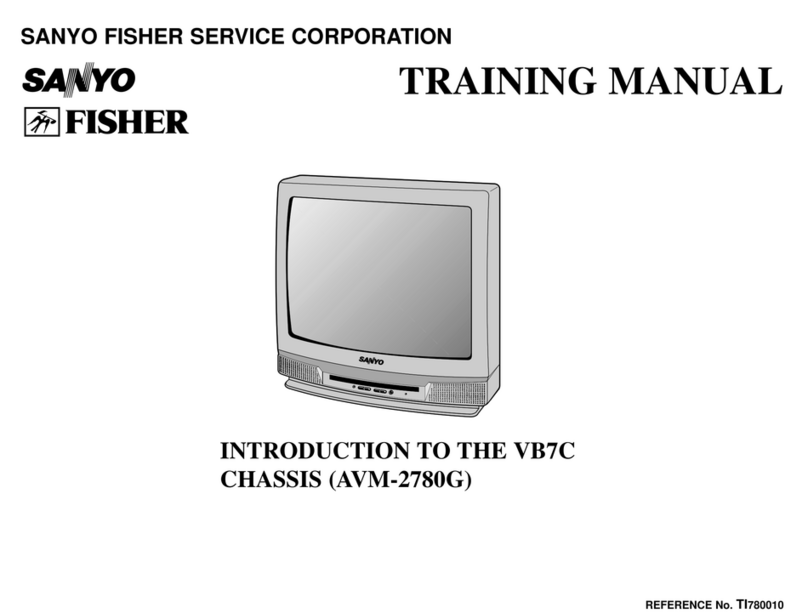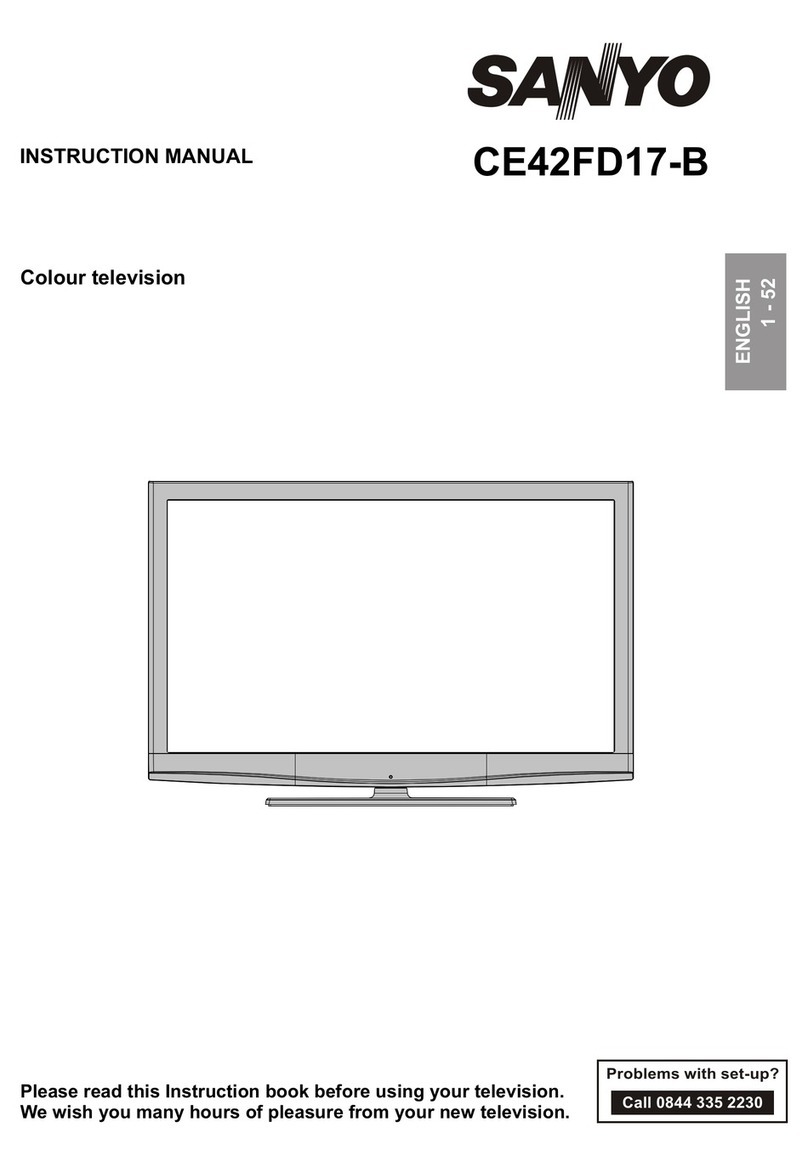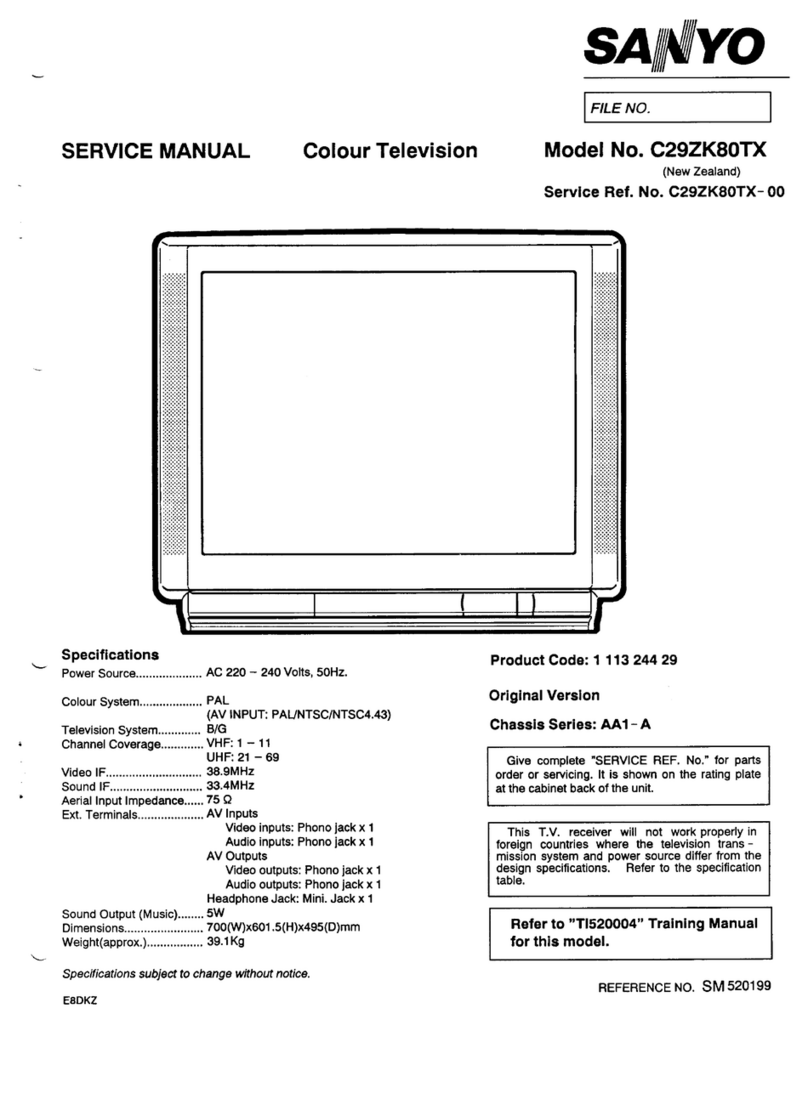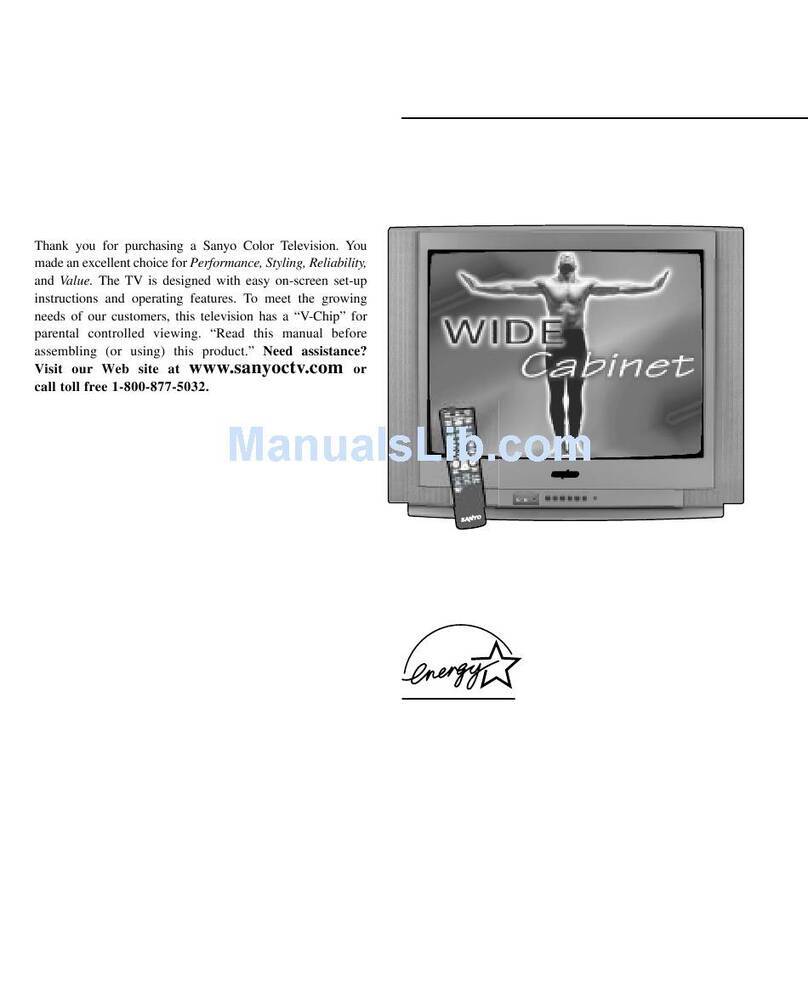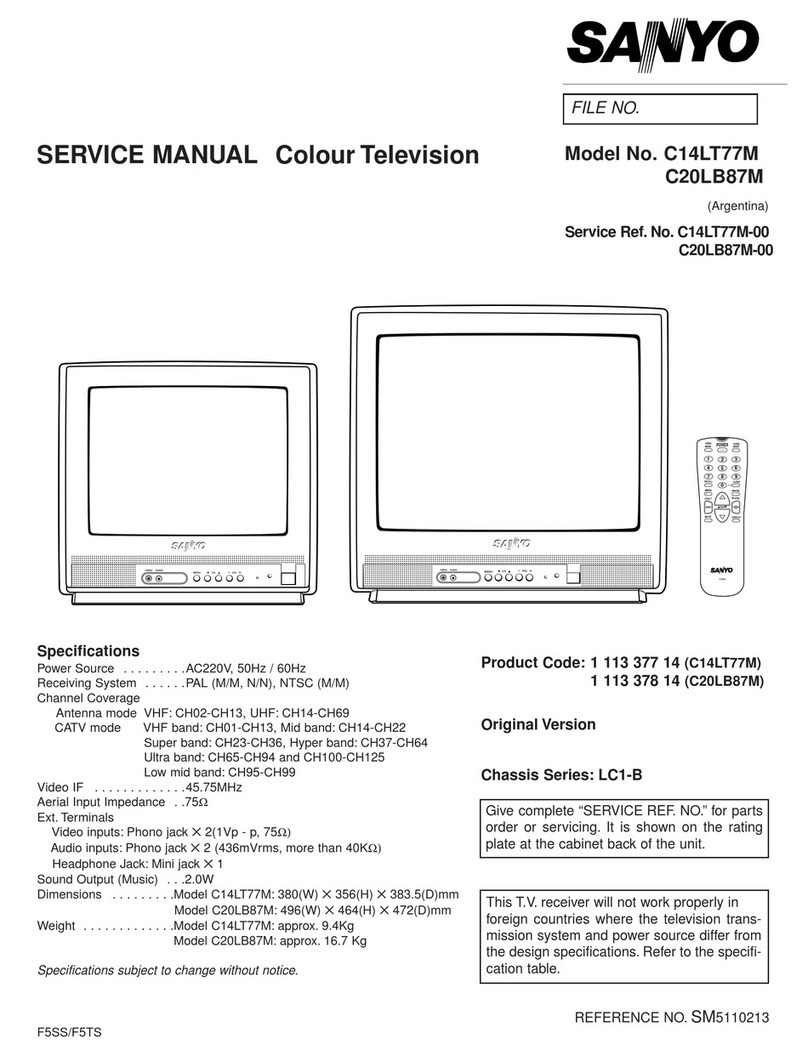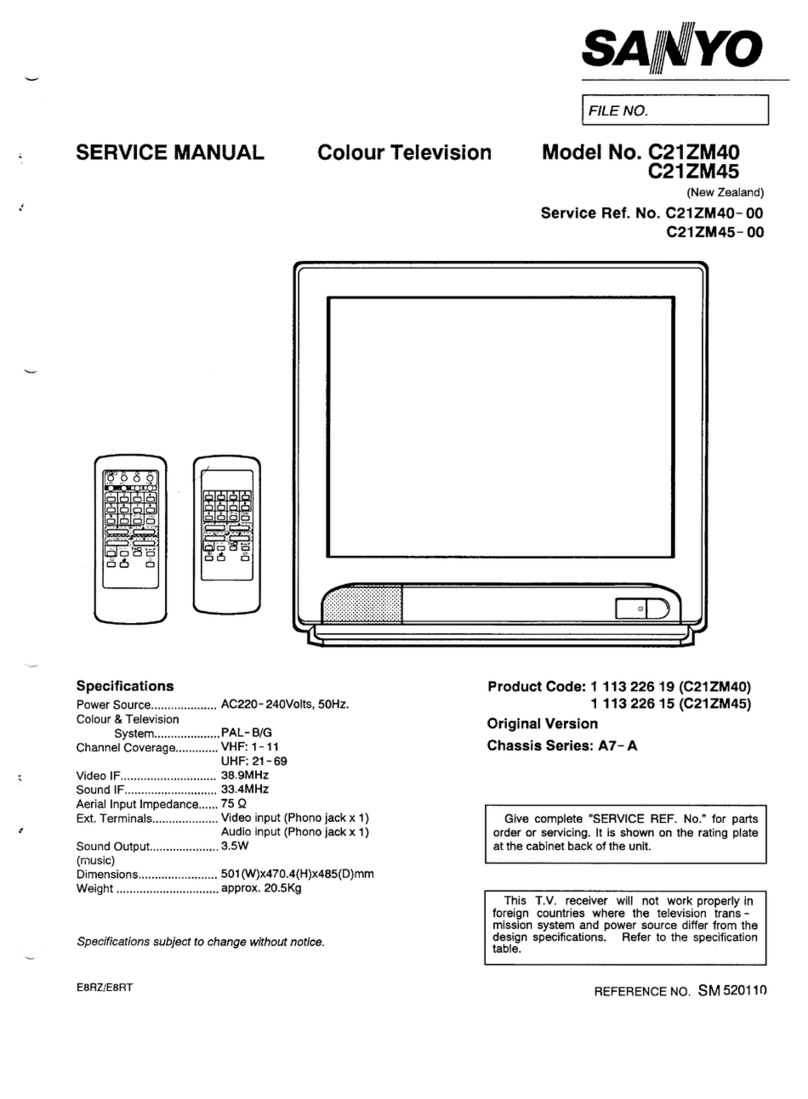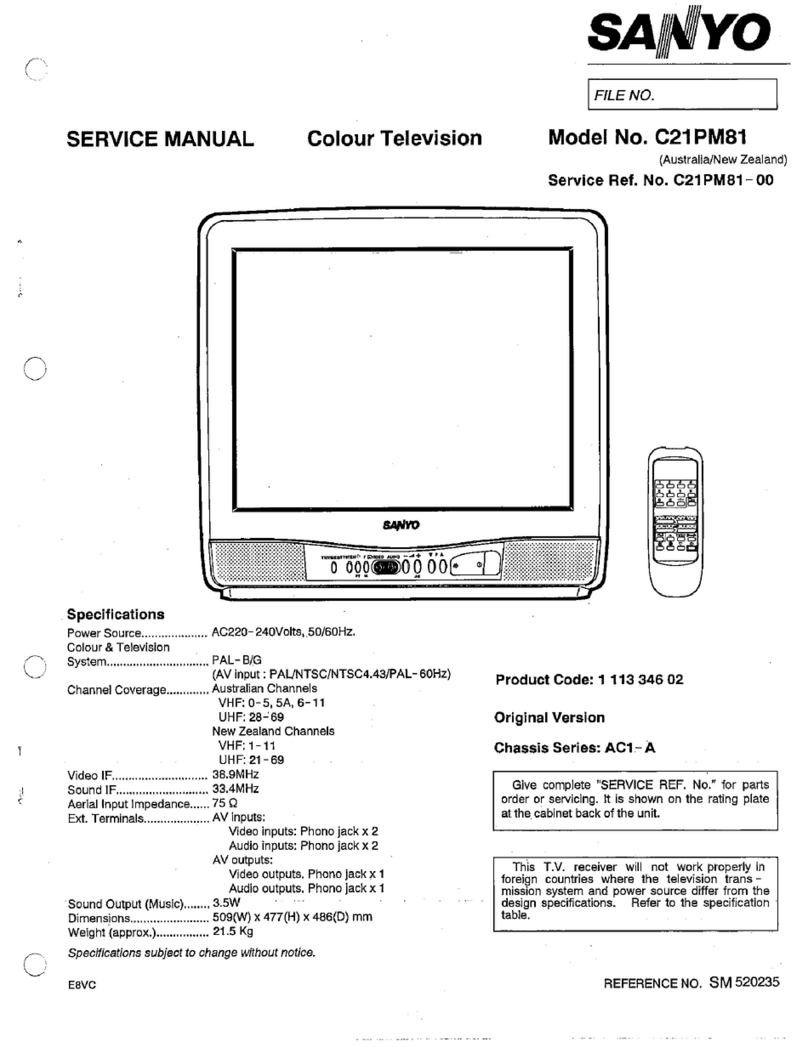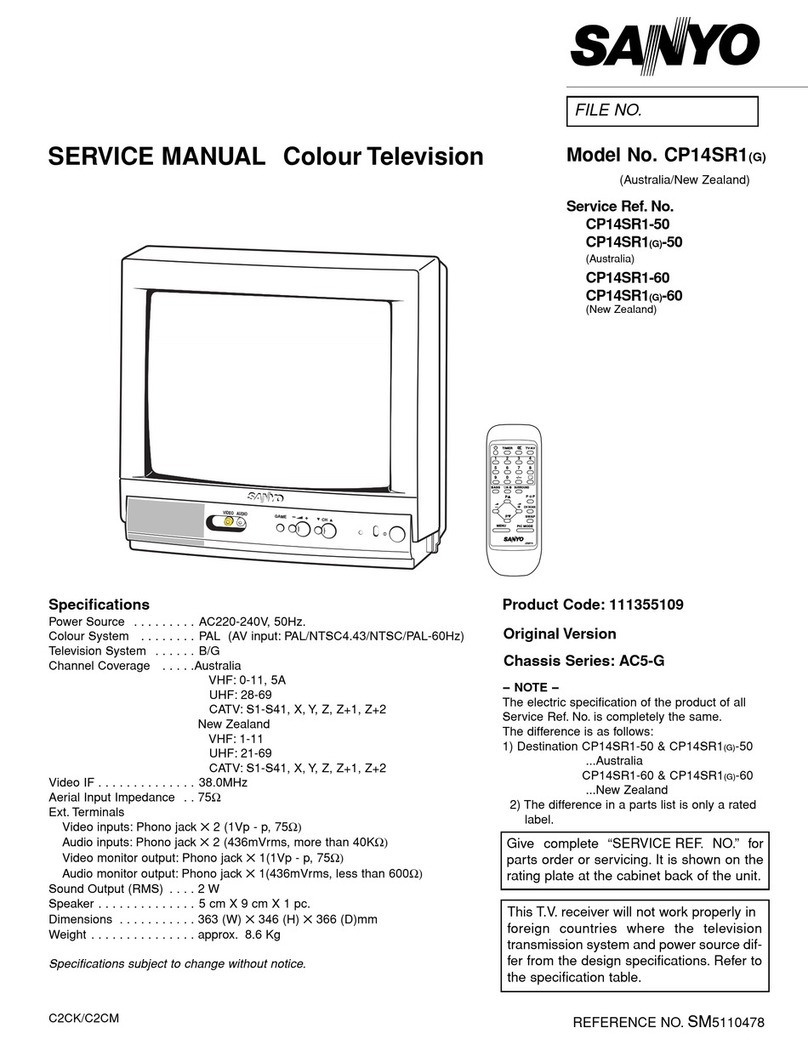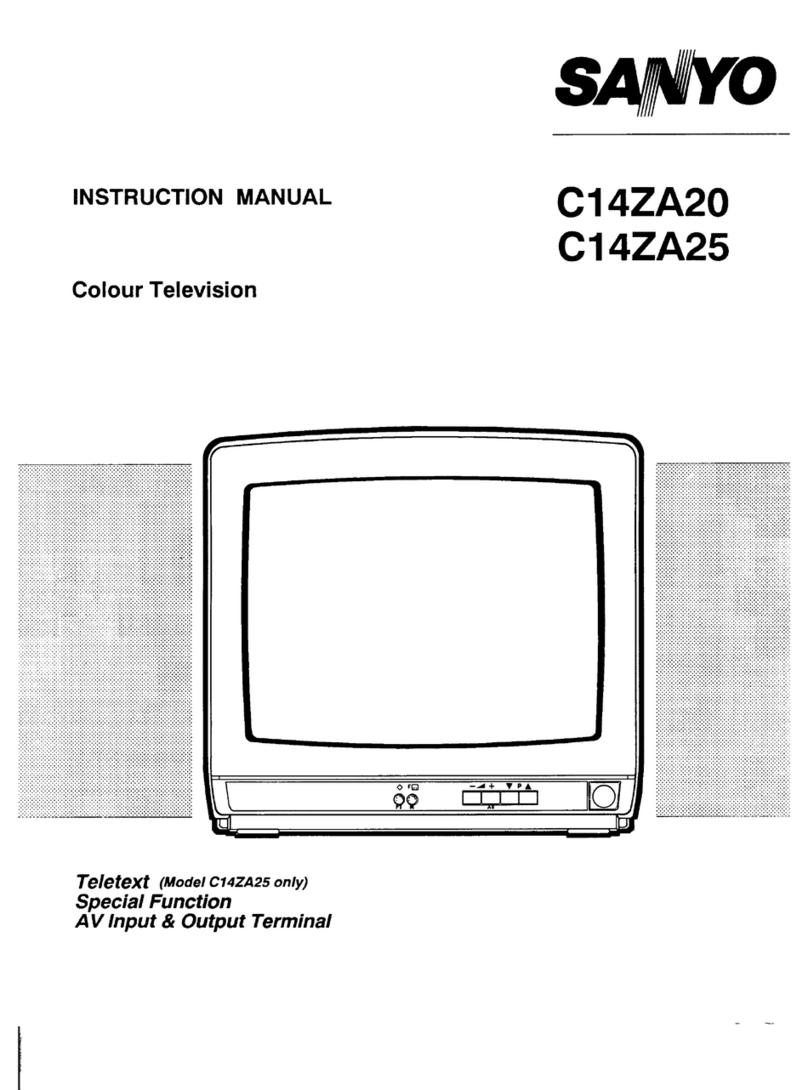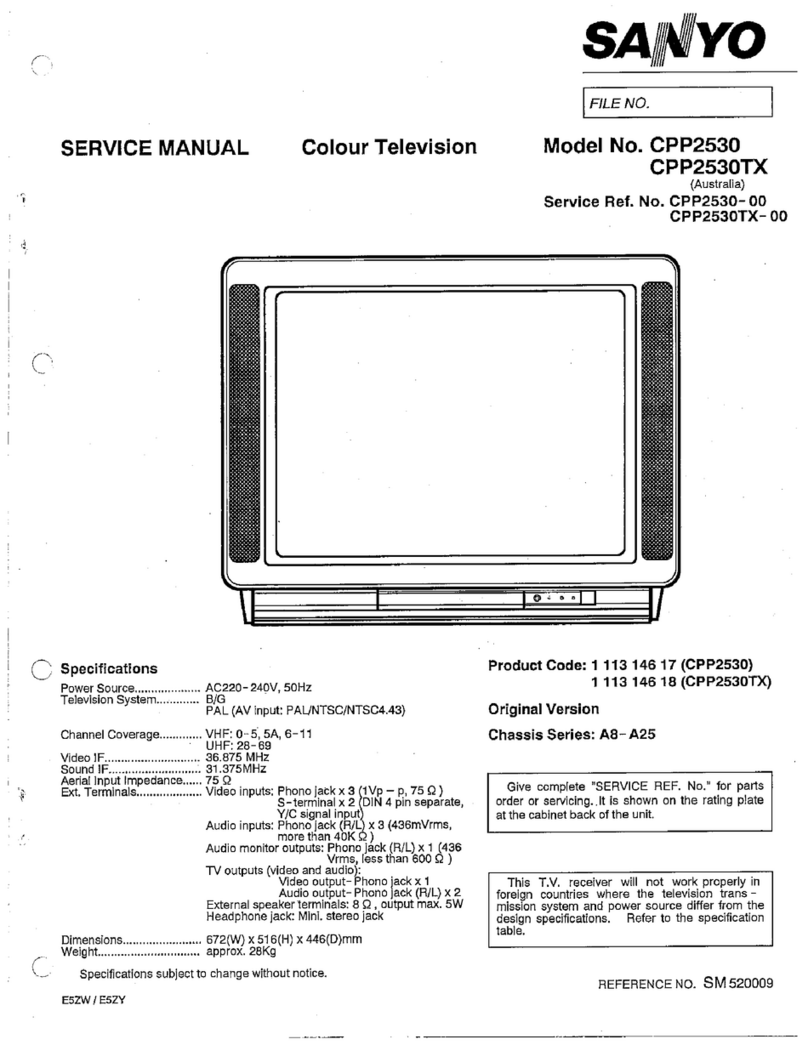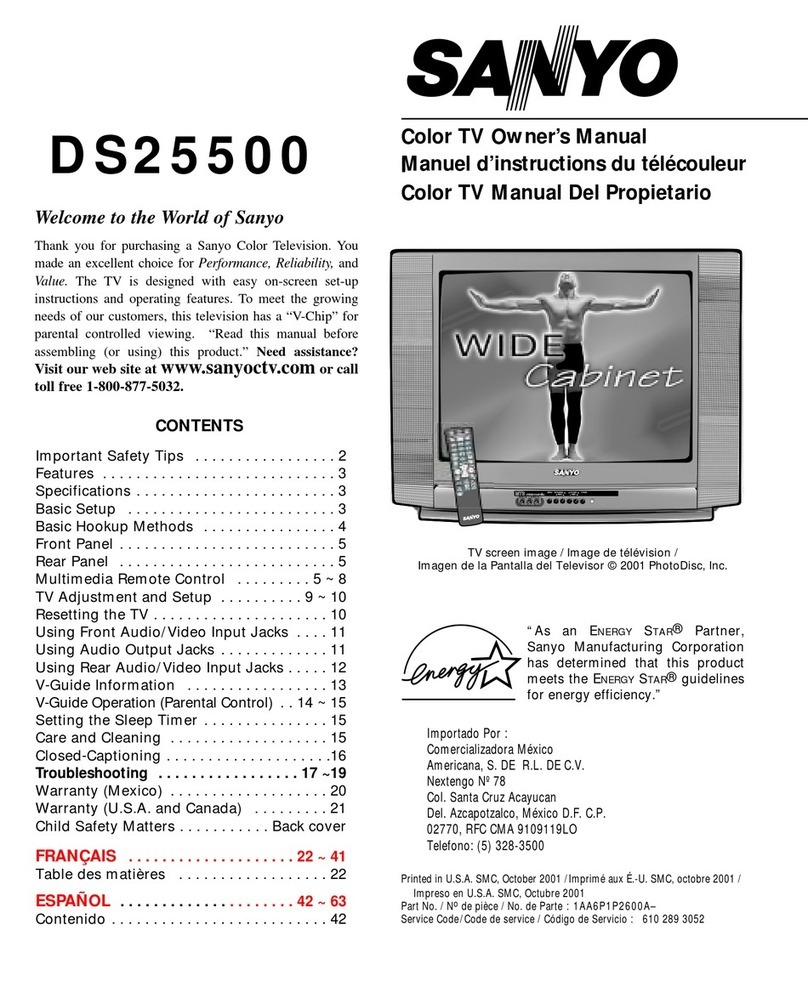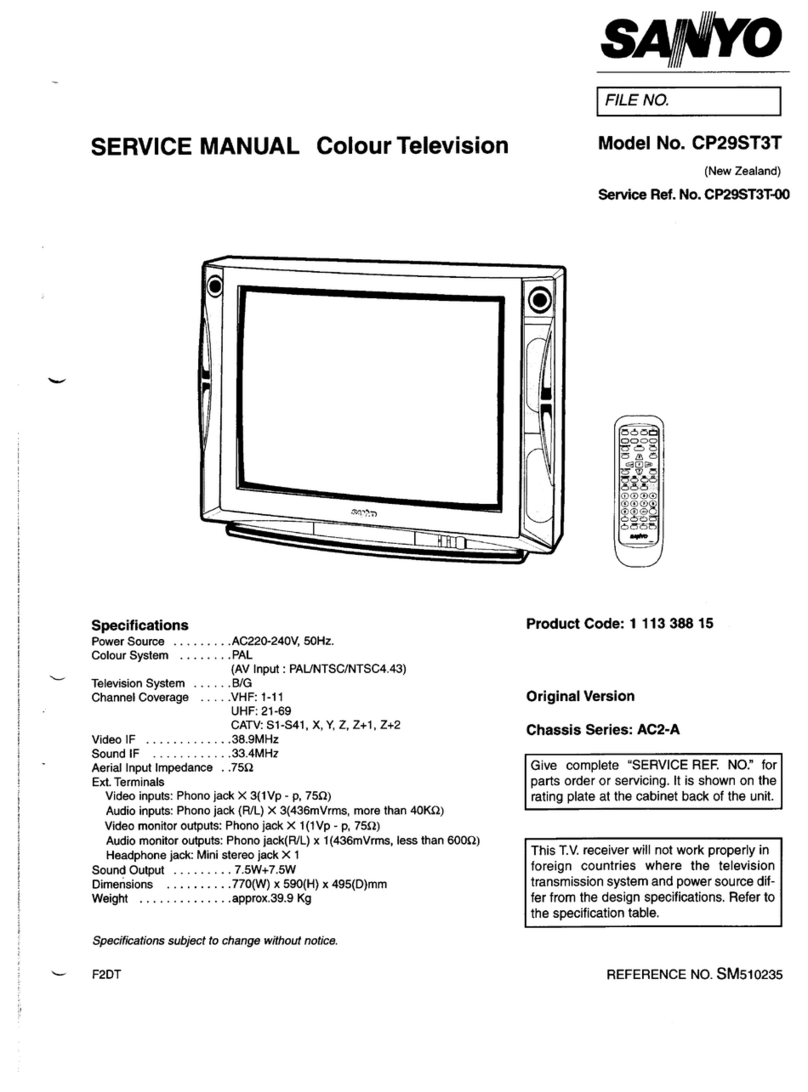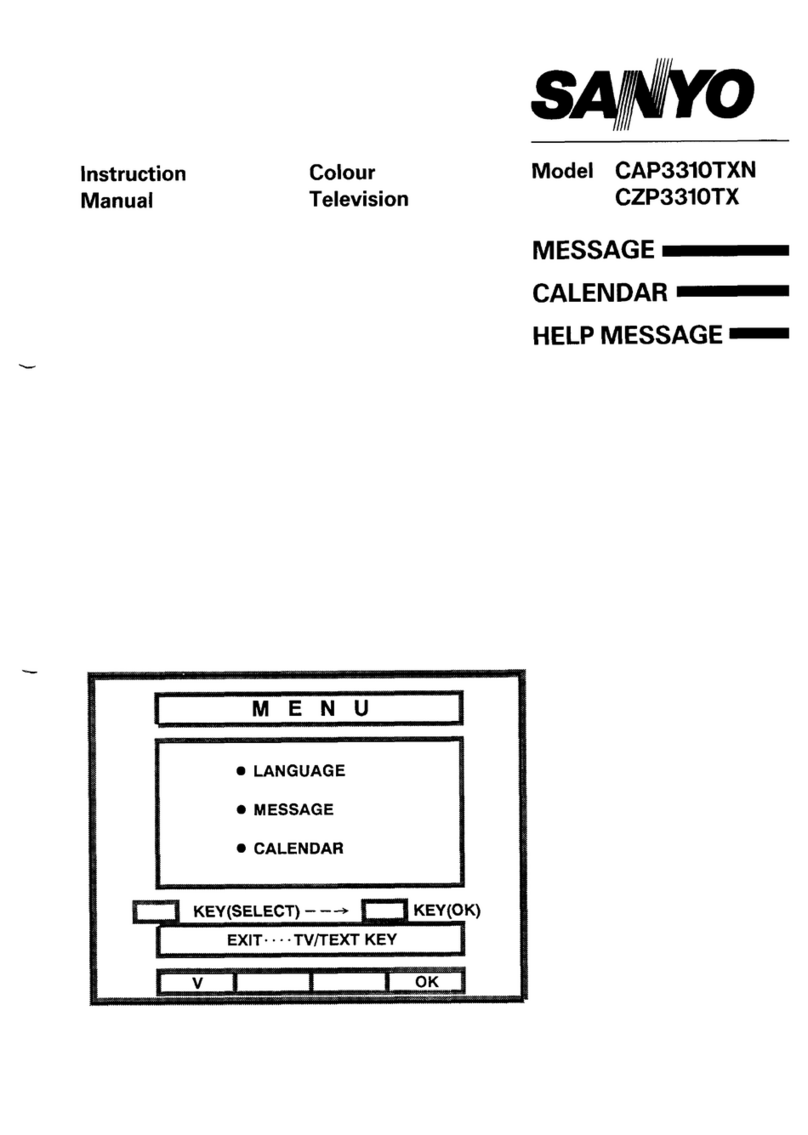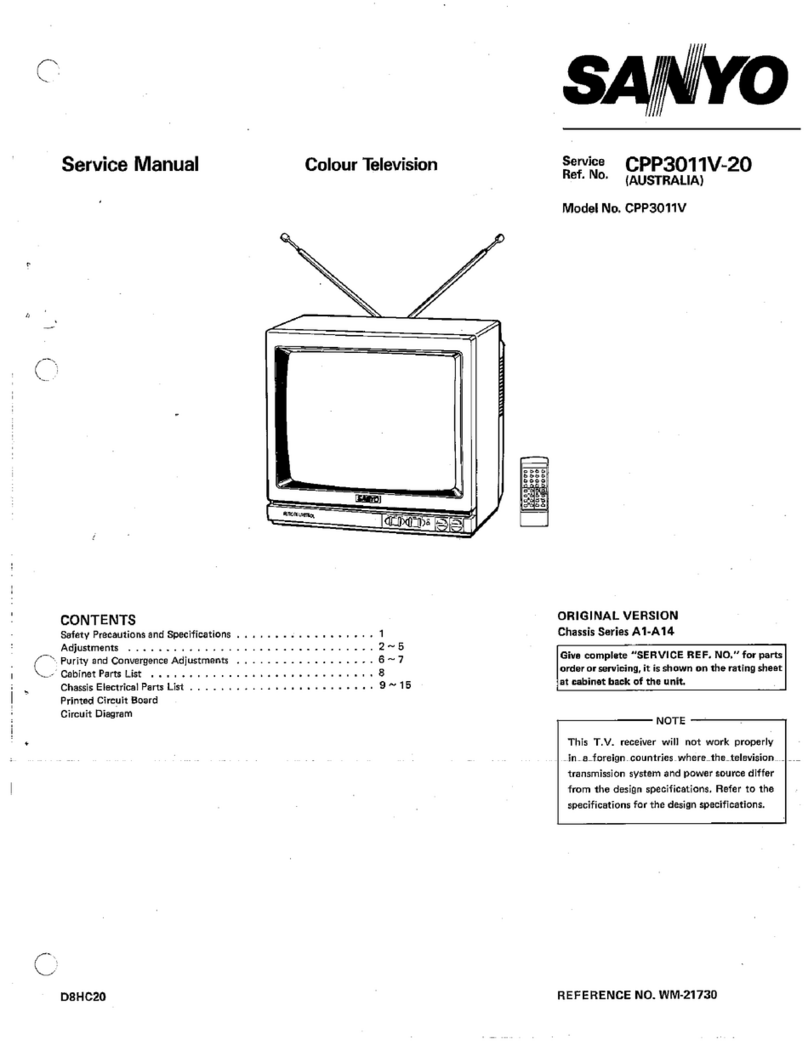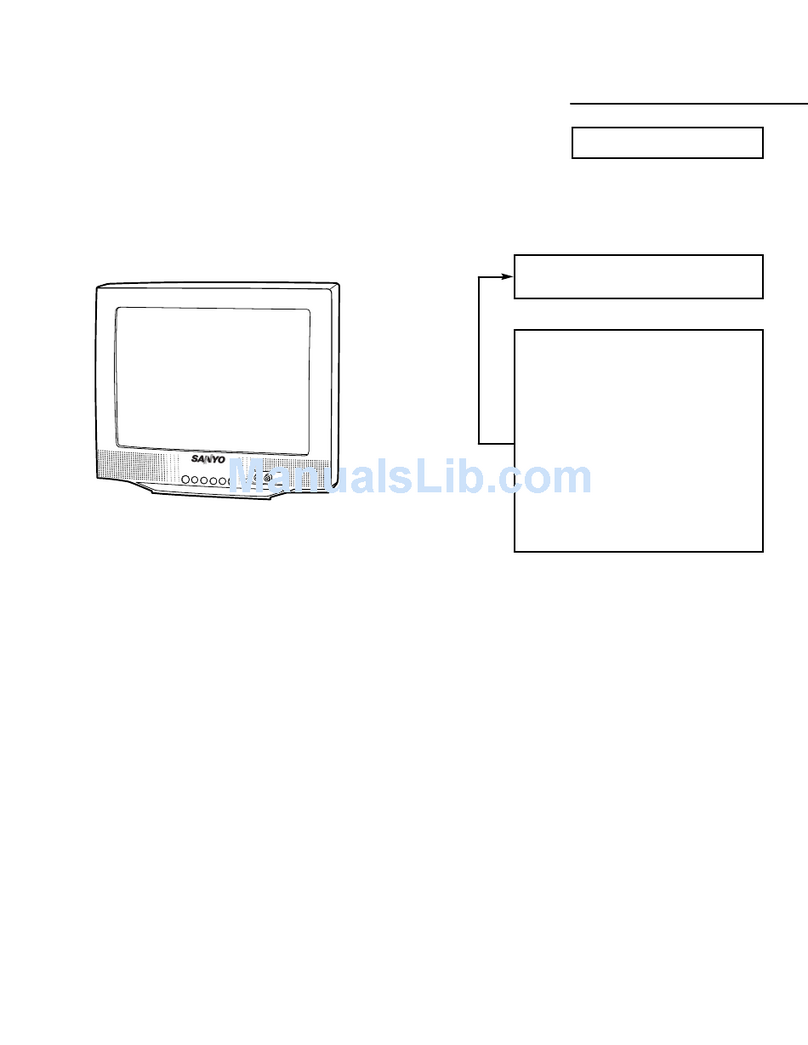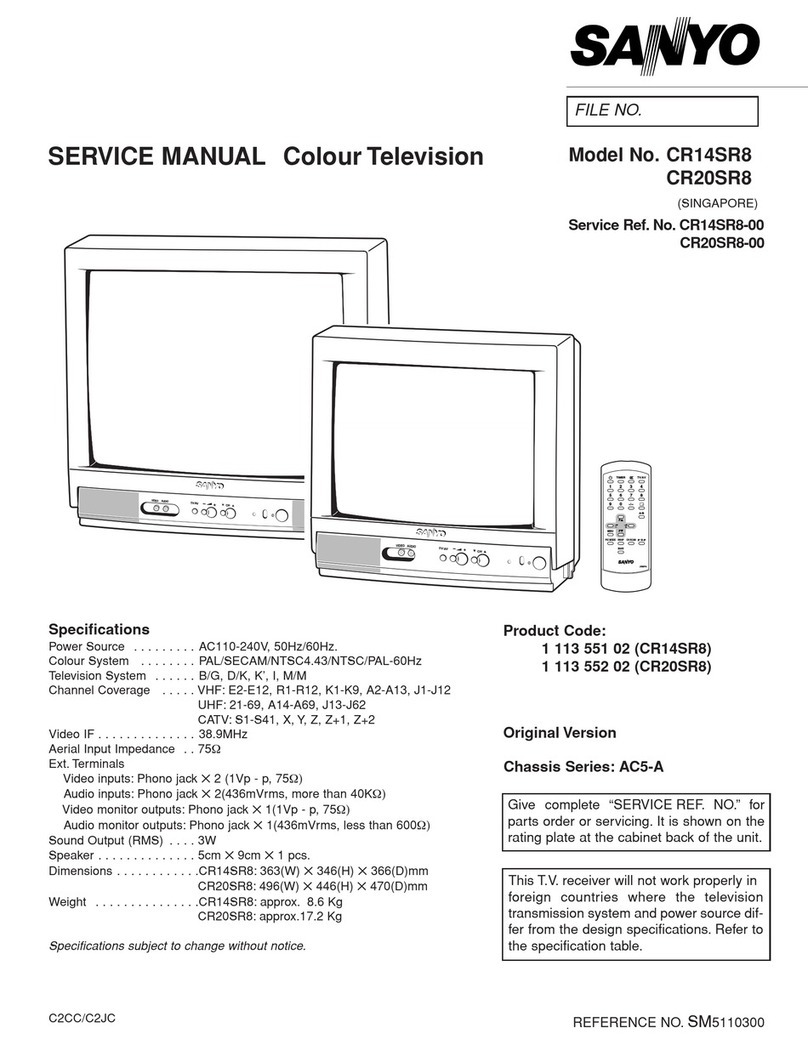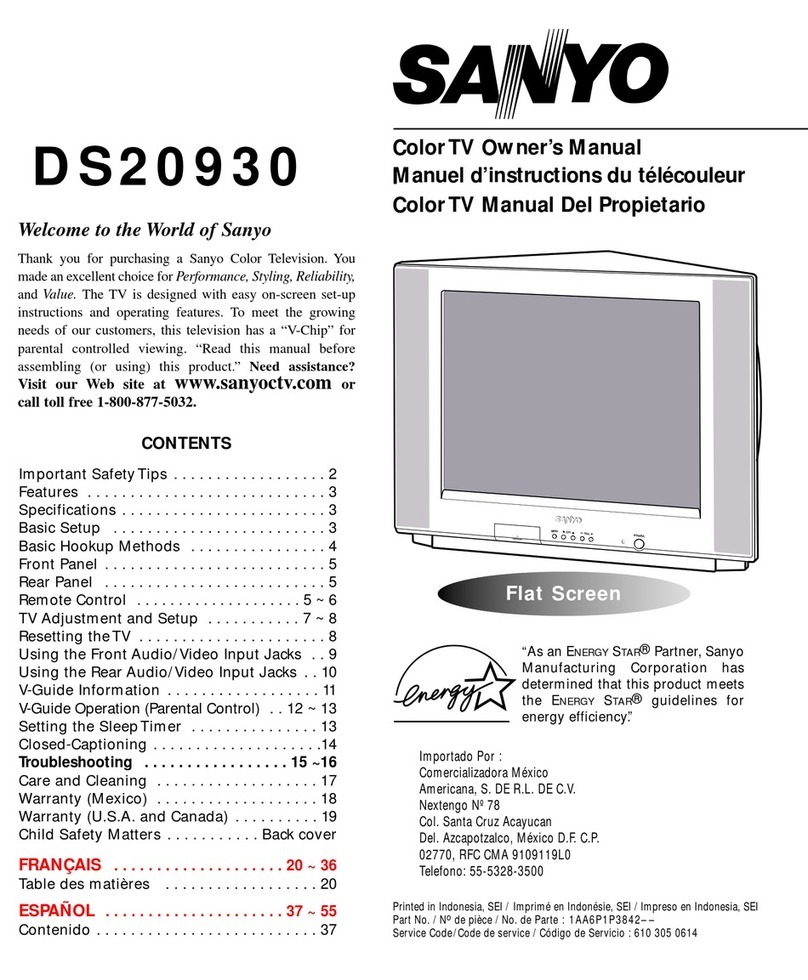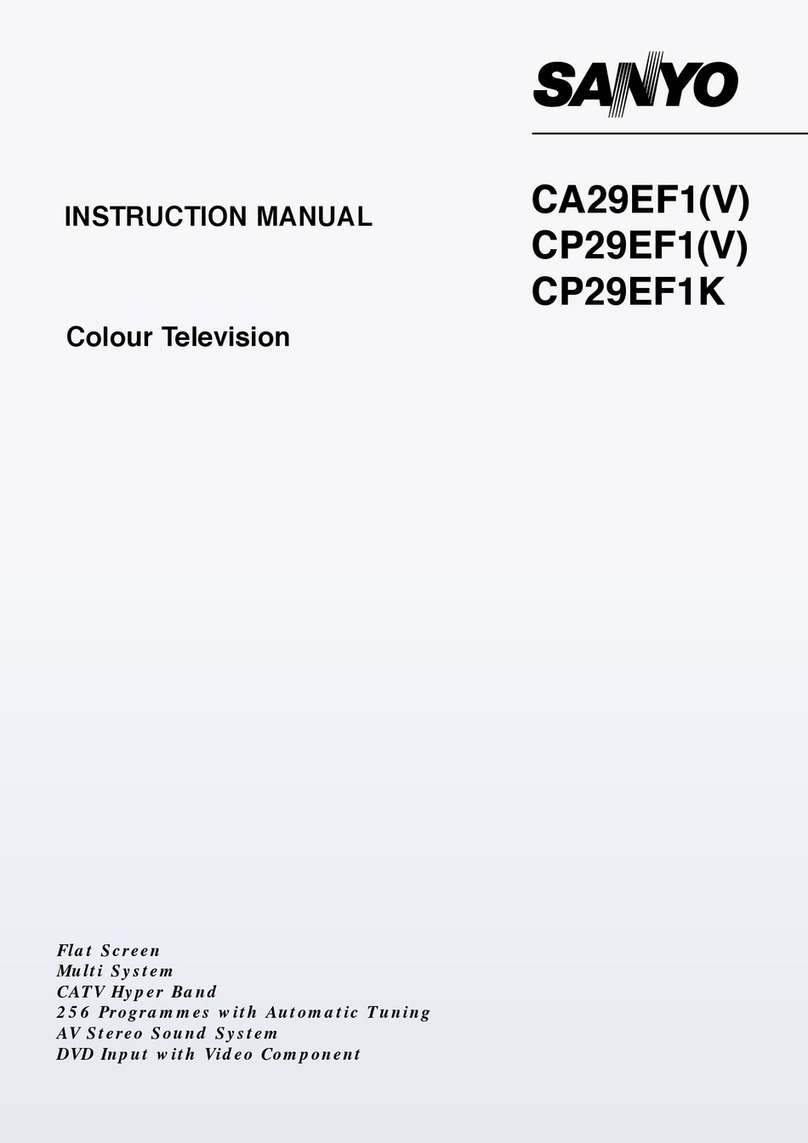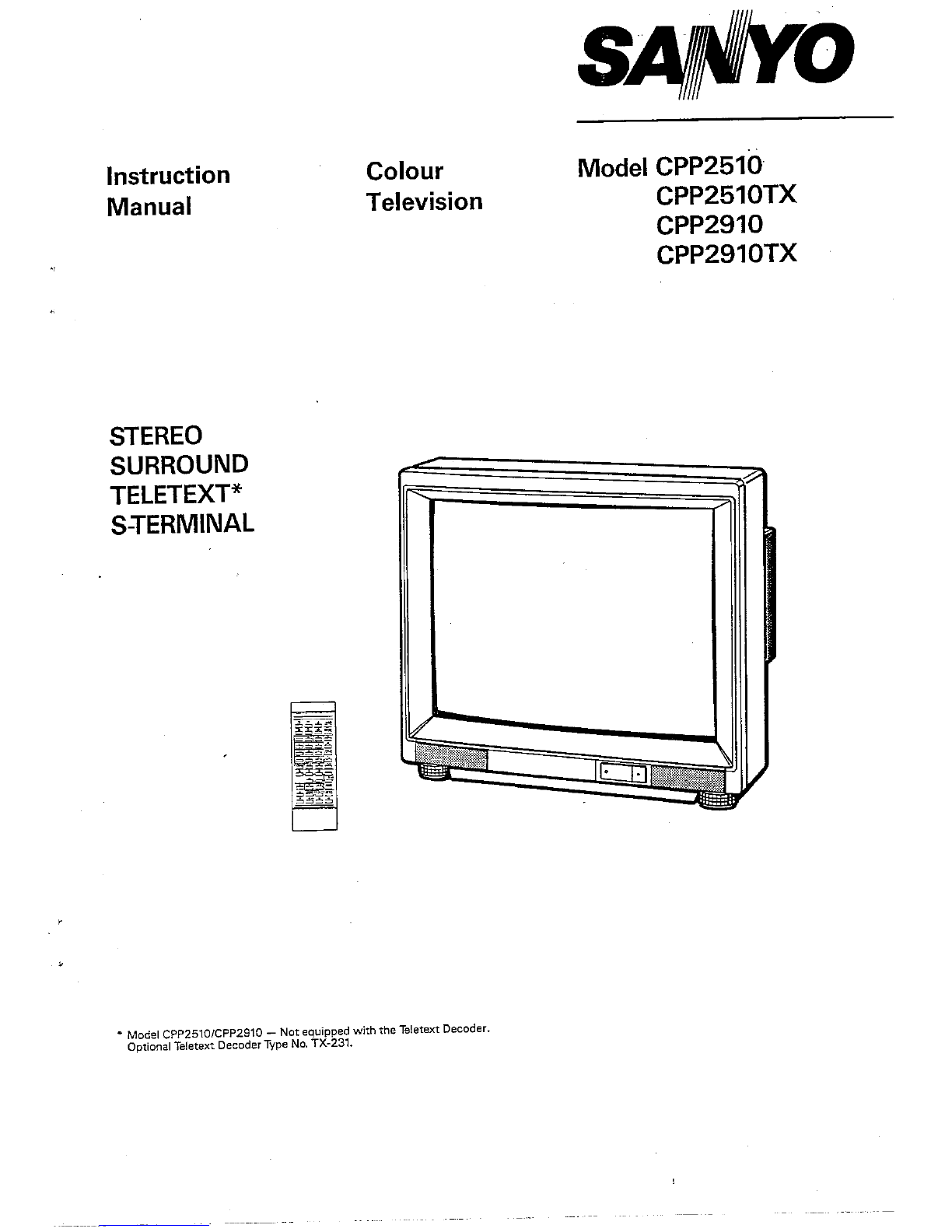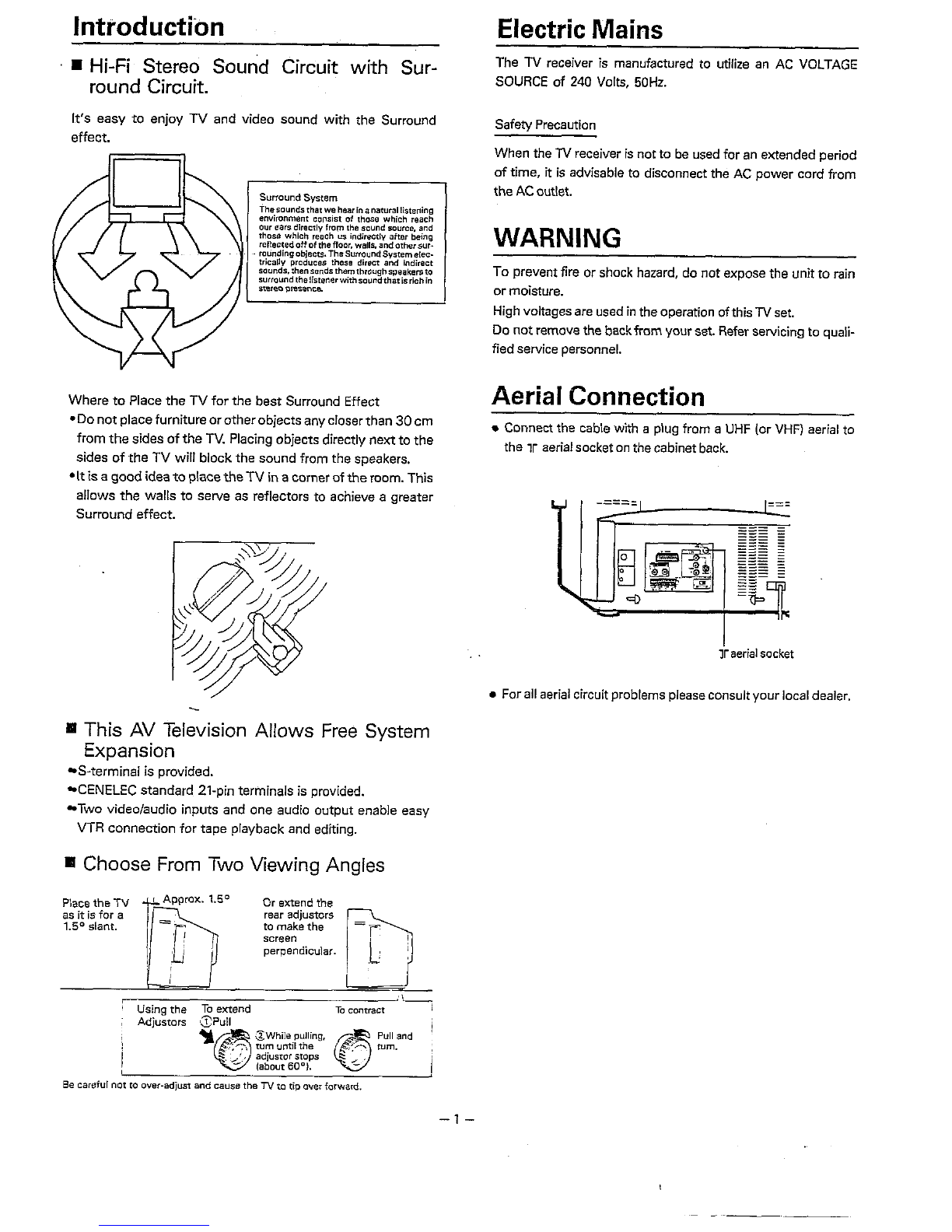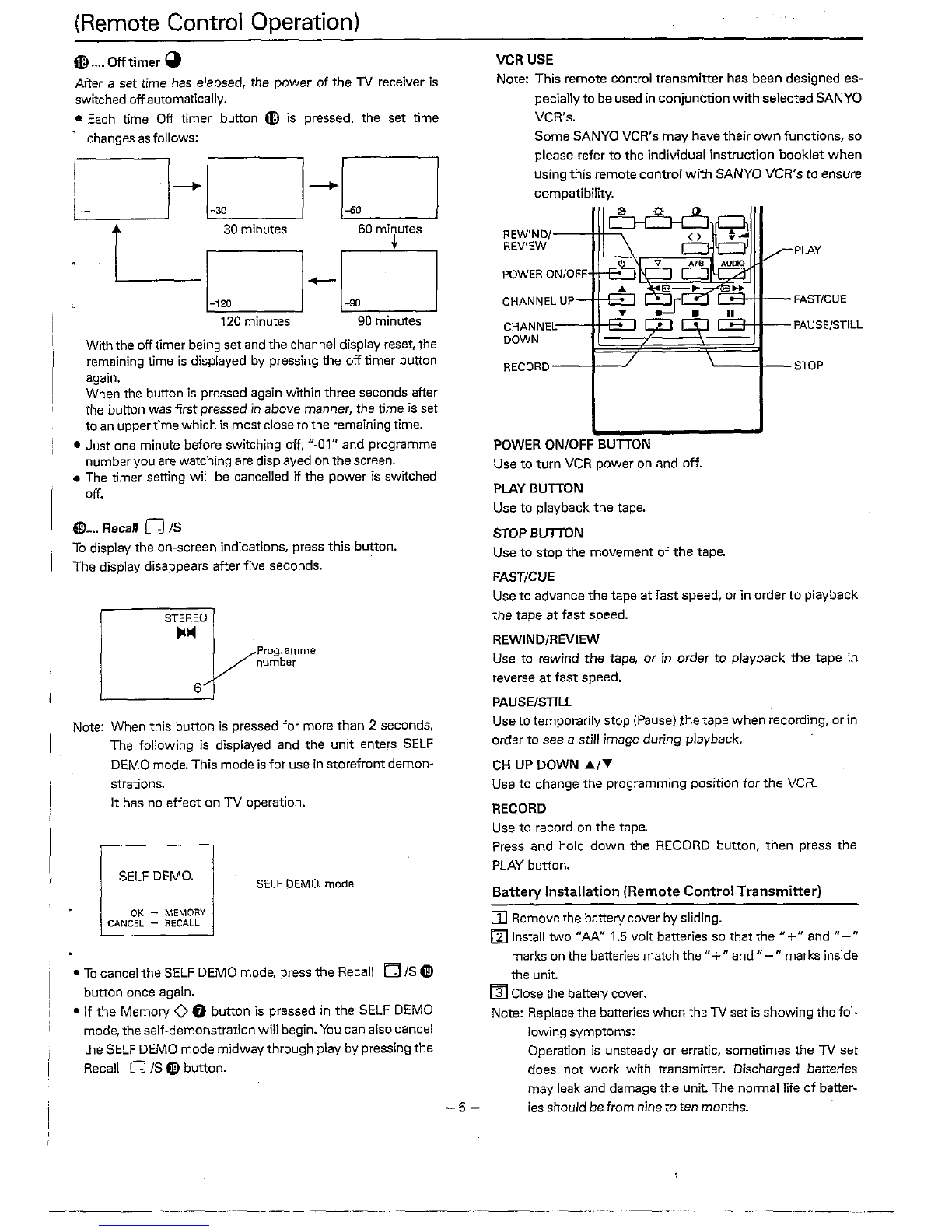Automatically adjust for displays in English, German, Swedish, French and
.
TELETEXT
USE
Itasaninaccordancewith thetelevision broadcast signals.
ModelCPP2510/CPP2910-Not equippedwith
the
Teletext Decoder. It is not necessary to go back to the index page each time;
(OptionalTeletext DecoderType
NO.
TX-231.1 within any one serviceyoucan change directfrom ane page to
another. After anew page has beenentered, the previouspage
is displayeduntilthe new page is received. On receptionof the
new page, the roiling page number stops, showing the re-
auestedoaaenumber.
SIZE
NIMIWTEXTO
€3
Q
PAGEALT
HOLD
@
Switching
to
theTeletext Mode
Press the TVIMlXrrEXT button, then thescreenchanges as
follows:
p-
Backtowprogramme.
d
PageSelection
Whenteletextmodeisfirst selected, the index page (p. 100)
isautomatically obtained. The requested page is obtained
by simply pressingthree number buttons insequence. For
example,
if
youwishto lookatpage
151,
pressingthe num-
ber, (11, (5)and
(I)
inturn.
As each commandisaccepted, the page numberatthe left-
handendof the header will be built up, digit by digit, untilit
iscomplete.
After thefinal entry has been registered, rolling page nurn-
hersare presenteduntilthe requestedpage is received. As
soon as the two groups of numbers coincide, the informa-
tioncontainedon page 151appears.
Other pages of the same service can be obtained in this
manner, usingthe appropriatenumber.
.
-
Note: ifthe new pageisaNEWSFLASHor SUBTITLEpage, the
television video is automatically turned on, and the
newsflash or subtitleisdisplayedinaboxwithin the pic-
ture. Conversely, ifthe old pagewas a newsflashor sub-
title page, and newpage isnot, then the pictureisturned
off.
f
1
P1 TELETEXT PlOO Wed 16 Aug 18:48:22
T
\
P15 TELETEXT PlOO Wed
16
Aug 18:48:24
T
\
PI51 TELETEXT P144 Wed 16 Aug 18:48:27
VIEWING
N
WHILE SEARCHING FOR A PAGE
Insome cases itcan take some time to look for a page. Inthe
interval you can view
TV
by pressing the CANCEL button.
When the page arrives, the page number will appear on the
normal TV picture. Press TVIMIXfTEXT button to display the
page.
Note: When you press the CANCEL button, the green
5"
mark is displayed at the top right of the screen. Whilst
this
"7"
markisdisplayedyoucan notselect anotherTV
R
Sub-coded page access
For Teletext information which is longer than one page it
may take some time for the automatic changing of sub
pagesto reachthesub pageyourequire.
It
is possible,how-
ever, to enter the sub-page you require and then continue
watchingthe normaltelevision pictureuntilthe correctsub-
pageisreached.
A.
8.
C.
D.
E.
F.
Note:
Select the required page using the page selection
button.
Press the TIMUSUB button. The sub code digits
"----"
will bedisplayedinthetop left of the screen.
Enterthedesiredsub-pagenumber.
For example,
if
you select sub-page 10 you must press
0.0,l and0bunon.
Press the CANCEL to return to normal television pro-
gramme.
Whenthecorrectsub-pageis reachedthepage number
will appear on the normal television picture.
Press the TVIMiXrrEXT button to display the stored
page.
To clearthesub-codedpageyou mustenter
a
new page
number,ortheTIME1SUBbutton.
It is not possible to select another television station
duringasub-pageaccessoperation.