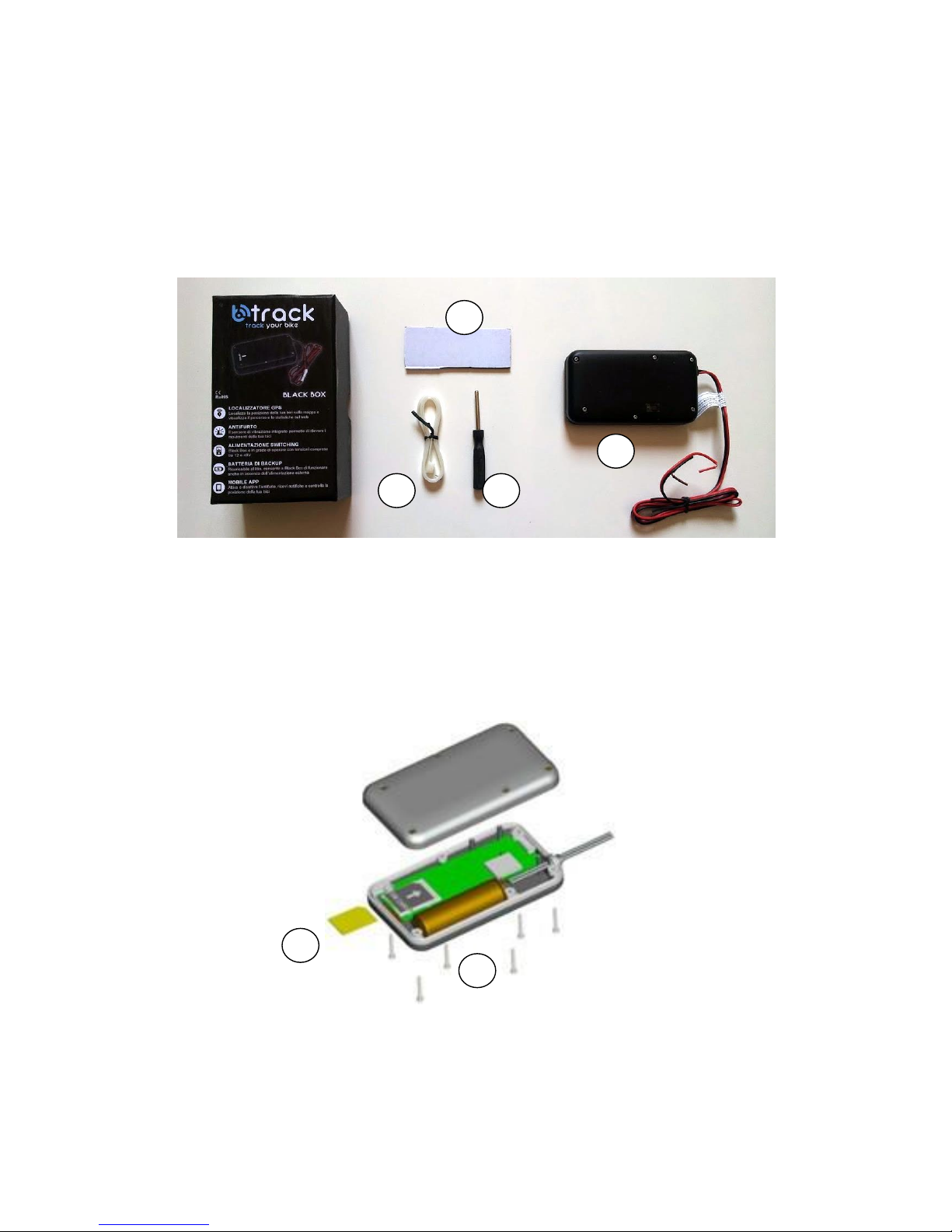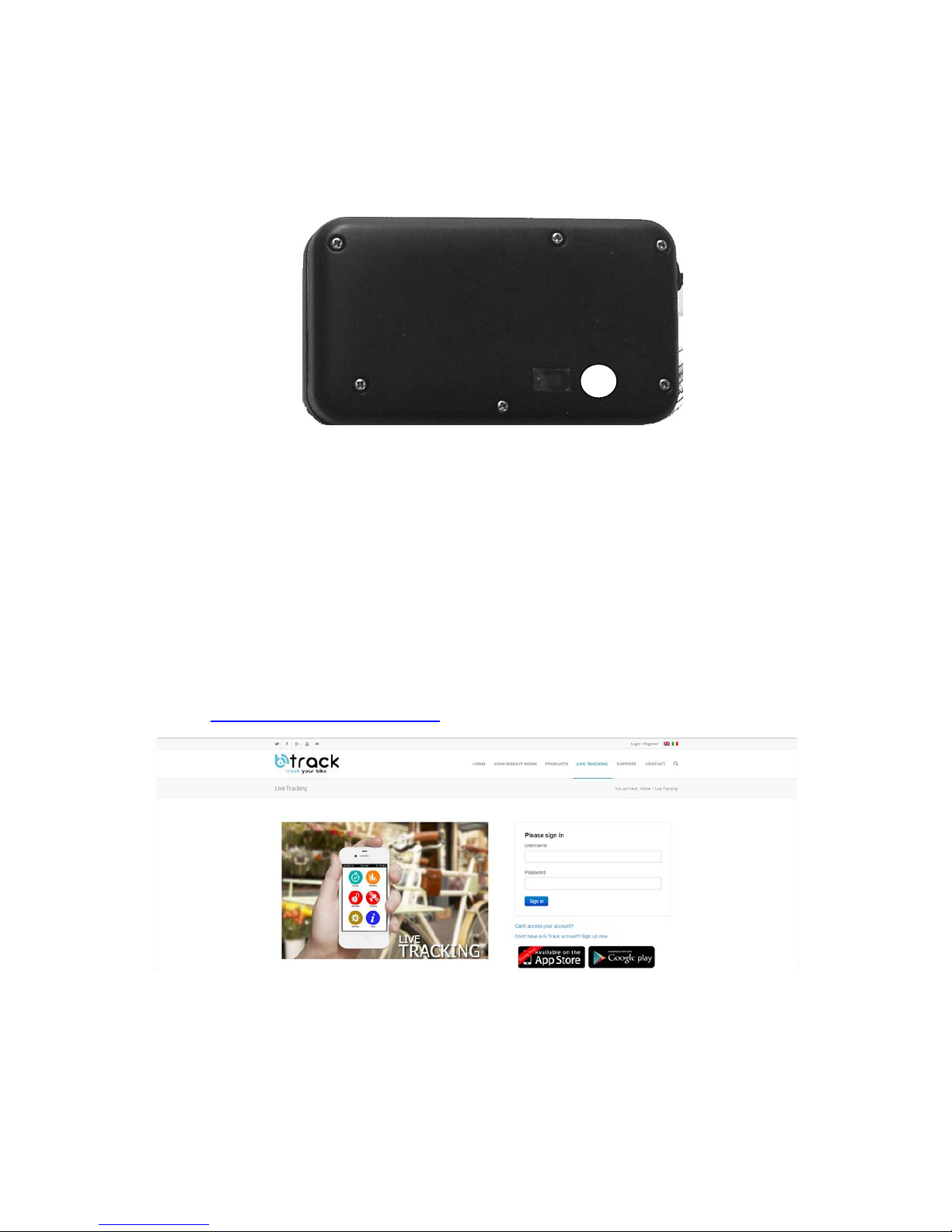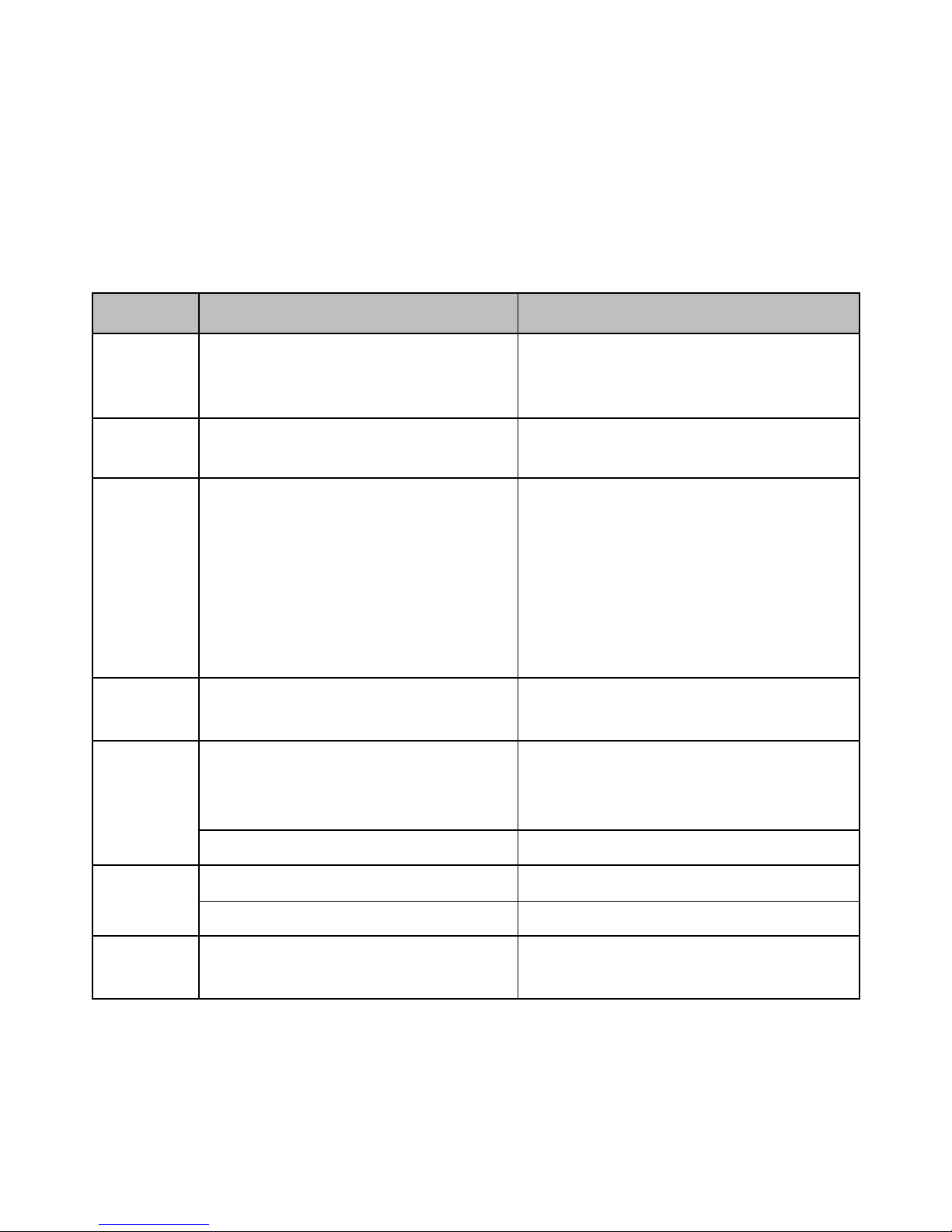10.2 TRACKING SERVICE REGISTRATION
This command must be done first (to allow the data transfer from device to the server)
SMS to send: *setip*95*170*88*81*5002*
SMS reply: Notice: IP is set to 95.170.88.81,5002
10.3 APN REGISTRATION
SMS to send: *apn*Axxx*Bxxx*Cxxx* (where Axxx is the name of APN, Bxxx the username and
Cxxx the password)
If there is no user name and password required, send as:
SMS to send: *apn*Axxx*
Contact your service provider to know the name of APN.
In response you will receive the following SMS :
SMS reply: Notice: APN is set to xxx. User name: xxx. Password: xxx
10.4 MASTER PHONE NUMBER REGISTRATION
The device will respond to instructions coming only from the phone number master .
SMS to send: *Master*123456*+11XXXXXXXXXXXX* (+11 refers to the country code
XXXXXXXXXXXX is the cell phone number).
Please make sure country code is included and digit 0 is not needed before cell phone number .
SMS reply: Notice: Cell Phone # xxxxxxxxxx is set to master controller, the password is xxxxxx.(where
xxxxxx is the default password of device).
10.5 PASSWORD CHANGE
SMS to send: *password*xxxxxx* (where xxxxxx refers to new password)
SMS reply: Notice: The password change is successful for +1XXXXXXXXXX. The new password is
654321.
10.6 TRACKING ON / OFF
The device allows tracking. To enable tracking use the command:
SMS to send: *routetrack*99*
SMS reply: Notice: Routetrack function is set to always on.
To disable tracking send the following command:
SMS to send: *routetrackoff*
SMS reply: Notice: System has ended routetrack function.
10.7 SENSITIVITY SETTINGS
The device is equipped with a sensitive Vibration detection system. The unit comes from the factory pre-
set to #1, on a scale of 1-5, with 1 being the most sensitive. If you notice you are getting excessive false