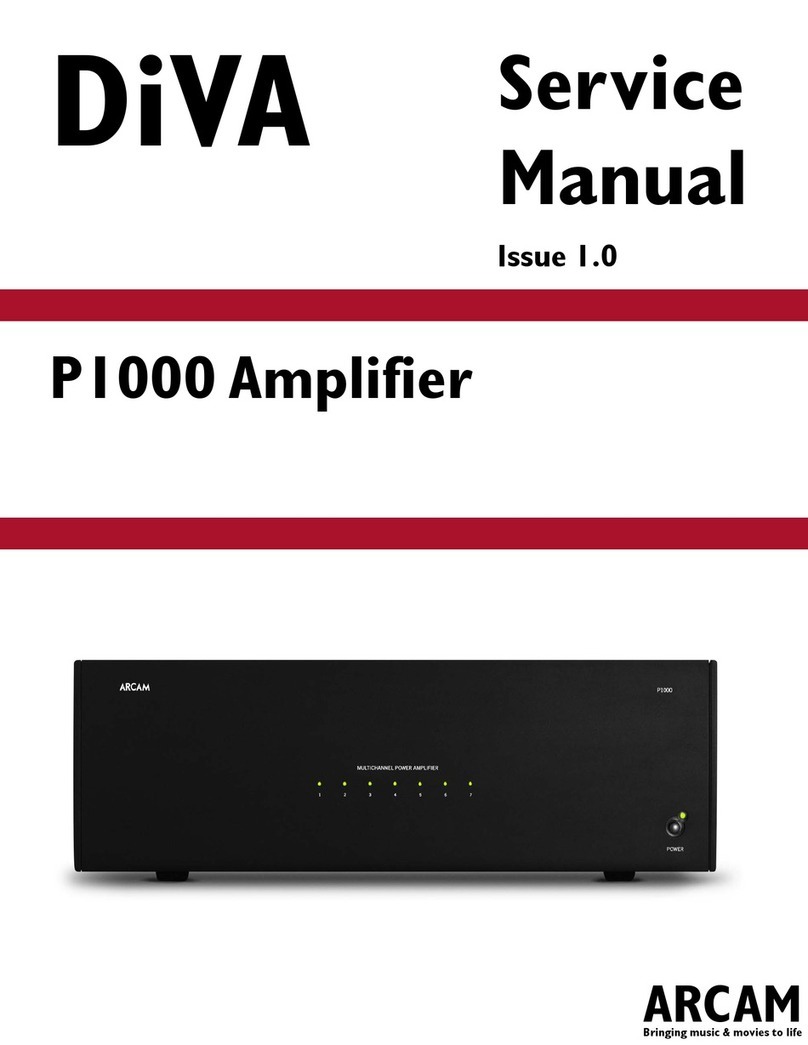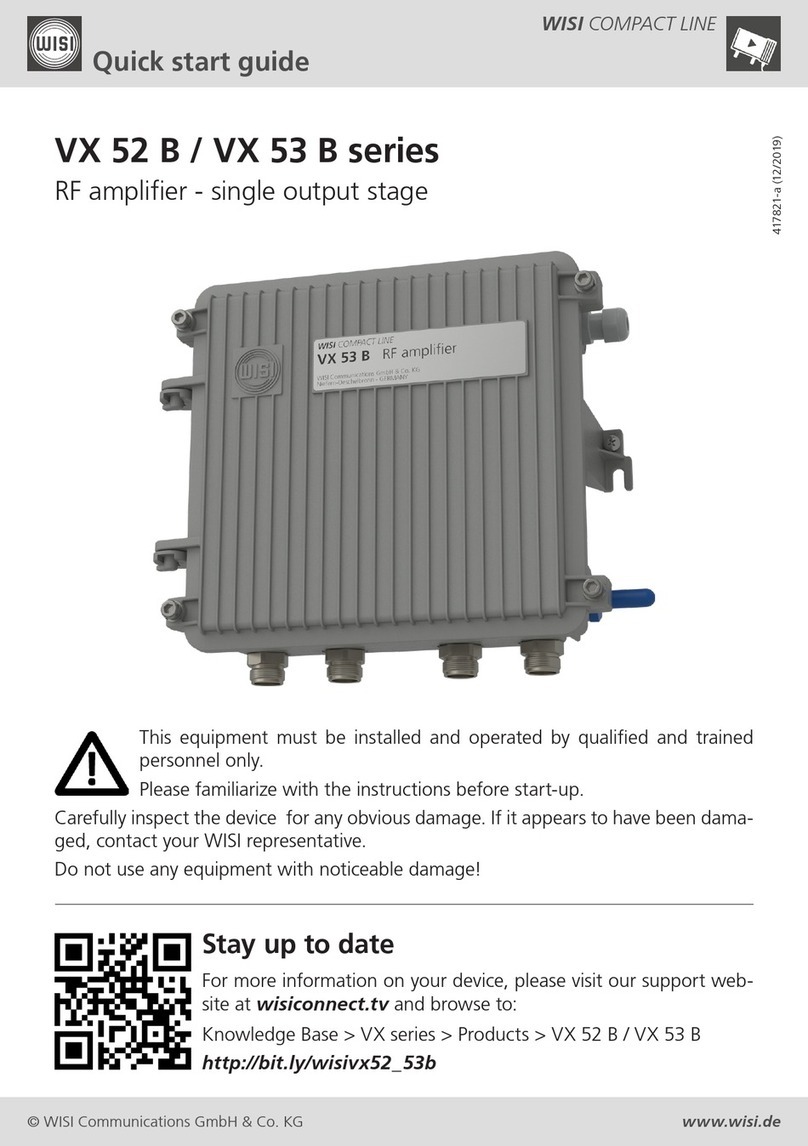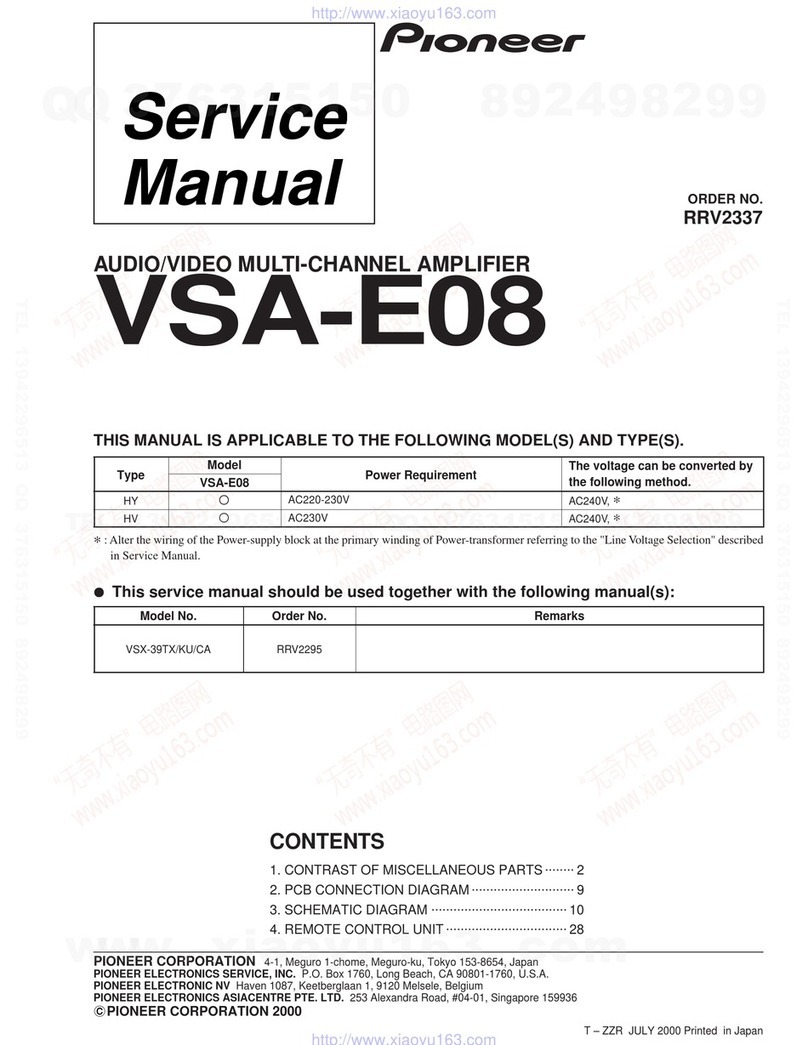SE audio AMP100V User manual

AMP100V
40 Watt Power Amplifier
All Rights Reserved
Version: AMP100V_2020V1.0
User Manual

40 Watt Power Amplifier
Preface
Read this user manual carefully before using the product. Pictures shown in this manual
are for reference only. Different models and specifications are subject to real product.
This manual is only for operation instruction, please contact the local distributor for
maintenance assistance. The functions described in this version were updated till
January, 2020. In the constant effort to improve the product, we reserve the right to
make functions or parameters changes without notice or obligation. Please refer to the
dealers for the latest details.
FCC Statement
This equipment generates, uses and can radiate radio frequency energy and, if not
installed and used in accordance with the instructions, may cause harmful interference
to radio communications. It has been tested and found to comply with the limits for a
Class B digital device, pursuant to part 15 of the FCC Rules. These limits are designed
to provide reasonable protection against harmful interference in a commercial
installation.
Operation of this equipment in a residential area is likely to cause interference, in which
case the user at their own expense will be required to take whatever measures may be
necessary to correct the interference.
Any changes or modifications not expressly approved by the manufacture would void
the user’s authority to operate the equipment.

40 Watt Power Amplifier
SAFETY PRECAUTIONS
To ensure the best from the product, please read all instructions carefully before using
the device. Save this manual for further reference.
Unpack the equipment carefully and save the original box and packing material for
possible future shipment.
Follow basic safety precautions to reduce the risk of fire, electrical shock and injury
to persons.
Do not dismantle the housing or modify the module. It may result in electrical shock
or burn.
Using supplies or parts not meeting the specifications of product may cause damage,
deterioration or malfunction.
Refer all servicing to qualified service personnel.
To prevent fire or shock hazard, do not expose the unit to rain, moisture or install this
product near water.
Do not put any heavy items on the extension cable in case of extrusion.
Do not remove the housing of the device as opening or removing housing may
expose you to dangerous voltage or other hazards.
Install the device in a place with fine ventilation to avoid damage caused by
overheat.
Keep the module away from liquids.
Spillage into the housing may result in fire, electrical shock, or equipment damage. If
an object or liquid falls or spills on to the housing, unplug the module immediately.
Do not twist or pull by force ends of the optical cable. It can cause malfunction.
Do not use liquid or aerosol cleaners to clean this unit. Always unplug the power to
the device before cleaning.
Unplug the power cord when left unused for a long period of time.
Information on disposal for scrapped devices: do not burn or mix with general
household waste, and please treat them as normal electrical wastes.

40 Watt Power Amplifier
Table of Contents
1. Product Introduction....................................................................................................1
1.1 Features ............................................................................................................1
1.2 Package Contents .............................................................................................2
2. Panel Description........................................................................................................3
2.1 Front Panel ........................................................................................................3
2.2 Rear Panel.........................................................................................................4
3. System Connection.....................................................................................................5
3.1 Usage Precautions ............................................................................................5
3.2 System Diagram ................................................................................................5
3.3 Audio Connection...............................................................................................5
3.3.1 Audio Output............................................................................................5
3.3.2 Audio Inputs.............................................................................................6
3.4 System Applications...........................................................................................7
4. System Operations .....................................................................................................8
4.1 Operations of Front Panel..................................................................................8
4.1.1 Audio switching........................................................................................8
4.1.2 Volume/EQ controlling .............................................................................8
4.2 Operations of IR Remote ...................................................................................9
4.3 Operations of Control Software........................................................................10
4.3.1 Connection with Computer ....................................................................10
4.3.2 RS232 Control Software........................................................................10
4.3.3 Running Environment ............................................................................11
4.3.4 Function Settings...................................................................................11
4.3.5 RS232 Communication Commands ......................................................12
5. Specifications............................................................................................................14
6. Troubleshooting and Maintenance............................................................................15
7. Customer Service .....................................................................................................16

40 Watt Power Amplifier
1
1. Product Introduction
The product is a 40 Watt power amplifier (Class-D) with output alternatively at 70V or
100V. It has 2 stereo inputs (1x3.5mm jack for line in, 2xRCA for L&R), 1 digital input & 1
balanced MIC. It is integrated with powerful functions, including ducking function, EQ
control, MIC mixer etc., and MIC input supports 3 levels with condenser MIC, dynamic
MIC & line audio input.
As for power amplifier we have normally voltages at 70V and 100V for different countries,
but the amplifier is designed to integrate with both voltages to meet different
requirements.
1.1 Features
Mono audio output at 40Watt.
Switchable between 70V and 100V.
Ducking function.
16 ID codes for controlling between different amplifiers.
3-level MIC input, supports condenser microphone, dynamic microphone and
wireless microphone.
MIC port can support balance/unbalance signal, suppress the external noise
effectively.
Two stereo audio inputs and one digital audio input, switchable by button, IR remote
& RS232.
Volume/Bass/Treble controllable by buttons, IR remote & RS232.
Fast switching speed for good performance.
Convection cooler, fan is not needed.
LED indicator, for power and working status.
Antistatic case design to provide good protection for long-term and stable
performance.

40 Watt Power Amplifier
2
1.2 Package Contents
1x 40 Watt Power Amplifier
2x Mounting ears with 4 Screws
4x Plastic Cushions
2x Pluggable Terminal Blocks
1x RS232 Cable
1x Power Adapter (DC 24V 2.71A)
1x User manual
Note: Please contact your distributor immediately if any damage or defect in the
components is found.

40 Watt Power Amplifier
3
2. Panel Description
2.1 Front Panel
No.
Name
Function
①
Audio Input
Selection
To select the input audio source, after choosing the audio
source, the corresponding LED indicator will be on. No.1 is for
dual mono audio input (2 RCA connectors for L&R), No.2 is
for stereo audio input (3.5mm mini jack), and No.3 is for
digital fiber audio input.
②
Audio
Control
Adjust the volume of the MIC, Line, or the level of Bass and
Treble with this button
③
Volume
Adjustment
To turn up/down or mute the corresponding audio.
▽: Turn down the volume
△: Turn up the volume
MUTE: Mute the output
123

40 Watt Power Amplifier
4
2.2 Rear Panel
No.
Name
Function
①
Power
Indicator
Turns red when power on.
②
Microphone
input port
3-pole captive screw connector for microphone input, the dial
switch in right side is to select the micro input kind, including
48V (for condenser microphone), MIC (for dynamic
microphone) and LINE (for line audio).
③
Audio Inputs
3.5mm mini jack for stereo audio input, it can be connected
with audio source device such as DVD player.
④
ID Code
16 codes range from 0 to F (hexadecimal), works together
with the PC control software.
⑤
IR
To connect with the IR receiver, works together with the IR
remote.
⑥
Power Port
To connect with the power adapter (DC24V).
⑦
L+R RCA
Dual-mono audio input, which can be connected with audio
source device such as a PC.
⑧
Digital Audio
Input
Fiber connector for digital audio input (PCM format only), it
can be connected with a device with fiber port, such as
blue-ray player.
⑨
RS232
3-pole captive screw connector for serial control, it can be
connected with PC (Use a 3-pole captive to 9 pin female D
connector and serial control software) to control the amplifier.
⑩
Audio Output
To connect with audio output devices, such as speakers (To
select 70V or 100V depends on the input voltage of the
speakers). COM is for grounding (GND).
678910
12345

40 Watt Power Amplifier
5
3. System Connection
3.1 Usage Precautions
Make sure all components and accessories included before installation.
System should be installed in a clean environment with proper temperature and
humidity.
All of the power switches, plugs, sockets, and power cords should be insulated and
safe.
All devices should be connected before power on.
3.2 System Diagram
Figure 3 System Diagram
3.3 Audio Connection
3.3.1 Audio Output
The amplifier supports mono audio output, and the output voltage is 70V or alterative
100V. With its dual-purpose design, it can be applied in different areas. The end COM is
for grounding. The amplifier to be connected is mono audio output with a rated power at
40Watt, so the amplifier can be connected with several speakers in parallel connection
MIC
PC 1
Blu-ray
DVD
Speaker
Speaker
Speaker
Speaker
PC
(100V/10W)
(100V/10W)
(100V/10W)
(100V/10W)
IR Remote
IR Receiver

40 Watt Power Amplifier
6
way (Total power mustn’t be more than 40Watt).
The following figure shows us how to connect with the speakers. Here we take the
100V/10W speakers for each as example.
Figure 4 Audio Output Connection
Note: Speakers to be connected should be with constant pressure.
3.3.2 Audio Inputs
The amplifier provides with 2 stereo audio inputs, one microphone input and one digital
fiber audio input. The following figure shows the audio input ports.
Figure 5 Audio Input Ports
48V phantom power input
When the switch turns to “48V” (It has a good frequency characteristic, high input
impedance and high sensitivity in this mode), the MIC input will provide a 48V phantom
power. This is usually used for power supply for condenser microphone, Connection is:
“+” connects to positive, “-” connects to negative and “ ” to ground.
Note: In this mode, only condenser microphone can be connected with.
COM 70V 100V
Speaker Speaker Speaker Speaker
(100V/10W)
(100V/10W)
(100V/10W)
(100V/10W)
Dial Switch, to select the MIC input mode,
includes MIC (dynamic microphone), 48V
(condenser microphone) and LINE (normal
audio or wireless microphone).

40 Watt Power Amplifier
7
MIC input
When the switch turns to “MIC” (It has a low frequency characteristics, and wide
frequency response in this mode), the microphone input is used for connecting with
dynamic microphone. There are two different connections:
a) Unbalanced connection:
“+” and “ ” connect to ground, and “-” connects to signal.
“-”and “ ” connect to ground, and “+” connects to signal.
b) Balanced connection: “+” connects to positive, “-” connects to negative and “ ”
connects to ground.
LINE input
When the switch turns to “LINE” (It has a low frequency characteristics, and wide
frequency response in this mode), the microphone input is used for connecting with
normal audio or wireless microphone output. There are two different connections:
a) Unbalanced connection:
“+” and “ ” connect to ground, and “-” connects to signal.
“-”and “ ” connect to ground, and “+” connects to signal.
b) Balanced connection: “+” connects to positive, “-”connects to negative and “ ”
connects to ground.
Digital Audio Input
The amplifier provides with a fiber optical port to connect with digital audio source
device. With the SPF optical fiber, the audio signal can be transmitted faster, more
stable, reliable, and can be transmitted over a long distance without distortion.
Notice: This digital audio input can support/decode PCM format signal only. If the
CD/DVD is DTS or AC3 format, please set the player to PCM format output before
connect to the amplifier.
3.4 System Applications
The amplifier can be applied in different occasions, such as classroom, small meeting
room, lecture hall, bar and hotel etc.

40 Watt Power Amplifier
8
4. System Operations
4.1 Operations of Front Panel
The buttons provides the control of volume/EQ control and switching. The LED indicator
will show the connecting status. The following content introduces audio switching and
EQ control in detail.
Operations: Press the corresponding button again for cyclic switching.
4.1.1 Audio switching
There are three switchable audio inputs, one 2xRCA input, one 3.5mm jack input, and
one digital fiber audio input, switchable through the buttons as below:
Figure 6 Audio Source Selection Button
4.1.2 Volume/EQ controlling
The line volume and MIC volume can be controlled by the buttons.
The MIC Volume/LINE volume/LINE bass/LINE treble will be selected by the buttons,
and controlled up/down/mute by the function buttons. Please check the picture below:
Figure 7 Audio Mode and Volume Adjustment buttons
For example, to turn up the line volume, you should select the “LINE” first, and then
press the button “ ”.
Audio Source Selection:
1: Dual mono audio
2: Stereo audio
3: Digital fiber audio.
Audio Mode Switching
Volume Adjustment:
▽: Turn down the volume
△: Turn up the volume
MUTE: Mute the output

40 Watt Power Amplifier
9
4.2 Operations of IR Remote
The amplifier provides with an IR eye, with the IR Receiver and the IR remote, user can
control the amplifier remotely.
Notice: The IR Receiver and the IR remote are all offered for charge.
Figure 8 IR Remote
Figure 9 IR Receiver
IR receiver, works together
with the IR remote. Please
point the IR remote at the IR
receiver when use, to avoid
getting out of control as there
is no signal detected.
3.5mm jack
Insert it into the
specialized PA3
socket (3.5mm), to
connect the IR
receiver with PA3.
Mute Mode:
MIC: Mute the
microphone volume.
LINE: Mute the line
volume.
SPEAKER: Unmute
Use to transmit the
infrared signal send by
the remote controller.
Audio Controlling Modes
MIC: turn up/down the
microphone volume.
LINE: turn up/down the line
volume.
BASS: bass tuning
TREBLE: treble of line
volume.
Audio Source Selection:
1:2 RCA dual-mono audio
input
2:1 3.5mm jack
3: 1 Digital fiber audio input
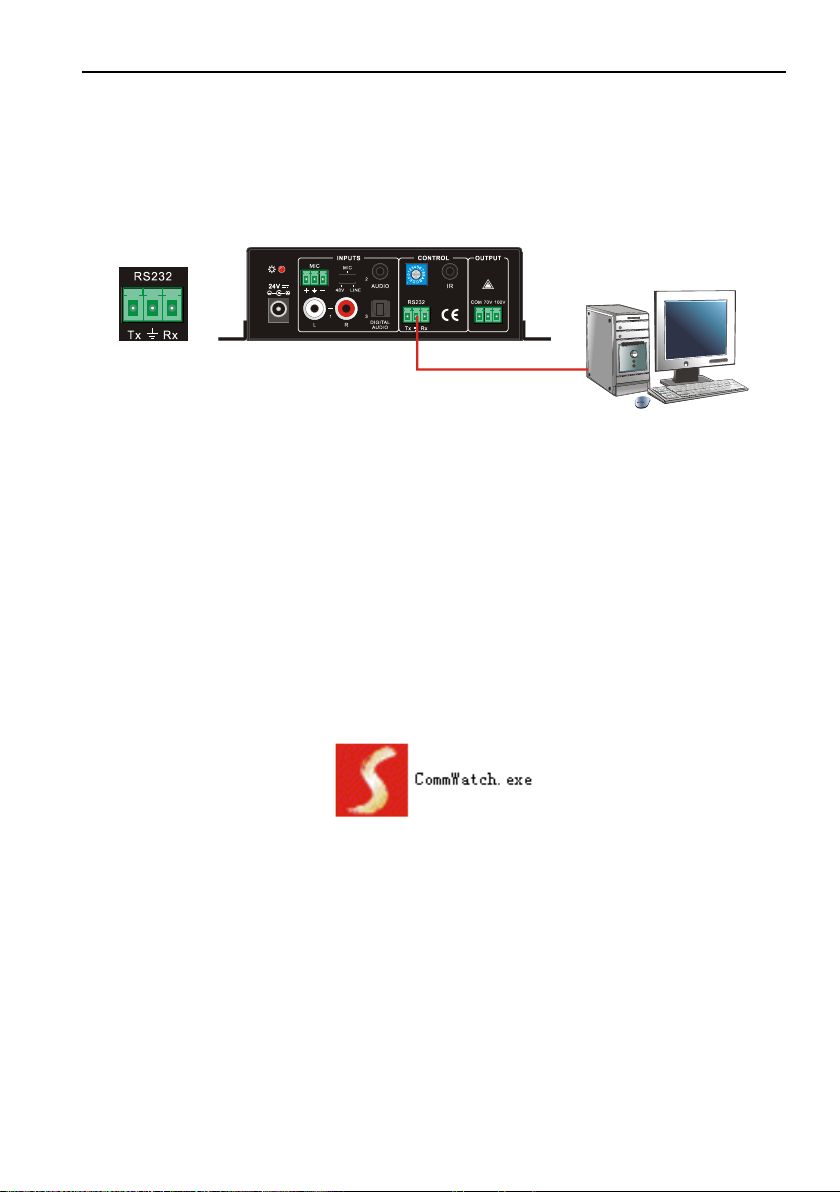
40 Watt Power Amplifier
10
4.3 Operations of Control Software
4.3.1 Connection with Computer
When the amplifier connects to the COM1 or COM2 of the computer with control
software, users can control it by that computer.
To control the amplifier, users should use a 3-pole male captive screw to 9-pin HD
female connector and use the public COM software.
Figure 10 Connection of RS232 Port
4.3.2 RS232 Control Software
Installation
Connect the input source devices and the output device according to the system
diagram.
Copy the RS232 control software to one computer, and then connect the RS232 port
of this computer and the amplifier.
Double-click the EXE program to execute the software.
Here we take the software CommWatch.exe as example. The icon is showed as below:
Figure 11 Control Software
Uninstallation Delete all the control software files in corresponding file path.
PC

40 Watt Power Amplifier
11
4.3.3 Running Environment
While the control software is installed, we can activate the software through the RS232
port and set the parameters, to make it able to send RS232 commands to control the
amplifier.
4.3.4 Function Settings
With the control software, we can easily switch the input channel, mute the output,
check the working status, and adjust the volume etc. Please refer the details in RS232
Communication Commands.
The interface of the control software is showed as below:
Figure 12 Main Interface of Control Software
Parameter Configuration area
Monitoring area, indicates if the
command sent works.
Command Sending area

40 Watt Power Amplifier
12
4.3.5 RS232 Communication Commands
Communication Protocol: RS232 Communication Protocol
Baud rate: 9600 Data bit: 8 Stop bit: 1 Parity bit: none
Command
Function Description
Feedback Code
1A1.
Switching the audio to input 1
A: 1 -> 1
2A1.
Switching the audio to input 2
A: 2 -> 1
3A1.
Switching the audio to input 3
A: 3 -> 1
0A0.
Mute Audio of MIC and Line out
Mute
1A0.
Mute audio of MIC
Mute MIC
2A0.
Mute audio of line out
Mute LIN
3A0.
Enable noise gate.
Gate On
4A0.
Disable noise gate.
Gate Off
0A1.
Unmute Audio
Unmute Audio
600%
Checking the working status
A: 1 -> 1
Volume of MIC : 50
Volume of LINE : 50
Bass of LINE : 4
Treble of LINE : 4
Ducking Off
601%
MIC volume up
Volume of MIC: 51
602%
MIC volume down
Volume of MIC: 51
603%
Line volume up
Volume of LINE: 51
604%
Line volume down
Volume of LINE: 51
605%
Bass level up
Bass of LINE: 4
606%
Bass level down
Bass of LINE: 4
607%
Treble level up
Treble of LINE: 4
608%
Treble level down
Treble of LINE: 4
609%
Initialization, back to the default setting
Init OK
610%
Enable/disable the ducking function.
Ducking off/Ducking
on
4[x][x]%
Preset the volume level of ducking function.
[xx] arranges from [00] to [60]. 61 degrees in
total.
Ducking of LINE: 50
5[x][x]%
Preset MIC volume, [xx] arranges from [00] to
[60]. 61 degrees in total.
Volume of MIC: 50
7[x][x]%
Preset line volume, [xx] arranges from [00] to
[60]. 61 degrees in total.
Volume of LINE: 50
8[x][x]%
Preset the bass level, [xx] arranges from [00]
to [08]. 9 degrees in total.
Bass of LINE: 4
9[x][x]%
Preset the treble level, [xx] arranges from [00]
to [08]. 9 degrees in total.
Treble of LINE: 4

40 Watt Power Amplifier
13
Notice:
The letter inside bracket [ ] is the variable code, which is changeable.
The bracket [ ] is not included to the RS232 commands.
Any dot “.” after the letters is part of the commands.
Ducking function:
When input with MIC, the volume of the line audio will be automatically turned down
to the preset volume level, if there is no input MIC audio signal after 5 seconds, then
the volume will be automatically turned up to the original one. If you need to
disable/enable the ducking function, just send the command “610%”again.
ID coding:
The ID codes of the amplifier ranges from 0 to F (hexadecimal), when sending
RS232 commands, please take notice of the address of the ID code.
If the address of the ID code is 0, any RS232 command is available.
If the address is in 1~F, it has one unique ID code (If the ID code is not the same with
the address, no RS232 command will work).
While the ID code is in 1~F, please add “ID/” before sending the command.
For example, if the ID code is 5, the RS232 command needed is “604%”, the correct
command is in this format: 5/604%.
There is no need to add “ID/” before the command when the ID code is 0.
Examples:
Switching the input 2 to the line out, the command is: 2A1.
Turning up the volume of line audio, the command is: 603%
Preset the MIC volume to “21” degree, the command is: 521%
Checking the working status of the amplifier, the command is: 600%
If the ID code is 0, sending command 601% is able to turn up the MIC volume.
If the ID code is 2, sending command 601% will not work, and the MIC volume
remains unchanged. The right command is 2/601%.

40 Watt Power Amplifier
14
5. Specifications
Audio Input
Input
(2) Stereo Audio
(1) MIC
(1) Digital Fiber Audio
Input Connector
(2) RCA
(1) 3.5mm Jack
(1) 3-pole 3.81mm Captive Screw Connector
(1) SPF Fiber Connector
Input Impedance
>10KΩ
Audio Output
Output
(1) Mono Amplifier
Output Connector
(1) 3-pole 3.81mm Captive Screw Connector
Output Type
Constant voltage 70V or 100V.
Audio General
Frequency Response
120Hz ~ 20KHz
CMRR
>70dB@20Hz~20KHz
SNR
80dB (Max)
Bandwidth
120Hz ~ 20KHz
Rated Power Output
40Watt
THD + Noise
1%@1KHz, 0.3%@20KHz at nominal level
Voltage Gain
26dB
Control Function
RS232 Control
(1) 3-pole 3.81mm Captive Screw Connector
Front Panel Control
Buttons
ID Code Control
16 ID Codes for control.
Optional
IR Remote & TCP/IP controlled by programmable interface
General
Temperature
-10 ~ +40℃
Humidity
10% ~ 90%
Power Supply
DC 24V 2.71A Power Adapter
Standby Power
Consumption
5W
Case Dimension
W130 x H44 x D144mm (1U high)
Product Weight
860g

40 Watt Power Amplifier
15
6. Troubleshooting and Maintenance
Problems
Potential Causes
Solutions
No output audio
No signal at input/ output
end
Check input/ output signal
by an oscilloscope or a
multimeter.
Failed cable connection
Change for another cable.
Broken unit
Send it to the dealer for
repairing.
POWER indicator doesn’t
work or no respond to any
operation
Failed power connection
Make sure the power cord
connection is good
Static becomes stronger
when connecting the video
connectors
Bad grounding
Check the grounding and
make sure it is connected
well.
Output audio is interfered
Cannot control the device
by front panel buttons,
RS232 port or IR remote
Broken unit
Send it to the dealer for
repairing.
Note: If your problem still remaining after following the above troubleshooting steps,
please contact your local dealer or distributor for further assistance.

40 Watt Power Amplifier
16
7. Customer Service
The return of a product to our Customer Service implies the full agreement of the
terms and conditions hereinafter. There terms and conditions may be changed without
prior notice.
1) Warranty
The limited warranty period of the product is fixed three years.
2) Scope
These terms and conditions of Customer Service apply to the customer service
provided for the products or any other items sold by authorized distributor only.
3) Warranty Exclusion
Warranty expiration.
Factory applied serial number has been altered or removed from the product.
Damage, deterioration or malfunction caused by:
Normal wear and tear.
Use of supplies or parts not meeting our specifications.
No certificate or invoice as the proof of warranty.
The product model showed on the warranty card does not match with the
model of the product for repairing or had been altered.
Damage caused by force majeure.
Servicing not authorized by distributor.
Any other causes which does not relate to a product defect.
Shipping fees, installation or labor charges for installation or setup of the
product.
4) Documentation
Customer Service will accept defective product(s) in the scope of warranty
coverage at the sole condition that the defeat has been clearly defined, and upon
reception of the documents or copy of invoice, indicating the date of purchase, the
type of product, the serial number, and the name of distributor.
Remarks: Please contact your local distributor for further assistance or solutions.
Table of contents