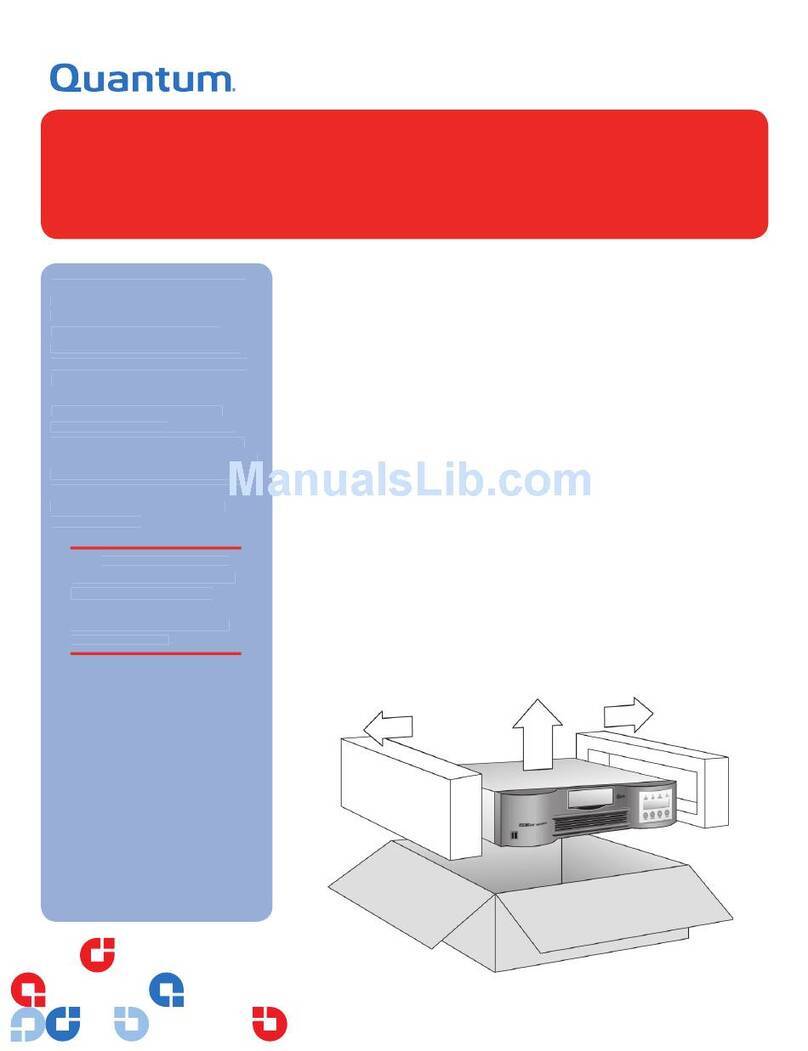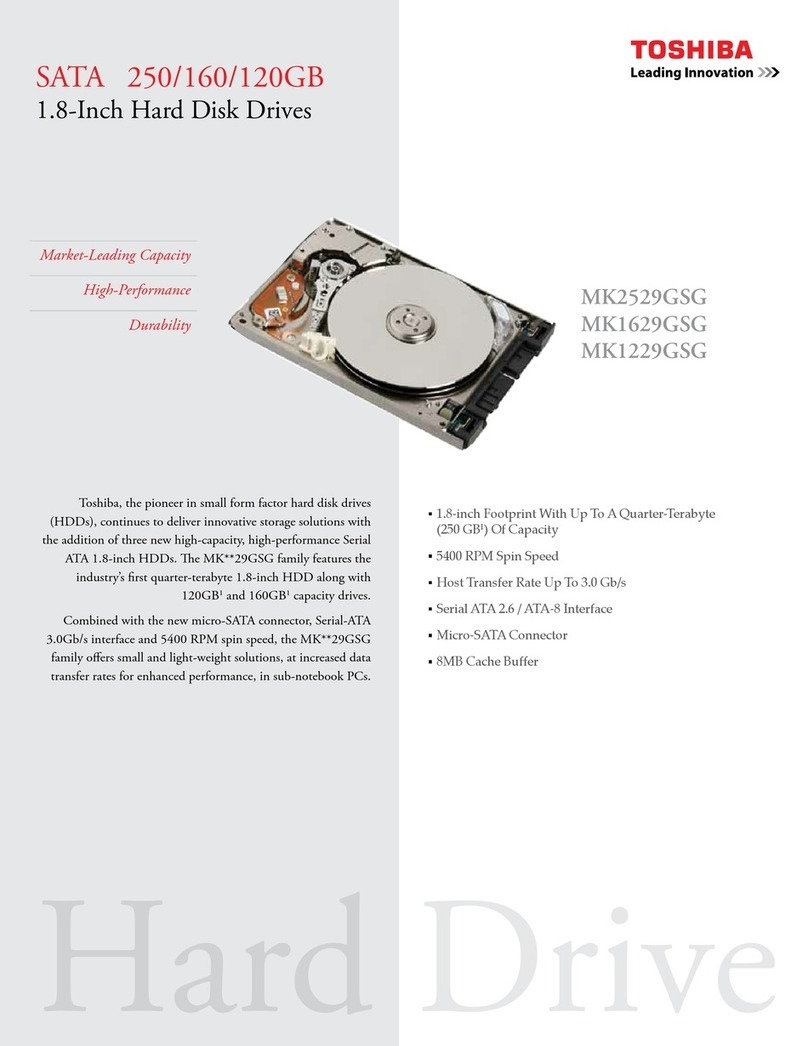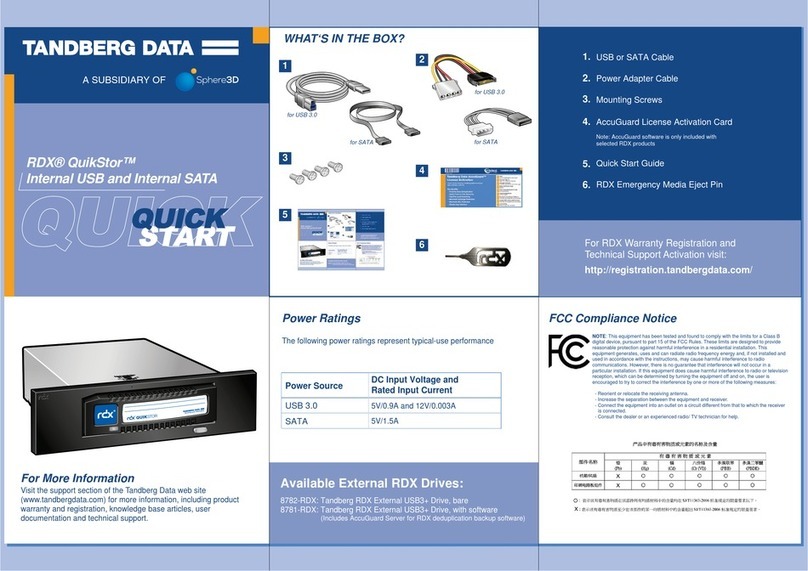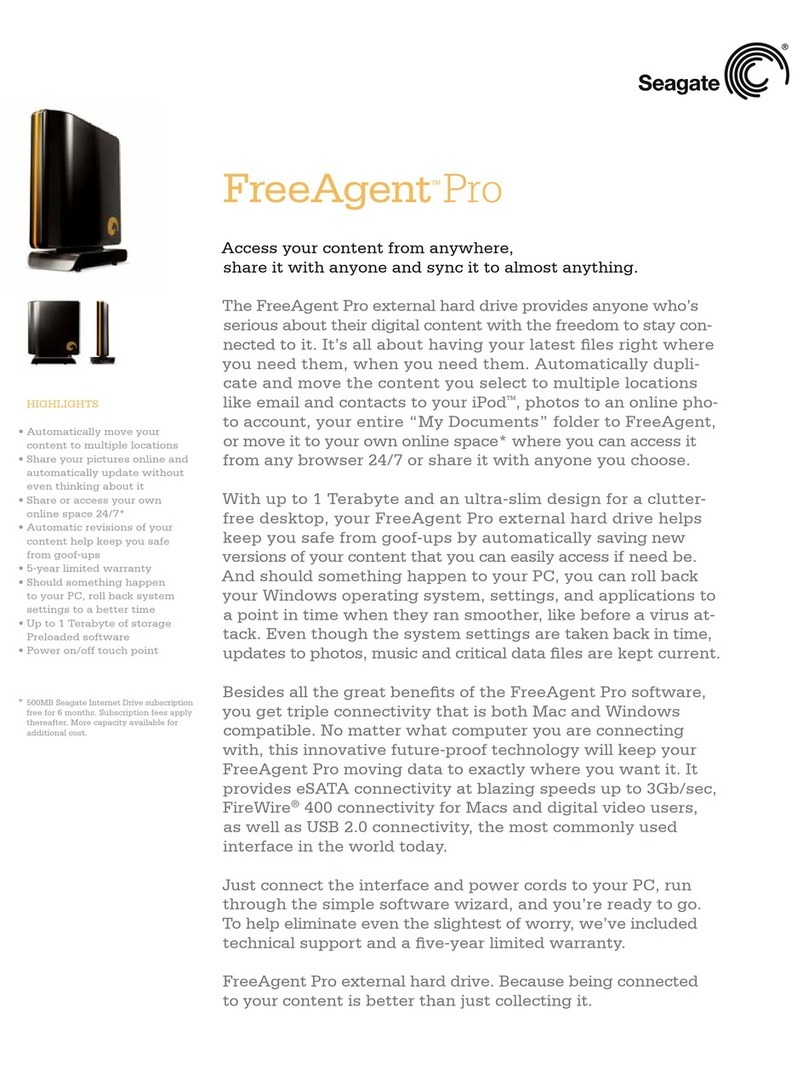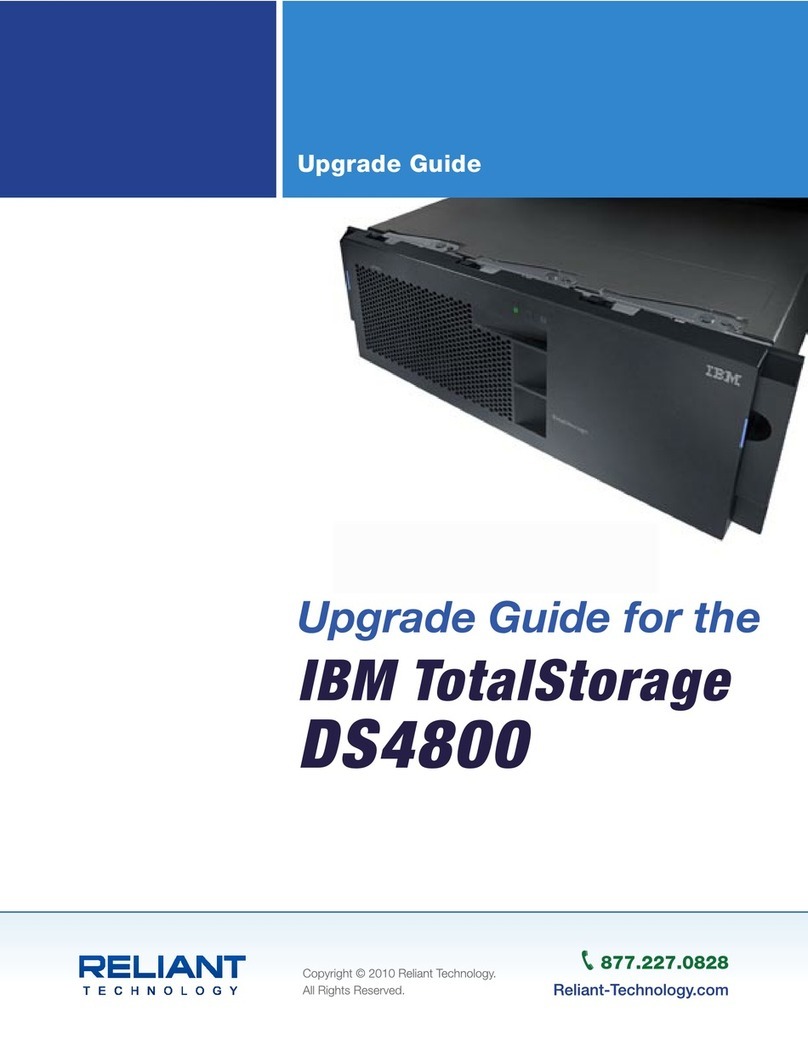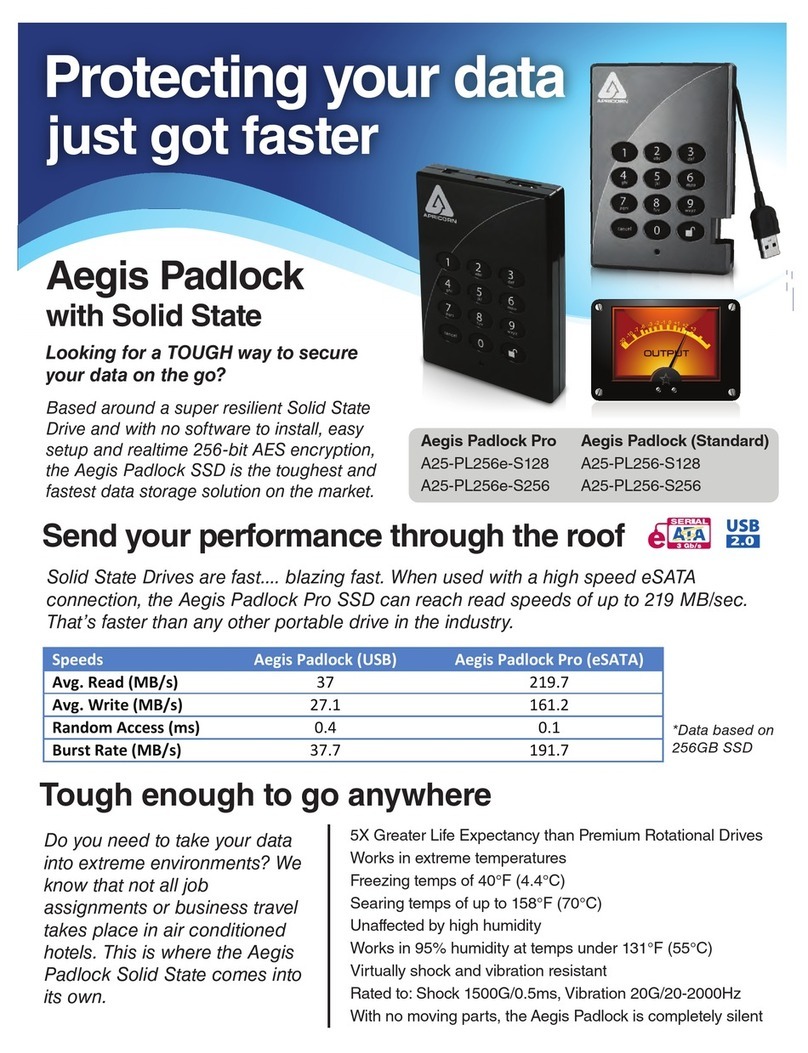Seal One 4200 User manual

Seal One 4200
User manual
Seal One AG - Berliner Straße 44 - 60311 Frankfurt am Main
www.seal-one.com

1 Signing transactions with Seal One
Thank you for choosing a product of Seal One®. In order to familiarise yourself with the Seal One device,
please read this user manual carefully before using the device.
6HDO2QHWHFKQRORJ\FRPELQHVPD[LPXPVHFXULW\ZLWKHIIRUWOHVVHDVHRIXVHIRUWKHYHU\ÛUVWWLPH$OO
Seal One devices are developed to authorize transactions through the use of digital signatures (e.g. as
part of online / mobile banking or payments). Through a secure connection via USB to a PC / laptop with
an internet connection, the Seal One device presents transactions on its own displayDQGÛQDlly lets you
authorize them by the push of a button.
Your Seal One device is ready for immediate use and offers comprehensive protection against viruses,
trojans, phishing attacks, and other types of malware during transaction authorization.
The Seal One devices are compatible with all major operating systems. For a complete, up-to-date list of
supported operating systems, see https://www.seal-one.com/os.
1.1 Seal One functionality
7KHRSHUDWLRQRI6HDO2QHGHYLFHVLVVLPSOHVHFXUHDQGFRQYHQLHQW$IWHUHQUROOLQJZLWKRQHRUPRUH
acceptance partners, you can authorize a transaction following these 3 steps:
1. Connect: Connect your Seal One device to your PC / laptop via USB and initiate a transaction from
within an acceptance partner’s application.
2. Review: Verify the transaction data on the display of the device.
ØØ"NMÚØQL$XWKRUL]HWKHWUDQVDFWLRQE\SUHVVLQJWKHEXWWRQfor 1 second.
ØØØ$MQNKKLDMSØVHSGØ@MØ BBDOS@MBDØ/@QSMDQ
2.1 Seal One Acceptance Partner
Where can I use my Seal One device?
Seal One devices can be used in conjunction with any acceptance partner
RI6HDO2QH$*$QDFFHSWDQFHSDUWQHUZLOOLQGLFDWHLWVSDUWQHUVKLSZLWK
6HDO2QH$*XVLQJWKH6HDO2QHDFFHSWDQFHORJR
<RXFDQÛQGDOLVWRIDFFHSWDQFHSDUWQHUVDWhttps://www.seal-one.com/partner
2.2 Enrolling the Seal One device with an Acceptance Partner
Seal One device must be enrolled with an acceptance partner prior to use. Since this process may differ
from one acceptance partner to another, we kindly ask you to follow the instructions outlined by the res-
pective partner.
Please contact the customer service of the acceptance partner should any questions or concerns arise
with regard to the enrollment of the Seal One device within their application.

2.3 Display of the Seal One ID
The Seal One ID is needed in order to enroll the Seal One device with an acceptance partner.
To see it on the display complete the following steps:
2SDOØ
Make sure that the device is ready for use and there is no transaction displaying
on the device. When in this state, you see the following:
2SDOØ
Press and hold the button on your Seal One device for at least 3 seconds until
the Seal One ID appears on the display. The Seal One ID is shown in
EORFNVRIFKDUDFWHUVDVH[DPSOLÛHGKHUH
During the registration process with an acceptance partner, the Seal One ID must be displayed on the
6HDO2QHGHYLFH$VVRRQDV\RXU6HDO2QHGHYLFHLVVXFFHVVIXOO\UHJLVWHUHGLWFKDQJHVWRWKHPRGH
„ready to use“.
N.B. To avoid mistakes the letters are NOT used: I (India), M (Mike), O (Oscar), W (Whiskey)
3 Seal One Usage
2SDOØ Make sure that your PC / laptop is connected to the internet.
2SDOØ Connect your Seal One device to an available USB port on your PC / laptop.
The device will display the following symbols one after another as shown below:
Once you have successfully established a connection to your PC / laptop, you will
be directed to a screen informing you that your Seal One is ready for use. The
following symbols will appear on the display of your Seal One device.
N.B. The animation of the arrows is moving.
If the CD icon continues to show (e.g. because auto start is disabled),
you need to start the Seal One application manually.
Refer to section 3.1.1 / 3.2.2 for more information.
!

3.1 Seal One with Microsoft®Windows
$VHWXSZL]DUGZLOODSSHDURQDSSOLFDWLRQVWDUWXSZKHQDQHZGHYLFHLVGHWHFWHG
7KHZL]DUGJXLGHV\RXWKURXJKWKHFRQÛJXUDWLRQRI\RXU
Seal One device. The quick start option can be enabled
in this menu. During the installation, you can rotate the
display if the screen is upside down.
If the wizard has been completed successfully, the fol-
lowing is shown on the display of your device.
N.B. The animation of the arrows is moving.
3.1.1 The CD Symbol remains permanently on the Display of Seal One device
By default, the application launches directly from the Seal One device when you
connect it to your PC / laptop via USB. When the application does not start
automatically after connecting via USB (e.g. auto start is disabled), you must start
the application manually.
Open “This PC” or “Computer“ on your desktop or in the
start menu, option “Explorer”
Seal One device is mounted as a virtual CD-ROM. Start
the program by double clicking the application icon labeled
“SealOne”.
$IWHUWKHDSSOLFDWLRQKDVEHHQVWDUWHGVXFFHVVIXOO\WKHIROORZLQJPHVVDJHZLOO
appear on the display of your Seal One device. Your Seal One is ready for use.
$OWHUQDWLYHO\\RXFDQDOVRGRZQORDGDQGVWDUWWKH6HDO2QHDSSOLFDWLRQIURPWKHIROORZLQJZHEVLWH
www.seal-one.com/start

3.1.2 Change font size
You can change the font size of the text on your Seal One device. This can
be done by clicking the symbol on the taskbar and selecting/deselec-
ting “Zoom Display”.
,IWKHV\PEROLVQRWYLVLEOHRQWKHWDVNEDU\RXFDQÛQGLWE\SUHVVLQJ
the “Show hidden icons” arrow where all applications are displayed.
N.B. When lines to be shown are larger than the screen size, the text will
be displayed as a horizontally scrolling ticker.
3.1.3 Rotate Display
You can change the display orientation by clicking on the symbol on
the taskbar, and selecting „Rotate display“.
,IWKHV\PEROLVQRWYLVLEOHRQWKHWDVNEDU\RXFDQÛQGLWE\SUHVVLQJ
the “Show hidden icons” arrow where all applications are displayed.
N.B. It is possible that the Seal One tray icon is hidden until you click the
Up arrow to show all tray icons.
3.1.4 Settings
The settings for your Seal One device are managed un-
der the “Settings” menu option. Click on the symbol
on the taskbar, and select „Settings“ to open the menu.
$YDLODEOHVHWWLQJVLQFOXGHFKDQJLQJWKHGHYLFHpVQDPH
HQDEOLQJ4XLFN6WDUWDQGFRQÛJXUHSUR[\VHWWLQJV
N.B. It is possible that the Seal One tray icon is hidden
until you click the Up arrow to show all tray icons.
3.1.3 Proxy-Server
%\GHIDXOWWKHSUR[\VHWWLQJLVq$XWRPDWLFDOO\GHWHFWSUR[\
settings for this network”. Normally, you should not need
to change this setting. In exceptional cases, you may need
WRPDQXDOO\FRQÛJXUHWKHSUR[\VHWWLQJVKHUH
If you have any questions with regards to proxy settings,
contact your system administrator.
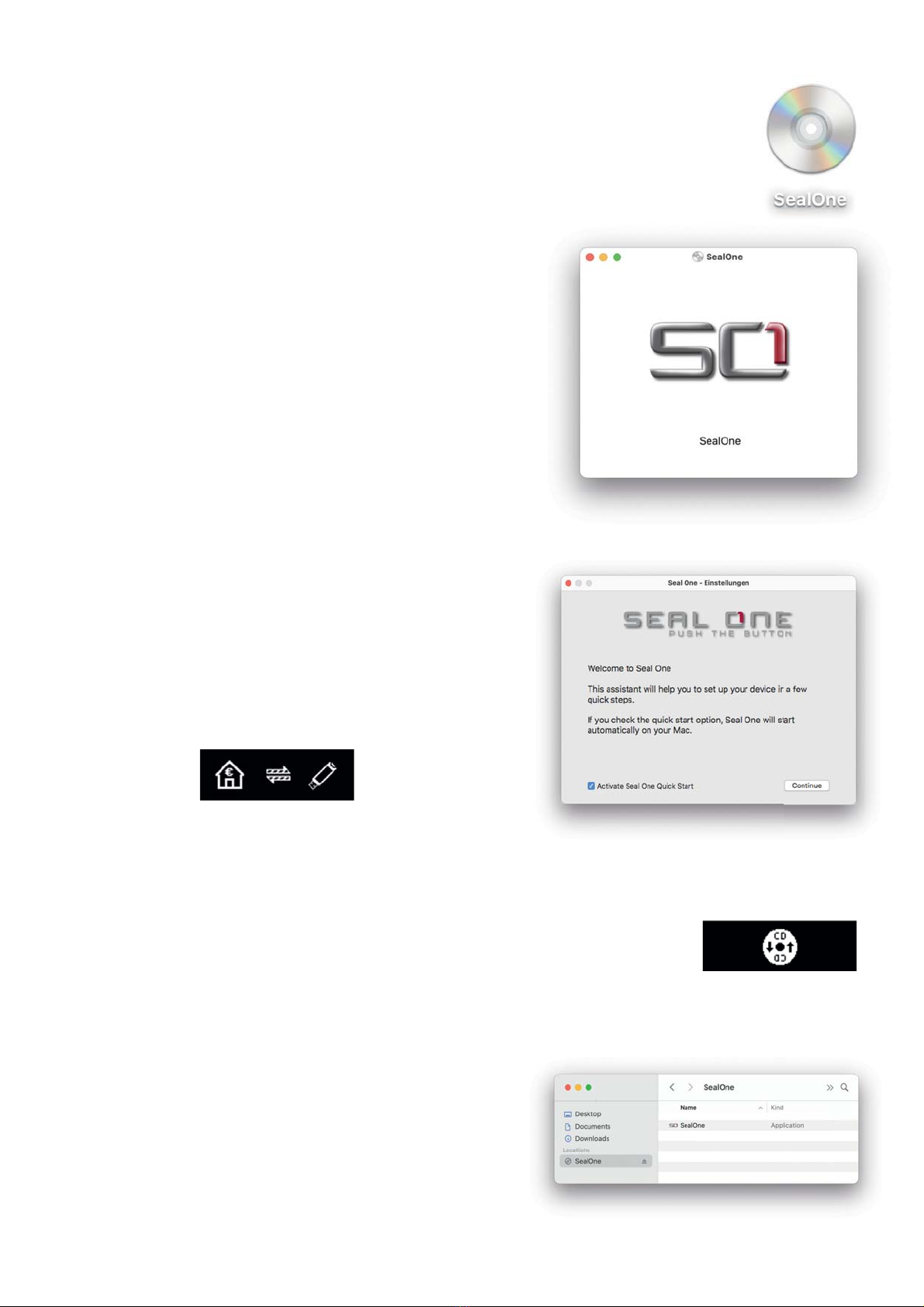
3.2 Seal One with macOS®
$IWHUFRQQHFWLQJ\RXU6HDO2QHGHYLFHWR\RXU0DFWKH&'V\PEROVKRZQRQWKH
right will appear on your desktop. Double-click on the CD icon.
Start the Seal One application with another double-click on
the Seal One application icon.
$VHWXSZL]DUGZLOODSSHDURQDSSOLFDWLRQVWDUWXSZKHQDQHZGHYLFHLVGHWHFWHG
7KHZL]DUGJXLGHV\RXWKURXJKWKHFRQÛJXUDWLRQRI\RXU
Seal One device. The quick start option can be enabled in
this menu. During the installation, you can rotate the display
if the screen is upside down.
If the wizard has been completed successfully, the following
is shown on the display of your device. The device is ready
for use.
N.B. The animation of the arrows is moving.
3.2.1 The CD Symbol remains permanently on the display of Seal One device
The CD symbol will appear and persist on the display of your Seal One device if
the Seal One application is not currently running. In this case, you will need to
manually start the application.
3GDQDØ@QDØSVNØV@XRØSNØRS@QSØSGDØ@OOKHB@SHNMØ
%HQRSØNOSHNM
The Seal One application is located on the device and
can be executed there using the “Finder“. To do this, click
on the CD drive “SealOne“ and then double-click on the
“SealOne“ application.

2DBNMCØNOSHNM
Download the Seal One application from the following website: www.seal-one.com/start
$IWHUGRZQORDGRSHQWKH6HDO2QHLPDJHZLWKDqGRXEOH
click“. The image is then automatically mounted and the
“SealOne_Installer_MacOS“ can be started.
Start the Seal One application with another double-click on
WKH6HDO2QHDSSOLFDWLRQLFRQ$IWHUWKHDSSOLFDWLRQKDVEHHQ
started successfully, the following message will appear on the
display of your Seal One device. Your Seal One is ready for
use.
N.B. The animation of the arrows is moving.
3.2.2 Zoom Display
If the default font size of the display data on the Seal One
device’s screen is too small for you, you have the option
to enlarge the font size. You can enable / disable display
zoom via the “Zoom Display” dropdown menu option by
clicking on the symbol on the taskbar.
N.B. When lines to be shown are larger than the screen
size, the text will be displayed as a horizontally scrolling ticker.
3.2.3 Rotate Display
It may occur that displayed text of the Seal One device is
shown upside down. You can change the display orien-
tation by clicking on the symbol on the taskbar, and
selecting „Rotate display“.
3.2.4 Settings - macOS
The settings for your Seal One device are managed under
the “Settings” dropdown menu option (click the sym-
bl in the menu bar to display the full menu).
$YDLODEOHVHWWLQJVLQFOXGHFKDQJLQJWKHGHYLFHpVQDPHDQG
enabling Quick Start.
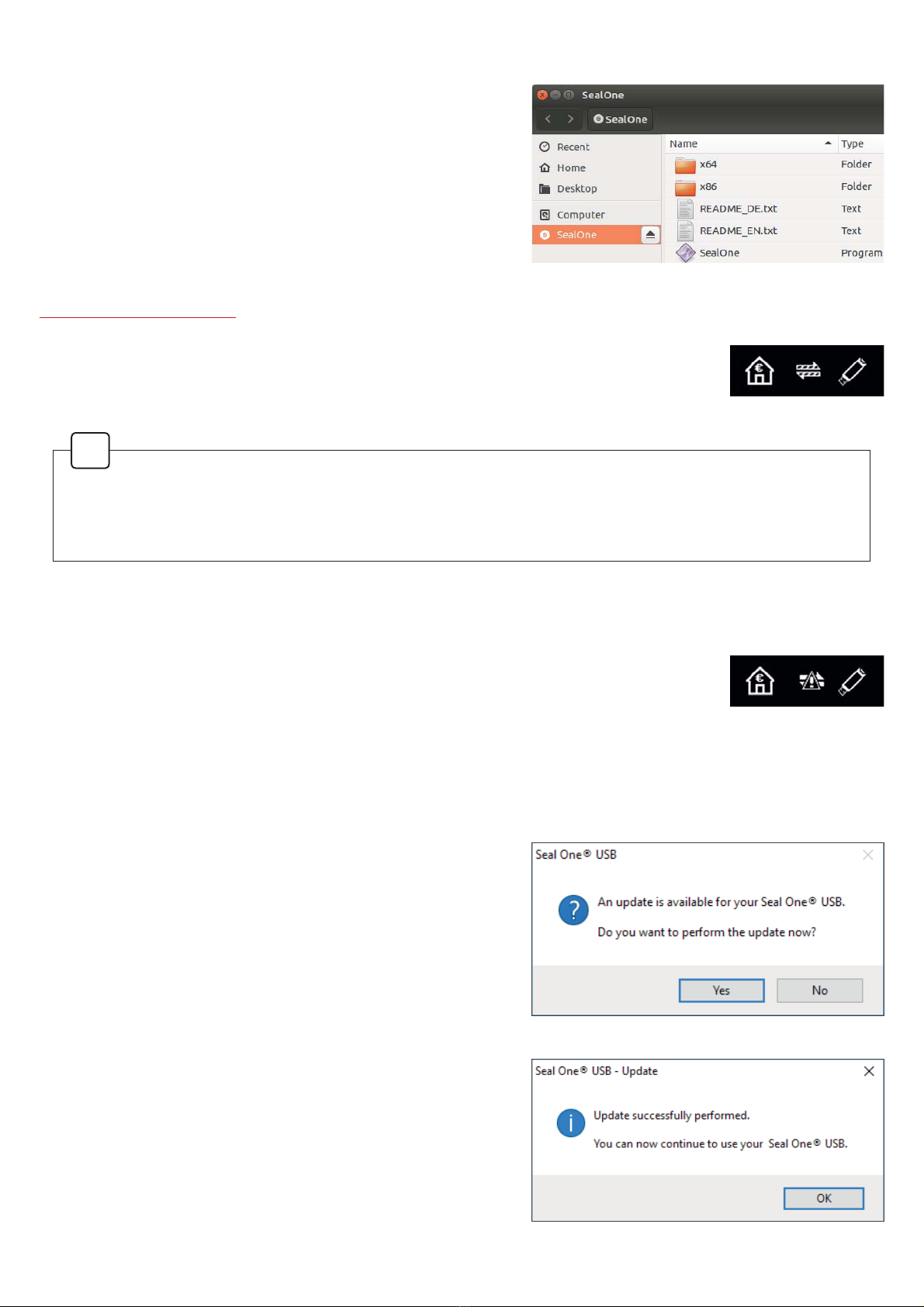
3.3 Seal One with Linux
'HSHQGLQJRQWKH/LQX[GLVWULEXWLRQDQGFRQÛJXUDWLRQWKH
virtual Seal One CD drive will automatically mount itself.
When that’s not the case, you must do this step manually.
2QFHGRQH\RXFDQÛQGWKHYLUWXDO&'GULYHIURP\RXU
File Manager and start the Seal One application by double
clicking on it.
$OWHUQDWLYHO\\RXFDQGRZQORDGWKHODWHVWYHUVLRQRIWKH6HDO2QHDSSOLFDWLRQIURPDQGVWDUWLW
www.seal-one.com/start
$IWHUWKHDSSOLFDWLRQKDVEHHQVWDUWHGVXFFHVVIXOO\7KHIROORZLQJPHVVDJHZLOO
appear on the display of your Seal One device. Your Seal One is ready for use.
N.B. The animation of the arrows is moving.
4 Firewall
,I\RXVHHWKHIROORZLQJLFRQRQWKHVFUHHQÛUHZDOOVHWWLQJVPLJKWKDYHWREHDGMXV
WHG0D\EHWKHLQWHUQHWFRQQHFWLRQLVEORFNHGE\DÛUHZDOO$OORZDOOLQFRPLQJDQG
outgoing Seal One connections.
N.B.: The warning symbol is blinking.
ØØØ TSNL@SHBØ4OC@SDR
To keep your Seal One device up-to-date, you will be
QRWLÛHGRIDQ\DYDLODEOHÛUPZDUHXSGDWHV:HUHFRPPHQG
that you always update to the latest version when promp-
ted. When an update is available, you will be presented
with the following dialog asking if you would like to update
now.
If you would prefer to defer the update to a later date, click
“No” when the dialog appears. The update prompt will be
displayed again in regular intervals.
During the update process, you will see a progress bar
displayed in the update window and on the device’s dis-
SOD\$IWHUDVXFFHVVIXOXSGDWH\RXU6HDO2QHZLOODXWRPD
tically restart, reconnect, and be ready for use.
Please take special care not to disconnect your Seal One
device from USB during the update process.
In order to have a full featured experience on Linux, you will need a Linux Distribution which con-
WDLQVWKH*7.JUDSKLFVOLEUDU\<RXFDQDOVRXVHWKHDSSOLFDWLRQZLWKRXWD*UDSKLFDO8VHU,QWHUIDFH
in which case you would need to manage the necessary settings for your Seal One device via the
FRPPDQGOLQH)RUPRUHGHWDLOVVHHWKH5($'0(W[WRQWKHYLUWXDO&'520GULYH
!
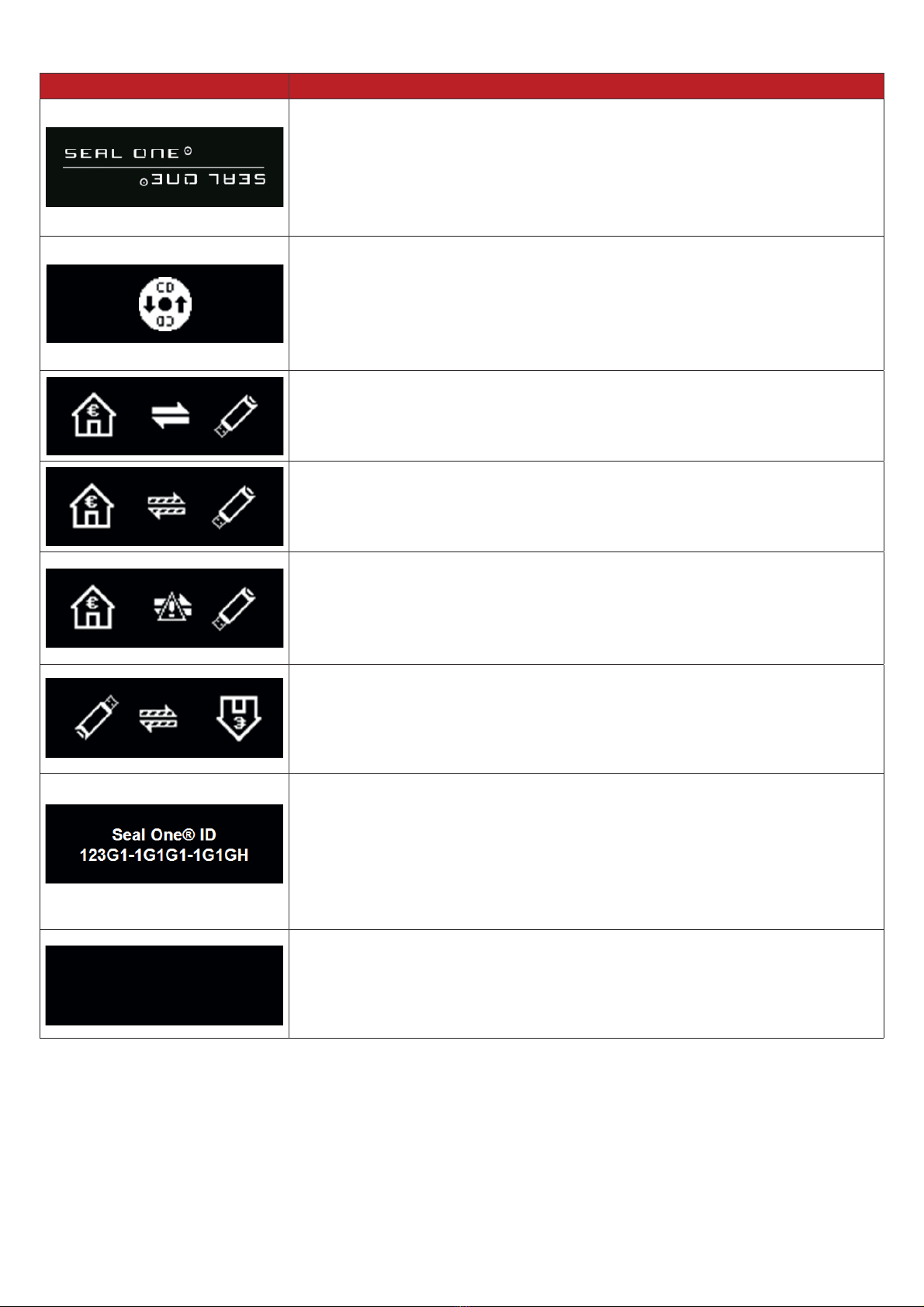
2XLANKRØ@MCØSGDHQØLD@MHMF
#HROK@XØRBQDDM #DRBQHOSHNM
If the device logo remains permanently on the display during the start-
up process, the USB port of your PC / Laptop may be disturbed or
blocked. In this case, use the supplied USB cable or use another USB
port of your PC / laptop. If the Seal One device is used inside a compa-
ny, please contact your administrator. He is able to unlock the Seal One
device based on the USB Vendor/Product ID.
Seal One device is connected via USB but cannot communicate with the
3&ODSWRS$SRVVLEOHFDXVHLVWKDWWKH6HDO2QHDSSOLFDWLRQKDVQRW
been started. Start the Seal One application (Note: There is no physical
CD required to start the application, a virtual CD drive is provided auto-
matically). For details see chapter 3.1.1 / 3.2.1.
$OZD\VXVHWKHRULJLQDOFDEOHVXSSOLHGE\6HDO2QH
The connection between Seal One device and the internet is beeing
established.
Hint: The arrows are blinking.
Seal One device is connected to the internet and ready to use.
Hint: The animation of the arrows is moving.
There is no connection between the Seal One device and the internet.
Please check if the PC / laptop has an active connection to the internet.
0D\EHWKHLQWHUQHWFRQQHFWLRQLVEORFNHGE\DÛUHZDOO$OORZDOOLQFRPLQJ
and outgoing Seal One connections.
Hint: The warning sign is blinking.
You can change the display orientation.
Details can be found in chapter 3.1.3 / 3.2.3.
The Seal One ID is needed to enroll with an acceptance partner. It will
VKRZZKHQ\RXSUHVVDQGKROGWKHq2.qEXWWRQIRUDWOHDVW
VHFRQGV$VVRRQDV\RXU6HDO2QHGHYLFHLVVXFFHVVIXOO\UHJLVWHUHGLW
changes to the mode „ready to use“.
Note: In case you want to discontinue displaying the Seal One ID
without enrolling with a partner, push the button for at least 3 seconds
once more.
Seal One device sets itself into an energy saving mode after few minu-
WHVLQRUGHUWRLQFUHDVHLWVRSHUDWLQJOLIHWLPH$VVRRQDVDWUDQVDFWLRQ
arrives in this state, the energy saving mode is discontinued automati-
cally and the arriving transaction is displayed.
)RUIXUWKHUHQTXLULHVHJGLIÛFXOWLHVH[SHULHQFHGGXHWRVSHFLDOLQGLYLGXDO3&ODSWRSVHWWLQJVSOHDVH
refer to: www.seal-one.com/service
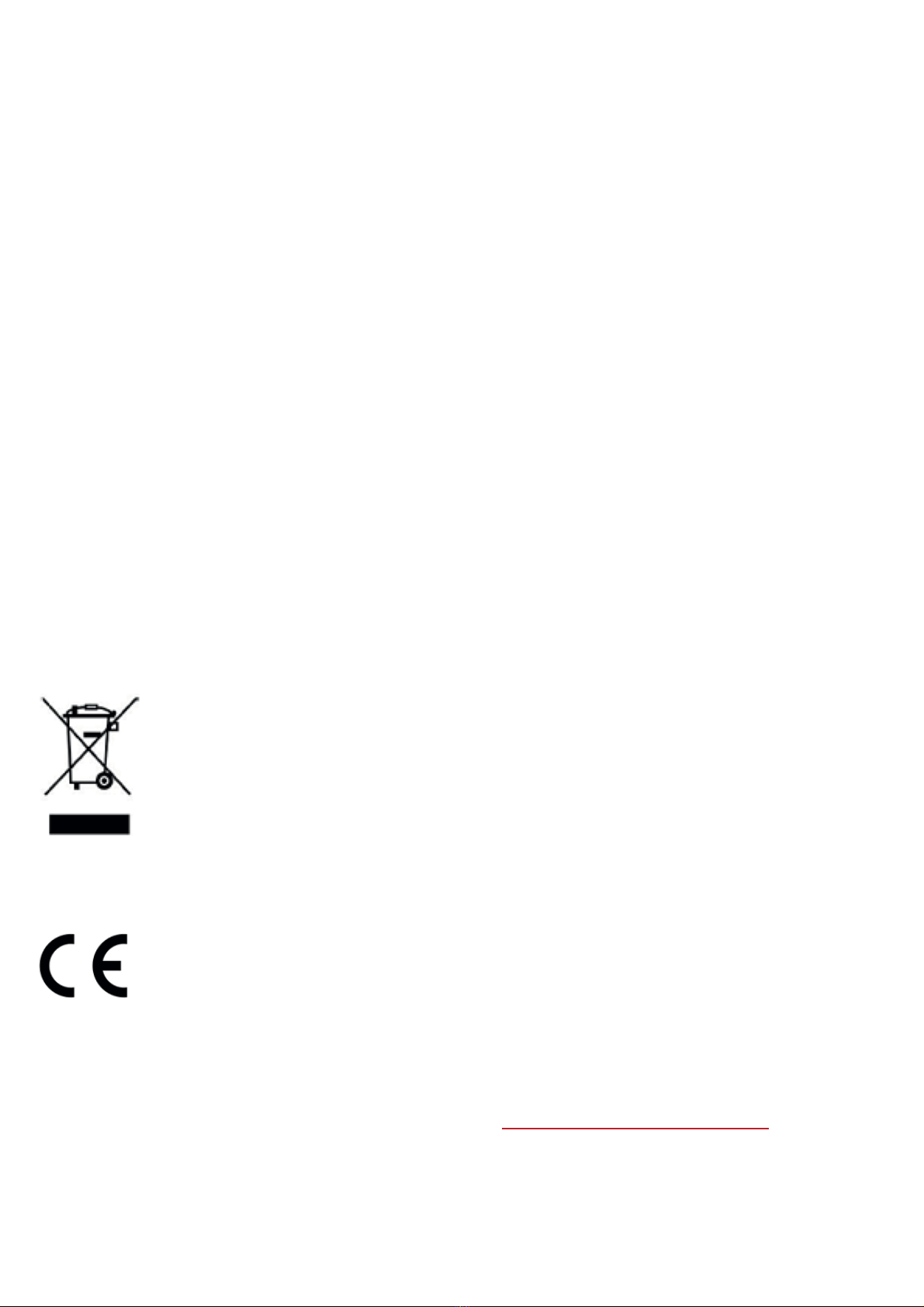
ØØØ'@MCKHMFØ@MCØR@EDSXØ(MRSQTBSHNMR
&$87,21 Failure to observe the following safety guidelines may under certain circumstances result in
ÛUHHOHFWULFDOVKRFNRWKHULQMXU\RUGDPDJHWRWKH6HDO2QHGHYLFHRURWKHUFRPSRQHQWV3OHDVHHQVXUH
that children do not have any access to the hardware and packaging materials. Never let children play
with the device. Children can swallow the device and the accessories. The device is designed and manu-
factured with great care and should be treated with care.
The following recommendations and operating instructions should help you to ensure a longlasting
operation:
$YRLGGURSSLQJWKHGHYLFHDQGQHYHURSHQLW
- Protect against direct sunlight, high temperatures and severe temperature changes, this could
damage movable and electronic components and the functionality is no longer guaranteed.
1HYHUWKURZWKHGHYLFHLQDÛUH
- The housing of the device can break through substantial impact.
- The use of the device once it has been damaged is prohibited.
- Use the device at a clean and dry place.
- Protect the device from dust, vapors, humidity, liquids, and never put paint on it.
- To clean, use slightly damp, lint-free cloth and do not use harsh cleaners or solvents.
7.1 Legal Disclaimer
6HDO2QH$*GLVFODLPVDOOOLDELOLW\IRUGDPDJHVUHVXOWLQJGXHWRLPSURSHUXVH2SHQLQJWKH6HDO2QHGH
vice and any changes on the device are strictly prohibited and will void the warranty.
7.2 Disposal of old electrical and electronic Equipment
This symbol indicates that according to local laws and regulations your product and its re-
chargeable battery must be recycled separately from household waste. When this product
reaches its end of life, take it to a collection point designated by local authorities for the
recycling of electronic equipment. The improper disposal of waste electronic equipment by
WKHFRQVXPHUPD\EHVXEMHFWWRÛQHV7KHVHSDUDWHFROOHFWLRQDQGUHF\FOLQJRI\RXUSUR
duct and its battery at the time of disposal will help conserve natural resources and ensure
that it is recycled in a manner that protects human health and the environment. The device
and its battery should be handed over to the appropriate collection point for the recycling.
7.3 EC-Declaration of Conformity
+HUHE\6HDO2QH$*GHFODUHVWKDWWKLVHTXLSPHQWLVLQFRPSOLDQFHZLWKWKHHVVHQWLDOUHTXL
rements and other relevant provisions of Directive 2004/108/EC.
7KH&(PDUNJXDUDQWHHVWKHIXOÛOOPHQWRIWKHGLUHFWLYHVRIWKH(XURSHDQ8QLRQ
ØØØ1DSTQMØENQL
Please use a sturdy packaging for return, such as a padded envelope or shipping bag. For the return
form, return address, and further information, please visit: https://www.seal-one.com/return

PDF26LVDUHJLVWHUHGWUDGHPDUNRI$SSOH,QF
Microsoft is a registered trademark of Microsoft Inc.
6HDO2QHLVDUHJLVWHUHGWUDGHPDUNRI6HDO2QH$*6HDO2QH®– Patented Technology
ØØØ/@BJ@FDØ"NMSDMSR
oØØØ2D@KØ.MDØCDUHBDØ
oØØØ42!ØDWSDMRHNMØB@AKD
Please note that the USB cable is designed for exclusive use with Seal One devices.
The manufacturer assumes no liability for any use not in connection with Seal One devices
You can also use a standard USB cable with Seal One devices.
oØØØ0THBJØRS@QSØFTHCD
This quick start guide contains all necessary steps for installation, usage and maintenance of
your Seal One device.
oØØØ3GDØO@BJ@FDØCNDRØ-.3ØHMBKTCDØ@Ø"#
The entire operating software is already included on the Seal One device and a
virtual CD drive is provided automatically.
The software is NOT available on CD.
Table of contents
Other Seal One Storage manuals
Popular Storage manuals by other brands
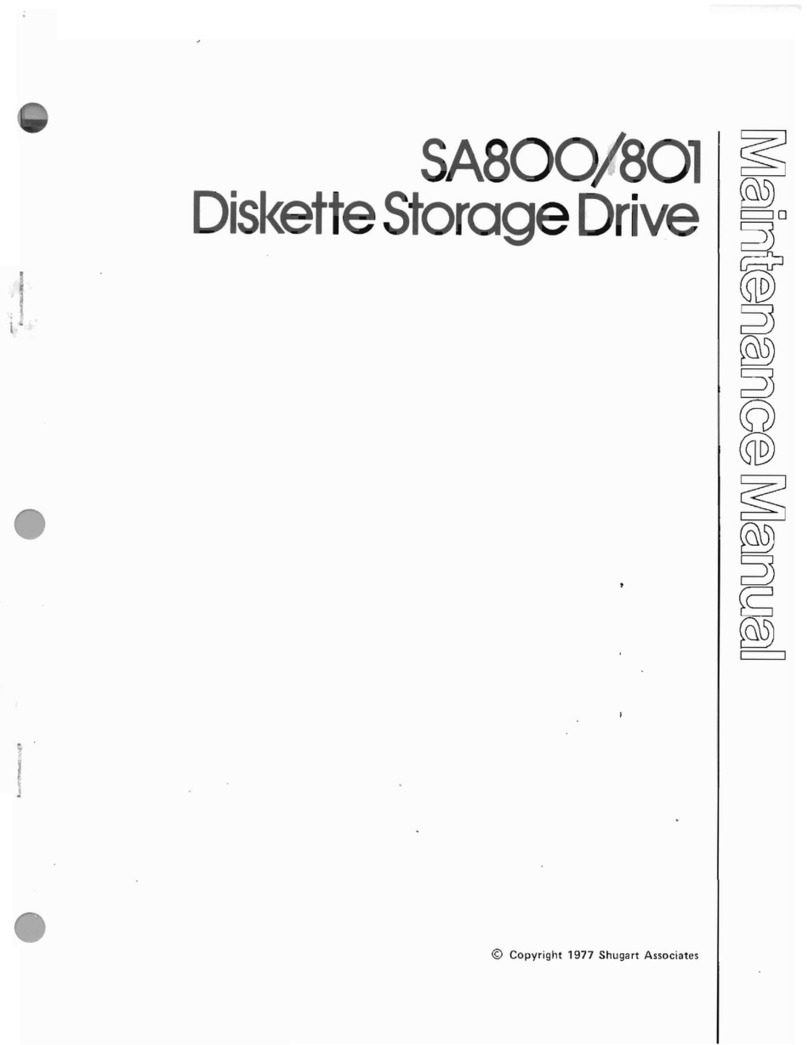
Shugart
Shugart SA800 Maintenance manual

Hitachi
Hitachi 2.5-Inch Mobile 5400 RPM 7mm Travelstar... datasheet

Sedna
Sedna SE-NAS-05 user manual
Silicon Systems
Silicon Systems SILICONDRIVE III SSD-D0120PI-5000 datasheet

GRE
GRE TRCP96 instruction manual

Hitachi
Hitachi IC25N040ATCS04-0 - Travelstar 40GN 40GB UDMA/100 4200RPM 2MB 2.5" IDE Hard... Specifications