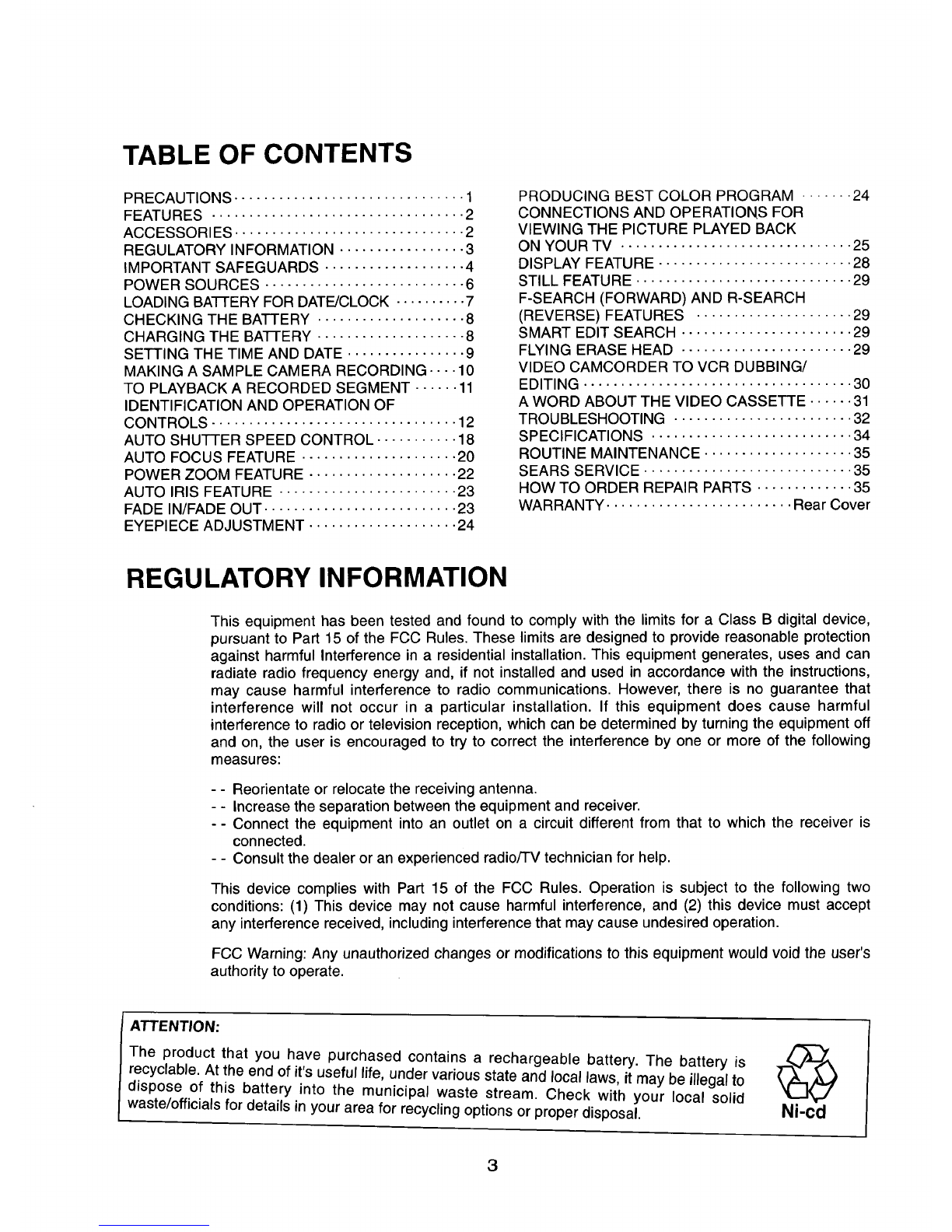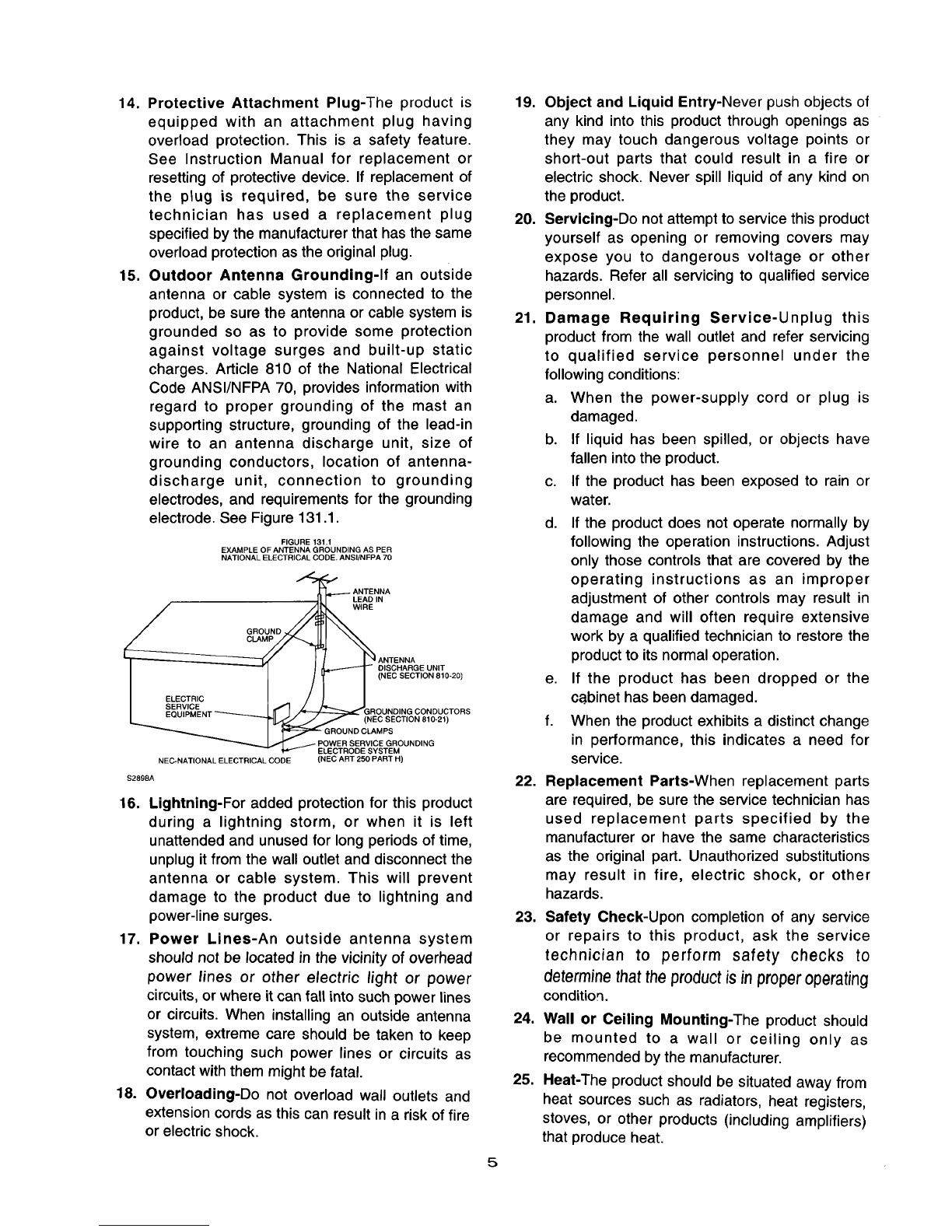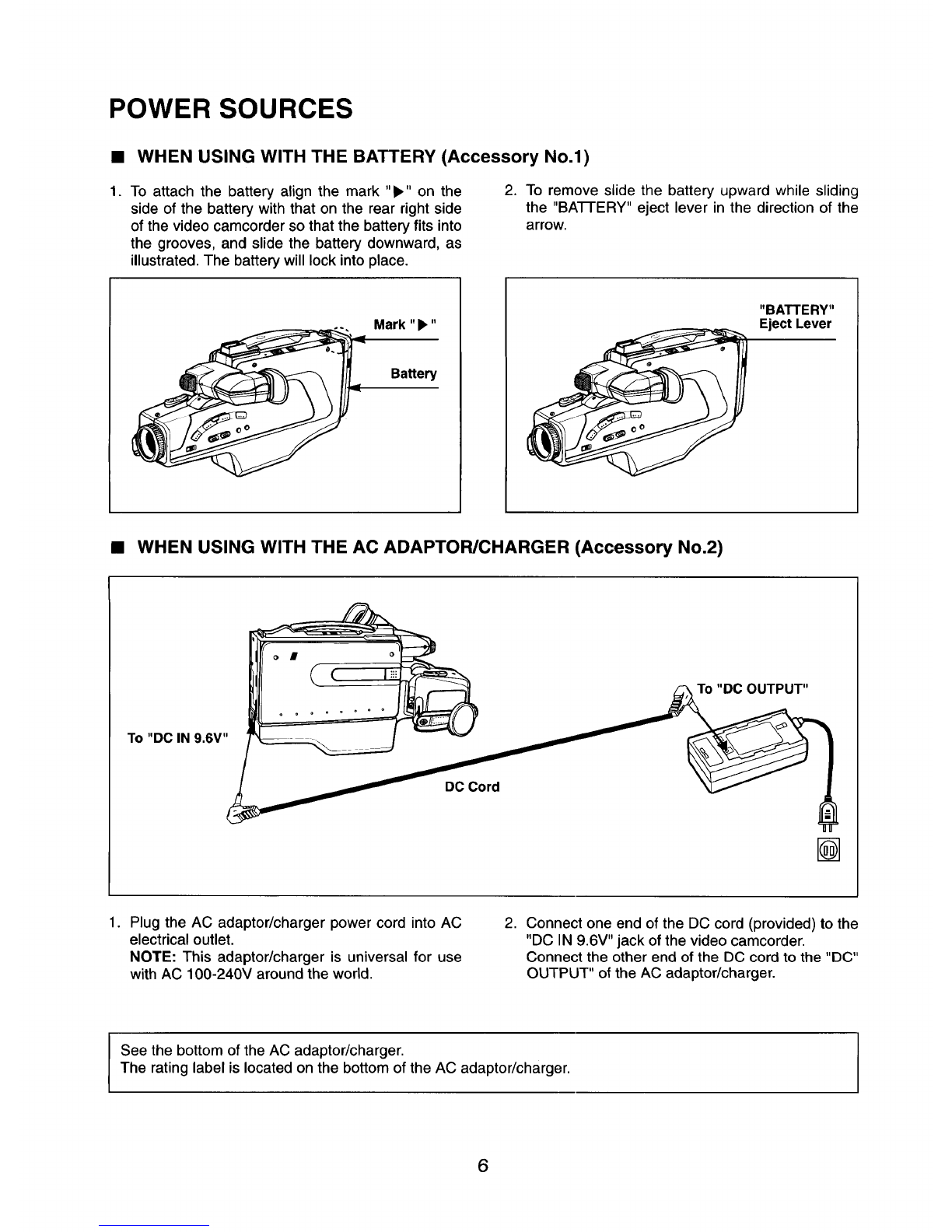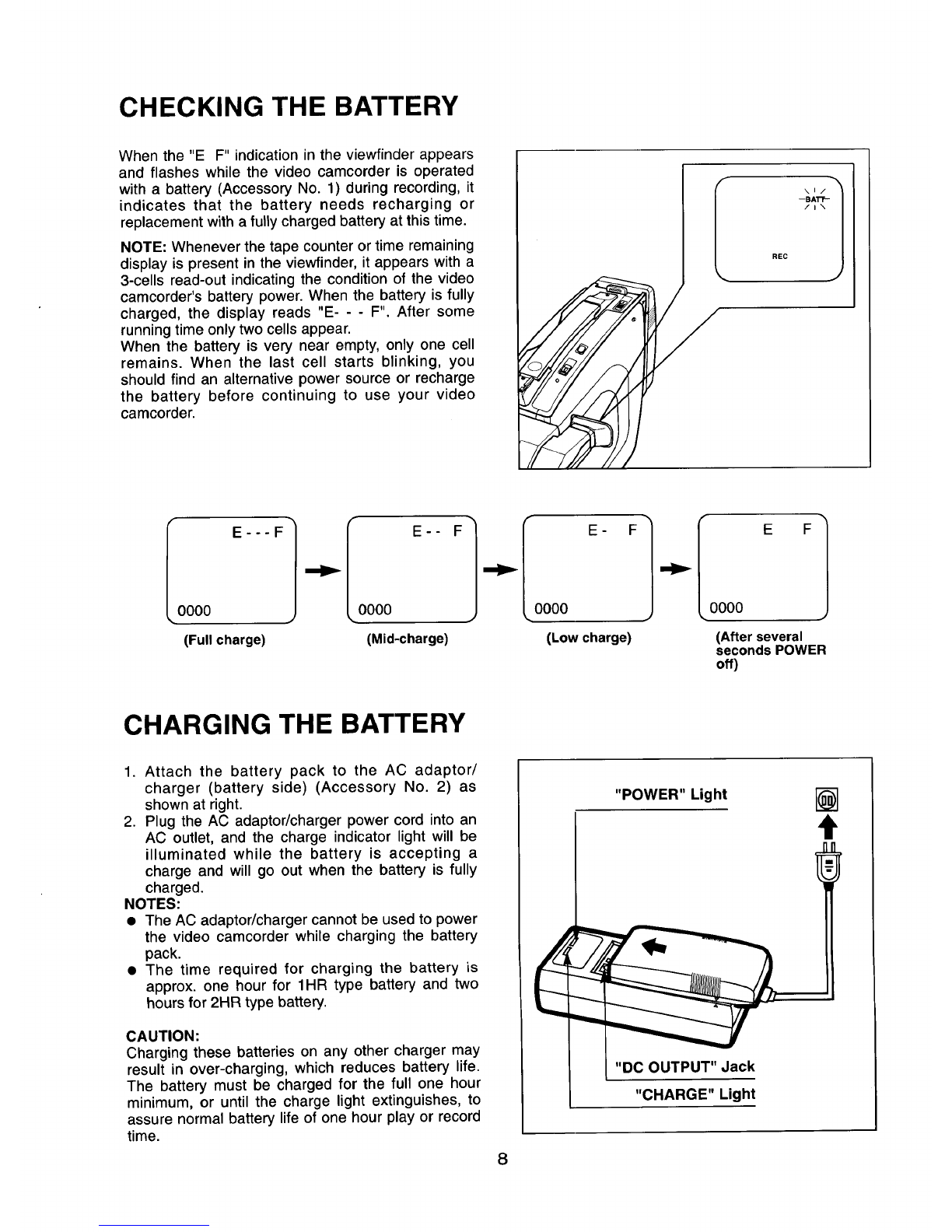IMPORTANT SAFEGUARDS
1. Read Instructions-All the safety and operating
instructionsshould be read before the product is
operated.
2. Retain Instructions-The safety and operating
instructions should be retained for future
reference.
.
.
5.
Heed Warnings-All warnings on the product
and in the operating instructions should be
adhered to.
Follow Instructions-All operating and use
instructions should be followed.
Cleaning-Unplug this product from the wall
outlet before cleaning. Do not use liquid
cleaners or aerosol cleaners. Use a damp cloth
for cleaning.
Exception: A product that is meant for
uninterrupted service and that for some specific
reason, such as the possibility of the loss of an
authorization code for a CATV converter, is not
intended to be unplugged by the user for
cleaning or any other purpose, may exclude the
reference to unplugging the product in the
cleaning description otherwise required in item
5.
6. Attachments-Do not use attachments not
recommended by the product manufacturer as
they may cause hazards.
7. Water and Moisture-Do not use this product
near water- for example, near a bath tub, wash
bowl, kitchen sink, or laundry tub;in a wet
basement; near a swimming pool; and the like.
8. Accessories-Do not place this product on an
unstable cart, stand, tripod, bracket, or table.
The product may fall, causing serious injury to a
child or adult, and serious damage to the
product. Use only with a cart, stand, tripod,
bracket, or table recommended by the
manufacturer, or sold with the product. Any
mounting of the product should follow the
manufacturer's instructions, and should use a
mounting accessory recommended by the
manufacturer.
9. Aproduct and cart combination should be
moved with care. Quick stops, excessive force,
and uneven surfaces may cause the product
and cart combination to overturn.
4
10.
$3125A
Ventilation-Slots and openings in the cabinet
are provided for ventilation and to ensure reliable
operation of the product and to protect it from
overheating, and these openings must not be
blocked or covered. The openings should never
be blocked by placing the product on a bed,
sofa, rug, or other similar surface. This product
should not be placed in a built-in installation
such as a bookcase or rack unless proper
ventilation is provided or the manufacturer's
instructions have been adhered to.
11. Power Sources-This product should be
operated only from the type of power source
indicated on the marking label. If you are not
sure of the type of power supply to your home,
consult our product dealer or local power
company. For products intended to operate from
battery power, or other sources, refer to the
operating instructions.
12. Grounding or Polarization-This product may
be equipped with a polarized alternating-current
line plug (a plug having one blade wider than
the other). This plug will fit intothe power outlet
only one way. This is a safety feature. If you are
unable to insert the plug fully into the outlet, try
reversing the plug. If the plug should still fail to
fit, contact your electrician to replac.e your
obsolete outlet. Do not defeat th_ safety
purpose ofthe polarized plug.
Alternate Warnings-This product is equipped
with a three-wire grounding-type plug, a plug
having a third (grounding) pin. This plug will only
fit into a grounding-type power outlet. This is a
safety feature. If you are unable to insert the
plug into the outlet, contact your electrician to
replace your obsolete outlet. Do not defeat the
safety purpose of the grounding-type plug.
13. Power-Cord Protection-Power-supply cords
should be routed so that they are not likely to be
watked on or pinched by items placed upon or
against them, paying particular attention to
cords at plugs, convenience receptacles, and
the point where they exit from the product.