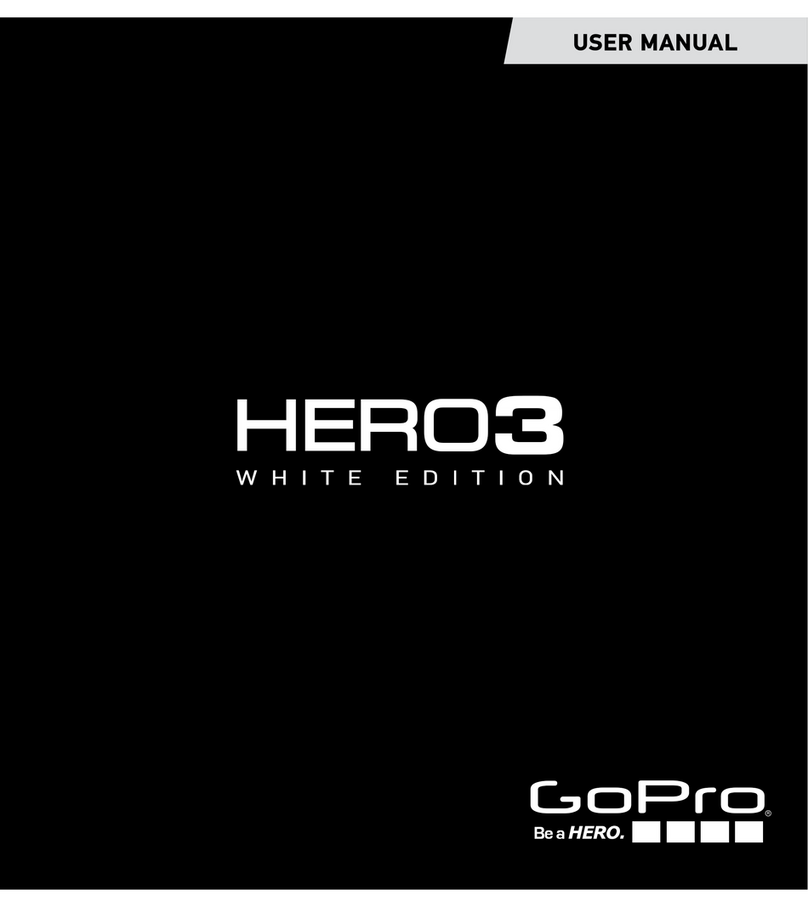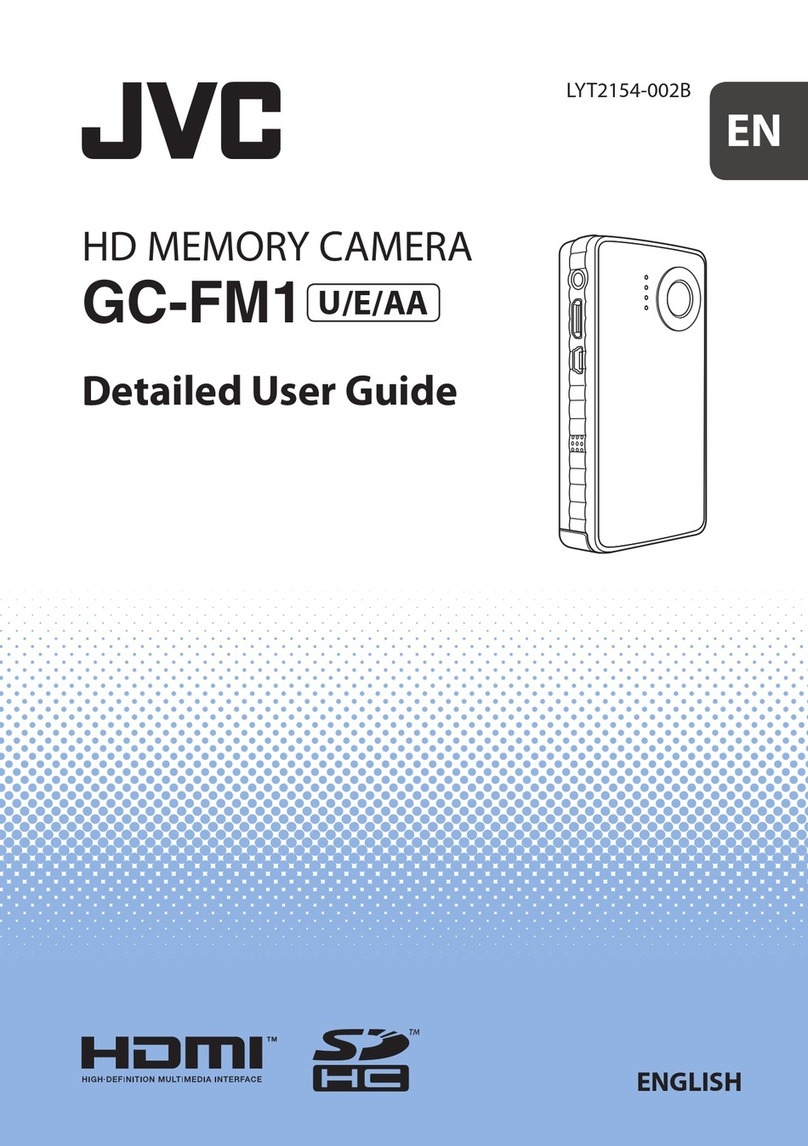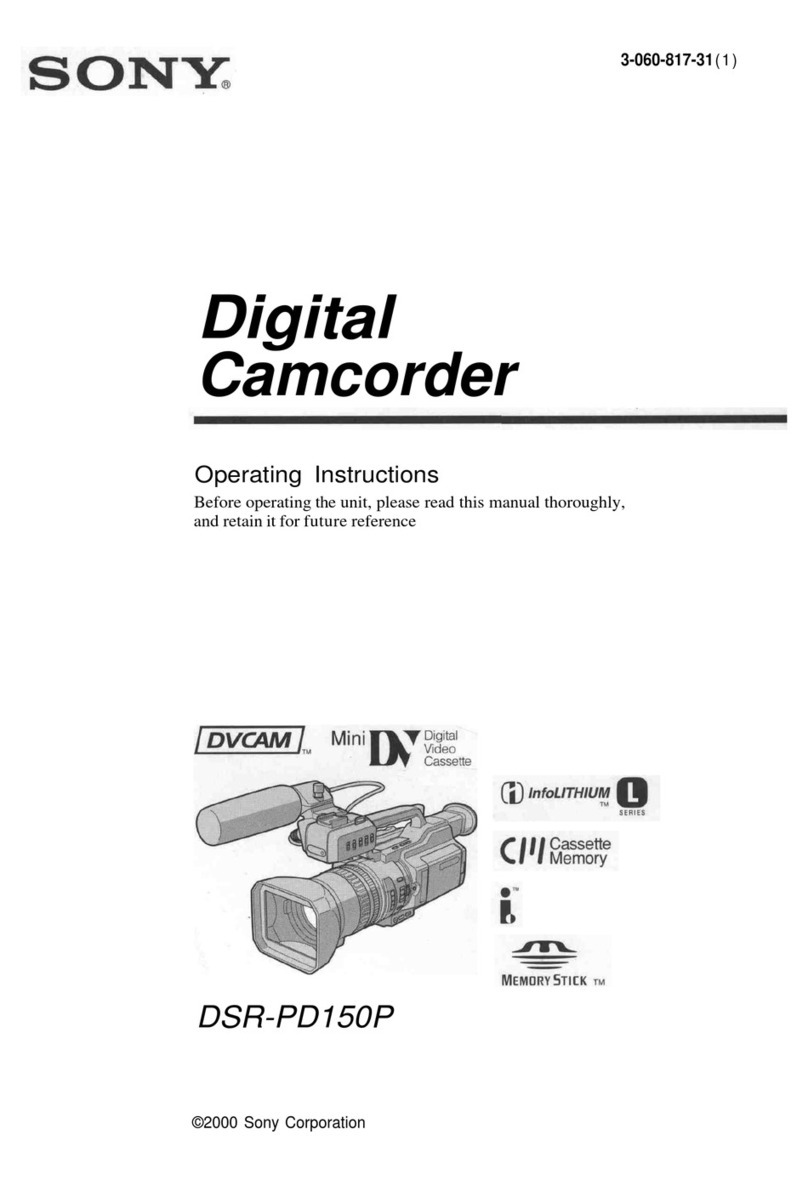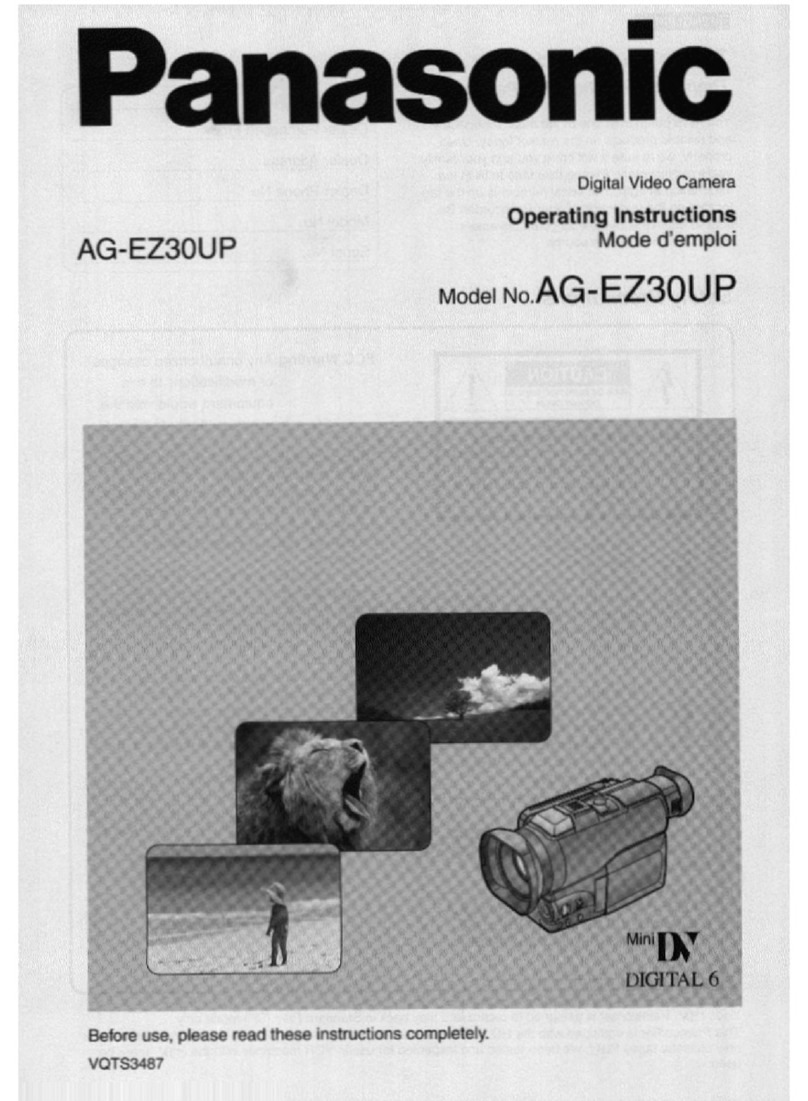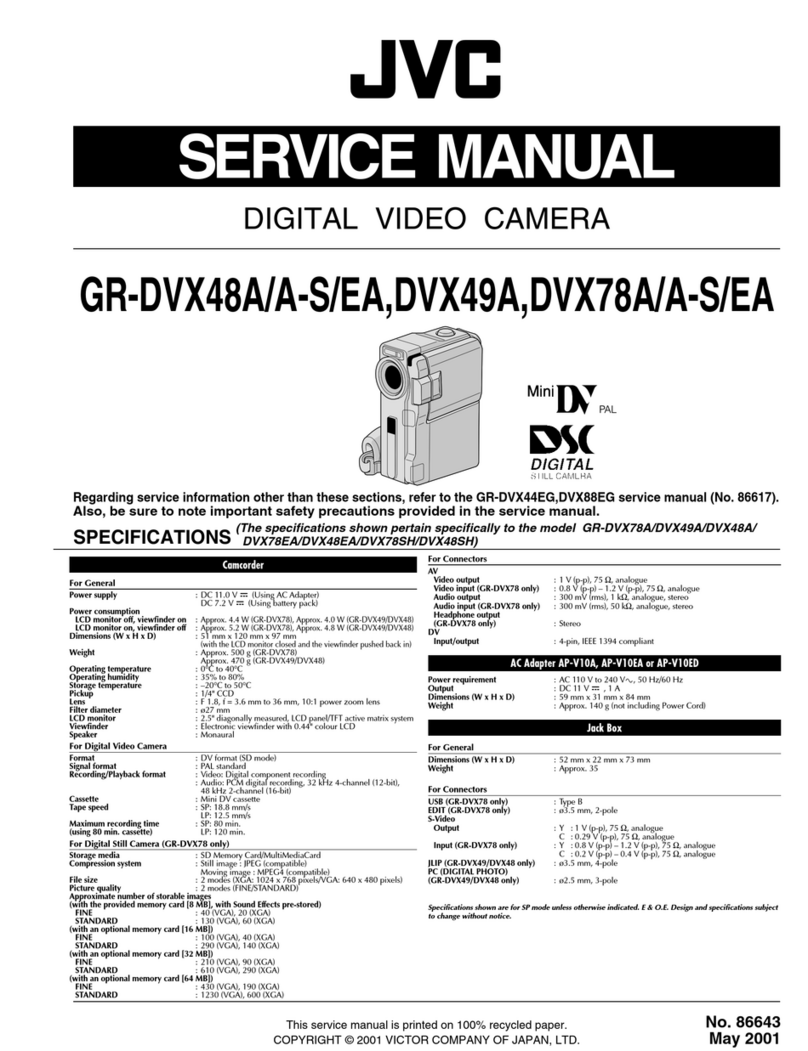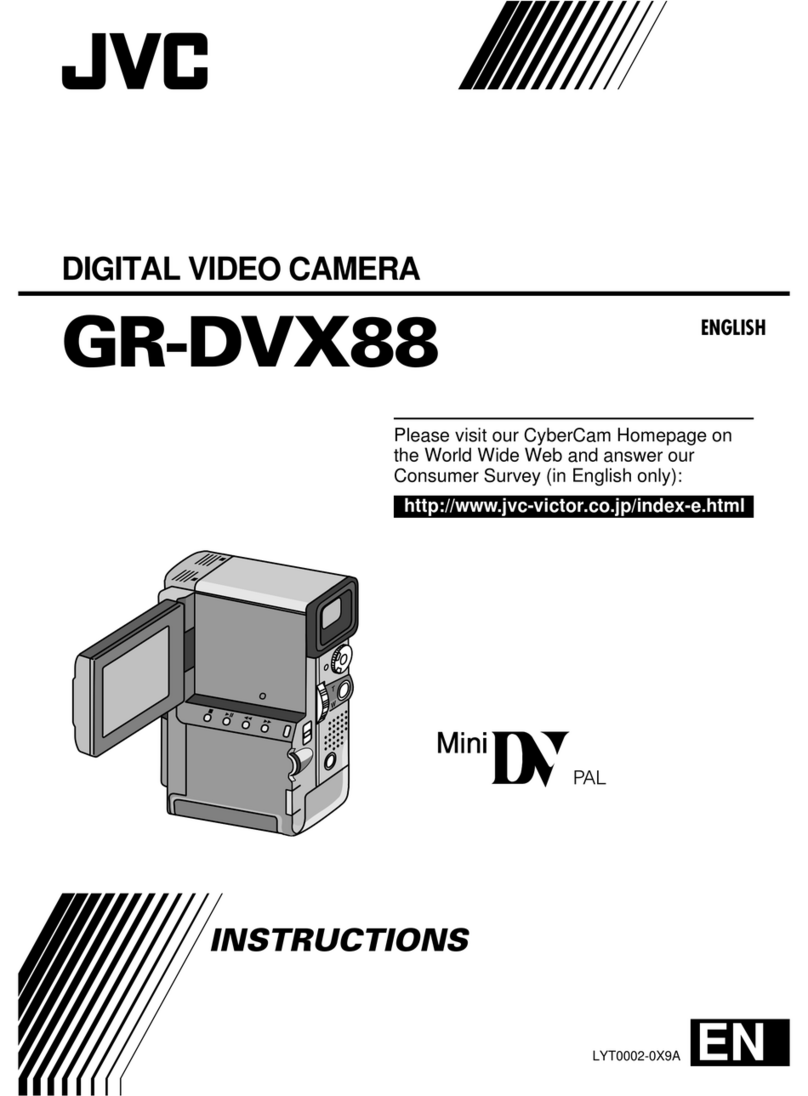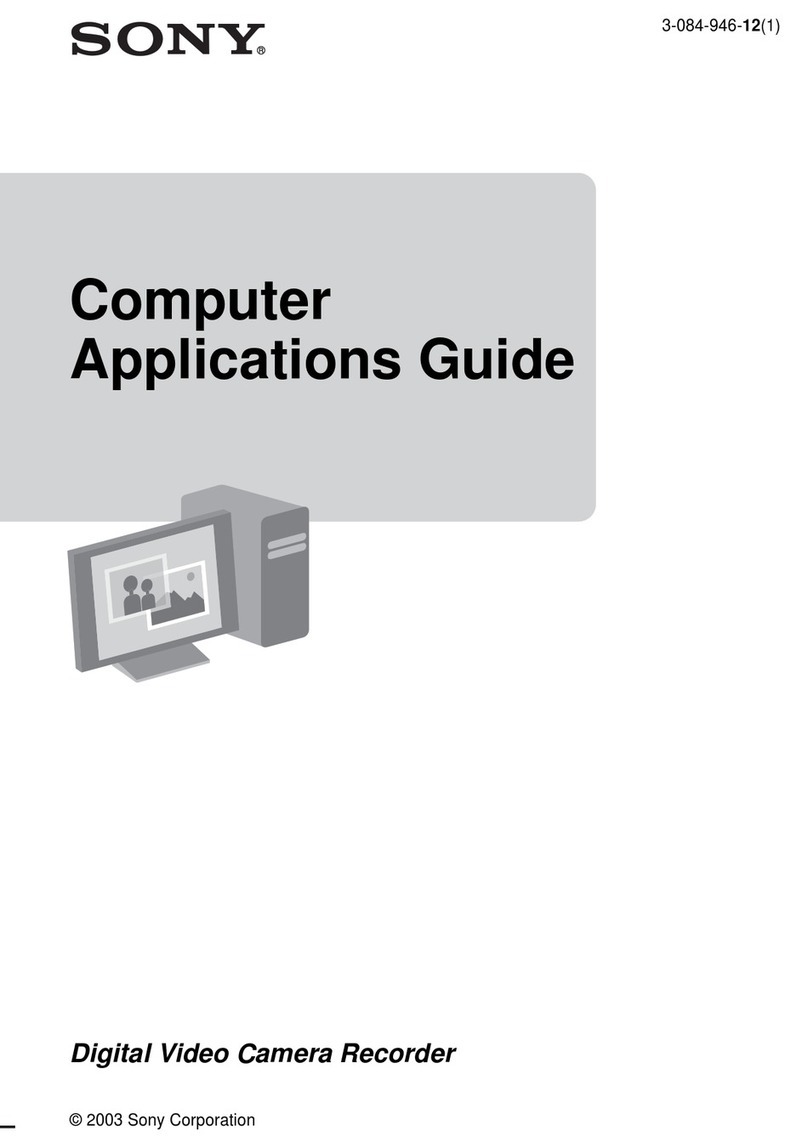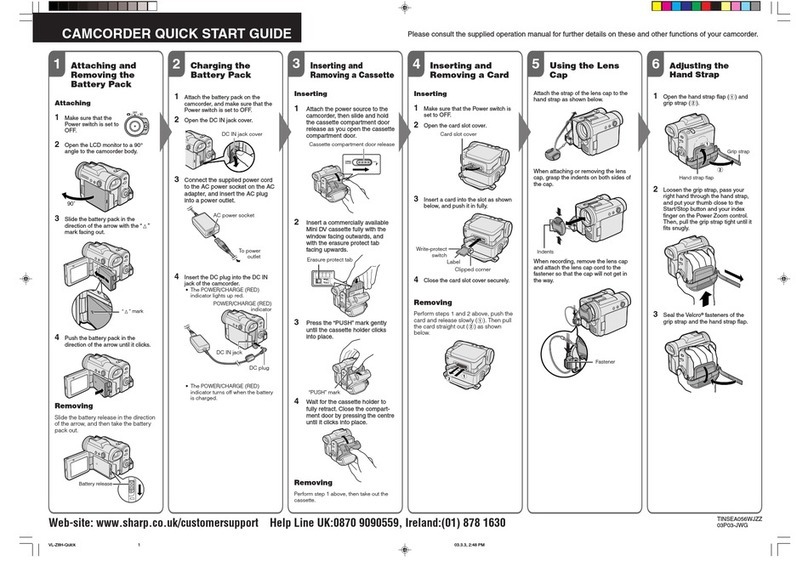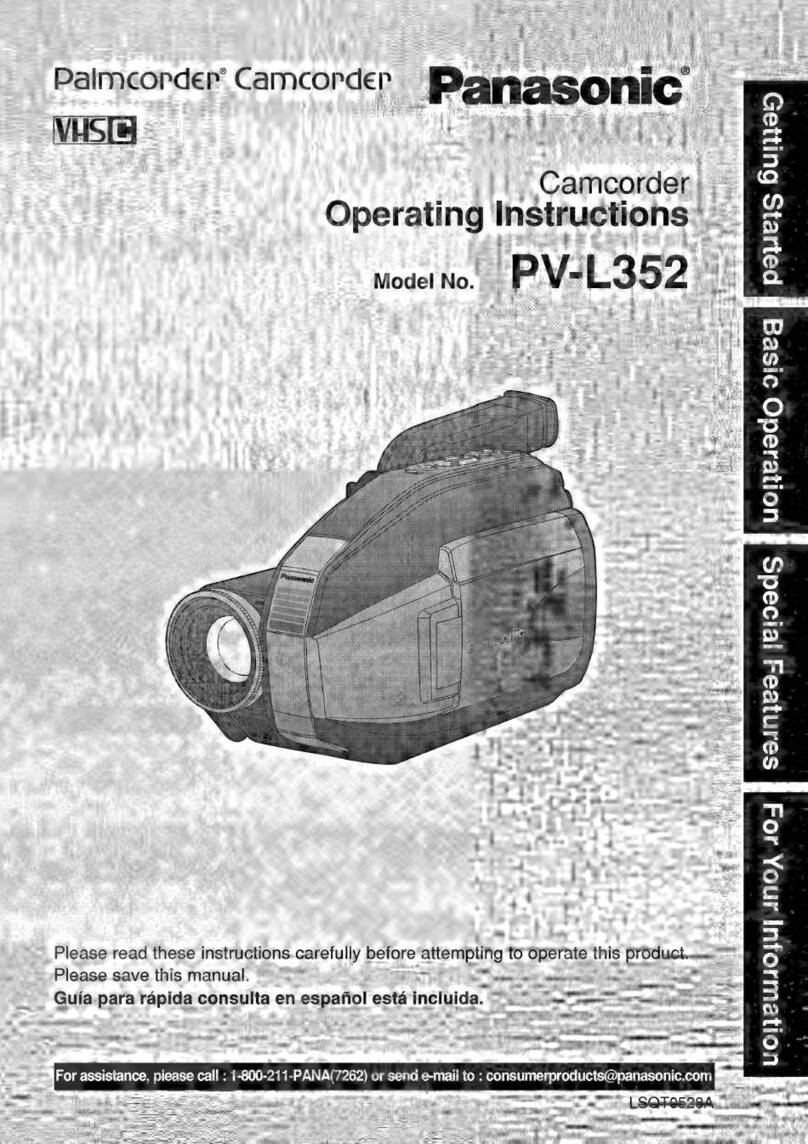Secuvox KC212M User manual
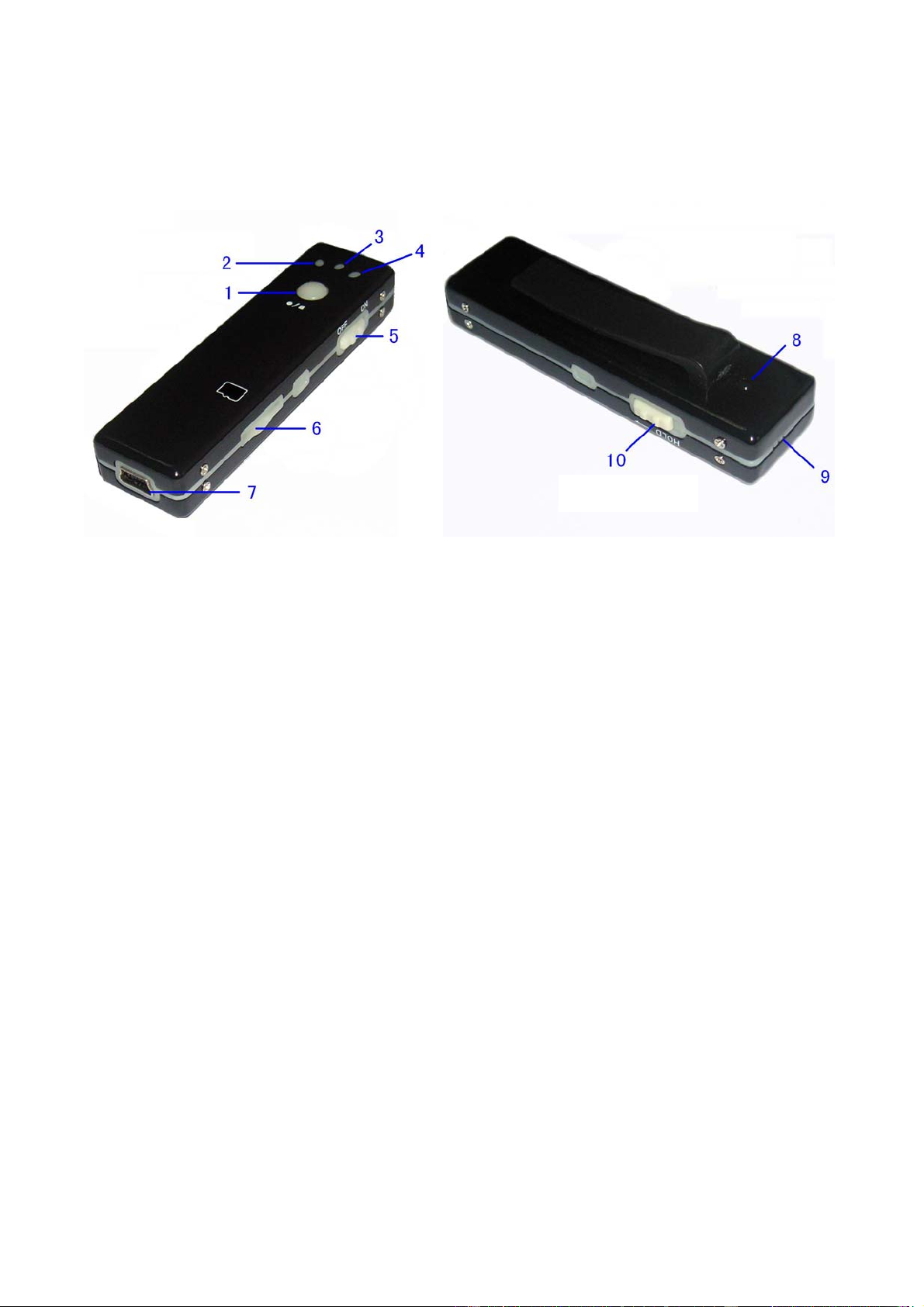
Overview
1: Operation button 2: photo indicator (red) 3: power indicator (green)
4: Video indicator (blue) 5: Power switch 6: MicroSD card slot
(Card not included)
7:USBPort 8:Built-in camera 9: MIC
10: Mode switch (it is the Video / Photo selection switch. Up for Photo / Down for
Video)
Introduction
This video recorder is the first Mini CamCorder with a high-definition video recording
supports a Micro SD Card. It can take both photos and video. With simple operation, elegant
design, small size, it is easy to carry. It is an essential utility in business, education, security,
media, justice, tourism, health care. Charge the battery fully before use and with the first 5
charges, charge battery fully to maintain the maximum battery capacity.
Quick Start
a. Turn on: Set Power switch (5) to "ON" and press the Operation button (1) for 2
seconds to turn on the device. The green light (3) and blue light (4) will be on.
b. Turn off: In any status, directly set the power switch to "OFF" will immediately turn
off the device and current video file will not be saved.
C. Take photo: In the photo-taking mode (push switch UP), press button (1) to enter
into the standby status for photo-taking, and green light is on, after 2 seconds the
red light will be on automatically, it means the device is ready for taking photo. Press
the button (1). The red light blinks once to take a photo and save to device. Then it
Video - photo

returns to the standby status.
Note: Please insert the TF card before you use it. Make sure there is enough light in
the surrounding and the camera is not blocked by any obstructions. Keep the
camera upright and stable. And the object should be more than 50cm from the
camera.
d. Record video: In the video mode (push switch DOWN), press button (1) to enter
into the standby status, and green light is on, the blue light will be on after 2 seconds,
this means the machine is in video recording standby mode. Shortly press the button
(1), the blue light will flash, this means the machine is recording video. Press the
button (1) again, the blue light will keep on, it will stop recording and save the file.
The device will automatically save file every 50 minutes, and continue the video
recording.
Note: In order to ensure good sound for recording, do not block the microphone hole.
The other operation notes are as same as C above.
e. voice recording: in the video or photo standby mode, long press button (1), the red
light will flash, this means the machine is recording voice. Shortly press the button (1)
to stop and save the voice recording.
f. Charge: Connect to computer USB interface or charger when device is standby or
ON. During charging, the green light flashes slowly. When the battery is fully
recharged, the green light stops flashing.
Note: The recorder has a built-in high-capacity lithium polymer battery. The battery
strength will not affect the memory. It can be charged at anytime. For the initial five
times of charging, please fully charge the battery. This will activate the
batteries maximum capacity and maintain the standard working time.
Connect the computer
Set the mode switch to video (push it down), you can connect
the device to the computer. The computer will pop up a
removable disk prompt. To disconnect, please click ‘SAFELY
REMOVE HARDWARE’ on the right bottom corner of the task
bar. Then click to stop the ‘USB mass storage device’. Unplug
the USB when you see the prompt that is safe to disconnect.
Note: According to the computer or system configuration, there will be slight difference for
the time of identifying removable disk. Please be patient. During this period, please do
not press the button to avoid conflict of computer hardware. If the computer does not
identify the removable disk for a long period of time, disconnect and reconnect the
device. If the computer is unable to identify the hardware, make sure your operating
system, driver and USB cable are all in normal condition. Please make sure to
disconnect the device in accordance with the normal process to avoid the possible
damage for computer and recorder.

PC Camera
Set the mode switch to photo (push the switch up), and then connect it with your computer,
the pc camera will be in your computer.
Note: please install the PC camera driver in the cd when you use the PC camera first time.
Date Time Setting
1. Create a new file in ".TXT" format. Input the time in accordance with the following
format 2012.05.03 12.10.30 (Date time format is : Year.month.Day hours.minutes
.seconds). The time is the current time at your location. Please double-check the
text format in order to ensure the correct format..
2. Rename the new text file as "time.txt".
3. Connect the video recorder to the computer when the mode switch is in video ; wait
until the computer appears a ‘REMOVABLE DISK’. Copy the “userconfig.txt" file
to this storage device root directory.
4. Safely remove this storage device. Please wait about 3~5 seconds, then restart the
video recorder to complete the time setting.
5. The set time will be saved to the video recorder.
Troubleshooting:
When the storage space is insufficient, the blue light and green light flashes
alternately about 5 seconds, then automatically saves the current files and green
and orange lights are both on. If you want to continue to use this video recorder,
copy the necessary files to computer and delete the old documents in storage in
order to free up enough storage space;
When the battery is low, the blue and green light flash alternately about 5 seconds,
then automatically save the current files and shut down. If you want to continue to
use the recorder, please charge the battery.
If the video recorder stops responding due to improper operation or other
unexpected reason, please turn off the power and restart it. Try another USB port or
another computer
Parameters
Item Parameters
Video format AVI
Video encoding M-JPEG
Video resolution 720*480
Video frame rate 30fps
Media playing software VLC or windows media player
Picture format JPG
Picture pixels 1200*1600
The ratio of image 4:3

Supporting system Windows me/2000/xp/2003/vista;Mac O/S;Linux;
Working time About 115 minutes
Charging voltage DC-5V
Interface type Mini 5Pin USB
memory Support TF card up to 16GB
Battery type high-capacity lithium polymer
Includes►Mini CamCorder●USB Cable●USB AC Adapter●Instructions
Warning:
zApplication: Please strictly abide relevant regulations and laws. This product should
not be used for any illegal purposes. The user is fully responsible for its using
purpose.
zBattery: If do not use this recording function after long time, please charged it fully
before using.
zFile security: This product is not a professional storage device. It does not
guarantee the integrity and security of saved files. Please back up your important
documents on the computer or other storage device timely.
zVideo quality: This product is not a professional video recording device. It does not
guarantee the video effect can meet your expectations.
zOperating temperature: 0—40°C.
zOperating humidity: 20% -80%. This product does not have the waterproof function.
So it can not work under the humid environment,。
zShooting brightness: Do not expose the camera directly to strong light, such as the
sun light, to avoid damage to optical devices.
zCleaning: Do not use it under the environment with high dust density to avoid the
contamination of camera lens or other components. It may affect the working of
camera. The camera lens can be cleaned gently by cloth which is used to clean
glasses.
zOther matters: The product belongs to sophisticated electronic products. Please
make sure that it is not damaged by strong impact and strong vibration. Do not use it
in the place with strong magnetic or strong electric power.
NOTE: Please follow the State’s law. Do not use the Pen Cam illegally.
Limited Warranty
Please contact seller for warranty. Limited warranty from manufacturer only for original purchaser against defect related to manufacturing or
workmanship under normal use. Due to the hygiene or rehabilitation nature of this product, it is non-returnable.
SecuVox® is a registered trademark, all rights reserved, © Q.L.M.
www.ideatomorrow.com
Table of contents