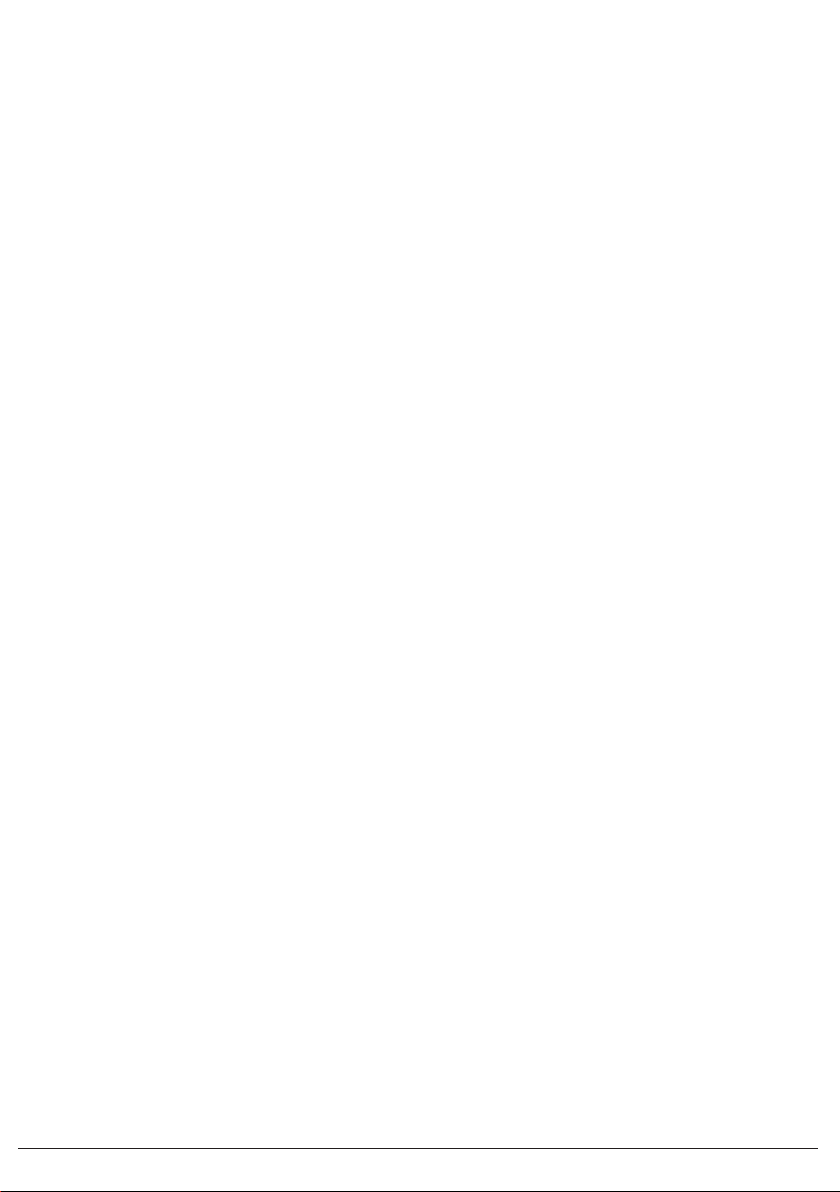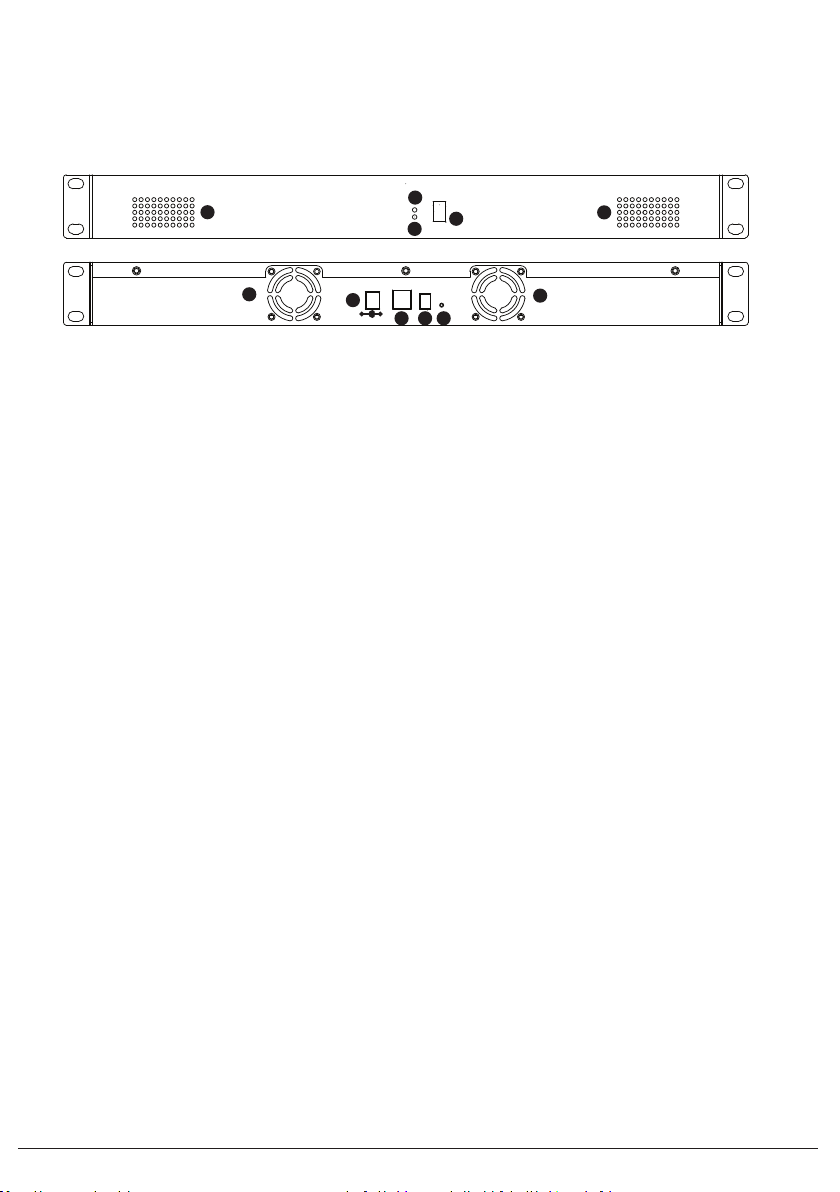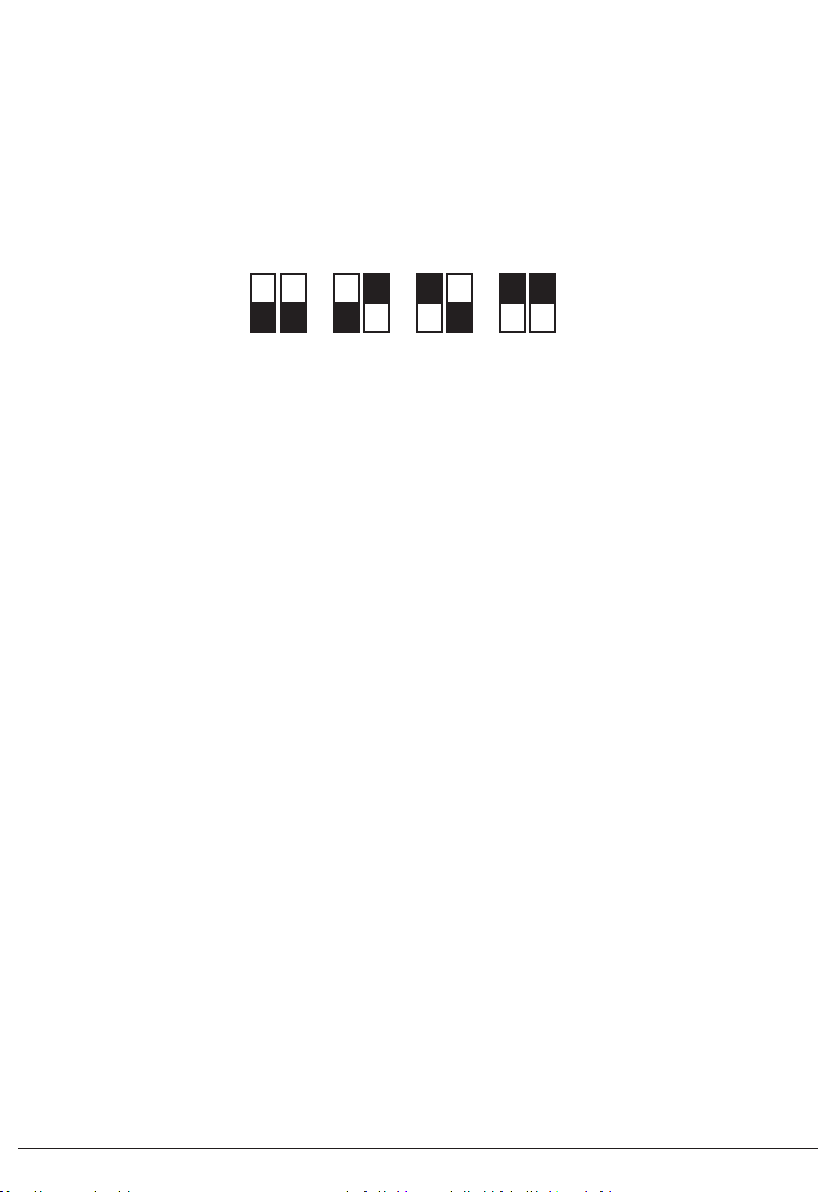SE-RM-19-RAID-1U-323-U Rev. 1 200201033000 P. 3
Front and Rear View
2 Specifica�ons and Features
Reset
DC 12V
AA
BB
C
D
E
F
G H I
A. Vent B. Cooling Fan C. Power Switch
D. Power Indicator E. Hard Disk Activities Indicator F. DC Power Supply Input
G. USB 3.1 Input H. RAID Mode Setting Switch I . Reset Switch