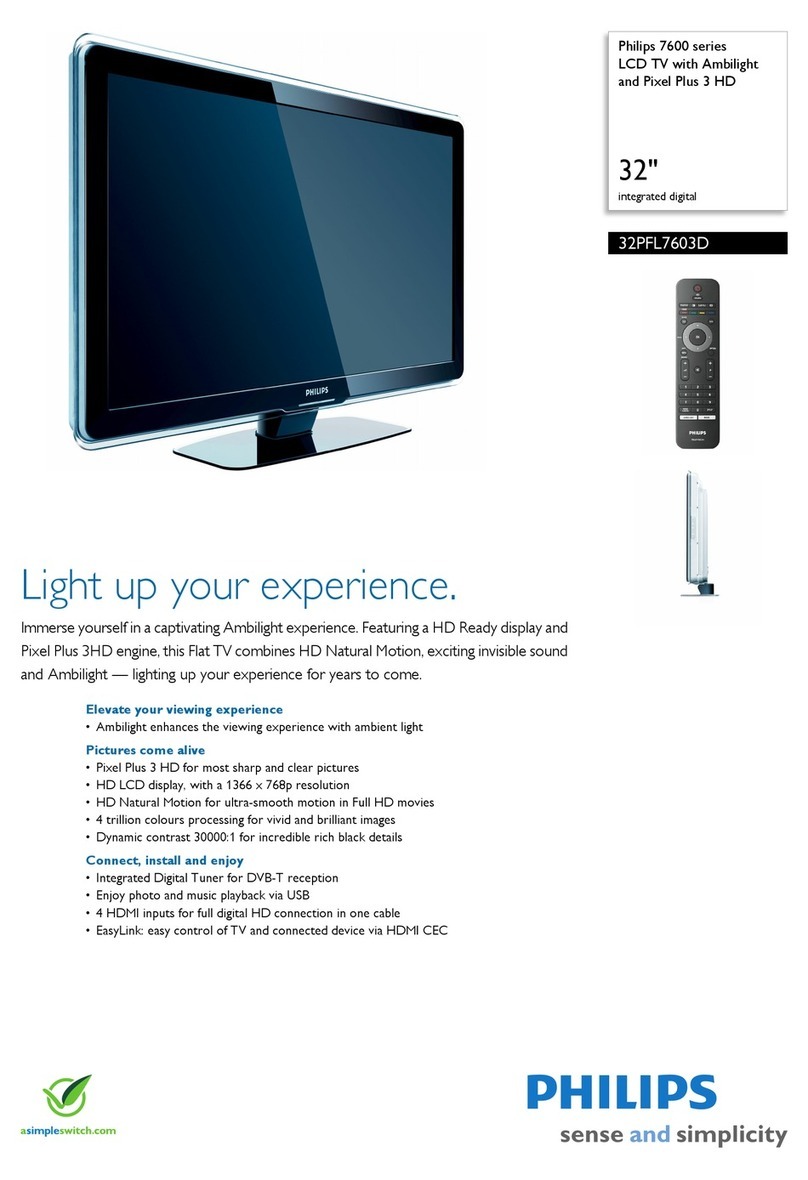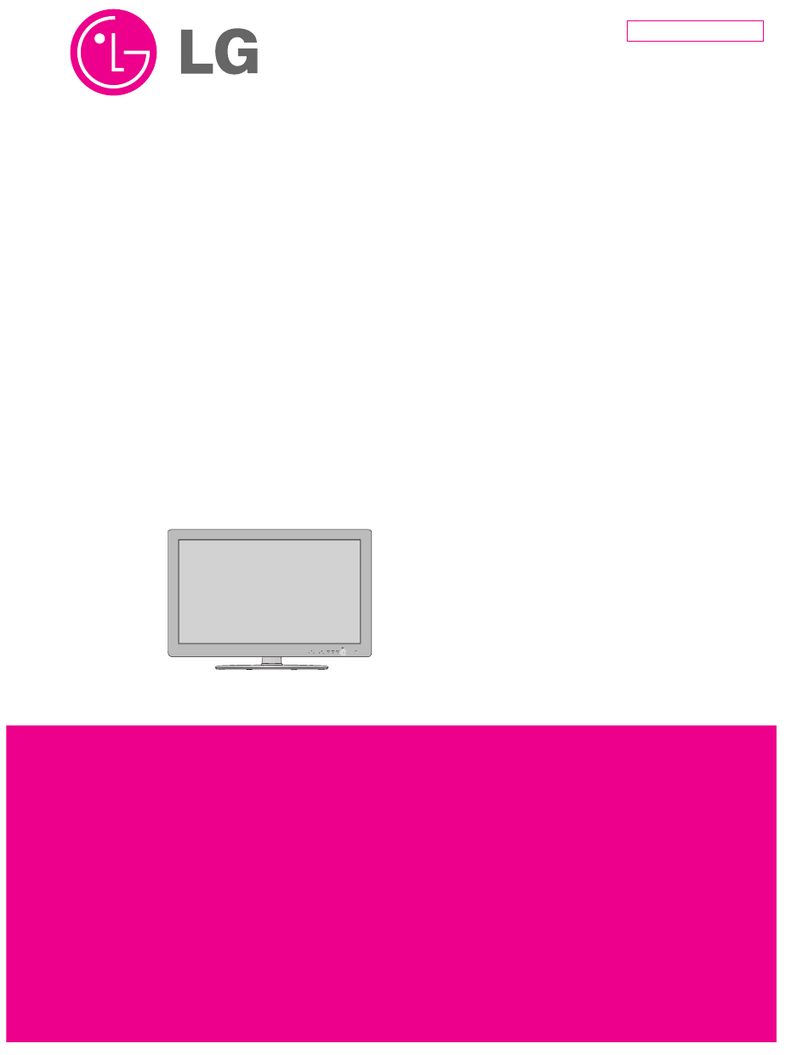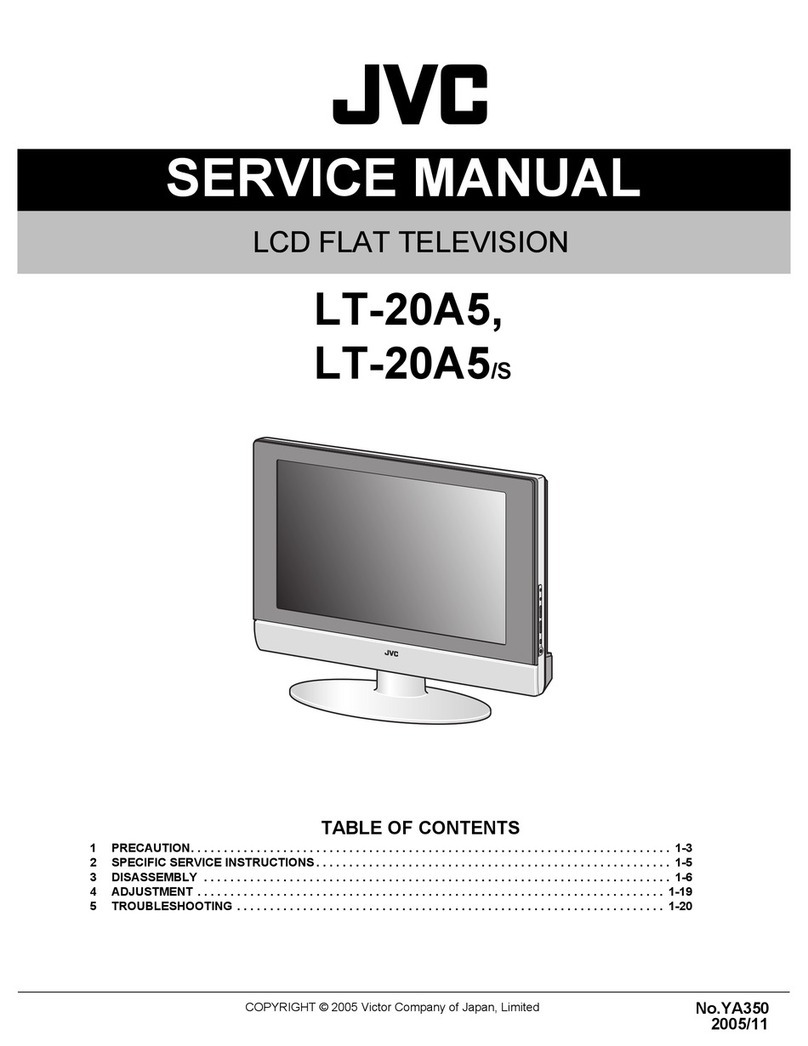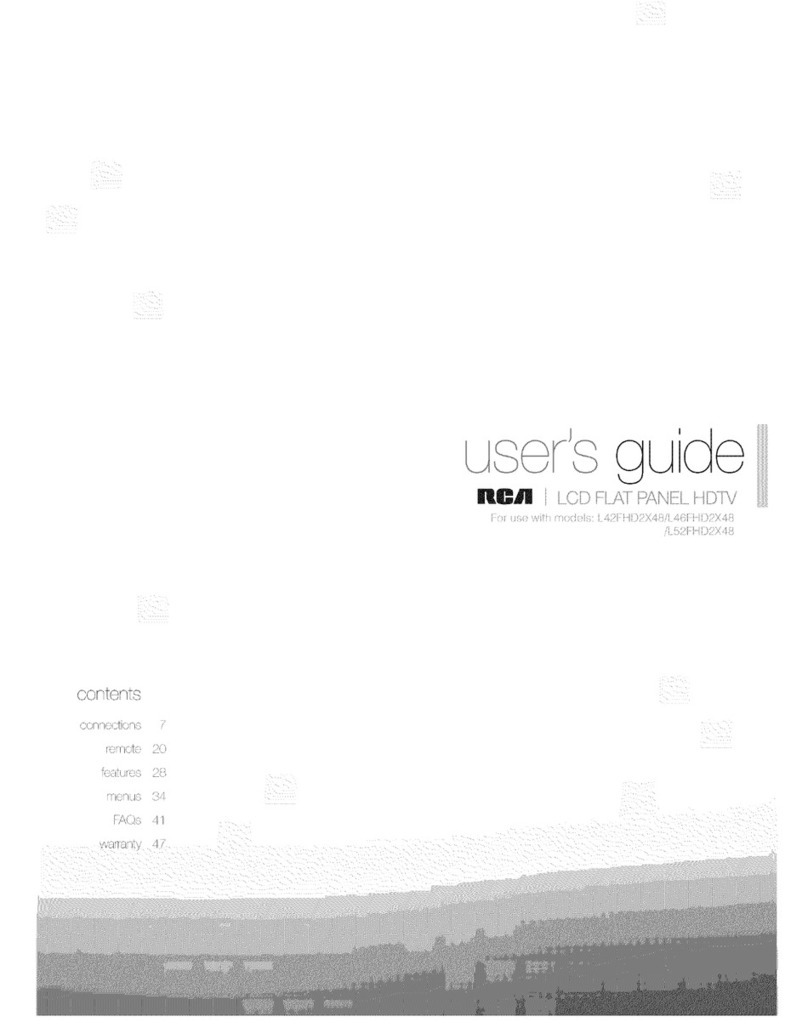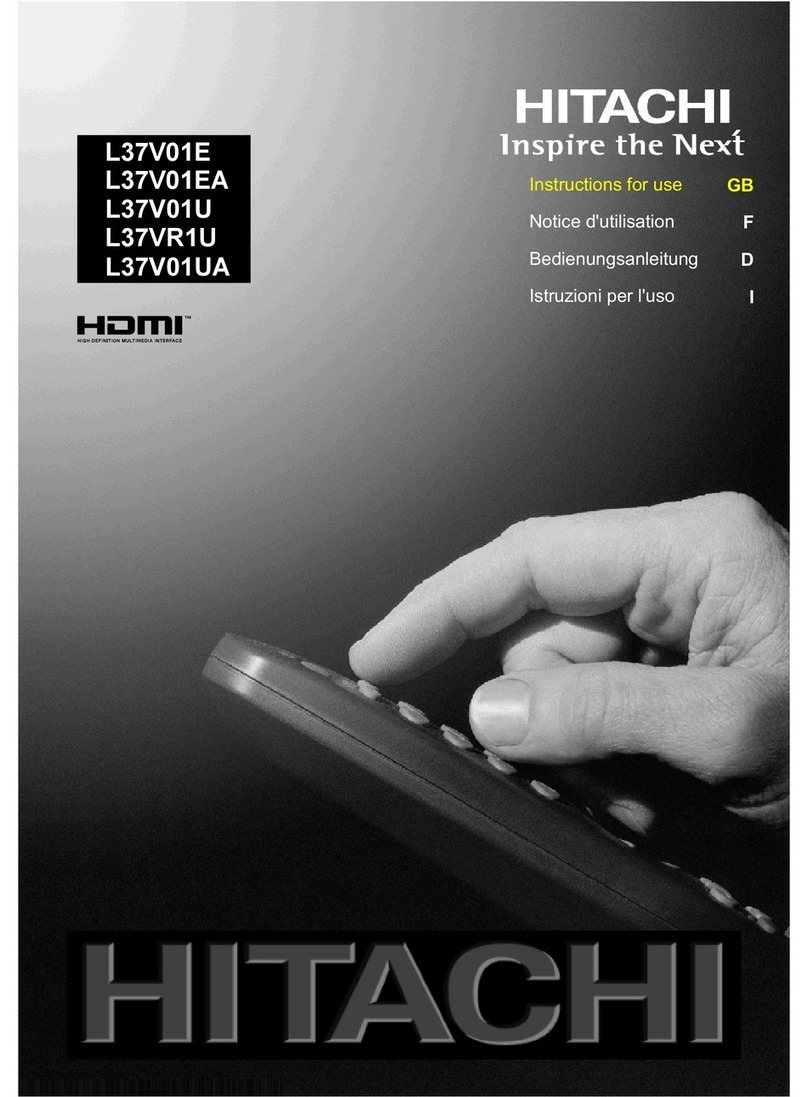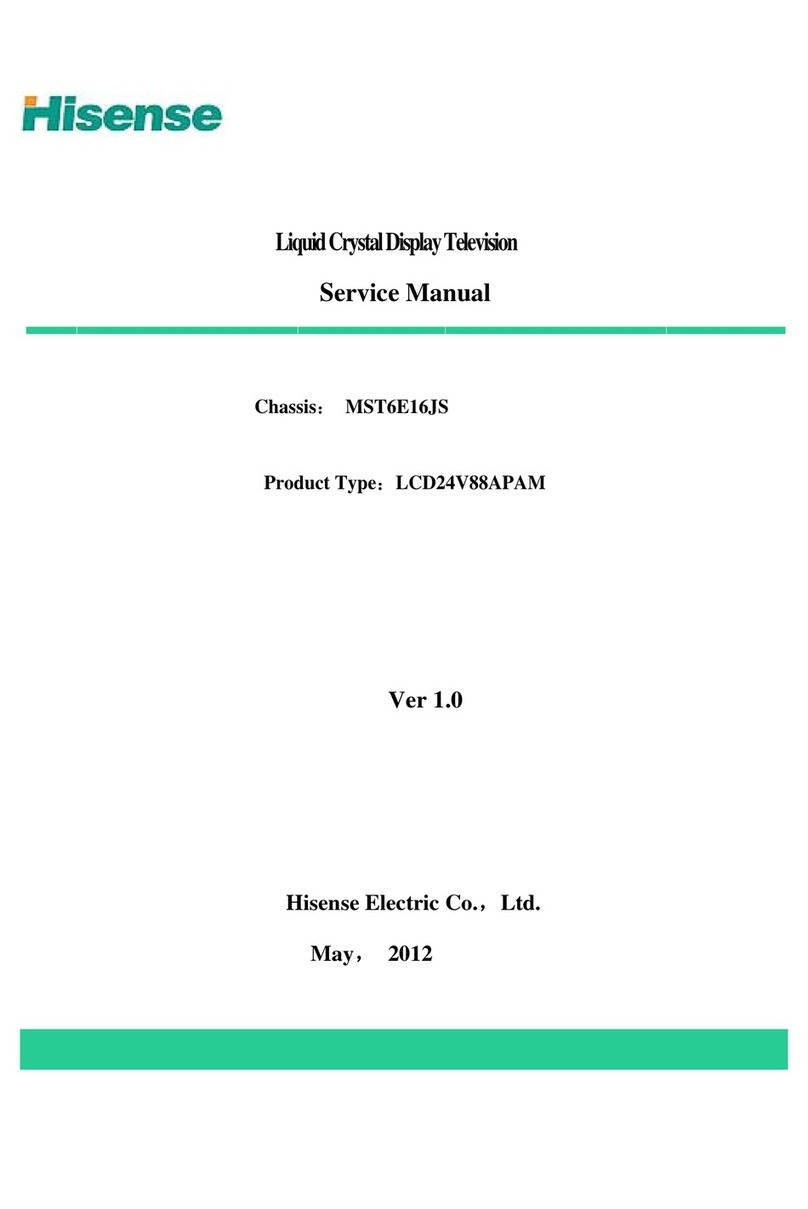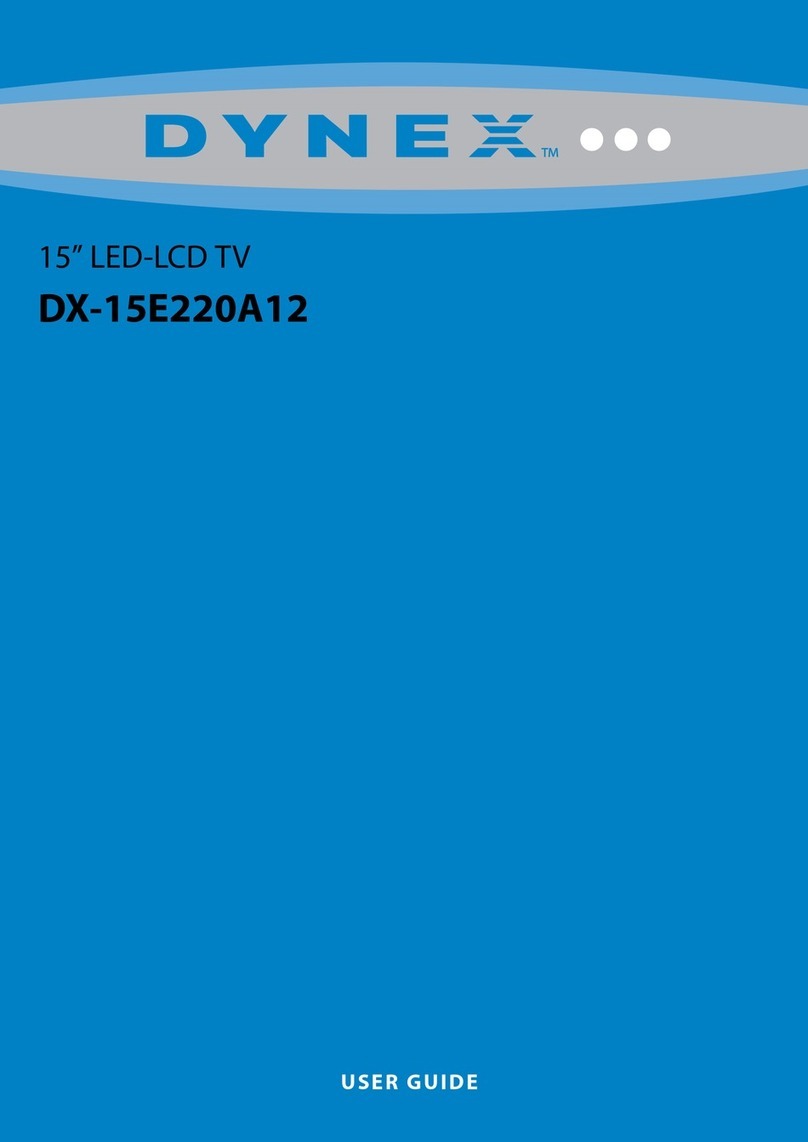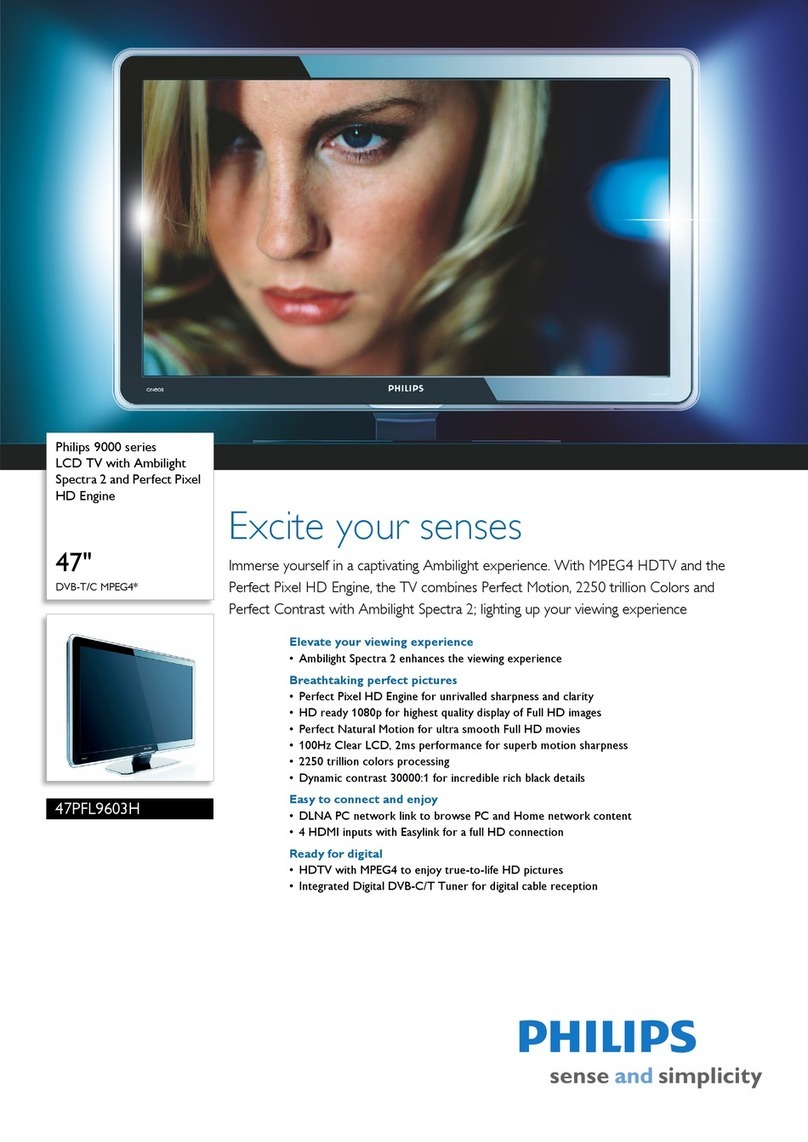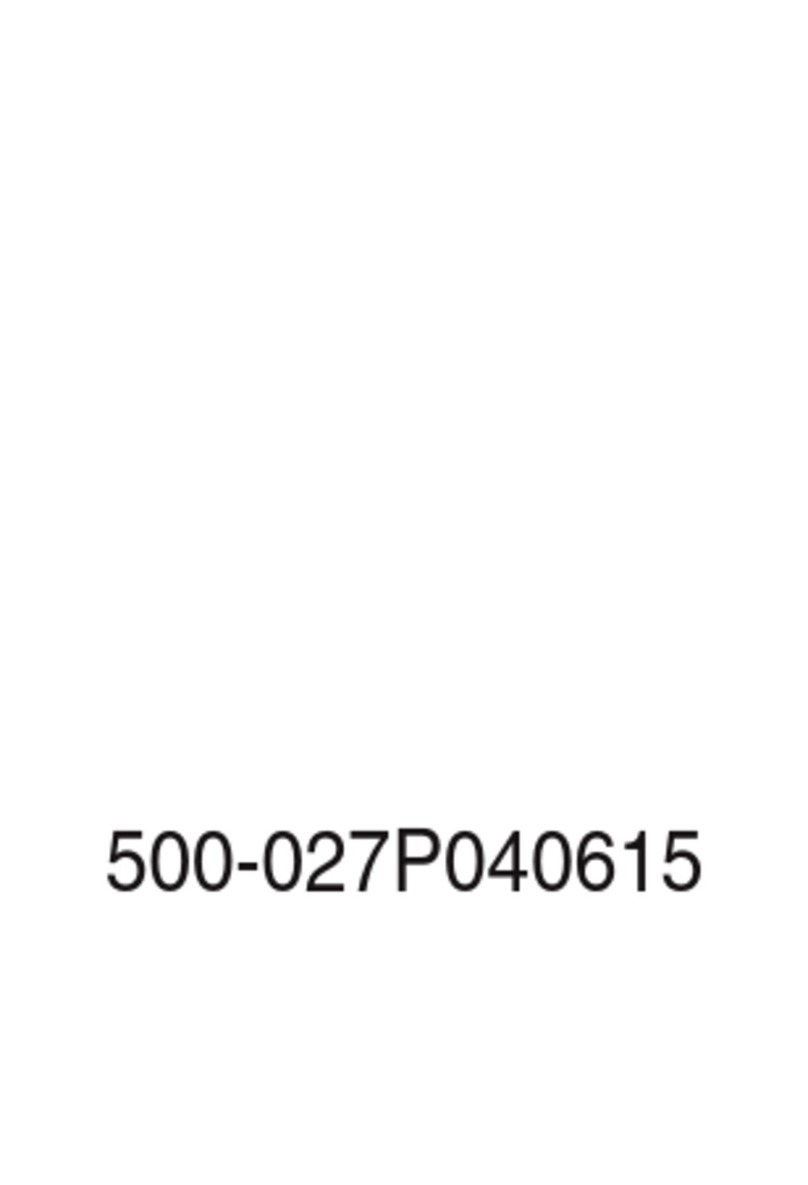Selectron LE-240 User manual

Description:
Job No.
MODEL:
REV:0
Engineering Dept:
Artwork By:
Checked By:
Approved By:
Brand Name:
P/No.
Scale:
Date:
Date:
Date:
MANUAL(8M35S)
24E61
2010-12-06
SKYWORTH
SIZE:A5
LE-240
0773-24E61000-

INTRODUCTION, FUNCTIONS AND FEATURES ......................................................................... 4
WARNING AND PRECAUTION ...................................................................................................2-3
SPECIFICATIONS ..........................................................................................................................19
CONTENTS .................................................................................................................................... 1
SETTING UP YOUR TV ................................................................................................................ 11
MENUS CONTROL ..................................................................................................................12-15
Select Channel And Adjust Sound ...................................................................................... 11
Picture Settings .................................................................................................................. 12
Sound Settings ................................................................................................................... 12
OSD Settings .................................................................................................................. ...13
Channel Settings..................................................................................................................14
Function Settings .................................................................................................................13
SHORTCUTS ............................................................................................................................16-17
TROUBLESHOOTING ....................................................................................................................18
Geometry Settings ...............................................................................................................15
EXTERNAL SCHEMATICAND INSTALLATION ....................................................................... 6-10
Antenna / Cable Connection ................................................................................................ 9
Front Panel .......................................................................................................................... 6
Back Panel .......................................................................................................................... 8
Remote Control ...................................................................................................................10
Antenna And Power Connections ........................................................................................ 6
Inserting Batteries In The Remote ...................................................................................... 6
Positioning The TV Set ........................................................................................................ 6
Menu Basic Operation ........................................................................................................ 11
Turn On Or Turn Off The TV .............................................................................................. 11
-1-
CONTENTS
Stand Foot InstallationInstruction ......................................................................... 5

Read all of the instructions before operating the set. Keep these instructions well for later use.
Follow the instructions to install and adjust the product. Adjust those controls that are covered in
this operating instructions as improper adjustment of other controls may result in damage. If this
happens,unplug the set and refer to the service personnel.
PRODUCT
The ventilation should not be impeded by covering the ventilation openings with items, such
as newspaper, table-cloths, curtains, etc.
Do not push any objects of any kind into this unit through the cabinet slots as they could touch the
current carrying parts or short-circuit parts, resulting in fire, electric shock, or damage to the unit.
Unplug the set when it is not used for a long period of time.
Do not dismantle this product by yourself as this may cause damage.
Do not touch the screen surface with fingers as this may scratch or mar the LCD screen.
Do not impact the LCD screen with hard pressure as this may damage the LCD screen severely.
The battery (battery or batteries or battery pack) shall not be exposed to excessive heat such
as sunshine, fire or the like.
WARNING AND PRECAUTION
POWER
Please use the core plug as required.
PLUG
Unplug the set under the following conditions:
If the set will not be used for a long period of time.
If the power cord or the power outlet/plug is damaged.
If the set is subject to impact or has been dropped to have the cabinet damaged.
The mains plug is used as the disconnect device and shall remain readily operable.
POWER CORD & SIGNAL CABLE
Do not allow anything to rest on or roll over the power cord & signal cable.
Protect the power cord & signal cable from being trampled.
-2-

CLEANING
Dust the set by wiping the screen and cabinet with a soft, clean cloth or some special liquid cleaner.
Do not apply excessive force to the screen when cleaning.
Do not use water or other chemical cleaner to clean the screen as this may damage the surface of
the LCD screen.
USE ENVIRONMENT
Do not install this equipment in a confined space such as a book case or similar unit. To
prevent injury, this apparatus must be securely attached to the wall mount fastened on the
wall.
Place the set on a place that allows good ventilation.
Do not use the set near damp, and cold areas, protect the set from overheating.
Keep away from direct sunlight.
The apparatus shall not be exposed to dripping or splashing and that no objects filled with
liquids, such as vases, shall be placed on the apparatus.
Do not use the set near dust place.
To reduce the risk of fire or electric shock, do not expose this appliance to rain or moisture.
No naked flame sources, such as lighted candles, should be placed on the apparatus.
Do not overload the power cord or power outlet.
Do not expose the power cord & signal cable to moisture.
WARNING AND PRECAUTION
-3-

-4-
INTRODUCTION, FUNCTIONS AND FEATURES
1. Embedded digital color gain control circuit, provides better brightness and reality.
2. Embedded 2-line comb filter.
3. Black/white Level Stretch Circuit.
4. Auto signal format recognition, plug and play.
5. High class LCD screen features, high brightness, high contrast and wide viewing angle,
responding fast.
6.
8. This TV can be used as a high-performance PC monitor for it has a VGA interface.
Computer sound source can also be supported to realize the multimedia function.
9. Low power consumption in standby mode to save energy.
10. Latest high integrated digital processor chip.
Component input supports 1080P high definition signal formats.
7. Support HDMI input, 1.3A compliant.
BRIEF INTRODUCTION:
TV FUNCTIONS
FUNCTIONS
PC MONITOR FUNCTIONS
1. Auto resizing & centering, perfect geometric graphic.
2. Supports PC sound source input.
3. Supports 640x480,800x600,1024x768,1280x1024PC formats, refresh rate is 60Hz.
FEATURES
Thanks for your purchase of our digital high-definition LED television! This product with diverse
functions is designed to fulfill the optimum requirements from commercial, industrial \and household
uses. LED television possesses the display function of both TV and PC. It features advanced picture
performance, smaller in size and lighter in weight, meanwhile, consumes less power and makes no
radiation. The new generation LED provides you with comfortable, safe and environmental protection
feeling. Some description could be little different base on different model.
1. Auto and manual tuning.
2. 181 preset programs.
3. Supports color system as well as M sound system.
4. Component input supports 480i/p, 576i/p, 720p@50/60Hz,1080i and 1080P@50/60Hz formats.
5. HDMI supports 480i/p, 576i/p, 720p@50/60Hz, 1080i@50/60Hz, 1080p@50/60Hz,
640x480@60Hz,800x600@60Hz, 1024x768@60Hz, 1280x1024@60Hz,1.3A compliant.
6. AV and YPbPr inputs are available.
7. Full-function infrared remote control.
8. 3 Selectable color temperatures.
9. Sleep timer and program recall shortcut.
10. Enter standby mode automatically after 5 minutes without signal in TV mode.
NTSC-M\PAL-M\N

-5-
EXTERNAL SCHEMATIC AND INSTALLATION
Stand Foot Installation Instruction
Please read thefollowing installation instructionand operate thebelow steps carefully.
Step One: Checkthe package
Open the packageand check thecorrectness of the accessories according to the form in the left.
In addition, youneed take additional installation tool for help, for example, electric cross.
If there isno problem identifiedabove, Please operate the below procedure according to
the following leftinstallation photo.
Step Two: Installation ofthe stand foot
(1) Put theTV on the platform andmake sure thescreen down tothe platform withone soft
Cloth Pad toavoid the scratchof the LCDscreen and cabinet.(Photo A)
(2) Insert thebase pillar pilothole below the TV, please
note that thedirection of thebase,such as the wrong
direction, the basewill not beinto the TV. (DETAIL "C")
(3) Afterthe base insertin the end,then screw the base of
three BA3.5X16 connectedwith the TV, Note: screws
must be tight.(DETAIL"D")
Photo A
Cloth pad
Platform
Photo B
Guide post Pilot hole
DETAIL "C"
DETAIL "D"
S/N Description Guide Photo Qty
1
2
1pc
2pcs

Positioning The TV Set
Install Display on solid horizontal surface such
as a table or desk. For ventilation, leave a space
of at least 10cm free all around the set. To
prevent any fault and unsafe situations, please
do not place any objects on top of the set. This
apparatus can be used in tropical and/or
moderate climates.
10CM
10CM
10CM
Inserting Batteries In The Remote
Do not use old and new batteries together.
Do not use different types of batteries (for
example, Manganese and Alkaline batteries)
together.
Note that there are chargeable and non-
chargeable batteries. Do not attempt to charge
non-chargeable batteries.
Remove the batteries from the remote control
unit if you do not intend to use the unit for a
long time.
Precautions when using batteries
Remove the battery cover located on the back
of the handset by gently pulling up-wards from
be indicated part.
Insert two AAA Alkaline or equivalent batteries.
Following the +/- marking in the battery
compartment.
Replace the battery cover.
EXTERNAL SCHEMATIC AND INSTALLATION
-6-
Antenna And Power Connections
1.Connect the antenna cable into the antenna
input terminal at the rear panel and wall
antenna socket.
2.Connect the power plug into the wall outlet.
(The type of power plug provided may be
different from the above picture for some
countries.)
**This TV operates on DCsupply, so
through AC-DCadapter to socketat the
back of theTV,The power is +12VDC.
**Insert the mainsplug in thewall socket
having a mainsvoltage of 100¡« 240V AC,
50/60Hz.
Do not drop the remote control unit.
Do not subject the remote control unit
to physical shocks.
Keep the remote control unit dry. Wetting
it may cause the unit to malfunction.
Replace the batteries with new ones when
operation of the unit deteriorates.
Note:

Note: The graphics are for representation only.
Front Panel
EXTERNAL SCHEMATIC AND INSTALLATION
-7-
3. Up / Down ButtonChannel
4. Volume Up/ Down Button
6. Source Button
7.S Buttontandby
5. Menu Button
2. Remote Sensor/Power Indicator
7
1
3
4
5
1. Power Button
6
CH +
CH
VOL+
VOL
MENU
SOURCE
CH
VOL+
VOL
MENU
SOURCE
CH +
28
8.Speakers
8

-8-
EXTERNAL SCHEMATIC AND INSTALLATION
Back Panel
Note: The graphics are for representation only.
HDMI
1
1
2
3
SIDE AV IN
75 ANT
456278
1. HDMI:Connect HDMI input signal from signal source such as DVD.
2. SIDE AV IN\AV IN: Connect audio and video input signal from signal source such as DVD.
3. EARPHONE
VGA IN: Connect a PC via a VGA cable.
5VGA AUDIO IN:
6.YPbPr
hares the same audio input as AV2.
7. AV OUT:
8. ANTENNA IN: Connect a coaxial cable to receive signal from the antenna or cable.
9. S-VIDEO: Connect S-VIDEO Share the same AUDIO input with AV.
:Audio output, speakers will be muted when earphone plugged in.
4.
.Audio input for PC and audio input for HDMI when the signal is DVI timing.
(Component input): Connect YPbPr signal from signal source such as DVD.
S
Connect audio and video output the signal.
9
L -AUDIO- R
VIDEO
VGA IN VGA
AUDIO IN
PB
PR
YVIDEO
LEFT
RIGHT
VIDEO
LEFT
RIGHT
AV IN AV OUT
YPBPRIN
S-VIDEO

There are two kinds of antenna in use.
VHF/UHF
To TV VHF/UHF
ANTENNA jack
(75 )
TWO KINDS OF ANTENNA
VHF TV ANTENNA
UHF TV ANTENNA
U/V MIXER
No need to install adapter
COAXIAL ANTENNA
(Note 1)
(Note 2)
FLAT CABLE
Need to install adapter
1. Connect the plug of the antenna cable or CATV cable to the cable (not provided
with this unit), then connect to the antenna input of this unit for best reception.
2. If the antenna cable in your home is other than the above two, or you have
problems in installing the antenna, please contact your dealer.
Notes:
1. Current outdoor antenna or cable TV usually use 75 OHM coaxial antenna cable.
For better reception suggest using this kind of antenna cable.
2. Flat cable or indoor antenna are old designed, the reception may not be good enough.
EXTERNAL SCHEMATIC AND INSTALLATION
-9-
Antenna / Cable Connection

-9-
EXTERNAL SCHEMATIC AND INSTALLATION
-10-
EXTERNAL SCHEMATIC AND INSTALLATION
Remote control
1. STANDBY button
Press to turn the TV on or off(standby).
2. MUTE button
Press to mute or restore the TV sound.
7. INFO button
Press to display status such as zoom ,
signal source ,sound system and so on .
9. PROGRAM UP/DOWN button
Press to select memorized TV programs.
8. VOLUME UP/DOWN button
Press to adjust the volume.
10. MENU button
Press this buttonto enter themenu
screens for variousoptional adjustable
settings.
3. NUMBER buttons
Press to enter a channel number.
1 2
3
45
67
89
10
11 12
13
STANDBY MUTE
12
45
78
0
SOURCE
MENU
S.M
SLEEP
VOL
3
6
9
RETURN
INFO
P.P
VOL
+
MTS ZOOM EXIT CC
CH
+
CH
4. SOURCE button
Press to display the signal source
selection menu.
6. SLEEP button
Press to select a time period after which
the TV will turn itself off.
11. SOUNDbutton(S.M.)
Press to selecta different sound effect.
12. PICTURE button(P.P.)
Press to selecta different picture effect.
5. RETURN button
Press this buttonto return tothe
previously viewed program.
14. ZOOM button
Press to change the screen format(could be
different based on different models).
14
13.MTS button
Press to select desired sound output( Mono,
Stereo, Sap) depending on the broadcasting
channel.
15. CC button
Press to select CC1\CC2\CC3\CC4,TEXT1\
TEXT2\TEXT3\TEXT4,OFF.
16. EXIT button
Not used.
15
16

SETTING UP YOUR TV
-11-
1. Turn On Or Turn Off The TV
When the power of the TV is connected,
the power indicator lights up in red, the
TV is in standby mode, press the " "
button on the remote control or
to switch the TV to
normal operation mode.
function
keys panel on TV
Press the " " button on the remote
control or
to switch the TV to standby mode.
function keys panel on TV
Note:
Unplug the set from the AC outlet when it is not used for a long period of time.
2. Select Channel And Adjust Sound
1)Press CHANNEL UP/DOWN on the remote control
to select memorized TV programs (press VOLUME
UP/DOWN to adjust the volume).
2)Press CHANNEL UP/DOWN on the TV key panel
to select memorized TV programs (press VOLUME
UP/DOWN to adjust the volume).
3)Press the number buttons to enter a program number
directly, after a while, the set will turn to the program
automatically.
3. Menu Basic Operation
1. Press MENU on the remote control or on the TV key
panel to display the main menu.
2. Press t/uand p/qto highlight the desired menu/item.
3. Press t/uto change the setting.
4. Press MENU to save setting and go back to last menu,
until exit the menu.
Note:
Button on the key panel have the same functions
as the corresponding buttons on the remote control.
CH
VOL+
VOL
CH+
CH
CH

Color Temp.
Adjusts the color temperature of the picture, to select
the option: Normal, Warm, Cold.
Note: Cold is for a more blue palette of picture colors,
Warm is for a more red palette of picture colors, and
Normal is between the two.
Backlight
Adjusts the level of back light.
(could be different base on different model)
Picture Mode
Adjusts the brightness, contrast,color and sharpness of
the picture simultaneously.
Sharpness
Adjusts the sharpness of the picture.
This function is not available in PC mode.
Tint
Adjusts the Tint of the picture to get better quality.
It is NTSC mode.available only in
Brightness
Adjusts the brightness of the picture, and usually is
adjusted together with Contrast.
Contrast
Adjusts the difference between the light and dark areas
of the picture. To get better picture value, Contrast
should be adjusted to the proper value.
Color
Adjusts the richness of color.
This function is not available in PC mode.
Picture Settings
This section explains the menus of your TV. Each menu is outlined and detailed to help you get
the most from your TV.
The scheme and description are in TV mode as below, there will be a note if there is exception.
MENUS CONTROL
CONTRAST
BRIGHTNESS
TINT
COLOR
SHARPNESS
BACK LIGHT
COLOR TEMP.
PICTURE MODE
PICTURE
MOVE SELECT EXIT
MENU
NORMAL
PERSONAL
50
50
50
50
50
50
Sound Settings
Sound Mode
Select the audio mode as you desired.
The audio mode are Standard,News,Music, Personal.
Bass
Adjusts the lowest part of the sound.
Treble
Adjusts the highest part of the sound.
Balance
Adjusts how much audio (loudness) gets sent to the
left and right speakers.
AVC
Auto volume control, select ON to enable volume to
remain at a pre-determined level should there be a
sudden change in volume during commercial breaks
or channel surfing.
SOUND
MOVE SELECT EXIT
MENU
PERSONAL
ON
50
50
0
BASS
TREBLE
BALANCE
SOUND MODE
AVC
-12-

MENUS CONTROL
Language
Select you desired OSD language.
OSD Halftone
select different OSD background transparent by it .
H-Position
Changes the horizontal position of the OSD.
V-Position
Changes the vertical position of the OSD.
OSD
MOVE SELECT EXIT
MENU
ENGLISH
50
50
30
50
LANGUAGE
H-POSITION
V-POSITION
DURATION
OSD HALFTONE
OSD Settings
Sleep Timer
Lets you set a time for the TV to standby itself.
Function Settings
FUNCTION
MOVE SELECT EXIT
MENU
OFF
FULL
OFF
OFF
SLEEP TIMER
SCALE
C.CAPTION
V-CHIP
NOISE REDUCTION
FACTORY RESET
Factory Reset
Press to reset some out of box setting.
Noise Reduction
You can select OFF, LOW, MID, HIGH to set the noise
reduction level to get a better picture view.
Scale
Select your desired picture zoom effect. You can
select :FULL, 4:3.
-13-
Duration
Set the OSDdisplay duration when no operation.
C.CAPTION
Press button to adjust the caption of TV, which
can choose among "OFF,CC1/CC2/CC3/CC4,
TEXT1/TEXT2/TEXT3/TEXT4".
t/u
V-CHIP
Select V-CHIP button toadjust the parent control of TV.
The factory default password is "0000".

MENUS CONTROL
Channel Settings
Note:These settings are only available in TV mode.
CHANNEL
MOVE SELECT EXIT
MENU
ON
ERASE
CATV
STEREO
AUTO SEARCH
AFT
FINE TUNING
ADD/ERASE
SOURCE
MTS
Auto Search
Searches and saves channels automatically.
Notes:
1. If you press the MENU button to stop auto scan
process, the first saved channel will be shown.
2.The TV is mute when starting auto scan.
3.You need set the correct sound system according
your local signal to get good performance before
or after auto scan.
Fine tuning
Tune RF frequency finely. Note can be selected when AFT is set as OFF. Press tor ubutton fine
tuning until the best reception is obtained.
AFT
Select ON to enable the frequenly auto tuning to
obtain the best reception.
-14-
ADD/ERASE
Set the current channel to skip or not.
Note: If the channel is set to be "ERASE", you can not select this channel by pressing Channel
UP/DOWN buttons on the remote control, you can select it exactly by entering the channel No by the
number buttons on the remote control.
SOURCE
Select the SOURCE of signals: AIR or CATV.
MTS
Adjusts the MTS of signals: MONO or STEREO.

GEOMETRY SETTINGS
A in PC mode.vailable only
Clock
Adjusts the sampling frequency of A/D.
Note: The option is usually adjusted with H-Position and
V-Position, This can make picture get better quality. You
also can use Auto function to make picture better.
Phase
Adjusts the sampling phase of A/D.
Note: You can adjust this value accordingly if there are
close bright dots on the picture or linear shimmer
phenomenon happens.
Auto Adjust
Adjusts the screen display to the best state automatically.
Note: You can adjust this value accordingly if the picture
is not in the proper position. Then adjust the H-Position,
V-Position ,H-Size and Phase options to get better
quality.
GEOMETRY
MOVE SELECT EXIT
MENU
50
50
30
50
H-POSITION
V-POSITION
CLOCK
PHASE
AUTO ADJUST
H-Position
Changes the horizontal position of the PICTURE.
V-Position
Changes the vertical position of the PICTURE.
-15-
MENUS CONTROL

This section explains the s .hortcuts and convenient functions
PICTURE MODE(P.P) shortcut
1. Press the PICTURE button on the remote control to display the current picture
state.
2. Press the PICTURE button repeatedly to select different picture effect.
3. The on screen display will disappear in 3 seconds if you stop adjusting.
Note: You can select Normal, Bright, Personal or Soft.
SLEEP shortcut
1. Press the SLEEP button on the remote control to display the sleep time.
2. Press the SLEEP button repeatedly to select a time period after which the
TV will turn itself off.
3. The on-screen display will disappear in 3 seconds if you stop adjusting.
Note: You can select 0 (off), 15 , 30, 45, 60, 90, or 120 minutes. In the last
minute of the sleep time, the words "POWER OFF" will display on the screen.
You can press any button to cancel the setting at this time.
SOUND MODE(S.M) shortcut
1. Press the SOUND button on the remote control to display the current sound state.
2. Press the SOUND button repeatedly to select different sound effect.
3. The on-screen display will disappear in 3 seconds if you stop adjusting.
Note: You can select Standard,News,Music,Personal.
SOURCE shortcut
1. Press the SOURCE button on the remote control to display the signal source
selection menu.
2. Press the buttons to select your desired signal source.
3. Press the to confirm your selection.
p/q
ubutton
-16-
SHORTCUTS

ZOOM shortcut
Press to changethe screen format:FULL, 4:3.
INFO shortcut
Press this button to display the settings on the screen.
Press this buttonto return tothe previously viewedchannel.
RETURN shortcut
-17-
SHORTCUTS

NO PICTURE, NO SOUND
1. Check if the fuse or circuit breaker is working.
2. Plug another electrical device into the outlet to
make sure it is working or turned on.
3. Power plug is bad contact with the outlet.
4. Check the signal source.
NO COLOR
1. Change the color system.
2. Adjust the saturation.
3. Try another channel. Black-white program may
be received.
REMOTE CONTROL DOES NOT WORK
1. Change the batteries.
2. Batteries are not installed correctly.
3. Main power is not connected.
NO PICTURE, NORMAL SOUND
1. Adjust the brightness and contrast.
2. Broadcasting failure may happen.
NORMAL PICTURE, NO SOUND
1. Press the volume up button to increase volume.
2. Volume is set to mute, press MUTE to restore
sound.
3. Change the sound system.
4. Broadcasting failure may happen.
UNORDERLY RIPPLES ON THE PICTURE
It is usually caused by local interference, such as
cars, daylight lamps and hair driers. Adjust the
antenna to minimize the interference.
BLANK SCREEN IN PC MODE
Perhaps the TV can not recognize the resolution set
by the PC. Suggest to change to the best resolution
or other standard resolutions of Windows system.
Set refresh rate to be 60Hz.
SNOWY DOTS AND INTERFERENCE
If the antenna is located in the fringe area of a
television signal where the signal is weak, the
picture may be marred by dots. When the signal
is extremely weak, it may be necessary to install
a special antenna to improve the reception.
1. Adjust the position and orientation of the
indoor/outdoor antenna.
2. Check the connection of antenna.
3. Fine tune the channel.
4. Try another channel. Broadcasting failure may
happen.
IGNITION
Black spots or horizontal streaks appear, or the
picture flutters or drifts. This is usually caused by
interference from car ignition system, neon lamps,
electric drills, or other electrical appliance.
GHOST
Ghosts are caused by the television signal
following two paths. One is the direct path, the
other is reflected from tall buildings, hills, or other
objects. Changing the direction or position of the
antenna may improve the reception.
RADIO FREQUENCY INTERFERENCE
This interference produces moving ripples or
diagonal streaks, and in some case, loss of
contrast in the picture. Find out and remove the
radio interference source.
-18-
TROUBLESHOOTING

Working voltage:
-19-
SPECIFICATIONS
oo
Working temperature: 5 C~35 C
Working humidity: 20%~80%
oo
Storage temperature: -15 C~45 C
Storage humidity: 10%~90%
Environment:
Channel coverage: 181 Full-Channel Cable TV
Status displaying method: On screen display
Function adjustment indicator: Menu display
RF aerial input: 75 ohm unbalanced
AV video input: 75 ohm, 1.0Vp-p, RCA
AV audio input: 10k ohm, 0.5Vrms
Power Consumption
Audio Output
Dimension(WxDxH)
Net Weight
System:
TV: NTSC-M, PAL-M/N
AV:PAL, NTSC
Preset programs: 181
Language of OSD: Multiple options
55W
3W+3W
5.0Kg
579.5x148x421mm
AC 110-240V, 50/60Hz
Table of contents
Other Selectron LCD TV manuals