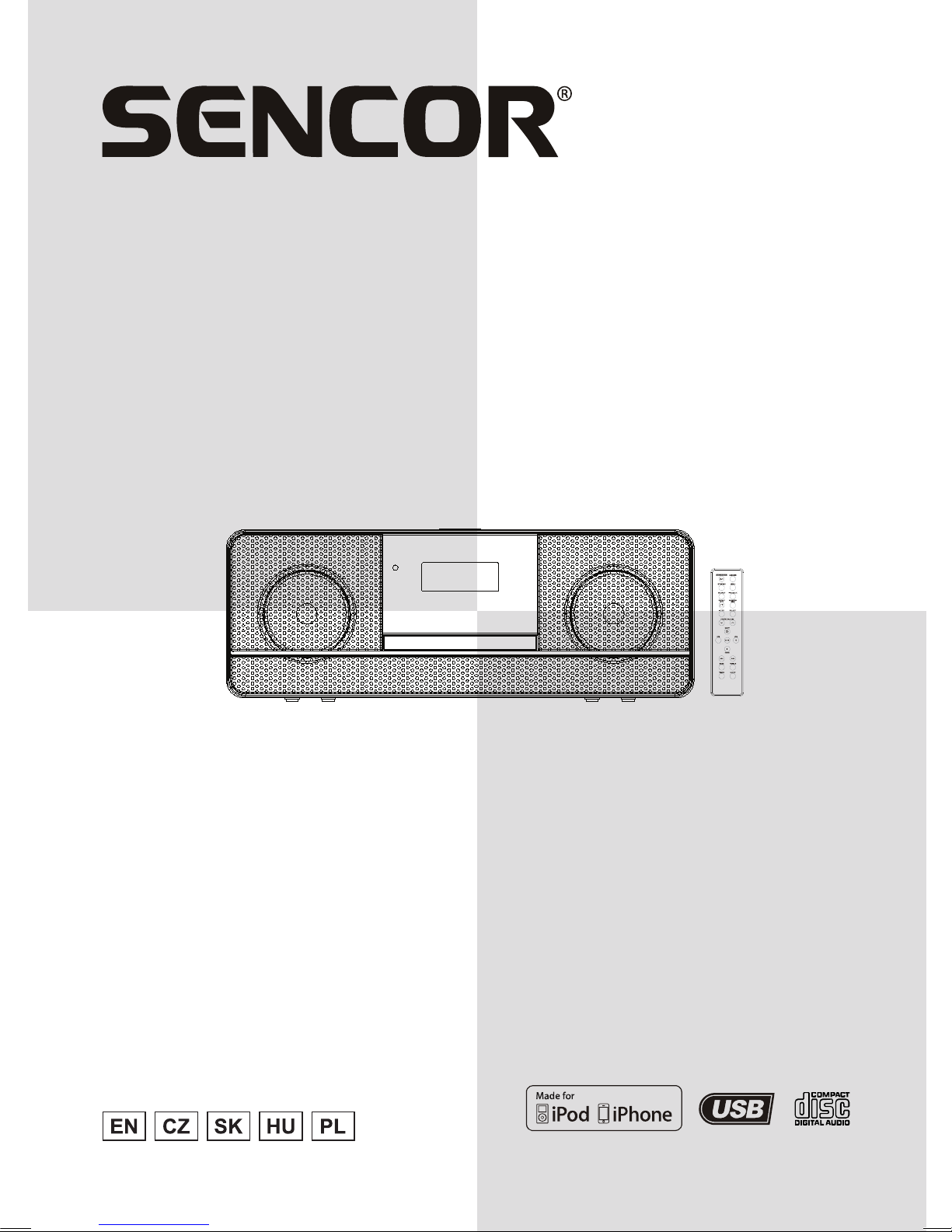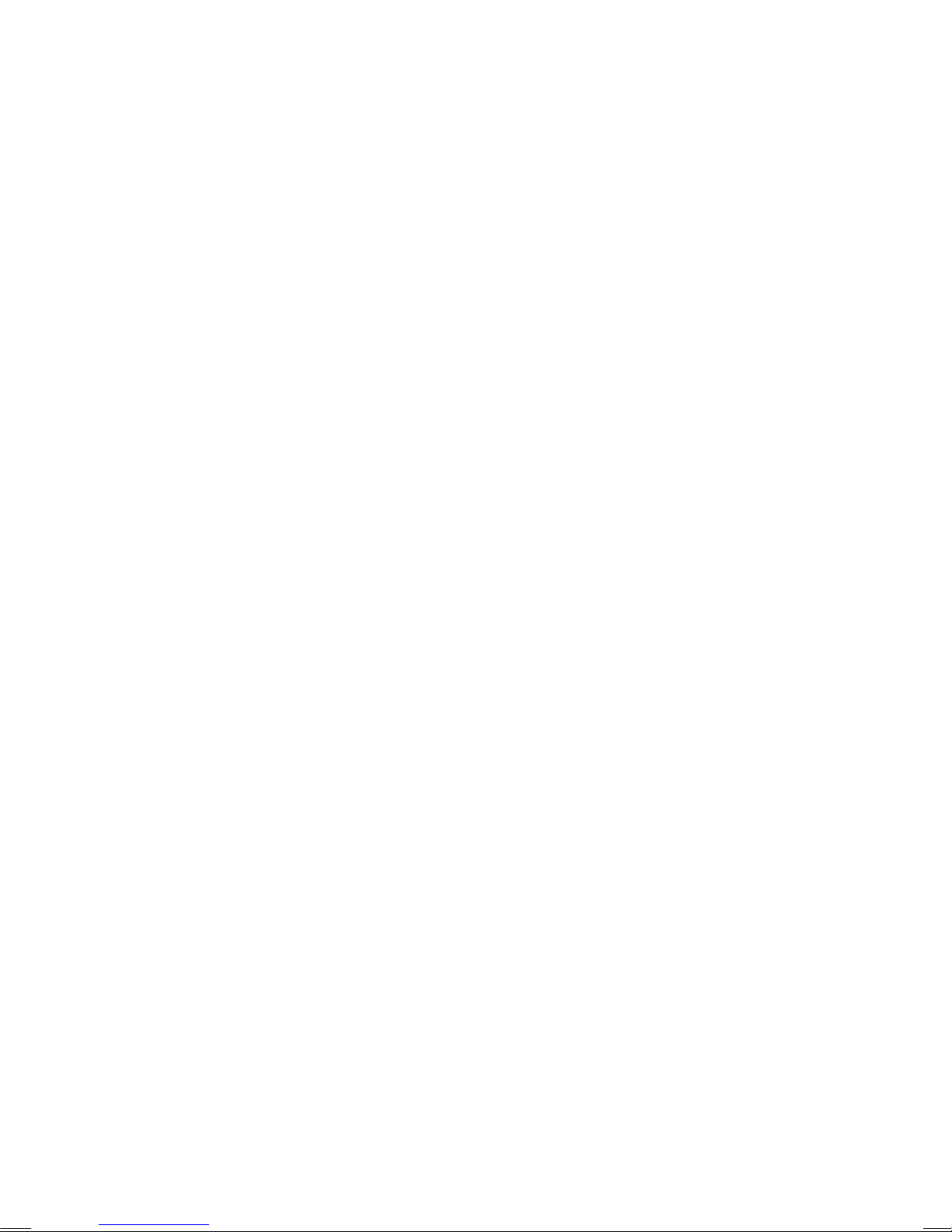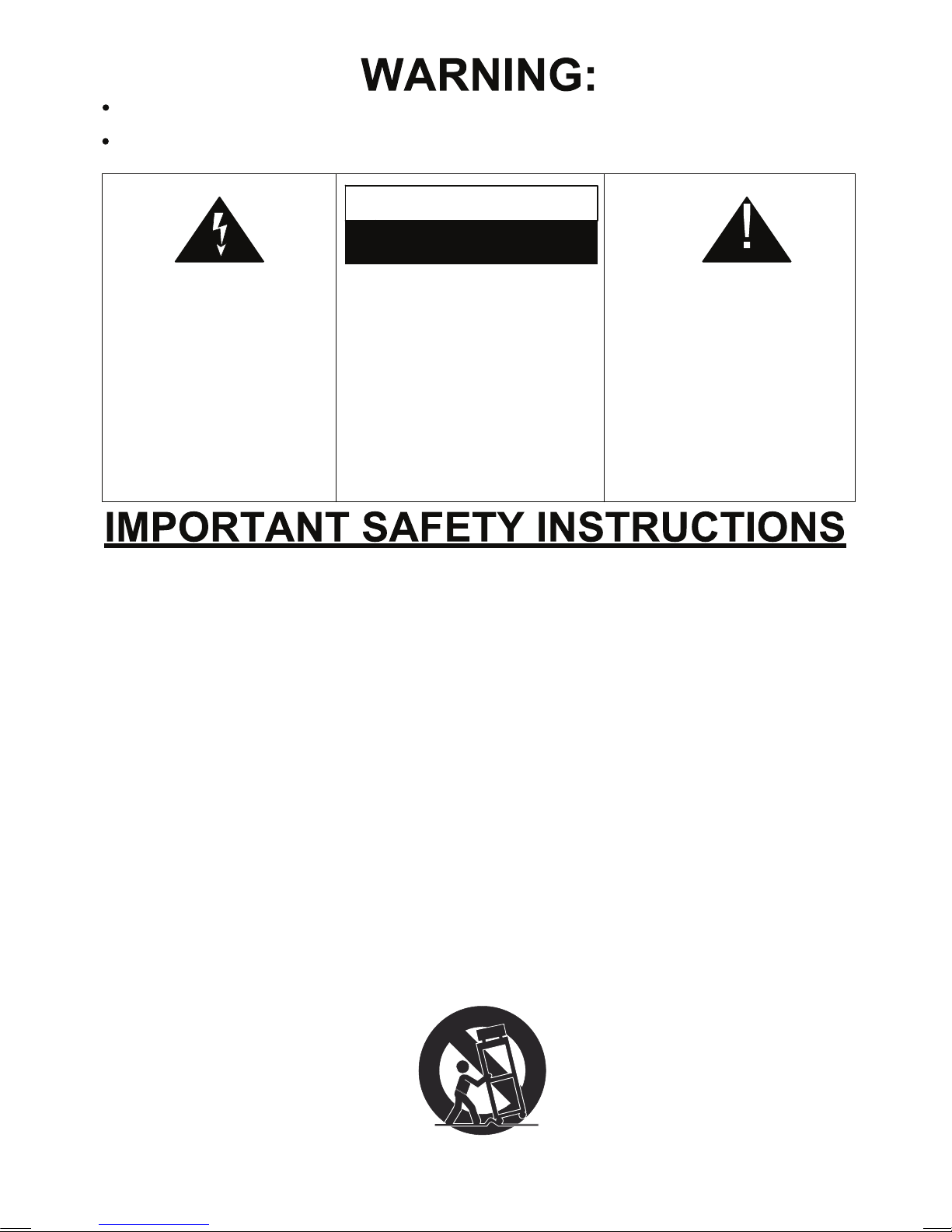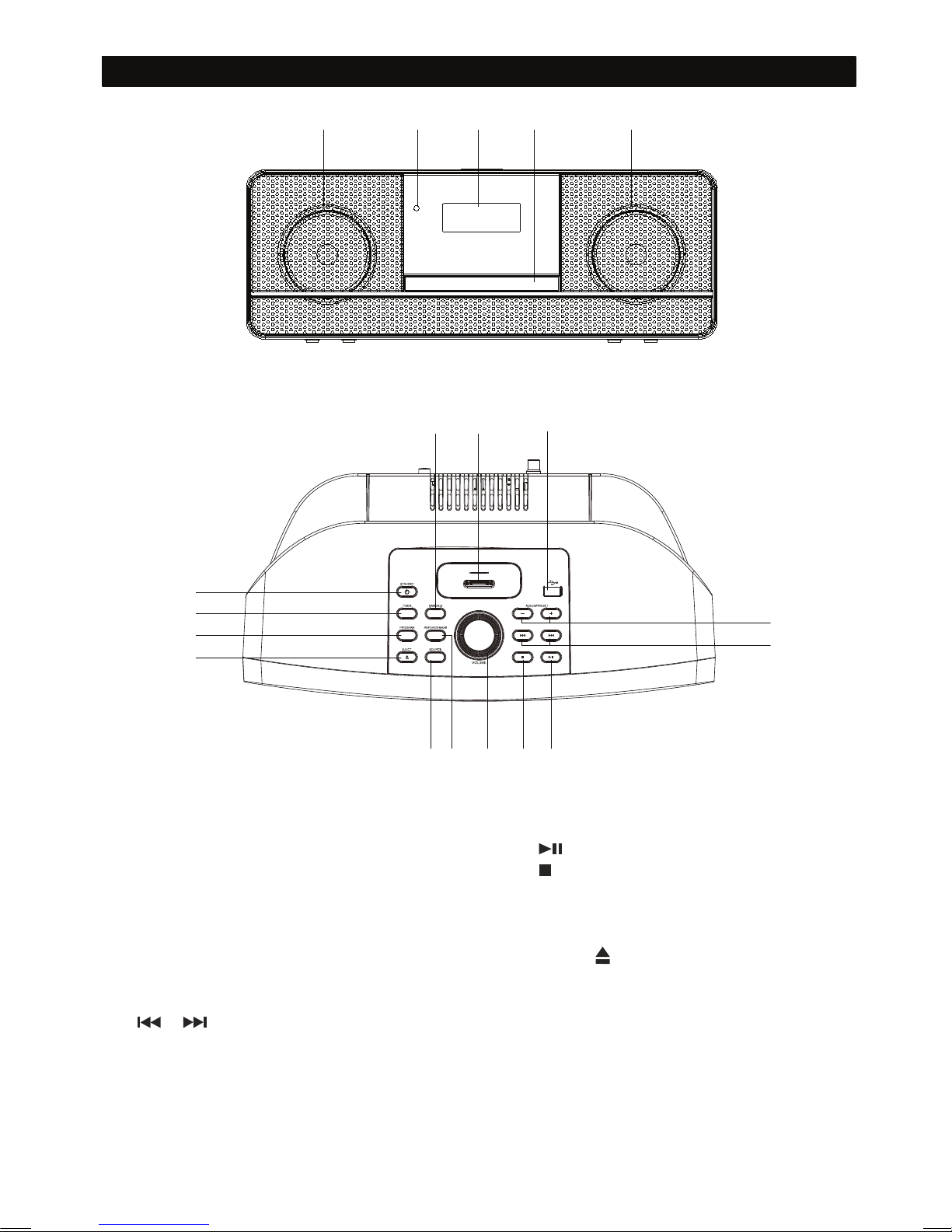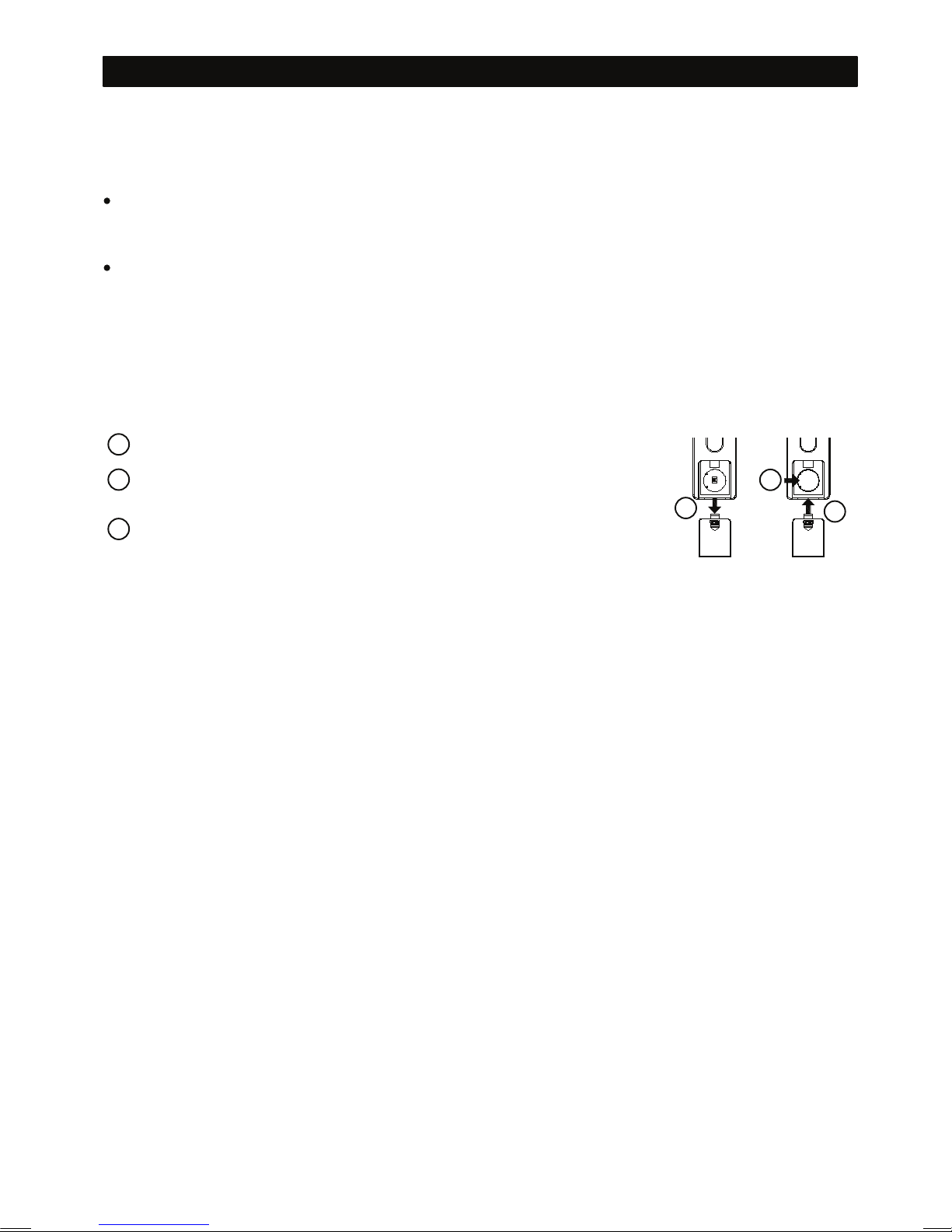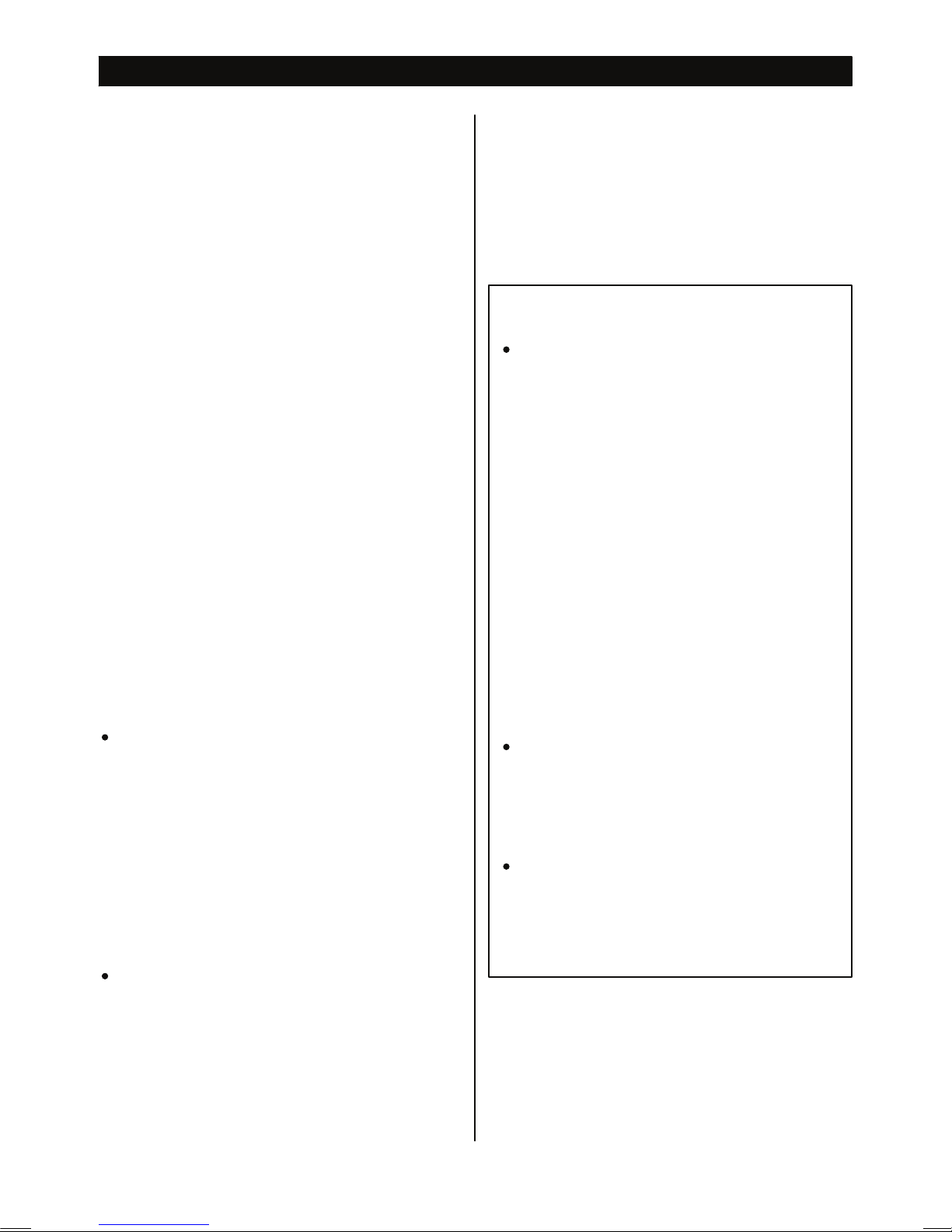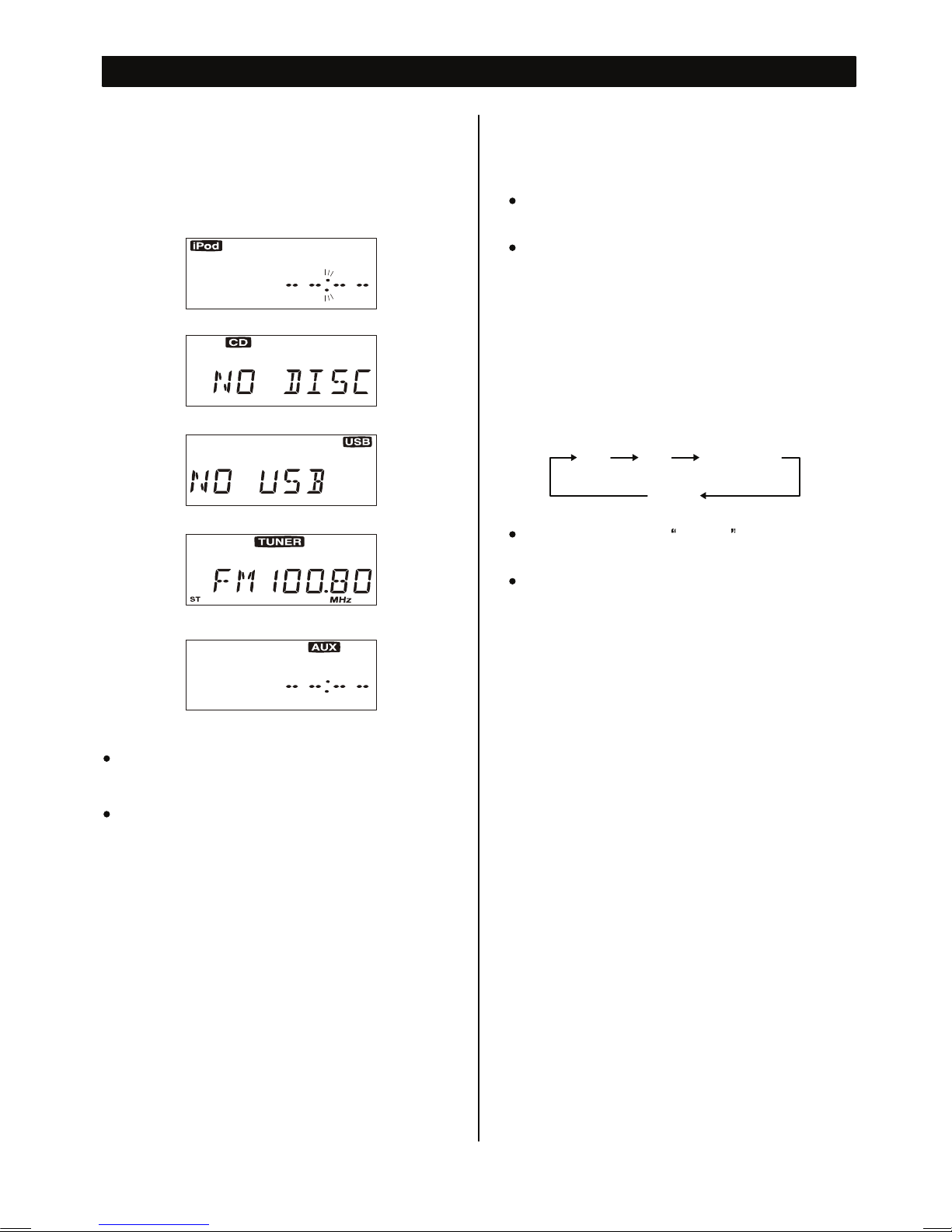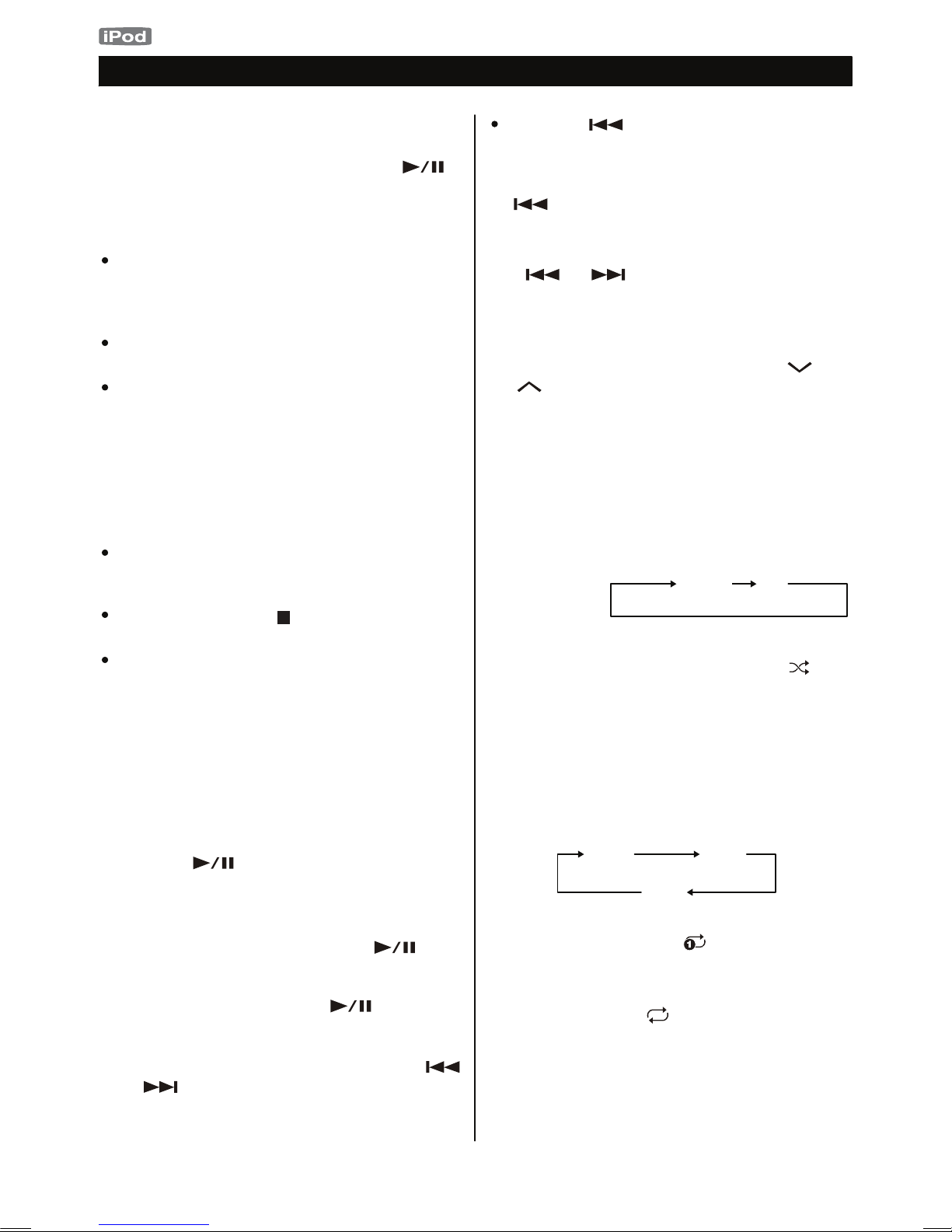EN - 10
Listening to iPod
Insert the iPod/iPhone into the Dock of the
unit.
If an iPod/iPhone that is in playback mode is
inserted into the Dock, the unit will
automatically turn on and start playback of
the iPod/iPhone.
When headphones are plugged into the
iPod/iPhone, sound comes from both the
speakers of the unit.
Press the PRESET/ALBUM buttons ( /
) to scroll to the menu item you want,
and then press the SELECT button.
Select the menu item
Then press the PLAY/PAUSE button ( )
on the iPod/iPhone or the unit.
The unit will automatically turn on and start
playback from the iPod/iPhone’s song list.
Make sure to use an appropriate Dock
adapter (see “Getting started” on page 6).
The battery of the iPod/iPhone is recharged
to the full when the iPod/iPhone is docked
and the unit is ON.
In standby mode, unit can not recharge
iPod/iPhone because of minimised power
consumption to meet the regulation of IEA.
If you need to recharge iPod/iPhone, please
power on the unit.
The STOP button ( ) doesn’t work in
iPod/iPhone mode.
When in AM mode, iPod/iPhone can not be
recharged.
To select iPod mode
Select “iPod” using the SOURCE button. If an
iPod/iPhone is already docked, playback will
start.
When no iPod/iPhone is docked, the iPod
indicator on the display blinks.
In iPod mode, press the PLAY/PAUSE
button ( ) to start or pause playback.
To suspend playback temporarily
(pause mode)
Press the PLAY/PAUSE button ( )
during playback. Playback stops at the
current position. To resume playback, press
the PLAY/PAUSE button ( ) again.
Search for a part of a track
During playback, hold down the SKIP button
( or ) for more than 2 seconds
and release it when the part you want to
listen to is found.
During playback, press the RANDOM button
to change the random mode.
Each time the RANDOM button is pressed,
the RANDOM setting of iPod is changed as
follows:
To activate the random mode
If iPod/iPhone/iPod touch is set to random
songs or albums, the Random icon ( )
appears in the iiPod/iPhone’s display.
During playback, press the REPEAT button
to change the repeat mode.
Each time the REPEAT button is pressed,
the REPEAT setting of iPod is changed as
follows:
To activate the repeat mode
To skip to the next or a previous track
During playback, press the SKIP button (
or ) repeatedly until the desired track is
found. The selected track will be played from
the beginning.
If the iPod/iPhone is set to repeat one song,
the Repeat One icon ( ) appears in the
iPod’s display.
If the iPod/iPhone is set to repeat all songs,
the Repeat icon ( ) appears in the
iPod/iPhone’s display.
When the button is pressed during
playback, the track being played will be
played from the beginning. To return to the
beginning of the previous track, press the
button twice.
(off)
One All
songs off
iPod/iPhone
/iPod touch
mode