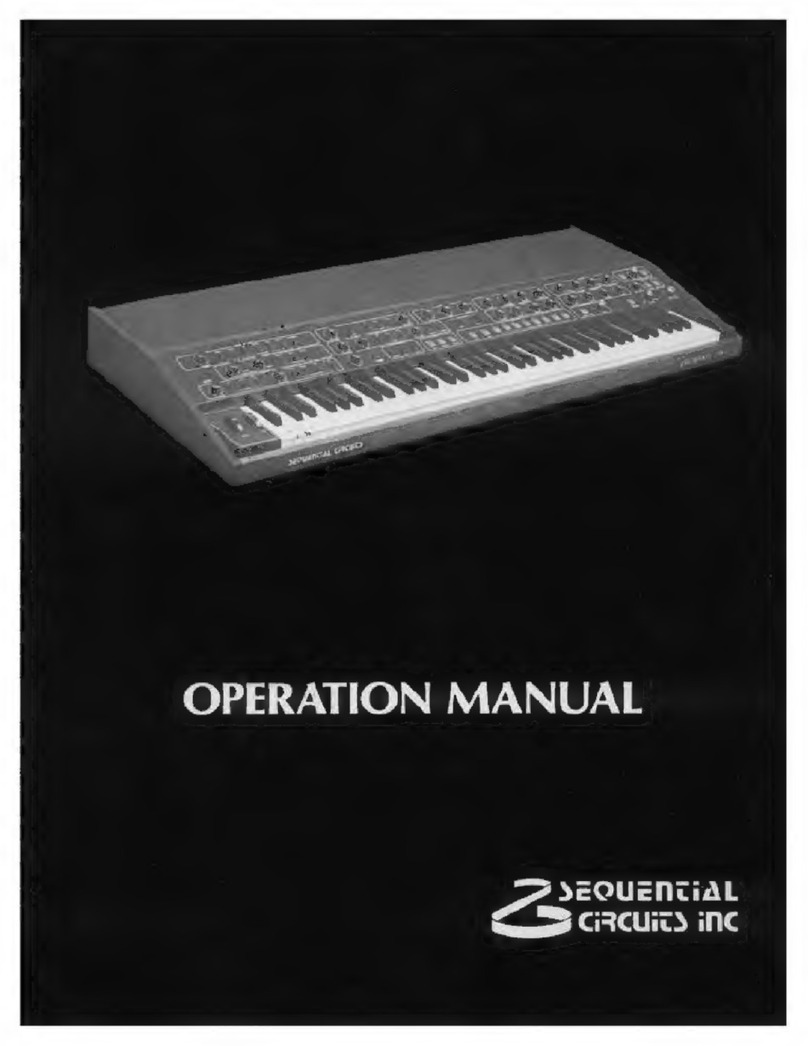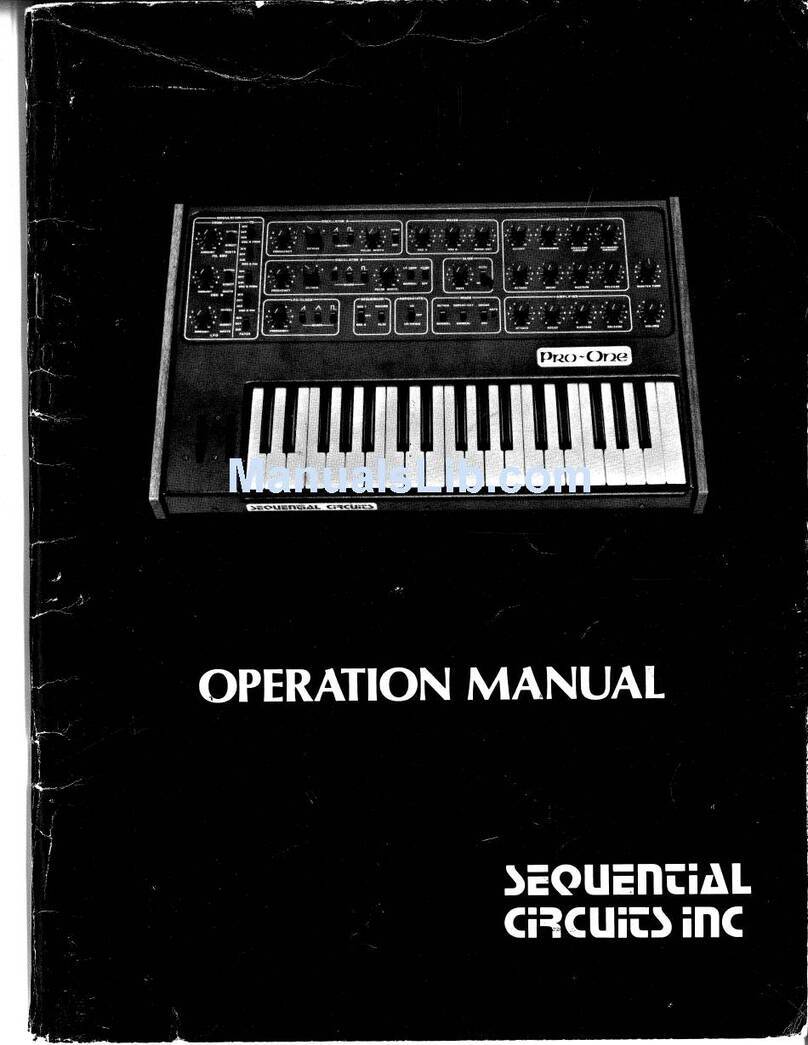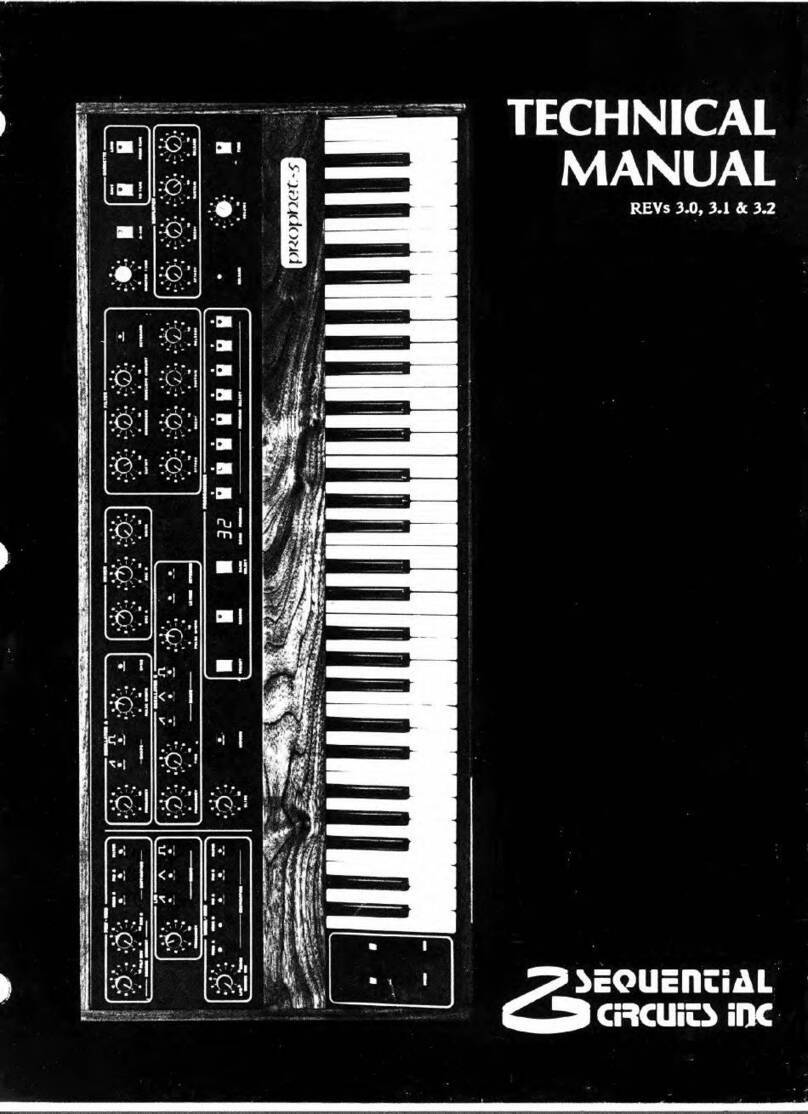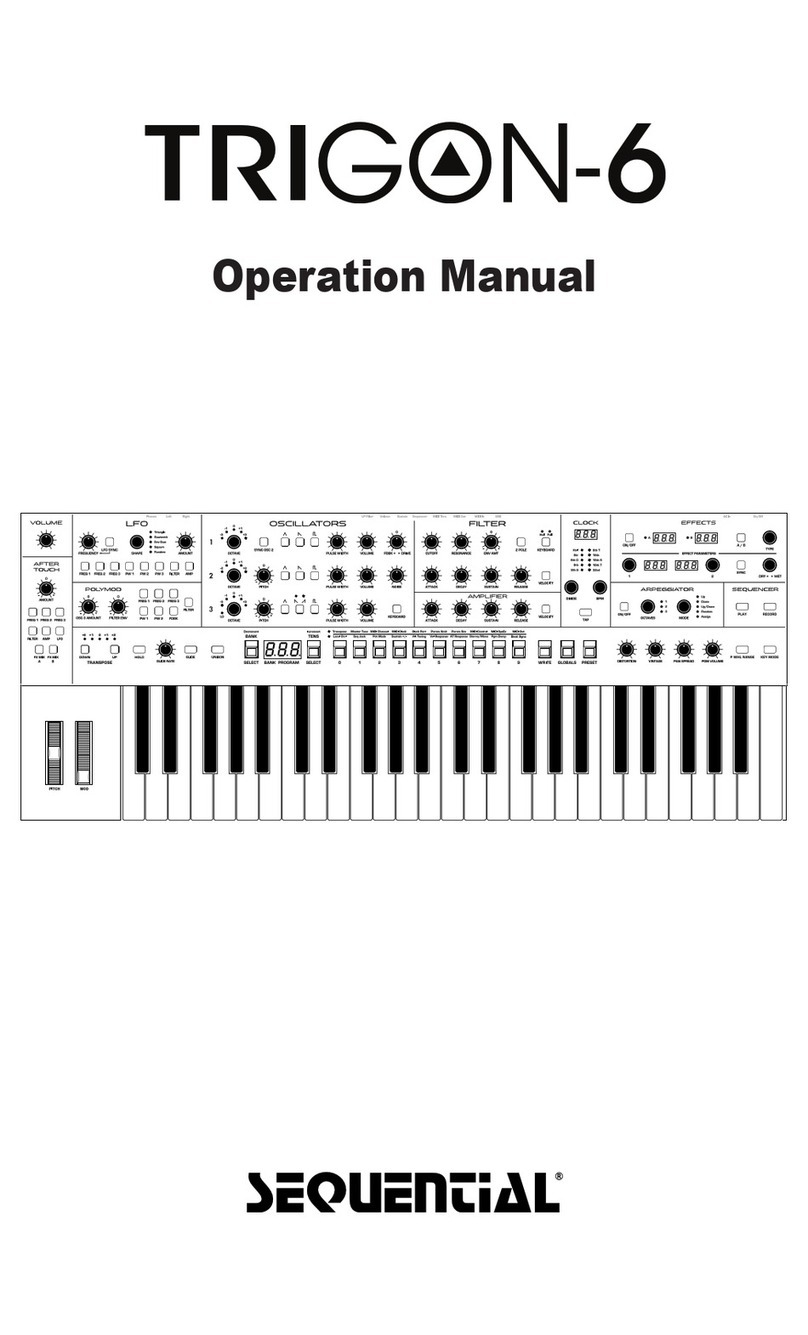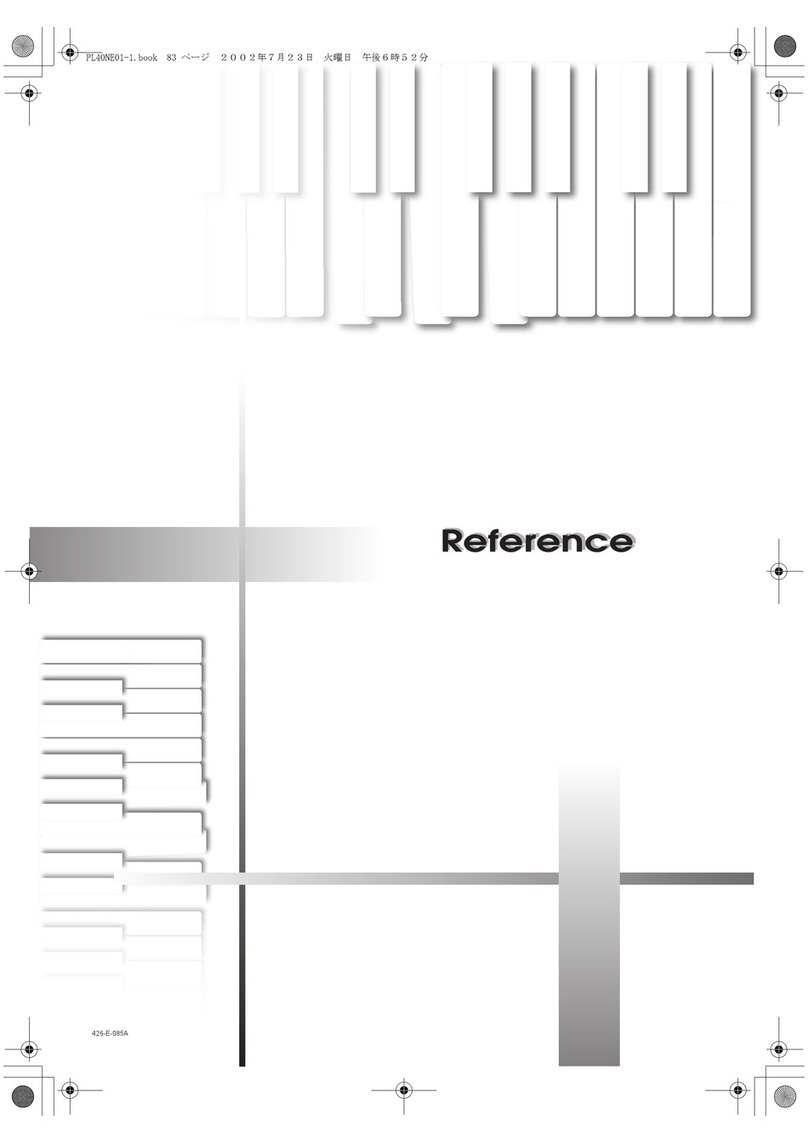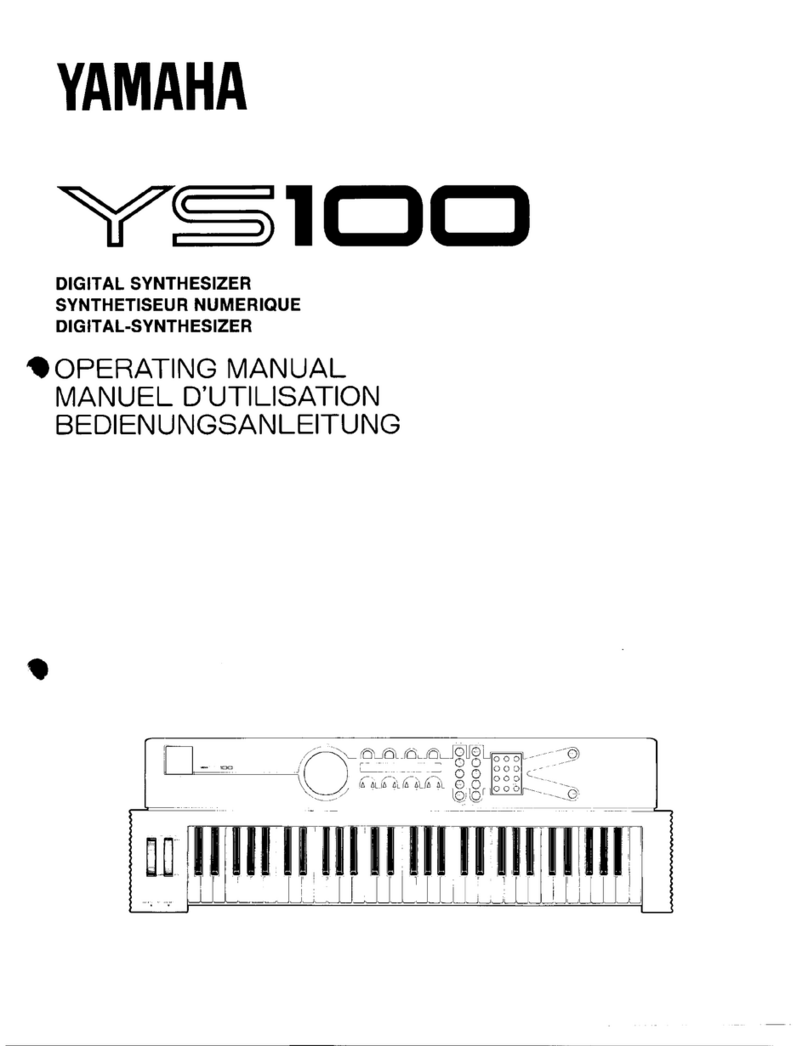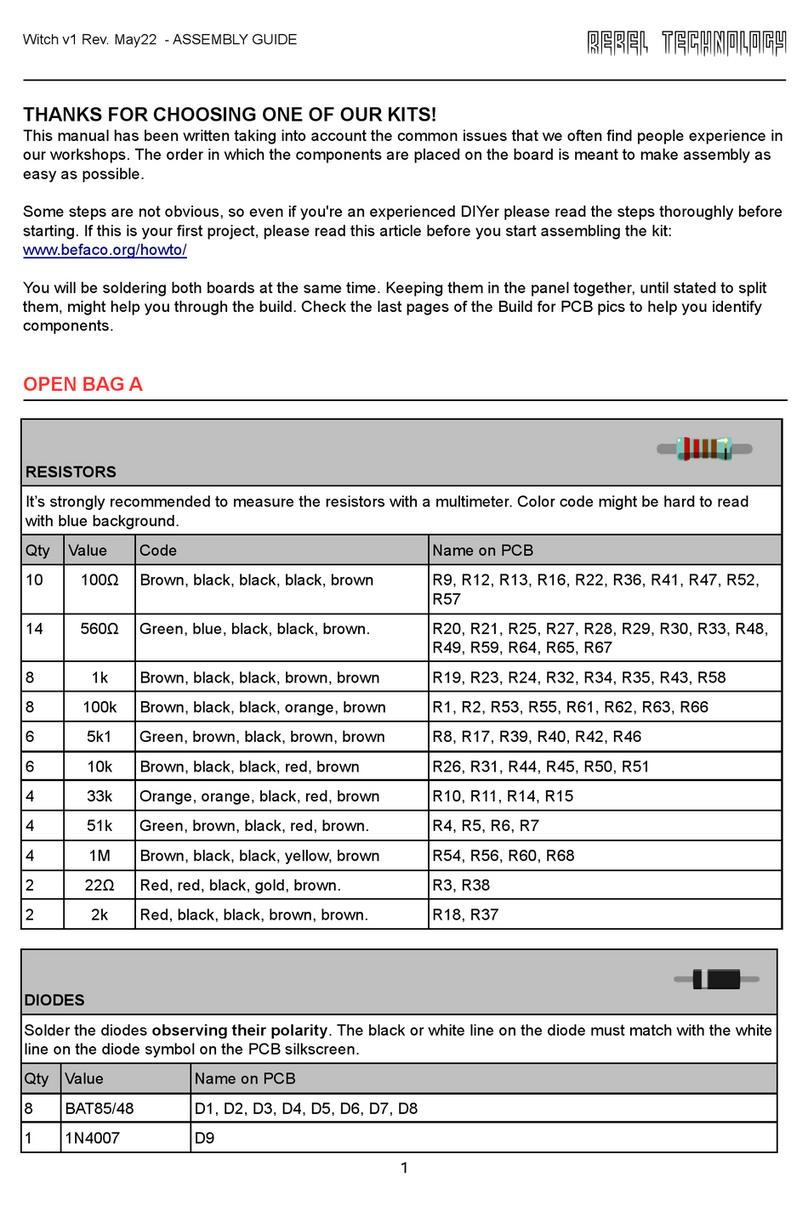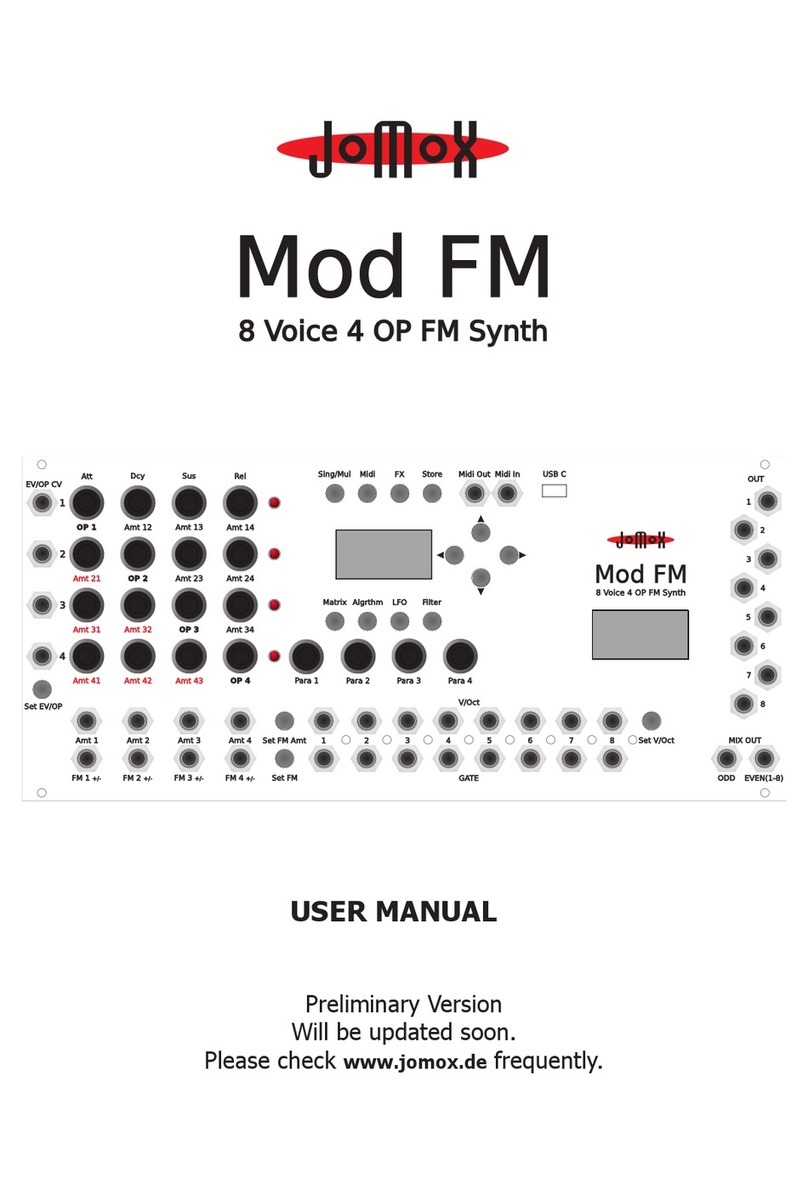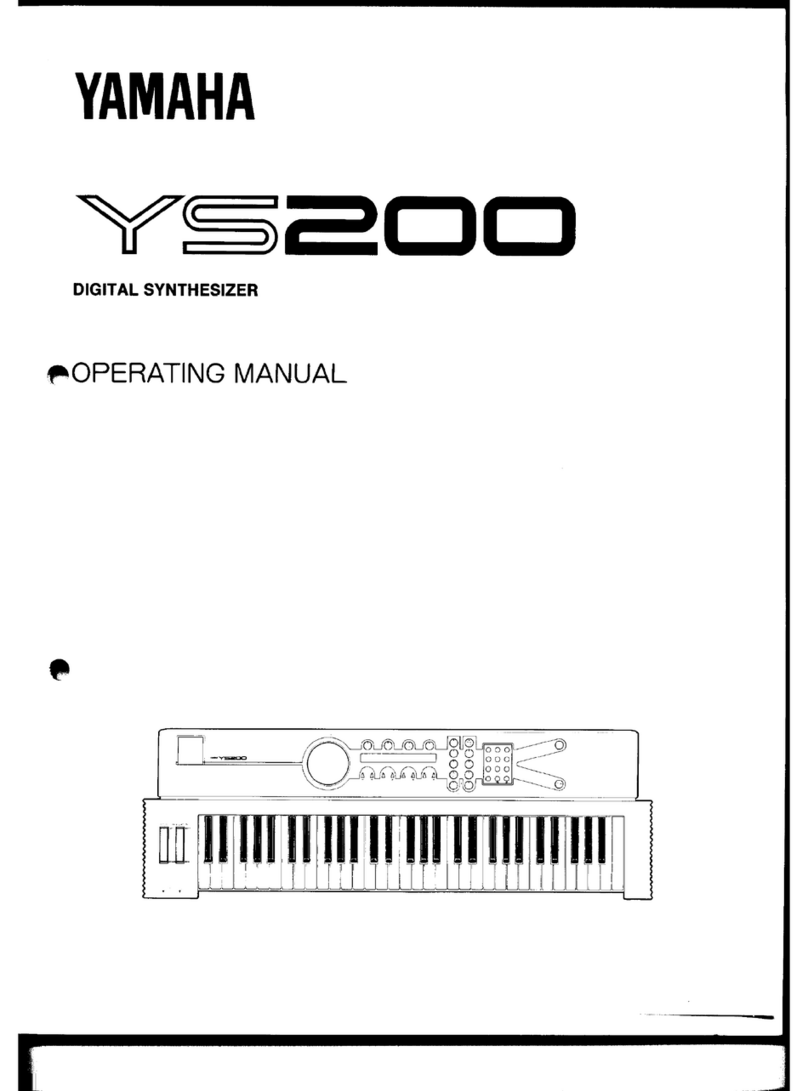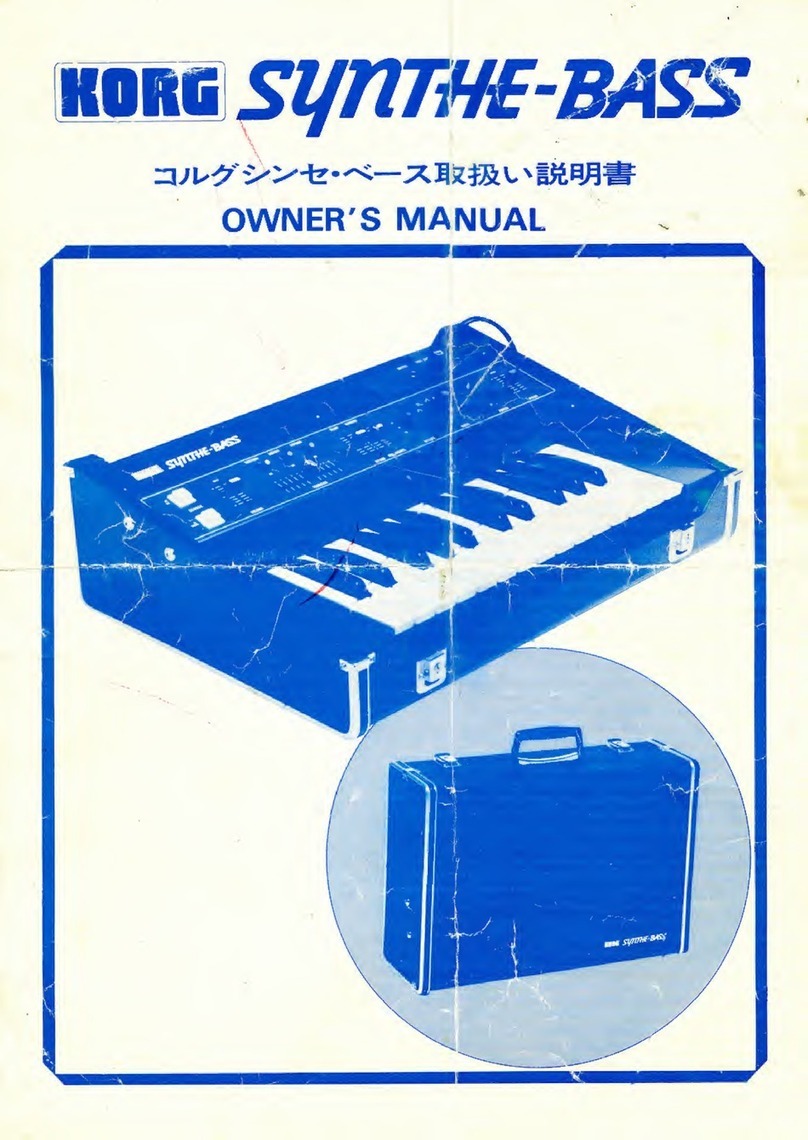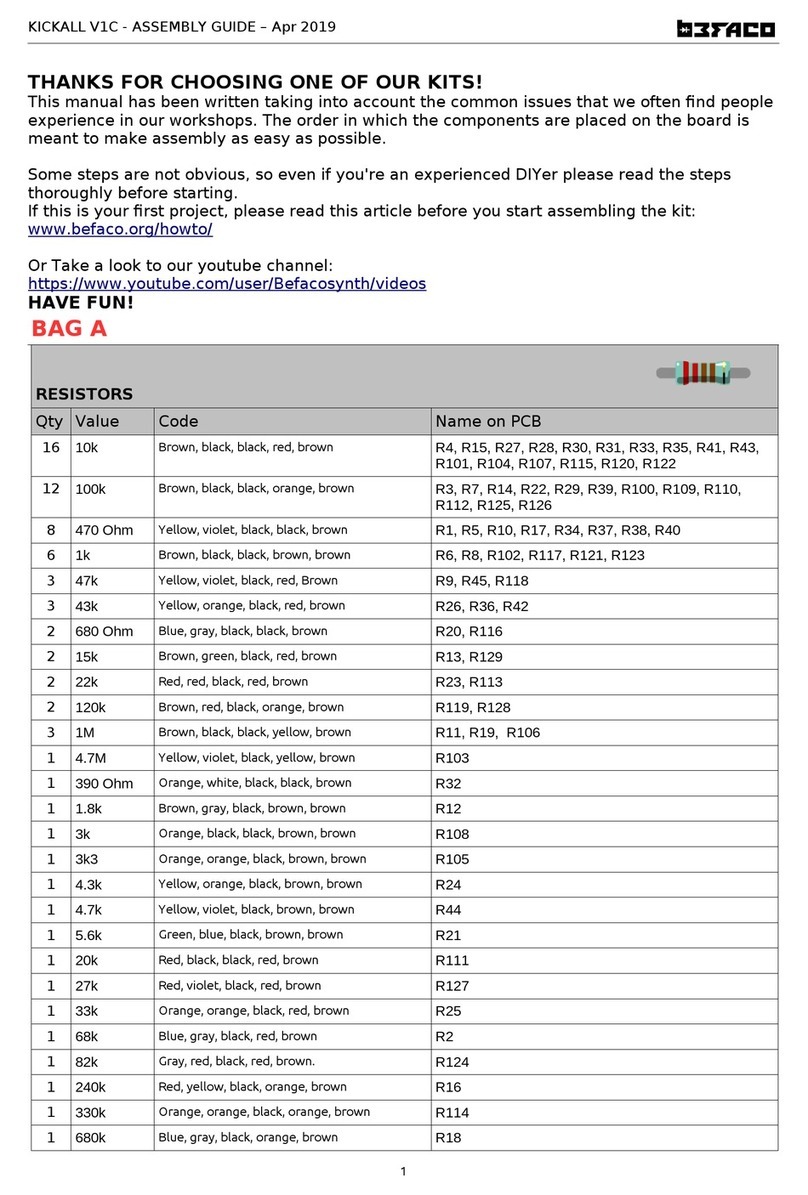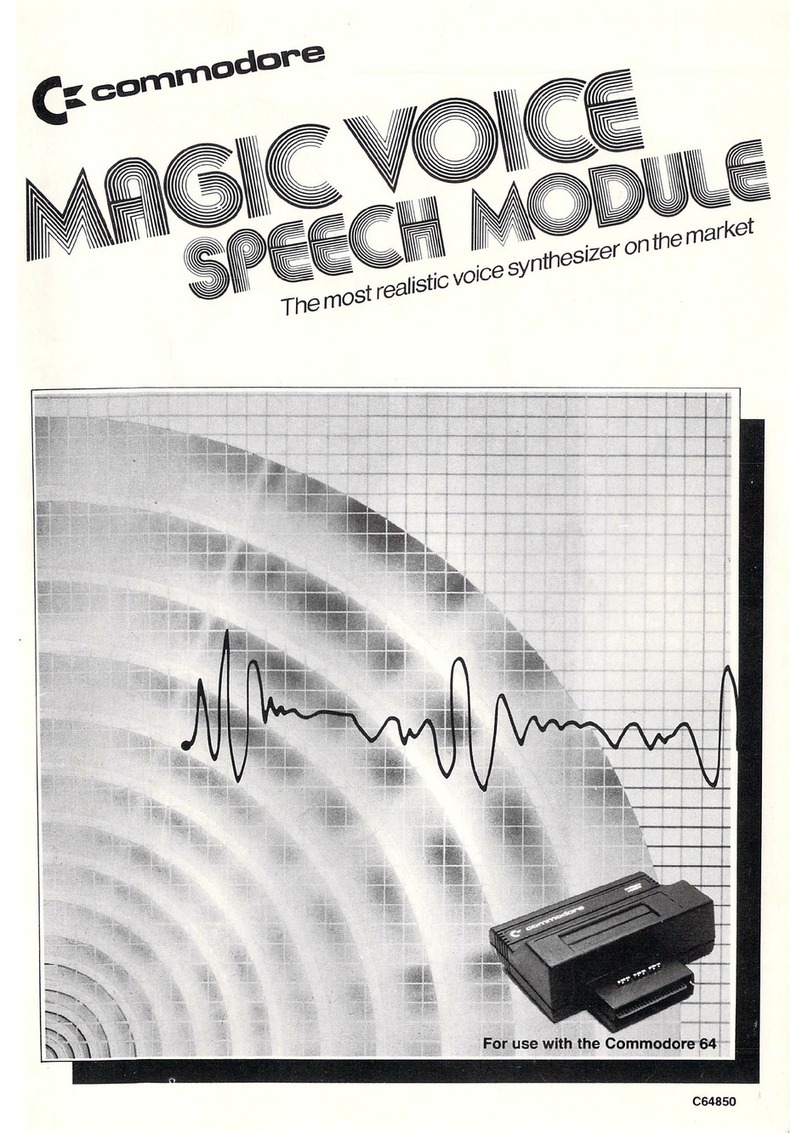1) Controller X can be any MIDI controller. After pressing the red push button twice to enter SET-UP mode,
operate the required MIDI controller before pressing the C or Db key that will assign it. If you do not operate a
controller before pressing the C or Db key, then controller X will respond to MIDI controller 16 - that is General
purpose controller 1 (10 hexadecimal) 0
2) Controller Y can be any MIDI controller. After pressing the red push button twice to enter SET-UP mode,
operate the required MIDI controller before pressing the A or Bb key that will assign it. If you do not operate a
controller before pressing the A or Bb key, then controller Y will respond to MIDI controller 17 - that is General
purpose controller 2 (11 hexadecimal)
3) Controller X/Y will take priority over other control messages, so if controller X/Y is the mod wheel, mod wheel
messages will operate whatever controller X/Y is currently assigned to, instead of operating modulation.
4) Transmit/Receive channel and omni-on setting will return you directly to playing mode, all other keys will let you
stay in SET-UP mode until you press the ENTER key (Top C)
5) The ENTER key (Top C) also resets all controllers to their default values - off in most cases - on for volume -
centre for pitch bender.
6) After pressing the red push button twice to enter set-up mode, the first assignment that you make for any
given source (after-touch for example) will cancel all other destinations currently assigned to that source - if you
want to make multiple assign- ments, you will have to do this in the same set-up session, in other words, before
you press top C. - For example - irrespective of what aftertouch was previously assigned to, pressing F (and
release) will assign it to VCF only - to make aftertouch also bend pitch, you will have to press E ( and release)
before pressing the top C which will ENTER the information and store it in n.v. memory. OTHER SET-UPS WILL
REMAIN UNALTERED UNLESS SPECIFICALLY CHANGED
7) Control change commands recognised - (numbers in decimal)
121 reset all controllers 01 modulation wheel
123 all notes off 07 Main volume
124 omni mode off (always poly) 64 sustain pedal
125 omni mode on (always poly) 94 select transpose mode
126 (mono mode) = all notes off 95 select set-up mode
127 (poly mode) = all notes off
nnn Controller X (user defined where nnn = any controller)
nnn Controller Y (user defined where nnn = any controller)
Controller X default = 16 Controller Y default = 17
8) Other commands recognised - (numbers in hexadecimal)
8nH notes off 9nH notes on & velocity
BnH control change (see above) CnH program change
DnH channel pressure (aftertouch) EnH pitch-bend change
FEH active sensing F6H auto-tune request
MIDI CONTROL OF RED PUSH BUTTON
The red push button can be "pressed" via MIDI as MIDI switch number 95 (5Fh) for regular program mode or 94
(5Eh) for transpose mode. The selection of the push button is enough, it doesn’t matter if it is being turned on or
off.
In hexadecimal BX - 5F - 00 = program mode
In hexadecimal BX - 5E - 00 = transpose mode
Where X is the current MIDI channel.
[N.B. whilst in program/transpose modes the MIDI is in omni on mode]
MIDI CONNECTORS
MIDI IN should be connected to a MIDI OUT or a MIDI THRU similarly MIDI OUT should be connected only to a
MIDI IN and a MIDI THRU should also be connected only to a MIDI IN.