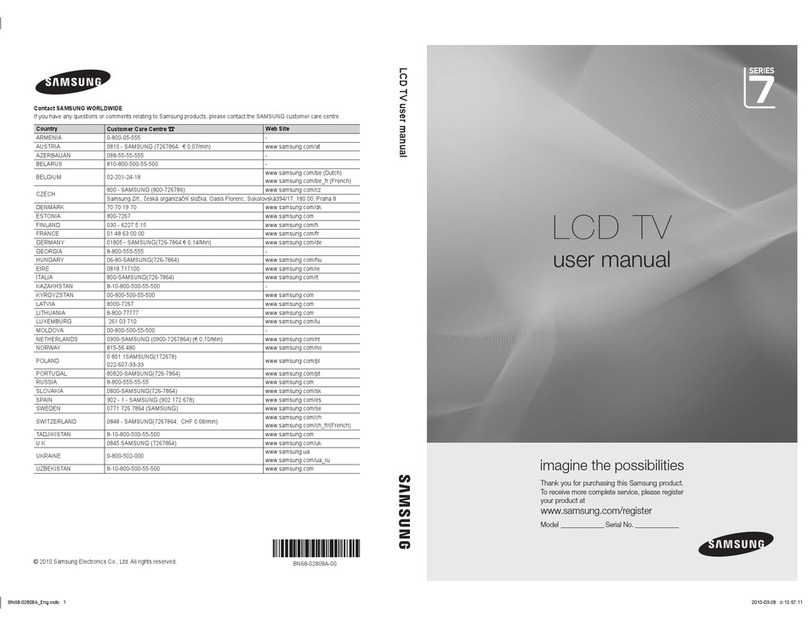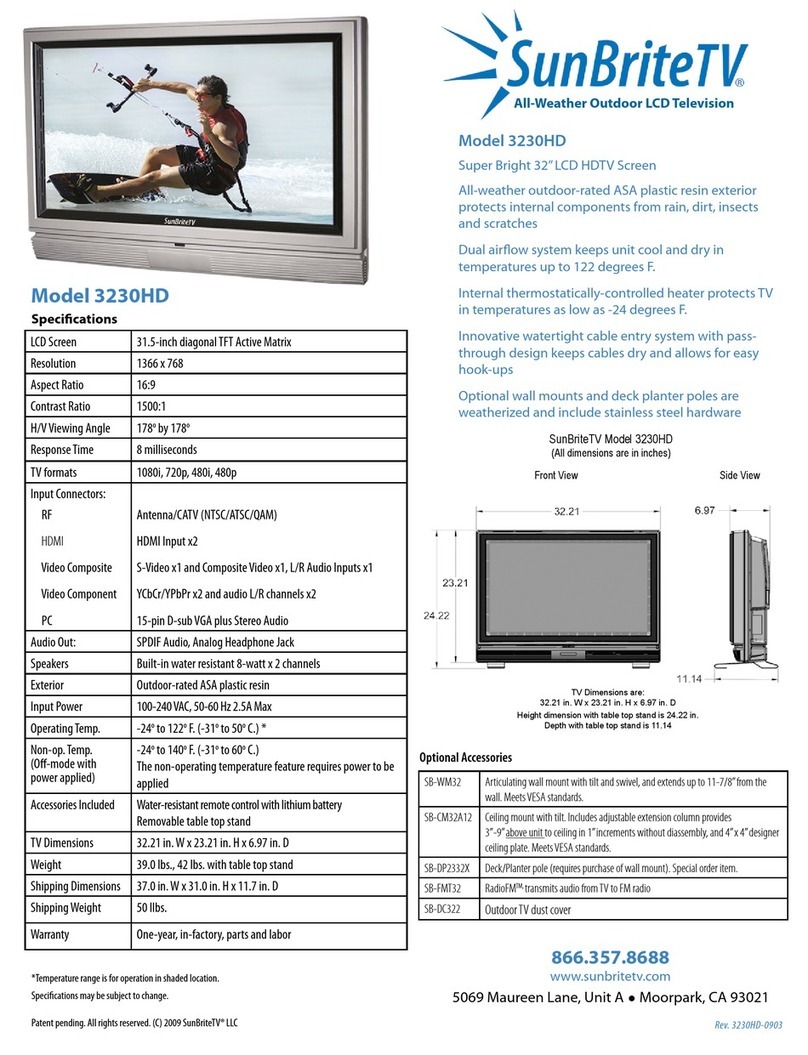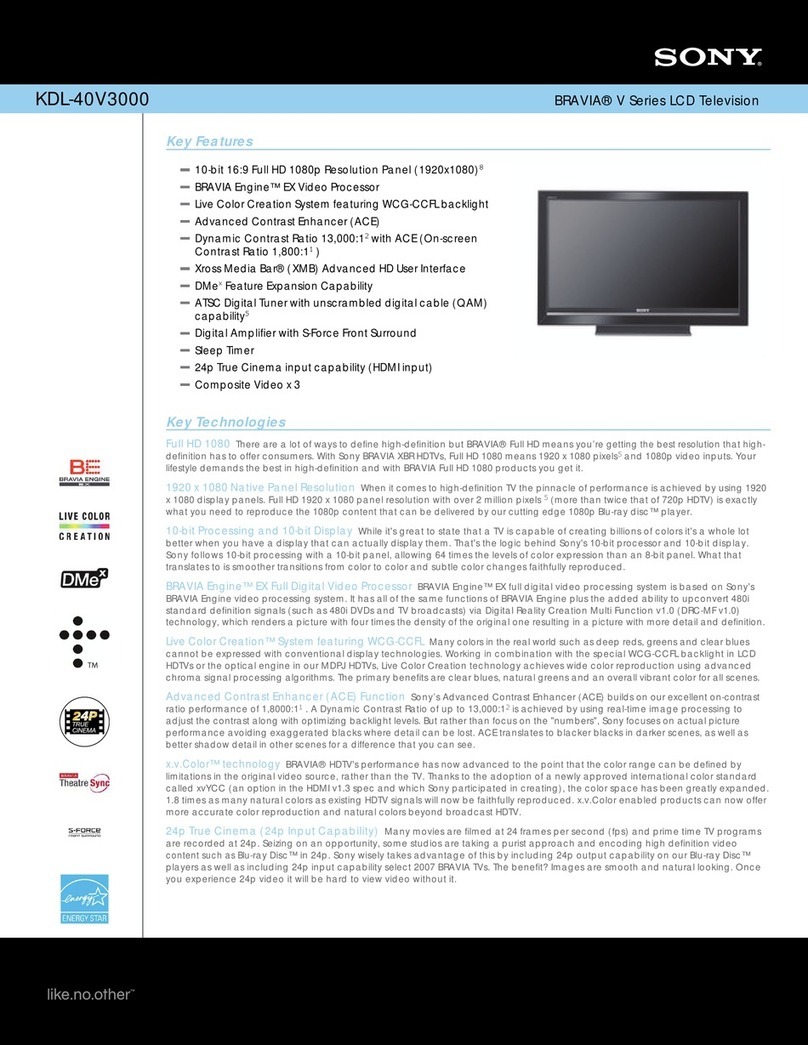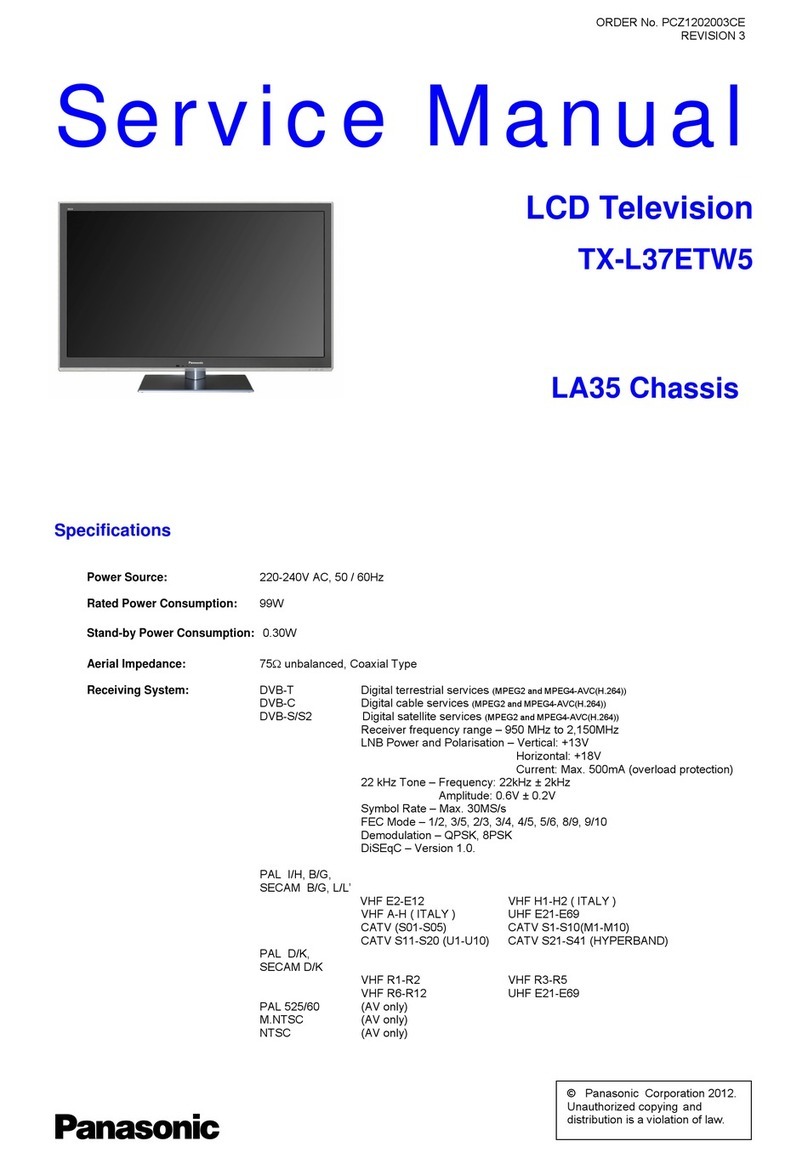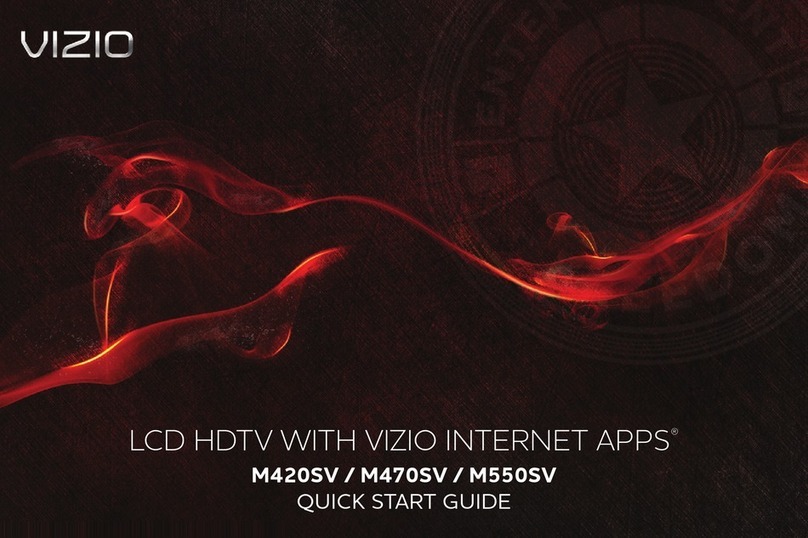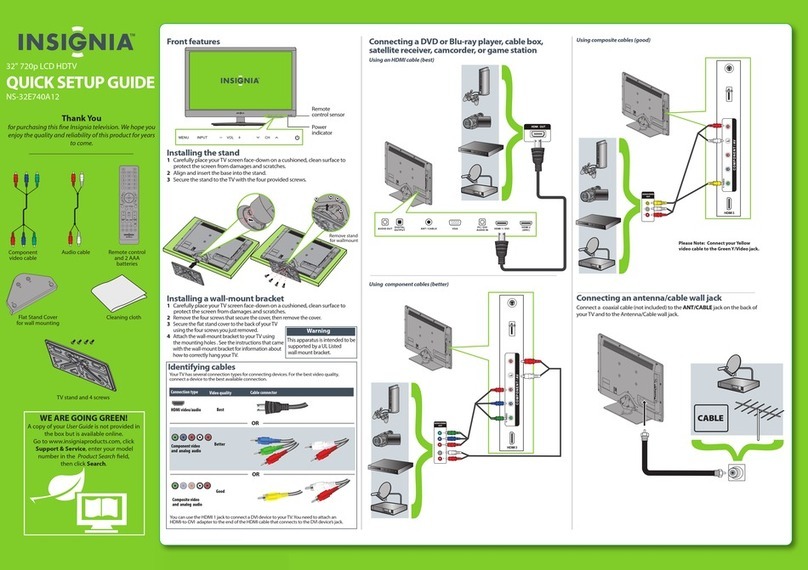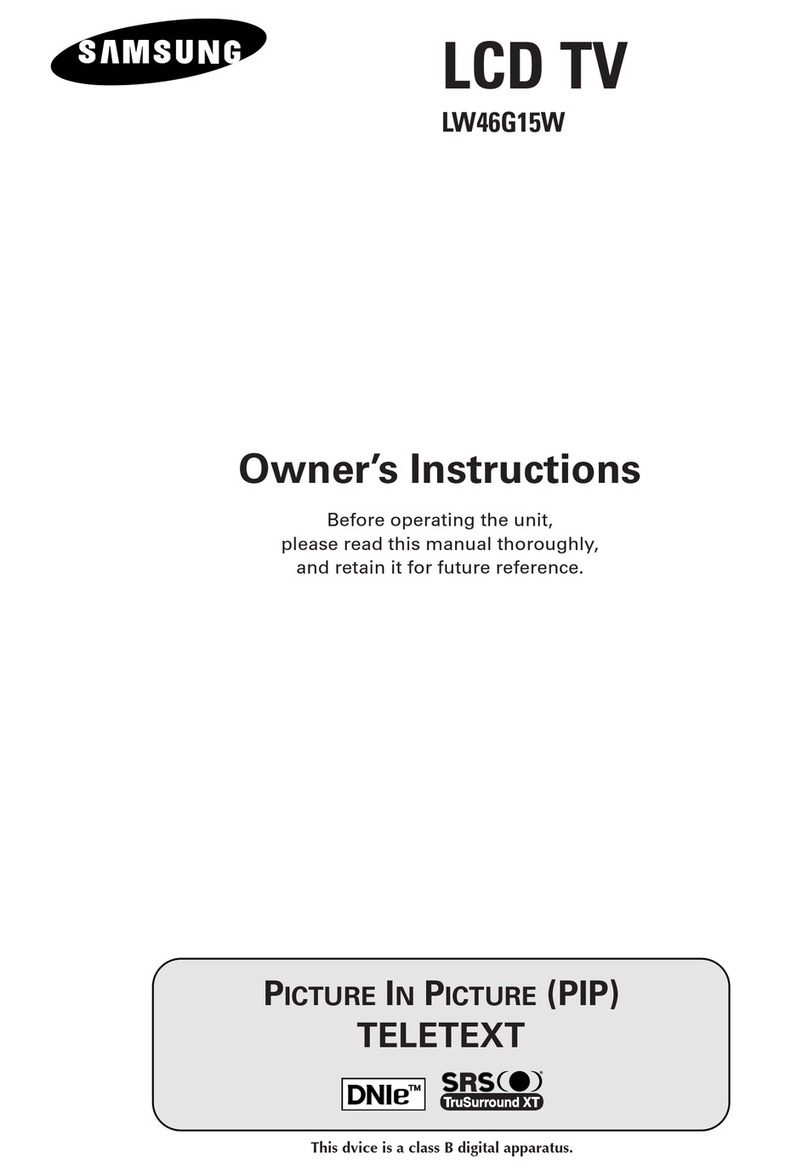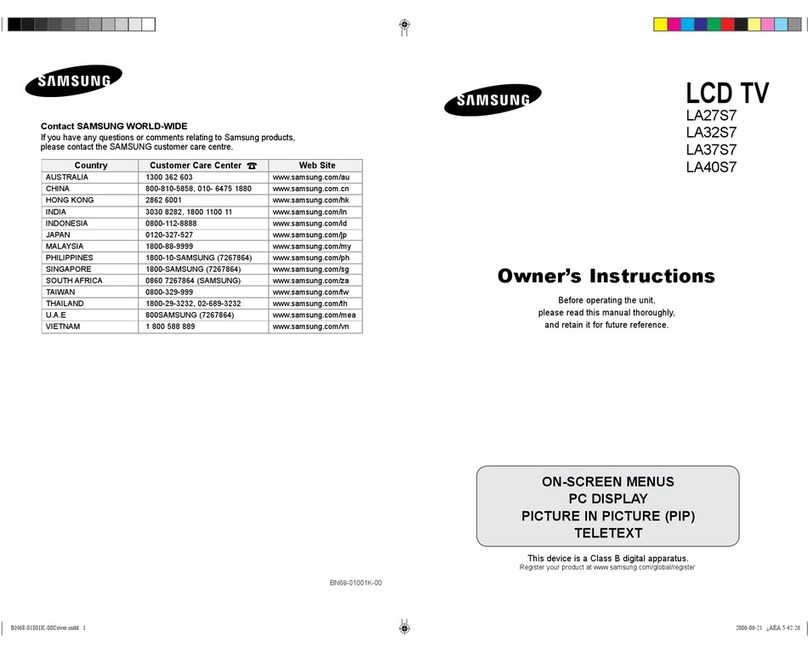Sevit LT-23FMP User manual

Test Report No.: GETEC-E3-03-024
FCC Class B Certification
APPENDIX H
: USER’S MANUAL
EUT Type: 23” LCD TV/Monitor
FCC ID : QDBLT-23FMP

500-002D
Owner's Manual
Model:
LT-23FMP
본 제품은 국내에서만 사용할 수 있습니다.
사용설명서를 읽고 난 뒤에는 제품을 사용하는 사람이볼수있는곳에보관해주십시오.
23" Wide LCD Color TV/Monitor

3
2
IMPORTANT SAFETY INSTRUCTIONS
Important safeguards for you and your new product
Your product has been manufactured and tested with your safety in mind. However, improper use
can result in potential electrical shock or fire hazards. To avoid defeating the safeguards that have
been built into your new product, please read and observe the following safety points when
installing and using your new product, and save them for future reference.
Observing the simple precautions discussed in this operating guide can help you get many years
of enjoyment and safe operation that are built into your new product.
This product complies with all applicable U.S. Federal regulations and voluntary safety standards.
1. Read Instructions
All the safety and operating instructions should
be read before the product is operated.
2. Follow Instructions
All operating and use instructions should e
followed.
3. Retain Instructions
The safety and operating instructions should be
retained for future reference.
4. Heed Warnings
All warnings on the product and in the
operating instructions should be adhered to.
5. Cleaning
Unplug this product from the wall outlet before
cleaning. Do not use liquid cleaners or aerosol
cleaners. Use a damp cloth for cleaning.
6. Water and Moisture
Do not use this product near water for
example, near a bathtub, washbowl, kitchen
sink, or laundry tub, in a wet basement, or near
a swimming pool.
7. Accessories, Carts, and Stands
Do not place this product on a slippery or tilted
surface, or on an unstable cart, stand, tripod,
bracket, or table. The product may slide or fall,
causing serious injury to a child or adult, and
serious damage to the product. Use only with a
cart, stand, tripod, bracket, or table
recommended by the manufacturer, or sold
with the product. Any mounting of the product
should follow the manufacturer’s instructions,
and should use a mounting accessory
recommended by the manufacturer.
8. Transporting Product
A product and cart combination should be
moved with care. Quick stops, excessive force,
and uneven surfaces may cause the product
and cart combination to overturn.
9. Attachments
Do not use attachments not recommended by the
product manufacturer as they may cause hazards.
10. Ventilation
Slots and openings in the cabinet are provided for
ventilation and to ensure reliable operation of the
product and to protect it from overheating, and
these openings must not be locked or covered.
The openings should never be blocked by placing
the product on a bed, sofa, rug, or other similar
surface. This product should not be placed in a
built-in installation such as a bookcase or rack
unless proper ventilation is provided or the
manufacturer ’s instructions have been adhered to.
11. Power Sources
This product should be operated only from the
type of power source indicated on the marking
label. If you are not sure of the type of power
supply to your home, consult your product dealer
or local power company. For products intended to
operate from battery power, or other sources, refer
to the operating instructions.
12. Power Cord Polarization
This product is equipped with a three-wire
grounding-type plug, a plug having a third
(grounding) pin This plug will only fit into a
grounding-type power outlet. . This is a safety
feature. If you are unable to insert the plug into the
outlet, contact your electrician to replace your
obsolete outlet. Do not defeat the safety purpose
of the grounding-type plug.
13. Power Cord Protection
Power-supply cords should be routed so that they
are not likely to be walked on or pinched by items
placed upon or against them, paying particular
attention to cords at plugs, convenience
receptacles, and the point where they exit from the
product.
Warnings IMPORTANT SAFETY INSTRUCTIONS
TO PREVENT FIRE OR SHOCK HAZARD DO NOT EXPOSE THE SET TO RAIN OR
MOISTURE.
NOTE TO CABLE/TV INSTALLER:
This reminder is provided to call the cable TV system installer’s attention to
Article 820-40 of the National Electric Code (U.S.A.). The code provides
guidelines for proper grounding and, in particular, specifies that the cable ground
shall be connected to the grounding system of the building, as close to the point
of the cable entry as practical.
REGULATORY INFORMATION:
This equipment has been tested and found to comply with the limits for a Class B
DIGITAL device, pursuant to part 15 of the FCC Rules. These limits are designed to
provide reasonable protection against harmful interference when the equipment
is operated in a residential Installation. This equipment generates, uses and can
radiate radio frequency energy and, if Not installed and used in accordance with
the instruction manual, may cause harmful interference to radio communications.
However, there is no guarantee that interference will not occur in a particular
installation. If this equipment does cause harmful interference to radio or television
reception, which can be determined by turning the equipment off and on, the user
is encouraged to try to correct the interference by one or more of the following
measures:
• Reorient or relocate the receiving antenna.
• Increase the separation between the equipment and receiver.
• Connect the equipment into an outlet on a circuit different from that to which the
receiver is connected.
• Consult the dealer or an experienced radio/TV technician for help.
CAUTION:
Do not attempt to modify this product in any way without written authorization.
Unauthorized modification could void the user’s authority to operate this product.
WARNING
RISK OF ELECTRIC SHOCK
DO NOT OPEN.
WARNING :
To reduce the risk of electric shock do not remove cover (or back).
No user serviceable parts inside. Refer servicing to qualified service personnel.
The lightning flash with arrowhead symbol, within an equilateral
triangle, is intended to alert the user to the presence of uninsulated
“dangerous voltage” within the product’s enclosure that may be of
sufficient magnitude to constitute a risk of electric shock to persons..
The exclamation point within an equilateral triangle is intended to
alert the user to the presence of important operating and
maintenance (servicing) instructions in the literature accompanying
the appliance.
PORTABLE CART WARNING

5
Contents
Warnings 2
Important Safety Instructions 3~4
Contents 5
Supplied Accessories 6
Controls 7~9
Channel of panel 7
Remote controller 8~9
Basic Operation 10
On and off 10
Channel selection 10
Volume adjustment 10
Q.View 10
Mute Function 10
On screen Language selection 10
On Screen Menus and Displays 11
Setting up TV Channel 12~14
Auto Program 12
Manual Program 13
Program Iist 14
Picture Control 15
Manual picture control 15
Auto picture control 15
Sound Control 16
Captions 17
Parental Control 18~20
Other functions 21
TV, VIDEO, COMPONENT and S-VIDEO mode 21
Auto sleep 21
Blue Back 21
Auto Wide 21
Sleep timer 22
SAP 22
PIP function 22
External Equipment Connection 23~24
Antenna Connection 23
COMPONENT INPUT 23
A/V INPUT 23
DTV 24
S-VIDEO INPUT 24
Headphone OUT 24
Connecting PC as monitor 25~26
Product specifications 27
Troubleshooting 28
Limited Warranty 29
Before operating the set, please read this manual carefully.
14. Outdoor Antenna Grounding
If an outside antenna or cable system is
connected to the product, be sure the antenna or
cable system is grounded so as to provide some
protection against voltage surges and built-up
static charges. Article 810 of the National Electrical
Code (U.S.A.), ANSI/NFPA 70 provides
information with regard to proper grounding of the
mast and supporting structure, grounding of the
lead-in wire to an antenna discharge unit, size of
grounding conductors, location of antenna-
discharge unit, connection to grounding
electrodes, and requirements for the grounding
electrode.
Example of Grounding According to National
Electrical Code Instructions
15. Lightning
For added protection for this product (receiver)
during a lightning storm, or when it is left
unattended and unused for long periods of time,
unplug it from the wall outlet and disconnect the
antenna or cable system. This will prevent
damage to the product due to lightning and
power-line surges.
16. Power Lines
An outside antenna system should not e located
in the vicinity of overhead power lines or other
electric light or power circuits, or where it can fall
into such power lines or circuits. When installing
an outside antenna system, extreme care should
be taken to keep from touching such power lines
or circuits, as contact with them might be fatal.
17. Overloading
Do not overload wall outlets and extension cords
as this can result in a risk of fire or electric
shock.
18. Object and Liquid Entry
Never push objects of any kind into this product
through openings as they may touch dangerous
voltage points or short-out parts that could
result in a fire or electric shock. Never spill liquid
of any kind on the product.
19. Servicing
Do not attempt to service this product yourself as
opening or removing covers may expose you to
dangerous voltage or other hazards. Refer all
servicing to qualified service personnel.
20. Damage Requiring Service
Unplug this product from the wall outlet and refer
servicing to qualified service personnel under the
following conditions:
a. If the power-supply cord or plug is damaged.
b. If liquid has been spilled, or objects have fallen
into the product.
c. If the product has been exposed to rain or
water.
d. If the product does not operate normally by f
ollowing the operating instructions. Adjust only
thosecontrols thatare coveredby theoperating
instructionsas an improperadjustment of other
controls may result in damage and will often
requireextensive work bya qualified technician
to restore the product to its normal operation.
e. If the product has been dropped or the cabinet
has been damaged.
f. If the product exhibits a distinct change in
performance.
21. Replacement Parts
When replacement parts are required, be sure the
service technician has used replacement parts
specified by the manufacturer or have the same
characteristics as the original part. Unauthorized
substitutions may result in fire, electric shock, or other
hazards.
22. Safety Check
Upon completion of any service or repairs to this
product, ask the service technician to perform safety
checks to determine that the product is in proper
operating condition.
23. Wall Mounting
The product should be mounted to a wall only as
recommended by the manufacturer. The product
may slide or fall, causing serious injury to a child or
adult, and serious damage to the product.
24. Heat
The product should be situated away from heat
sources such as radiators, heat registers, stoves, or
other products (including amplifiers) that produce
heat.
IMPORTANT SAFETY INSTRUCTIONS
4

76
Supplied Accessories
LMake sure the following accessories are provided with Product.
1. AC/DC adaptor
3. Remote controller
5. Owner’s manual
6. PC ANALOG IN cable
7. PC DIGITAL IN cable
8. PC Audio IN cable
4. Batteries (2EA)
2. AC cord
CH
CH
VOL
VOL
PSM
TV/AV
Owner's Manual
Model : LT-30FMP
본 제품은 국내에서만 사용할 수 있습니다.
사용설명서를 읽고 난 뒤에는 제품을 사용하는 사람이볼수있는곳에보관해주십시오.
30" Wide LCD Color TV/Monitor
NN
Battery installation
uInserting batteries
1. Remove the battery cover by pulling it upward in the direction shown by the arrow.
2. Insert the batteries with correct polarity ( "+" to "+", and "-" to "-" ).
3. Replace the battery compartment cover.
*Install two high-quality 1.5V "AAA" alkaline batteries. Don't mix old batteries with
new batteries.
*Remove batteries when you won't use the remote controller for long time. Liquid
leakage from old batteries may cause operation failure.
uNotes for using remote controller
• Make sure there are no objects between the remote controller and its sensor.
• Don't place the remote control near a heater or in damp place. Strong impact to the
remote control may cause operation failure.
• Signal from the remote control may be disturbed by sun light or other bright light. In
this case, darken the room or move the TV.
Controls
1. ON/OFF Switches TV set on or off.
2. MENU
Displays a menu.
3. + CH - (Channel Up/Down)
Selects a Channel or a menu item.
4. + VOL - (Volume Up/Down)
Adjusts the volume./ Adjusts menu settings.
5. TV/AV Selects TV, VIDEO, COMPONENT, S-VIDEO, PC-ANALOG or PC-DIGITAL
or DTV(Option) mode./Clears the menu from the screen.
6. Power Indicator
Illuminates in red when the TV is in standby mode./ Illuminates in green when the TV
is switched on. Illuminates in blinked when the power save mode(only PC mode).
7. Remote control sensor
Accepts the IR signal of remote controller.
1. DC 24V adaptor input
2. PC ANALOG (D-SUB)
3. PC DIGITAL (DVI-I)
4. PC Audio IN
Connect the audio cable from the PC to the PC Audio IN of the set.
5. HEADPHONE out
Connect a headphone to this socket.
6. AUDIO IN[L(MONO)/R]
Connect the audio (L, R) output of S-VIDEO and COMPONENT.
7. S-VIDEO input
8. COMPONENT (DVD/DTV)
9. AV-IN
10. AV-OUT
11. Ant. (Antenna input)
1
2
5
7
6
3
4

22 98
Controls
All the functions can be controlled with the remote controller. Some functions can
also be adjusted with the buttons on the front panel of the set.
Remote controller
Before you use the remote controller, please install the
batteries.
1. POWER
Turns the TV on from standby or off to standby mode.
2. MUTE
Turns the sound on and off.
3. NUMBER buttons
Selects Channel numbers.
4. PSM (Picture Status Memory)
Recalls your preferred picture setting
5. SSM (Sound Status Memory)
Recalls your preferred sound setting
6. SAP
Adjusts the MTS-stereo, Mono, SAP
7. MENU
Displays a main menu.
8. TV/AV
Selects TV, VIDEO, COMPONENT, S-VIDEO, PC-
ANALOG, PC-DIGITAL or DTV mode.
Clears the menu from the screen.
9. SLEEP
Sets the sleep timer.
10. TV/PC
Selects TV , PC-ANALOG or PC-DIGITAL mode directly.
POWER
MENU TV/AV
CH
OK
CH
VOL VO L
TV/PC
SLEEP
CC
POSITION
SWAP MODE CH
PIP ARC INPUT
Q.VIEW LIST
PSM SSM SAP
123
456
789
**
0
1
3
4
7
9
2
5
6
8
10
510-004B
Controls
11. CHxy (Channel Up/Down)
Selects next Channel or a menu item.
12. VOLÏq (Volume Up/Down)
Adjusts the sound level.
Adjusts menu settings.
13. OK
Accepts your selection or displays the current mode.
14. CC
Set the caption function.
15. Q.VIEW
Returns to the previously viewed Channel.
16. LIST
Displays the program list menu.
17. PIP
Displays a PIP(Picture In Picture) screen.
18. ARC
Selects a screen mode- 16:9, 14:9, ZOOM,1:1, 4:3.
19. INPUT
Selects the AV source of sub picture in PIP mode.
20. POSITION
Selects a position of PIP screen.
21. SWAP
Switches a main picture for sub picture in PIP mode.
22. MODE
Selects a PIP screen mode. – 16:1, 9:1, double window
and scan mode. It’s possible when a main mode is video
mode.
23.xCHy
Selects a Channel when RF signal is displayed in PIP
mode.
POWER
MENU TV/AV
CH
OK
CH
VOL VO L
TV/PC
SLEEP
CC
POSITION
SWAP MODE CH
510-004B
PIP ARC INPUT
Q.VIEW LIST
PSM SSM SAP
123
456
789
**
0
15
19
22
21
13
12
17
20
18
14 16
23
11

▲▼ MENUTV/AV
Equalizer
Flat
Music
Movie
Speech
User
Auto program
Tuner mode TV
Start
▲▼ ◀▶ MENUTV/AV
Manual program
Tuner mode TV
Channel 7
Fine ▶▶▶
Search ▶▶▶
Name
Storage On
0-9 ▲▼ ◀▶ OKMENUTV/AV
Language
English
Français
Español
▲▼ MENUTV/AV
0.1 0.5 1.5 5.010Khz
Parental control
Aux. Block Sources Unblocked
MPAA Unblocked
Age Block ▶
content Bik ▶
Set Hours ◀▶ 00Hours
Set Passward ◀▶ ToSet
LockOn/OffMustSetHours
Program Iist
5
16
2 7
3 8
4 9
▲▼ ◀▶ OKMENUTV/AV
1110
Tur ning the TV On and Off
Standby Setup: The AC-DC converter and the AC power
cord must be set up and connected to have the TV in
standby mode ready to be turned on. Press the power
button on the front panel of the TV to go into standby
mode.
1. If the TV is in standby mode, press the Power
button on the remote controller or the TV itself to
turn the TV on.
2. Press the Power button again on the remote
controller or the TV itself to turn the TV off.
Note : If the TV is on and the power button is pressed to
turn the TV off, the TV goes into standby mode.
Channel selection
You can select a Channel number with the CHxxyybutton
or NUMBER buttons.
Volume adjustment
Press the VOLÏÏqqbutton to adjust the sound level.
Quick view
Press the Q.VIEW button to view the last channel you
were watching.
Sound mute function
Press the MUTE button. The sound is switched off and
the mute display appears.
To cancel mute mode, press the MUTE button again,
VOLÏÏqq, SSM button or SAP button.
On screen menu language selection
The menu can be displayed on the screen in desired
language.
First select your language.
1. Press the MENU button.
2. Select the Setup menu.
3. Select the Language.
4. Press the CHxxyybutton to select your desired
language.
5. Press the TV/AV button.
All the on screen menu will appear in the selected
language.
Basic Operation
CH
CH
VOL
VOL
PSM
TV/AV
On Screen Menus and Display
1. Press the MENU button to display main menu.
2. Press the CHxxyybutton to select menus-Picture,
Sound, Special, Setup.
3. Adjust each menu with the VOLÏÏqqbutton.
4. Press the MENU button to return to preceding menu.
5. Press the TV/AV button to finish adjusting menu.
CH
CH
VOL
VOL
TV/AV
PSM
▲▼ ◀▶ MENUTV/AV
Main menu
Picture q
Sound q
Special q
Setup q
Picture
Contrast 90
Brightness 75
Color 75
Sharpness 50
Tint 0
▲▼ ◀▶ MENUTV/AV
Sound
Equalizer ▶
Balance 0
AVL Off
Surround Off
nVolume 0
MTS Mono
▲▼ ◀▶ MENUTV/AV
▲▼ ◀▶ MENUTV/AV
Special
Input TV
Auto Sleep Off
Blue back Off
Captions Off
▲▼ ◀▶ MENUTV/AV
Setup
Auto program ▶
Manual program ▶
Program Iist ▶
Language ▶
Parental control ▶
* AV mode can select only Language and Parental
control in Setup menu.
Language
English
Français
Español
▲▼ MENUTV/AV

1312
Setting up TV Channel
Once you have preset the Channel, you will be able to use
the CHxxyyto scan the Channel you Programmed.
Channel can be tuned using Auto or Manual Program menu.
Auto Program
All Channel that can be received are stored by this
method. It is recommended that you use Auto Program
during installation of this set.
1. Press the MENU button.
2. Select the Setup menu.
3. Select the Auto program menu.
4. Press the CHxxyybutton to select Tuner mode.
5. Select a Tuner mode with the VOLÏq button.
TV ÏqCable
6. Select the Start with the CHxxyybutton.
7. Press the VOLÏq button to start Auto program.
8. Press the MENU button to stop Auto Program.
9. Press the TV/AV button to return to normal TV
viewing.
CH
CH
VOL
VOL
PSM
TV/AV
Setting up TV Channel
Manual Program
Manual Program lets you manually tune and arrange
the Channels in whatever order you desire. Also you can
assign a Channel name with 5 characters to each
Channel number.
1. Press the MENU button.
2. Select the Setup menu.
3. Select Manual program menu.
4. Press the CHxxyybutton to select Tuner mode.
5. Select a Tuner mode with the VOLÏÏqqbutton.
TV ÏqCable
6. Press the CHxxyybutton to select Channel.
7. Press the CHxxyybutton to select Search. Press
the VOLxxyybutton to commence searching. If a
channel is found the search will stop.
8. If this Channel is the one required, press the
CHxxyybutton to select Storage. Press the VOLÏÏqq
button to select On.
To select another channel,repeat steps 5 to 8.
CH
CH
VOL
VOL
PSM
TV/AV
Auto program
Tuner mode TV
Start
▲▼ ◀▶ MENUTV/AV
Manual program
Tuner mode TV
Channel 7
Fine ▶▶▶
Search ▶▶▶
Name
Storage On
0-9 ▲▼ ◀▶ OKMENUTV/AV

1514
Setting up TV Channel
Program list
You can check the Programs stored in the memory by
displaying the Program list.
1. Press the MENU button.
2. Select the Setup menu.
3. Press the CHxxyybutton select Program list.
Selecting a Channel in the Program list
Select a Channel with the CHxxyyor VOLÏÏqqbutton.
The set switches to the chosen Channel number.
Paging through a Program list
When The set is TV mode, there are 7 program table
pages in which contain 69 programs and when the
set is cable mode, there are 13 program table pages
in which contain 125 programs.
Pressing the CHxxyyor VOLÏÏqqbutton repeatedly
turns the pages.
CH
CH
VOL
VOL
PSM
TV/AV
Picture Control
You can adjust picture Contrast, Brightness, Color, Sharpness and Tint to the levels
you prefer.
Manual Picture Control
1. Press the MENU button.
2. Select the Picture.
3. Press the CHxxyybuttons to select a picture item.
4. Press the VOLÏÏqqbuttons to adjust the picture
condition as you want.
5. Press the TV/AV button to store for the picture
User.
Auto Picture Control
PSM (Picture Status Memory)
1. Press the PSM button.
2. Press the PSM button repeatedly to select [PSM].
Each press of the button changes the screen display as
below.
Dynamic Standard Mild Game User
• Dynamic : Vivid Picture Appearance
• Standard : Standard Picture Appearance
• Mild : Softer Picture Appearance
• Game : External Video Game Picture Setup
• User : Manual Picture Setup
CH
CH
VOL
VOL
TV/AV
PSM
Selected Item
Contrast
Brightness
Color
Sharpness
Tint
Setting Change
More darkness VOLÏ0~100 qVOL More light
Less bright VOLÏ0~100 qVOL More bright
Lower color intensity VOLÏ0~100 qVOL Higher color intensity
Soft picture VOLÏ0~100 qVOL Hard picture
More purple VOLÏ50~50 qVOL More green
Program Iist
5
16
2 7
3 8
4 9
▲▼ ◀▶ OKMENUTV/AV
Picture
Contrast 90
Brightness 75
Color 75
Sharpness 50
Tint 0
▲▼ ◀▶ MENUTV/AV

1716
Sound Control
You can select your preferred sound setting; Flat, Music,
Movie or Speech and you can also adjust the sound
frequency of equalizer, balance. If you switch AVL to on,
the set automatically keeps on an equal volume level even
if you change program.
1. Press the MENU button.
2. Select the Sound menu.
3. Press the CHxxyybutton to select the desired
sound item; Equalizer, Balance, AVL, Surround or
nVolume, MTS.
4. Press the VOLÏÏqqbutton to make desired
adjustment.
5. Press the VOLÏÏqqbutton in Equalizer to set the
Equalizer.
6. Press the CHxxyybutton to select your preferred setting ;
Flat,Music,Movie,Speech or User.
To set the Equalizer User.
a. Select User by pressing the CHxxyybutton.
b. Select a sound band by pressing the VOLÏq button.
c. Make appropriate sound level with the CHxxyybutton.
d. Press the MENU button to return to preceding MENU
and the TV/AV button to return to normal TV viewing.
7. Select the Balance menu and adjust the balance of speakers.
8.
Select the AVL(Automatic Volume Leveler) menu On or Off
9.
Select the Surround menu On or Off.
10. Select the nVolume menu and adjust the volume from
headphone.
11. Press the SAP button to select the desired sound item.
Each time you press the SAP buttons, the MTS is
displayed one by one as shown below.
Stereo --> SAP --> MONO
Auto Sound Control
SSM (Sound Status Memory)
1. Press the SSM button.
2. Press the SSM button repeatedly to select.
Each press of the button changes the screen display as below.
Flat Music Movie Speech User
CH
CH
VOL
VOL
TV/AV
PSM
Captions
Closed captioning is a process, which converts the audio portion of a television
program into written words, which then appear on the television screen in a form
similar to subtitles. Closed captions allow viewers to read the dialogue and narration
of television programs.
Using Closed Captions
Poor reception conditions are encountered:
• IGNITION:
Picture may flutter, drift, and suffer from black spots or horizontal streaking. Usually
caused by interference from automobile ignition systems, neon lamps, electrical drills,
and other electrical appliances.
• GHOSTS:
Ghosts are caused when the TV signal splits and follows two paths. One is the direct
path and the other is reflected off tall buildings, hills or other objects. Changing the
direction or position of the antenna may improve reception.
• SNOW:
If your receiver is located at the weak, fringe area of a TV signal, your picture may be
marred by small dots. It may be necessary to install a special antenna to improve the
picture.
An old, bad, or illegally recorded tape is played.
Strong, random signals from a car or airplane interference with the TV signal.
The signal from the antenna is weak.
The program wasn't captioned when it was produced, transmitted or taped.
1. Press the MENU button.
2. Select the the Special menu
3. Press the CH xxyybuttons to select Caption
menu.
4. Press the VOL ÏÏqqbutton, select the Caption
mode.
5. Each time you press the VOLÏÏqqbuttons, the
caption mode is displayed one by one as shown
below.
OFF CC1 CC2 CC3 CC4
TEXT4 TEXT3 TEXT2 TEXT1
6. Press the TV/AV button
*This TV is programmed to remember which mode it was last set to, even if you
switch the POWER off.
Captions are the subtitles of the dialogue and narration of
television programs. For prerecorded programs, program
dialogue can be arranged into captions in advance. It’s
possible to caption a live program by using a process called
real-time captioning, which creates captions instantly.
Professional reporters using a machine shorthand system
and computer for translation into English normally do real-
time captioning.
Captioning is an effective system for the hearing-impaired,
and it can also aid in teaching language skills.
The picture at left shows a typical caption.
Shooting... Goal in.....
Sound
Equalizer ▶
Balance 0
AVL Off
Surround Off
nVolume 0
MTS Mono
▲▼ ◀▶ MENUTV/AV
▲▼ ◀▶ MENUTV/AV
Special
Input TV
Auto Sleep Off
Blue back Off
Captions Off
▲▼ MENUTV/AV
Equalizer
Flat
Music
Movie
Speech
User
0.1 0.5 1.5 5.010Khz

Parental control
Aux. Block Sources Unblocked
MPAA Unblocked
Age Block ▶
content Bik ▶
Set Hours ◀▶ 00Hours
Set Passward ◀▶ ToSet
LockOn/OffMustSetHours
1918
Parental Control
If used, this optional feature can “block” undesirable programming from appearing on
the TV.
Note: Parental Control is not available in PC Mode. To block Computer inputs, use the
block AUX SOURCES option in the Parental Control menu in TV Mode; computer
inputs will not be available.
Parental Control offers the user a wide variety of options and settings that restrict or
“block” the programming that can appear on the TV. Parental control allows the user
the capability of defining which program rating they consider accept-able, to the
younger or more sensitive viewer. It can be preset and turned either on or off by the
user who specifies the secret 4-number code, the password. The number of hours
blocked are specified. General audience and children viewer blocks should both be
programmed into the TV’s memory. Viewer ratings are specified for both TV and the
motion picture industry; both rating systems should be used, for complete coverage.
The ratings are based on the ages of children.
Overview
To insure complete coverage for all TV programs, (movies and regular TV shows)
choose a rating for MPAA, from the selections below. AND choose ratings from the TV
Parental Guidelines Rating System on the next page, using the Age Block option for
General Audiences, and for Children. In addition to those, you may wish to add
additional restrictions from the Content Block menu. See the Parental Control menu,
and submenus example on the next page.
Things to Consider before Setting Up Parental Control
Determine which rating you consider acceptable to the viewer. (For example, if you
choose TV-PG, all more restrictive ratings will be automatically blocked; the viewer will
not be able to see: TV-PG, TV-14, or TV-MA rated programming.)
Do you want to block the auxiliary video source entirely? (Blocks the signal sent by the
equipment, such as a VCR, connected to the TV Audio/Video input jacks; in the Aux.
Block option.) Or leave unblocked, then choose allowable ratings.
Block program “Content” based on individual parameters such as: Strong Dialog, Bad
Language, Sex Scenes, Violence Scenes, or Fantasy Violence Scenes; in the Content
Blk option.
How many hours do you want Parental Control to be active? You can set the Hours
option for up to 99 hours.
Select a secret password; in the Set Password option. Use the number keys on the
remote. Don’t forget the password, it is the only way you can access the Parental
Control menu and change rating selections, or turn Parental Control off.
Do you want Parental Control to be active all the time? If not, you can turn it on or off
with the Lock On/Off option.
* You can set different Parental Control viewing restrictions for general
audiences and for children - - both can be active at the same time.
* Simply specifying one content block such as Sex Scenes, will not automatically
block another content in the programs from appearing.
*Even if you choose to leave the Aux inputs unblocked, the ratings you specify
will automatically restrict the programming that appears from the video sources.
* You cannot disable Parental Control by disconnecting the TV from power. Block
hours will automatically reset to the original block time setting specified if power
is disconnected.
Parental Control
1. Press the MENU button.
2. Select the Setup menu
3. Select the Parental Control.
4. Press the CHxxyybutton to select.
5. Adjust each item with VOLÏÏqqbutton
a. As shown above, with the Parental Control menu on-screen, use the UP arrow to
highlight an option like Content Block, then press the Right arrow.
b. Use the Up/Left/Right arrows to select and adjust or set the rating for an option.
For Sex Scenes for example, use the “From TV-PG” setting. (See the Mini Glossary,
Ratings Charts on this and the previous page for rating definitions.)
c. After you have selected and adjusted the parental control menu options to your
preferences:
- Set the hours you want Parental Control active.
- Set a 4-number password.
- Set the Lock On/Off option to either on or off.
* When the Parental Control menu is Lock On, PIP picture is scrambled.
Parental Control
Selected Item Setting Change
Aux. Block Source Unblocked↔Blocked
Unblocked↔G and Above↔PG and Above↔PG-13 and
Above↔R and Above↔NC-17 and Above↔X
Unblocked↔TV-G and Above↔TV-PG and Above↔TV-14
and Above↔TV-MA
00~99 hours
Unblocked↔TV-Y and Above↔TV-Y7
On↔Off
MPAA
Set Hours
Lock On/Off
General
Dialog Unblocked↔TV-PG and Above↔TV-14
Unblocked↔TV-PG and Above↔TV-14 and Above↔TV-MA
Unblocked↔TV-PG and Above↔TV-14 and Above↔TV-MA
Unblocked↔TV-PG and Above↔TV-14 and Above↔TV-MA
Unblocked↔TV-Y7
Unblocked↔Blocked
Language
Sex Scenes
Violence
F- Violence
No-Rating
Children
Age Block
Content Block
Age Block
General Unblocked
Children Unblocked
Content BLK
General Unblocked
Language Unblocked
Sex scenes Unblocked
Violence Unblocked
F-Violence Unblocked
No-Rating Unblocked

2120
Parental Control
MOTION PICTURE ASSOCIATION OF USA (MPAA) RATING SYSTEM
TV PARENTAL GUIDELINE RATING SYSTEM
INFORMATION
Grade Meaning
Content not offensive to most viewers
Content is such that parents may not want their
children to view the program.
Not for children under age 17. Strong elements of
sex and/or violence.
Not for children under age 17 under any
circumstances. Strong sexual content.
Same as NC-17 rating.
Program is inappropriate for preteens, with a greater
degree of offensive material Suggested than a PG
rated program
General AudiencesG
PG
R
NC-17
X
PG-13
Parental Guidance
Suggested
Restricted viewing
Restricted Viewing
Hard Core Films
Parental Guidance
Suggested
CHILDREN’S CLASSIFICATIONS
Grade Meaning
Considered suitable for all children under 7 years old.
Considered suitable for children over 7, may contain
Fantasy Violence Scenes.
ChildrenTV-Y
TV-Y7 Children 7 and over
Grade Meaning
Considered suitable for all audiences; children may
watch unattended.
Suggested Unsuitable for younger children, may
contain: Suggestive Dialog, Bad Language, Sex, and
Violence Scenes
Unsuitable for children under 14, may contain: Strong
Dialog, Bad Language, Sex, and Violence Scenes.
Adults only, may contain: Strong Dialog, Bad
Language, Sex, and Violence Scenes.
General Audience
Parental Guidance
Parents Strongly
Cautioned
Mature Audience
Only
TV-G
TV-PG
TV-14
TV-MA
Other functions
TV, VIDEO, COMPONENT, and
S-VIDEO modes
(You can’t set PC ANALOG and PC DIGITAL mode in this
menu. Use the TV/AV button)
Inputs can be set for TV, VIDEO, COMPONENT or S-
VIDEO mode. VIDEO mode is used when a Video Cassette
Recorder (VCR), or other equipment is connected to the
set.
Note: When a VCR is connected to the aerial socket the
set is used in TV mode. See the ‘Connection of external
equipment’ section.
1. Press the MENU button.
2. Select the Special menu.
3. Press the CH xxyybutton to select Input.
4. Press the VOLÏÏqqbutton to select TV, VIDEO,
COMPONENT and S-VIDEO.
VIDEO:
VIDEO OUT connected to the VIDEO socket of the
set.
COMPONENT: COMPONENT connected to the COMPO-
NENT INPUT socket of the set.
S-VIDEO:S-VIDEO VCR connected to the S-VIDEO
sockets of the set.
PC ANALOG:
PC connected to the D-SUB in of the set.
PC DIGITAL:
PC connected to the DVI in of the set.
DTV:
DTV Set Top Box connected to the
COMPONENT IN
of the
set.
Alternatively you can select the TV, VIDEO, COMPONEN-
T, S-VIDEO, PC ANALOG and PC DIGITAL, DTV modes
by pressing the TV/AV button.
Auto sleep
If you select Auto sleep on the set will automatically
switch itself to standby mode approximately ten minutes
after a TV Channel stops broadcasting.
1. Press the MENU button, select the Special menu.
2. Press the CHxxyybutton to select Auto sleep.
3. Press the VOLÏÏqqbutton to select On.
4. Press the TV/AV button to return to normal TV viewing.
Blue back
Channel without signal appear in blue.
CH
CH
VOL
VOL
TV/AV
PSM
▲▼ ◀▶ MENUTV/AV
Special
Input TV
Auto Sleep Off
Blue back Off
Captions Off

2322
External Equipment Connection
Antenna connection.
1. Connect RF out on the VCR to the
Antenna input on the rear of the TV
2. Connect the antenna cable to the
antenna in jack on the VCR.
3.
Use the TV/AV button to select TV
mode.
4. Press the PLAY button on the VCR.
COMPONENT INPUT
1. Connect the COMPONENT video
output sockets (Y Cb Cr) of the
COMPONENT to the COMPONENT
INPUT sockets of the set.
2. Connect the audio cable from the
COMPONENT to the COMPONENT
INPUT sockets of the set.
3. Press the TV/AV button to select
COMPONENT mode.
4. Press the PLAY button on the DVD.
The COMPONENT playback picture
appears on the screen.
A/V INPUT
1. Connect the AV out jacks on of the
VCR to A/V-In jacks on the TV.
2. Press the TV/AV button to select
VIDEO mode.
3. Press the PLAY button on the VCR.
The VCR playback picture appears
on the screen.
Note : If you have a mono VCR,
connect the audio cable from the VCR
to the L(MONO) socket of the set.
You can connect additional equipment, such as VCRs, camcorders etc. to your set.
Examples are shown below.
VCR
ANT.
22
Other functions
Sleep timer
You don’t have to remember to switch the set off before
you go to sleep. The sleep timer automatically switches the
set to standby after the preset time elapses.
Press the SLEEP button to select the number of minutes.
The display will appear on the screen, followed by 0, 10, 20,
30, 60, 90, 120, 180 and 240. The timer begins to count
down from the number of minutes selected.
Note:
a. To view the remaining sleep time, press the SLEEP
button once.
b. To cancel the sleep time, Select 0 with the SLEEP button.
SAP
Press the SAP button.
You can select the Sound output system-Stereo, Mono and
SAP and the language during dual language broadcast.
PIP Function
Viewing the PIP picture
Press the PIP button. (Press the PIP button again, to
turn off PIP.)
Selecting the PIP picture mode
Press the MODE button to adjust the PIP picture mode.
Each press the MODE button, selects the 16:1, 9:1,
double window and multi picture mode.( Multi picture
mode is just available when the main picture is in AV
mode.)
Moving the PIP picture
Press the POSITION button to adjust the position of sub
picture in PIP mode.
Switching the main and PIP picture
Press the SWAP button to switch the main and sub
picture in PIP mode.
Viewing the external source input
Press the INPUT button to select the input source of sub
picture in PIP mode.
Press the CH xxyybutton to select the Channel desired
in TV mode of sub picture.
B120
CH
CH
VOL
VOL
TV/AV
PSM

25
Connecting PC as monitor
24
Picture adjustment
You can adjust picture Contrast, Brightness,
Horizontal/Vertical position,Clock, Phase, Auto and Reset
as you prefer.
1. Press the TV/AV or TV/PC button to select the PC
mode.
2. Press the MENU button.
3. Press the CHxxyybutton
to select the desired
picture item.
4. Press the VOLÏÏqqbutton to make appropriate
adjustments.
Contrast
This function is to adjust picture to light/dark.
Brightness
This function is to adjust brightness of picture.
Temperature
Temperature is a measure of the warmth of the image
color.
Horizontal Position/Vertical Position
This function is to adjust picture to left/right and up/down
as you prefer.
Clock
This function is to minimize any vertical bars or stripes
visible on the screen background. And the horizontal
screen size will also change.
Phase
This function allows you to remove any horizontal noise
and clear or sharpen the image of characters.
Auto
This function is for the automatic adjustment of the
screen position, clock and clock phase. The displayed
image will disappear for a few seconds while the Auto-
configuration is in process
Note Some signal from some graphics boards may not
function properly. If the results are unsatisfactory, adjust
our monitor’s position, clock and clock phase manually.
Reset
This function allows you to return to the good picture
reproduction Programmed at the factory and cannot be
changed.
Color
This function is to adjust intensity of the color.
*When DVI source is connected, Auto, Clock and Phase
don’t operate.
* When DTV source is connected, you can adjust picture
Contrast, Brightness, Color, Temperature, Horizontal
Position/Vertical Position, Clock, Phase and Reset as
you prefer.
DC24V
ANT.
Headphone
External Equipment Connection
S-VIDEO Input
If using an S-VIDEO source, the picture
quality will be improved over a video
source.
1. Connect the S-VIDEO output of a
VCR to the S-VIDEO input on the
TV.
2. Connect the audio cables from the
S-VIDEO VCR
to the L (MONO) R inputs on the TV.
3. Select S-VIDEO mode by pressing
the TV/AV button repeatedly.
4. Press the PLAY button on the VCR.
The VCR playback picture appears
on the screen.
DTV Input
1. Connect the DTV video output
sockets(Y,Pb, Pr) of the DTV set top
box to the COMPONENT Input
sockets of the set.
2. Connect the audio cable from the
DTV set top box to the Audio Input
sockets of the set.
3. Press the TV/AV button to select
DTV mode.
Headphone jack
Insert the headphone plug to the
headphone jack on the TV. You can
listen to the
sound through the headphone; no
sound from the speaker on the TV. To
adjust the
headphone volume, use the Volume
menu in the Sound menu.
VCR
ANT.
CH
CH
VOL
VOL
TV/AV
PSM
▲▼ ◀▶ MENUTV/AV
Contrast
xx
0 ÏÏ100 qq100
yy
1024 X 768
48.4KHz 60.0Hz
AUTO
▲▼ ◀▶ MENUTV/AV
Contrast
xx
0 ÏÏ100 qq100
yy
1024 X 768
48.4KHz 60.0Hz
AUDIO OUT
<DTV set top box>
DTV OUT
<The Picture adjustment of DTV mode>

27
Product Spec.
26
Connecting PC as monitor
640X480
640X480
640X480
640X480
640X480
720X400
800X600
800X600
800X600
800X600
800X600
1024X768
1024X768
1024X768
1024X768
VGA
SVGA
XGA
31.5 KHz
35 KHz
37.9 KHz
37.5 KHz
43.5 KHz
31.5 KHz
35.2 KHz
37.9 KHz
48.1 KHz
46.9 KHz
53.7 KHz
48.4KHz
56.5 KHz
60.2 KHz
68.7 KHz
60 Hz
67 Hz
72 Hz
75 Hz
85 Hz
70 Hz
56 Hz
60 Hz
72 Hz
75 Hz
85 Hz
60Hz
70 Hz
75 Hz
85 Hz
Mode Resolution
Horizontal frequency (KHz) Vertical frequency (Hz)
Resolution
PC ANALOG(D-SUB) INPUT
1. Connect the PC ANALOG IN cable (D sub jack) from the monitor output
socket of the PC to the PC/DTV input socket of the set.
2. Connect the PC Audio IN cable from the PC to the PC Audio IN of the set.
3. Press the TV/AV or TV/PC button to select PC ANALOG IN mode.
4. Switch on the PC, and the
PC screen appears on the set.
The set can be operated as
the PC monitor.
PC DIGITAL(DVI) INPUT
1. Connect the DVI of PC to
the DVI input on the TV.
2. Select PC-DIGITAL mode by
pressing the TV/AV button
repeatedly.
Note:
a. If possible, use the VESA 1,024x768@60Hz video mode to obtain the best
image quality for your LCD monitor. If used under the other resolutions,
some scaled or processed pictures may appear on the screen. The set has
been preadjusted to the mode VESA 1,024x 768 @60Hz.
b. Some dot defects may appear on the screen, like Red, Green or Blue
spots.However, this will have no impact or effect on the monitor
performance.
Model LT-23 FMP
Main body Horizontal size 670 mm Thickness 76 mm
Height 388 mm Weight 9.3 kg
Power requirements DC 24V/6.0A
Television system NTSC
Television program VHF: 2~13 UHF: 14~69 Cable: 01~125
LCD PANEL LG Philips LCD 23” WIDE TFT LCD panel
Resolustion WXGA(1024 X 768)
Power consumption MAX. 130W
External antenna impedance 75Ω
Audio output 10W + 10W
• DVI 1
External IN/OUT ports • S-VIDEO IN 1
• HEADPHONE JACK 1
• PC IN 1
• PC AUDIO IN 1
• COMPONENT 1
• POWER IN 1
• ANTENNA IN 1
AC Power Adaptor AC 100-240V, 50/60Hz 24Vdc, 6.0A
DC24V
PC Analog IN
PC Digital IN
PC Audio IN

29
LIMITED WARRANTY
28
Troubleshooting
No picture on screen and no sound
from speakers.
No picture/No picture from AV
terminal.
Picture is displayed, but no sound
from the speakers.
Picture is too light
There are stripes on the screen or
colors fade.
Picture is too dark.
Remote control does not work.
The picture is not sharp.
The picture moves.
The picture is doubled or tripled.
The picture is spotted.
• Check the brightness setting of the display.
• Lamp may have malfunction.
• Make sure a cable with no VIDEO input signal is
connected to the S-VIDEO INPUT terminal.
• Insert the AC power cord plug securely in AC power outlet.
• Make sure the remote control is not in the standby
mode (The POWER/Standby indicator is red.)
• Check the sound setting.
• Make sure the sound is not muted.
• Make sure the connectors of the optional speaker
system are securely inserted.
• Make sure the setting of AV OUTPUT terminal
• Make sure COLOR and CONTRAST settings.
• Is the unit receiving interference from other devices?
Transmission antennas of radio broadcasting stations
and transmission antennas of amateur radios and
cellular phones may also cause interference.
• Use the unit as far apart as possible from devices
that may cause possible interference.
• Make sure BRIGHTNESS setting is not set too low.
• Check to see if BRIGHTNESS setting
• Lamp may have malfunction.
• Change the batteries.
• Make sure the infrared transmitter window is not
receiving strong light such as light from fluorescent
lamps.
• The reception may be weak.
• The state of the broadcast may also be bad.
• Make sure the antenna is facing the right direction.
• Make sure the outside antenna is not disconnected.
• Make sure the antenna is facing the right direction.
• There may be reflected electric waves from
mountains or buildings.
• There may be interference from automobiles, trains,
high voltage lines, neon lights, etc.
• There may be interference between the antenna cable
and power cable. Try positioning them further apart.
Check item
Problem

MEMO
Table of contents