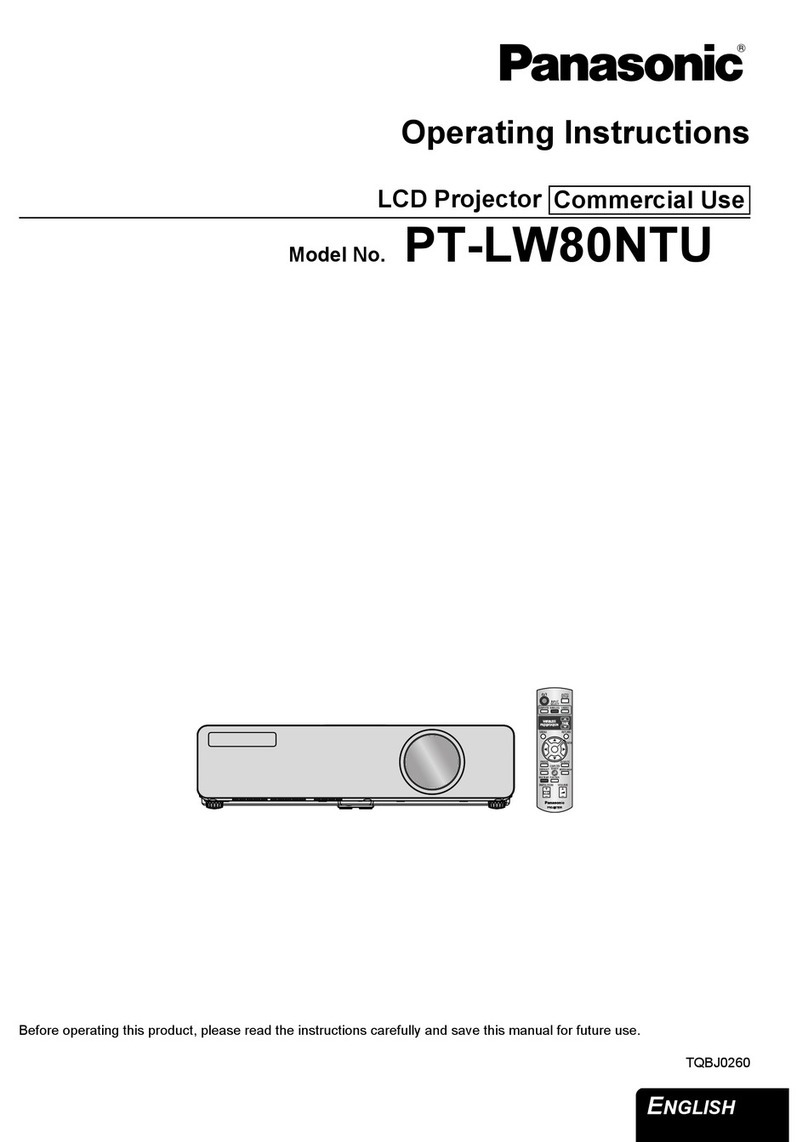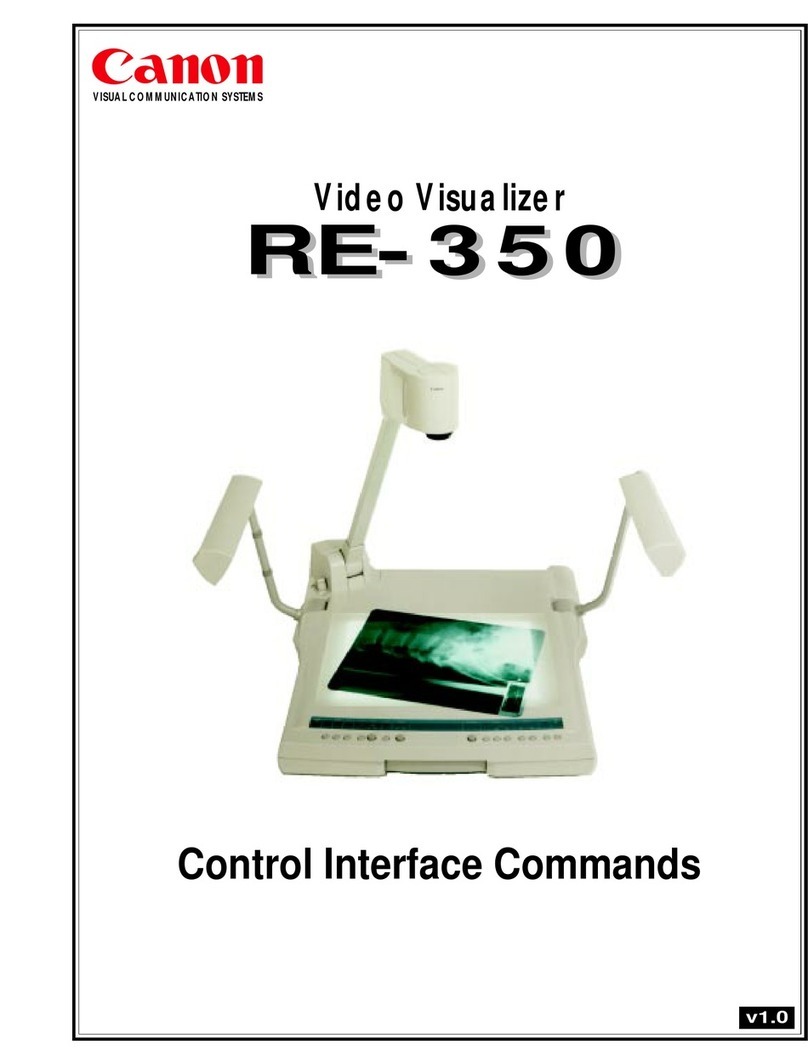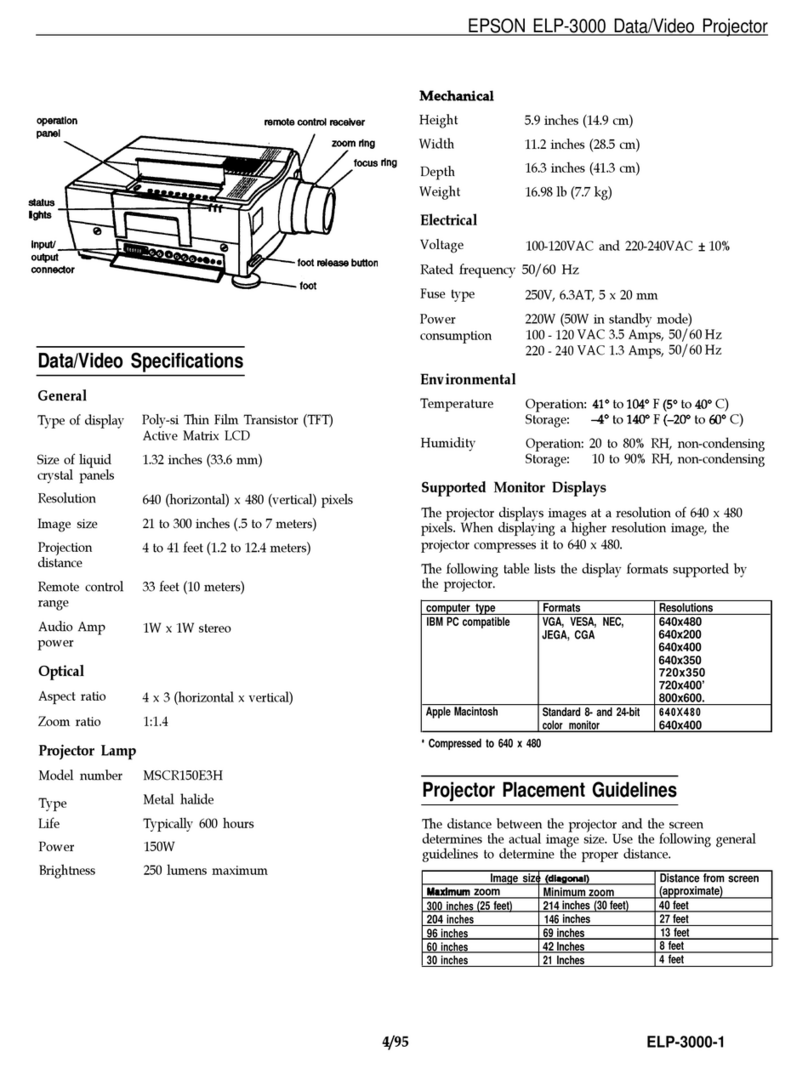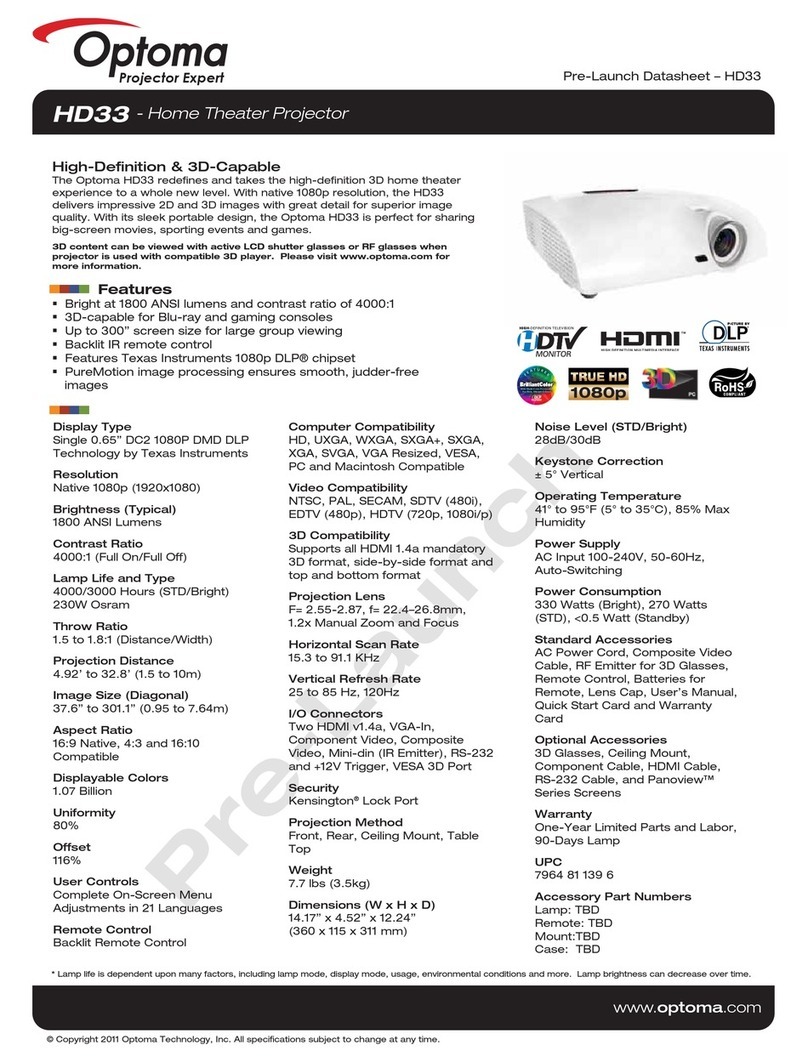Shenzhen Meidi Electronic M7 User manual

The user manual of the Intelligent projector
Product name:Intelligent projector
Trade: MDI
Mode: M7
FCC ID: 2AGYM-M7
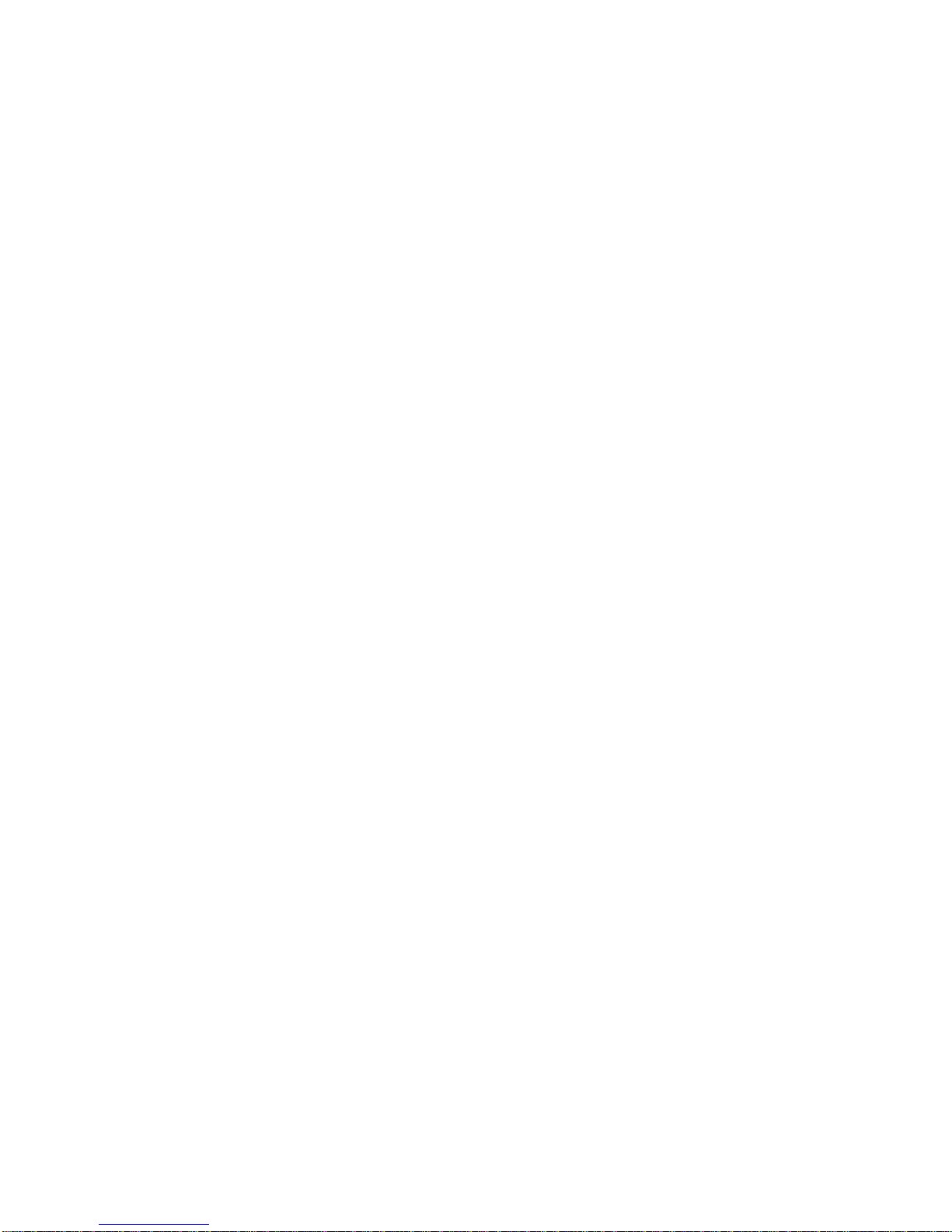
Operating Instructions
Thank you for purchasing our projector – you can now enjoy your new device and its wide variety of
functions! Before operating your new device, please thoroughly read through this manual and retain it for
future reference. It is important that you follow all safety instructions carefully to ensure proper operation of
your device. If there are any discrepancies between this manual and your product, please contact our
customer support service. Safety Precautions
In order to ensure your safety, as well as the maximum longevity of your device, please take note of the
following precautions:
Do not connect any defect cables, accessories or other defected external devices
Ensure the device is switched off and disconnected from the power supply before cleaning. Use a
soft, lint-free cloth for cleaning. Never use liquids, gaseous or easily flammable cleansers (sprays,
abrasives, polishes, alcohol).
Ensure no moisture ever leaks into the interior of the device –if it does, switch off the device and
disconnect it from the power supply immediately.
Always handle the product with care.
The device can become hot when used for extended periods of time – do not stand the device on any
parts of your body to prevent discomfort or injury arising from contact with the device.
Avoid touching the lens.
Never place heavy or sharp objects on the device or the power cable.
Prevent the device from coming into contact with direct sunlight, heat, temperature fluctuations, and
moisture. Do not place the device next to heaters or air conditioners.
Do not use the device during thunderstorms.
Do not make any repairs to the device by yourself. Improper maintenance can result in injuries or
damage to the device. Have your device repaired only by an authorized service center.
Do not remove the type label from your device; this will void the warranty.
Do not place the device on fabric surfaces such as tablecloths or carpets and do not cover the
ventilation slits. This may cause the device to overheat.
The ideal functioning temperature for the device is between 5℃ to 40℃.
Use only the power adapter provided. Check whether the electrical voltage of the power supply
matches the electrical voltage available at the setup location.
Risk of Eye Damage
This device is equipped with a high power LED (Light Emitting Diode), which emits very bright light. Do not
stare directly into the projector lens to avoid eye injury or irritation.
Transportation Precautions
Disconnect all peripheral devices from the projector before transport.
Confirm the projector is switched off before transport.
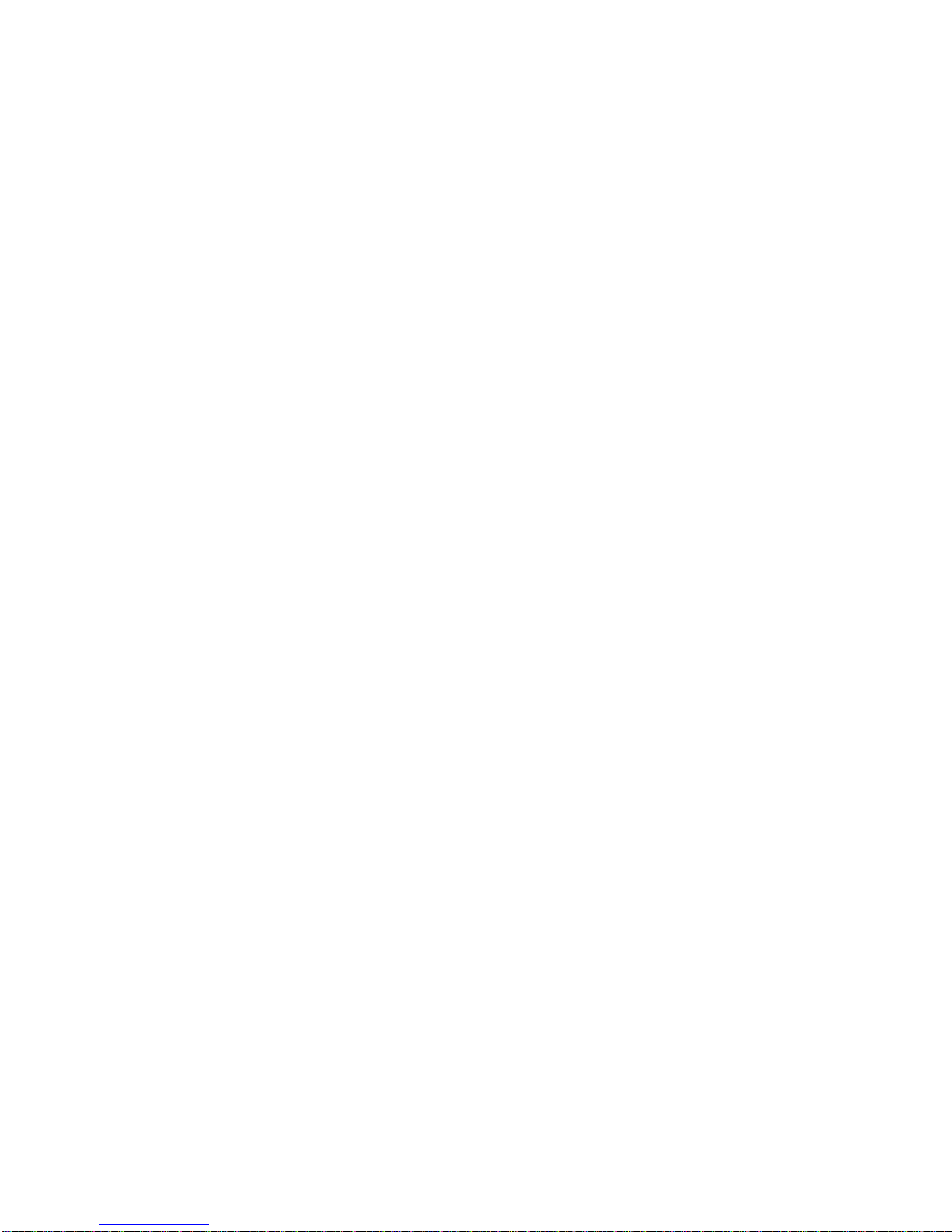
Ensure the projector is well protected and packaged before transportation.
Installation Steps
1. Plug in to the mains, and the standby light will come on. Then turn the projector on.
2. Place the projector on the desired surface, and adjust the focus wheel accordingly. Note: The ideal
size of the projected image is between 80 to 120 inches (to a maximum of 147 inches). The
corresponding projection distance is around 2 meters. The ideal viewing distance is about 3 meters
from the screen.
3. If required, connect to a WIFI network through the “network settings” menu.
4. Control the projector using a mobile phone, or the remote control.
5. You are now fully set up – enjoy!
FAQ
Q: What do I do if the projector does not turn on?
A: Connect your computer or a compatible power supply to recharge the internal battery. Make sure the
projector is turned off during charging.
Q: What do I do if the image is not focused or not clear?
A: First, ensure the projector is horizontal at an appropriate distance from the screen, then manually
adjust the focus wheel slowly until the images are clear.
Q: What do I do if the image appears skewed or upside down?
A: Ensure the projector is placed horizontally on a flat surface; if inverted, select the “Screen Flip”
option under the “Set Up” menu.
Q: What do I do if the screen isn’t fully visible when it connected to a PC?
A: It is probably an incompatibility with the resolution – adjust the computer resolution accordingly.
Q: What do I do if the projector can’t connect to WIFI?
A: Either, a) ensure you entered the correct password;
Or b) make sure that the SSID of the WIFI does not include special characters or symbols, and the
password is at least 8 characters long, and that other devices can connect to the WIFI;
Or c) Try to connect the projector to another WIFI network; if it connects, try connecting your router.
Q: What do I do if my phone or other device cannot find the projector?
A: The mobile phone and the projector should be connected to the same WIFI network.
Q: How do I upgrade the firmware?
A: Under the network status, the following operation can complete the upgrade: Settings - other
settings - system upgrade - online update.
Q: What do I do if there is no sound from the external connected device?
A: Either, a) Check the setting up of volume on the external device.

Or b) Reconnect your external device with projector.
Power Cycling
If a problem occurs that cannot be corrected with the instructions in this user manual (see also the help below),
follow these steps:
1 Switch the device off using the on/off switch on the top.
2 Wait at least ten seconds.
3 Switch the device on again.
4 If the problem persists, please contact our technical customer service or your retailer.
Note:
The projector has a built-in fan for heat dissipation to reduce the temperature of the device. It is normal if
there is a slight sound when the fan is running.
Specification
Display Technology: DLP Video Format: RM,RMVB,AVI,MKV,WMV,VOB,
MP4
Light Source & Lifespan: OSRAM LED (Up
to 30,000 hours ) Music Format: MP3,WMA,AAC
Brightness: Real 55 ANSI
Lumens Picture
Format: JPEG,BMP,PNG
Display Sharing: Support
Airplay/MiraCast CPU: Quad-core 1.5GHz
OS: Android 4.4.2 GPU: Quad-core
WIFI: 2.4G Bluetooth 4.0
Ram: 1G DDR3 Built-in
Memory: 8G
Resolution: 854*480
(Support 1080P) Port: HDMI/MHL/AV/VGA/USB/Micro
USB/Micro SD card(TF)
Focal length: 70mm Built-in
Speaker: 1W*1
Projection Size: 36”-112” (1M-3M) Power
Consumption: 12W
Aspect Ratio: 1.19:1 Built-in
Battery: 2500mAh
Contrast ratio (FIFO): <3000:1 Operating
Voltage: DC 5V /2.5A
THD: <1.0% Dimension: 110mm*95mm*21mm
Uniformity: >85% Weight: 225g

External Description
Front view:
H: LED Lens
I: Ventilation slits
Rear view:
J: Audio Out
K: HDMI
L: USB
M: Remote Control receiver
N: DC-In (power input port)
Left-side view:
O: Switch key (Switch between projector and power bank mode)
P: Air Inlet
Q: Manual focus wheel (adjust screen sharpness)
Right-side view:
R:TF card (Micro SD card)
Note:
1. Insert the TF card into the TF card slot.
2. When the projector is functioning, do not unplug the TF or USB disk to avoid data corruption or loss.
3. Tap the TF card first and then remove
Power Button
Any device with discharge function can charge the projector. In switched off condition, charging the projector
takes about 150 minutes.
The power button lights red during charging. When the battery is full,the power button lights in red and blue
color.
The Projector’s working time is about 110 min with a fully charged battery.
This projector can be used as a power bank to charge other digital devices via the USB cable.
Please switch the selection key to charging mode and then connect the projector to the device. If you need
the projector to project at the same time, please press the power button on.
USB instruction
USB port at the back side
USB stick (not included)
Max. 32GB
*Other digital device can be charged through the USB port.
The projector support projection of video/music/picture/text which are stored on an USB stick.
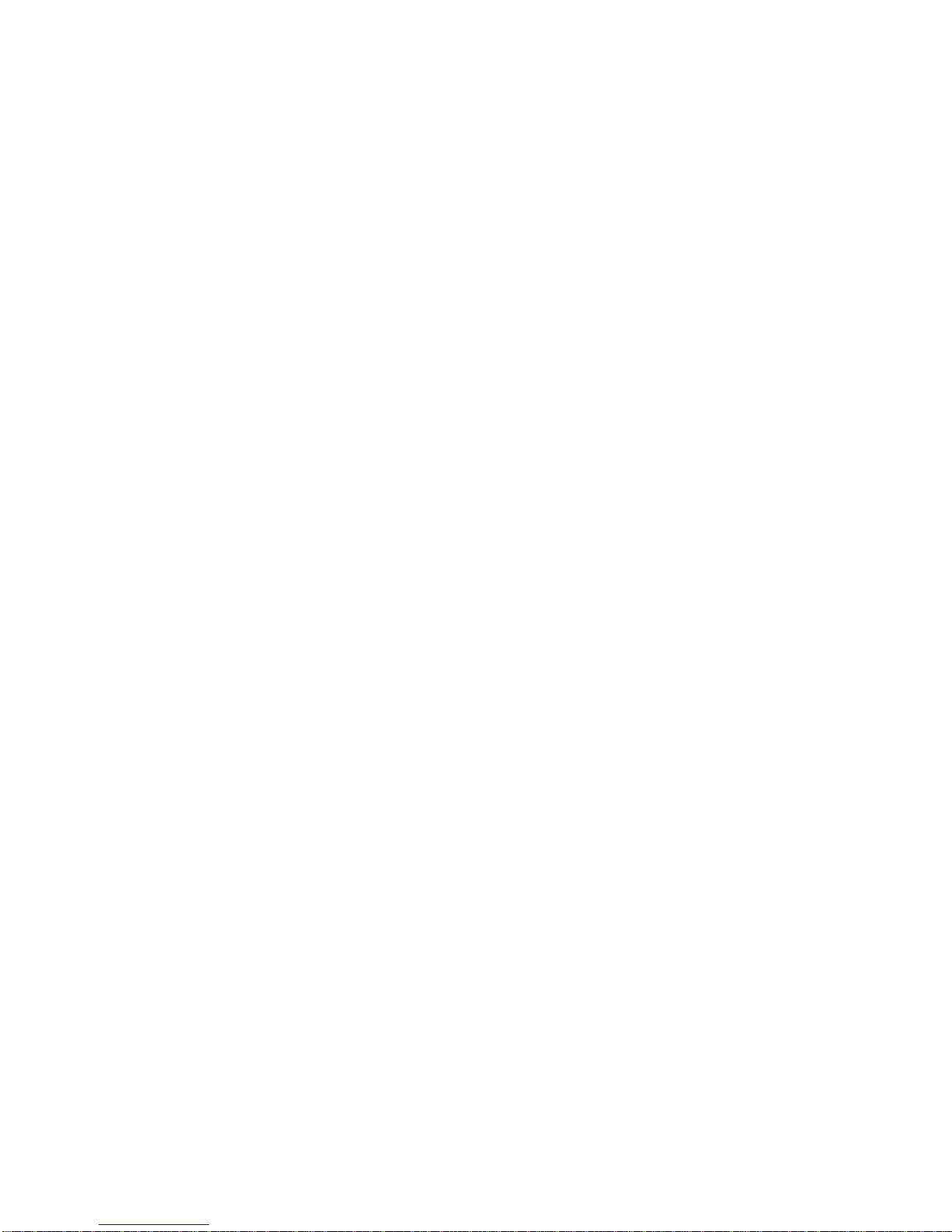
TF(Micro SD card) instruction
The projector support projection video/music/picture/ text which are stored on a TF(Micro SD card).
TF(Micro SD card) port at the side
TF(Micro SD card) (not included)
Max. 32GB
Data Transmission and Display-Sharing Function
Connecting with your iPhone:
1. Turn on the projector and connect it to the WIFI. Ensure your iPhone is connected to the same WIFI
network.
2. Choose the Airplay option on your iPhone. It should automatically search for the wireless account of your
M1 projector which is named “ITV@”. Click on it to connect to your iPhone to enjoy playing games, watching
films, and viewing documents on a big screen!
Connecting with Android phone:
1. Turn on the projector and connect it to the WIFI. Ensure your Android phone is connected to the same
WIFI network.
2. Choose the MiraCast option on the projector and your Android phone. The phone will automatically
search for the wireless account of the M1 projector which is named with “ITV@”. Click on it to connect to
your Android phone to enjoy playing games, watching films, and viewing documents on a big screen!
Video playback
Thanks to the great local playback function, you only need to connect the projector to a USB disk to easily
play all kinds of audio and video files. This projector can support 1080P, Blu-ray and other HD video files for
an even more impressive and immersive visual experience.
Display sharing via WIFI
If your smart devices do not support Airplay or Miracast, you can download the free EzCast App. After
connecting your smart device to the projector, you can use it to enjoy playing games, watching films, and
viewing documents on a big screen!
WIFI
Your projector supports 2.4G WIFI, means that you can watch videos on the big screen via a WIFI
connection in any room at home.
Choose WIFI in the “Settings” option, select the WIFI account which you want to connect to. After connecting
successfully, you can enjoy a free online video viewing experience.
Bluetooth
The projectors support Bluetooth. They can be linked with your Bluetooth devices – such as home theatre

spe
Mo
r
For
SHE
N
Add
N
Web
FC
C
Thi
s
par
t
inte
and
co
m
this
tur
n
Th
e
Re
o
Inc
r
Co
n
Co
n
Thi
s
Op
e
Thi
s
incl
u
Not
e
mo
d
equ
FC
C
Thi
s
Thi
s
radi
Yo
u
akers, mini
r
e features
more detai
N
ZHENMEI
D
ress: 12
N
anshan D
site:
C
Stateme
n
s
equipmen
t
15 of F
C
rference in
, if not inst
a
m
municatio
n
equipment
n
ing the eq
u
e
interferen
c
o
rient or rel
o
r
ease the s
e
n
nect the e
q
n
sult the de
a
s
device co
m
e
ration is s
u
s
device m
a
u
ding interf
e
e
: The m
a
d
ifications
t
ipment.
C
RF Radi
a
s
equipme
n
s
equipme
n
ator and y
o
can searc
h
Bluetooth
s
s
l on using t
h
D
IELECTRON
I
th
Floor,
D
istrict,
www.szm
d
n
t
n
t has been
C
C Rules.
a residenti
a
lled and
u
n
s. Howeve
does caus
e
u
ipment off
a
c
e by one o
o
cate the r
e
e
paration b
e
q
uipment in
a
ler or an
e
m
plies with
u
bject to th
e
a
y not cau
s
e
rence tha
t
a
nufacturer
to this eq
u
a
tion Expos
u
n
t complies
n
t should b
e
o
ur body.
h
more info
r
s
peakers, t
h
h
e full feat
u
I
CCO.,LTD.
Buildi
n
Shenzhe
n
d
i.com
tested and
These lim
al installati
o
u
sed in acc
o
r, there is n
e
harmful i
n
a
nd on, th
e
r more of t
h
e
ceiving an
t
e
tween the
to an outle
t
e
xperience
d
Part 15 of
e
following
t
s
e harmful
t
may caus
e
is not res
u
ipment.
S
u
re Statem
e
with FCC
R
e
installed
a
r
mation for
m
h
e Bluetoot
u
res of proj
e
n
g C3, i
n
, China
found to c
o
its are de
s
o
n. This eq
o
rdance wi
t
o guarante
e
n
terference
user is en
c
h
e following
t
enna.
equipment
t
on a circui
d
radio/TV t
e
FCC Rules
t
wo conditi
o
interferen
c
e
undesired
ponsible f
o
S
uch modif
e
nt
R
F radiatio
n
a
nd operat
e
m
the web
p
t
h GamePa
d
e
ctors, plea
i
Park,
o
mply with
t
s
igned to
uipment g
e
t
h the inst
r
u
e
that inter
f
to radio or
c
ouraged t
o
g
measures
:
and receiv
t different f
r
e
chnician f
o
.
o
ns:
c
e, and thi
s
d
operation.
o
r any rad
i
f
ications c
o
n
exposure
e
d with a
m
p
age:https:
/
d
, game gu
se look at
o
No.1001
t
he limits f
o
provide re
a
e
nerates an
u
ctions, m
a
f
erence will
television r
e
o
try to corr
e
:
er.
r
om that to
o
r help
s
device m
u
i
o or TV i
n
o
uld void
t
limits set
f
m
inimum di
s
/
/www.fcc.g
ns, etc.
o
ur official
w
Xueyuan
r a Class
B
a
sonable
p
d can radi
a
y cause h
a
not occur i
n
e
ception,
w
e
ct
w
hich the r
e
u
st accept
a
n
terference
he user’s
f
orth for an
s
tance of 2
0
o
v/
w
ebsite at
w
Road, X
i
B
digital de
v
p
rotection
a
a
te radio fr
e
a
rmful inter
f
n
a particul
a
w
hich can b
e
r
eceiver is
c
any interfe
r
caused
b
authority
t
uncontroll
e
0
centimet
e
w
ww.szmdi.
c
i
Li To
w
v
ice, pursua
a
gainst ha
r
e
quency en
f
erence to
r
a
r installati
o
e
determin
e
c
onnected.
r
ence rece
i
y unautho
r
t
o operate
e
d environ
m
e
rs betwee
n
c
om.
w
n,
nt to
r
mful
ergy
r
adio
o
n. If
e
d by
i
ved,
r
ized
this
m
ent.
n
the
Table of contents