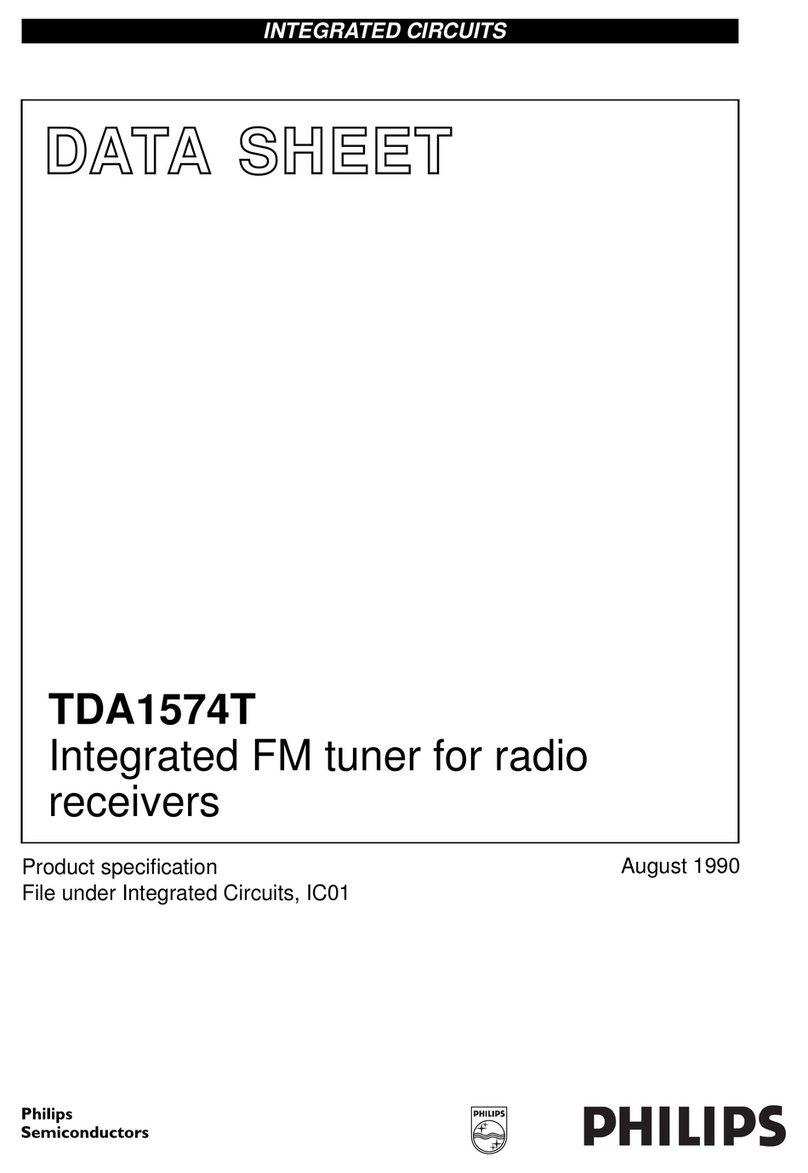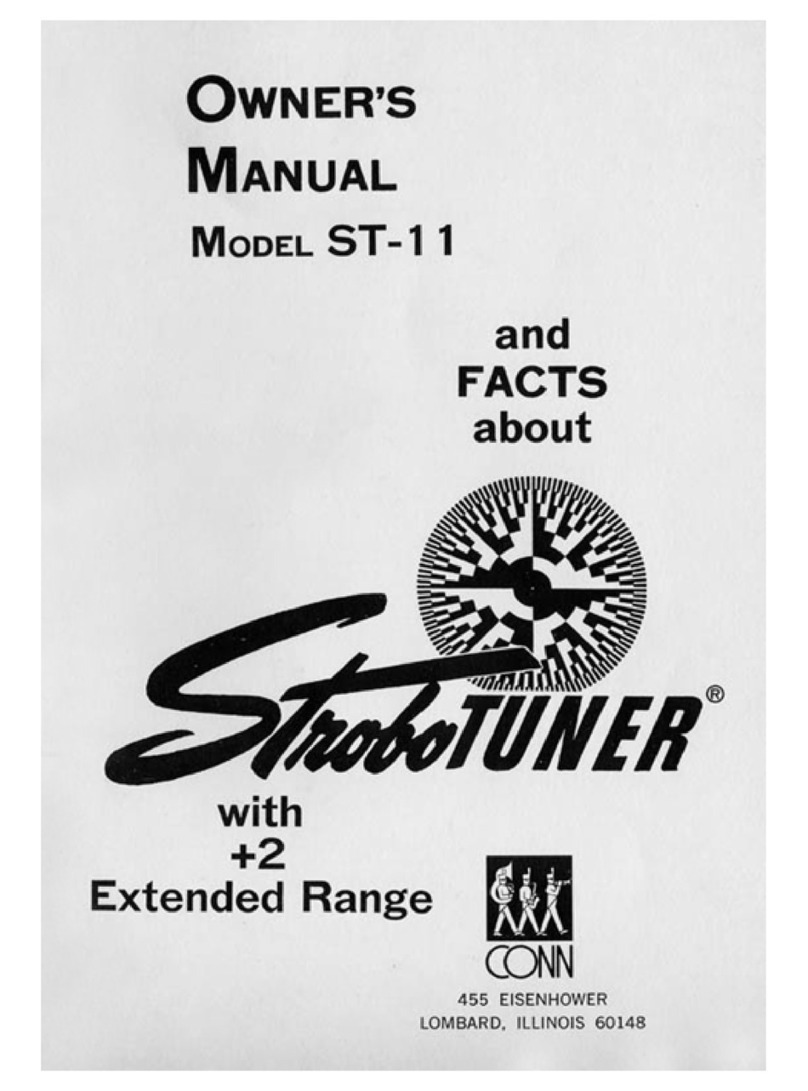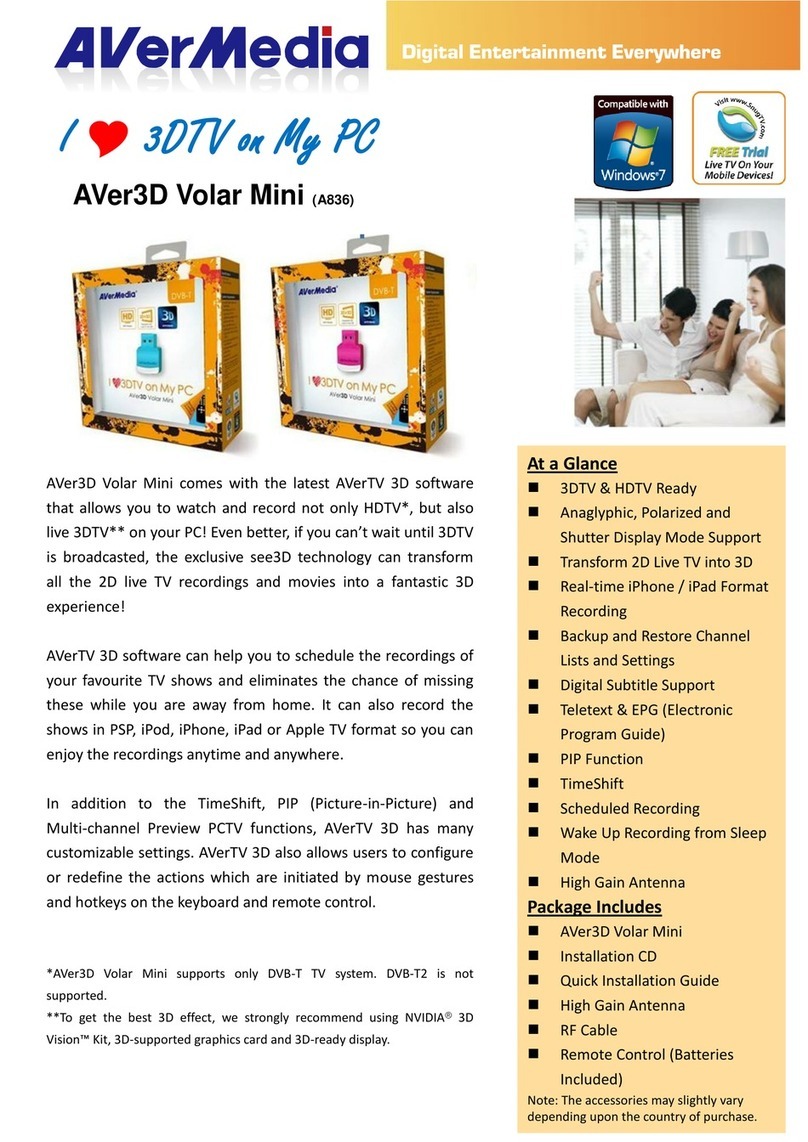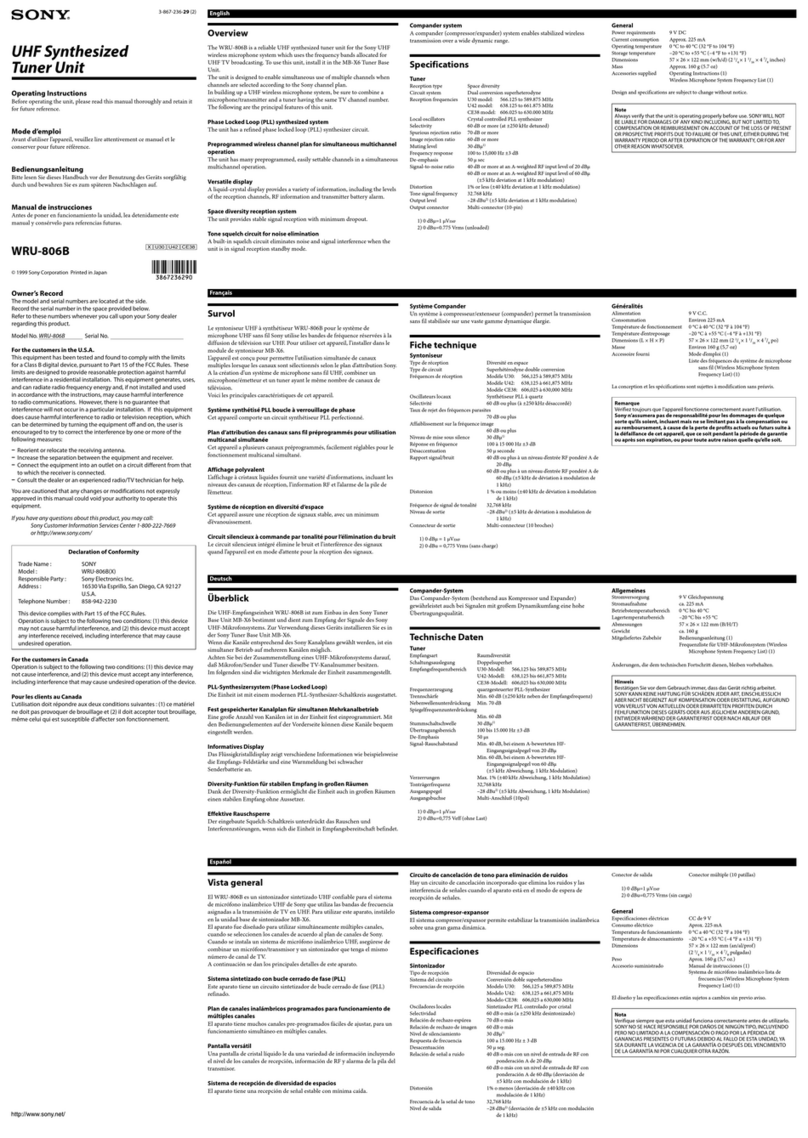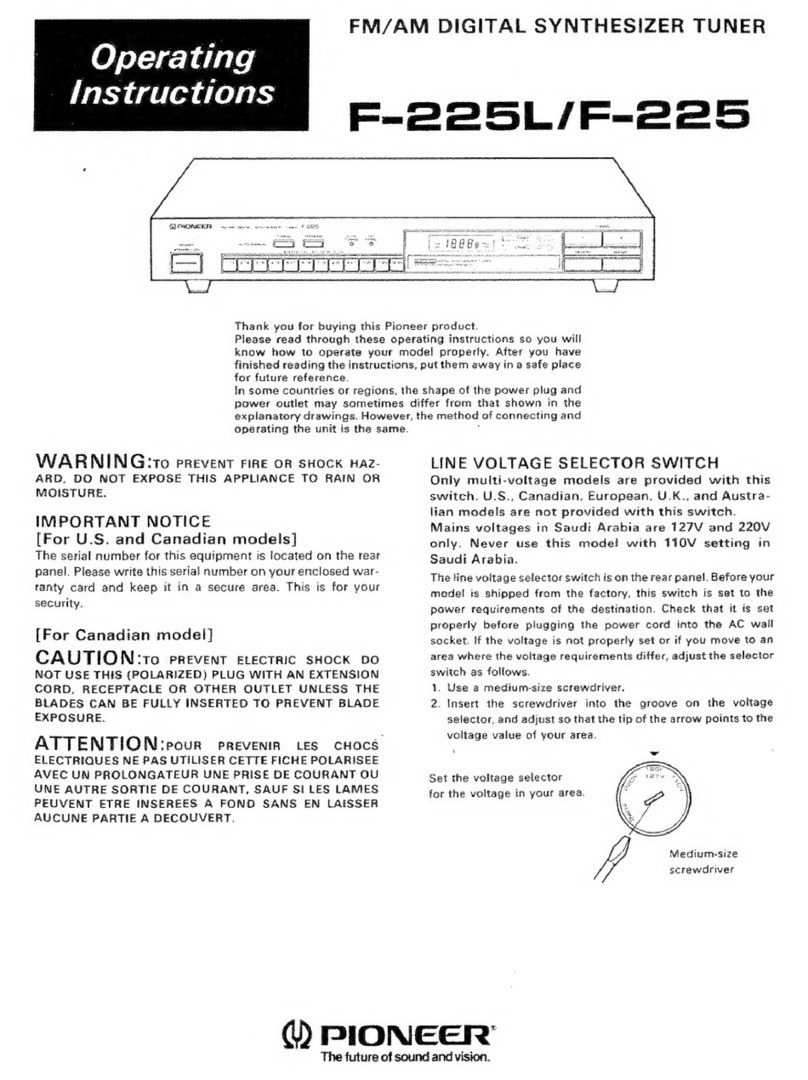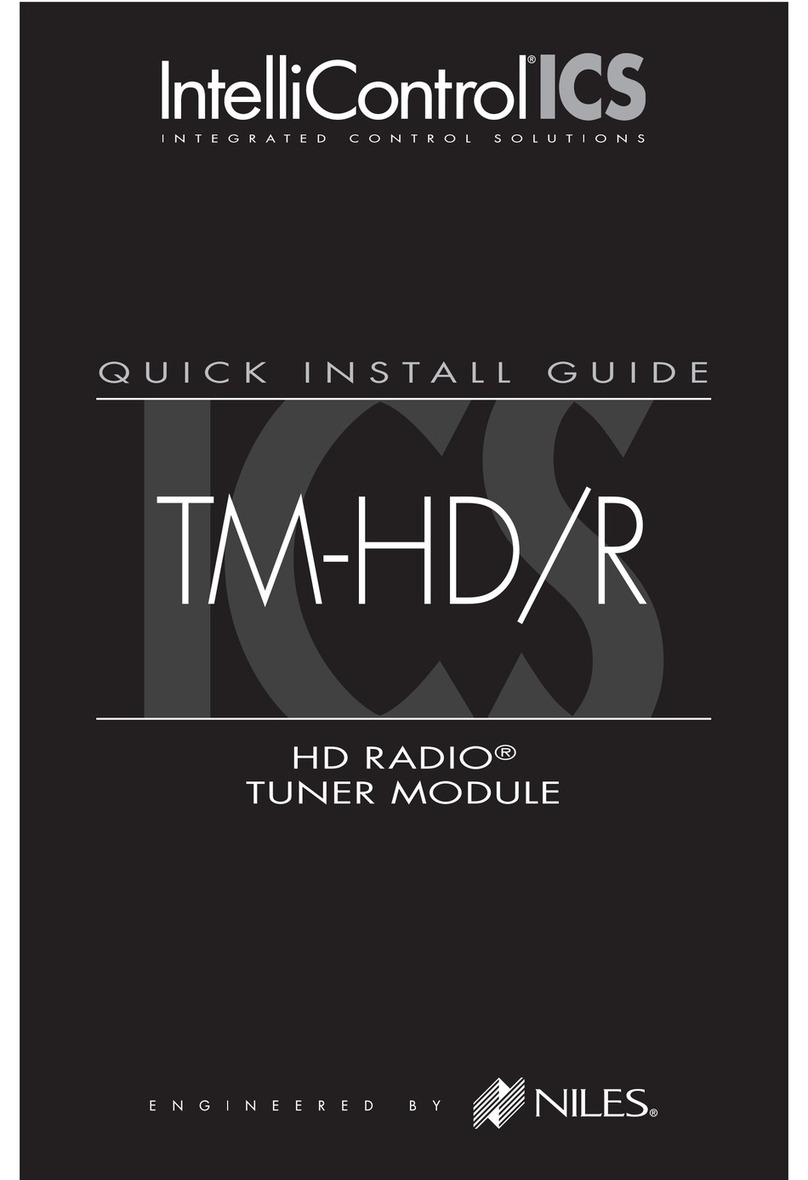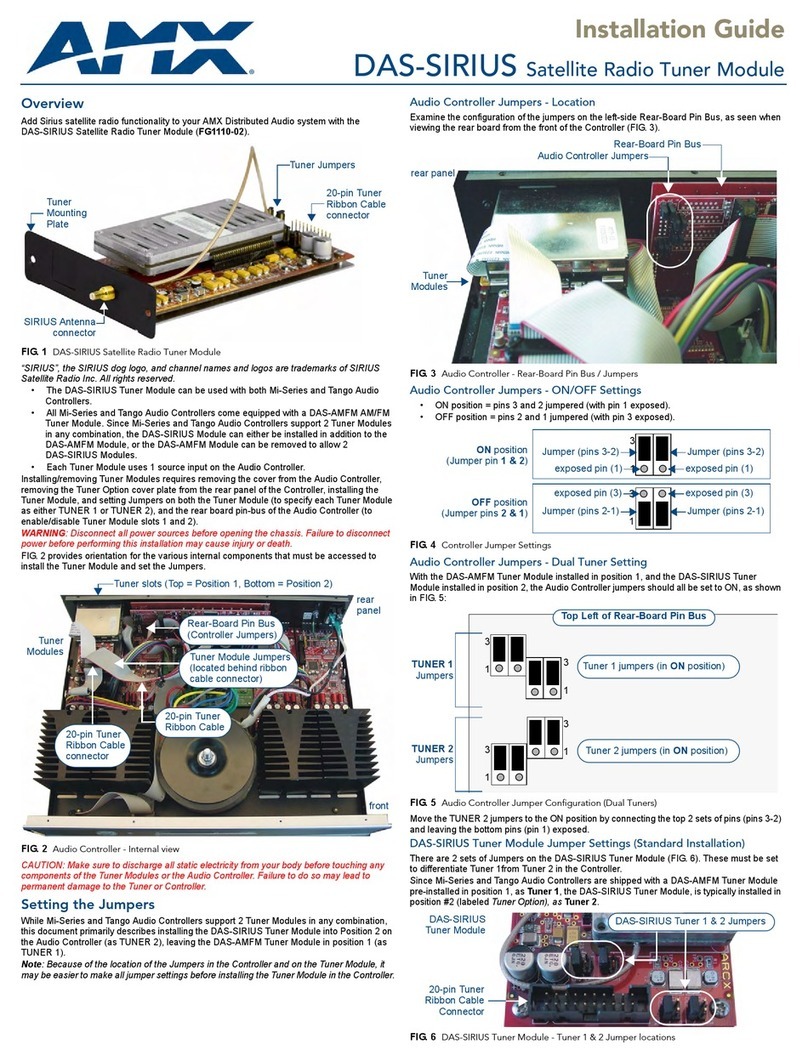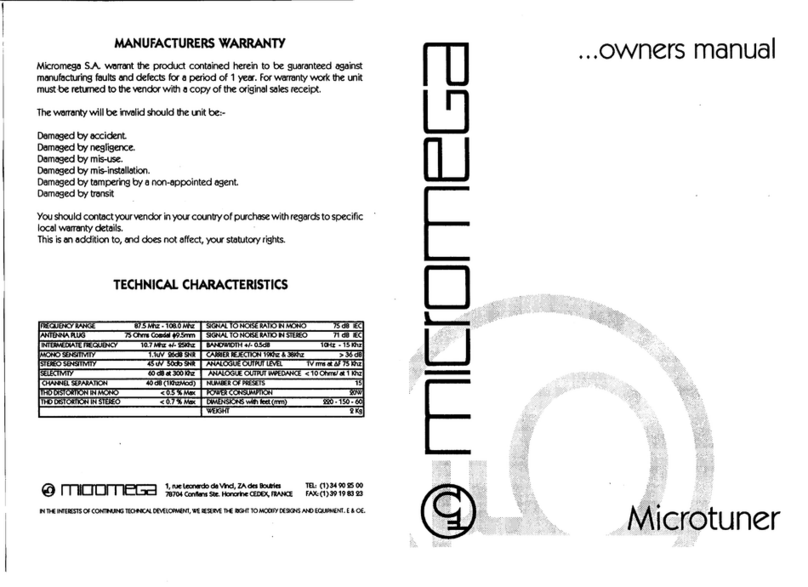SiliconDust HDHomeRun User manual

HDHomeRun Installation Instructions
(20081228)

I. HDHomeRun Connections:
Front
1. Power LED
2. Network LED
3. Tuner0 LED
4. Tuner1 LED
5. IR Receiver
Back
6. Power connector
7. Network connector
8. Tuner1
9. Tuner0
Power LED:
The power LED will re ain lit at all ti es the HDHo eRun is connected to power.
Network LED:
The network LED indicates network connectivity; the LED will flash while the HDHo eRun acquires
an IP address over DHCP and then will re ain lit.
Tuner LEDs:
The tuner LEDs indicate the associated tuner is actively strea ing data over the network.
II.Hardware Installation:
Quick Instructions:
Connect both HDHo eRun tuners to your antenna or cable source.
Use the supplied network cable to connect the HDHo eRun to how ho e router or network.
Attach the 5v power cable.

Antenna users:
The typical antenna configuration is:
Antenna -> Amplifier -> 4-way Splitter -> TVs/Devices
For larger antenna based syste s:
Antenna -> Amplifier -> 2-way Splitter -> 4-way Splitter -> TVs/Devices
-> 4-way Splitter -> TVs/Devices
It is generally a good idea to balance the splitter layout, as shown above. A balanced
configuration eans all devices go through the sa e configuration of splitters back to the
antenna; balancing in this way will result in si ilar signal levels at each device.
Avoid cascading a 4-way splitter after another 4-way splitter without careful design consideration
- each cascaded splitter reduces the signal level considerably.
Antenna:
We reco end using an outdoor antenna for best perfor ance.
Amplifier:
When splitting to ultiple devices, a prea plifier or distribution a plifier ay be required.
The a plifier should be placed before any splitters.
Digital Cable users:
Typical cable TV configuration:
Street -> 2-way Splitter -> 2/4-way Splitter -> TVs/Devices
-> 2/4-way Splitter -> TVs/Devices
It is generally a good idea to balance the splitter layout, as shown above. A balanced
configuration eans all devices go through the sa e configuration of splitters back to the
antenna; balancing in this way will result in si ilar signal levels at each device.
Avoid cascading a 4-way splitter after another 4-way splitter without careful design consideration
- each cascaded splitter reduces the signal level considerably.
Amplifier:
If a distribution a plifier is used it should be rated for bi-directional cable use and placed before
any splitters.

sing both Antenna and Digital Cable:
The HDHo eRun can support ixed cable TV + antenna operation by connecting an antenna feed
to one tuner and a cable feed to the other tuner.
Mixed operation is supported by the following applications:
•Windows Media Center TV Pack
•SageTV (Windows)
•BeyondTV (Windows)
•EyeTV (Mac)
•MythTV (Linux/Mac)
Mixed operation is not supported by Media Center 2005, Vista Media Center, or TotalMedia.
Additional notes:
Splitters:
A splitter should be rated for 50-900MHz or 50-1000MHz operation. Splitters rated for 2GHz
operation should be avoided (even if rated for 50MHz to 2GHz operation) as these are pri arily
intended for satellite use and do not perfor as well at cable or antenna frequencies.
Terminators:
Add ter inators to all unused splitter outputs; this is i portant for signal level and signal quality.
Cabling:
RG6 cable is reco ended; RG6 cable has lower loss and better perfor ance than RG59 cable.
For long cable runs or weak signals use quad-shielded RG6 cables.
Network connection:
Connect the HDHo eRun to your network or ho e router using the supplied network cable.
Alternatively the HDHo eRun can be connected directly to a PC or laptop network interface using
the supplied network cable; there is no need for a cross-over cable.
Power connection:
Connect the 5V power adapter supplied with the HDHo eRun to the power connector on the back
of the HDHo eRun.

III.Software Installation (Windows):
The following software installation instructions are for release 20081222 or newer.
Please download and install the latest HDHo eRun software fro the Silicondust website:
http://www.silicondust.co /downloads
HDHomeRun Setup:
HDHo eRun detection:
•HDHo eRun Setup will auto atically detect the HDHo eRun device(s) on the network.
•If the HDHo eRun is connected directly to the PC rather than the network it ay take a
few inutes before the HDHo eRun can be detected. Wait until the HDHo eRun link LED
stops flashing and click Retry.
Location page:
•Set your location (country plus postal code).
Tuners page:
•Signal Source:
•If using an antenna source set the Signal Source to “Digital Antenna” for each tuner
connected to the antenna source.
•If using a cable TV source set the Signal Source to “Digital Cable” for each tuner
connected to the cable TV source.
•If only one tuner is connected set the unused tuner to “Disabled”.
•Set the Application for each tuner as appropriate for the intended use:
•Set “MediaCenter” if using the HDHo eRun with Windows Media Center.
•Set “TotalMedia” if using the HDHo eRun with TotalMedia.
•etc.
Channels page:
•Click Scan to run a channel scan.
•Review the channels received.
Co plete:
•Wizard ode: Click Finish to co plete the wizard.
•Nor al ode: Click OK to save and close.
HDHo eRun configuration can be changed at a later date by running HDHo eRun Setup fro the
Start Menu.

Windows DVR Applications:
The HDHo eRun will work with any of the following DVR applications:
•Windows Media Center (2005/Vista/TV-Pack)
•BeyondTV
•GB-PVR
•MediaPortal
•SageTV
•TotalMedia
Vista Ho e Pre iu and Vista Ulti ate include Windows Media Center.
TotalMedia is provided with the HDHo eRun for use on other versions of Windows.
The ost up to date instructions for each application can be found of the Silicondust website:
http://www.silicondust.co /hdho erun/instructions
Other manuals for HDHomeRun
1
Table of contents
Other SiliconDust Tuner manuals