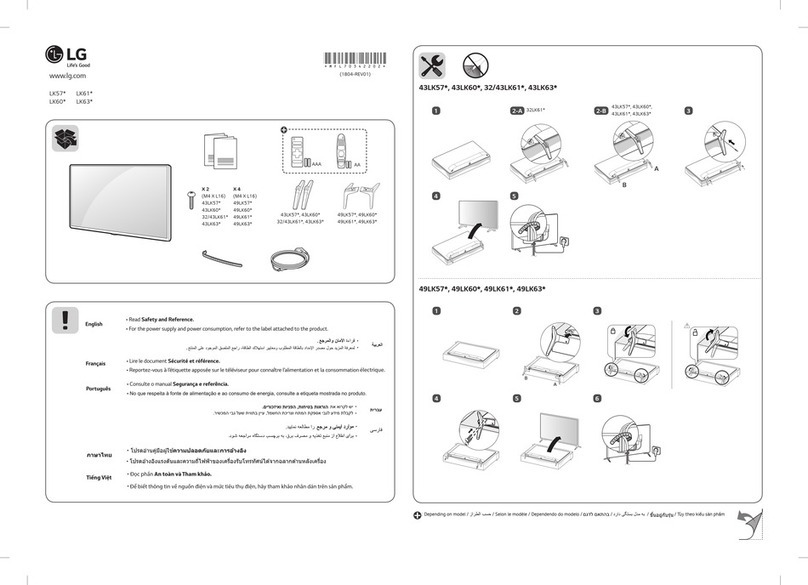Sinotec STL-39VN77D User manual

-1-
Contents
Caution ...................................................................................... 2
Safety Information ...................................................................... 3
................................................................................ 5
Front View ................................................................................. 8
ON-OFF Power .......................................................................... 8
....................................................................9
Menu Operation ........................................................................ 11
.......................................................................
Specifications ........................................................................... 16
Simple Troubleshooting ............................................................. 17
Connection
The Remote Control
Media Operation 14

-2-
Caution
The lightning flash with the arrowhead symbol, inside an equilateral triangle is intended to alert
the user of the presence of un-insulated dangerous voltage within the product's enclosure
that may be of sufficient magnitude to constitute a risk of electric shock to the user.
The exclamation mark inside an equilateral triangle is intended to alert the user of the presence
of important operating and maintenance (servicing) instructions.
Safety Information
To ensure reliable and safe operation of this equipment, please read all the
instructions in this user guide, especially the safety information below.
Electrical safety
The TV set should only be connected to a main power supply as stated on the label
on the back of the product.To prevent overload, don't share the same mains supply socket with
too many items.
Do not place any connecting wires where they may be stepped on or tripped over.
When removing the plug from the wall socket, make sure to pull the plug and not the wires.
During a thunderstorm or while leaving the TV for long periods, disconnect the aerial
(if outdoor) and mains from the power supply.
Do not allow water or moisture to enter the TV or main adaptor. Do NOT use in wet or moist
areas such as bathrooms, steamy kitchens or near swimming pools.
Pull the plug out immediately, and seek professional help if:
The main plug or cable is damaged.
Liquid is spilt onto the set, or if it is accidentally exposed to water or moisture.
Anything accidentally penetrates the ventilation slots.
The set doesn't function properly.
Do not remove the safety covers. There are no user serviceable parts inside.
You may invalidate the warranty. Only qualified personnel can service this apparatus.
Remove exhausted batteries from the remote control handset to avoid battery leakage
or when not using it for a long period.
Physical safety
Do not block ventilation slots in the back cover. You may place the TV in a cabinet,
but ensure that there is at least 5cm (2'') clearance all around.
Do not tap or shake the TV screen. You may damage the internal circuits. Take good care of
the remote control, do not drop it.
To clean the TV use a soft dry cloth. Do NOT use solvents or petrol based fluids.
For stubborn stains, you may use a damp soft cloth with diluted detergent.
A warning that an apparatus with CLASS I construction shall be connected to a MAIN socket
outlet with a protective earthing connection.
Where the MAIN plug or an appliance coupler is used as the disconnect device,
the disconnect device shall remain readily operable.
●
●
●
●
●
●
●
●
●

-3-
Safety Information
IMPORTANT SAFETY INSTRUCTIONS
Owne's
r Manual
5. Do not use this apparatus near water.
6. Only clean with a dry cloth.
7. Do not block any of the ventilation openings.
Install in accordance with the
instructions.
manufacturer's
WARNING :
To reduce the risk of fire or electric shock, do not expose this apparatus to rain or moisture.
The apparatus should not be exposed to dripping or splashing liquids and no objects filled with liquids,
such as vases, should be placed on the apparatus.
1. Read these instructions.
2. Keep these instructions.
3. Note all warnings.
4. Follow all instructions.
8. Do not install near any heat source such as
radiators, heat registers, stoves, or other
apparatus (including amplifiers) that produce
heat.
9. Do not defeat the safety purpose of the
polarized or grounding type plug. A polarized
plug has two blades with one wider than the
other. A grounding type plug has two blades
and a third grounding prong. The wide blade
or the third prong is provided for your safety.
When the provided plug does not fit into your
outlet, consult an electrician for replacement
of the obsolete outlet.
10. Protect the power cord from being walked
on or pinched particularly at plugs.
11. Only use the accessories specified by the
manufacturer.

-4-
13. Unplug this apparatus during lightning
storms or when it is unused for a long time.
14. Refer all servicing to qualified service
personnel. Servicing is required when
the apparatus has been damaged in
any way.
Note
- If the TV is cold, there may be a small flicker when you turn it on.
- Avoid touching the LCD screen or holding your finger(s) against it.
- This device may contain dark or bright pixels which is accepted by the quality control according to
the worldwide quality standards for LCD/LED panels at the time of manufacture.
CAUTION connecting the Power Cord
Do not overload wall outlets. Overloaded wall outlets could damage the TV and could result in electric
shock or fire. examine the cord of your appliance. If its appearance indicates damage or
deterioration, unplug it. Stop using it until you have it replaced with a cord authorized by your dealer.
Protect the power cord from physical or mechanical abuse, such as being twisted, kinked or pinched.
Frequently
Safety Information
On Disposal
- The fluorescent lamp used in this product contains a small amount of
- Disposal of this product must be carried out in of your local authority.
mercury.
accordance with the regulations
12. Only use a cart, stand, tripod, bracket,
or a table specified by the manufacturer
or which is sold with the apparatus.

-5-
Connection
Please switch off the power when connecting the TV to an external device.
The TV can play different multimedia sources by connecting different terminals with
multimedia devices such as DVD Players, PC's, etc. and selecting a corresponding
input source.
HDMI2
IN
HDMI1
IN
PC IN
PC Audio IN
RF IN
Y
PB/CB
PR/CR
USB1 IN
Earphone OUT
Audio-L
Audio-R
USB2 IN
Component IN
Video
Video
OUT
AV& Component Audio IN

Connection
-6-
AV IN
YPBPR
Computer
HDMI
Note:
Output the video signal of current display.Only for some kinds of signal source.
Earphone
TV terminal
Earphone OUT
USB
USB IN
TV terminal
AV OUT
PC Audio IN

-7-
Antenna
Connect the 75 OHM coaxial cable from the antenna to the antenna socket on the rear
panel, as shown above.
Note:
For better reception,
an external roof-mounted antenna is recommended.
For UHF TV reception, use the specified UHF antenna.
When using 300 OHM flat cable, a 300 OHM-75 OHM adapter should be used for a
proper connection to the antenna jack (The adaptor is not supplied).
especially in outlying areas or where ghost effect or interference occur,
Consult a local AV technician.
VHF TV ANTENNA
UHF TV ANTENNA
75 OHM COAXIAL CABLE
300 OHM FLAT CABLE
To TV ANTENNA JACK
300 OHM
75 OHM ADAPTOR
75 OHM DIN
Connection

-8-
Front View
STAND BY(or POWER):
-(CH/VOL)+: hort press to change channel, long press to adjust sound volume.
CH+/-: Selecting channel.
VOL+/-: Adjusting volume.
MENU:
SOURCE(or INPUT):
Standby or switch on the TV.
S
Display or exit MENU.
External signal input selection.
ON-OFF Power
Connect the AC adapter to the household power outlet.
Press main power switch on TV unit (some models without power switch).
Thereafter press the [STANDBY] button to open or switch the receiver off.
Note:
Unplug the AC adapter from the power outlet when not using it for a long period of time.
Note:
Some models has 5 buttons, some models has 7 buttons.
The following is only functional schematic, And the actual position and arrangement of
differect models may be different.
1 2 3 4 5
1 2 3 4 5 6 7

-9-
The Remote Control
●
●
●
●
●
●
●
●
●
●
Open the battery door and insert 2 "AAA" batteries.
Point the remote control at the remote sensor located on the unit.
When there is a strong ambient light source, the performance of
the infrared remote sensor may be degraded, causing unreliable
operation.
The recommended effective distance for remote operation is
about 16 feet (5 meters).
When the batteries become weak and the operating distance of
the remote control is greatly reduced , you will need to replace
the batteries.
If the remote control is not going to be used for a long period
of time, remove the batteries to avoid damage caused by battery
leakage or corrosion.
Do not mix old and new batteries or ALKALINE or standard
(CARBON-ZINC) or rechargeable (NICKEL-CADMIUM)
batteries.
Always remove batteries as soon as they become weak.
Weak batteries can leak and severely damage the remote
control.
Do not dispose of batteries in fire, they may explode or leak.
Batteries should not be exposed to excessive heat such as
sunshine, fire or the like.
● Using the remote control
CAUTION : Danger of explosion may
occur if battery is incorrectly replaced.

-10-
The Remote Control
● Introduction to the remote control function
Standby or switch on the TV.
Set to mute or return to previous sound level.
Select the TV channel you want to view by using the number buttons.
ASPECT
SLEEP
FREEZE
DISPLAY
PMODE
SMODE
CH+/-
VOL+/-
SOURCE
FAV
FAV+/-
0-9
MENU
ENTER
Up/Down/Left/Right.
Enter button.
Display or exit MENU.
Controls the automatic turn off time.
Static or restoration picture (This function is action only in part of the signal source).
Return to the previous channel after channels have been changed.
Display info of the current channel.
Select the aspect ratio of the screen.
Cycle through available video picture modes.
Cycle through different sound settings.
Channel up/down.
Increase/decrease the volume level.
Change favorite channel up or down.
Display the input source list.
Display or cancel the favorite list .
EXIT
ROOT
Exit the MENU.
Return to the root of the multimedia source.
Connect the computer, the image automatic correction function.
(Some remote control without this function)
AUTO
Channel Edit when setting up your TV.
RED/GREEN/
YELLOW/BLUE
For multimedia.
For multimedia .(Some remote control without this function)
REPEAT/GOTO/A-B

-11-
Menu Operation
●
Press the [ENTER] the button to start Auto Search.
[MENU] button [EXIT] button.
P the button the button to
Auto Tuning
button or
If you want to stop searching, press the or the
ress to confirm or cancel.
[ ]
[ ] [ ]
Menu
Current CH 1
Color System SECAM
Sound System BG
Fine-Tune 49.75MHZ
AFC On
Search
ATV Manual Tuning
Auto Tuning
ATV Manual Tuning
Programme Edit
CHANNEL
Move Menu Enter Exit
Ente r
●
●
the sub
the sub
●
Enter Menu
[MENU]: Display menu.
[ ]: Select menu.
[ENTER] or [ ]: Enter menu.
Menu Operation
[ ]: Select
[ ]: Adjust
[ENTER]:
Exit Menu
or press the [EXIT] button to exit menu.
.
or enter menu.
Enter menu or confirm.
Press the [MENU] button to return to the previous menu or exit the current menu;
This menu only functions in TV mode.
CHANNEL
● ATV Manual Tuning
● Current CH: Set the channel number.
● Color System: Select the color system.
● Sound System: Select the sound system.
● Fine-Tune: Adjust the frequency of the channel finely.
● AFC: Automatic fine tuning.
● Search: Press the [ ] button to search.

-12-
●
●
●
●
●
●
Fav
Programme Edit
[RED]: Delete the current channel.
[GREEN]: Rename.
Press the [ ] button to select the character.
Press the [ ] button to select the figure.
Press the [ENTER] button to confirm.
[Move.
Press the [ ] button to select the position.
Press the [ ] button to confirm.
[BLUE S
button
YELLOW]:
YELLOW
]: kip the selected channel.
Your TV set will skip the channel automatically
when using the [CH+/- ] to view the channels.
Add or Delete the channel to your favorite list.
Menu Operation
Menu
1
2
3
4
5
ATV
ATV
ATV
ATV
ATV
Delete
Rename
Move Skip
Programme Edit
Enter Fav
FAV
ENTE R
PICTURE
●comfortable with.
●
●comfortable with.
●
Picture Mode:
Contrast/Brightness/Color/Tint /Sharpness:
Select the picture mode that you feel
(NTSC only)
Color Temperature: Select the color temperature that you feel
Noise Reduction: You can clear up the input signal by setting the item.
: Adjust the brightness of the screen(Some machines have no function).
These settings can be adjusted when the Picture Mode is set to User.
●Backlight
SOUND
●
●
●
●
Sound Mode: Select the sound mode that you feel comfortable with.
Treble/Bass: These settings can be adjusted when the Sound Mode is set to User.
Balance: Adjust the level of sound coming from the left and right speakers.
Auto Volume: When Auto Volume is On, it will level out sudden changes in the volume
when it occurs during commercial breaks or channel changes.
Options available for adjustment may be different in different
signal sources, but functions of the same option will be the same.

-13-
Menu Operation
●
●
●
●
● [ ]
[ ] [ ]
OSD Language:
Aspect Ratio:
Blue Screen:
Key Lock:
Reset:
Set the OSD display language.
Set
Set the background color when there is no input signal to either blue or black.
When set to On, the control panel function key is locked.
Recall the default setting. button or
press to confirm or cancel.
u
the aspect ratio of the screen.
Press the [ENTER] the button to enter,
and then the button the button to
Note:
When yo play text in TEXT media, you can adjust Region Language/
Encoding Standard.
Connect the PC t to computer, and select PC source.erminal
TIME
●
●
●
Sleep Timer:
Auto Sleep:
OSD Timer:
Select the time in minutes that you want the TV to shut off
automatically. Cancel it by setting it to Off.
Select the time in hours that you want the TV to remain on after your
last operation. Cancel by setting it to Off.
Set the OSD display time.
OPTION
SCREEN
● Auto Adjust :
● Horizontal Pos. :
● Vertical Pos. :
● Clock:
● Phase :
Automatically adjust.
Shift the screen left or right.
Shift the screen up or down.
Adjust the scaling of image in horizontal.
Adjust the internal signal phase.

-14-
Media Operation
The USB storage devices should be inserted into the terminal.
Select the media source and view the multimedia.
If you want to exit the multimedia you can choose other sources.
●
elect media or select file.
elect file.
.
[
The icon of the menu [
The icon of the menu [
MENU Operation
[ ]: S
[ ]: S
[ENTER]:
ROOT]:
]:
]:
C
Return to root.
Return to root.
Return to previous.
onfirm or play
●
elect menu when playing a file.
elect.
.
uit the entire menu.
MENU Operation During Play
[DISPLAY]: S
[ ]: S
[ENTER]:
[ROOT]: Q
Confirm

-15-
Media Operation
Play or stop the background music. ( Music file and playing file in one folder.)
Rotate clockwise.
Rotate counterclockwise.
Select to enlarge picture size.
Select the repeat mode.
Stop and back to the folder interface.
Play or pause.
Play previous.
Play next.
Play back faster. Play Media.the previous page in the TEXT
Play forward faster. Play Media.the next page in the TEXT
Select to reduce picture size.
Play the movie step by step.
Play slower.
Mute or cancel mute.
Menu
Show playlist.
]: select, ]: switch, [ENTER]: confirm.[ [
Select A-B repeatedly.Press once to set to A, and press again to set
to B then press for the third time to cancel.
AB
Zoom out the picture first. Highlight the icon and press the [ENTER] button,
then press the / button to move the picture.[ ] [ ]
Select playing time. Press ] to select , [0-9] to adjust. Press the [ENTER]
button to select playing time.
[
Function
Select aspect ratio.
Button
ASPECT
Display or cancel file infomation. When playing video, some items can be adjusted.
Press [ ] to select , press [ ] to adjust. Select close , press [ENTER] to exit.
GOTO
REPEAT
A-B

-16-
Specifications
.avi/.mp4/.ts/.trp/.mkv/.mov/.mpg/.dat/.vob/.mp3/
.m4a/.aac/.jpg/.jpeg/.bmp/.png
The readable file types
from Media (USB)
Note:
Design and specifications are subject to change without notice.
Supply Voltage
Standby Power Consumption
Power Consumption
Video System
Sound System
Max Storage Channels
PAL、SECAM
B/G、D/K、I
199CH
Max Output Power (Audio)
Input Impedance
2×8W (8Ω)
75Ω
≤0.50W
see the rating label
see the rating label

-17-
If the display fails or the performance dramatically changes, check the display in
accordance with the following instructions. Remember to check the peripherals to
pinpoint the source of the failure. If the display still fails to perform as expected,
contact the dealer for assistance.
No Power
No Sound
Remote not
responding
Symptom DEALING METHOD
TV set needs to be
cleaned
Some Interference In
The VGA Mode
Abnormal Color
The Screen Flashes
In VGA Mode
Check the power connection.Pull the plug out, wait for 60 seconds,
then reconnect the power and turn on the set.
Increase the volume. Check if the set is on the mute state or not.
Check the voice setting condition. Check the voice mode setting
condition.
Check the effect of the batteries. If necessary, replace the
batteries or clean the remote control sensor window. The distance
between the set and the remote control should be less than 6 meters.
The parameter is too big.Please use safety mode when restarting the
PC and set the parameter of the monitor according to the instructions.
Modify parameter of the monitor according to the instruction manual.
Check the antenna connection.
Please pull the plug out when cleaning the screen. Use a soft, clean
cloth to wipe it off. If needed to clean further, please use dry cloth,
do not use naphtha or other thinners liquids.
Simple Troubleshooting
Table of contents