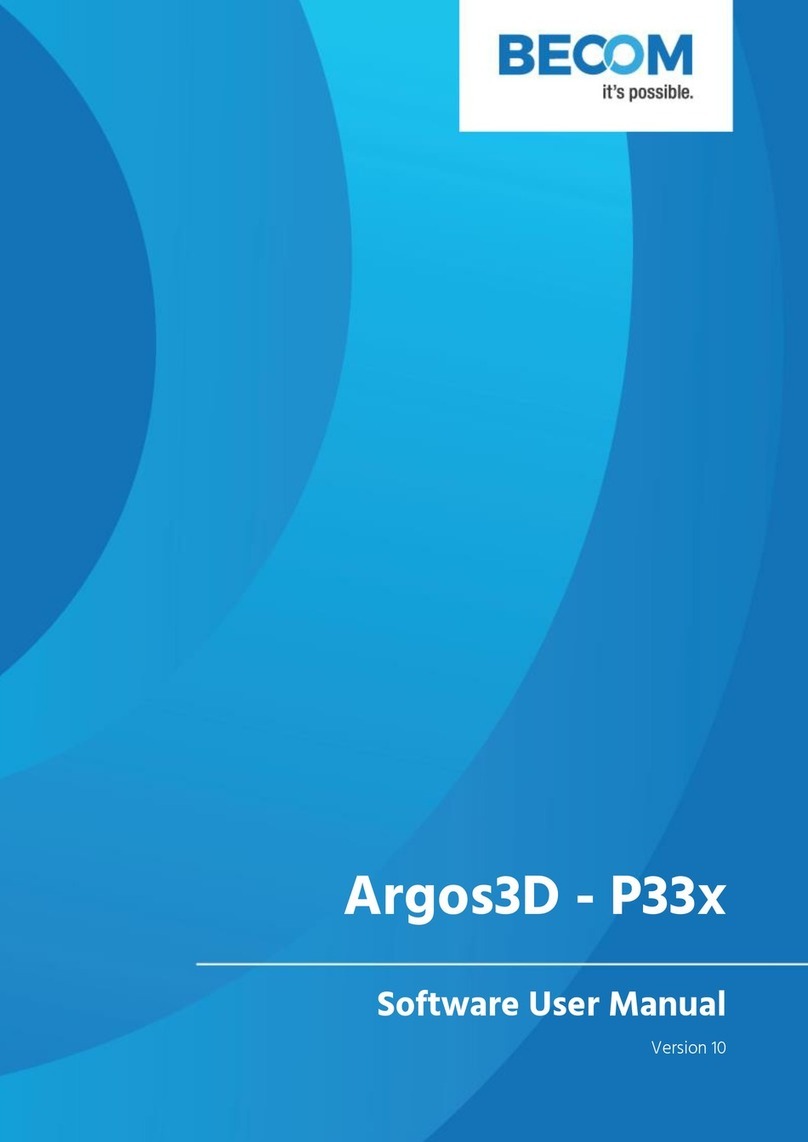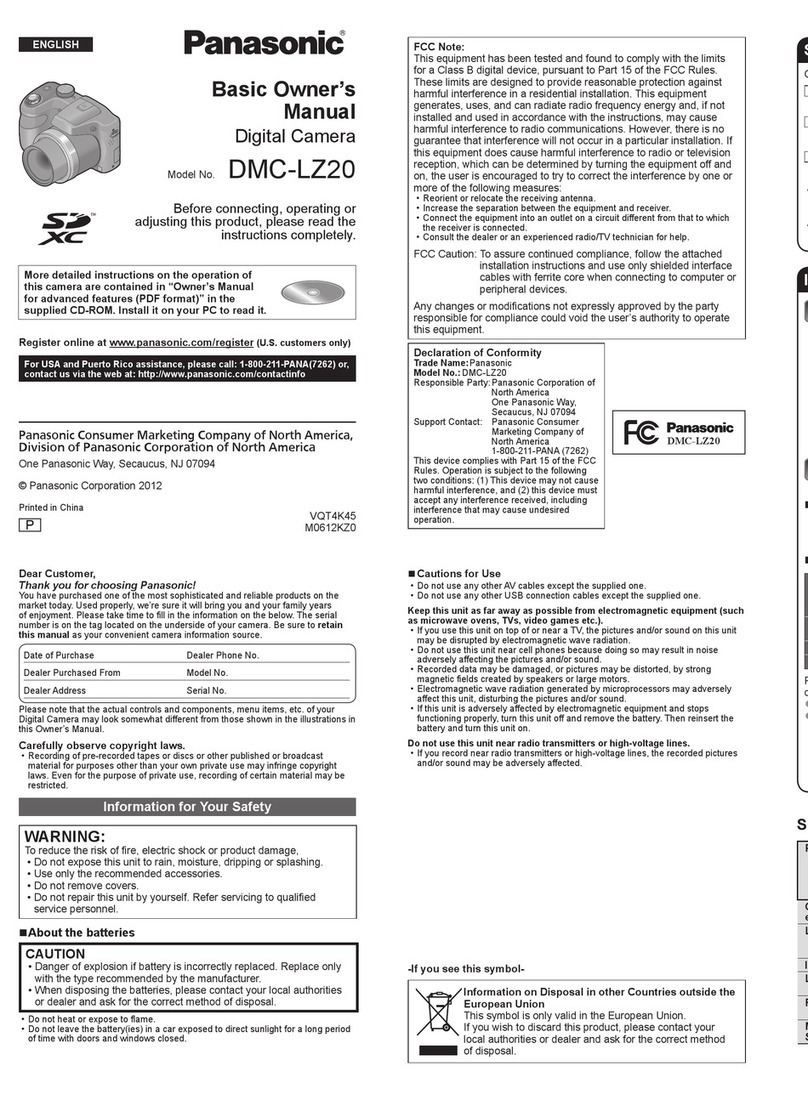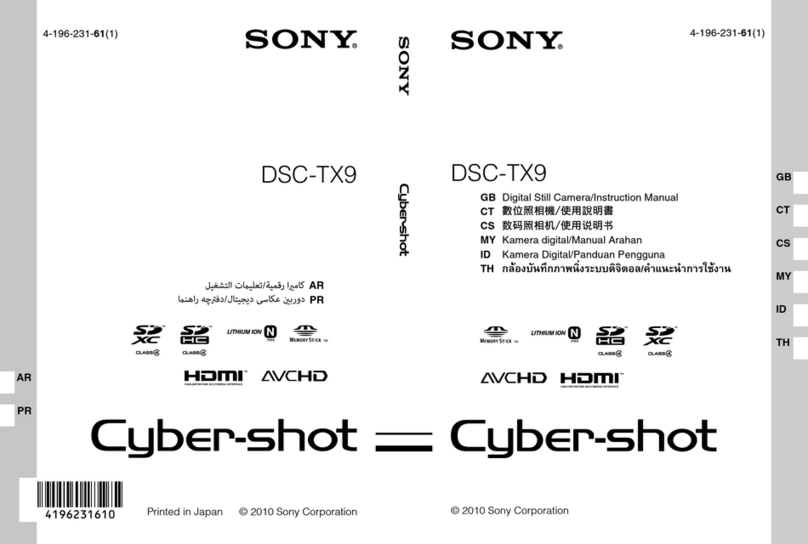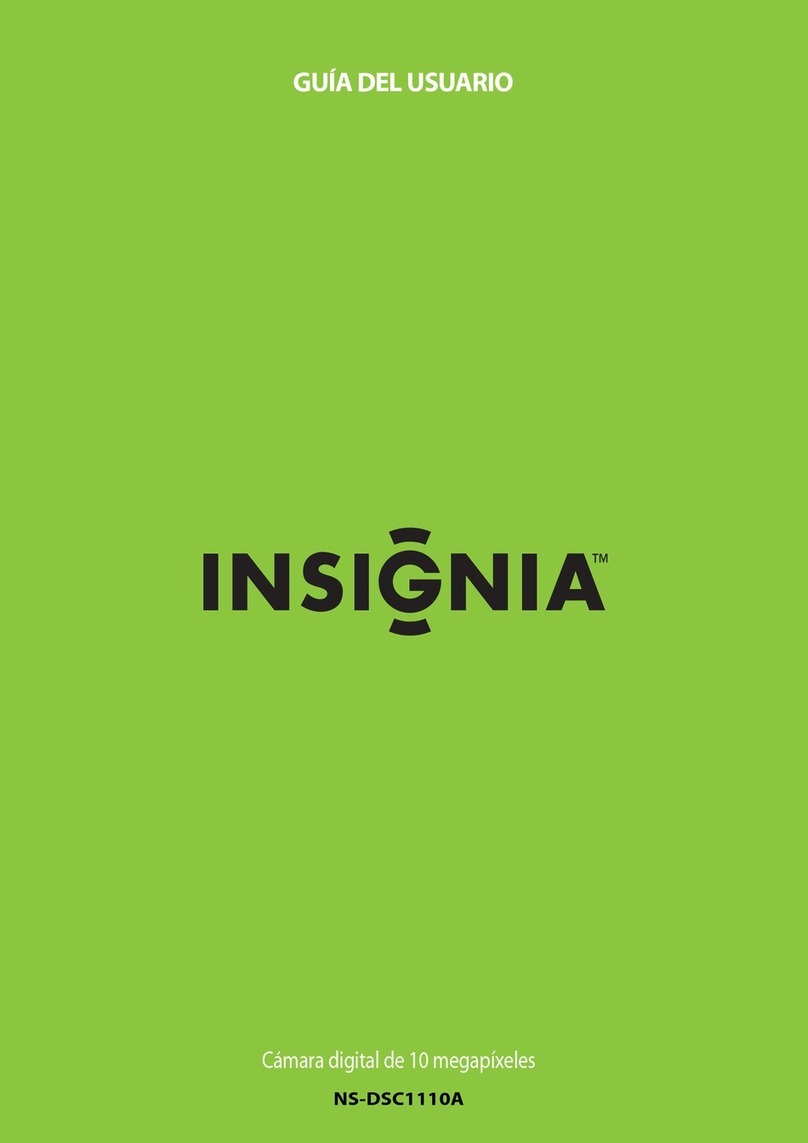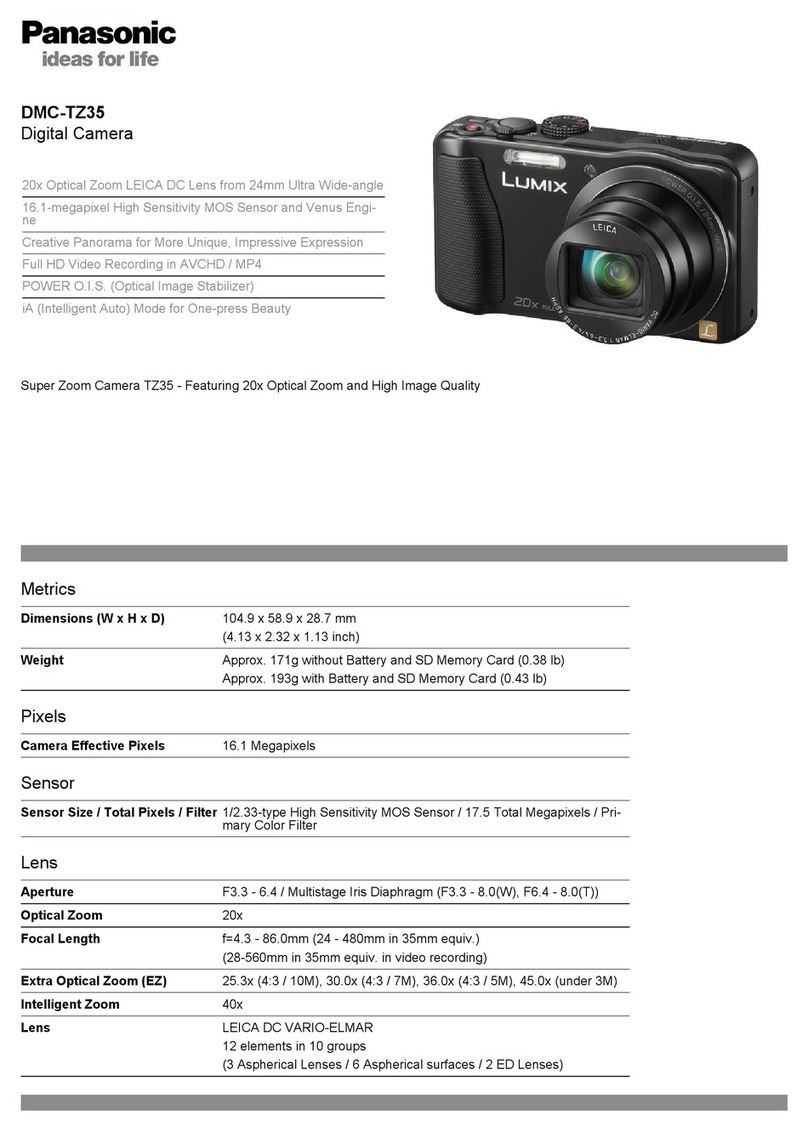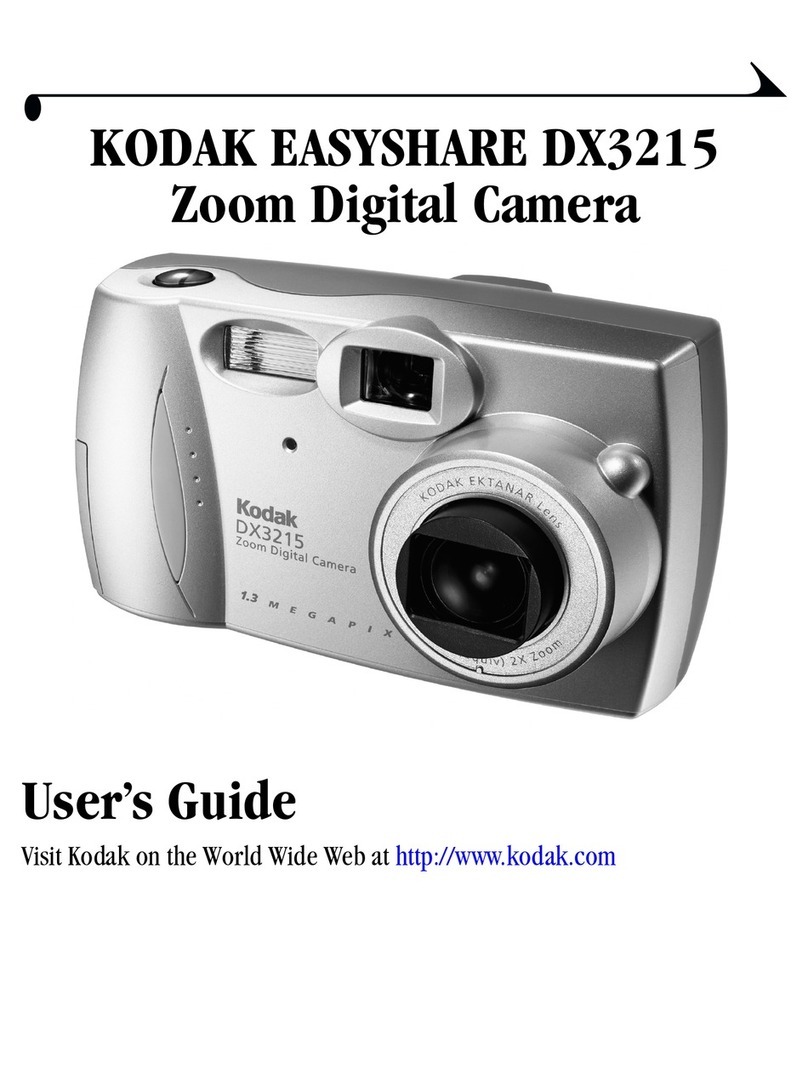SkyBell TRIM II PRO User manual

TRIM II PRO
Doorbell Camera
PRODUCT FEATURES
HD VIDEO
See your visitor up to 1080p HD and 5x zoom.
MOTION SENSOR
SkyBell alerts you even if visitor doesn’t press button – providing additional
security.

LIVE MONITORING
Monitor your front door at any time by starting the video from the app.
FREE VIDEO RECORDING
SkyBell can record each video so you download or watch them at any time.
MULTIPLE USERS
Multiple people can receive alerts to answer the door and you can have multiple
device on each account.
HEAR & SPEAK
2 way audio means you can enjoy a full conversation with your visitor.
ACTIVITY HISTORY

Review the day’s events while you were away – includes missed visitors, answered
video calls and motion alerts.
COLOR NIGHT VISION
Feel safe knowing you can see a visitor at night – in full color HD video
QUIET MODE
Turn off your home’s doorbell chime from the app so it won’t wake
up a baby!
SNAP PHOTOS
Capture a photo of your visitor with the touch of a button
RUGGED

Only SkyBell can work between -40 and 140 degrees F
THEFT GUARANTEE
If your SkyBell is stolen, we will replace it free of charge.
PRODUCT DESIGN
TECHNICAL SPECIFICATIONS
Power:
10-30VAC, 50/60Hz,0.5A Max or12VDC,0.5 to1.0A wired to in
home mechanical chime - digital doorbell chime compatibility
requires SkyBell Digital Doorbell Adapter - not included
TRIM2 S TRIM2 B

Wi-Fi:
802.11 b/g/n/ac, 2.4 and 5 GHz
Upload bandwidth:
2 Mbps required
Mounting:
Mounting plate affixes to flat surface and utilizes existing doorbell
wiring
Mobile device:
Alarm.com app compatible with Apple iOS, Android
Specifications
Video camera:
1080p resolution, 180° view
Night vision:
IR up to 16 feet (5 m)
Audio:
Built-in speaker and microphone
Motion sensor:
PIR detects motion up to 10 feet
Dimensions:
1.4 in/3.7 cm wide;4.8 in/12.2 cm tall
1.1 in/2.9 cm deep, 3.1 oz/87.9 g weight

Environment:
operating temp -40°F/-40°C to 113°F/45°C
Exclusively for systems powered by Alarm.com
*Alarm.com app required. Not compatible with the Sky Bell app.
MOTION SENSOR
The motion sensor on the SkyBell Trim Plus contains a Fresnel lens.
This is a flat lens made of a number of concentric rings, to reduce spherical
aberration. Spherical aberration is a loss of definition in the image arising
from the surface geometry of a spherical mirror or lens. This enhances the
accuracy of motion detection, which will improve your overall SkyBell
experience.
The SkyBell device uses a PIR sensor (passive infrared sensor), which
is an electronic sensor that measures infrared light radiating in the field
of view; think flood lights or motion detectors for your alarm system.
When the PIR sensor senses activity (meets a certain threshold) and
is activated, it immediately turns the camera on and starts to record
directly to the device. This activation triggers an initial motion event. The
SkyBell continues monitoring this activity energy from the PIR sensor and
when meeting a more stringent threshold, it sends a notification to the
phone. If the notification is answered, the SkyBell records for as long as the

activity is detected. If the notification is not answered, the SkyBell records
for 30 seconds in addition to the initial motion event, approximately
35-40 seconds.
Once the recording is complete, the device sends the video to the
SkyBell cloud servers, where it can be accessed almost immediately and is
kept for seven (7) days.
CLOUD RECORDING
Available with all SkyBell devices.
Choosing a SkyBell Device from the Devices List takes the user to the
“Activity Page” and allows them to access the videos.
There are no subscription fees.
Recordings can be “downloaded” to the user’s iOS or Android device.
Recordings are saved for seven (7) days and will be automatically
deleted starting with the oldest.
All recordings are saved to the SkyBell Cloud Server and pushed to
the user’s account.
Recordings are activated when: motion is detected; the doorbell is
pressed; or the user initiates a “watch live” on-demand call.
The SkyBell records for 30 seconds plus the addition of the initial
motion event, approximately 35-40 seconds.

Recording include audio and video.
Attach the Doorbell Mounting Bracket to the Wall
Feed the existing doorbell wires through the hole in the center of the
bracket. Affix the bracket firmly to the wall by driving the provided
wall screws through the top and bottom holes in the bracket. Failure
to make the bracket flush on the wall could cause a poor power
connection between the bracket and the doorbell camera.
Connect Power Wires to the Mounting Bracket
Loosen the terminal screws and insert the wires beneath the screws.
Do not short (touch together) the wires during this process. Tighten
the screws. The wires must be of approximately equal thickness, and
the screws should be tightened approximately the same amount so
that the screwheads are flush.
If the wires are thick, splice short lengths of additional thinner wire.
The splice joints can be hidden inside the wall, and the thinner wire
can be used to connect to the mounting bracket.
Attach the Doorbell Camera to the Mounting Bracket
Slide the top of the doorbell camera down on to the mounting

bracket
and push the front of the doorbell camera toward the wall. Tighten
the set screw located on the bottom of the camera, being careful
not
to damage it (power tools should not be used with the set screw).
The camera’s LED should begin to illuminate.
LED COLORS, BUTTON FUNCTIONS AND GENERAL
TROUBLESHOOTING
Battery Charging
If the LED is alternating between Red and Blue (HD Edition) or
pulsing Blue(Slim Line), the doorbell camera’s battery is charging.
The duration of the presyncing charge process varies due to
differences in existing doorbell circuits but normally takes less than
30 minutes. See the Power Information and Troubleshooting
section if this state persists.
Wi-Fi Connectivity
If the LED is flashing Orange, the doorbell needs to be manually
placed into AP mode. Press and hold the Main Button until the LED

begins rapidly flashing green, then release. The LED will flash green
as the Doorbell Camera scans the Wi-Fi networks in the area. The
Doorbell Camera should enter AP Mode after a couple of minutes
and the LED should begin alternating Red and Green.
Enter AP Mode (Broadcast Syncing Mode)
Press and HOLD the Main Button until the LED begins a GREEN
rapid strobe flash, then release the button. When the LED flashes
Green, it means the Alarm.com Wi-Fi Doorbell Camera is in the
process of entering AP Mode.
The LED will alternate Red and Green when the device has entered
AP Mode.
Power Cycle
Press and HOLD the Main Button until the LED begins a Blue rapid
strobe flash. The power cycle could take up to 2 minutes.
Note: You can power cycle the Alarm.com T r i m I I P r o
Doorbell Camera when it is in AP Mode (see instructions above).
Press and HOLD the button until the LED flashes Blue.

Factory Reset
Caution: If you initiate a Factory Reset, the Doorbell Camera will
need to be re-connected to Wi-Fi and resynced with the account.
Press and HOLD the button until the LED begins a Yellow rapid
strobe flash. The reset could take up to 2 minutes.
Online Resources
Visit alarm.com/doorbell for troubleshooting tips, installation
videos and more
CAN ICES-3 (B)/NMB-3(B)
Notes:
The Alarm.com T r i m I I P r o
Doorbell Camera will flash Blue before it flashes Yellow –
do not release during the flashing Blue phase (this will power
cycle the device). You can factory reset the device when it is in AP
Mode (see instructions above). Press and HOLD the Main Button
until the LED flashes Yellow. If a factory reset is performed on a
camera that is already connected to Wi-Fi, the camera will need to
be re-installed to re-establish its Wi-Fi connection.

Warning:
This device complies with part 15 of the FCC Rules.Operation is
subject to the following two conditions: (1) This device may not
cause harmful interference, and (2) this device must accept any
interference received, including interference that may cause
undesired operation.
FCC warning:
Any Changes or modifications not expressly approved by the party
responsible for compliance could void the user's authority to operate
the equipment.
Note: This equipment has been tested and found to comply with the
limits for a Class B digital device, pursuant to part 15 of the FCC
Rules. These limits are designed to provide reasonable protection
against harmful interference in a residential installation. This
equipment generates uses and can radiate radio frequency energy
and, if not installed and used in accordance with the instructions,
may cause harmful interference to radio communications. However,
there is no guarantee that interference will not occur in a particular
installation. If this equipment does cause harmful interference to
radio or television reception, which can be determined by turning
the equipment off and on, the user is encouraged to try to correct

the interference by one or more of the following measures:
- Reorient or relocate the receiving antenna.
- Increase the separation between the equipment and receiver.
- Connect the equipment into an outlet on a circuit different from
that to which the receiver is connected.
- Consult the dealer or an experienced radio/TV technician for
help.
This equipment complies with FCC radiation exposure limits set
forth for an uncontrolled environment. This equipment should be
installed and operated with minimum distance 20cm between the
radiator & your body.
This device complies with Industry Canada licence-exempt RSS
standard(s).Operation is subject to the following two conditions: (1)
This device may not cause interference, and (2) This device must
accept any interference, including interference that may cause
undesired operation of the device.
Le présentappareilestconforme aux CNR d'Industrie Canada
applicables aux appareils radio exempts de licence.
L'exploitationestautorisée aux deux conditions suivantes:
(1) l'appareil ne doit pas produire de brouillage, et
(2) l'utilisateur de l'appareildoit accepter tout

brouillageradioélectriquesubi, mêmesi le brouillageest susceptible
d'encompromettre le fonctionnement.
This equipment complies with IC RSS-102 radiation exposure
limits set forth for an uncontrolled environment. This equipment
should be installed and operated with minimum distance 20cm
between the radiator & your body.
Cet équipement est conforme aux limites d'exposition aux
rayonnements IC établies pour un environnement non contrôlé.Cet
équipement doit être installé et utilisé avec un minimum de 20cm
de distance entre la source de rayonnement et votre corps.
The distance between user and products should be no less than
20cm.
Operations in the 5.15-5.25GHz band are restricted to indoor
usage only.
RF Exposure Statement
The distance between user and products should be no less
than 20cm
Operations in the 5.15-5.25GHz band are restricted to indoor
usage only

Notes:
The Alarm.com T r i m I I P r o
Doorbell Camera will flash Blue before it flashes Yellow –do not
release during the flashing Blue phase (this will power
cycle the device). You can factory reset the device when it is in AP
Mode (see instructions above). Press and HOLD the Main Button
until the LED flashes Yellow. If a factory reset is performed on a
camera that is already connected to Wi-Fi, the camera will need to
be re-installed to
re-establish its Wi-Fi connection.
Note: In Canada when using 5 GHz on band 1, the device is
intended for indoor use only.
Other manuals for TRIM II PRO
1
Table of contents
Other SkyBell Digital Camera manuals