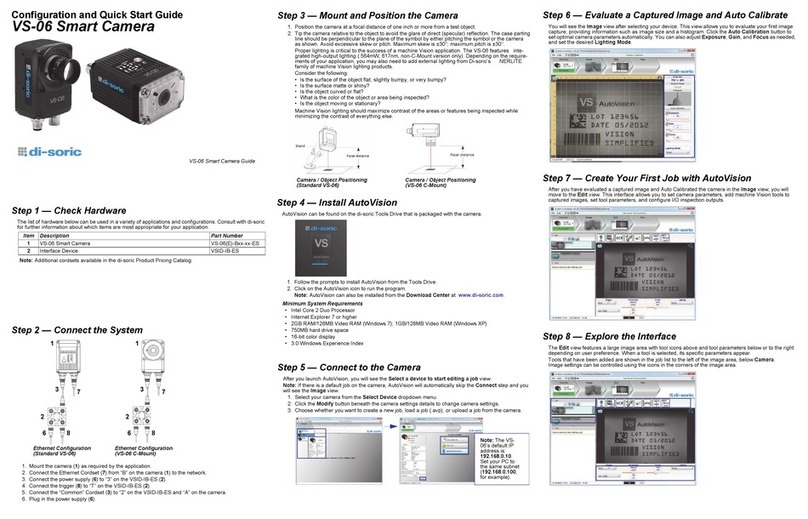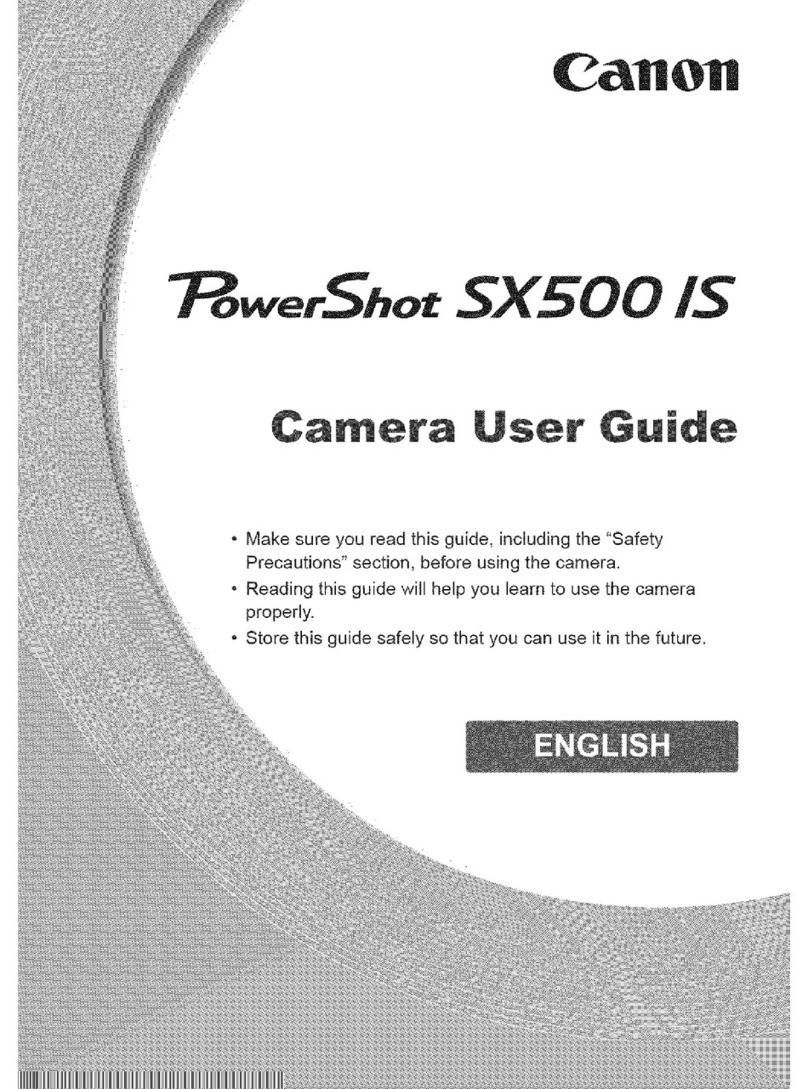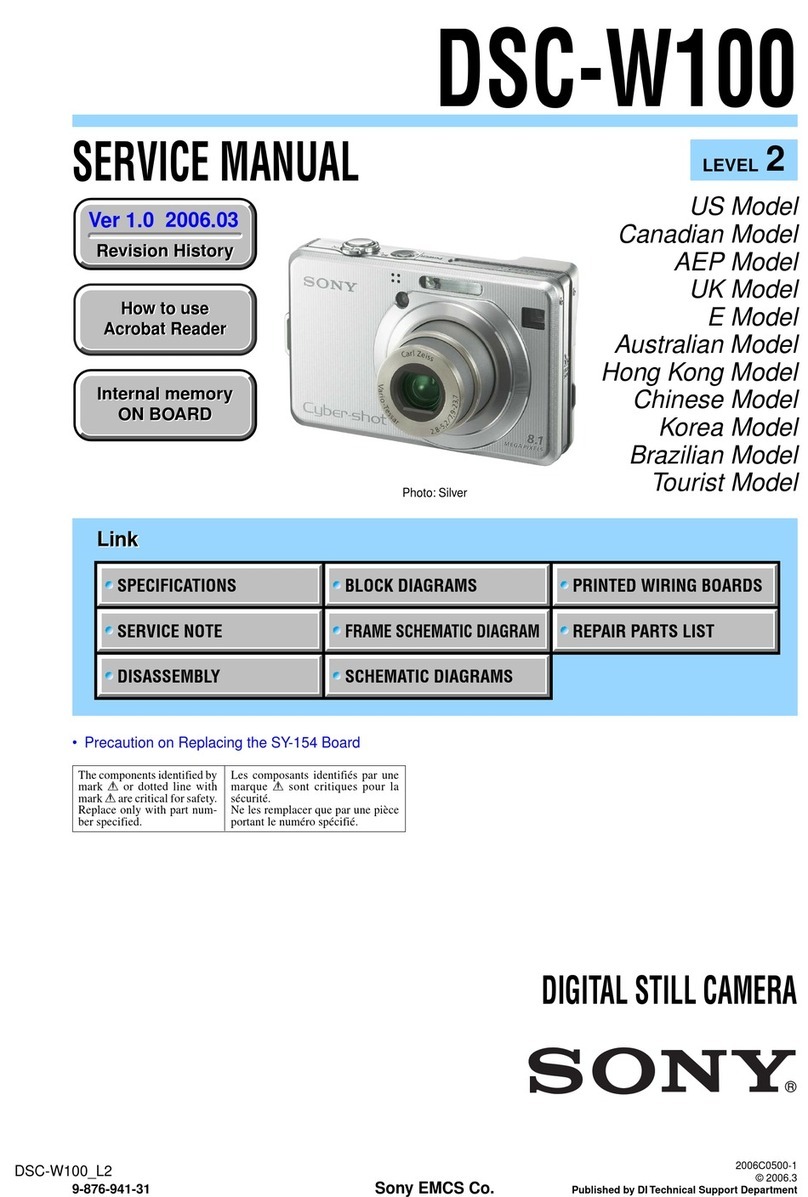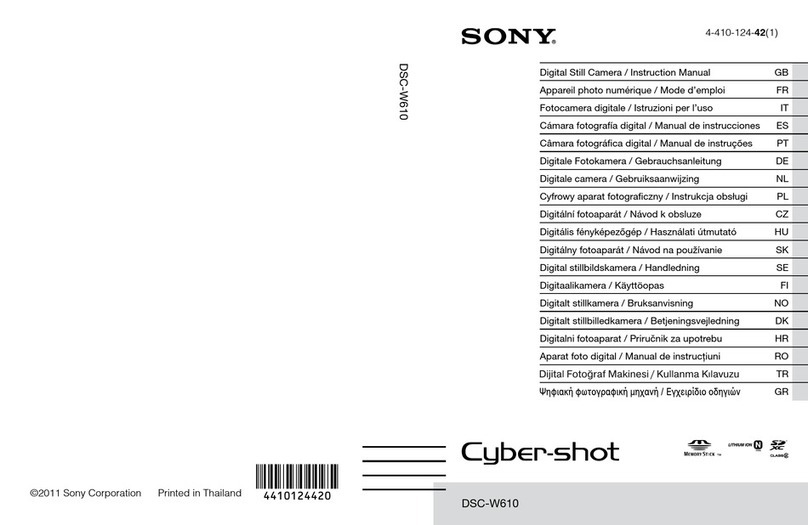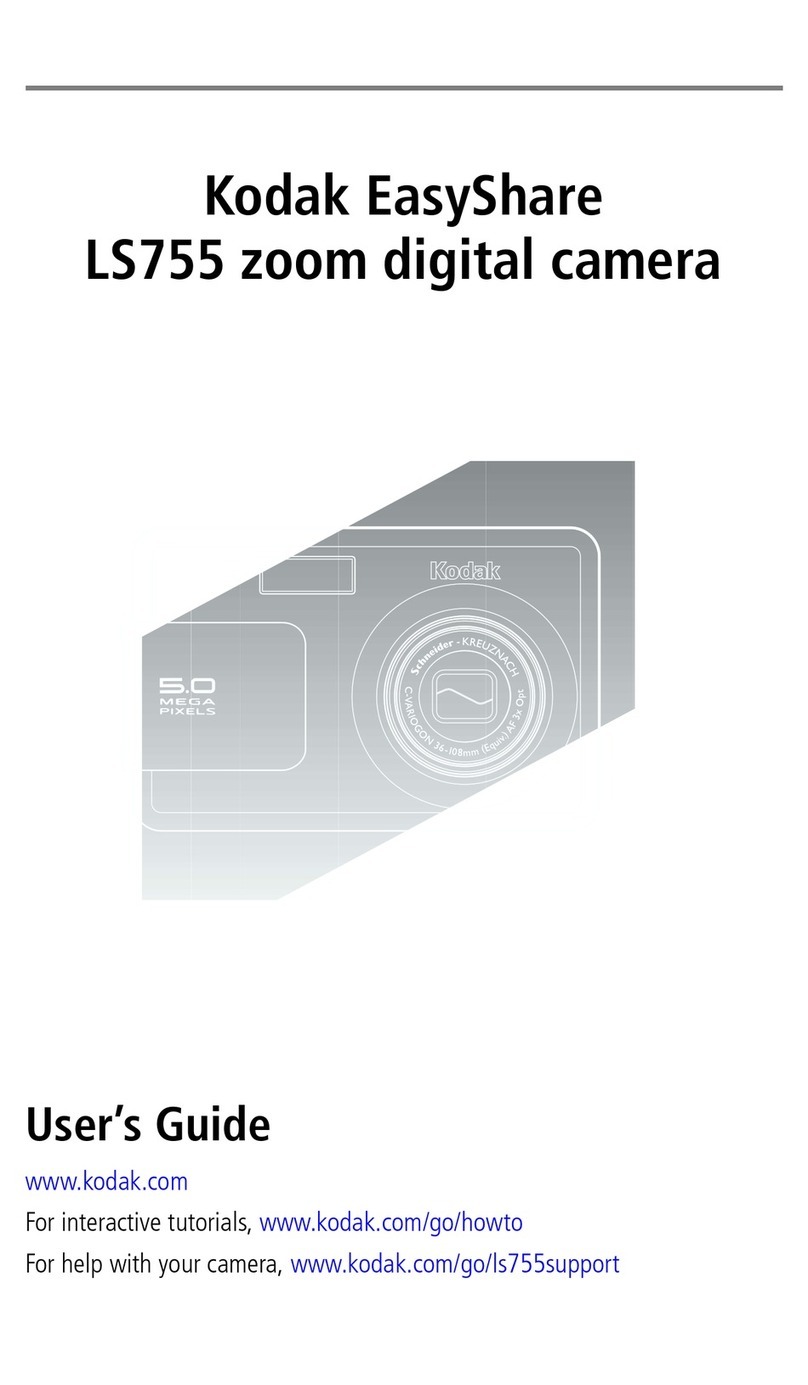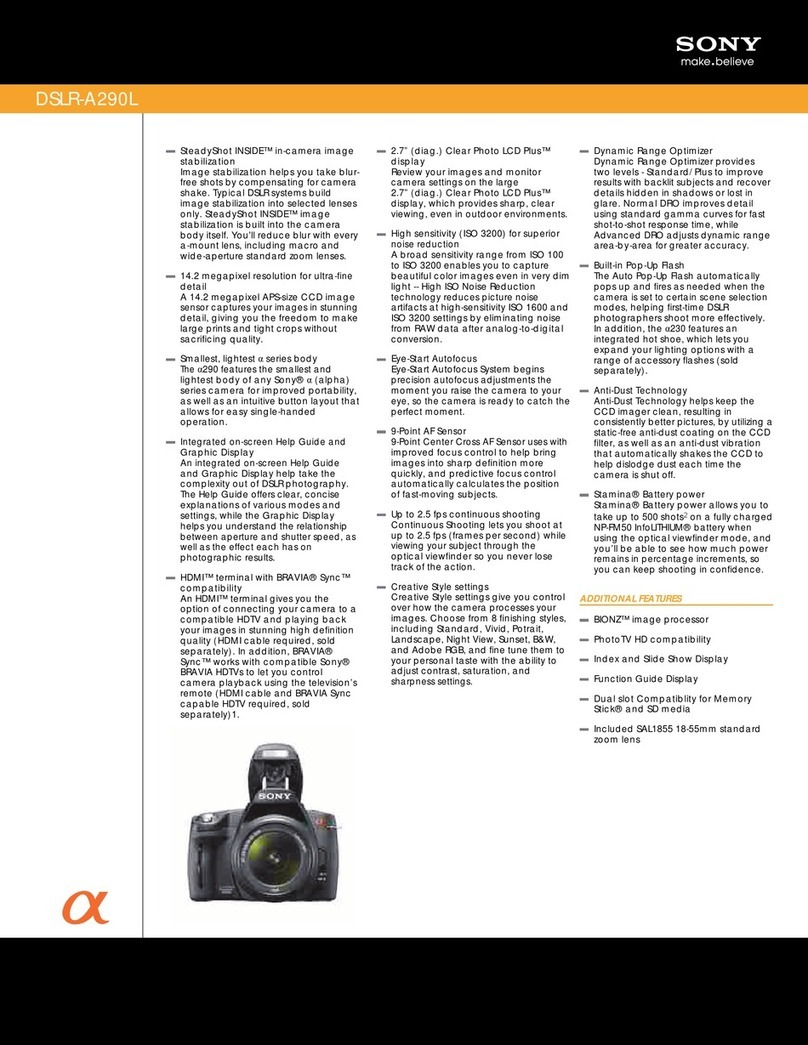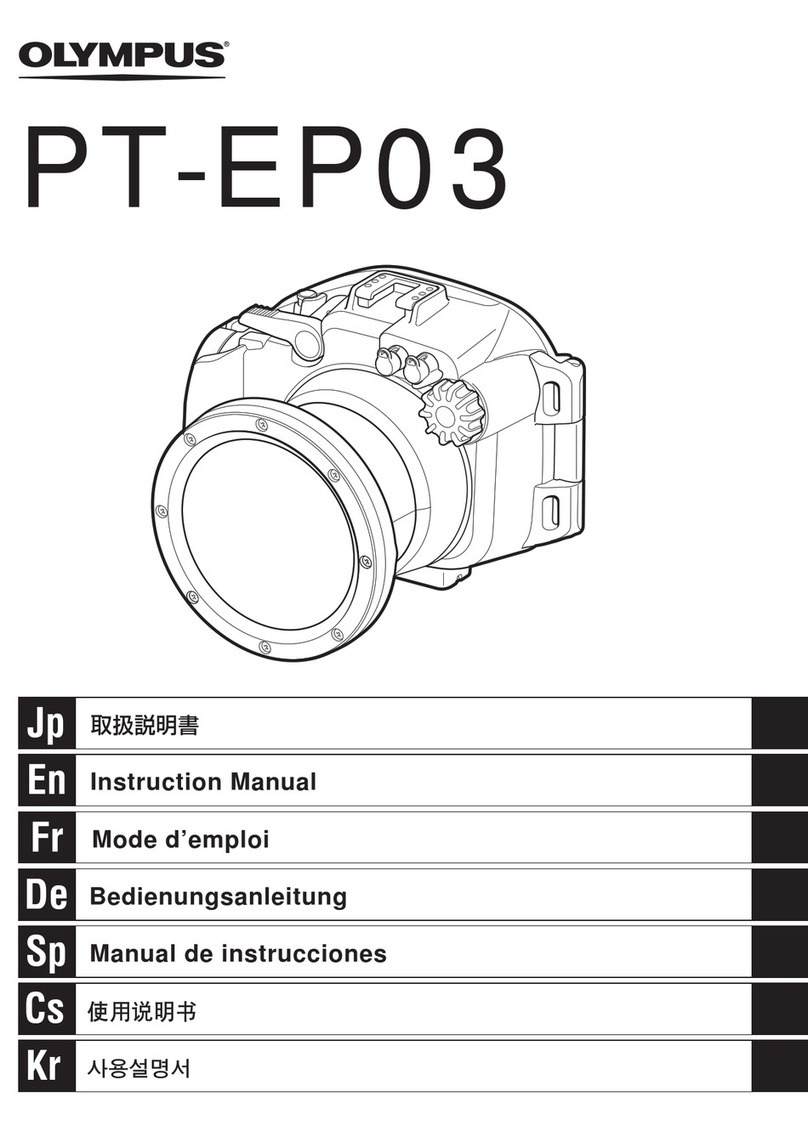Becom Argos3D-P33 Series User manual

Argos3D - P33x
Software User Manual
Version 10

© BECOM Systems 2020
Software User Manual - Argos3D - P33x
Last change: 29 June 2020/Version 10
2| 58
BECOM Systems GmbH
Gutheil-Schoder-Gasse 17
1230 Wien
AUSTRIA
office.systems@becom-group.com
systems.becom-group.com
Argos3D - P33x –Software User Manual
Document No.: 900-308 / A
Publication date: June 29, 2020
Subject to change without notice. Errors excepted.
This document is protected by copyright. All rights reserved. No part of this document may be reproduced or transmitted
for any purpose in any form or by any means, electronically or mechanically, without expressly written permission by
BECOM Systems.
Windows is a registered trademark of Microsoft.

© BECOM Systems 2020
Software User Manual - Argos3D - P33x
Last change: 29 June 2020/Version 10
3| 58
Table of Contents
1General Information ...........................................................................................................................................................................................................8
1.1 Symbols Used.....................................................................................................................................................................................................................8
2Overview......................................................................................................................................................................................................................................9
3Interfacing.................................................................................................................................................................................................................................10
3.1 Control Interface.....................................................................................................................................................................................................10
3.2 Data Interface .............................................................................................................................................................................................................11
3.3 Camera Discovery...................................................................................................................................................................................................12
3.4 Manual frame triggers ........................................................................................................................................................................................12
3.5 External Illumination Interface ....................................................................................................................................................................12
3.6 GPIOs.................................................................................................................................................................................................................................12
3.7 Status Indicator LED.............................................................................................................................................................................................12
3.8 PoE power control .................................................................................................................................................................................................13
3.9 Secure Shell (SSH) Login................................................................................................................................................................................... 13
3.9.1 Change default password ......................................................................................................................................................................... 13
3.10 Debug UART................................................................................................................................................................................................................14
4Camera Features .................................................................................................................................................................................................................15
4.1 Basic Settings.............................................................................................................................................................................................................15
4.2 ToF Image Processing Chain..........................................................................................................................................................................15
4.3 ToF Image Filters .....................................................................................................................................................................................................16
4.3.1 Median Filter......................................................................................................................................................................................................... 17
4.3.2 Bilateral filter ........................................................................................................................................................................................................ 17
4.3.3 Average filter........................................................................................................................................................................................................ 17
4.3.4 Sliding Average Filter .................................................................................................................................................................................... 17
4.3.5 Frame Average Filter...................................................................................................................................................................................... 17
4.4 ToF Image Enhancements ...............................................................................................................................................................................18
4.4.1 Pixel invalidation ...............................................................................................................................................................................................18
4.4.2 Temperature compensation ..............................................................................................................................................................19
4.4.3 Combine sequences (HDR).......................................................................................................................................................................19
4.4.4 Vernier..................................................................................................................................................................................................................19

© BECOM Systems 2020
Software User Manual - Argos3D - P33x
Last change: 29 June 2020/Version 10
4| 58
4.4.5 Vernier + Combine sequences (HDR) .......................................................................................................................................20
4.5 Camera Coordinate System..........................................................................................................................................................................20
4.6 Color Overlay.............................................................................................................................................................................................................22
4.6.1 Camera Settings................................................................................................................................................................................................22
4.6.2 Configuration ................................................................................................................................................................................................ 23
4.7 Camera Data Format........................................................................................................................................................................................... 23
4.7.1 Distances and Amplitudes .......................................................................................................................................................................25
4.7.2 Distances, Amplitudes and Color.......................................................................................................................................................25
4.7.3 Distances and Color.......................................................................................................................................................................................26
4.7.4 XYZ Point Cloud................................................................................................................................................................................................ 27
4.7.5 XYZ Point Cloud and Amplitudes......................................................................................................................................................28
4.7.6 Distances and XYZ Point Cloud...........................................................................................................................................................29
4.7.7 X Coordinate and Amplitudes ..............................................................................................................................................................30
4.7.8 XYZ Point Cloud and Color (Overlay).............................................................................................................................................30
4.7.9 Distances.................................................................................................................................................................................................................30
4.7.10 4 phases without image processing..........................................................................................................................................30
4.7.11 Test mode.........................................................................................................................................................................................................30
4.7.12 Raw Distances and Amplitudes.....................................................................................................................................................30
4.7.13 Distance, Amplitudes, and Confidences .................................................................................................................................31
4.7.14 Distances, Amplitudes, Confidences, and Color ..............................................................................................................31
4.7.15 Color...................................................................................................................................................................................................................... 32
4.8 ToF Modulation Frequency ...........................................................................................................................................................................32
4.9 Frame Rate and Integration Time ............................................................................................................................................................ 33
4.10 Sequencing..................................................................................................................................................................................................................34
4.11 Illumination Pre-Heating..................................................................................................................................................................................34
4.12 Distance Offset Calibration...........................................................................................................................................................................34
4.13 Manual Frame Trigger........................................................................................................................................................................................35
4.13.1 Hardware Trigger .......................................................................................................................................................................................35
4.13.2 Software Trigger......................................................................................................................................................................................... 35
4.13.3 ToF Snapshot Function .........................................................................................................................................................................35

© BECOM Systems 2020
Software User Manual - Argos3D - P33x
Last change: 29 June 2020/Version 10
5| 58
4.14 Temperature Sensors..........................................................................................................................................................................................36
4.14.1 Over Temperature Protection.........................................................................................................................................................36
4.14.2 ToF Sensor Temperature......................................................................................................................................................................36
4.15 Color Sensor...............................................................................................................................................................................................................36
4.15.1 UDP Color Sensor Stream....................................................................................................................................................................37
4.15.2 Color Sensor Control................................................................................................................................................................................37
4.16 Save Registers...........................................................................................................................................................................................................38
4.17 Ethernet/IP Settings............................................................................................................................................................................................38
4.17.1 MAC Address.................................................................................................................................................................................................38
4.17.2 IP/TCP/UDP Settings...............................................................................................................................................................................38
4.18 Reset to Factory Default..................................................................................................................................................................................38
4.19 Firmware Update ...................................................................................................................................................................................................39
4.19.1 Firmware Recovery................................................................................................................................................................................... 39
4.20 Logging...........................................................................................................................................................................................................................39
4.21 Error Indication ........................................................................................................................................................................................................ 39
5Register Description.........................................................................................................................................................................................................41
5.1 General.............................................................................................................................................................................................................................41
5.2 Distance Offset........................................................................................................................................................................................................45
5.3 GPIO Control..............................................................................................................................................................................................................46
5.4 Color Streams............................................................................................................................................................................................................46
5.5 User Defined ..............................................................................................................................................................................................................47
5.6 General............................................................................................................................................................................................................................48
5.7 Sequencing..................................................................................................................................................................................................................49
5.8 Illumination Configuration.............................................................................................................................................................................49
5.9 Test Commands.......................................................................................................................................................................................................49
5.10 Device Update..........................................................................................................................................................................................................50
5.11 Filter Configuration..............................................................................................................................................................................................50
5.12 Advanced Image processing........................................................................................................................................................................52
5.13 Ethernet configuration......................................................................................................................................................................................52
6Firmware History................................................................................................................................................................................................................54

© BECOM Systems 2020
Software User Manual - Argos3D - P33x
Last change: 29 June 2020/Version 10
6| 58
6.1 Version Information.............................................................................................................................................................................................54
6.2 Anomalies.....................................................................................................................................................................................................................54
7Software....................................................................................................................................................................................................................................55
7.1 BltTofApi........................................................................................................................................................................................................................55
7.2 MATLAB SDK .............................................................................................................................................................................................................55
7.3 BltTofSuite...................................................................................................................................................................................................................55
8Support.......................................................................................................................................................................................................................................56
8.1 General Support......................................................................................................................................................................................................56
8.2 Software Downloads..........................................................................................................................................................................................56
8.3 Camera Development Package .................................................................................................................................................................56
9Document Revision History ...................................................................................................................................................................................... 57
AList of Figures and Tables ...........................................................................................................................................................................................58

© BECOM Systems 2020
Software User Manual - Argos3D - P33x
Last change: 29 June 2020/Version 10
7| 58
© BECOM Systems GmbH 2020
All Rights Reserved.
The information herein is given to describe certain components and shall not be considered as a guarantee of
characteristics.
Terms of delivery and rights of technical change reserved.
We hereby disclaim any warranties, including but not limited to warranties of non-infringement, regarding circuits,
descriptions and charts stated herein.
BECOM Systems makes and you receive no warranties or conditions, express, implied, statutory or in any communication
with you. BECOM Systems specifically disclaims any implied warranty of merchantability or fitness for a particular purpose.
BECOM Systems takes no liability for any damages and errors causing of the usage of this board. The user of this board is
responsible by himself for the functionality of his application. He is allowed to use the board only if he has the
qualification. More information is found in the General Terms and Conditions (AGB).
Information
For further information on technology, delivery terms and conditions and prices please contact BECOM Systems
www.becom-group.com
Warning
Due to technical requirements components may contain dangerous substances.

© BECOM Systems 2020
8| 58
Software User Manual - Argos3D - P33x
Last change: 29 June 2020/Version 10
1General Information
This guide applies to the Argos3D - P33x camera platform from BECOM Systems. Follow this guide chapter by
chapter to set up and understand your product. If a section of this document only applies to certain camera parts,
this is indicated at the beginning of the respective section.
1.1 Symbols Used
This guide makes use of a few symbols and conventions:
Warning
Indicates a situation which, if not avoided, could result in minor or moderate injury and/or
property damage or damage to the device.
Caution
Indicates a situation which, if not avoided, may result in minor damage to the device, in
malfunction of the device or in data loss.
Note
Notes provide information on special issues related to the device or provide information that will
make operation of the device easier.
Procedures
A procedure always starts with a headline
1. The number indicates the step number of a certain procedure you are expected to
follow.
Steps are numbered sequentially.
This sign indicates an expected result of your action.
References
This symbol indicates a cross reference to a different chapter of this manual or
to an external document.

© BECOM Systems 2020
9| 58
Software User Manual - Argos3D - P33x
Last change: 29 June 2020/Version 10
2Overview
The document describes the necessary steps and settings to work with the Argos3D - P33x and describes the
firmware dependent interfaces.
This document applies to firmware version 1.0.x.
For a hardware compatibility list please refer to our support site.
Software and documentation
support.systems.becom-group.com

© BECOM Systems 2020
10 | 58
Software User Manual - Argos3D - P33x
Last change: 29 June 2020/Version 10
3Interfacing
The Argos3D - P33x provides control and data interfaces via Gigabit-Ethernet.
The control interface is used to set and read the configuration of the Argos3D - P33x via a set of registers. Refer to
chapter 6 for a detailed register description.
The data interface provides a continuous stream of ToF (and color) data depending on the configuration.
Note
BECOM Systems provides an abstraction of control and data interfaces by means of the
BltTofApi
. If you use this API, you need not be familiar with control and data interface in detail.
Refer to chapter 7.1 for the
BltTofApi
.
3.1 Control Interface
The Argos3D - P33x can be configured using a TCP/IP connection. For the control interface the Argos3D - P33x is
listening to the following factory default IP settings:
•IP-Address: 192.168.0.10
•Subnet mask: 255.255.255.0
•Network protocol: TCP
•TCP port: 10001
Note
The Ethernet IP settings can be configured using the
Eth0_
registers. The changes become active
on writing register
Eth0Gateway1
.
Once a TCP connection has been established the Argos3D - P33x can be configured using a dedicated set of
command frames. The camera answers to each command frame with a dedicated response frame. The following
table shows the currently supported command frames:
Command frame
Description
Register Read
Used to read one or more consecutive registers
Register Write
Used to write one or more consecutive registers
Reset
Used to reset/reboot the Argos3D - P33x
Flash Update
Used to either update the firmware or the boot loader
Alive
Used to keep the TCP control connection alive. If no command is sent for 10 seconds, the
camera closes the control interface connection and waits for a new incoming connection
request.

© BECOM Systems 2020
11 | 58
Software User Manual - Argos3D - P33x
Last change: 29 June 2020/Version 10
Command frame
Description
Up to 5 concurrent control connections are supported.
Table 3-1: Supported command frames
Note
The control interface is covered by the BltTofApi. For information please refer to
support.systems.becom-group.com
3.2 Data Interface
A UDP stream delivers ToF and/or color data from the Argos3D - P33x. Each UDP packet contains a UDP streaming
header and up to 1400 bytes of frame data (Ethernet, IP, and UDP headers are not shown in Figure 3-1).
Figure 3-1: UDP streaming data format
The UDP streaming is enabled by factory default. The Argos3D - P33x streams to the following IP settings:
•IP-Address: Multicast address 224.0.0.1
•UDP port: 10002
Note
The UDP stream settings can be configured using the
Eth0_
registers.
As multicast is used more than one can receive the stream within the same subnet at the same time. The client
has to join the appropriate multi cast group and open the port 10002 on his local network interface card (NIC)
where the camera is connected to. The receiver should receive the stream and interpret it as the following
protocol description shows.
Note
Be aware that a multicast stream may slow down your Ethernet network as the stream must be
spread to all active links of switches/hubs and routers.
Note
The data interface is covered by the BltTofApi. For information please refer to
support.systems.becom-group.com
UDP
Packet
Header
UDP Packet
DataSection
UDP Packet 0 UDP
Packet
Header
UDP Packet
DataSection
UDP
Packet
Header
UDP Packet
DataSection
UDP Packet 1 UDP Packet n
= 1400 Bytes = 1400 Bytes ≤1400 Bytes

© BECOM Systems 2020
12 | 58
Software User Manual - Argos3D - P33x
Last change: 29 June 2020/Version 10
3.3 Camera Discovery
The Argos3D - P33x supports a discovery protocol via UDP/IP. It allows the discovery of the camera within the
Ethernet network and the retrieval of camera properties.
The discovery service listens on UDP address 255.255.255.255 (broadcast) and port 11003.
Note
Discovery is supported by the BltTofApi and the BltTofSuite
Chapter 7
3.4 Manual frame triggers
The default mode of the camera is video mode, where it streams continuously with configured frame rate. To use
manual frame triggering, the video mode must be disabled in register Mode0.
A frame can be triggered by either
•Hardware trigger
•Software trigger: See register Mode0.
Both will trigger the capturing of as many sequences on the ToF sensor, as is configured in register
NofSequ
, as
well as a transition to low on the trigger output.
If color data is transferred via the data interface, the color sensor operates at either 15 or 30 frames per second in
the background (depending on register settings in
ColorStreamParams
). A color image is assigned to each
captured ToF image by means of both internal capture timestamps. If no color image is available (if the ToF sensor
frame rate is higher than the color sensor frame rate), an empty color image is transferred.
3.5 External Illumination Interface
Please contact BECOM Systems support for information about the external illumination interface.
3.6 GPIOs
The camera features 2 general-purpose inputs and 2 or 4 general-purpose outputs. Please see the register
description in chapter 5.3 for more information.
3.7 Status Indicator LED
The Argos3D - P33x camera features an RGB LED to indicate its internal status via different colors:

© BECOM Systems 2020
13 | 58
Software User Manual - Argos3D - P33x
Last change: 29 June 2020/Version 10
•Green: No error condition detected
•Yellow: Calibration data is missing
•Red: The input voltage is outside the required range (18-29V)
•Red blinking (ca. 1 Hz): Error condition detected, please consult
Status
register.
3.8 PoE power control
If the camera is powered via a PoE connection (and not via VAUX), the firmware is able to detect the PoE power
class it is currently connected to.
It will automatically adjust its current consumption to the maximum allowed power.
The following classes can be detected (see register PoEStatus):
Power class
Max. allowed power
Action
PoE
13 W
Power limitation to 13 W 1)
PoE+
25.5 W
Power limitation to 25.5 W
PoE++
not specified
No power limitation
VAUX supply
not specified
No power limitation
Table 3-2: Supported power supplies
Note 1): PoE mode does not allow for any illumination, so there is no reasonable usage of the camera with this
power supply.
The power is limited by limiting the max. allowed FITP (Frame rate-Integration Time-Product), i.e., by limiting
either the frame rate or the integration time (or both). Please see chapter 4.9 for details.
The detected PoE class can be overridden by means of register PoEOverride.
3.9 Secure Shell (SSH) Login
The Argos3D - P33x camera features an OpenSSH server listening to TCP port 22.
Root account
User account
Username
root
user
Default password
root
user
Table 3-3: Default login credentials
3.9.1 Change default password
Change default password

© BECOM Systems 2020
14 | 58
Software User Manual - Argos3D - P33x
Last change: 29 June 2020/Version 10
1. Log in via SSH, e.g., ssh [email protected]
2. Type passwd root or passwd user
3. Supply the new password for two times
4. Copy the file /etc/shadow (containing the encrypted passwords) to the non-volatile
settings partition, to be restored again on next camera reboot: cp /etc/shadow
/mnt/settings
3.10 Debug UART
Note
Using the Debug UART is optional.
The Argos3D - P33x features a debug UART, which is the primary debug interface for the boot loader as well as
the Linux kernel.
The Debug UART is available via a micro-USB-connector, with a UART-to-USB converter behind. To be able to
access the serial terminal via the Debug UART, you need an appropriate driver installed in your OS for the FTDI
FT234 device.
Windows OS Device Driver Download
http://www.ftdichip.com/Drivers/VCP.htm
Most Linux distributions come with an appropriate driver and create a device node /dev/ttyUSB...
dynamically.
Additionally, one needs a serial terminal emulator, e.g., Minicom or C-Kermit for Linux, or TeraTerm for Windows
OS. The emulator has to be configured with the following settings:
Baud rate
115200
Data bits
8
Parity
none
Stop bits
1
Flow control
none
Table 3-4: Debug UART settings
The Debug UART also allows to log in to the camera’s Linux OS. Please see chapter 3.9 for the default login and
how to change it.

© BECOM Systems 2020
15 | 58
Software User Manual - Argos3D - P33x
Last change: 29 June 2020/Version 10
4Camera Features
4.1 Basic Settings
The camera comes up according to the reset (default) values as described in the register description chapter
(refer to chapter 6).
Each camera has been pre-configured with a factory-default register map.
4.2 ToF Image Processing Chain
The following flow diagram shows the image processing chain of the camera for the ToF sensor data. Filters can
be applied individually to distance data. XYZ point cloud data is calculated from distance data on demand.

© BECOM Systems 2020
16 | 58
Software User Manual - Argos3D - P33x
Last change: 29 June 2020/Version 10
Start
Integration (ToF
imagecapturing)
Distance and
amplitude
calculation
Finished
Apply filter X
Filtering Finished?
XYZ Point Cloud
needed? Polar to Cartesian
Transformation
Corrections:
Wiggling, FPPN,
Distance Offset,
Temperature
Combine (HDR)
Raw distance?
N
Y
Y
N
N
Y
Figure 4-1: Image processing flow
4.3 ToF Image Filters
After the distance and amplitude calculation, filters can be applied to the distance data. Each of the filters provides
one or more configuration parameters. The iteration count for each filter can also be configured. The filters can be
enabled or disabled by writing the ImgProcConfig (distance data) and
ImgProcConfig2
(amplitude data) registers.

© BECOM Systems 2020
17 | 58
Software User Manual - Argos3D - P33x
Last change: 29 June 2020/Version 10
Enabling more than one filter is possible but each added filter reduces the maximum achievable frame rate (as does
the number of iterations).
The filters are applied in the following order:
1. Frame Average filter
2. Sliding Average filter
3. Average filter
4. Median filter
5. Bilateral filter
4.3.1 Median Filter
A 3x3 median filter can be applied.
Register: FilterMedianConfig
The number of iterations is configurable.
4.3.2 Bilateral filter
Registers: FilterBilateralConfig, FilterBilateralConfig2
Configuration options are R(Width of range kernel), S(Width of spatial kernel), number of iterations, and
window size.
4.3.3 Average filter
Registers: FilterAverageConfig
Configuration option is the filter size.
4.3.4 Sliding Average Filter
Register: FilterSLAFconfig
A sliding average filter over up to 255 frames can be applied. The number of frames is configurable. An increasing
number of frames will not decrease the frame rate but may add blurring effects.
4.3.5 Frame Average Filter
Register:
FilterFrameAverageConfig

© BECOM Systems 2020
18 | 58
Software User Manual - Argos3D - P33x
Last change: 29 June 2020/Version 10
A frame average filter over up to 255 frames can be applied. The number of frames is configurable.
The frame rate of the data interface will be divided by the number of configured frames to be averaged, e.g., if
the camera is configured to 40 frames per second, and the frame average filter with number 4 is used, the
resulting output frame rate will be 10.
4.4 ToF Image Enhancements
4.4.1 Pixel invalidation
The Argos3D - P33x provides an on-board check for invalid pixels:
•Underexposed pixels: The amplitude is too low for the distance value to be trustworthy. The Argos3D -
P33x sets the pixel distance to the maximum value. The threshold is set via register
ConfidenceThresLow
.
•Overexposed pixels: The amplitude is too high for the distance value to be trustworthy. The Argos3D -
P33x sets the pixel distance to the minimum value. The threshold is set via register
ConfidenceThresHigh
.
•Invalid pixels: The Argos3D - P33x features an additional amplitude check called ACF (auto correlation
function) Plausibility Check. It detects inconsistent pixels e.g. in case of fast movement in the scene.
4.4.1.1 Distance values
If the amplitude of the reflected signal is below a threshold (underexposure) the distance value of the
appropriate pixel will be set to 0xFFFF. If the amplitude is too high (overexposure) the distance value will be set
to 0x0000.
For invalid pixels, the distance value is set to 0x0001.
4.4.1.2 XYZ values
If the amplitude of the reflected signal is below a threshold (underexposure) the X value of the appropriate pixel
is set to 32767 (0x7FFF), i.e., the largest positive Int16 value. Y and Z values are set to 0.
If the amplitude of the reflected signal is above a threshold (overexposure) the X of the appropriate pixel is set to
0. Y and Z values are set to 0 as well.
If the ACF plausibility check classified the pixel’s distance as invalid, the X value of the appropriate pixel is set to 1.
Y and Z values are set to 0.

© BECOM Systems 2020
19 | 58
Software User Manual - Argos3D - P33x
Last change: 29 June 2020/Version 10
4.4.2 Temperature compensation
The camera firmware continuously monitors temperatures of LIMs, TIM, and base board, and corrects the
measured distance with cubic polynomials.
4.4.3 Combine sequences (HDR)
In order to improve the accuracy of distance data, the camera features the ability to combine up to 4 sequences
from the ToF sensor into one frame with improved accuracy. It uses the confidence values of the input frames to
calculate a new distance value for each pixel of the output frame.
The following registers are used to configure Combine mode:
•
NofSequ
: To configure up to 4 sequences. Minimum of 2 required for Combine mode.
•
IntegrationTime
,
IntTimeSeq1
,
IntTimeSeq2
,
IntTimeSeq3
: To configure integration times of up to 4
sequences
•
ModulationFrequency
,
ModFreqSeq1
,
ModFreqSeq2
,
ModFreqSeq3
: To configure modulation
frequencies of the sequences
•
ImgProcAdvanced
, bit 0: To enable combine mode
It is recommended that all sequences are recorded with identical modulation frequency when using Combine
mode.
4.4.4 Vernier
In order to combine the benefits of a smaller modulation frequency (higher unambiguity range) and a higher
modulation frequency (higher precision and accuracy), the camera features the ability to combine two sequences
with different modulation frequency into one frame.
The following registers are used to configure Combine mode:
•
NofSequ
: To configure 2 or 4 sequences.
•
IntegrationTime
,
IntTimeSeq1
,
IntTimeSeq2
,
IntTimeSeq3
: To configure integration times of up to 4
sequences
•
ModulationFrequency
,
ModFreqSeq1
,
ModFreqSeq2
,
ModFreqSeq3
: To configure modulation
frequencies of the sequences
•
ImgProcAdvanced
, bit 7: To enable combine mode

© BECOM Systems 2020
20 | 58
Software User Manual - Argos3D - P33x
Last change: 29 June 2020/Version 10
If
NofSequ
gets configured to 4, the first and the second sequence and the third and the fourth sequence get
calculated to one frame.
Note
The modulation frequency of sequence 0 must be lower than the modulation frequency of
sequence 1 and the modulation frequency of sequence 2 must be lower than the modulation
frequency of sequence 3
4.4.5 Vernier + Combine sequences (HDR)
Vernier and Combine sequences can be enabled together to get a high precision frame.
Example register settings:
•
NofSequ
: 4.
•
IntegrationTime
: 600
•
IntTimeSeq1:
600
•
IntTimeSeq2:
5200
•
IntTimeSeq3:
5200
•
ModulationFrequency:
20MHz
•
ModFreqSeq1:
80MHz
•
ModFreqSeq2:
20MHz
•
ModFreqSeq3:
80MHz
•
ImgProcAdvanced
, set bit 0 and bit 7
4.5 Camera Coordinate System
The camera coordinate system is depicted in Figure 4-3.
Pixel numbering starts in the upper left corner of the pixel array, seen from the camera’s point of view.
Distance data always contains the measured distance from the ToF sensor to the viewed scene.
Point cloud data contains X, Y and Z coordinates for each ToF pixel. Point cloud data is calculated via intrinsic lens
parameters for the ToF sensor and optical system, and via extrinsic parameters. The reference point of the camera
Other manuals for Argos3D-P33 Series
1
Table of contents