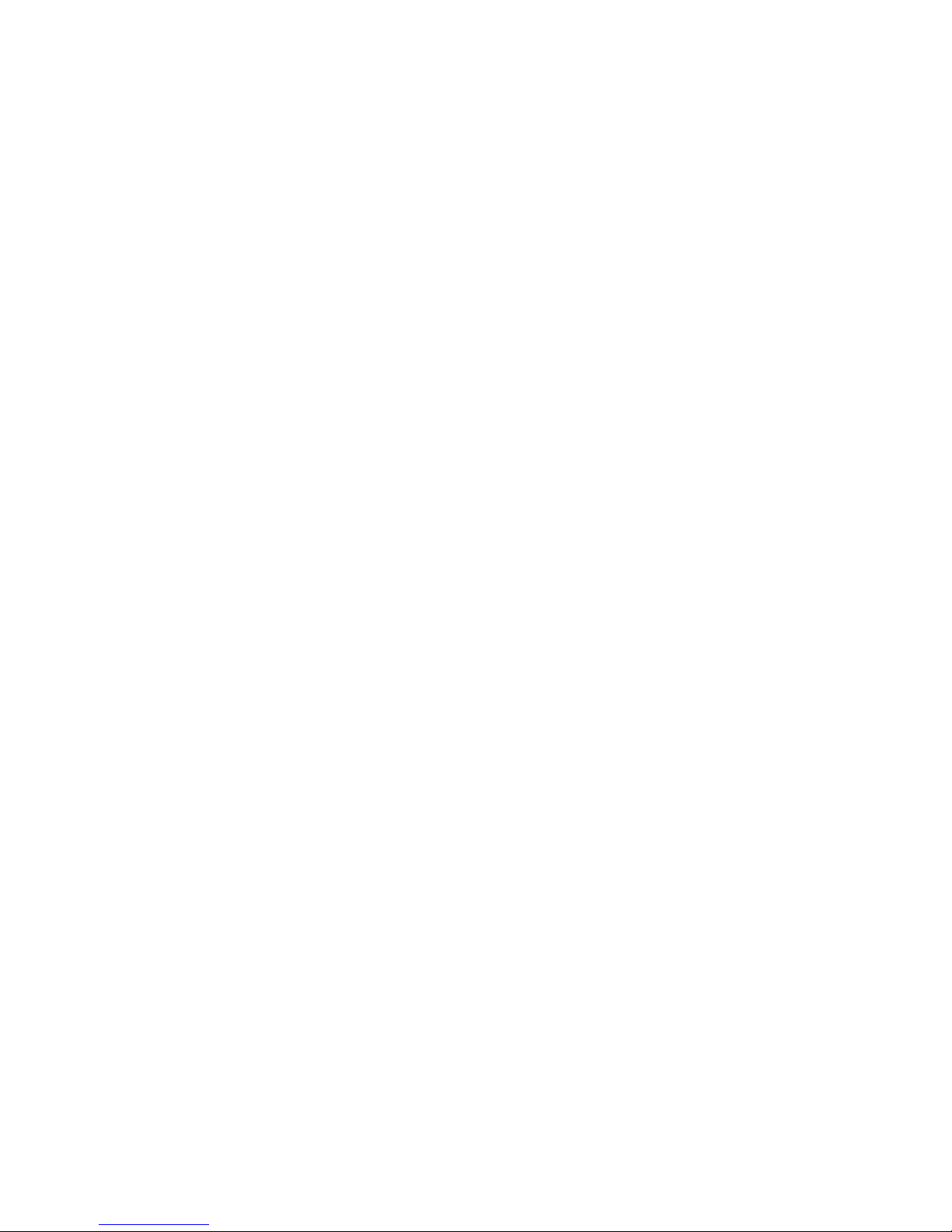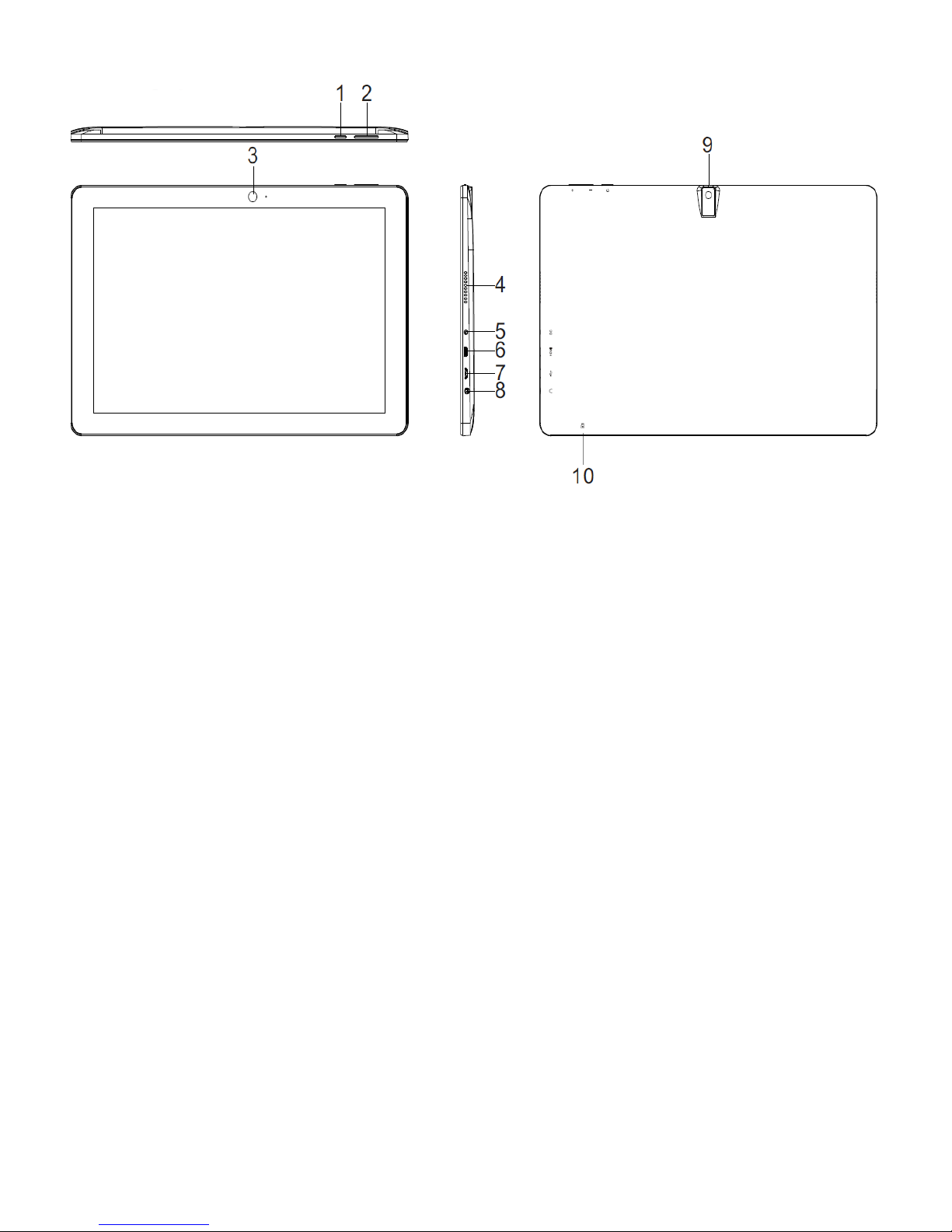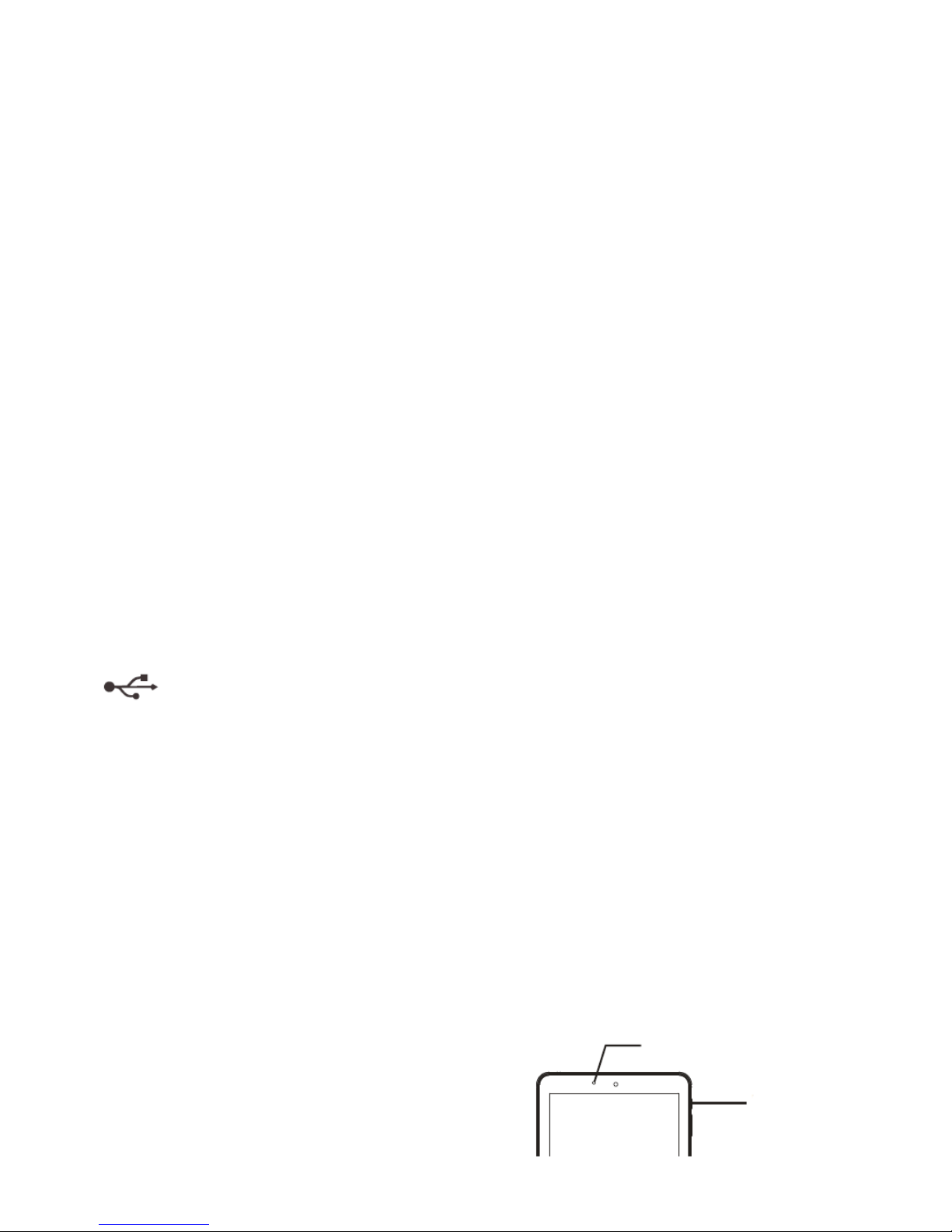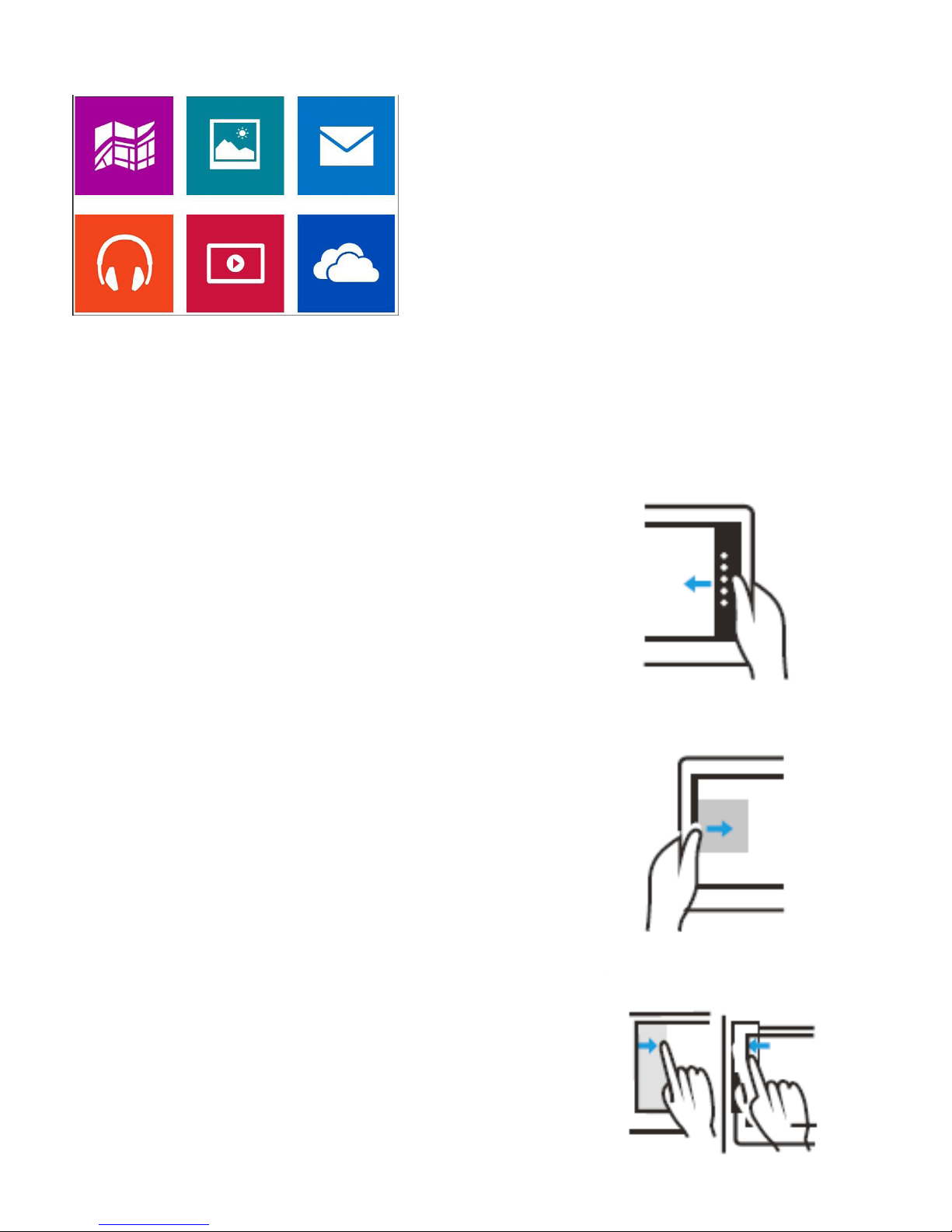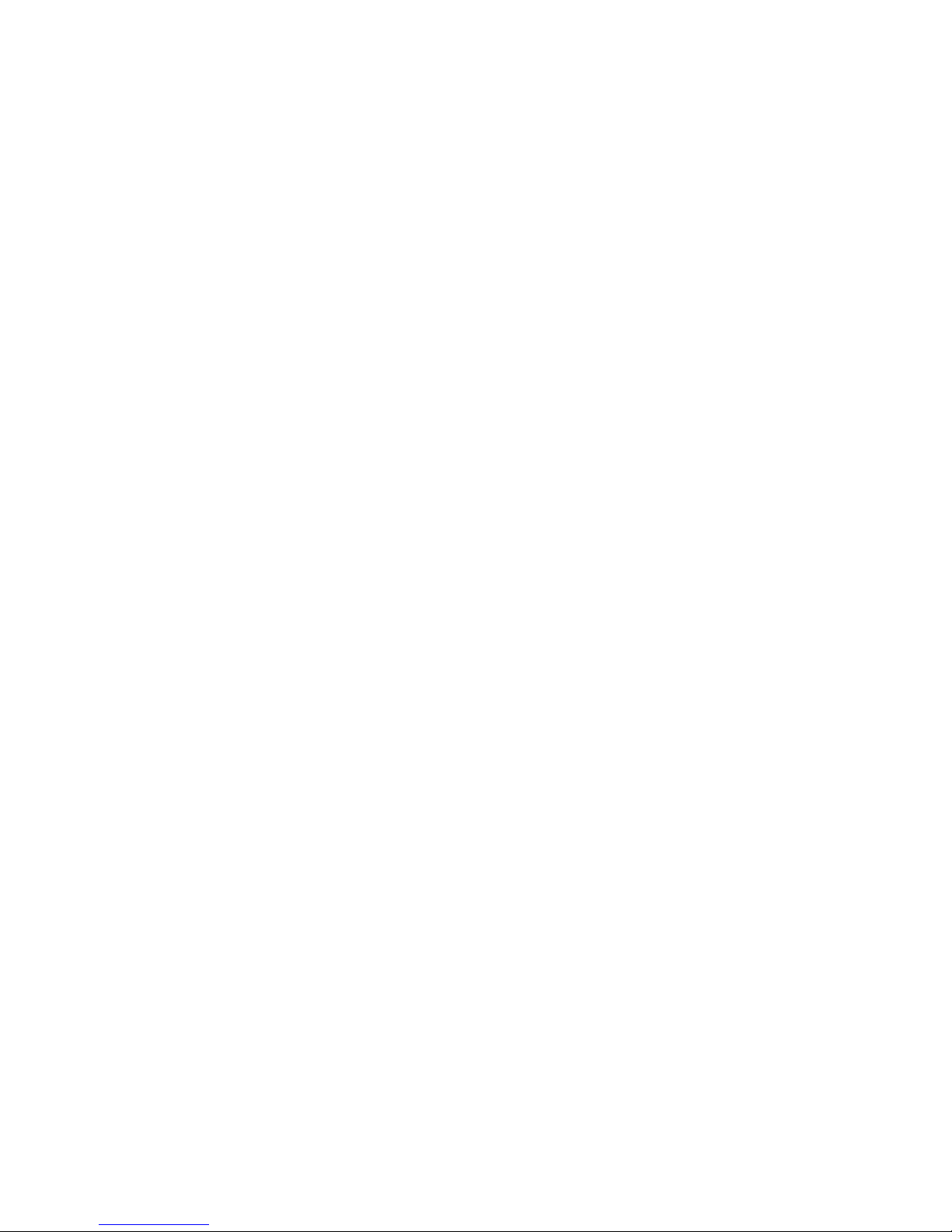TROUBLESHOOTING
1.1 Device cannot connect to WiFi.
• Ensure the wireless network is working by testing it with another
wireless device.
• Ensure the device is within the range of the wireless network. Walls or
other obstructions will reduce the possible distances between
wireless devices.
• Ensure the security password to connect to the wireless network is
correct.
1.2 Device doesn’t turn on.
• Charge the battery. You will not be able to turn on the device when
the battery charge is below the critical level.
• Press the Power button for ten seconds, then check if it restarts
normally or not.
• Check if the charger is connected correctly.
1.3 Heat Issues.
• When running multiple applications, using the screen on its brightest
setting, or when being charged, this device can get quite
hot. This is normal and should not cause any inconvenience
when in use.
1.4 System has anomalies and doesn’t work correctly.
• Installing some third-party applications may cause the system not to
operate correctly. Press the Power button for ten seconds to
reboot the device.
1.5 Cannot set E-mail or Registration application.
• Ensure that the device is connected to a Wi-Fi network and can
connect to the Internet.
• Ensure you E-mail settings have been entered correctly for the
account being accessed.
• Make sure your system time and local time are correct.
1.6 Cannot record or take photos.
• Press the Power button for ten seconds to reboot the device, then
check if the record function works correctly.
1.7 The stand-by time of the device is too short.
• The duration of the lithium battery varies with environmental
temperature changes and the service conditions. If the
temperature is too low or too high, the duration of the battery