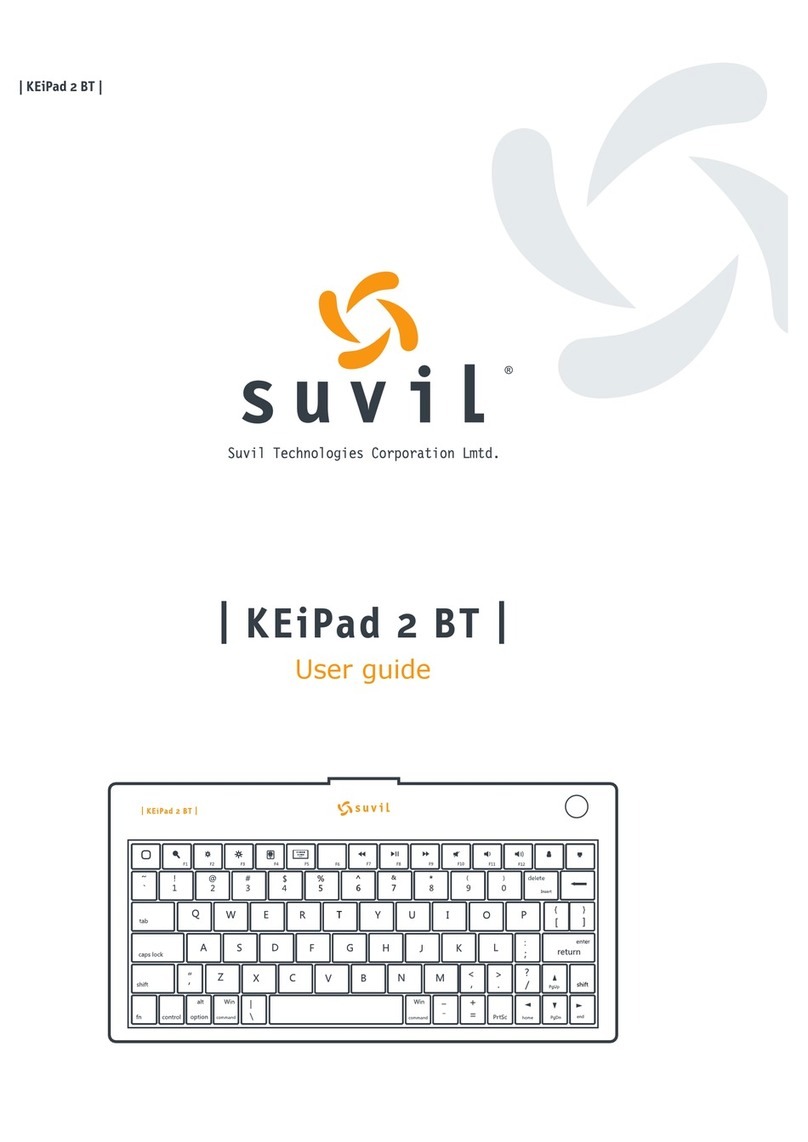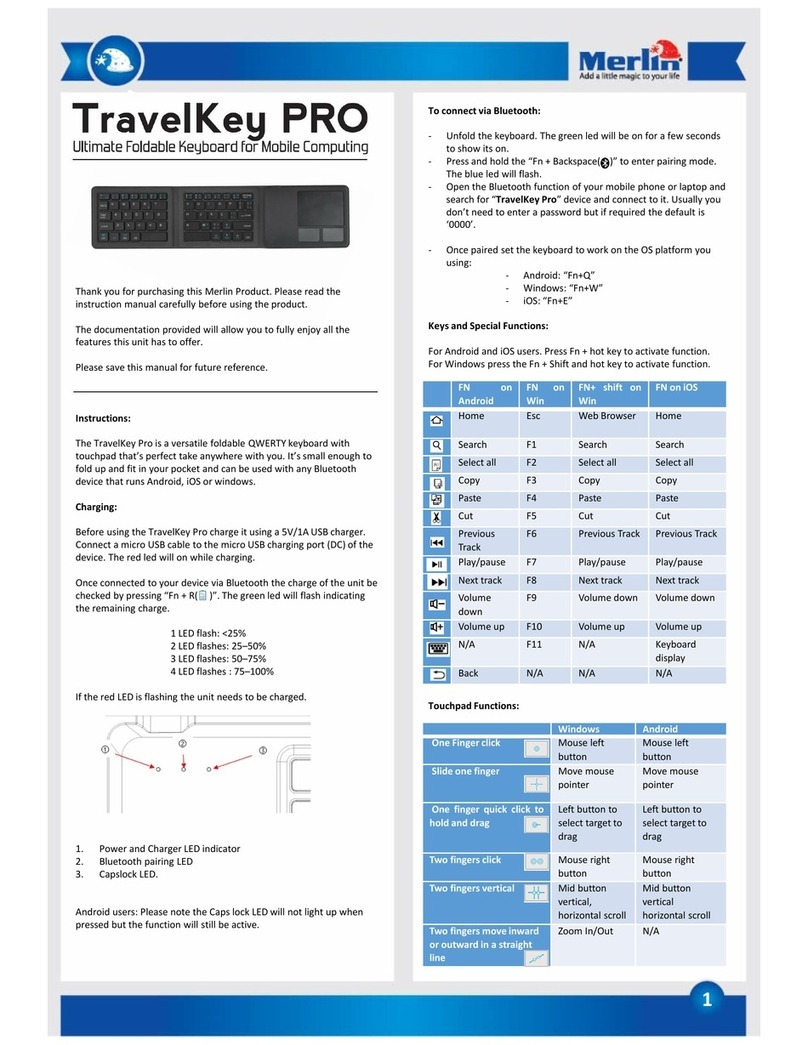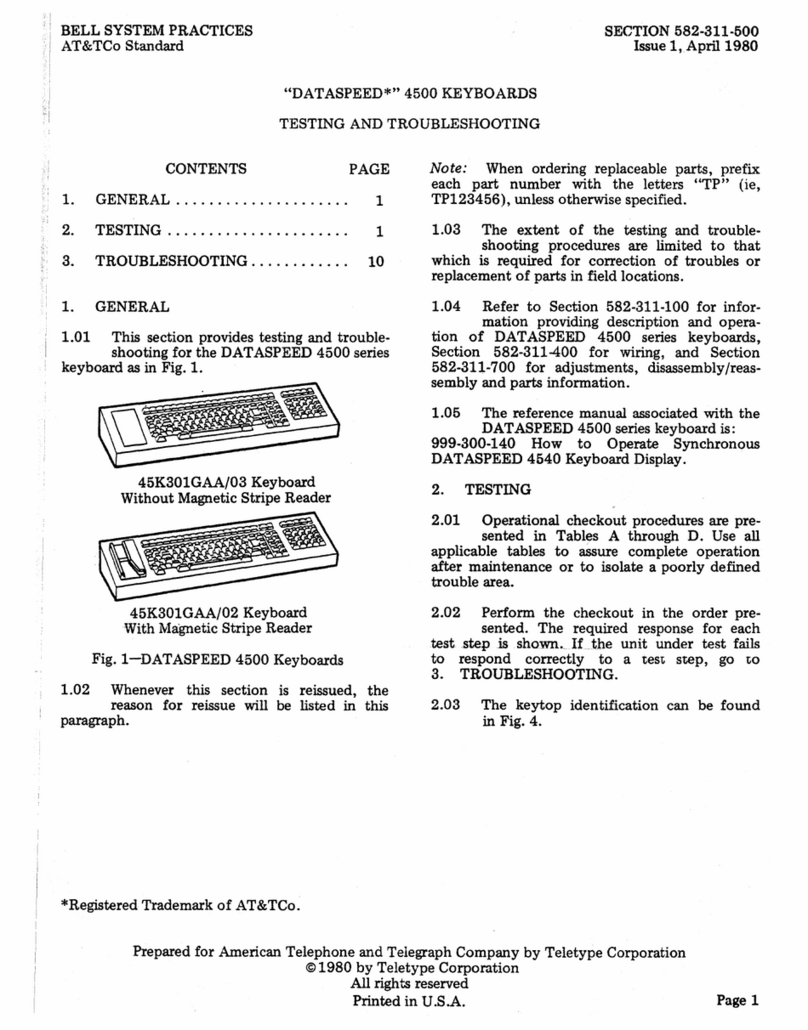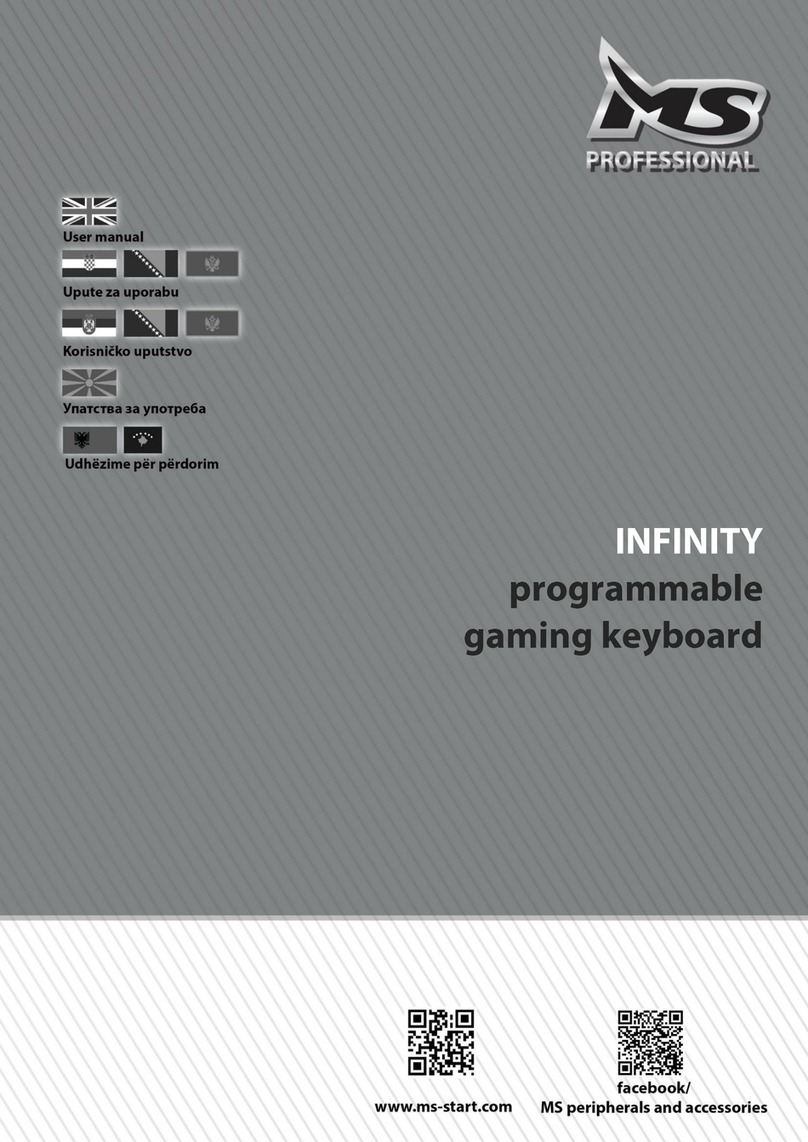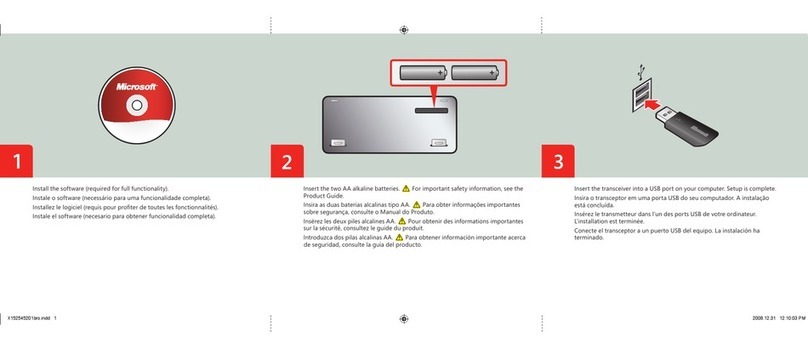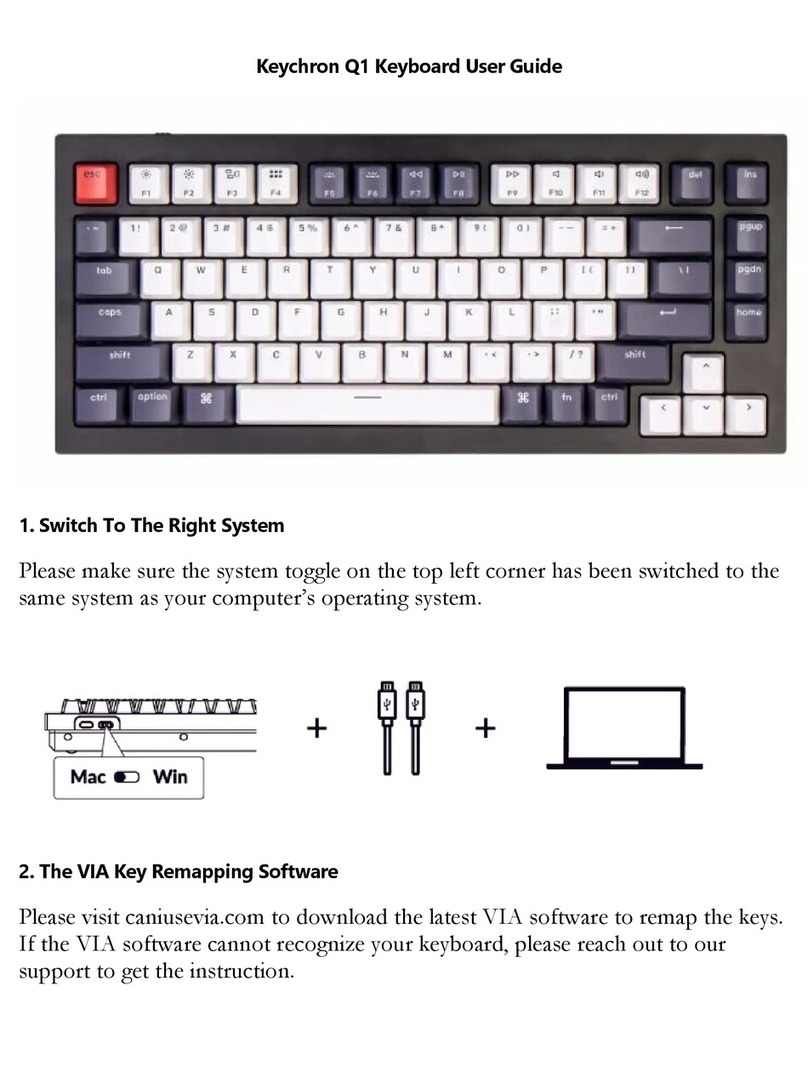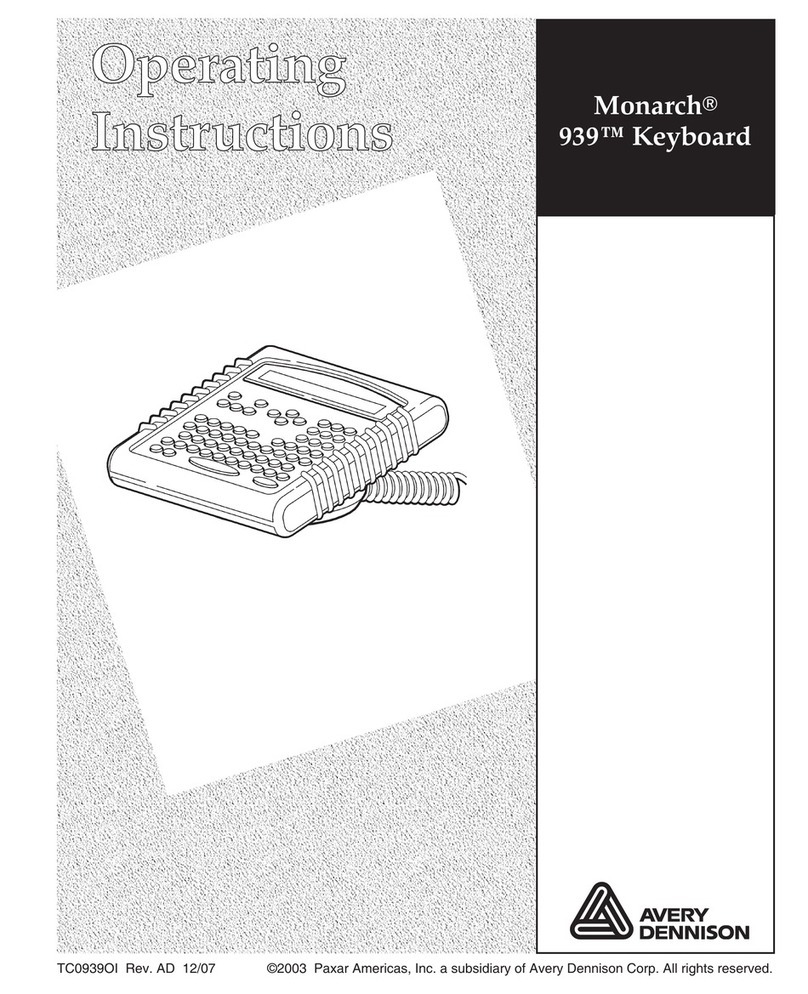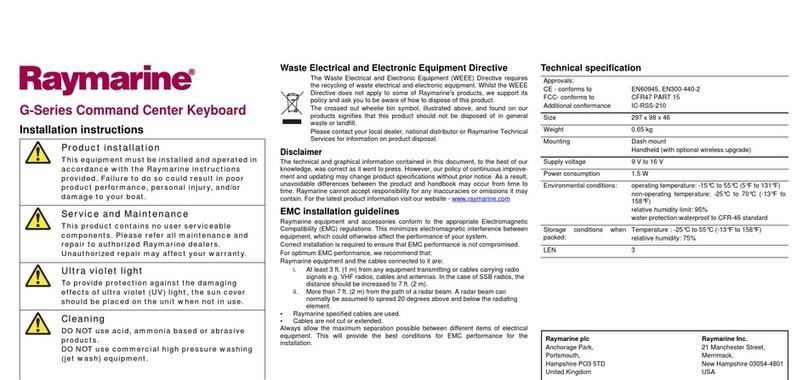smania pocakey User manual

INSTRUCTION MANUAL
FLIP COVER WITH WIRELESS
KEYBOARD
COMPONENTS
•Bluetooth®keyboard
•Leather case
TECHNICAL SPECIFICATIONS
•Key actuation force: 80 ± 10g
•Key lifetime: 5 million strokes
•Rated voltage: DC5V
•Rated current: 2μA–4mA
•Connection frequency: 2,4GHz
•Bluetooth technology: 3.0
•Working range: up to 10m
•Charging time: up to 3 hours
•Standby time: up to 100 days
•Operating temperature: -10–55°C
•Compatibility: iOS, Android, Windows
•For mobile phones width: 6–9,5cm
HOW TO USE
The ON/OFF slider switch: slide
switch ON/OFF to control the device
power; turn on or turn off.
The Bluetooth® connection button:
Make sure ON/OFF switch is in the
ON position and press on the
“Connect”button. The keyboard is
now ready to connect to your device.
The battery status light: slide the
power button on. The blue status
light will illuminate for a few seconds
if the battery is sufficient. When the
battery is low, the red status light will
illuminate for a few seconds and then
turn off to save power. Your
keyboard is still on.
The Bluetooth® status light: Press on
the »Connect«button, the
»Bluetooth®« status light will blink
blue, the indicator light will stay on
until the keyboard connects with
your device.
The caps lock light: Blue status light
will illuminate when upper case is
turned on.
The charging light (red): turns on
when charging; turns off when fully
charged.
OPERATION INSTRUCTIONS
YOU CAN USE THE FUNCTION OF KEYS IN BLUE BY
PRESSING THE FN KEYES
Fn + f-keys (the same color as Fn) provide shortcuts
to useful functions. First press and hold the FN key;
secondly, press the f-key you want to use.
esc = Home
f1 = Search
f2 = Select All
f3 = Copy
f4 = Paste
f5 = Cut
f6 = Previous track
f7 = Play/pause
f8 = Next track
f9 = Volume -
f10 = Volume +
f11 = Back
f12 = Lock

1. When using the keyboard on mobile phones
with an iOS operating system, please change to
the iOS operating system by pressing Fn + iOS.
2. When using the keyboard on mobile phones
with an Android operating system, please
change to the Android operating system by
pressing Fn + Android.
3. When using the keyboard on mobile phones
with a Windows operating system, please
change to the Windows operating system by
pressing Fn + Windows.
OPAIRING STEPS FOR YOUR iOS
DEVICES
Step 1: On the keyboard, slide the power button
on. The blue status light will illuminate and then
turn off to save power. Your keyboard is still on.
Step 2: Press the “connect”button, the
Bluetooth® indicator light will blink in blue color.
Step 3: In iOS select: Setting –General –
Bluetooth® –On.
Step 4: The iOS will display “Bluetooth® keyboard”
as an available device.
Step 5: Select “Bluetooth® keyboard” on the iOS,
the device will display a code.
Step 6: Input the code on the keyboard and press
enter; the keyboard will now pair to the iOS
device.
OPAIRING STEPS FOR YOUR ANDROID
DEVICES
Step 1: On the keyboard, slide the power button on.
The blue status light will illuminate and then turn
off to save power. Your keyboard is still on.
Step 2: Press the “connect”button, the Bluetooth®
indicator light will blink in blue color.
Step 3: Find SETTINGS icon, turn Bluetooth® on and
search for Bluetooth® devices.
Step 4: Find the “Bluetooth® keyboard” name on
the screen and click it; the device will display a
code.
Step 5: Input the code on the keyboard and press
enter; the keyboard will now pair to the Android
device.
OPAIRING STEPS FOR YOUR WINDOWS
DEVICE
Step 1: On the keyboard, slide the power button on.
The blue status light will illuminate and then turn
off to save power. Your keyboard is still on.
Step 2: Press the “connect”button, the Bluetooth®
indicator light will blink in blue color.
Step 3: Find the SETTINGS icon, turn Bluetooth® on
and search for Bluetooth® devices.
Step 4: Click the “change the phone settings”.
Step 5: Click devices and find “add a device”.
Step 6: Find the “Bluetooth® keyboard” name on
the screen and click it; the device will display a
code.
Step 7: Input the code on the keyboard and press
enter; the keyboard will now pair to the Windows
device.
OCHARGING THE BATTERY
Turn the Bluetooth® keyboard on. If the power
status light illuminates blue for a few seconds: the
battery has an adequate charge.
If the power status light illuminates red for a few
seconds: recharge the battery.
For recharging, follow these steps:
1. Plug the Micro-USB charging cable into the
keyboard.
2. Plug it into the USB port on a computer or a
power adapter.
3. Charge it for 1 to 3 hours, or until the
charge status light turns off.
CAUTION:
1. When not in use for a prolonged period, it
is recommended that you turn off the
keyboard to preserve battery life.
2. When the power status light flashes red, it
is recommended that you charge the
keyboard for at least 2 hours.

OENERGY-SAVING SLEEP MODE
The keyboard’s long battery life lasts for several
weeks of normal use. The keyboard will go into
sleep mode if left idle; press any key and wait for 1–
2 seconds to bring it out of sleep mode.
IMPORTANT
OCLEANING
Clean the keyboard with alcohol or alcohol-based
disinfectants only.
Do not spill liquids directly on the device. Spray it
on a cloth and gently wipe the surface of the
keyboard.
OSAFETY CAUTION
•Keep the product away from sharp objects.
•Do not place heavy objects on the keyboard.
•Keep away from microwave products.
•Do not use force or distort the keyboard.
•Keep away from oil, chemical or other organic
liquids.
•
OTROUBLESHOOTING
1. Make sure the keyboard is on (the power switch
is in the ON position).
2. Make sure the keyboard is in operating distance
(within 10 meters).
3. Ensure the battery has enough power.
4. Make sure the Bluetooth® of a mobile phone is
turned on.
5. Press the “Connect”key and check the
Bluetooth® status light. Ensure that the wireless
keyboard has already paired via Bluetooth®.
WARRANTY
The warranty is valid for 12 months, and you can
apply it to the seller (us), through the contact
details listed in the bottom right corner, to submit a
warranty claim, send the number and the date of
purchase.
WEEE disposal and recycling symbol.
The WEEE symbol is attached to the
product in compliance with the EU
directive 2012/19/EU on Waste
Electrical and Electronic Equipment
(WEEE). It is intended to deter the
improper disposal of this product and to
promote reuse and recycling.