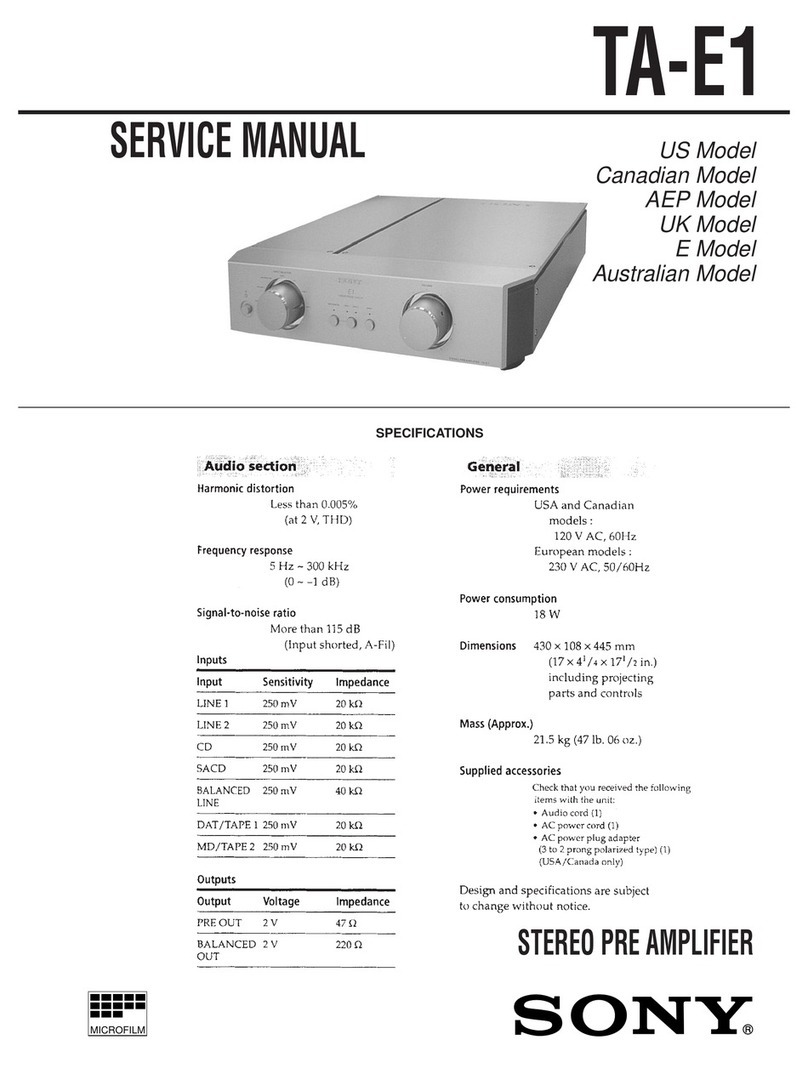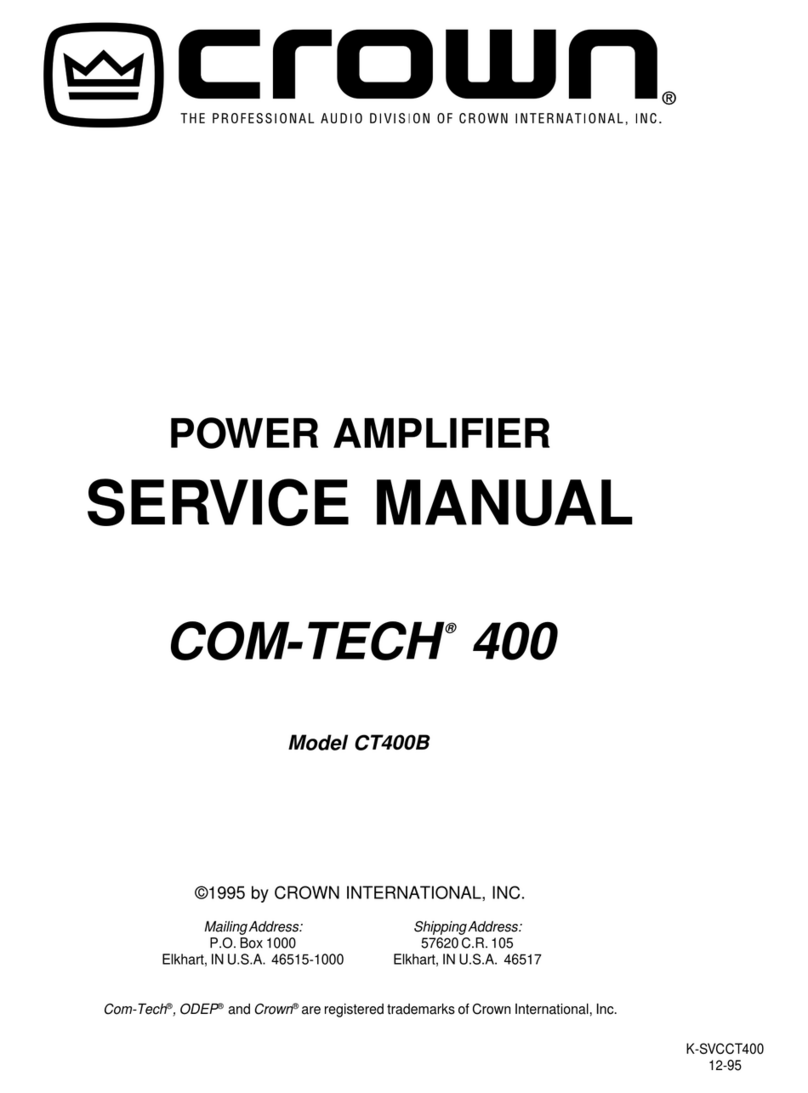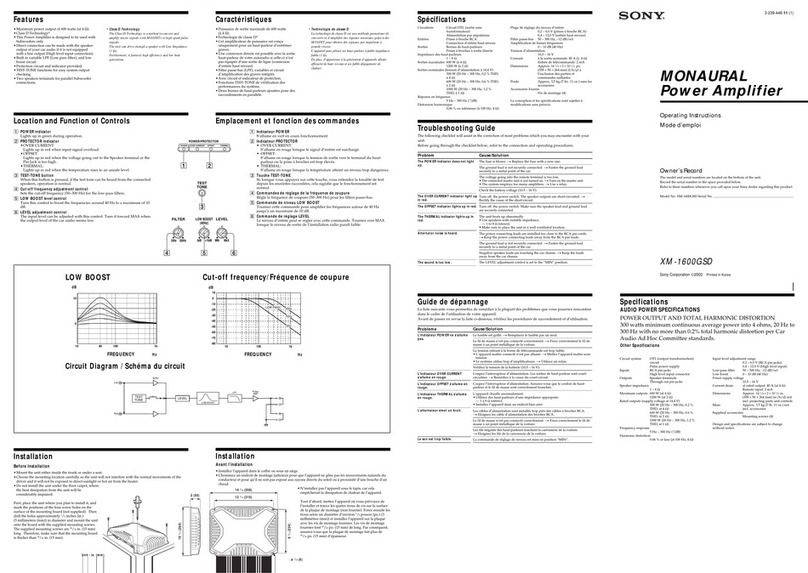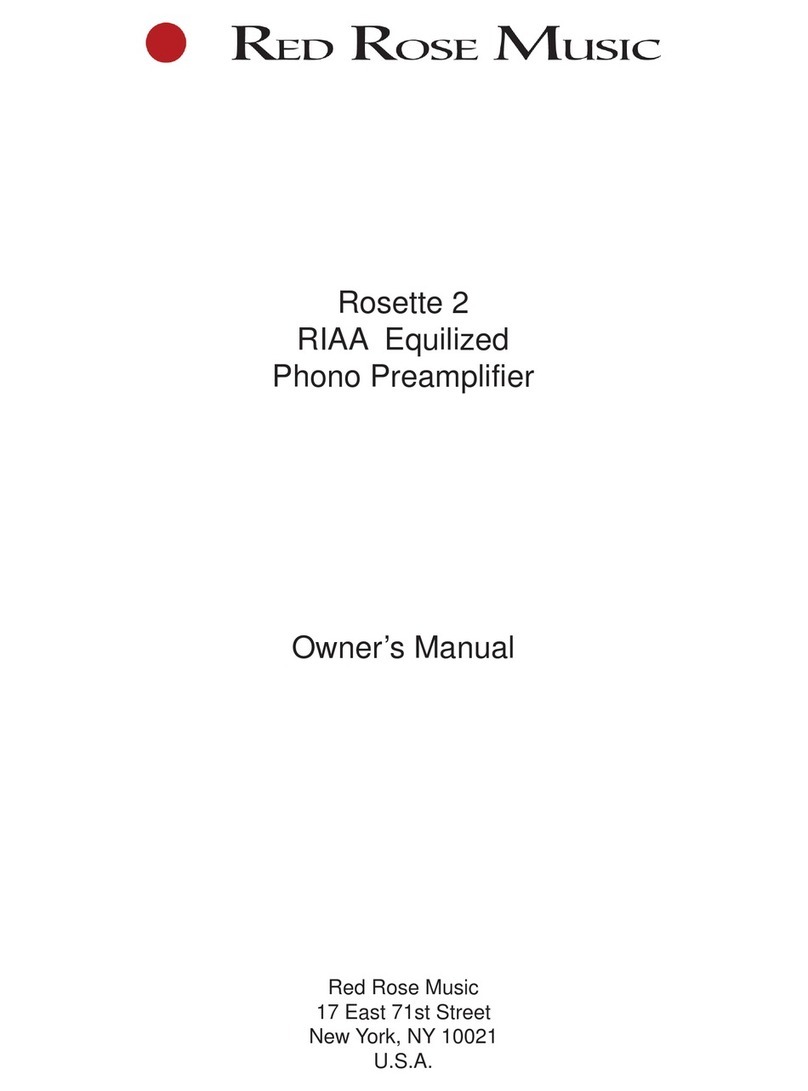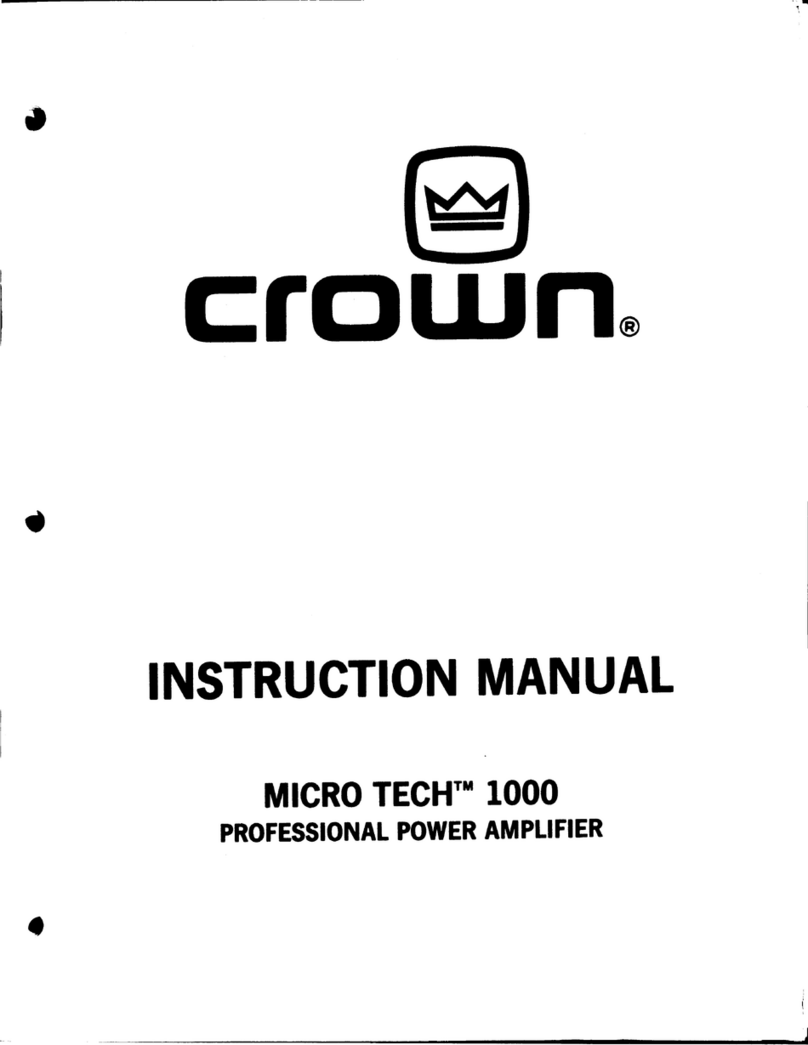smart home INSTEON SignaLinc RF 2442 User manual

INSTEON
™
SignaLinc RF
™
INSTEON Signal Enhancer
For models:
#2442 SignaLinc RF Signal Enhancer
#2442P SignaLinc RF Signal Enhancer two pack

INSTEON SignaLinc RF User’s Guide
TABLE OF CONTENTS
ABOUT INSTEON SIGNALINC RF..............................................................................................................3
What is INSTEON?....................................................................................................................................3
Key SignaLinc RF Features.......................................................................................................................3
HOW TO SET UP SIGNALINC RF...............................................................................................................4
SignaLinc RF Installation Tips...................................................................................................................4
Installing the First Two SignaLinc RFs......................................................................................................4
Install the First SignaLinc RF ....................................................................................................................5
Install the Second SignaLinc RF...............................................................................................................6
Installing Additional SignaLinc RFs...........................................................................................................6
ABOUT INSTEON ........................................................................................................................................7
Understanding Why an INSTEON Network Is Reliable.............................................................................7
Further Enhancing Reliability ....................................................................................................................7
Using Smarthome’s SignaLinc RF to Upgrade Your INSTEON Network .................................................7
About INSTEON and X10..........................................................................................................................8
TROUBLESHOOTING..................................................................................................................................9
SPECIFICATIONS......................................................................................................................................10
SignaLinc RF Specifications....................................................................................................................10
FCC Compliance Statement....................................................................................................................11
Certification..............................................................................................................................................12
Limited Warranty .....................................................................................................................................12

INSTEON SignaLinc RF User’s Guide
ABOUT INSTEON SIGNALINC RF
Congratulations on purchasing the INSTEON™SignaLinc RF™Signal Enhancer. Installing at least two
SignaLinc RFs will improve INSTEON signal strength and network coverage throughout your home.
SignaLinc RF ties together your dual-band INSTEON network by simultaneously retransmitting INSTEON
signals across both radio-frequency and your home’s existing powerline wiring.
Antenna
Pass-through
Outlet
Status LED
SET Button
What is INSTEON?
INSTEON is a simple, reliable, and affordable breakthrough in home control. Simple, because Plug-n-
Tap™setup is a breeze, and there are no wires to add – INSTEON uses existing powerline wiring as well
as radio-frequency for communication. Reliable, because every INSTEON device is a two-way repeater.
And affordable, not just because of low cost, but because INSTEON also works with legacy X10 devices.
An INSTEON home grows in value with every INSTEON device you add, making life more convenient,
safe and fun.
Key SignaLinc RF Features
• Setup is easy – SignaLinc RF installs in minutes
• Communicates simultaneously over both radio-frequency and the powerline
• Couples INSTEON messages across opposite powerline phases
• Eliminates RF “dead spots”
• Uses the reliable 900MHz band for superior through-wall transmissions
• Expands INSTEON networks to support large or complex installations
• Has a pass-through receptacle on the front so you don’t lose an outlet
• Shows INSTEON activity with a white status LED
• Approved by the FCC and ETA, manufactured in an ISO 9001:2000 facility
• Warranted for two years
Page 3 of 12

INSTEON SignaLinc RF User’s Guide
HOW TO SET UP SIGNALINC RF
ignaLinc RF Installation Tips
tlet controlled by a switch, because if the switch is inadvertently
• er strip or AC line filter.
within communication range of
• homes, locate SignaLinc RFs on different floors.
the same direction. If one antenna is
• erator, cabinet, or television.
• ™, or PowerLinc™modules together by
• it X10.
s
s, you must properly install at least two SignaLinc
Caution
Read and understand these instructions before installing, and retain them for future reference.
SignaLinc RF is intended for installation in accordance with the National Electric Code and local regulations in the
United States, or the Canadian Electrical Code and local regulations in Canada. Use indoors only. SignaLinc RF is no
t
designed nor approved for use on power lines other than 120V 60Hz, single phase. Attempting to use SignaLinc RF on
non-approved powerlines may have hazardous consequences.
Proper installation of at least two SignaLinc RF Signal Enhancers is required
prior to installing and using other INSTEON devices.
S
• Don’t plug SignaLinc RF into an ou
turned off, SignaLinc RF won’t have power.
Do not plug SignaLinc RF into a filtered pow
• Locate SignaLinc RFs in different areas of the home, keeping them
each other.
In multi-level
• The antennas on all SignaLinc RFs should all be oriented in
vertical and another is horizontal, range and reliability will be reduced.
Do not place SignaLinc RF near large metal objects, like a refrig
SignaLinc RF works best when placed out in the open.
Don’t stack SignaLinc RF, LampLinc™, ApplianceLinc
plugging them into each other. Stacked modules may overheat and stop functioning.
Don’t use SignaLinc RF to couple X10 signals, because SignaLinc RF does not transm
In talling the First Two SignaLinc RFs
Prior to setting up and using other INSTEON device
RFs, so that INSTEON messages can travel everywhere in your home. Not only do SignaLinc RFs add
radio-frequency communication to your INSTEON network, but they also couple together the two
separate powerline circuits, known as powerline phases, that most homes are wired with. Please see
SignaLinc RF Installation Tips above for more information and guidelines on optimizing your installation.
You can add more SignaLinc RFs as needed for superior performance and maximized coverage of your
INSTEON network.
Page 4 of 12

INSTEON SignaLinc RF User’s Guide
Install the First SignaLinc RF
1. Plug the First SignaLinc RF into a convenient wall outlet. Don’t use
an outlet controlled by a switch, because if the switch is
inadvertently turned off, SignaLinc RF won’t have power. The white
Status LED on the side will illuminate steadily, indicating that
SignaLinc RF is working.
TIP
Choose an outlet that is not near large metal objects that migh
t
absorb radio-frequency signals.
2. Point the First SignaLinc RF’s antenna toward the floor, so that the antenna is oriented vertica
Put the First SignaLin
lly.
3. c RF into Setup Mode by pressing and holding the
black SET Button on the side for 10 seconds. Don’t let up too soon – 10
seconds is a pretty long time! If you held the SET Button down long enough,
then when you let up, the Status LED will begin blinking rapidly, 4 times a
second. If the Status LED is on steadily, the First SignaLinc is not in Setup
Mode, so try again.
TIP
A
surefire way to put the First SignaLinc RF into Setup Mode is to plug the Second SignaLinc RF
into the pass-through outlet on the First SignaLinc RF, then press the SET Button on the Firs
t
SignaLinc RF until the Status LED on the Second SignaLinc RF starts blinking slowly. You can
then let up on the SET Button and unplug the Second SignaLinc RF.
Page 5 of 12

INSTEON SignaLinc RF User’s Guide
Install the Second SignaLinc RF
1. You have about 9 minutes to perform these steps before Setup Mode on the First SignaLinc RF will
time out automatically. If the First SignaLinc does time out, simply put it back into Setup Mode and
you will have another 9 minutes.
2. Locate another unswitched outlet, preferably on the other side of your home,
and plug the Second SignaLinc RF into it.
3. Point the Second SignaLinc RF’s antenna toward the floor, so that the
antenna is oriented the same way as the First SignaLinc RF’s antenna.
4. Observe the Status LED on the Second SignaLinc RF. Fast Blink
☺
A. If the Status LED blinks rapidly – 4 times a second, the same rate
as the first unit – the two SignaLinc RFs are communicating with
each other and plugged into outlets on opposite powerline phases.
This is what you want – both powerline phases can now
communicate with each other via the two SignaLinc RFs. Finish up
at Step 5. Slow Blink
B. If the Status LED blinks slowly – once every two seconds – the two
SignaLinc RF modules are communicating with each other, but they
are plugged into outlets on the same powerline phase. Try moving
the Second SignaLinc RF to another outlet until its Status LED blinks
rapidly, 4 times a second
C. If the Status LED stays on steadily, the two SignaLinc RFs are not
communicating with each other. Unplug the Second SignaLinc RF
and go to Step 2.
No Blink
NOTE
If you can’t locate a pair of outlets on opposite powerline phases, contac
t
your local installer or Smarthome Tech Support at 1-800-SMARTHOME
(800-762-7846) for further assistance.
5. Tap the black SET Button on the First SignaLinc RF to exit Setup Mode.
The Status LEDs on both SignaLinc RFs will stop blinking and illuminate
steadily.
NOTE
The First SignaLinc RF will automatically exit Setup Mode after nine
minutes if you skip this step.
Installing Additional SignaLinc RFs
You can add additional SignaLinc RFs to your INSTEON network to extend its coverage and maximize
performance. Simply choose any SignaLinc RF that you have previously installed as the First SignaLinc
RF and follow the steps above to confirm that new SignaLinc RFs are communicating with your existing
SignaLinc RFs. After the two opposite powerline phases in your home are coupled with at least two
SignaLinc RFs, it does not matter which powerline phase you plug additional SignaLinc RFs into.
Page 6 of 12

INSTEON SignaLinc RF User’s Guide
ABOUT INSTEON
Understanding Why an INSTEON Network Is Reliable
INSTEON messages travel throughout the home via Powerline Carrier (PLC) signals on the existing
house wiring, and also via wireless Radio Frequency (RF). As the messages make their way to
INSTEON devices being controlled, they are picked up and retransmitted by all other INSTEON devices
along the way. This method of communicating, called a mesh network, is very reliable because each
additional INSTEON device helps to support the overall network.
To further ensure reliability, every INSTEON device confirms that it has received a command. If an
INSTEON Controller does not receive this confirmation, it will automatically retransmit the command up to
five times.
Further Enhancing Reliability
As signals travel via the powerline or RF throughout the home, they naturally become
weaker the farther they travel. The best way to overcome signals getting weaker is to
increase the coverage of the mesh network by introducing more INSTEON devices.
It is possible that TVs, PCs, power strips or other electrical equipment may attenuate
INSTEON signals on the powerline. You can temporarily unplug suspected devices to
test whether the INSTEON signal improves. If it does, then you can plug in filters, such
as Smarthome’s FilterLinc™TM#1626, that will permanently fix the problem.
Using Smarthome’s SignaLinc RF to Upgrade Your INSTEON Network
SignaLinc™RF Signal Enhancers are ideal for improving signal strength
and network coverage throughout your home. SignaLinc RF acts like
another member of the dual-band mesh network, tying it together by
simultaneously retransmitting INSTEON signals across both radio-
frequency and the powerline.
In addition, two SignaLinc RFs provide a wireless path for INSTEON
signals to travel between the two separate electrical circuits, called
powerline phases, found in most homes. Without a reliable method for
coupling opposite powerline phases, some parts of your home may
receive INSTEON signals intermittently. With at least one SignaLinc RF
plugged into one of the powerline phases, and at least one more
plugged into the opposite powerline phase, INSTEON powerline signals
will be strong everywhere in your home.
Page 7 of 12
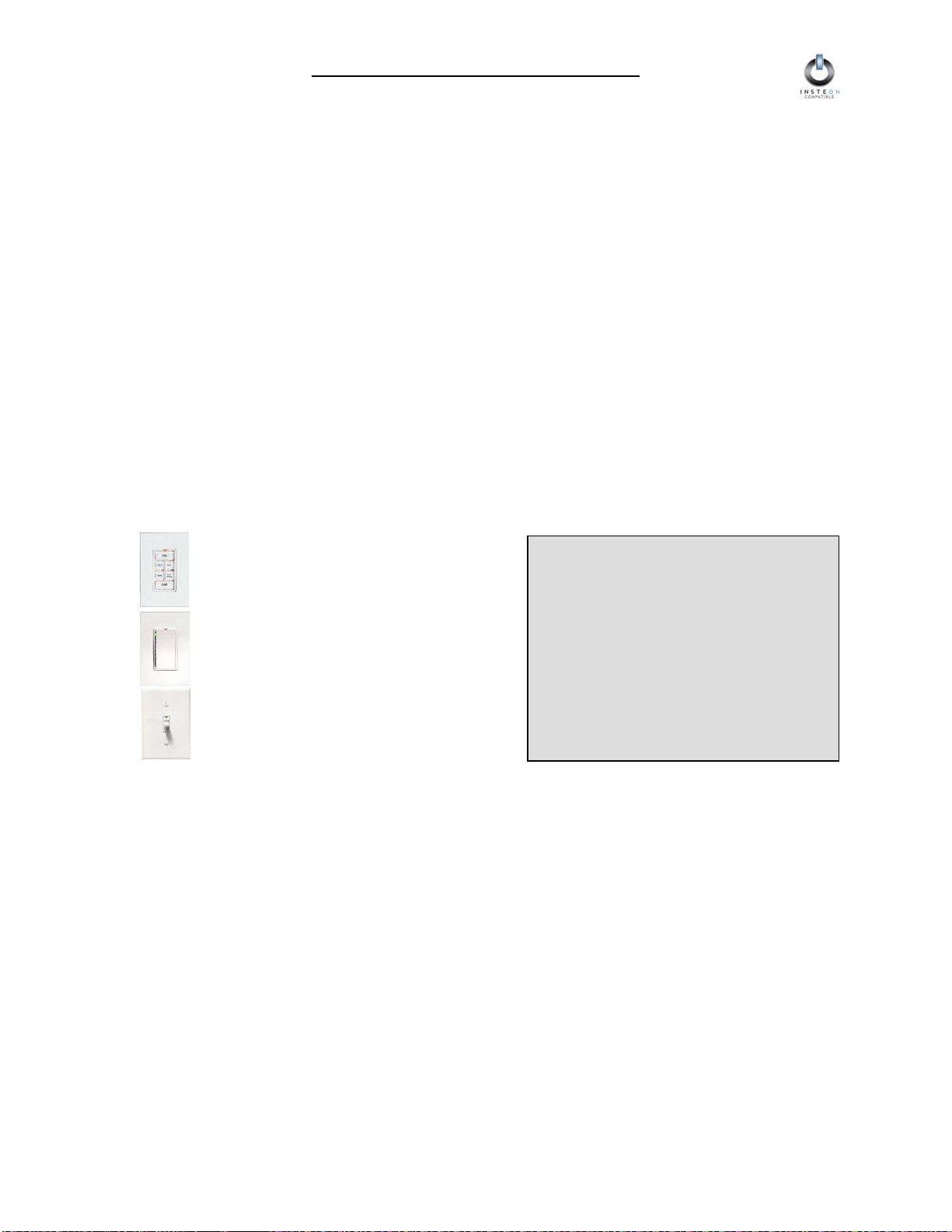
INSTEON SignaLinc RF User’s Guide
About INSTEON and X10
Possible BoosterLinc Interference with INSTEON
If you have installed older Smarthome Plug-In BoosterLinc™ X10 Signal Boosters or certain other
BoosterLinc-enabled products, the older BoosterLinc technology may interfere with INSTEON
communications.
Plug-In BoosterLinc X10 Signal Boosters, Smarthome #4827, shipped after February 1, 2005, with V3.0
or later firmware, are fully compatible with INSTEON.
The following Plug-In BoosterLinc X10 Signal Boosters use older firmware that may cause interference
with INSTEON:
• White BoosterLinc X10 Signal Boosters, #4827, shipped before February 1, 2005, with V2.5 or earlier
firmware
• All Gray BoosterLinc X10 Signal Boosters, #4827
Try unplugging the older BoosterLinc X10 Signal Boosters to see if this helps with INSTEON interference.
If it does, please call 800-SMARTHOME (800-762-7846) for help with replacing your older BoosterLinc
X10 Signal Boosters with newer INSTEON-compatible ones.
The following pre-INSTEON SmartHome products have BoosterLinc technology that you can turn on or
turn off when you set the X10 Address for the product. If turned on, the BoosterLinc technology may
INSTEON.interfere with
NOTE
To disable BoosterLinc X10 Signal
Boosting on these products:
1. Press and hold the SET Button.
2. Send the X10 Primary Address.
3. Send an X10 OFF Command.
You can send an X10 ON Command in
Step 3 to re-enable the BoosterLinc
feature.
• KeypadLinc™ 6 with Integrated Dimmer,
#12073W, #12073WB and #12073WW
• SwitchLinc™ Relay 2-Way,
#23883 and #23883T
• ToggleLinc™ 2-Way Dimmer,
#23890, and Switch, #23893
If you have any of these products and the BoosterLinc feature is turned on, please consult your User’s
Guide or call 800-SMARTHOME (800-762-7846) for help with turning it off. You may then wish to install
newer INSTEON BoosterLinc X10 Signal Boosters, which Smarthome can help you with.
INSTEON’s Effect on X10
If your existing X10 devices seem to be working less reliably after installing INSTEON devices, remember
that INSTEON devices can absorb X10 signals just as X10 devices do, and that INSTEON devices do not
repeat X10 signals. Installing INSTEON-compatible BoosterLinc X10 Signal Boosters, Smarthome
#4827, or a SignaLinc Plug-In Coupler-Repeater, #4826, can increase X10 signal levels.
Please call 800-SMARTHOME (800-762-7846) if you have any questions or would like more help.
Page 8 of 12

INSTEON SignaLinc RF User’s Guide
TROUBLESHOOTING
Problem Possible Cause Solution
The Status LED on my
SignaLinc RF is not
turning on at all.
SignaLinc RF is not getting
power. Make sure SignaLinc RF is not plugged into a switched
outlet that is turned off.
Hold the SET Button down for at least 10 seconds. The
Status LED will not begin to blink until after you let go of
the SET Button
The Status LED on the
First SignaLinc RF I
installed is not blinking
after I press the SET
Button.
You didn’t hold the SET
Button down long enough. Plug the Second SignaLinc RF into the First one, then
press the SET Button on the First one until the Status
LED on the Second one blinks. You can then unplug the
Second SignaLinc RF.
Move the SignaLinc RFs closer together.
The SignaLinc RFs are out of
range from each other. Install a Third SignaLinc RF between the first two.
The antennas are not
pointing in the same
direction.
Orient the antennas on all SignaLinc RFs the same way,
preferably vertically or horizontally.
I have tried several
outlets and the Second
SignaLinc RF’s Status
LED is not blinking. Something made of metal is
blocking the wireless signal. Move SignaLinc RFs away from metal objects.
The Status LED has
turned off and does not
flicker during INSTEON
transmissions.
A surge or excessive noise
on the powerline may have
locked up SignaLinc RF. Unplug SignaLinc RF for 10 seconds and reinstall.
Install a passive powerline phase coupler for X10
signals, available from Smarthome.
My X10 system
performance is not
improved by installing
SignaLinc RFs.
SignaLinc RF does not
retransmit X10 signals. Install an INSTEON-compatible BoosterLinc, available
from Smarthome.
If you have tried these solutions, reviewed this User’s Guide, and still cannot resolve an issue you’re
having with SignaLinc RF, please:
• Search our online knowledge base at http://smarthome.custhelp.com.
• Call our Support Department at 800-SMARTHOME (800-762-7846).
• Email us at tech@smarthome.comT.
Page 9 of 12

INSTEON SignaLinc RF User’s Guide
SPECIFICATIONS
SignaLinc RF Specifications
General
Smarthome Product Number 2442, INSTEON SignaLinc RF Signal Enhancer
Warranty 2 years
Operation
Status LED White
INSTEON RF Features
RF Antenna 3.3” external quarter-wave monopole, articulated
RF Frequency 904 MHz
RF Sensitivity -103 dbm
RF Modulation FSK
RF Range 150 feet, unobstructed line-of-sight
FCC ID Number SBP2442
INSTEON Powerline Features
INSTEON Powerline Frequency 131.65 KHz
INSTEON Minimum Transmit Level 3.2 Vpp into 5 Ohms
INSTEON Minimum Receive Level 1 mVpp nominal
INSTEON Messages Repeated Yes
X10 Features
X10 Messages Repeated No
Mechanical
Operating Conditions Indoors, 0 to 70°C, up to 85% relative humidity
Dimensions 4.0” H x 2.5” W x 1.5” D
Weight 5 oz
Electrical
Supply Voltage 120 Volts AC +/- 10%, 60 Hertz, single phase
Surge Protection MOV rated for 150 Volts
Power Plug 3-pin grounded
Pass-through Outlet 3-pin grounded, 15 Amp maximum
Certification Safety tested for use in USA and Canada (ETL #3017581)
Page 10 of 12

INSTEON SignaLinc RF User’s Guide
FCC Compliance Statement
This device complies with FCC Rules Part 15. Operation is subject to two conditions: (1) This device
may not cause harmful interference, and (2) this device must accept any interference that may be
received or that may cause undesired operation. The digital circuitry of this device has been tested and
found to comply with the limits for a Class B digital device, pursuant to Part 15 of the FCC Rules. These
limits are designed to provide reasonable protection against harmful interference in residential
installations. This equipment generates, uses and can radiate radiofrequency energy and, if not installed
and used in accordance with the instructions, may cause harmful interference to radio and television
reception. However, there is no guarantee that interference will not occur in a particular installation. If
this device does cause such interference, which can be verified by turning the device off and on, the user
is encouraged to eliminate the interference by one or more of the following measures:
• Re-orient or re-locate the receiving antenna of the device experiencing the interference,
• Increase the distance between SignaLinc RF and the receiver,
• Connect SignaLinc RF to an AC outlet on a circuit different from the one that supplies power to the
receiver, or
• Consult the dealer or an experienced radio/TV technician.
WARNING! Changes or modifications to this unit not expressly approved by the party responsible for
compliance could void the user’s authority to operate the equipment.
Page 11 of 12

INSTEON SignaLinc RF User’s Guide
Certification
SignaLinc RF has been thoroughly tested by ITS ETL SEMKO, a nationally recognized
independent third-party testing laboratory. The North American ETL Listed mark
signifies that the product has been tested to and has met the requirements of a widely
recognized consensus of U.S and Canadian product safety standards, that the
manufacturing site has been audited, and that the manufacturer has agreed to a
program of quarterly factory follow-up inspections to verify continued conformance.
Limited Warranty
Seller warrants to the original consumer purchaser of this product that, for a period of two years from the
date of purchase, this product will be free from defects in material and workmanship and will perform in
substantial conformity to the description of the product in this User’s Guide. This warranty shall not apply
to defects or errors caused by misuse or neglect. If the product is found to be defective in material or
workmanship, or if the product does not perform as warranted above during the warranty period, Seller
will either repair it, replace it or refund the purchase price, at its option, upon receipt of the product at the
address below, postage prepaid, with proof of the date of purchase and an explanation of the defect or
error. The repair, replacement, or refund that is provided for above shall be the full extent of Seller’s
liability with respect to this product. For repair or replacement during the warranty period, call Smarthome
customer service to receive an RA# (return authorization number), properly package the product (with the
RA# clearly printed on the outside of the package) and send the product, along with all other required
materials, to:
Smarthome, Inc.
ATTN: Receiving Dept.
16542 Millikan Ave.
Irvine, CA 92606-5027
Limitations
The above warranty is in lieu of and seller disclaims all other warranties, whether oral or written, express
or implied, including and warranty or merchantability or fitness for a particular purpose. Any implied
warranty, including any warranty of merchantability or fitness for a particular purpose, which may not be
disclaimed or supplanted as provided above shall be limited to the one year period of the express
warranty above. No other representation or claim of any nature by any person shall be binding upon
seller or modify the terms of the above warranty and disclaimer. In no event shall seller be liable for
special, incidental, consequential, or other damages resulting from the possession or use of this product,
including without limitation damage to property and, to the extent permitted by law, personal injury, even if
seller knew or should have known of the possibility of such damages. Some states do not allow
limitations on how long an implied warranty lasts and/or the exclusion or limitation of damages, in which
case the above limitations and/or exclusions may not apply to you. You may also have other legal rights
that may vary from state to state.
INSTEON, Plug-n-Tap, ControLinc, TesterLinc, SignaLinc, LampLinc, ToggleLinc, BoosterLinc, ApplianceLinc, KeypadLinc,
FilterLinc, ProbeLinc, SwitchLinc, TempLinc, IR Linc and SmarthomeLive are trademarks of Smarthome, Inc. INSTEON
networking technology is covered by pending U.S. and foreign patents.
© Copyright 2005 Smarthome, Inc., 16542 Millikan Ave., Irvine, CA 92606-5027,
800-SMARTHOME (800-762-7846), 949-221-9200, www.smarthome.com
Rev 050622
Page 12 of 12
This manual suits for next models
1
Table of contents