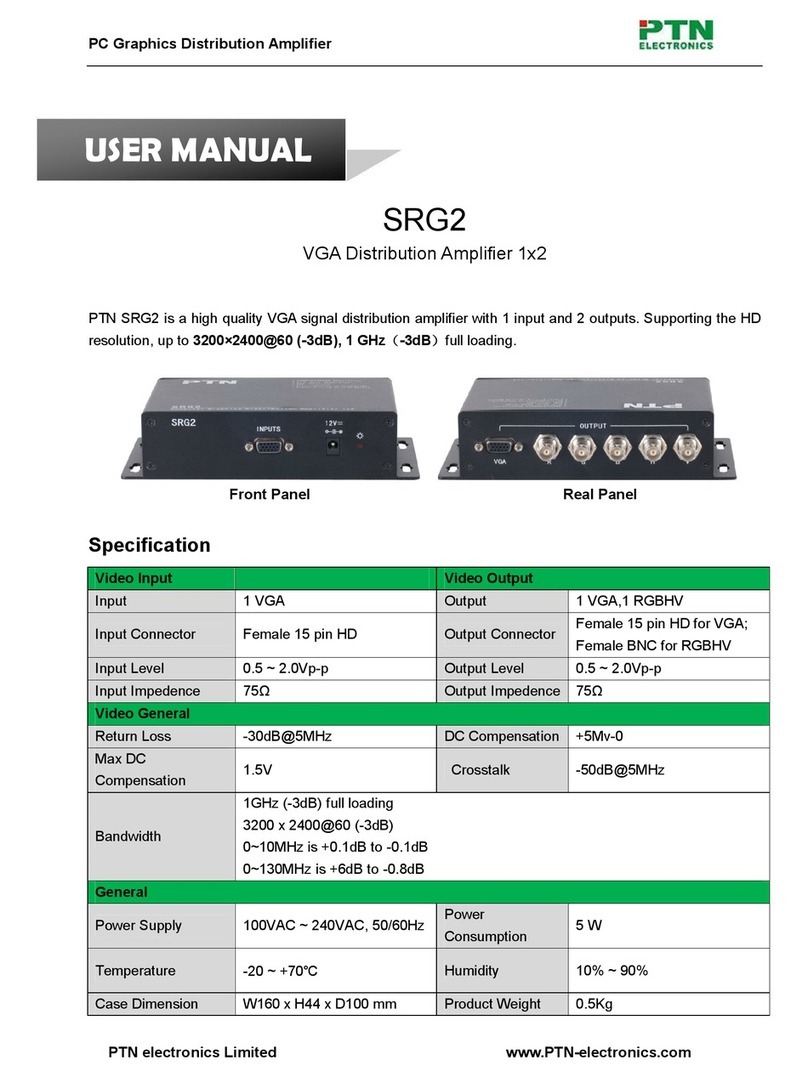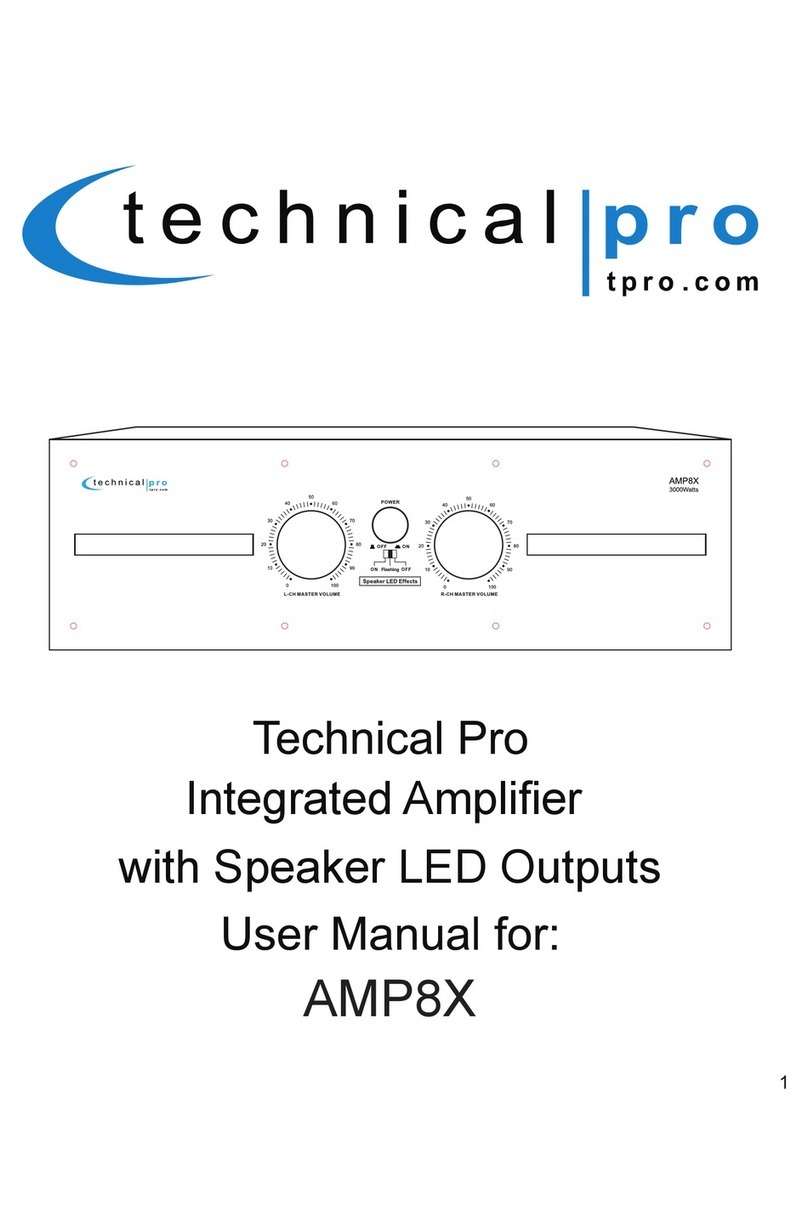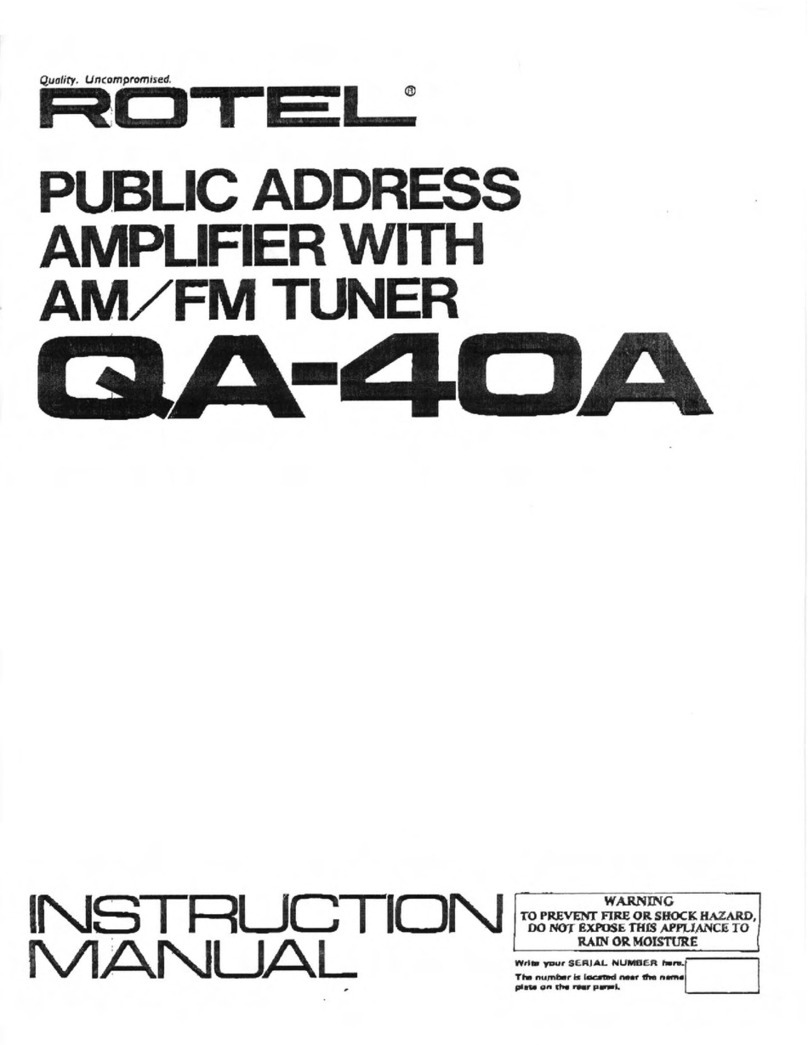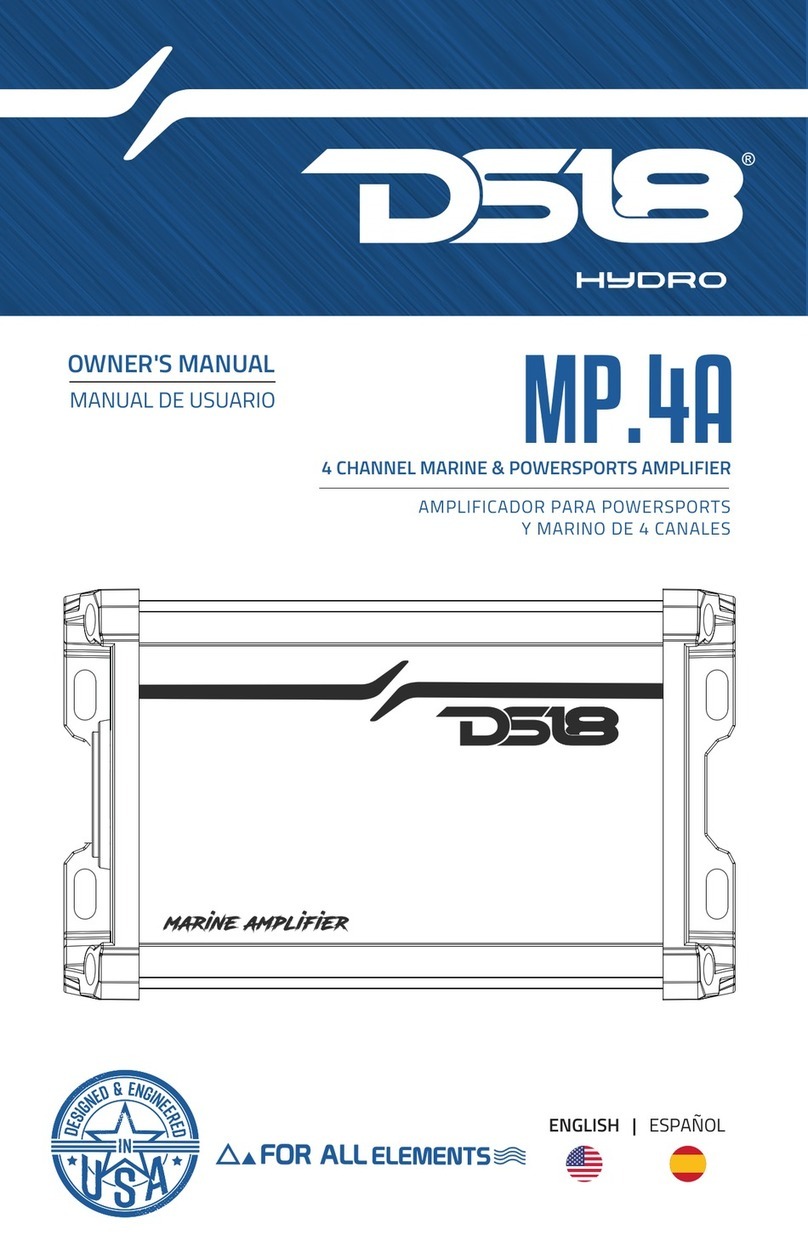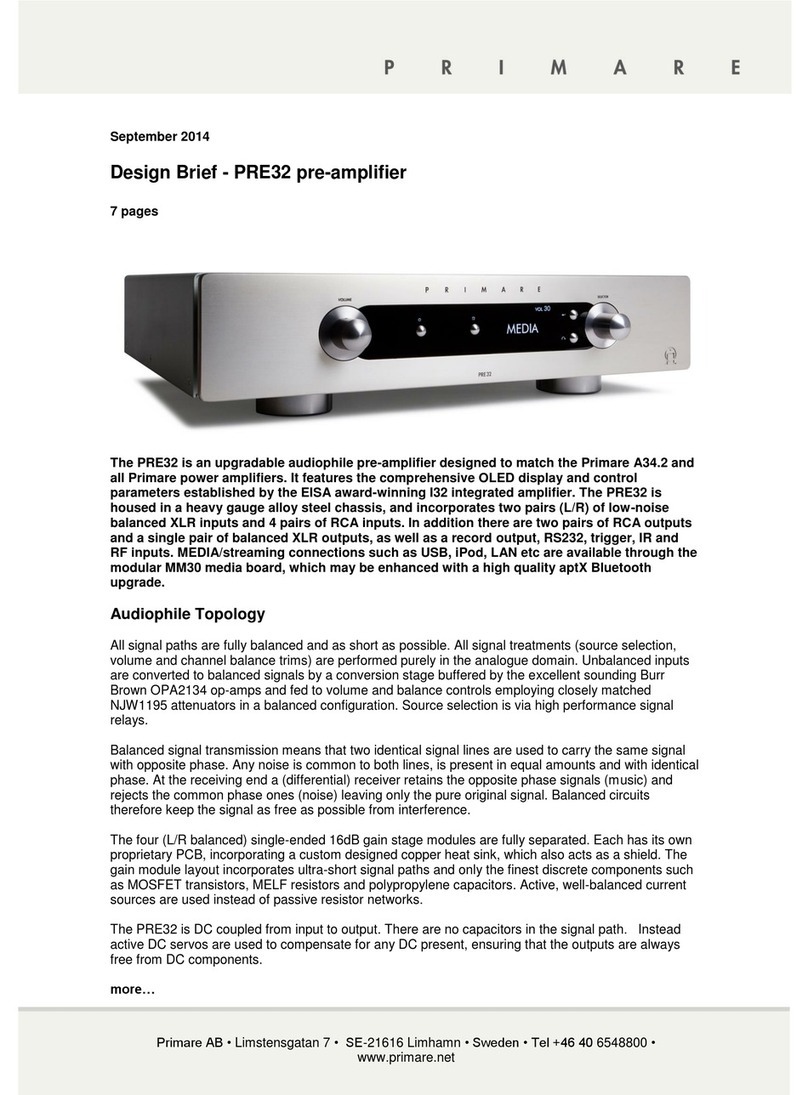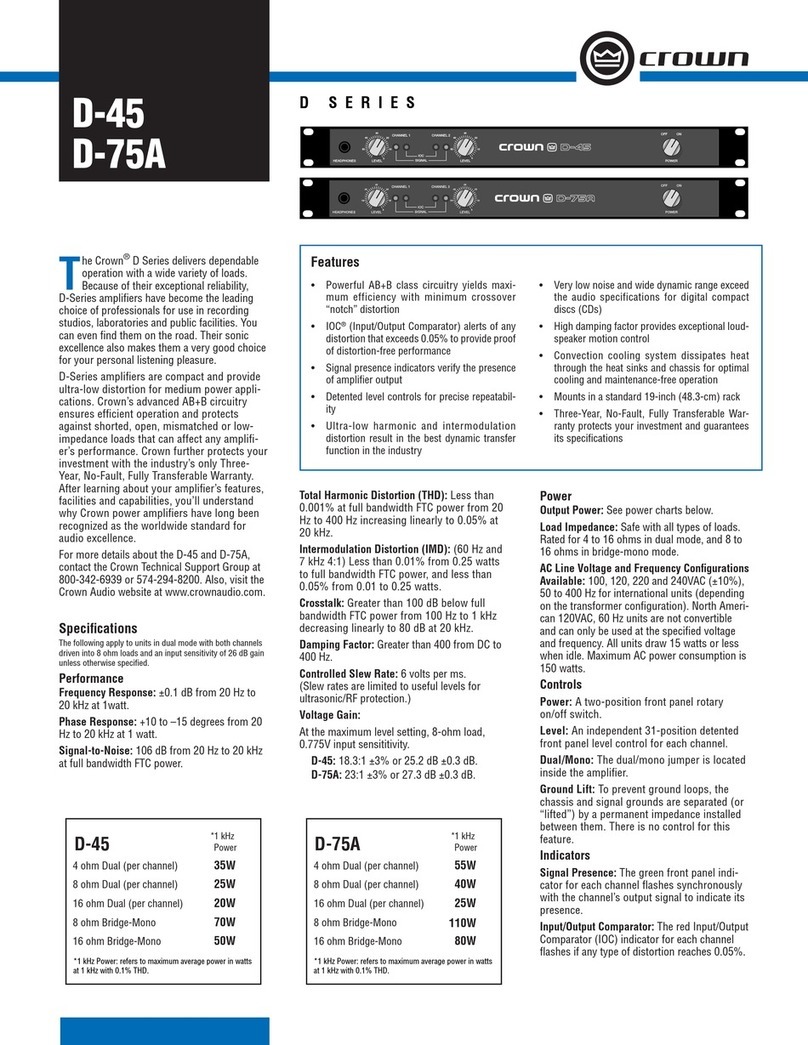Smart-M StretcherPro-HD User manual
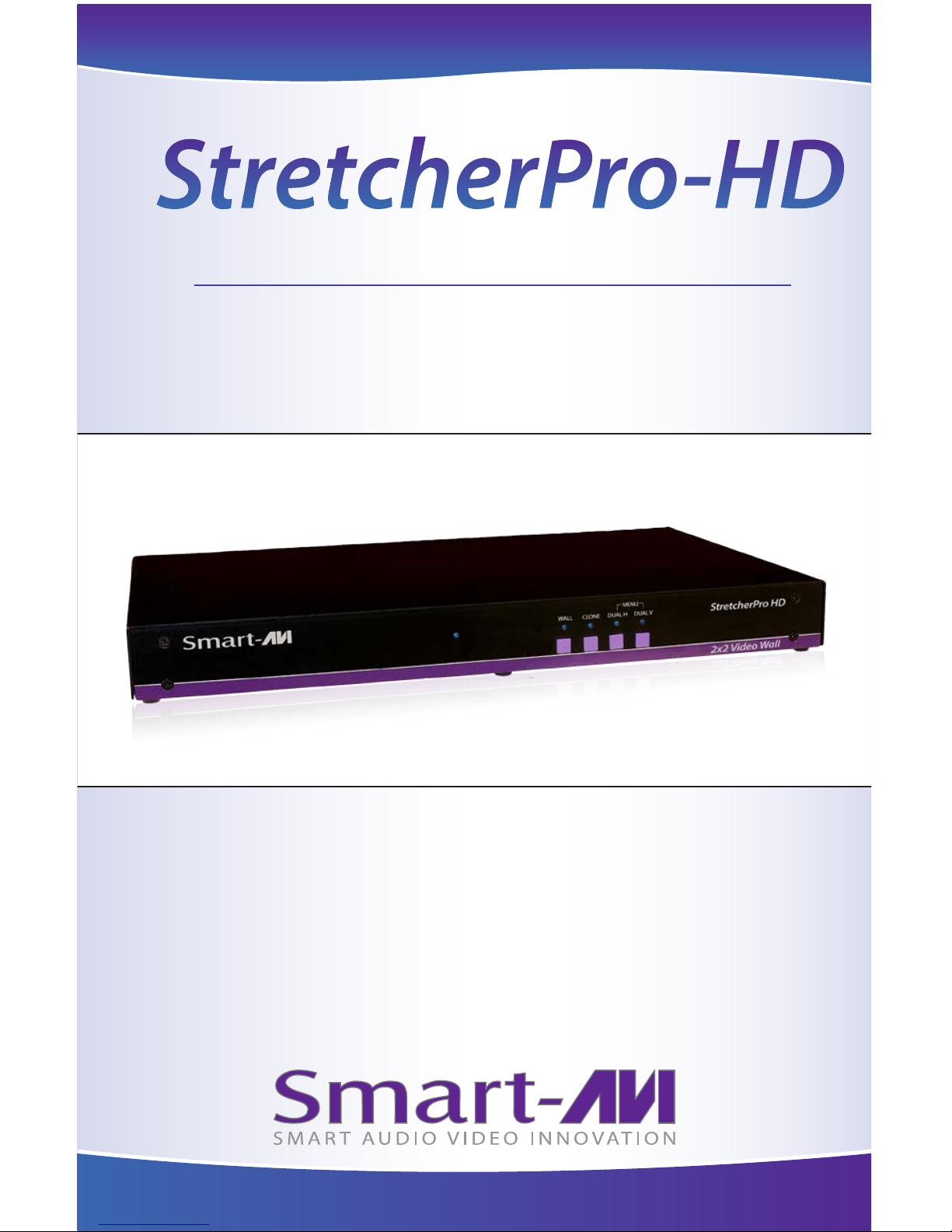
Installation
Manual
StretcherPro-HD
HDMI/DVI-D 2x2 Video Wall Controller
The ideal video wall controller and video matrix hardware solution with
On Screen Display and stunning 4K resolution, no software required

2
What’s in the Box?
PART NO. QTY DESCRIPTION
STRP-HDS 1 StretcherPro-HD: Expand any HDMI source among 4 HD screens
in Multi-layout.
Power supply cord 1 (CCPWR06)
RS-232 Cable 1 RS-232 (male-to-female)
SRC-2A 1 IR Remote Control
SM-EYE 1 IR receiver
Table of Contents
TABLE OF CONTENTS / WHAT’S IN THE BOX 2
TECHNICAL SPECIFICATIONS 3
INTRODUCTION / FEATURES 4
APPLICATIONS 5
HARDWARE INSTALLATION / AVAILABLE CONFIGURATIONS 6
CONTROL USING THE FRONT PANEL 7
USING ON-SCREEN DISPLAY / IR REMOTE CONTROL / OSD USING FRONT PANEL 8
USING RS-232 CONTROL 9-11
FIRMWARE UPDATE 12
LIMITED WARRANTY STATEMENT 14
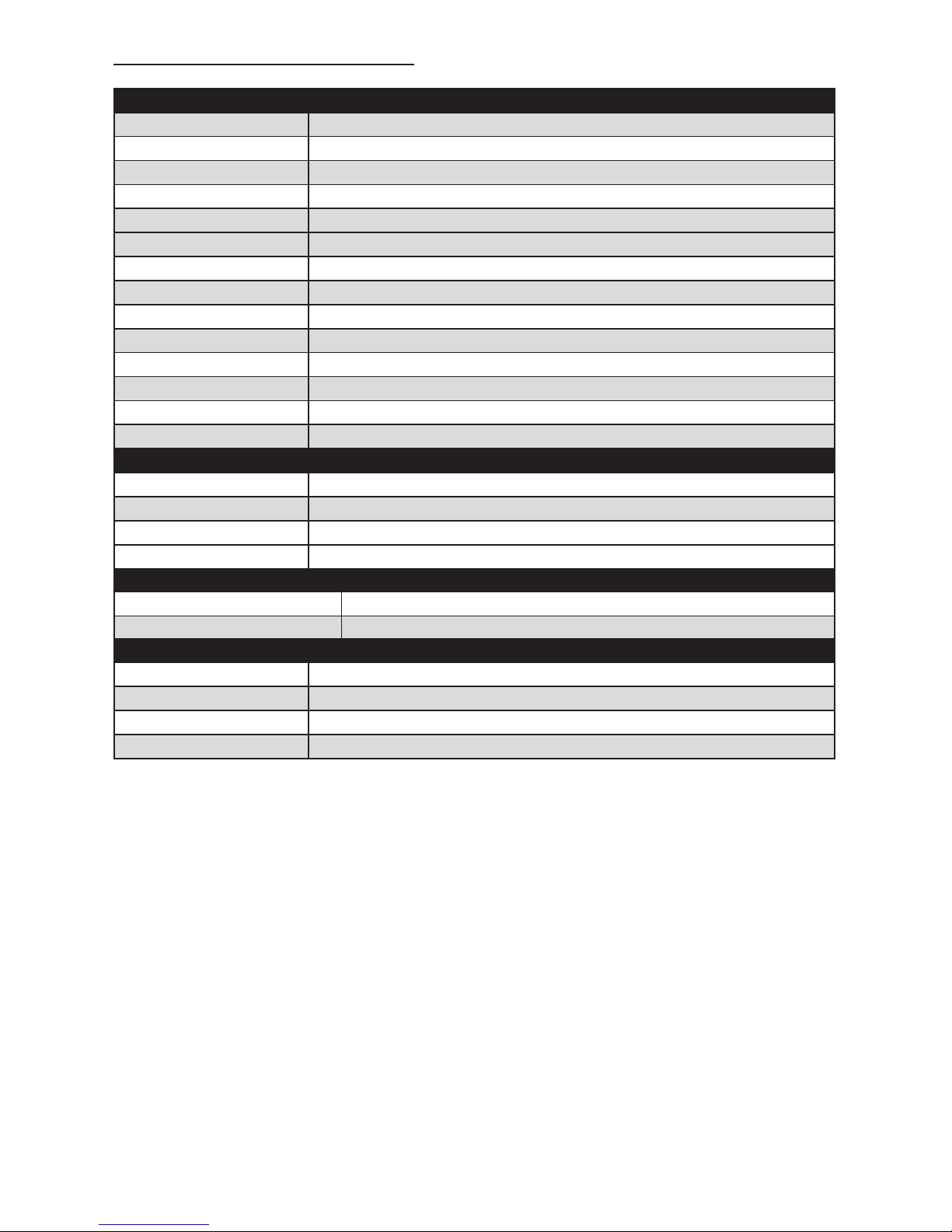
3
Technical Specications
POWER
Requirements Internal 100-240 VAC
Power Supply Approvals UL, CE, CSA, CEC, RoHS
VIDEO
Video Bandwidth Single-link 340MHz [10 2Gbps]
Resolution HDTV 480i,480p,720i,720p,1080i,1080p
PC Resolution 800 x 600 up to 1920 x 1200
Input Video Signal 1 2 volts
Input DDC Signal 5 volts
Single Link Range 1080p
Format HDMI 1.4
DVI Compliance Single-link DVI-D 2.0
Output Cable Length Up to 20 ft.
HDCP Compliance 1.0/2.0
Video Bandwidth Single-link 340MHz [10 2Gbps]
Input Interface (1) HDMI
Output Interface (4) HDMI
Connector Type A [19-pin female]
CONTROL
Front Panel Tact Switches
RS-232 DB9 (female)
IR Remote Control IR RC5
TCP/IP Optional Ethernet Control
MECHANICAL
Height 1 70 in. (1U)
Width 17 in. (431.8 mm.)
Depth 10.2 in. (259 mm.)
Weight 4.05 lbs. (1.84 kg.)
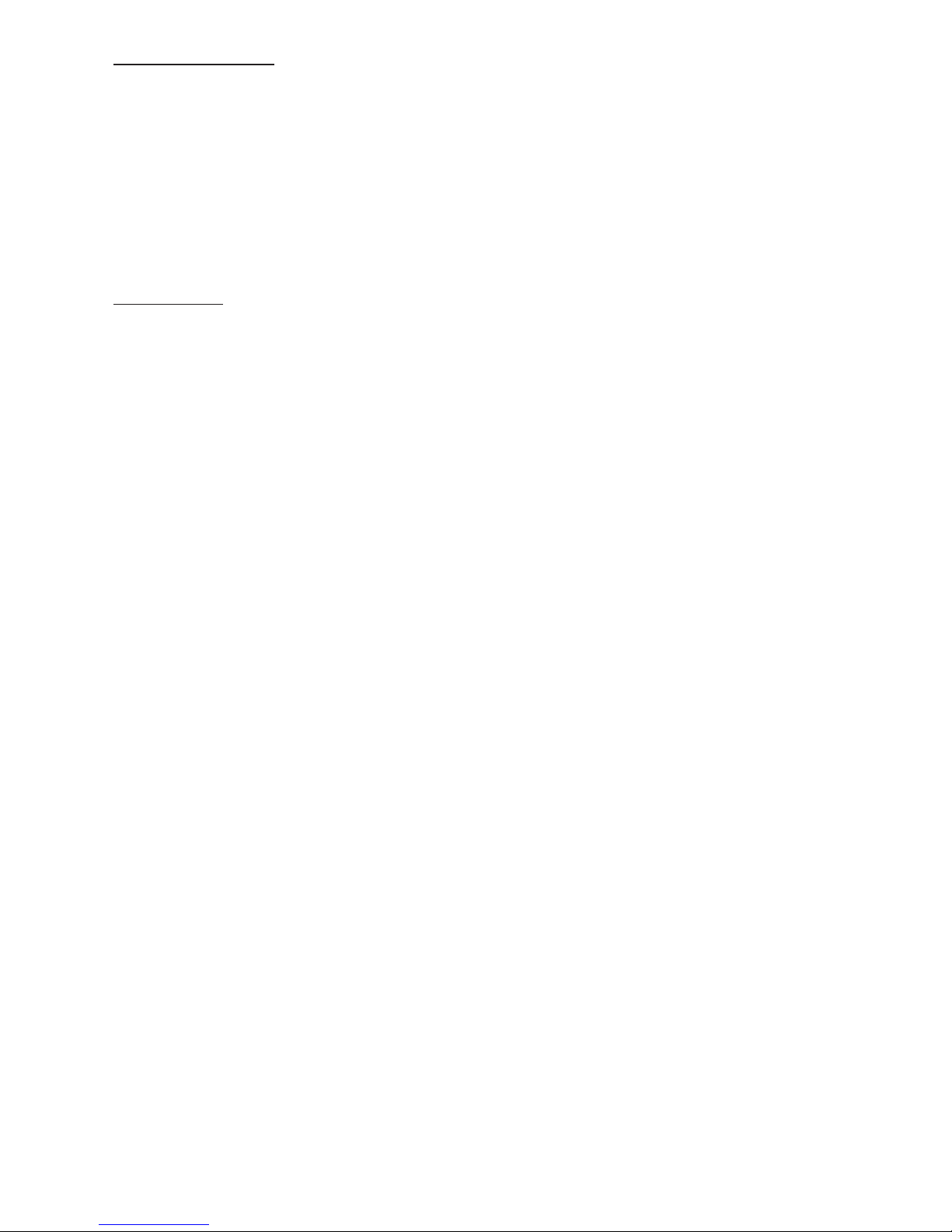
4
Introduction
To create a four-screen video wall with four HD video inputs, the StretcherPro-HD Video
Wall Controller provides a truly simple plug-and-play hardware solution with incredible
4K resolution. The StrecherPro-HD is HDCP compliant and is capable of stretching any
HD source over four screens, while maintaining any resolution up to 1920 x 1080 on each
screen. This powerful new version stretches the video image in multiple ways including:
Video Wall mode, dual horizontal (2x1), dual vertical (1x2), or clone the image (1:1).
Features
• Stand-Alone Unit, Requiring no Additional Hardware or Software
• Plug-and-play ready
• 4 Screen Multilayout Digital Signage / Video Wall Controller
• Supports DVI-D Input with converters
• Learns any EDID
• Internal EDID database
• Multiple congurations
• Easy control and access
• HDCP and HDMI 1.4 compliant
• Supports IR and RS-232
• 4K2K/3840x2160 total (with 1920x1080 monitors)
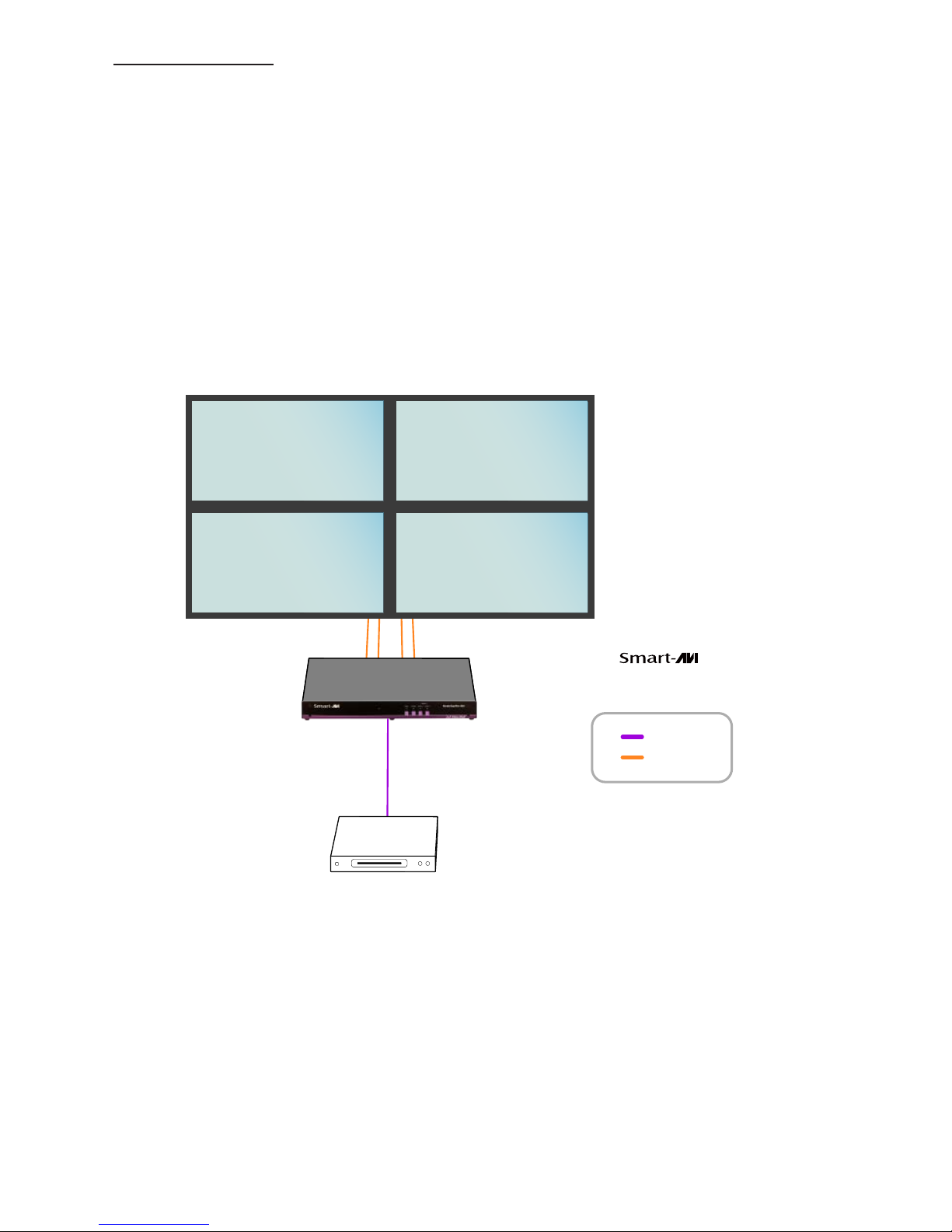
5
Applications
•Corporate or Educational Presentations
•Airport Installations
•Wall Displays
•Digital Signage
•Dealer Rooms
•Control Rooms
•Shopping Centers
•Security
•Point-of-Sale
•Entertainment Venues
•Corporate Lobbies
•Restaurants
DVD Player
StretcherPro-HD
HDMI Input
HDMI Output
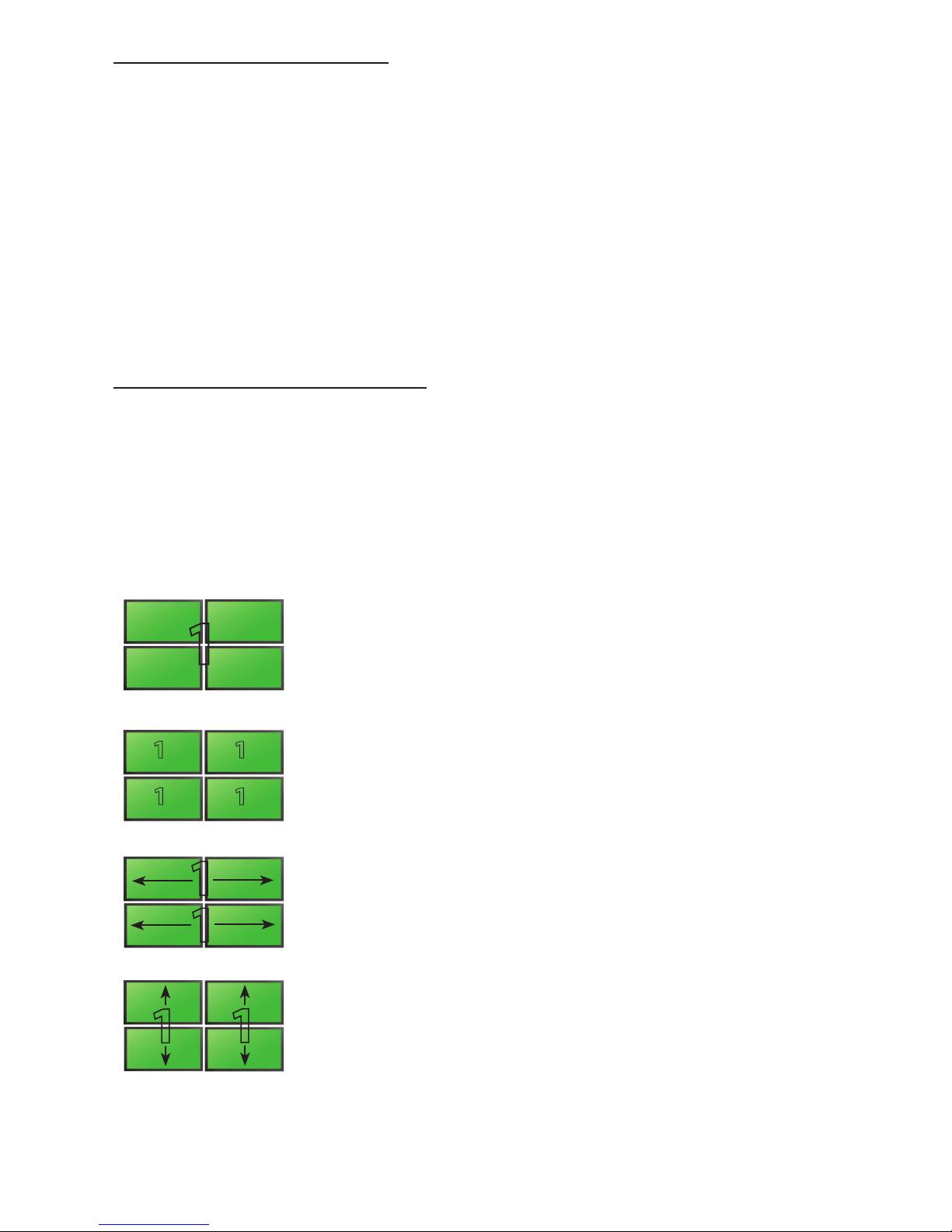
6
1. Turn o the StretcherPro-HD.
2. Connect the HDMI source (i.e. PC, Blu-Ray Player, Digital Signage, etc.) to the HDMI
INPUT port of the StretcherPro-HD using HDMI cables.
3. Connect the (4) monitors to the (4) HDMI OUTPUT ports of the StretcherPro-HD using
HDMI cables for HDMI monitors and TVs, or HDMI-to-DVI adapters for DVI displays.
4. Connect the IR receiver to the IR input jack at the back of the StretcherPro-HD.
5. Optionally connect an RS-232 cable from PC to the RS-232 port of the unit for additional
control.
6. Turn on the StretcherPro-HD.
7. Wait for a few seconds for the unit to initialize.
Hardware Installation
Available Congurations
There are four dierent congurations or modes that are easy to navigate through with the
StretcherPro-HD. Switching between the display modes is simple. The front panel buttons, IR
remote control, OSD, RS-232 console command, and TCP/IP can be used to switch between
modes.
VIDEO WALL MODE: Users can project the input image across
four HD screens (2x2 conguration). With screen resolution of
1920x1080, users can create a stunning 4K resolution video wall
display.
DUAL VERTICAL: Users can route the input image over two
vertically arranged screens two times over, creating a unique
and exible vertical display option.
CLONE MODE: Users can route the input image to each
display individually, creating a simple and effective digital
signage display.
DUAL HORIZONTAL: Users can route the input image over
two horizontally arranged screens two times over, creating a
unique and exible horizontal display option.
1
11
11
1
1
11
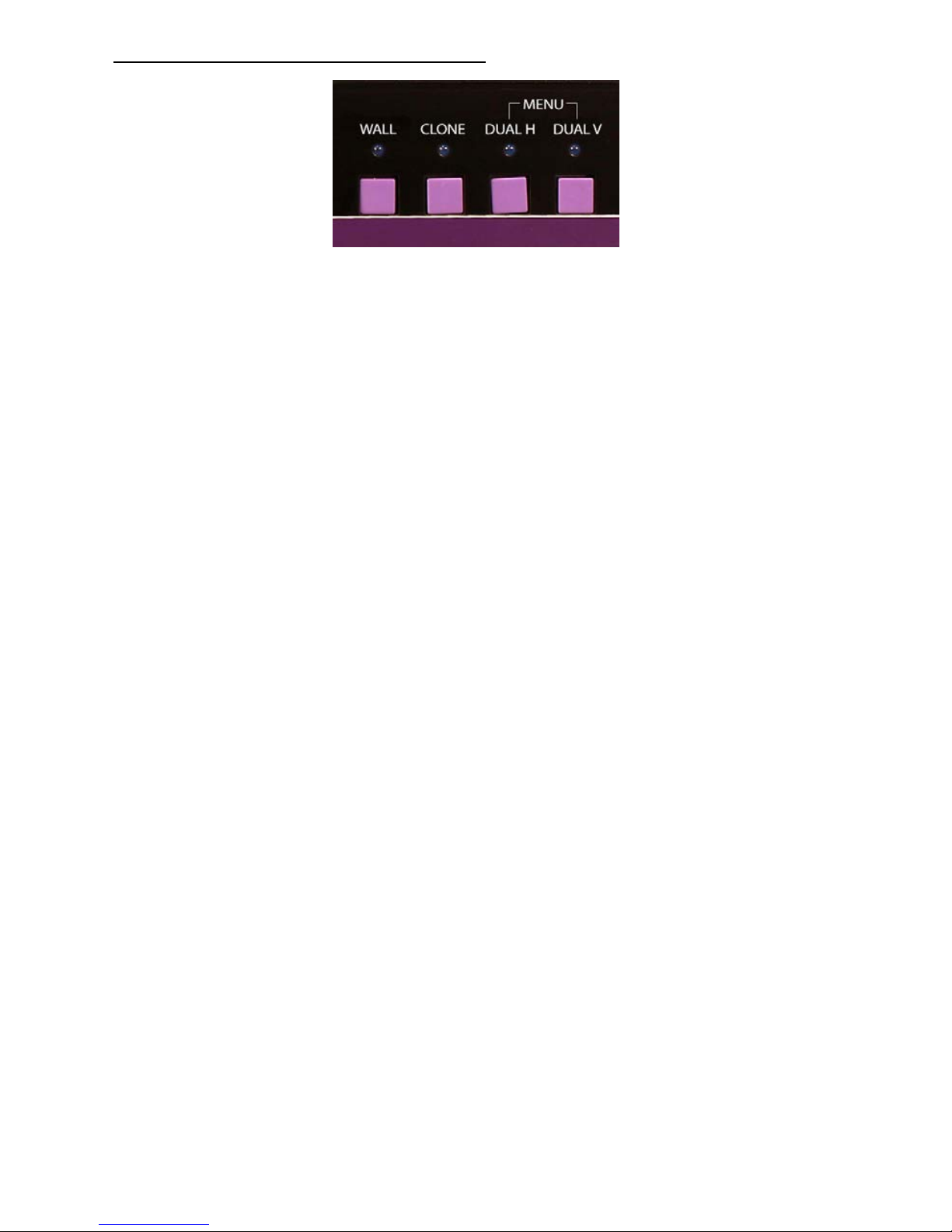
7
Control Using the Front Panel
Front Panel Buttons
• For Menu, press the DUAL H and DUAL V buttons simultaneously.
• To switch to Video Wall mode, press the WALL button.
• To switch to Clone mode, press the CLONE button.
• To switch to Dual Horizontal mode, press the DUAL H button.
• To switch to Dual Vertical mode, press the DUAL V button.

8
Control Using On Screen Display (OSD)
On Screen Display (OSD) gives users great
exibility and ease of use when looking to
manage their video wall. It can be operated
with the IR Remote Control and through the
Front Panel Buttons.
IR Remote Control
The StretcherPro-HD will only respond to the
remote control unit provided in the box. Below
is the list of commands on how to control using
the remote control:
DATA: Activates the OSD
Ch. DOWN: Navigate down through the options
Ch. Up: Navigate up through the options
Vol. +: Select
Vol. -: Back
ENTER: Enter the command
ESC: Exit OSD
OSD Control with Front Panel
To change modes with the OSD simply navigate using the following buttons on the front panel:
1: Down
2: Up
3: Back
4: Select
FULL: Enter
Simply scroll to the mode desired with the up or down button, select the mode, select the
appropriate channel and enter.
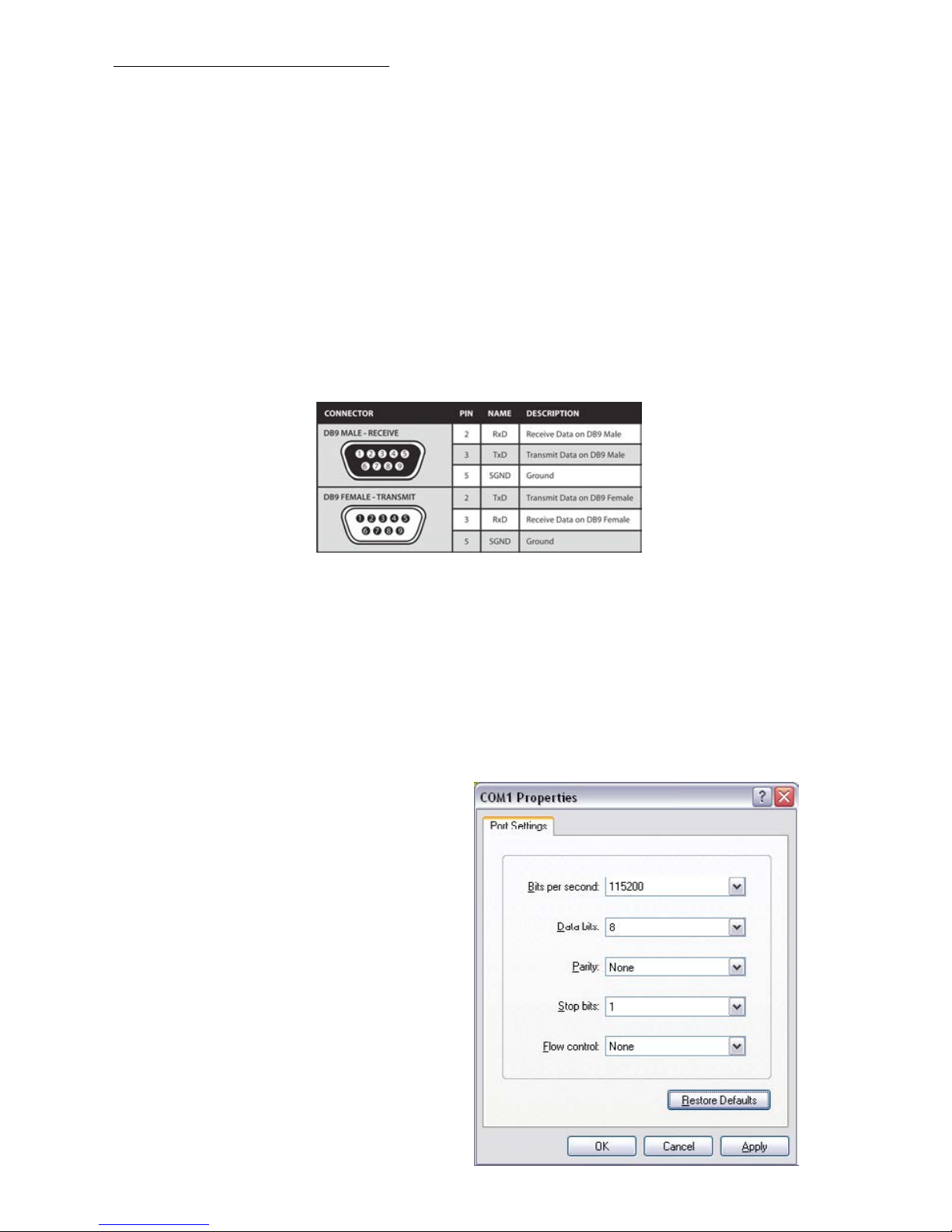
9
Using RS-232 Control
The StretcherPro-HD may also be controlled via RS-232 commands. This feature requires an RS-
232 card installed on your computer or a USB to RS-232 adapter. Below are instructions on how
to properly create an RS-232 connection between a PC the StretcherPro-HD.
Establish a connection to StretcherPro-HD:
1. Connect a straight-through male-to-female RS-232 cable to the RS-232 connector on the PC.
2. Connect the other end of the cable to the RS-232 port of the StretcherPro-HD.
3. Power on the device.
Setting up the Terminal Application:
1. Run HyperTerminal on the PC (or use the terminal client of your choice).
2. Select the correct COM Port on the PC.
3. Use the following settings to create a connection to the device:
115200, 8, N, 1.(see settings on right).
4. Be sure that Flow Control is None.
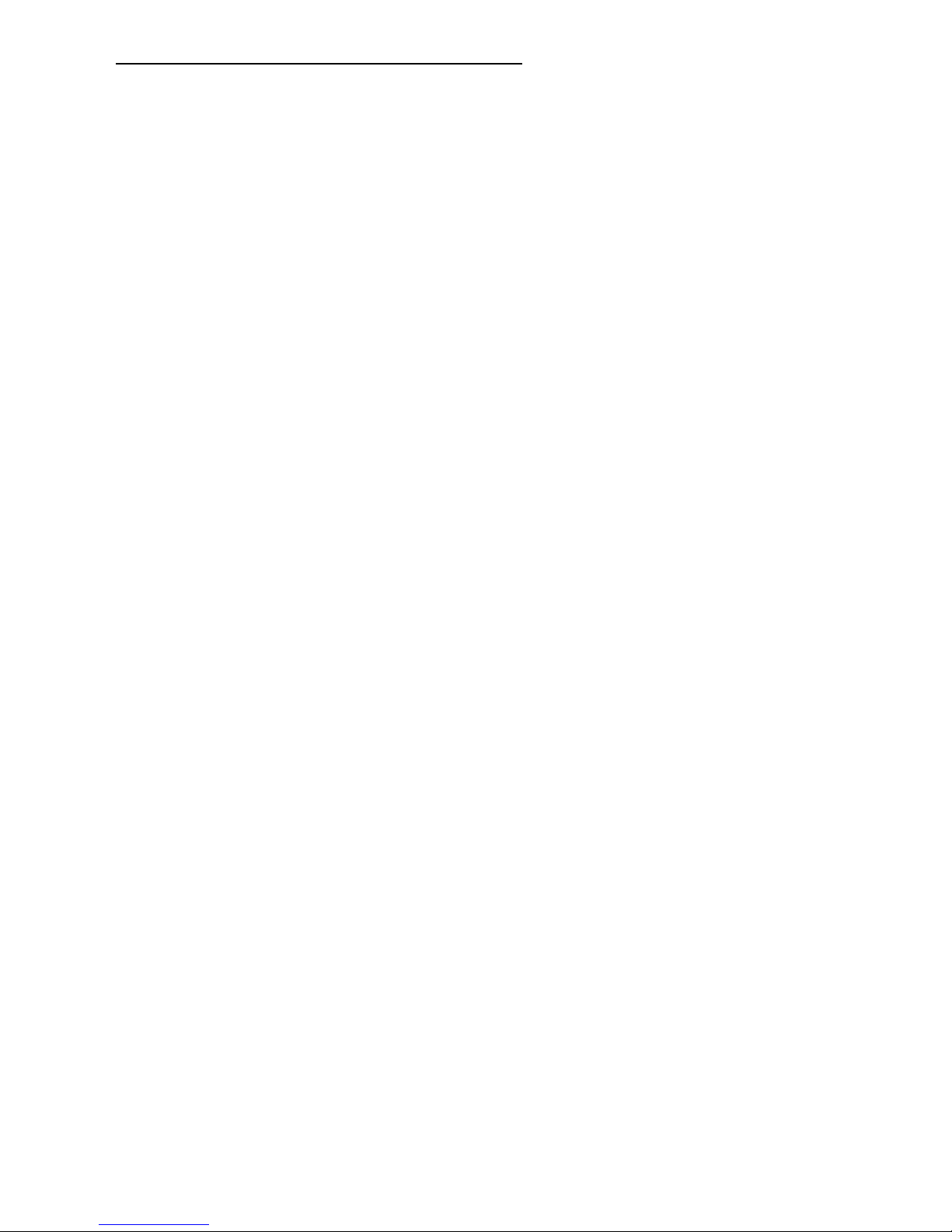
10
There are two primary modes of operation for StretcherPro-HD: Command Mode and CLI Mode.
When connecting to the StretcherPro-HD via RS-232, it will start in Command Mode. CLI Mode is
a more user- friendly way of operating the StretcherPro HD and includes instructional menus. The
following section details the use of the CLI Mode.
Using RS-232 Control (continued)
When you connect to the StretcherPro-HD to a computer via an RS-232 connection, you will see
the following screen on startup:
******StretcherPro-HD v.1.20.1*******
build date Mar 7 2014 10:53:44
…
…
StretcherPro-HD Initialization complete
CLI Mode: To enter CLI Mode type “clion”followed by the <enter> key and you will see the
following prompt:
CLI enabled!
To display the StretcherPro-HD help menu type“?”then <enter> key
Stretcher HD v.1.00.1 CLI command list
===================================================================
i List system information
f Full
dh Horizontal Dual
dv Vertical Dual
v VideoWall
o Output o [ 1-1080P60 | 2-720P | 3-1080P30 ]
rEDID Read EDID
wEDID < 1-ACER P241w | 2-Gateway FHX2300 | 3-local monitor>
reset Reset HDMV
losd load osd image
Frst Factory reset
? CLI command list
• Toseethestatusoftheinput,press“i”then<enter>key.
•ToreadtheEDIDforaninput,typein“rEDID”then<enter>.
•ToprogramanEDIDtotheinputs,typein“wEDIDN”then<enter>,where“N”istheEDIDmode.
Ex. “wEDID 3” is to learn the EDID of the local monitor
•TodoapowerresetontheStretcherPro-HD,type“reset”followedby<enter>key.
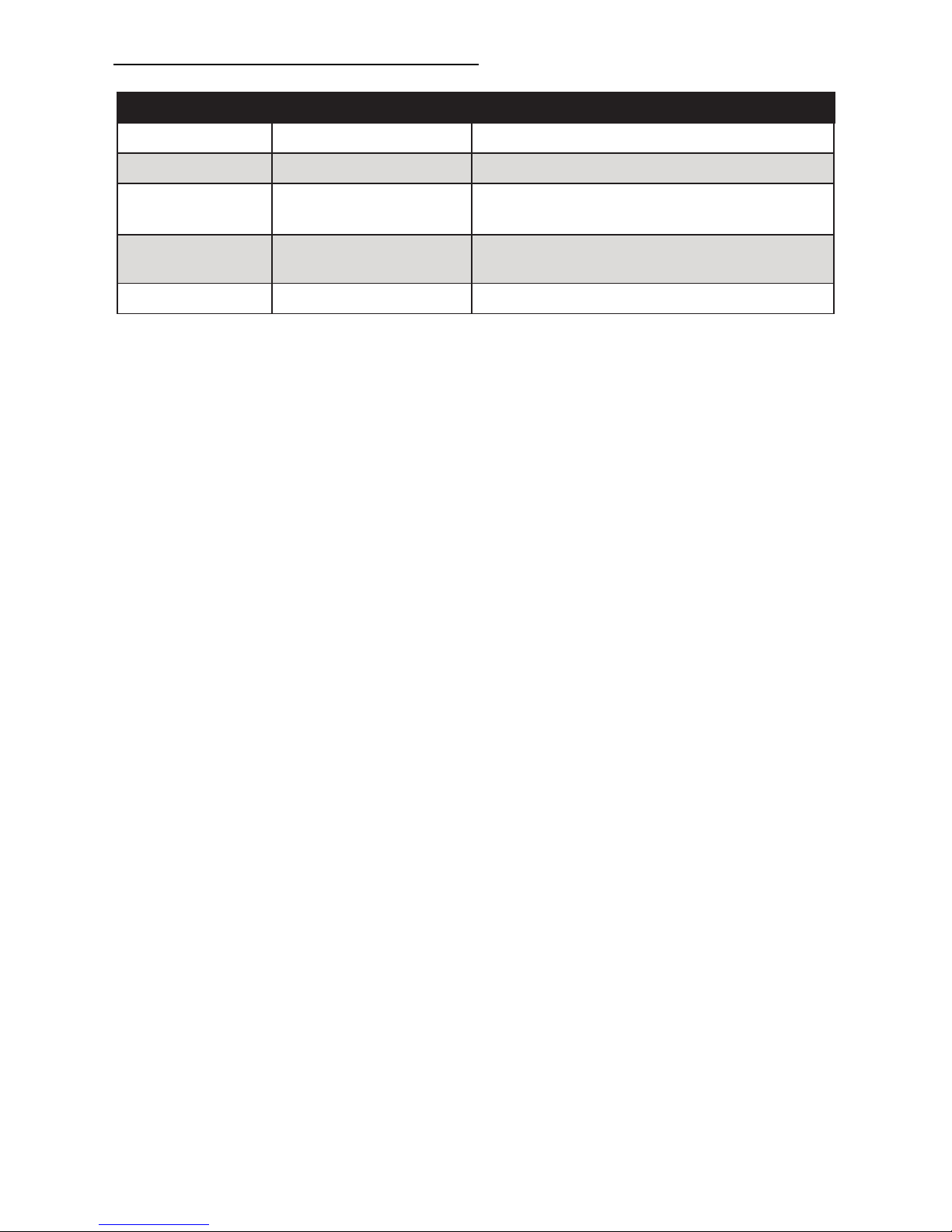
11
<CR> is carriage return (0x0D). All commands sent from PC end with <CR> (or the <enter> key if
using HyperTerminal).
RS-232 Operation (continued)
MODE CONSOLE COMMAND DESCRIPTION & EXAMPLE
Video Wall Mode //V<CR> Stretch the input across four screens (2x2).
Clone Mode //F<CR> Clone the input into the four screens
Dual Horizontal //DH<CR> Stretch the input over two horizontally ar-
ranged two times over
Dual Vertical //DV<CR>
Stretch the input over two vertically ar-
ranged two times over
Reset //RESET<CR>
Resets the StretcherPro-HD box
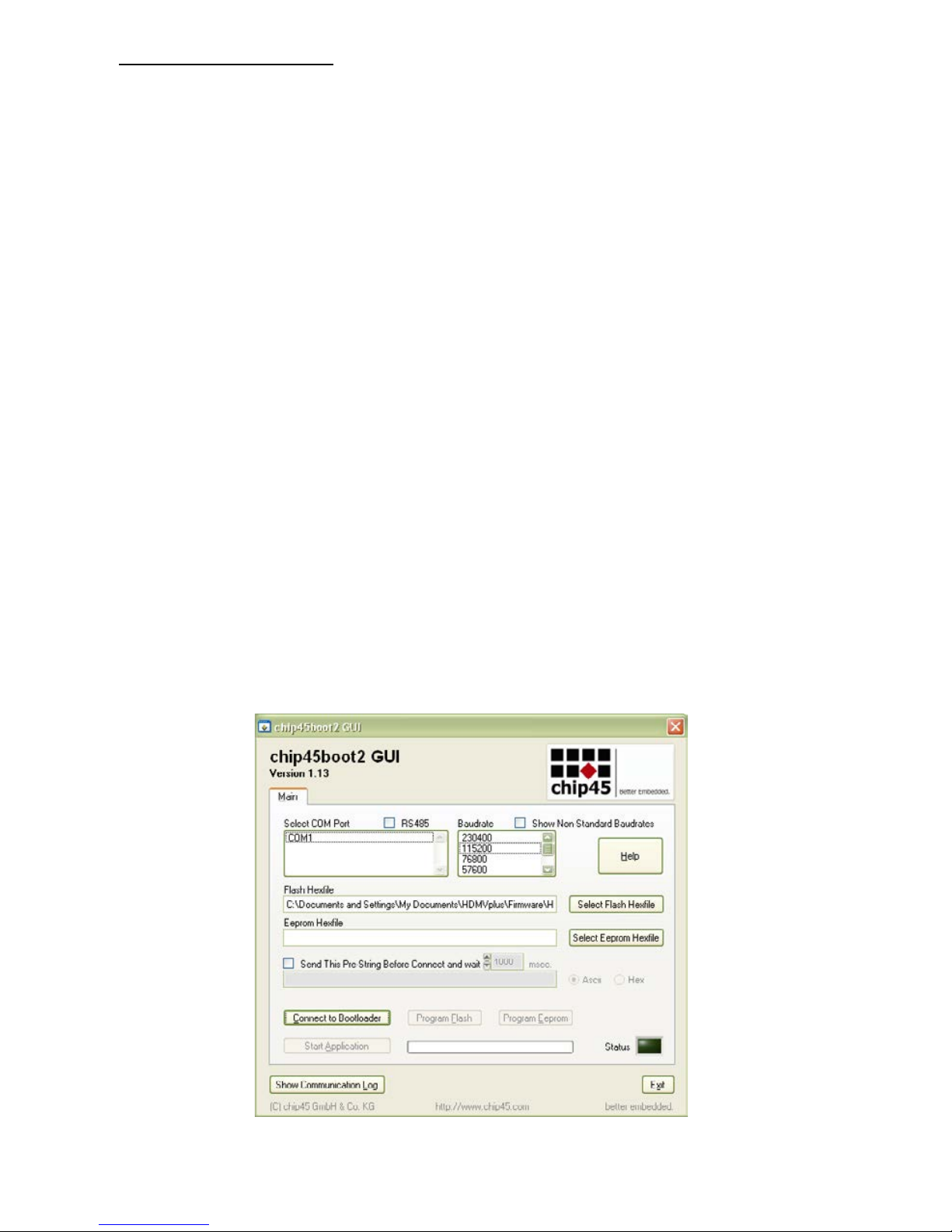
12
Firmware Update
The firmware of the StretcherPro-HD can be upgraded by the end-user.
Below are instructions on how to upgrade the rmware of your StretcherPro-HD:
1. Power OFF the StretcherPro-HD.
2. Connect the RS-232 cable from computer to the RS-232 port of the StretcherPro-HD.
3. Download and install the chip45boot2 GUI
4. Open the chip45boot2 GUI.
5. Click the Select Flash Hex le button and browse for the rmware le.
6. Power ON the StretcherPro-HD, then click the Connect to Bootloader button on the
chip45boot2. The Status indicator on the lower right hand of the GUI should be green if the
connection is successful. If not successful, click the Connect to Bootloader button again.
7. Click Program Flash to upload the hex le. When nished uploading, the Status indicator
should say “Done”.
8. Click Exit and open PuTTY or HyperTerminal and verify if you have successfully loaded the
rmware.
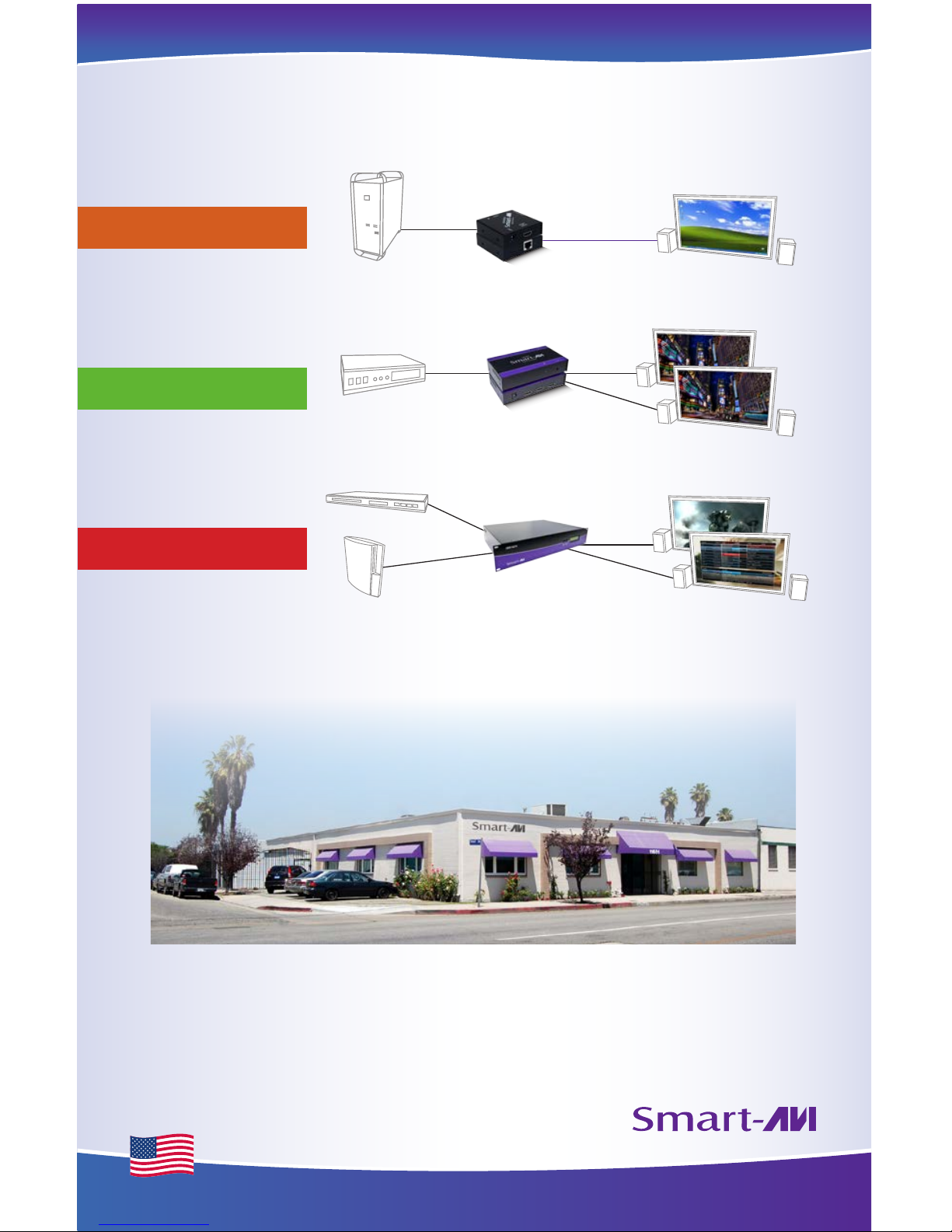
SMART AUDIO VIDEO INNOVATION
At SmartAVI, we oer high-quality products including digital signage, video
walls, signal extenders, splitters and switches and ber optics. All of our products
are manufactured in the United States in our North Hollywood, California facility.
DISPLAY
EXTENDER
COMPUTER
FIBER OPTIC
DISPLAYS
BLUERAY PLAYER SPLITTER
DISPLAYS
DVR
GAMING CONSOLE
MATRIX SWITCH
CAT5/5e/6 UTP/STP
EXTENDERS
SPLITTERS
SWITCHES
At SmartAVI, we oer a complete line of audio/video solutions for high-quality
signal switching and distribution. Our devices support multiple signal types
including VGA, DVI, HDMI, USB, RS232, IR and more.
Made in the U.S.A.
Other manuals for StretcherPro-HD
1
Table of contents
Popular Amplifier manuals by other brands

Texas Instruments
Texas Instruments TPA3120D2 user manual
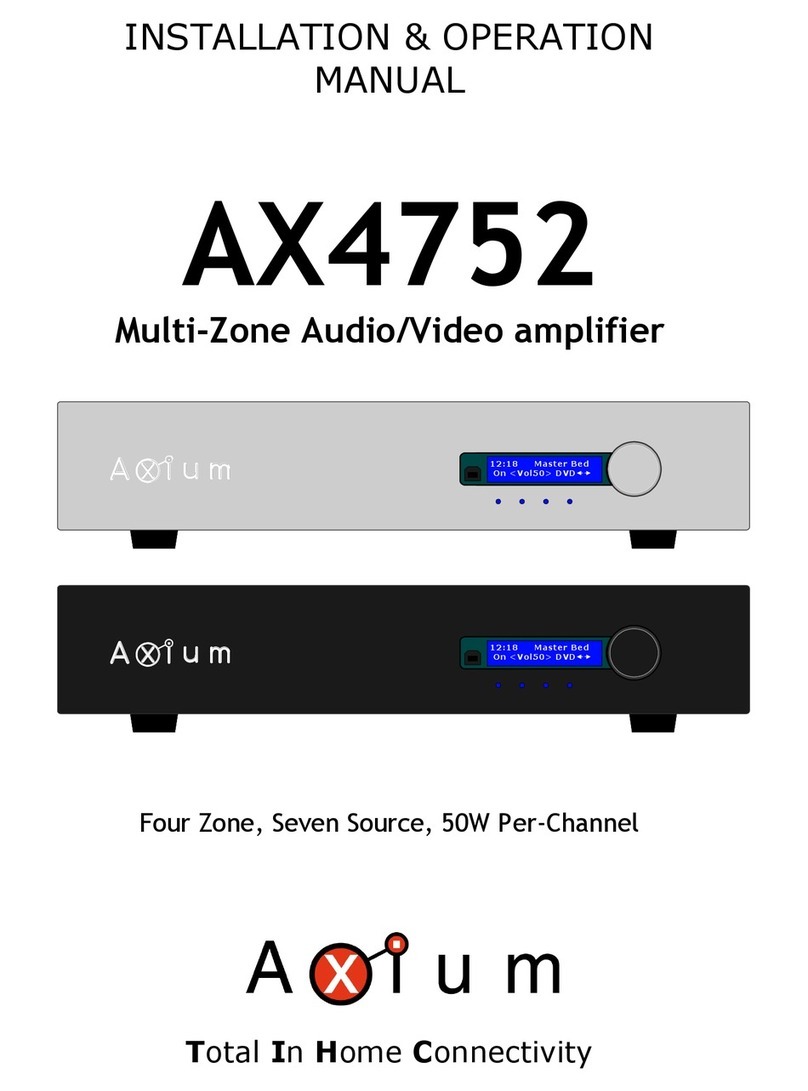
Axium
Axium AX4752 Installation & operation manual
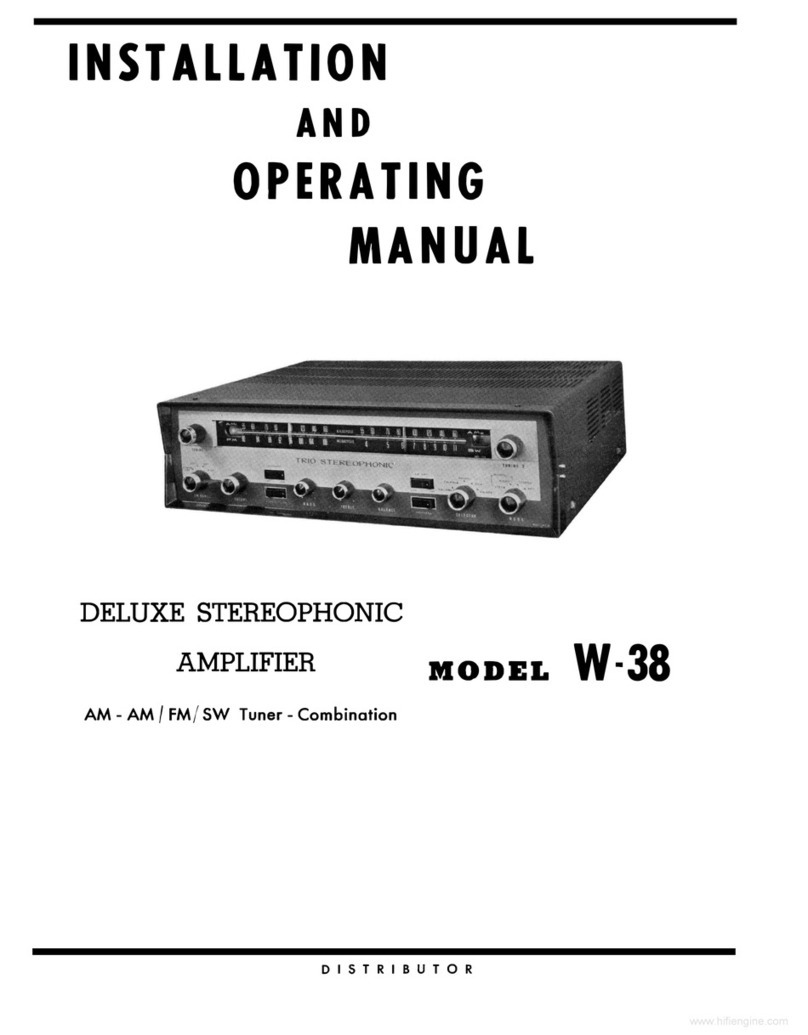
Kenwood
Kenwood W-38 Installation and operating manual

Sony
Sony AV650G Service manual

AUSTRALIAN MONITOR
AUSTRALIAN MONITOR AMIS AMC30 Installation and operation manual

AUDAC
AUDAC DPA74 User manual & installation guide