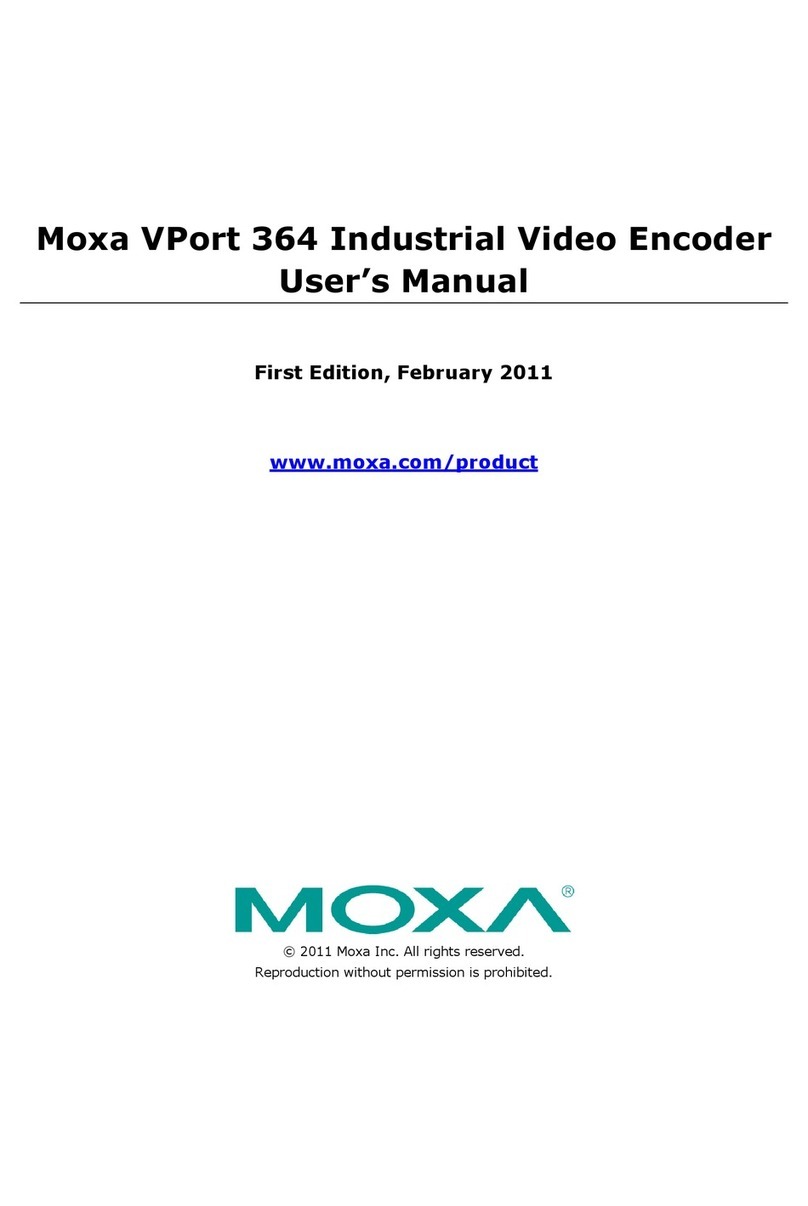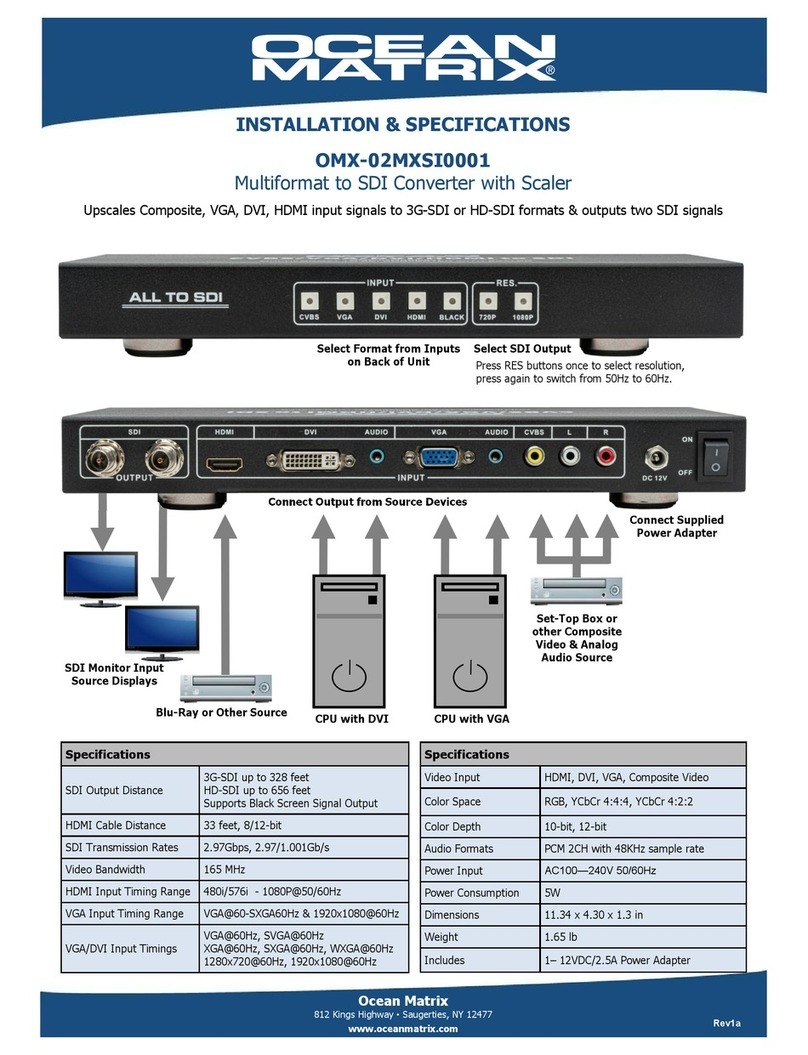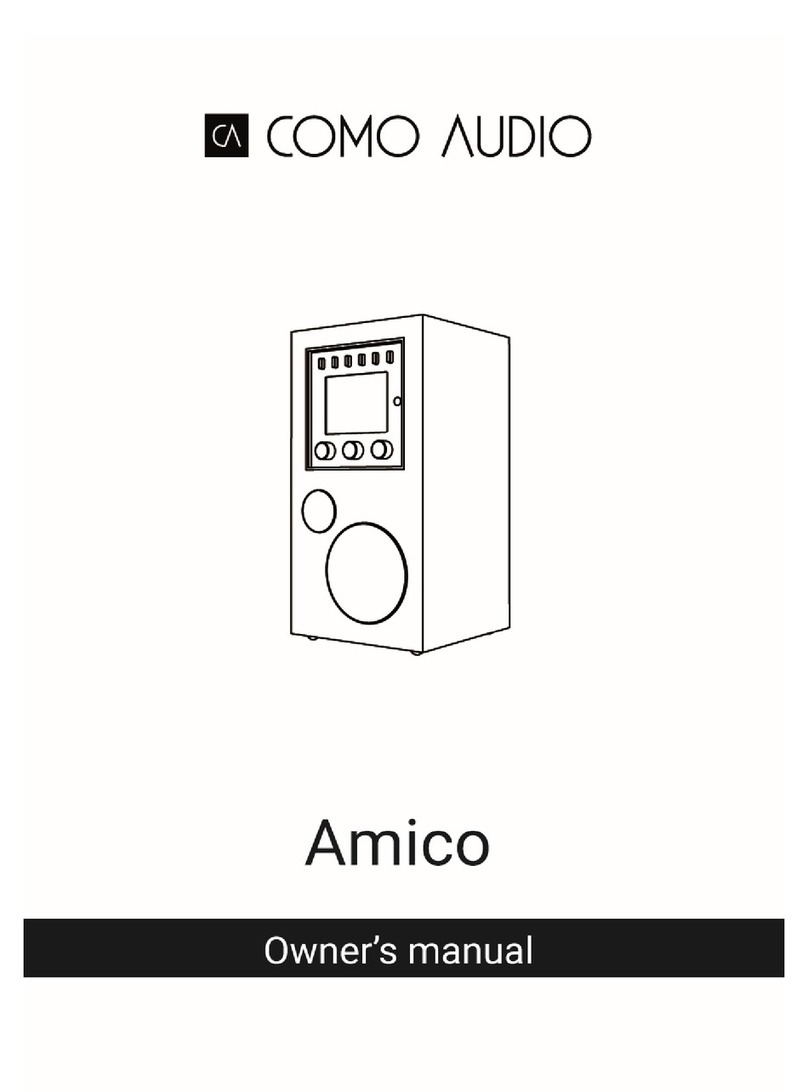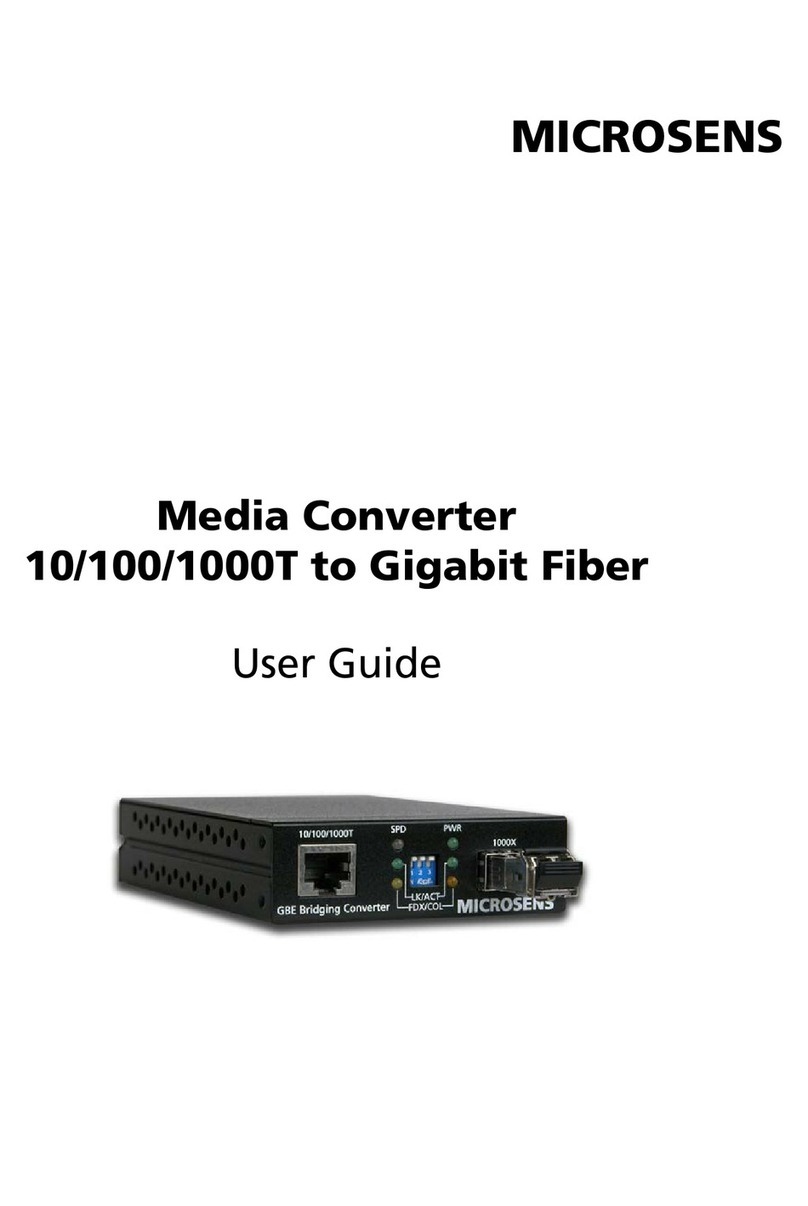Smartec STS-IPD160 User manual
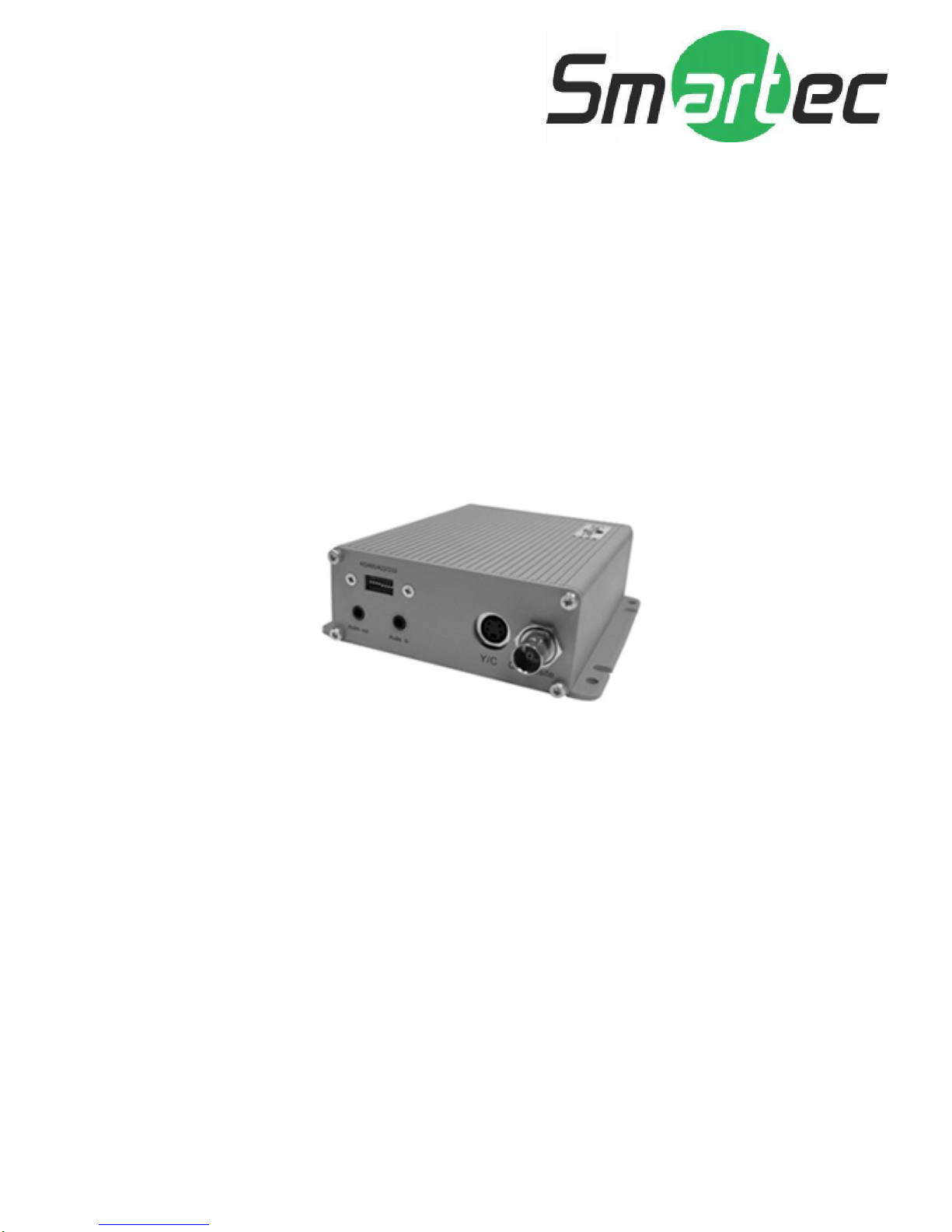
www.smartec-security.eu
Smartec – 1-Channel Video Decoder
STS-IPD160
Firmware User manual
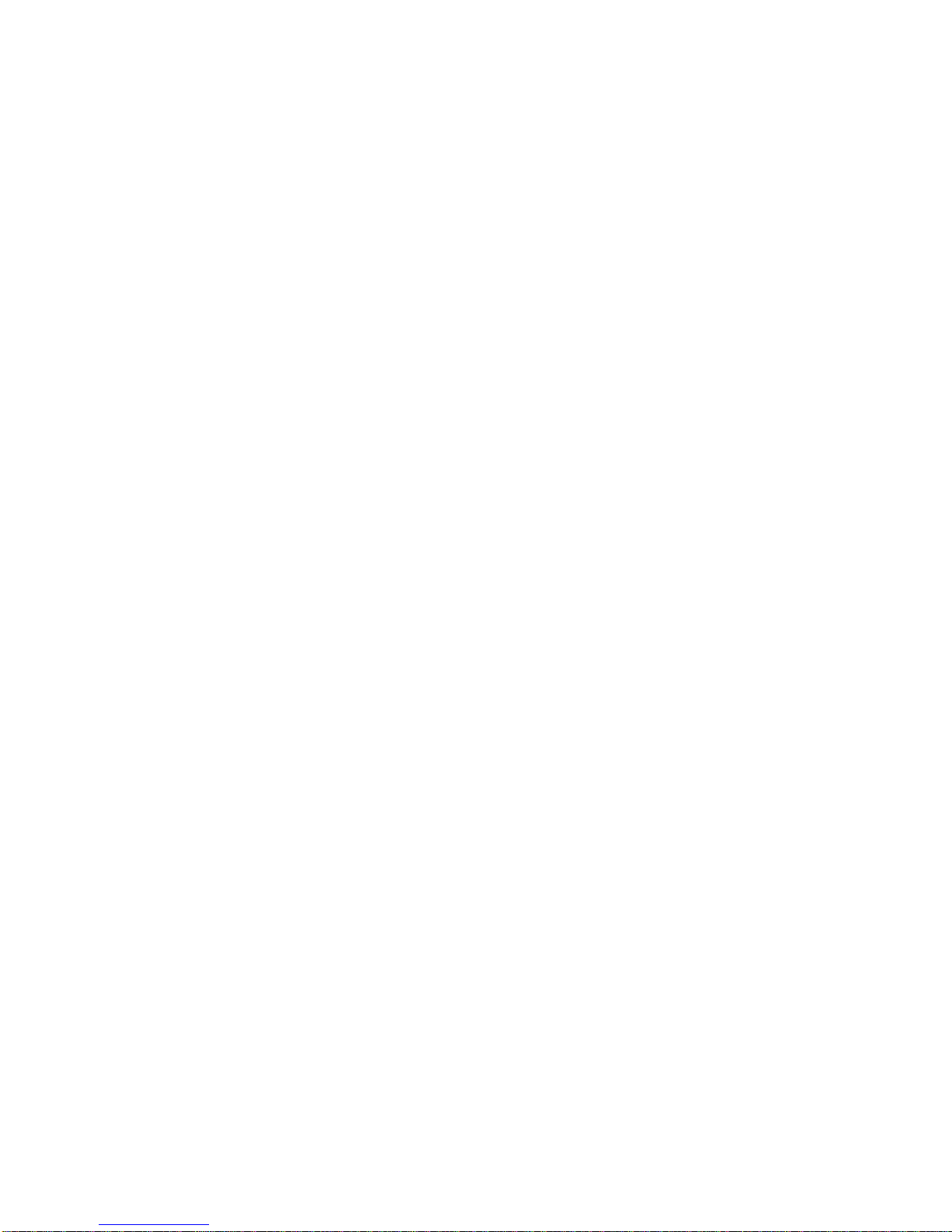
i
Table of Contents
INTRODUCTION ____________________________________________________1
1.1 Minimum system requirements ______________________________________ 1
1.2 Preparation before setup ___________________________________________ 2
1.2.1 Setup your PC network ___________________________________________________2
1.3 Configuring the video Decoder ______________________________________ 6
1.3.1 Host Setting ____________________________________________________________8
1.3.2 WAN Setting __________________________________________________________12
1.3.3 Connection Setting _____________________________________________________15
1.3.4 User Account Management _______________________________________________17
1.3.5 Port Setting____________________________________________________________18
1.3.6 System Info ___________________________________________________________19
1.3.7 Firmware Upgrade______________________________________________________20
1.3.8 Factory Default ________________________________________________________23
1.3.9 Save Reboot___________________________________________________________24
1.3.10 Logout _______________________________________________________________25
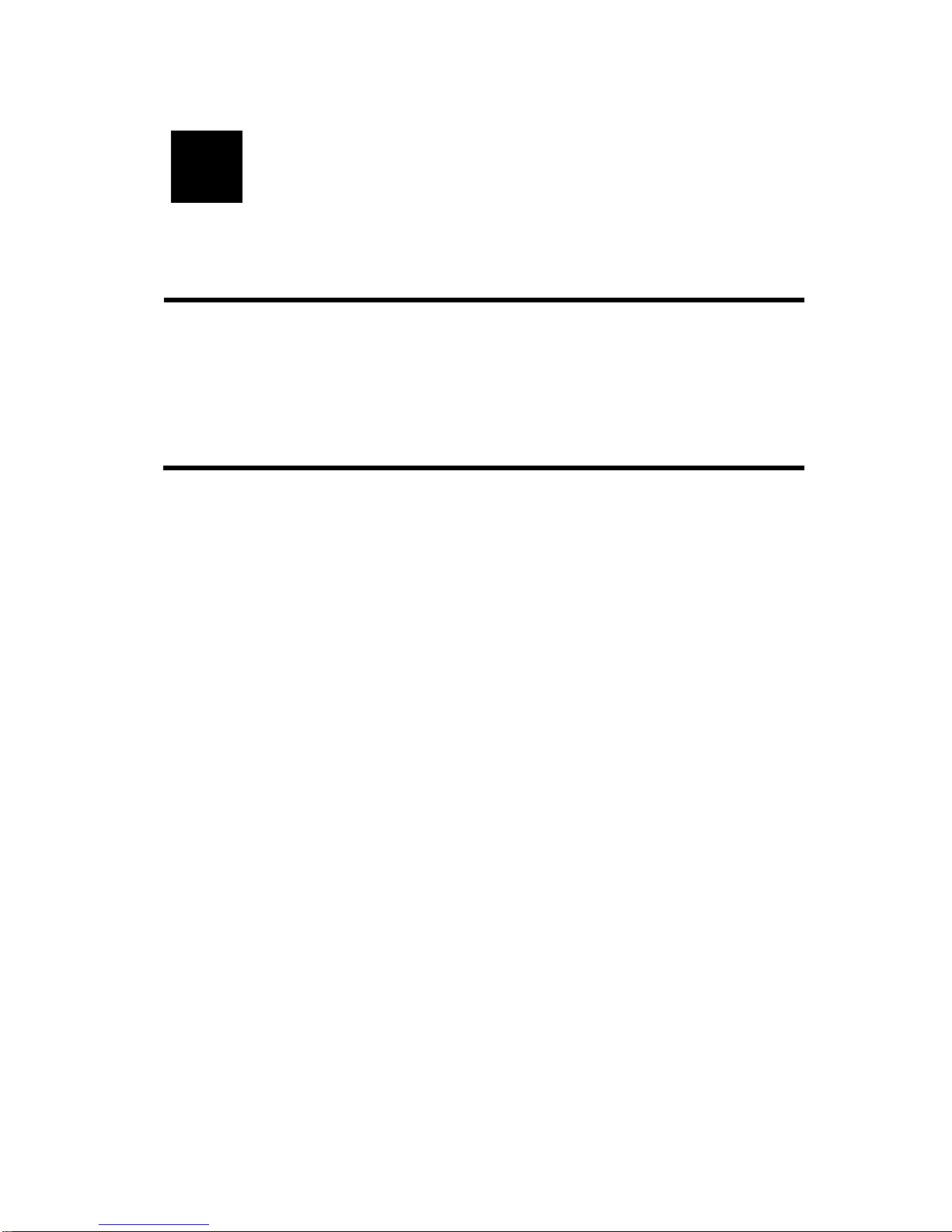
1
INTRODUCTION
1.1 Minimum system requirements
CPU
Pentinum 4 2.4GHz and above
Hard Disk 40 GB or above
Memory 256 MB or above
Operating System Windows XP / Windows 2000 with SP4 or above
Required Utilities FFDShow, DirectX 9.0b or later hardware acceleration
Video Resolution SVGA or XGA with 1024x768 resolution, 32-bit color
1
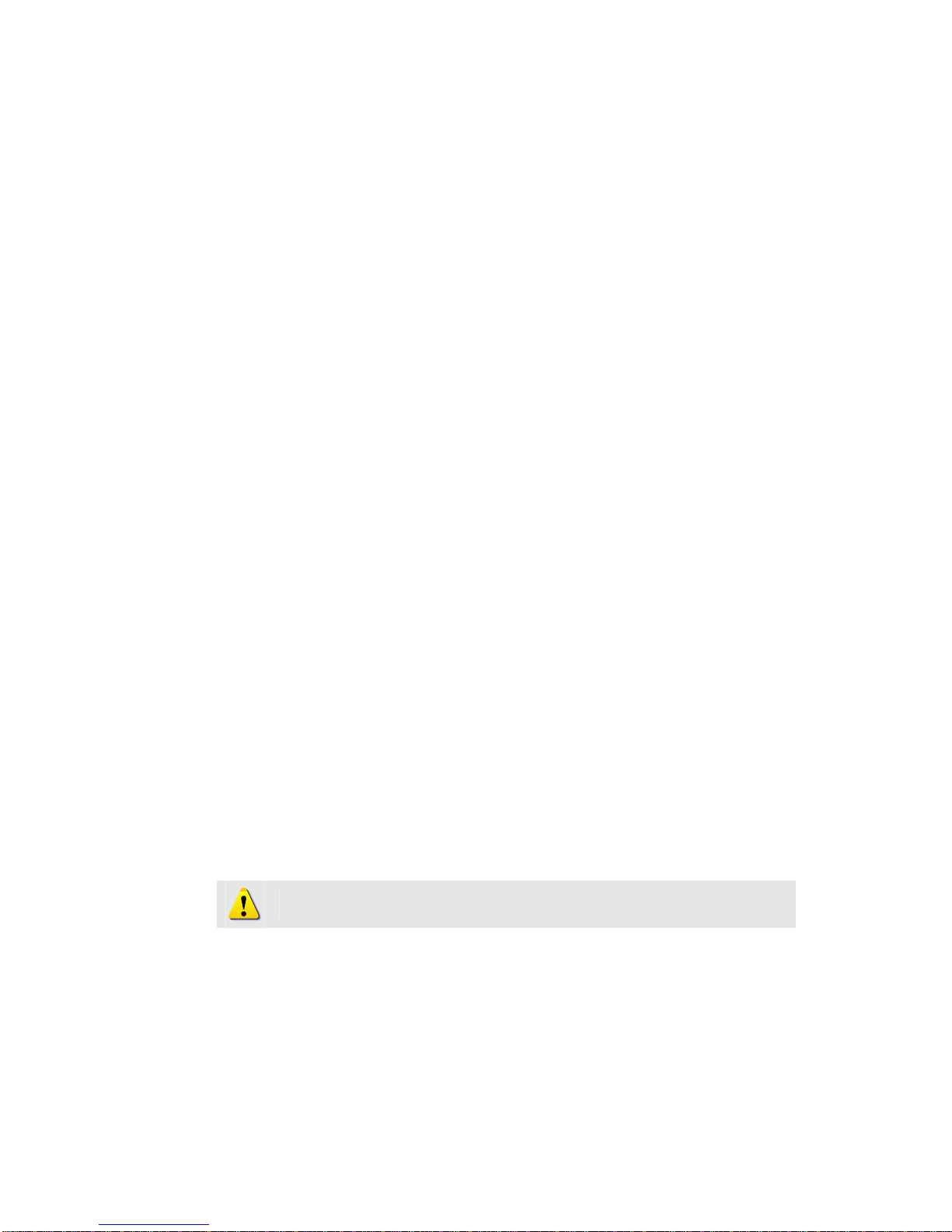
2
1.2 Preparation before setup
To configure the video Decoder, you have to use the Internet Explorer to
login the video Decoder. Before that, your PC’s networks settings and the
video Decoder’s IP address must be setup. Make sure all the connections
are connected correctly, and then follow the procedures below to setup.
1. Setup your PC network
You have to match your PC’s TCP/IP setting with the video Decoder’s
default settings before you can use IE browser to login it. This section
tells you how to setup your PC’s TCP/IP settings.
2. Setup video Decoder’s IP address
This video Decoder’s IP address can be setup manually or
automatically by network service (DHCP).
1.2.1 Setup your PC network
To set up the network of video Decoder via a PC, you have to change the
TCP/IP settings of the PC.
The following are the default network settings of video Decoder.
IP Address: 192.168.0.200
Subnet Mask: 255.255.255.0
To access the video Decoder, the IP address of the PC should match the
address below.
IP Address: 192.168.0.xxx
Subnet Mask: 255.255.255.0
The procedures below is the setup procedure of a PC using Windows XP as
its OS. When running an OS other than Windows XP, please refer to the
manual included with the OS.
zSTEP1
NOTE: xxx should be a number from 1 to 254, but 200 is excepted.

3
Start up your PC.
zSTEP2
Click the [Start] and select the "Control Panel"
zSTEP3
Double-click the "Network and Internet connections" icon.
zSTEP4

4
Double-click the "Network connections" icon
zSTEP5
Click “Local Area Connections”, and then click “Change settings of
this connection” in the network Task menu.
zSTEP6
Click “Internet Protocol (TCP/IP)”, and then click the [Properties]
button.
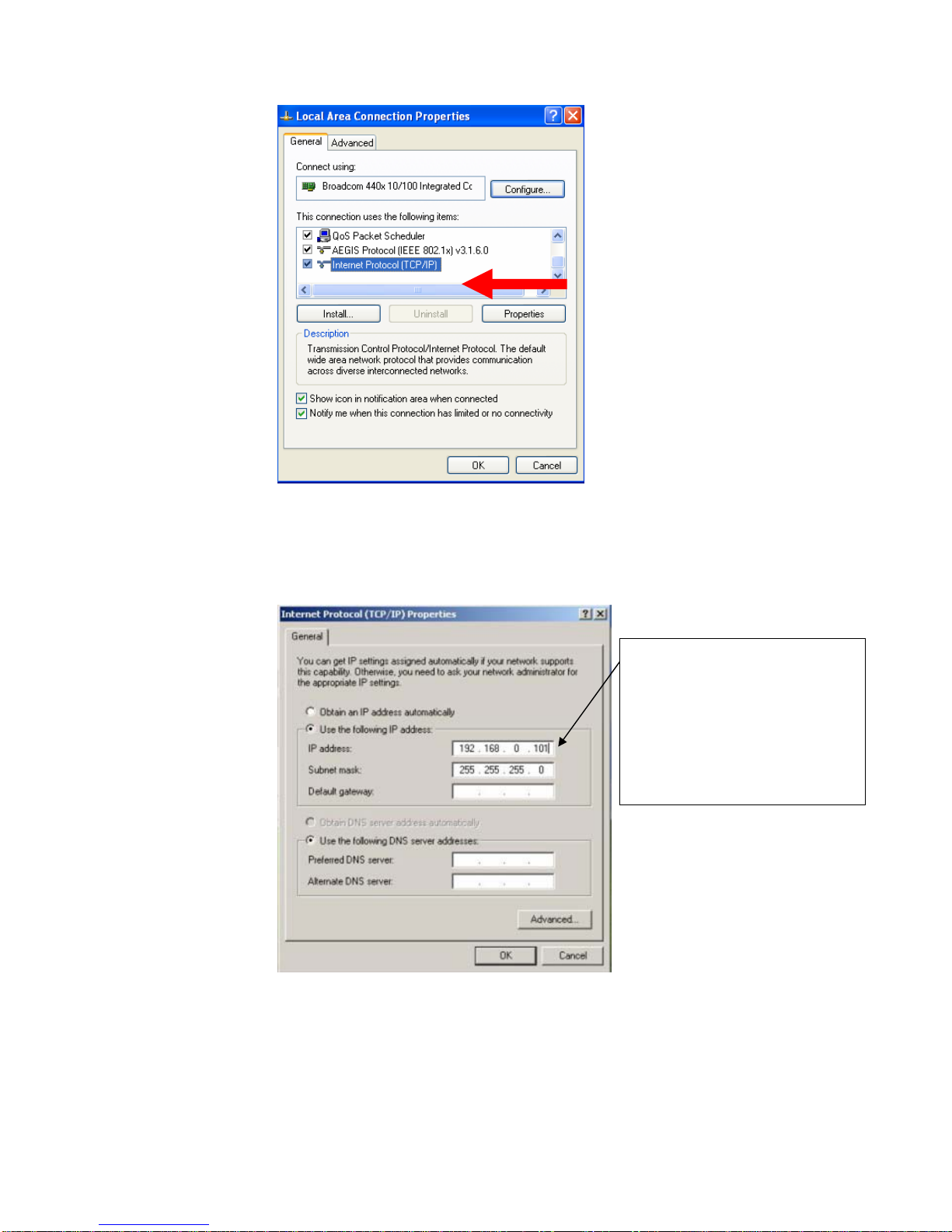
5
zSTEP7
Click the “Use the following IP address” radio button and enter the IP
address and the subnet mask.
zSTEP8
Click the [OK] button and the window dialog box closes.
Please set the settings as below.
IP address: 192.168. 0.xxx
Subnet mask: 255.255.255. 0
(NOTE: xxx should be a number
from 1 to 254, but 200 is
excepted.)
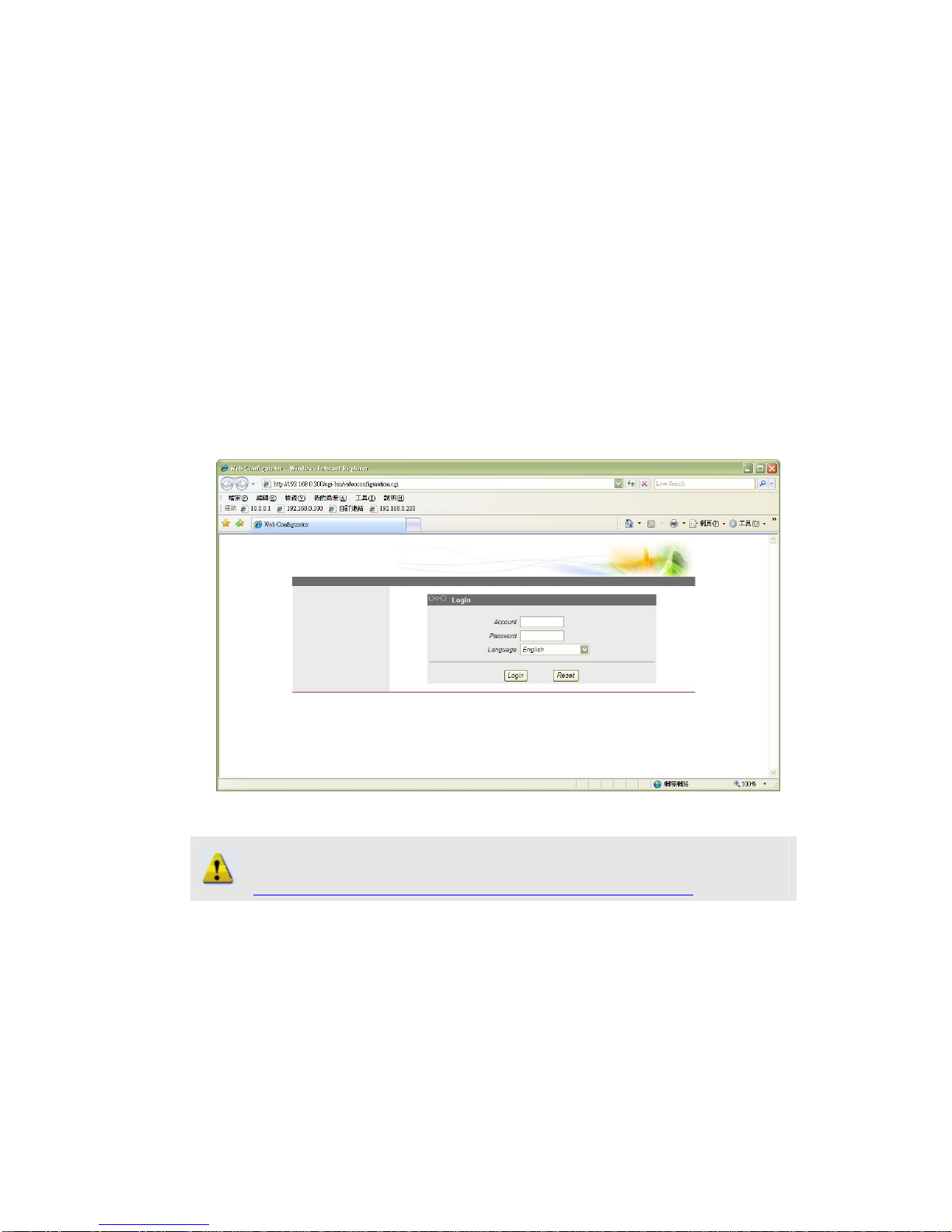
6
1.3 Configuring the video Decoder
This section describes how to configure the video Decoder. The product
administrator has unlimited access to all setup windows and normal users
can only watch the live image. The video Decoder is configured under a
standard browser (Microsoft Internet Explorer 6.0 or above).
Follow the procedures below to configure the video Decoder.
zSTEP1: Open a browser
zSTEP2: Enter the IP address of the video trasncoder.
The default IP address is “192.168.0.200”
The “Login Page” is now displayed as below.
zSTEP3: Enter the Account name (factory default: Admin) and the
Password (factory default: 123456).
zSTEP4: Select the language of the video Decoder user interface. You
can select from English, Traditional Chinese, Simplified Chinese,
Japanese and Spanish, Italian, German, Portuguese and French. This
user interface setting will disappear once you log out, if you want to
NOTE: Internet Explorer of 6.0 or above is highly recommended. If you
don’t have the it, please download it from
http://www.microsoft.com/windows/ie/downloads/default.mspx

7
change the default user interface language.
zSTEP5: Click the button to login or click the button
to re-enter again.
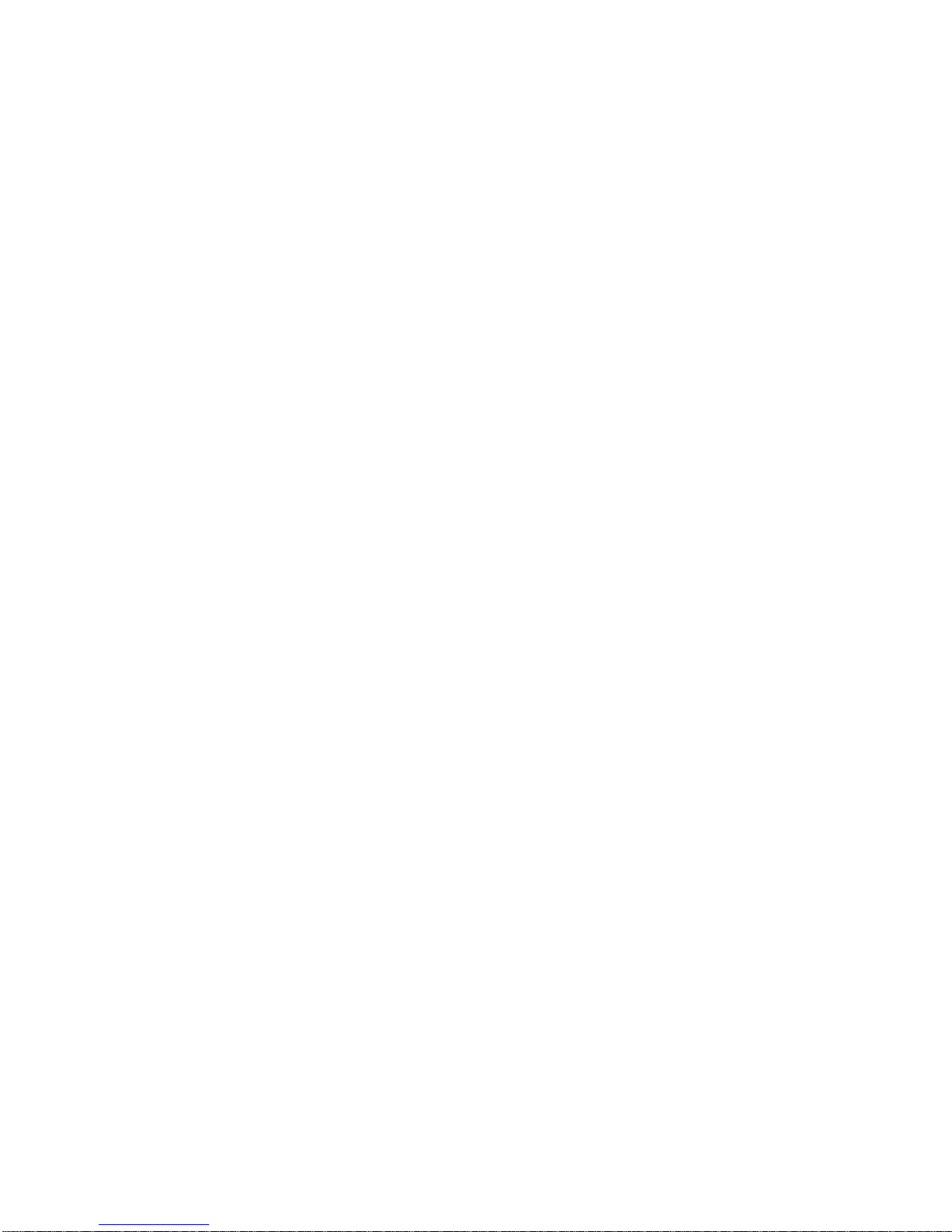
8
1.3.1 Host Setting
This section tells you how to setup video Decoder’s host settings and LAN
settings.
zSTEP1: Click the [Host Setting] on the “Main Setup page”.
The “Host setting page” is displayed as below.
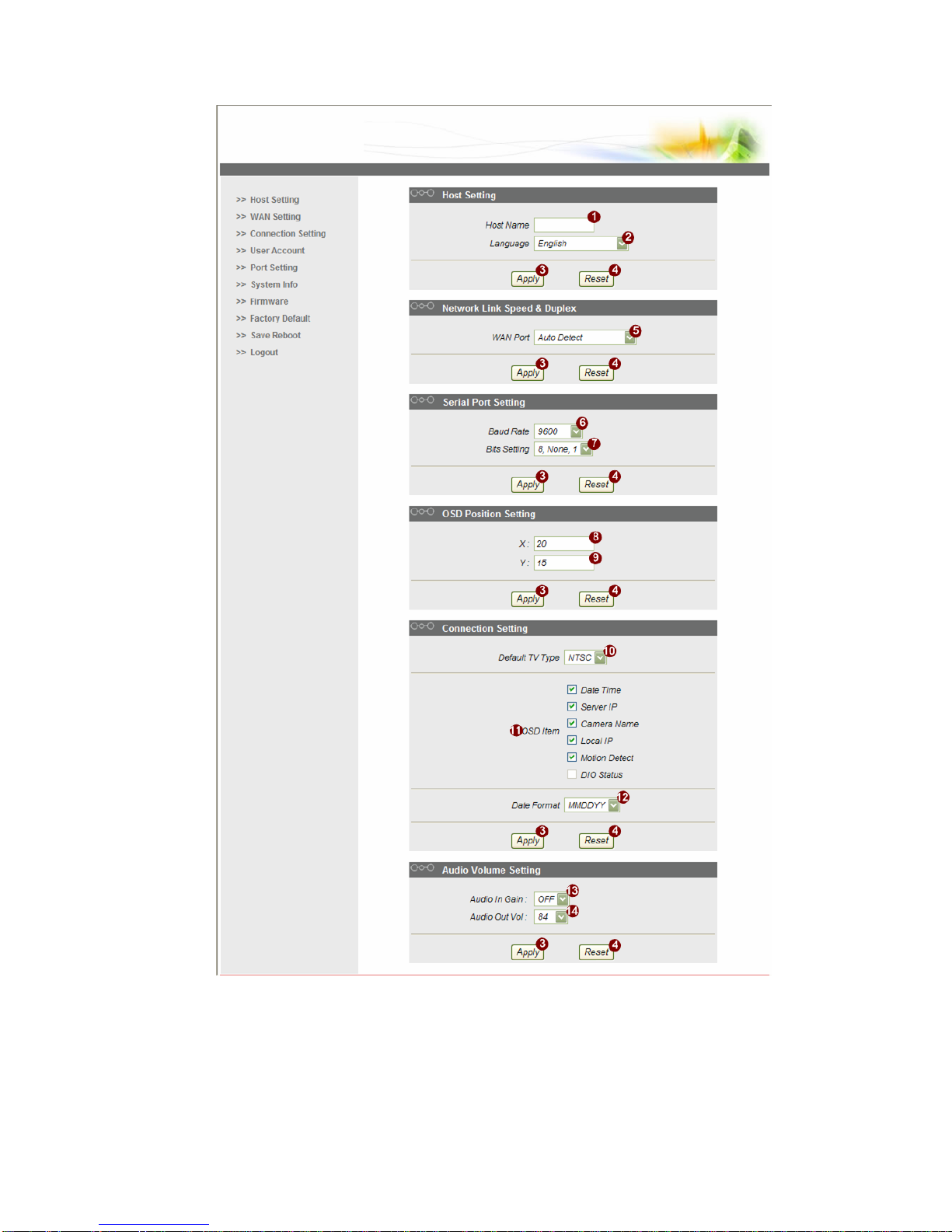
9
zSTEP2: Configure these settings with reference to the table below. If
you are still unsure what to set, contact your system administrator.
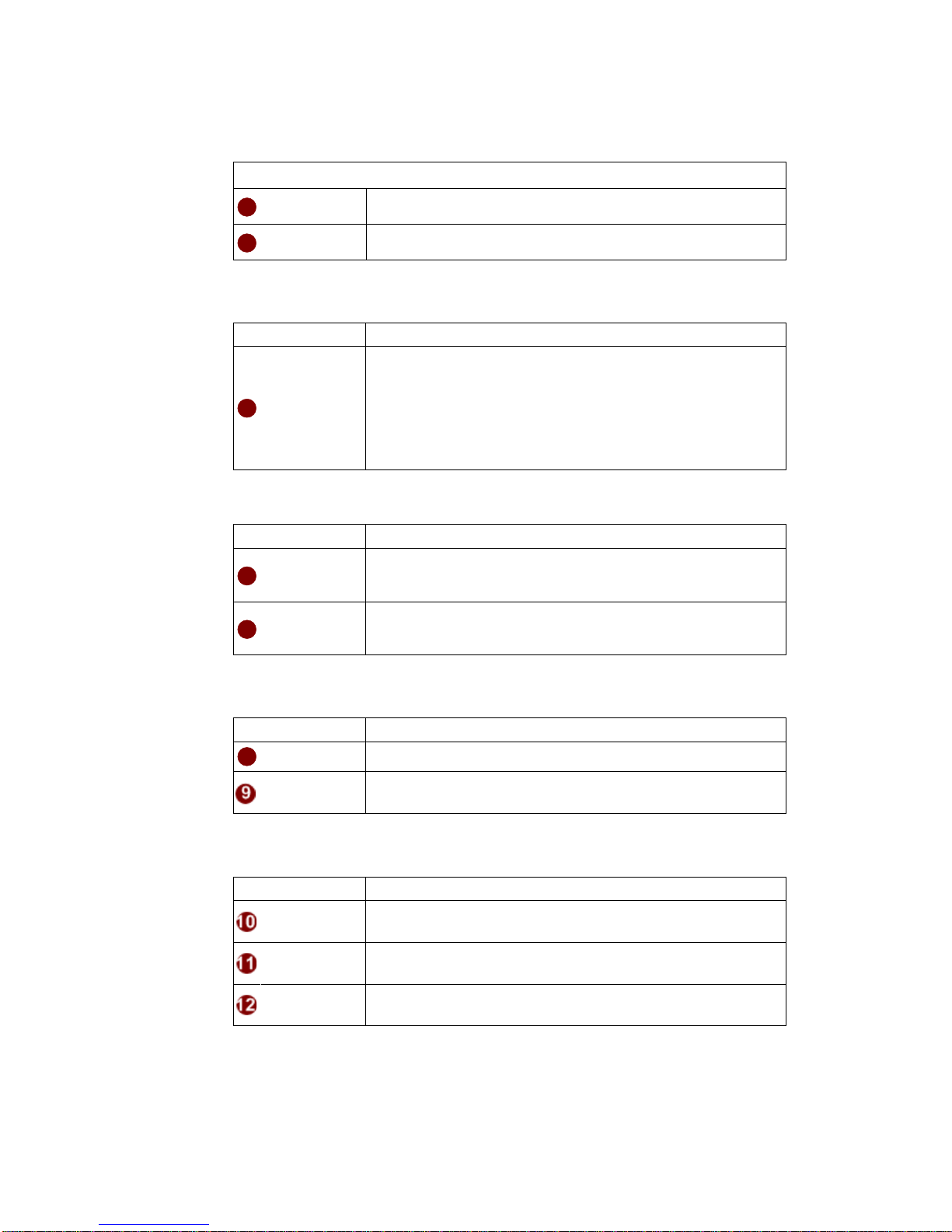
10
■Host Setting
Parameters Description
1Host name Enter a host name, and this host name will be shown when you
use the IP utility or the SDK to search for the video Decoder.
2Language Select the language of default user-interface. Each user login
will see the default user-interface first.
■Network Link Speed & Duplex
Parameters Description
5WAN port
This item lets you select the network transmission speed of
WAN port. You can select from
1.Auto detect (default setting)
2.100Mbps / Full duplex
3.100Mbps / Half duplex
4.10Mbps / Full duplex
5.10Mbps / Half duplex
■Baud Rate
Parameters Description
6Serial port
baud rate Select the Baud Rate setting of serial port.
7Serial port
setting Select settings of serial port.
■OSD Position Setting
Parameters Description
8X X-coordinate of OSD initial position
Y Y-coordinate of OSD initial position
■Connection Setting
Parameters Description
Default TV
Type Select your TV system. Default setting is PAL.
OSD On Screen Display will show information/icon when event is
triggered.
Date Formate Select which date formate you prefer.
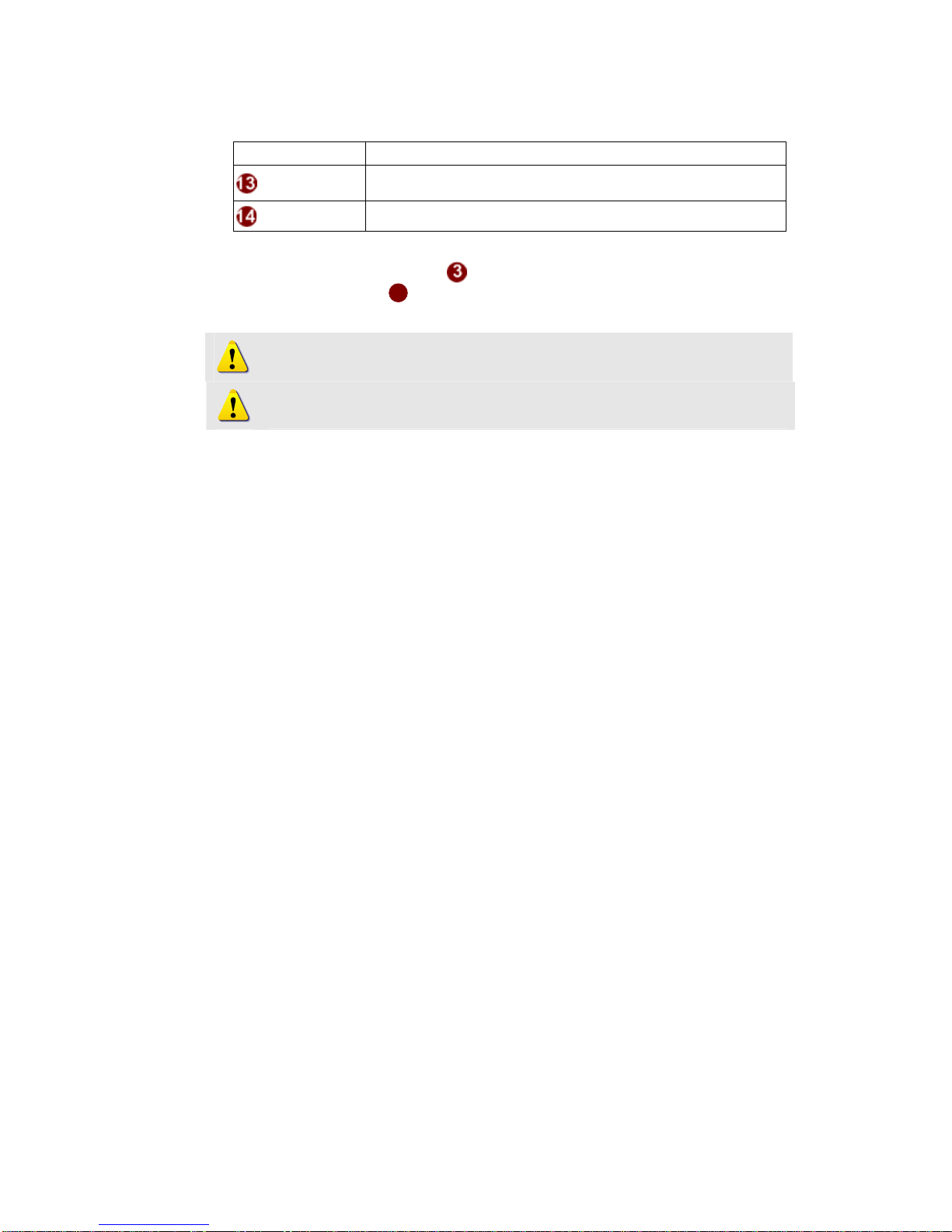
11
■Audio Volumn Setting
Parameters Description
Audio In Gain Set “On” to increase audio signal, or “Off” to do nothing of
increasing audio
Audio Out Vol Audio out volumn setting
zSTEP3: Click the [Apply] button of each setting to confirm
the settings or click the [Reset] button to re-enter the parameters.
NOTE: Check with your system administrator, if Client PC and video
Decoder are setting in different VLANs, please connect to WAN port.
NOTE: Once finished all settings, be sure to click the [Save Reboot]
button, otherwise, some settings won’t take effect.
4
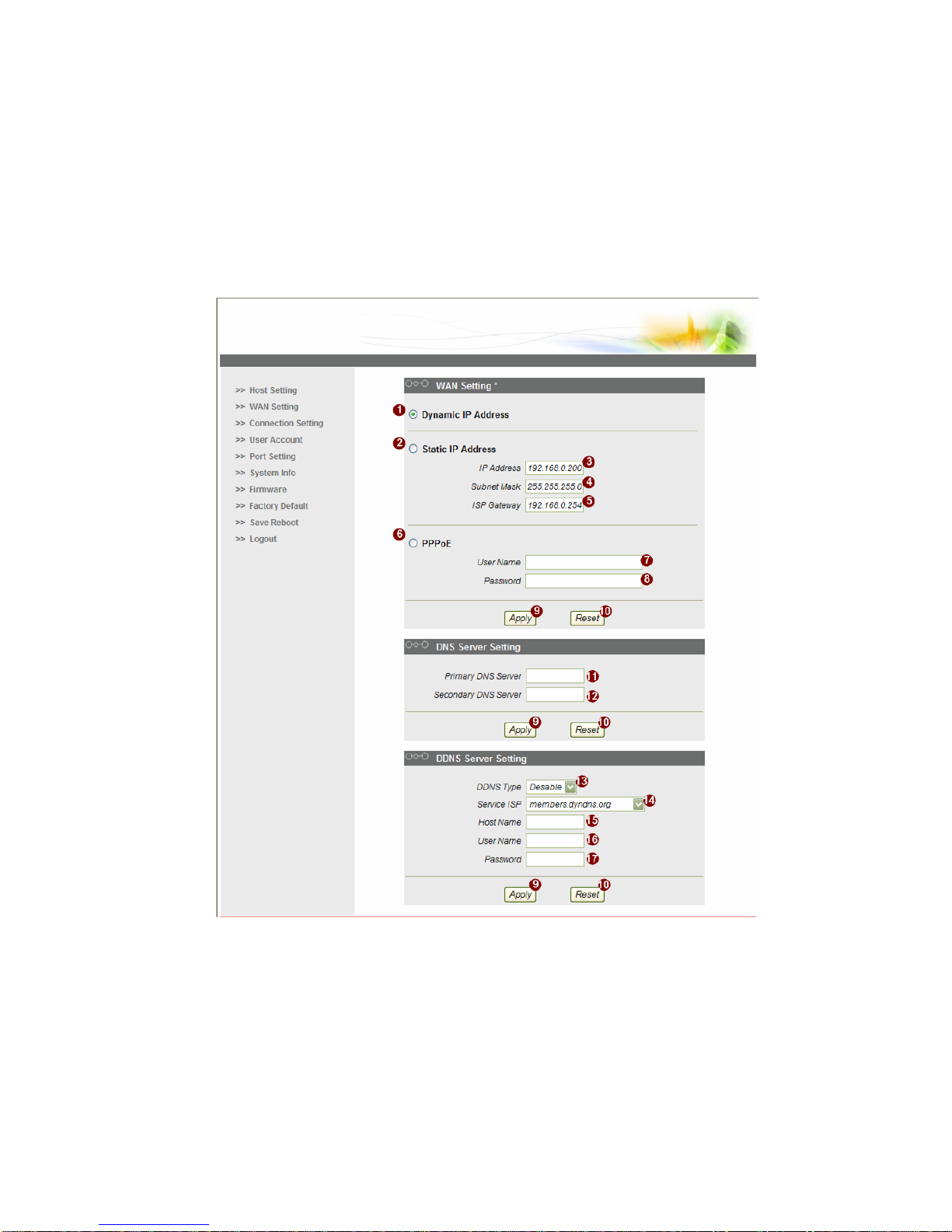
12
1.3.2 WAN Setting
This section tells you how to setup video Decoder’s WAN, DNS server and
DDNS server settings.
zSTEP1: Click the [WAN Setting] on the “Main Setup page”.
The “WAN setting page” is displayed as below
zSTEP2: Configure these settings with reference to the table below. If
you are still unsure what to set, contact your system administrator.
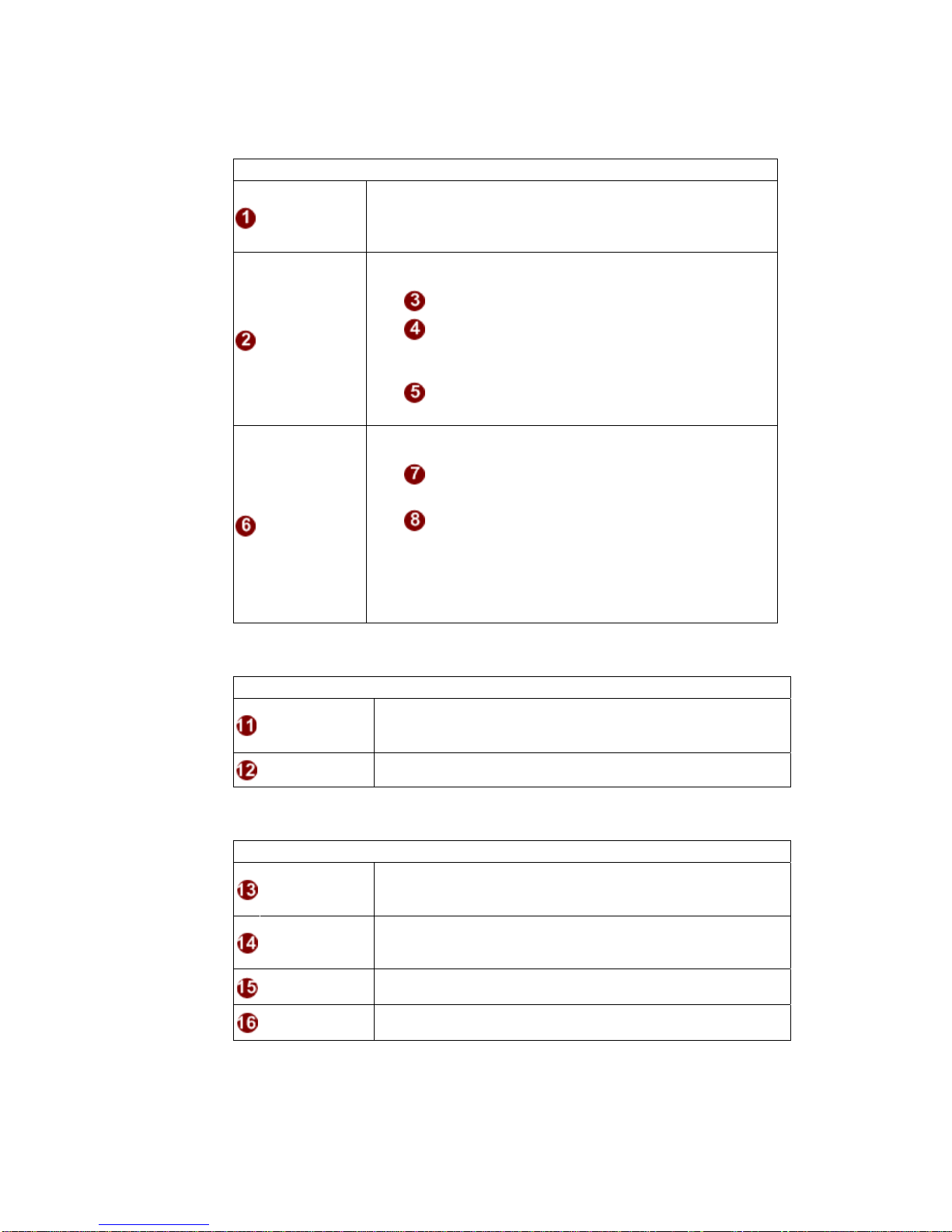
13
■WAN Setting
Parameters Description
Dynamic IP
address
Click this to enable video Decoder’s DHCP function.
It will acquire its WAN port IP address from a DHCP server
within the same network. (You must have a DHCP server in
order to enable this function.)
Static IP
address
Click this to manually enter the video Decoder WAN port IP
address.
IP address: Enter the IP address of WAN port.
Subnet mask: Enter the subnet mask of WAN port, if
IP address is changed, adjust the subnet mask
accordingly.
ISP gateway: Enter the IP address of the gateway
(the router).
PPPoE
Click this when you connect video Decoder directly to the
xDSL modem.
User name: Enter the user name of your xDSL
account.
Password: Enter the password of your xDSL
account.
Note: You have to click the [Save Reboot] after you click the
[Apply button] to let this video Decoder start xDSL
connections.
■DNS server Setting
Parameters Description
Primary DNS
server Defines the IP address of the primary DNS server. This is used
for identifying this computer by name instead of IP address.
Secondary DNS
server The IP address of the secondary DNS server. It will be used
once the primary DNS server fails.
■DDNS server Setting
Parameters Description
DDNS type Click this to enable video Decoder’s DDNS function.
DDNS function enables user to connect to this video Decoder
by domain name even if its IP address is not static.
Service ISP Click one of the DDNS service providers.
You can visit their website to get a DDNS service account for
this video Decoder.
Host name Enter the host name of your DDNS service account. (ex:
xxxx.dyndns.org)
User name Enter the user name to login your DDNS service account.

14
Password Enter the password to login your DDNS service account.
zSTEP3: Click the [Apply] button of each setting to confirm the
settings or click the [Reset] button to re-enter the parameters.
NOTE: Check with your system administrator, if Client PC and video
Decoder are setting in different VLANs, please connect to WAN port.
NOTE: Once finished all settings, be sure to click the [Save Reboot]
button, otherwise, some settings won’t take effect.
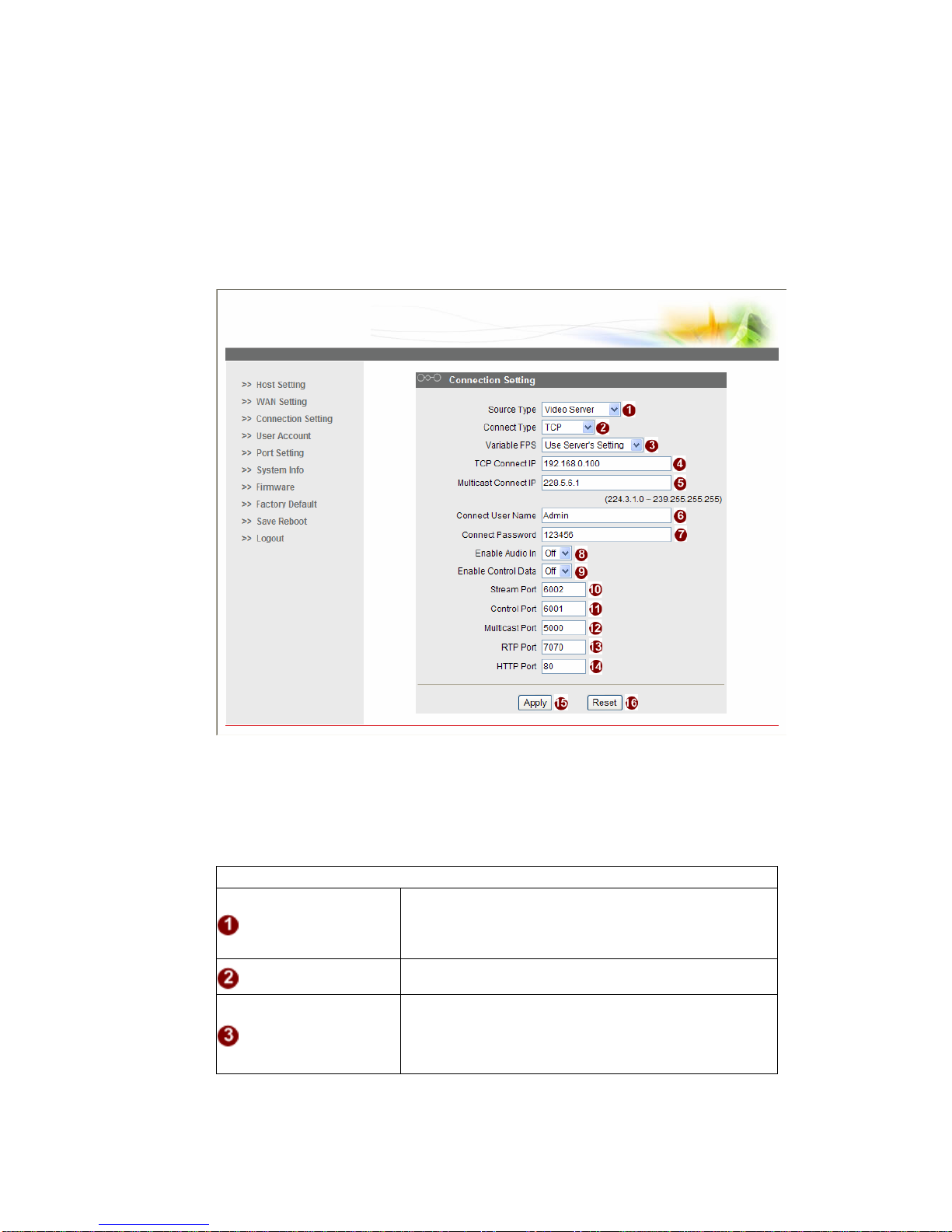
15
1.3.3 Connection Setting
This section tells you how to setup video server or IP camera’s video and
streaming settings.
zSTEP1: Click the [Video Setting] on the “Main Setup page”.
The “Video setting page” is displayed as below
zSTEP2: Configure these settings with reference to the table below. If
you are still unsure what to set, contact your system administrator.
■Connection Setting
Parameters Description
Source Type
Select your video source
1. Video Server
2. Quad Server
3. Muti-CH Server
Connect Type Select Multicast, TCP or RTP mode for connecting to a
video server/IP camera.
Variable FPS
Select variable FPS
1. Use Server’s Setting
2. 30(NTSC) or 25(PAL)
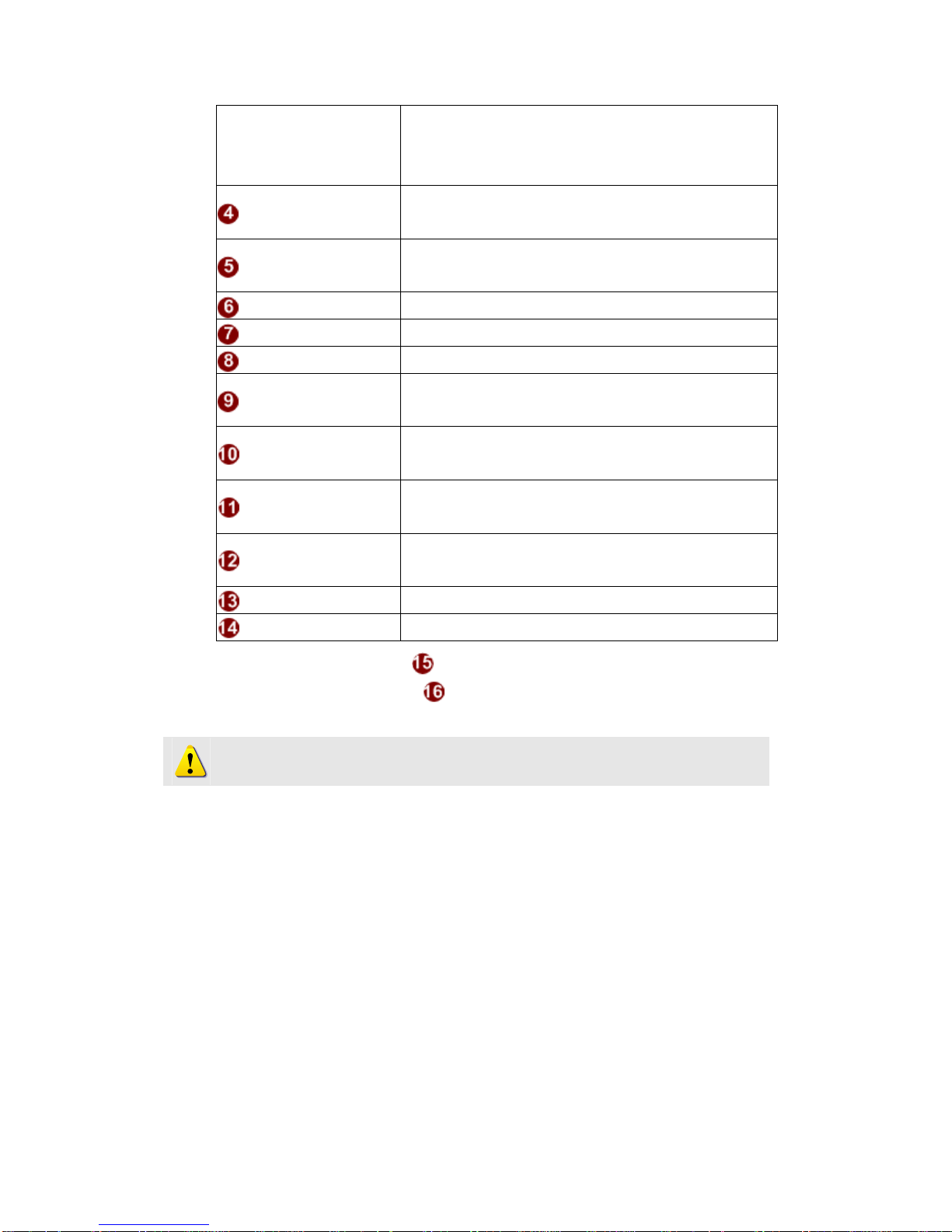
16
3. 6(NTSC) or 5(PAL)
4. 3(NTSC) or 3(PAL)
5. 1(NTSC) or 1(PAL)
TCTCP Connect IP Set IP address or domain name of a video server / IP
camera while Connect Type is TCP Streaming.
Multicast Connect IP Set IP address of video server / IP camera while Connect
Type is Multicast streaming.
Connect User Name Set Login Name of video server / IP camera.
Connect Password Set Password of video server / IP camera.
Enable Audio In Enable / disable audio input
Enable Control Data Set “On” to get the token of Control Data, or “Off” to
release the token of Control Data
Stream Port Select the port for video streaming w/ video server / IP
camera
Control Port Select the port for video controlling w/ video server / IP
camera
Multicast Port Select the port for video multicast w/ video server / IP
camera
RTP Port Select the port for RTP
HTTP Port Select the port for HTTP
zSTEP3: Click the [Apply] button of each setting to confirm the
settings or click the [Reset] button to re-enter the parameters.
NOTE: Save Reboot is necessary to execute for keeping this configuration
after reboot next time
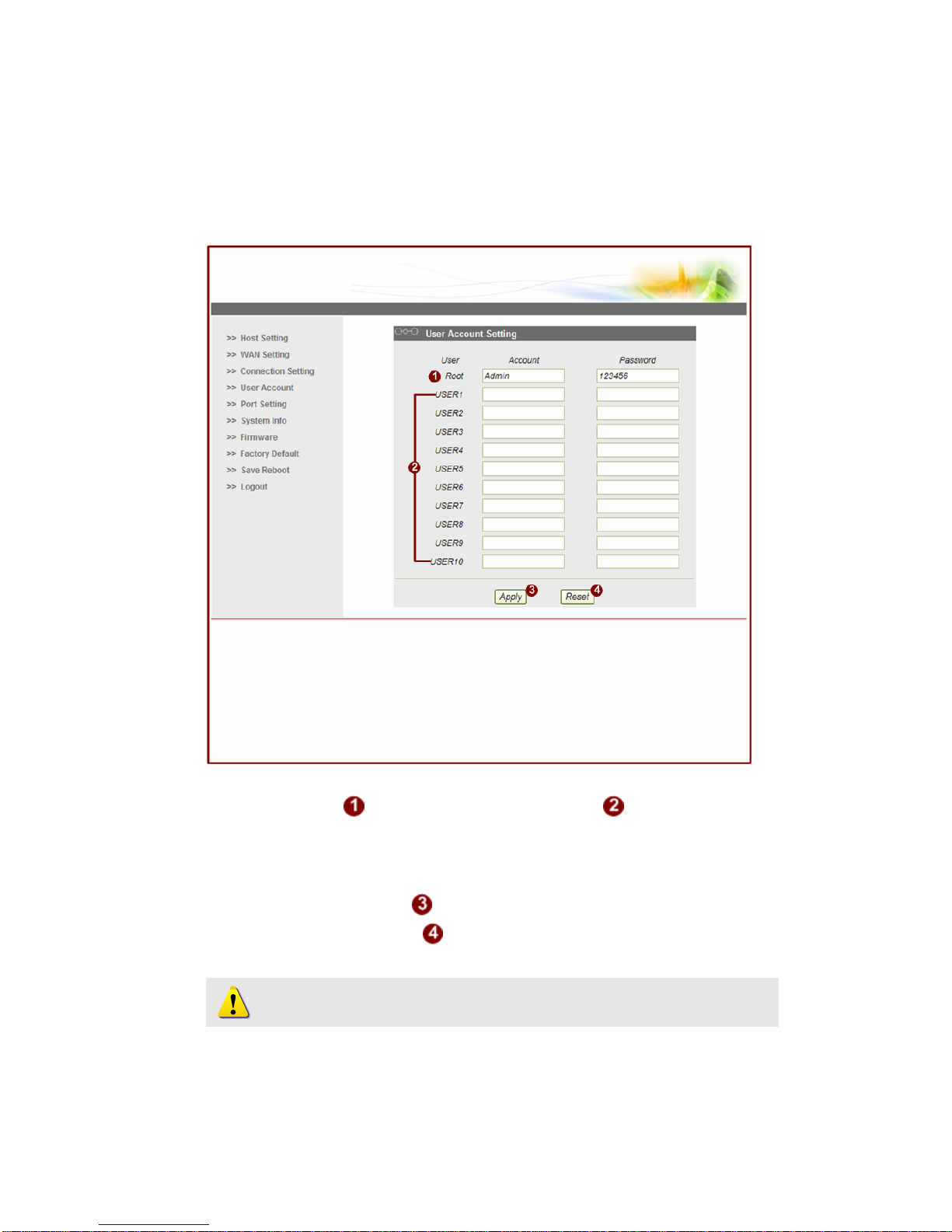
17
1.3.4 User Account Management
This section tells you how to setup the accounts.
zSTEP1: Click the [User account] on the “Main Setup page”.
The “Account management page” is displayed as below
zSTEP2: Setup the account names and their respective passwords.
There are 1 root (administrator) account and 10 common user
accounts. Administrator account allows the user to watch the live view
and setup everything; but common user account allows user only to
watch the live image.
zSTEP3: Click the [Apply] button of each setting to confirm the
settings or click the [Reset] button to re-enter the parameters.
NOTE: Save Reboot is necessary to execute for keeping this
configuration after reboot next time.

18
1.3.5 Port Setting
This section tells you how to setup the ports.
zSTEP1: Click the [Port Setting] on the “Main Setup page”.
The “Port setting page” is displayed as below
zSTEP2: Configure these settings with reference to the table below. If
you are still unsure what to set, contact your system administrator.
■Port Setting
Parameters Description
Host HTTP Port Select a port for HTTP protocol of video server / IP
camera
Host Search Port1 Select a port of “Send” protocol for searching server
function .
Host search Port2 Select a port of “Receive” protocol for searching server
function .
zSTEP3: Click the [Apply] button of each setting to confirm the
settings or click the [Reset] button to re-enter the parameters.
NOTE: Save Reboot is necessary to execute for keeping this
configuration after reboot next time.
Table of contents
Popular Media Converter manuals by other brands

RGBlink
RGBlink VSP 628PRO quick start

Extron electronics
Extron electronics DVS 204 Brochure & specs
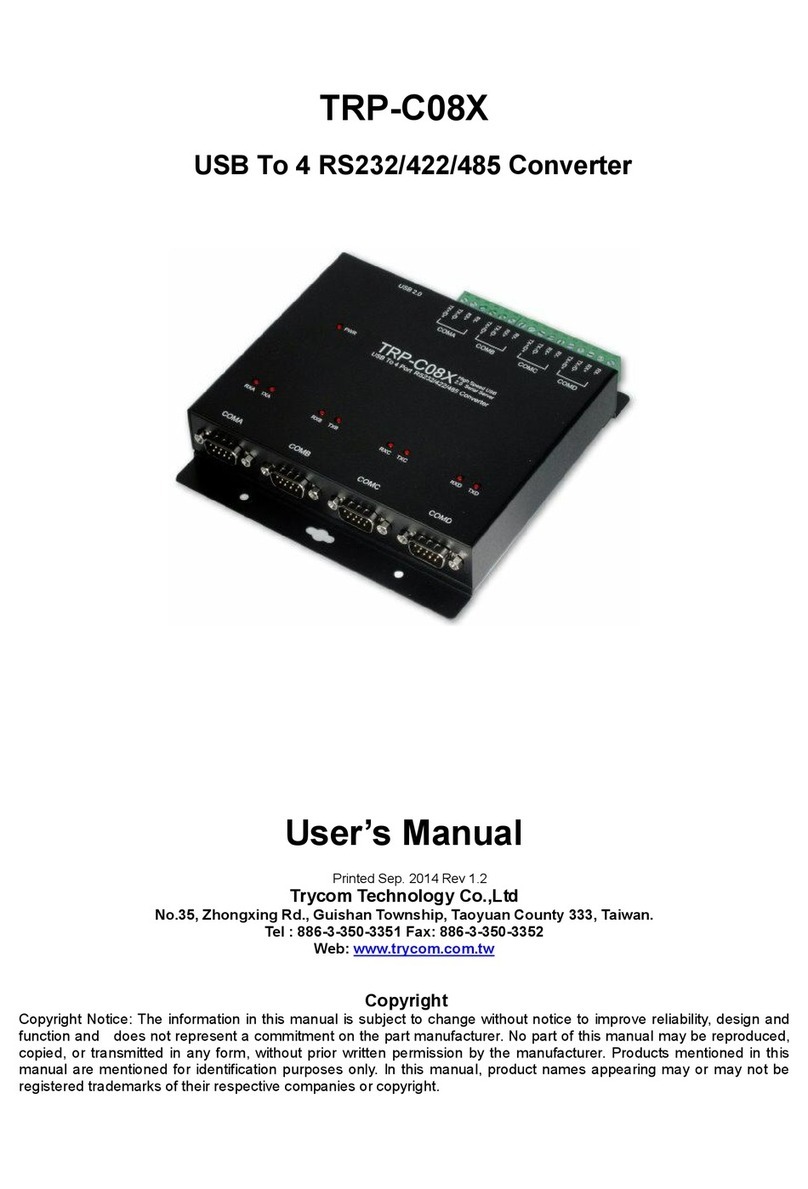
Trycom Technology
Trycom Technology TRP-C08X user manual
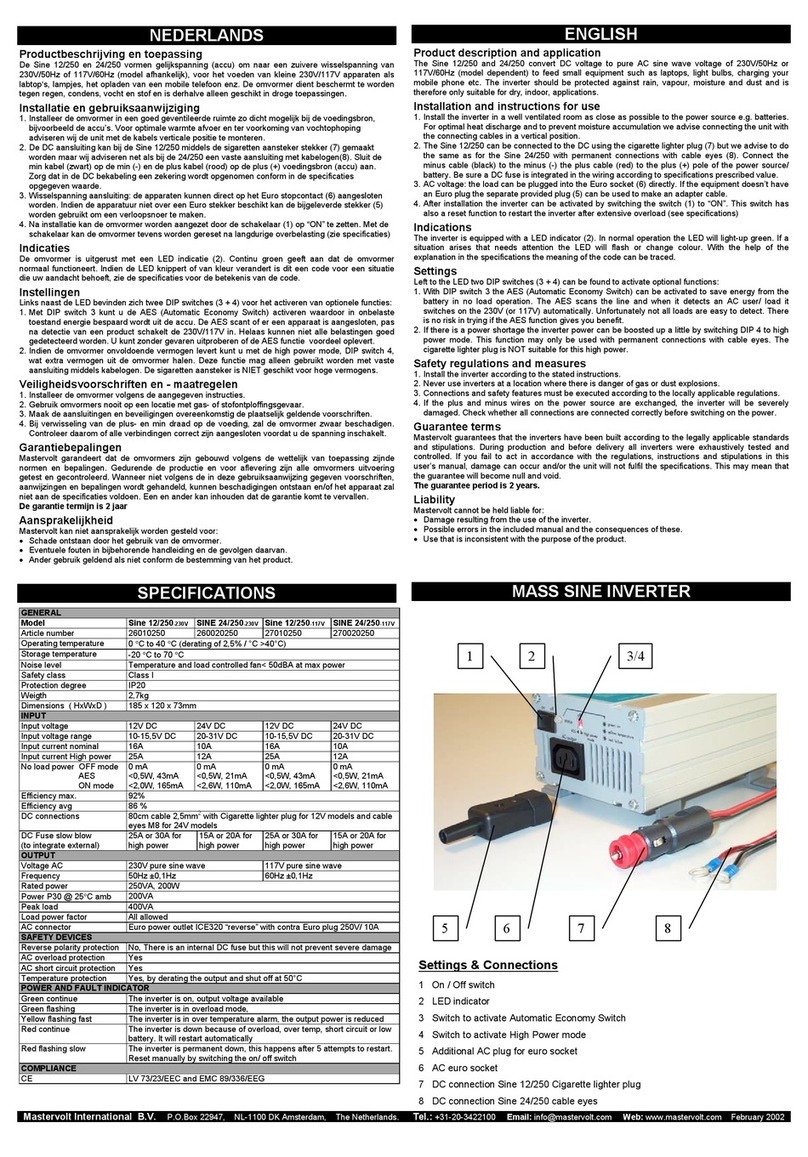
Mastervolt
Mastervolt Sine 24/250 user manual

Shinybow USA
Shinybow USA SB-1104G instruction manual

Mitsubishi Electric
Mitsubishi Electric A800 Plus Series instruction manual