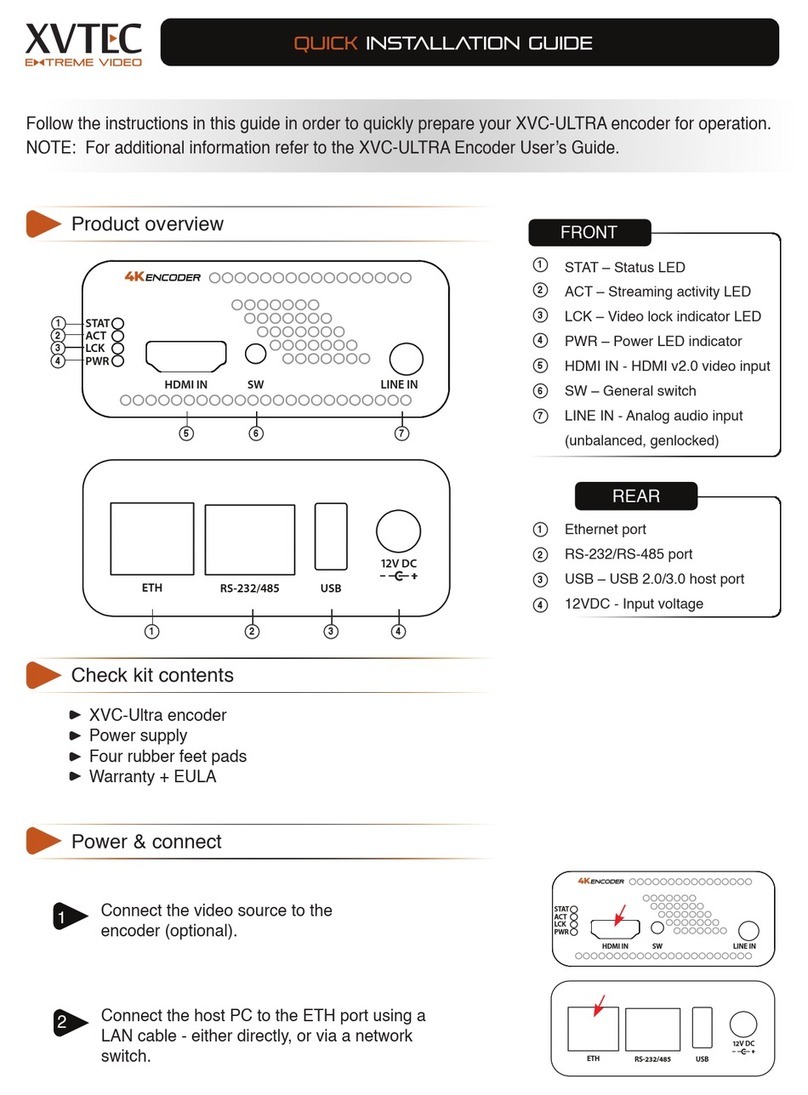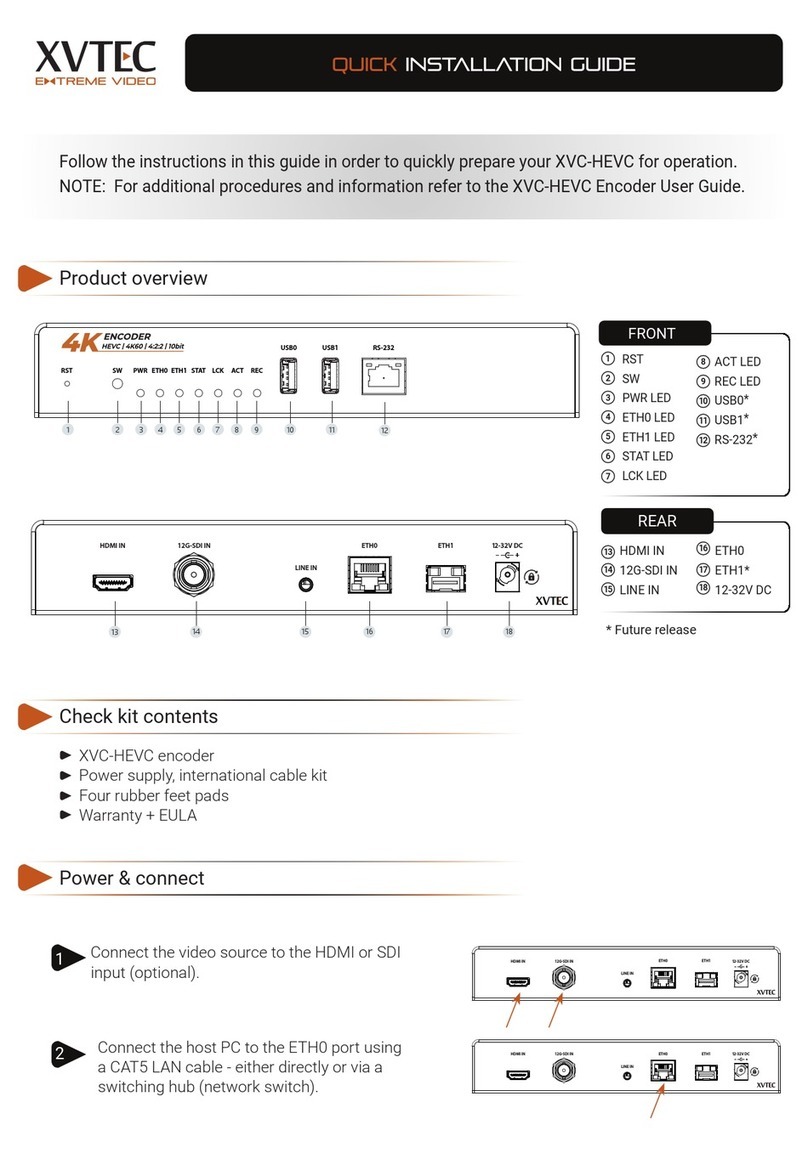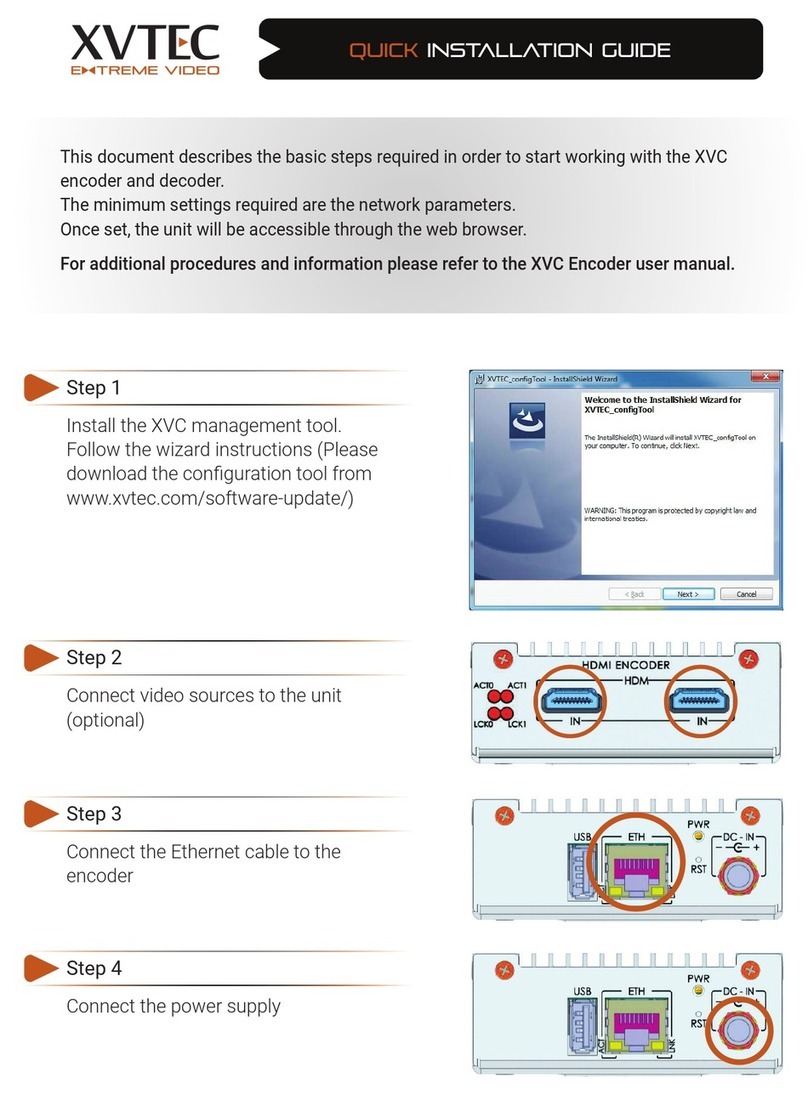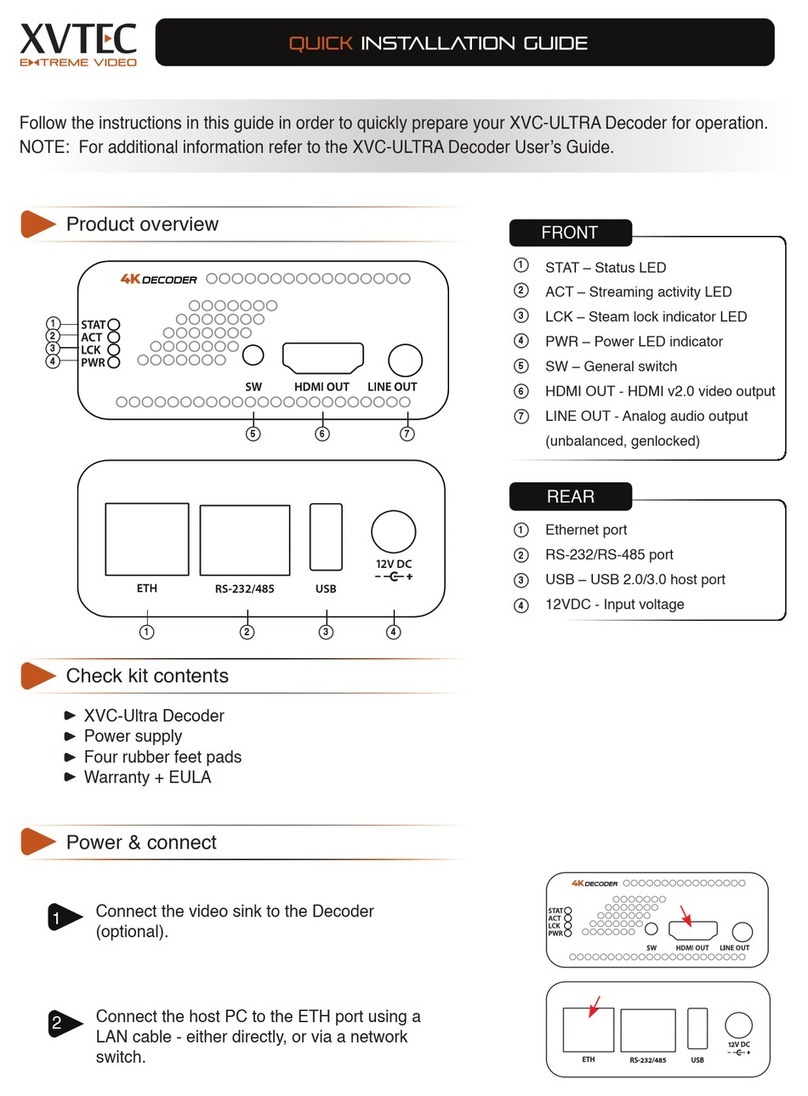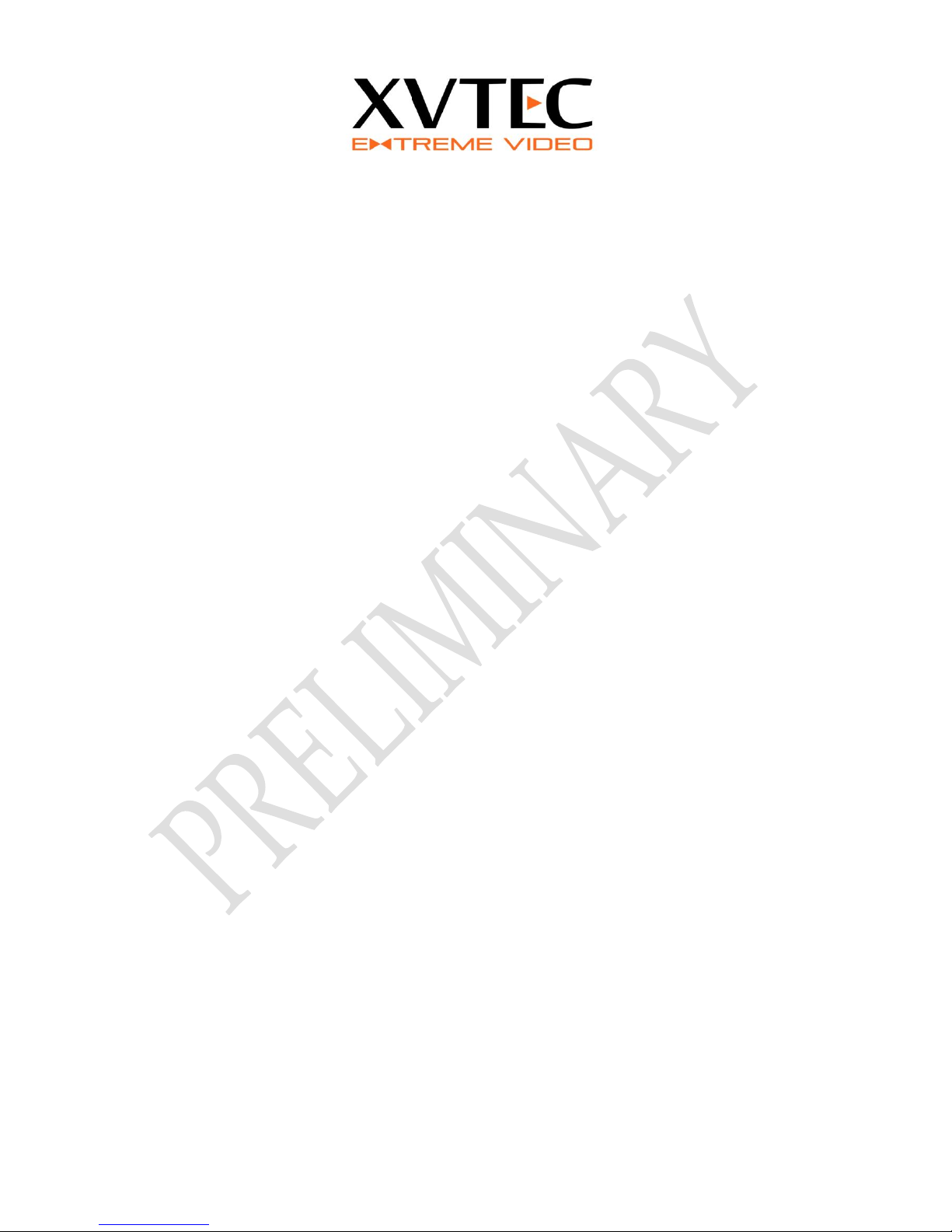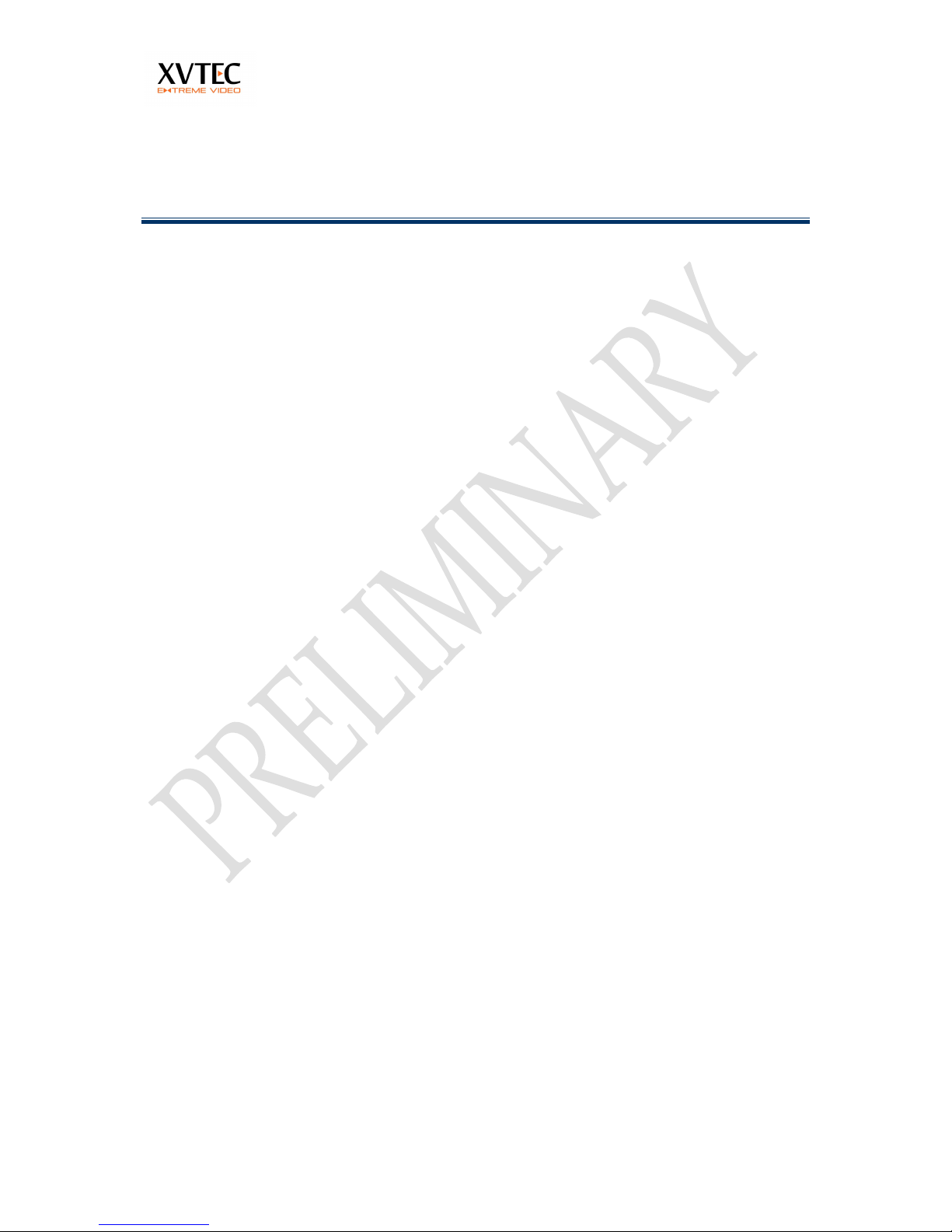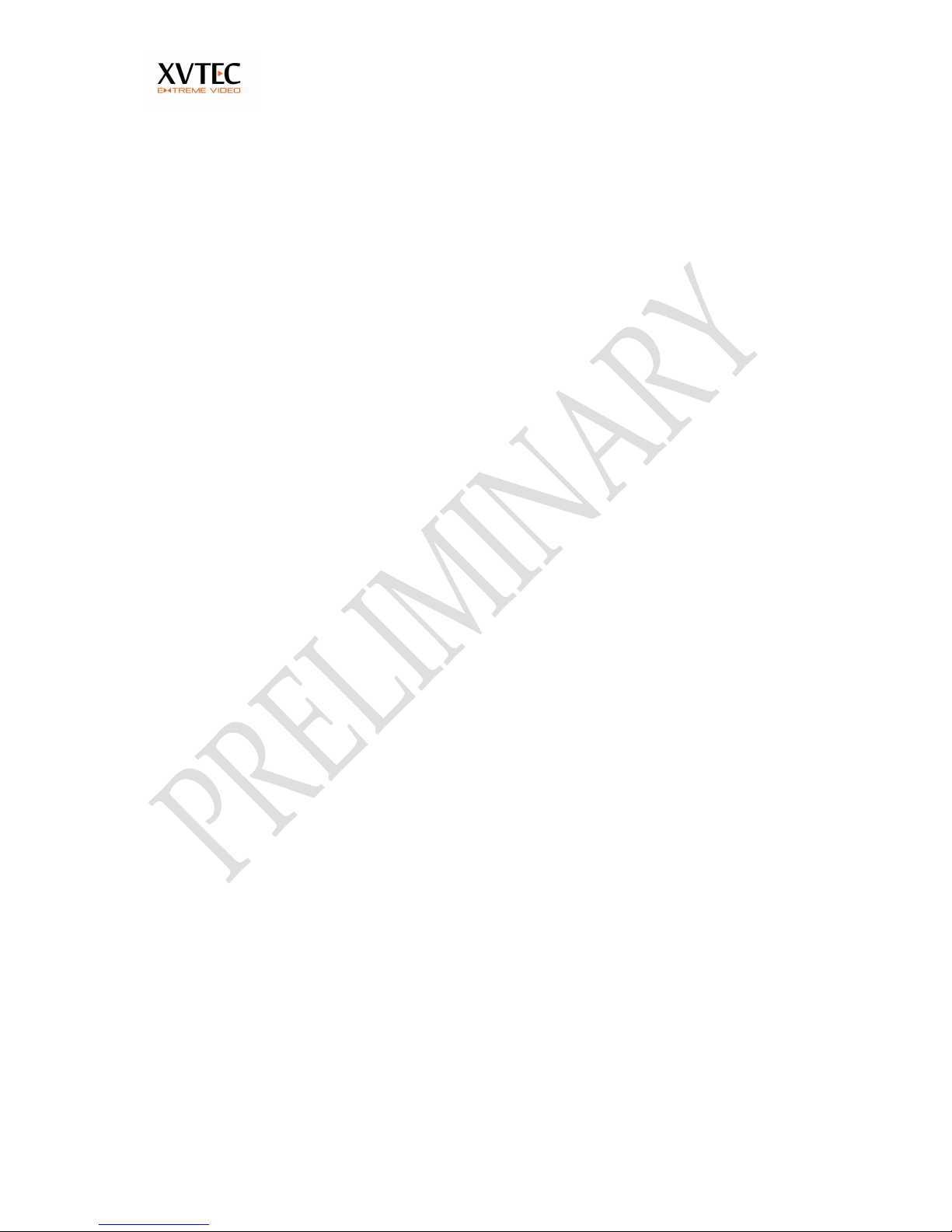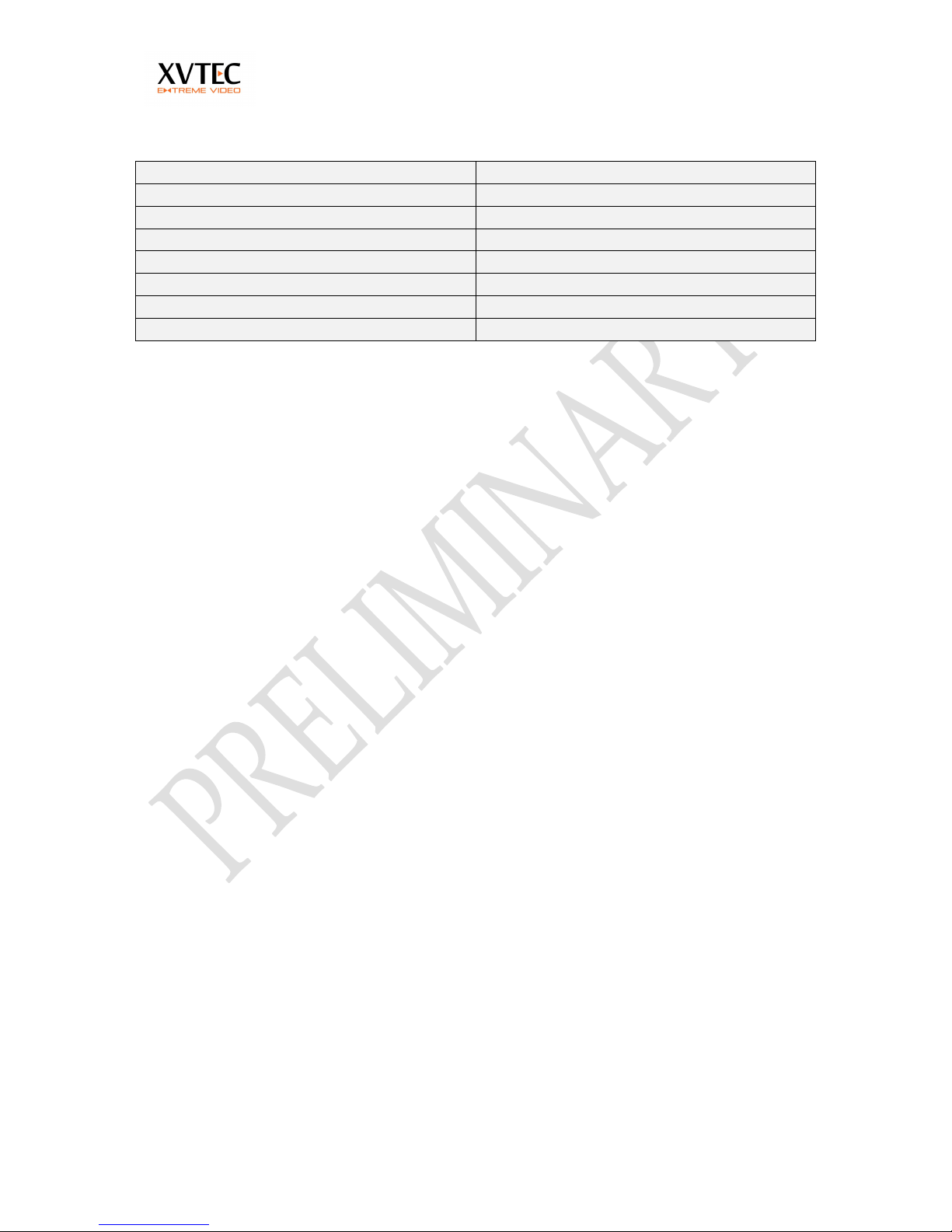Contents
Overview .................................................................................................................5
1Product Description........................................................................................6
1.1 Introduction...................................................................................................... 6
1.2 Main features of the XVC-Encoder ................................................................. 6
1.3 Single or Dual Input......................................................................................... 6
1.4 Specifications .................................................................................................... 6
1.5 Front and Back panel ....................................................................................... 8
1.6 Applications/Industries ................................................................................... 9
1.6.1 Broadcast and Live events streaming ............................................. 9
1.6.2 Education.......................................................................................... 9
1.6.3 Medical............................................................................................ 10
1.6.4 Defense............................................................................................ 10
2XVC Management Tool................................................................................12
2.1 XVC management tool overview .................................................................. 12
2.2 Installing the Discovery and Configuration Tool......................................... 12
2.3 Launching the XVC management tool.......................................................... 13
2.4 Assigning an IP (static/DHCP) address ........................................................ 14
2.5 Configuring the XVC encoder through the WEB interface.......................... 14
2.6 Rebooting the XVC Encoder.......................................................................... 15
3Web Configuration Interface.......................................................................16
3.1 Web Interface Overview ................................................................................ 16
3.2 Configuring the XVC Encoder....................................................................... 17
3.3 Network settings ............................................................................................ 17
3.3.1 Assigning a static IP/DHCP Address............................................ 17
3.4 Video Input parameters................................................................................. 19
3.4.1 Video standard detection............................................................... 19
3.4.2 3D noise reduction ......................................................................... 19
3.5 Channel parameters settings ......................................................................... 21
3.5.1 Go Live button................................................................................ 21
3.5.2 Encoding Pipe................................................................................. 23
3.5.3 Encoder Bit Rate ............................................................................. 23
3.5.4 Rate Control.................................................................................... 24
3.5.5 Video Frame Rate........................................................................... 24
3.5.6 Intra Interval................................................................................... 24
3.5.7 Enabling/Disabling the Video Output of a Channel.................... 24
3.5.8 Forcing an Intra Frame................................................................... 25
3.5.9 Advance Settings............................................................................ 26