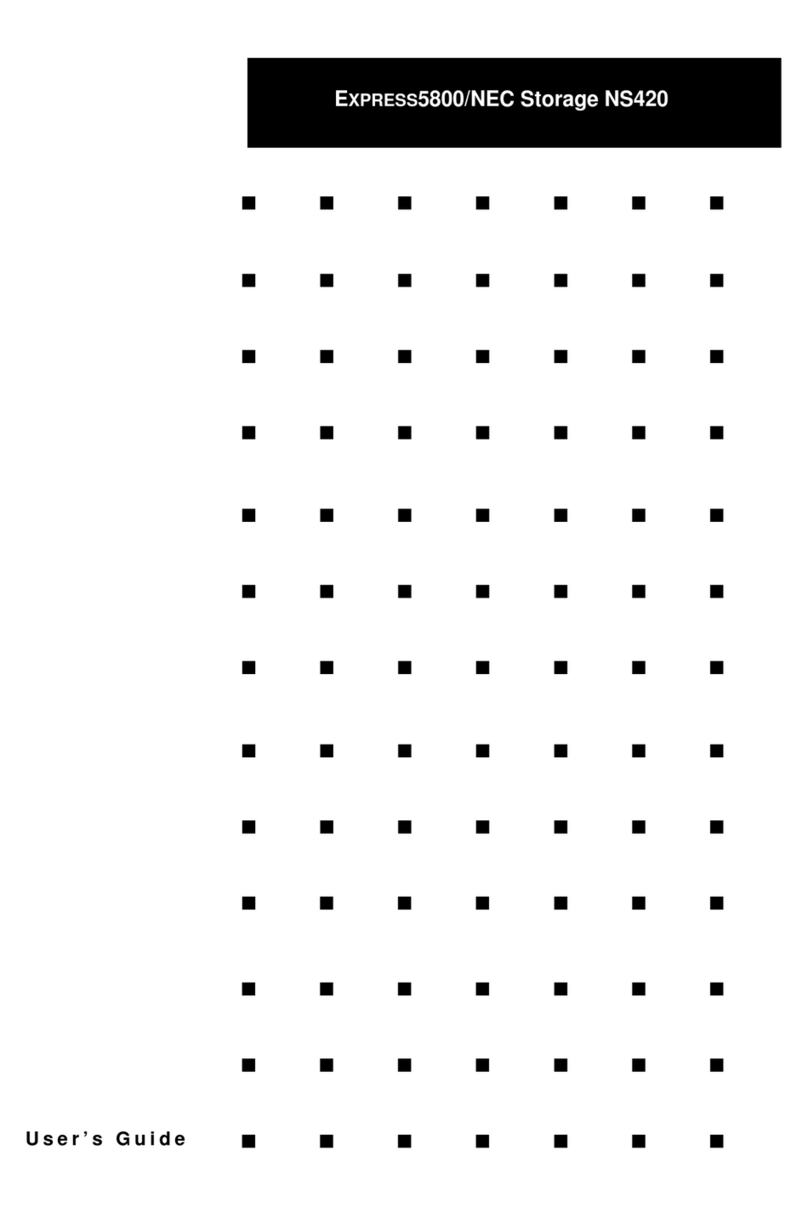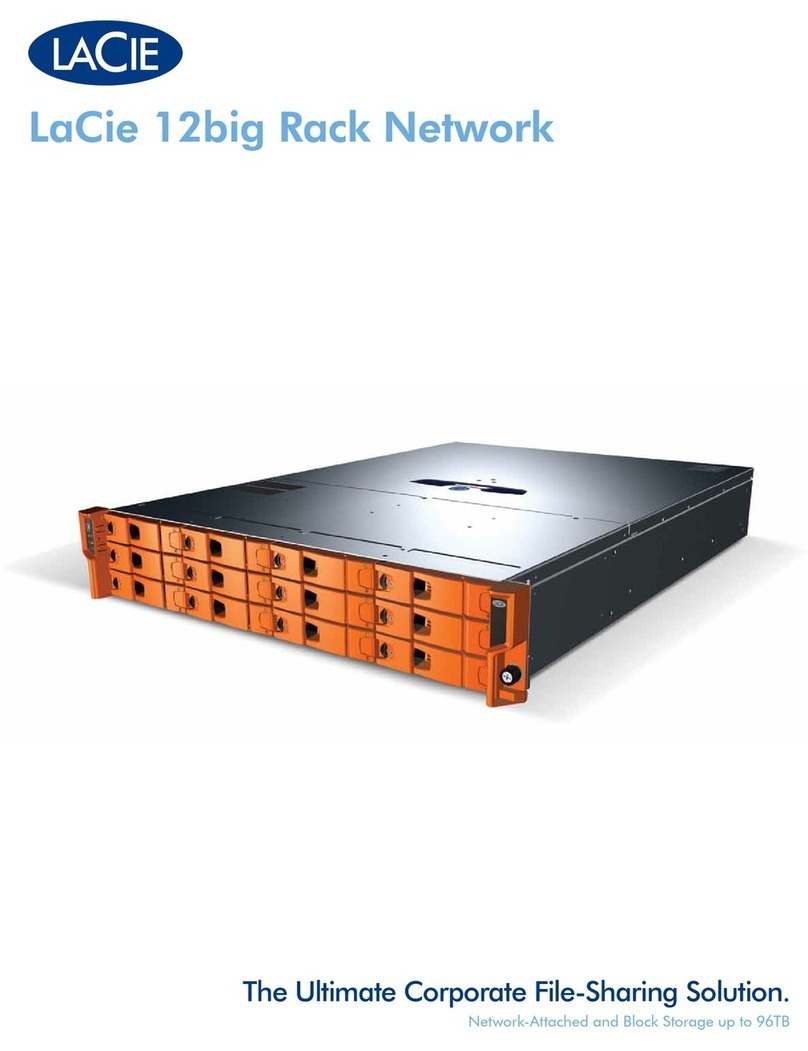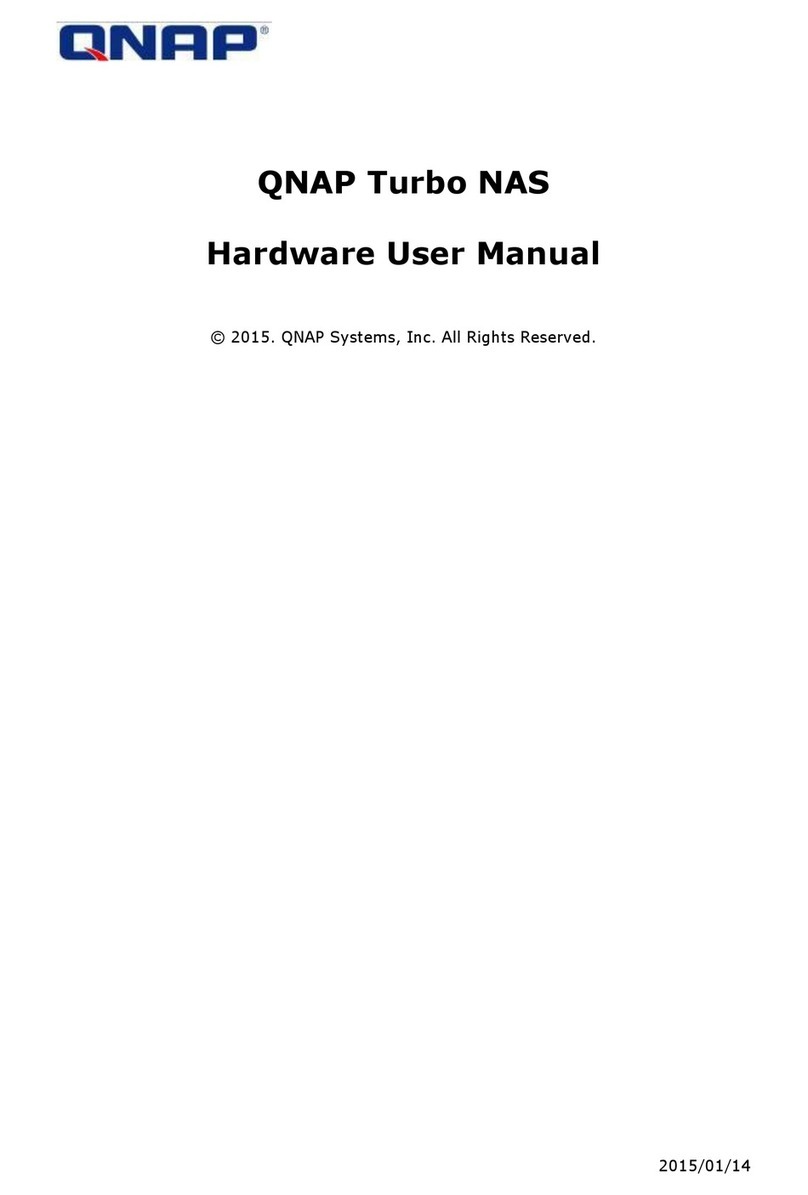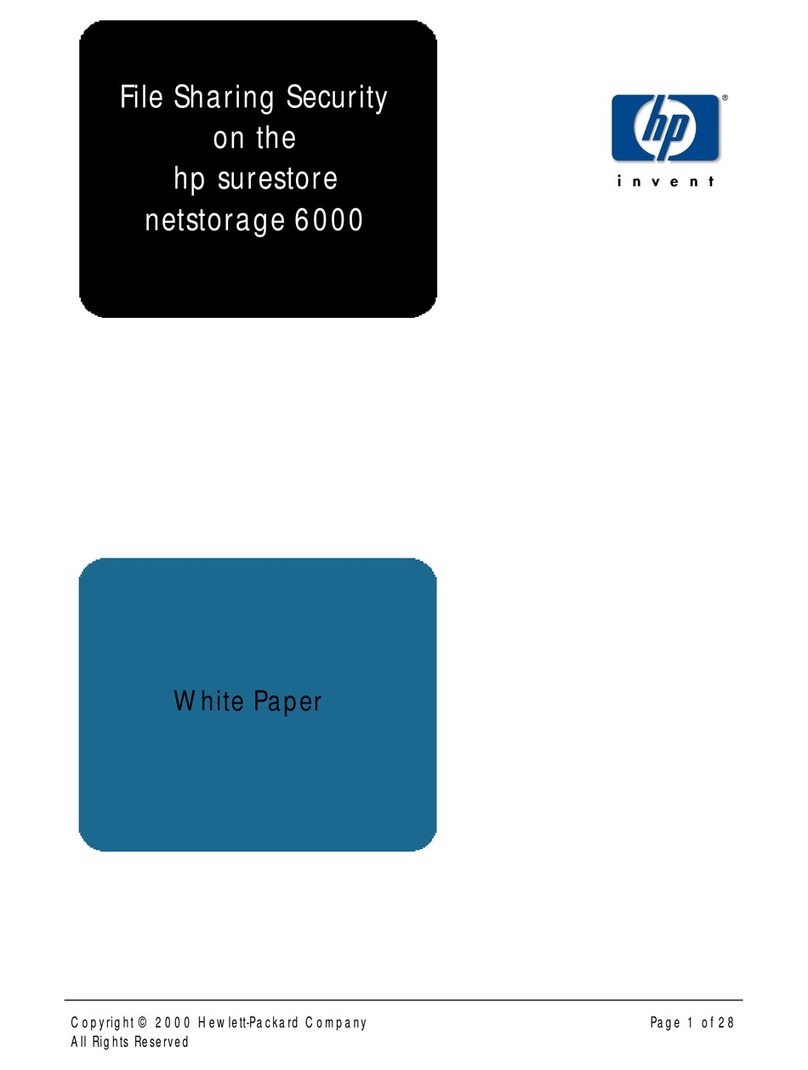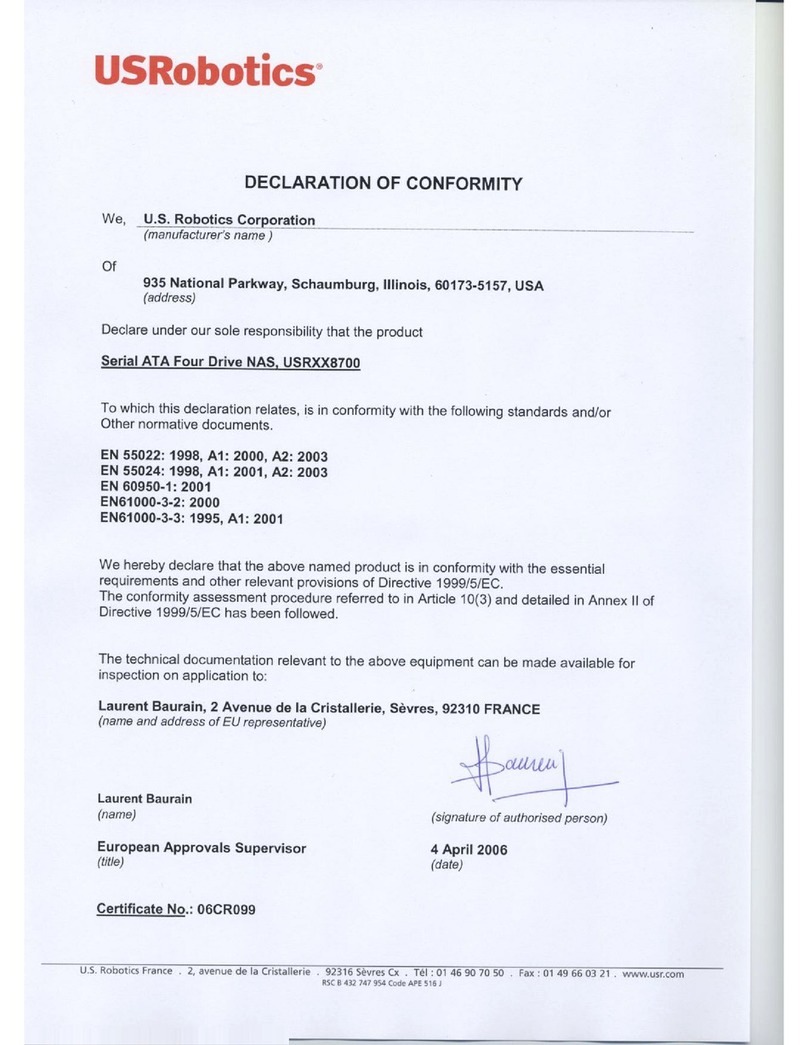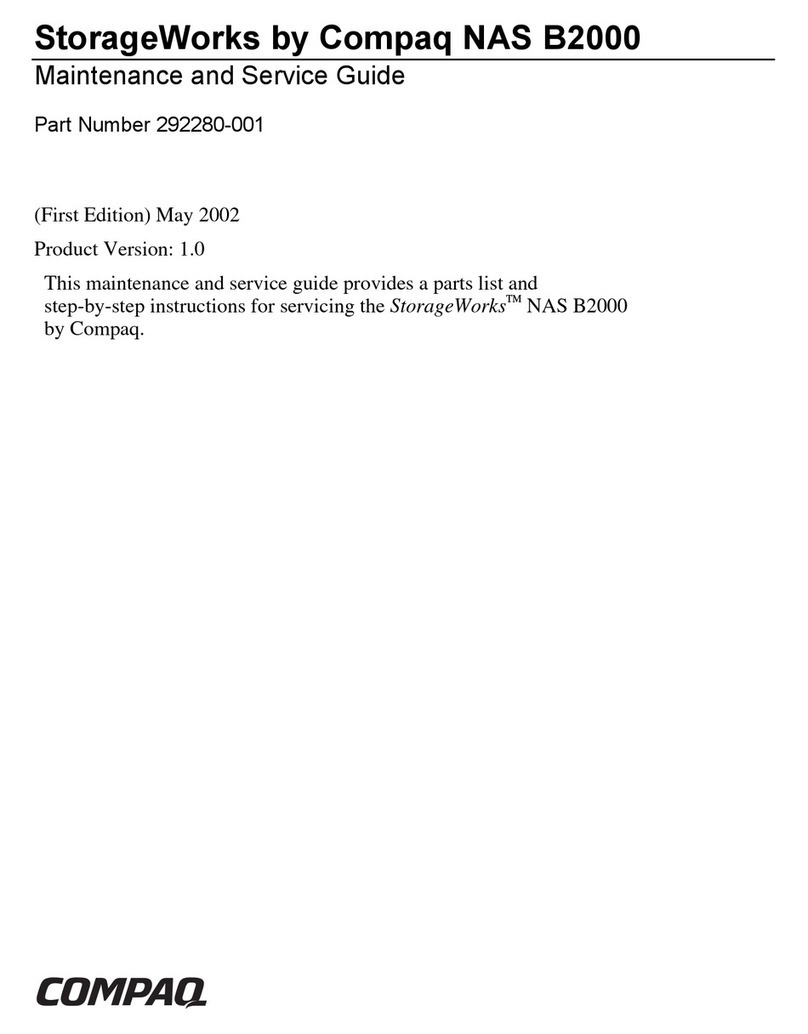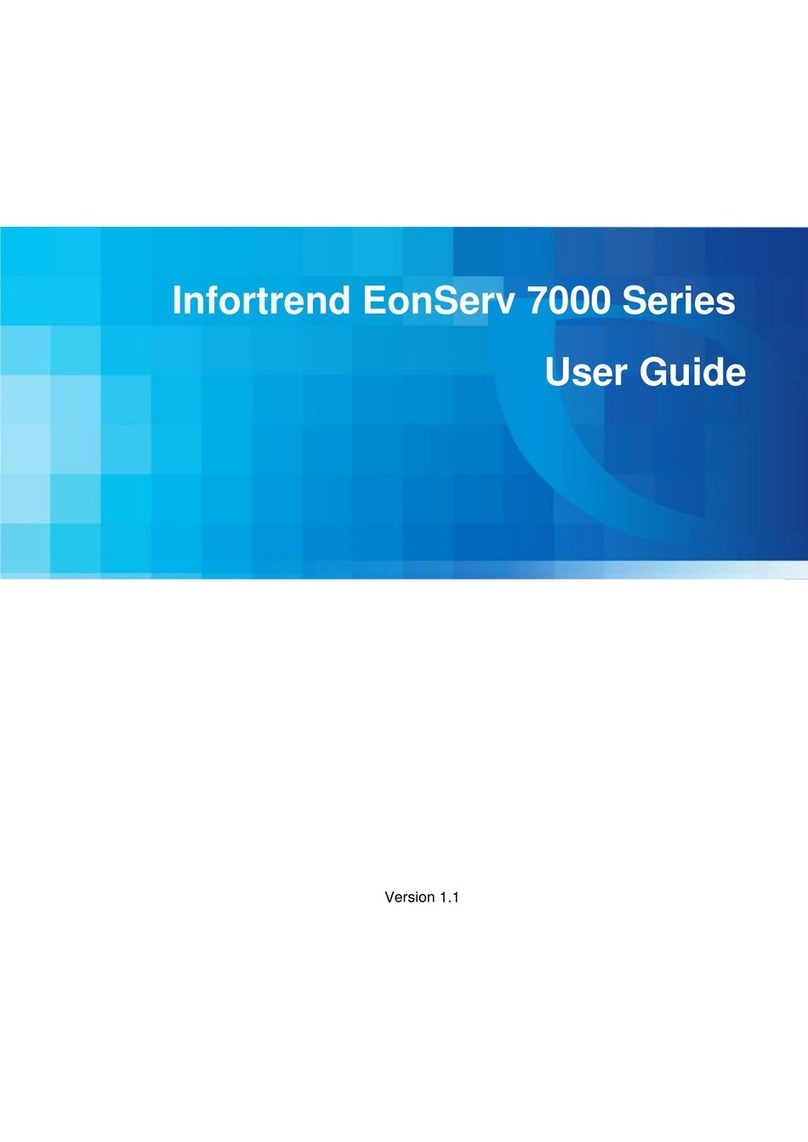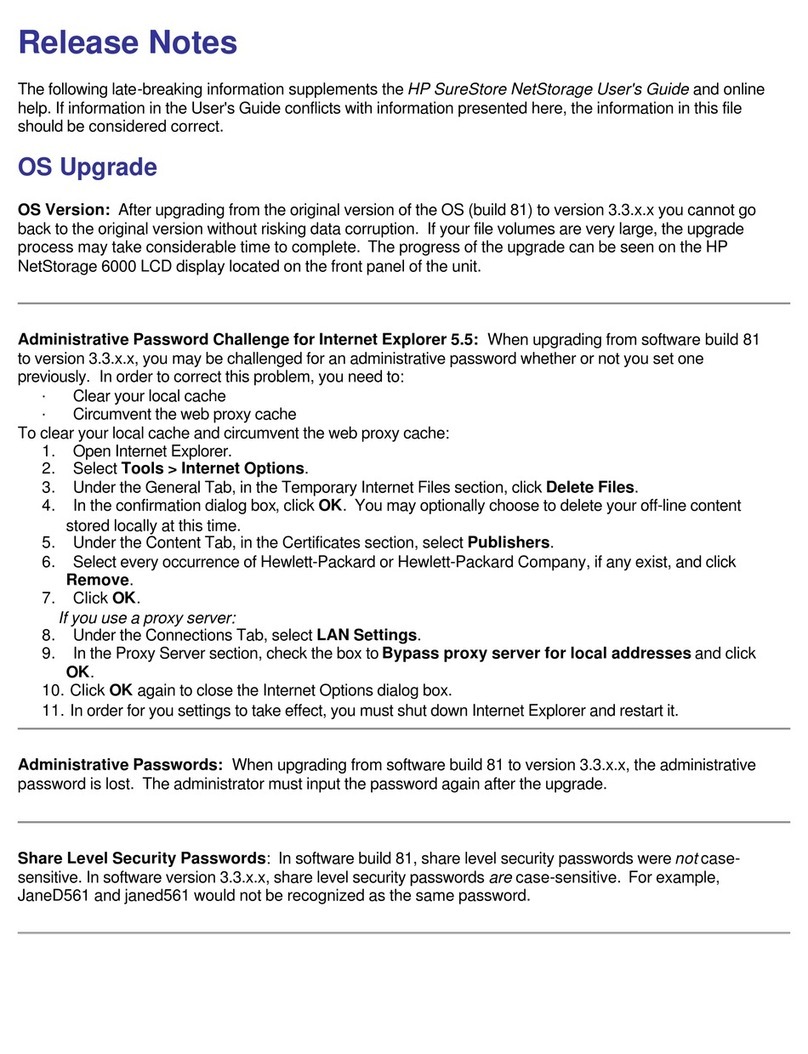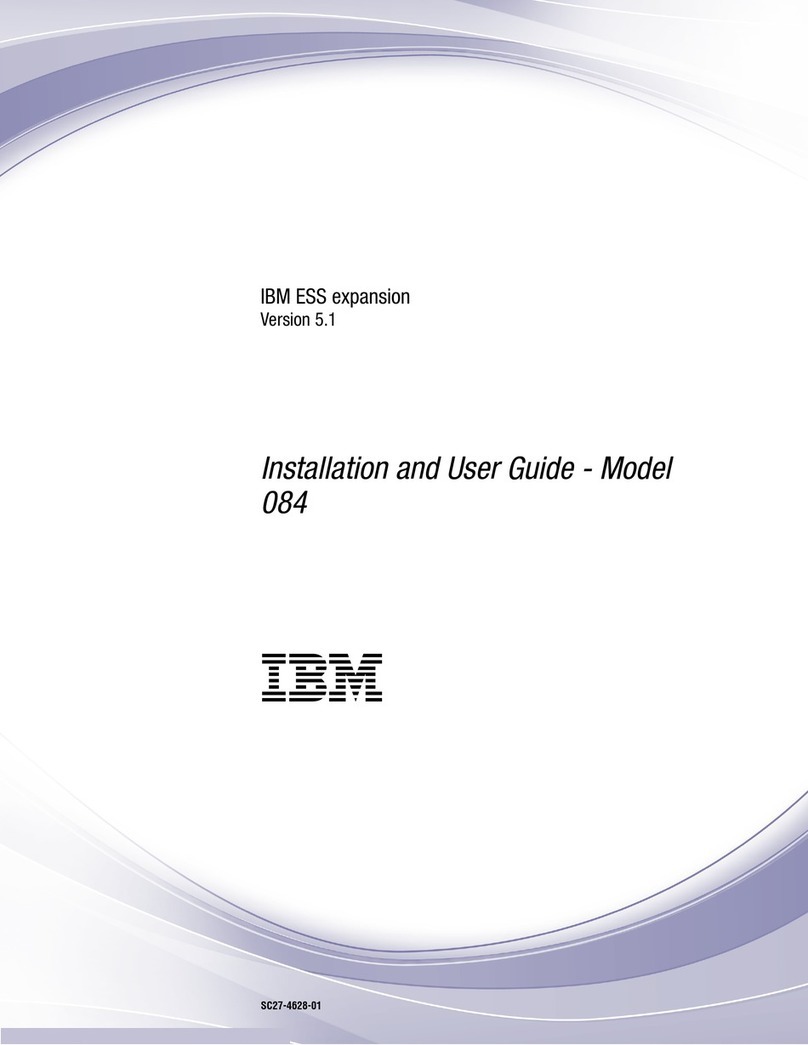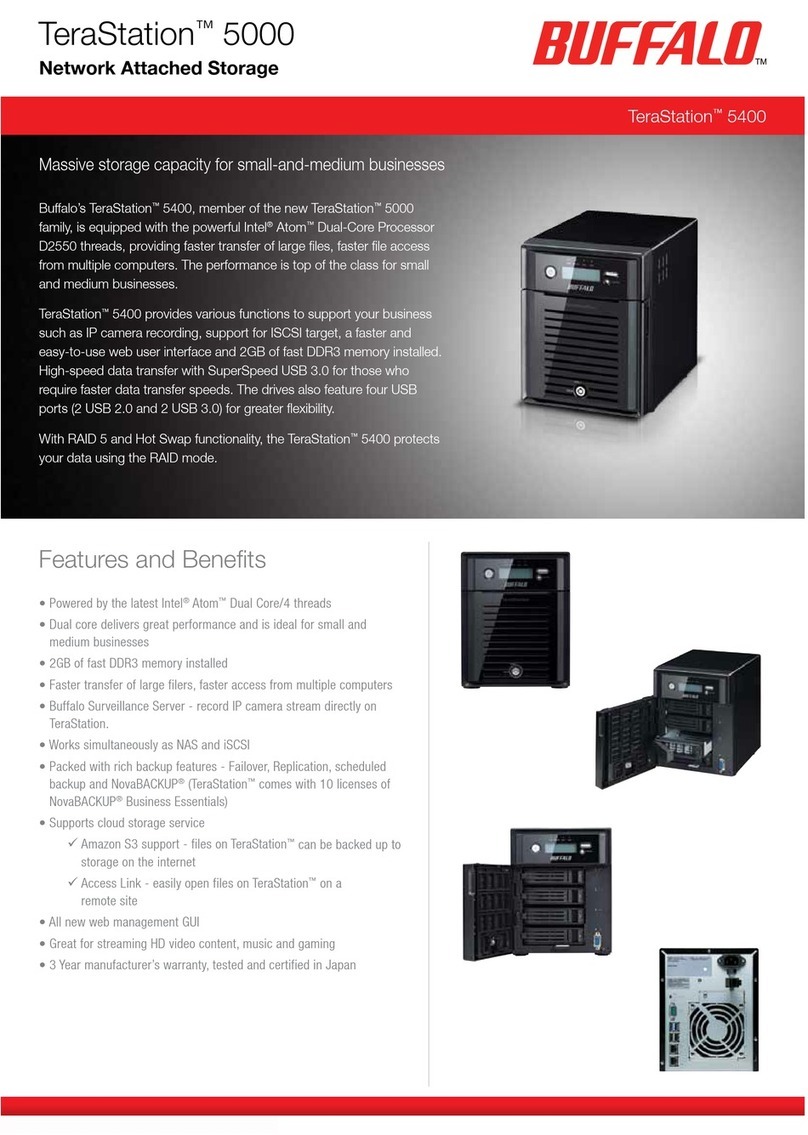SonicWALL CDP 4440i User manual

Business Continuity Solutions
BUSINESS CONTINUITY SonicWALL CDP Series
533 2915 339
200 158
659
320
123
cool gray 5
& silver met
SonicWALL CDP 3440i/4440i
Getting Started Guide

SonicWALL CDP 3440i/4440i Getting Started Guide Page 1
SonicWALL CDP 3440i / 4440i
Getting Started Guide
This Getting Started Guide contains installation procedures and configuration guidelines
for deploying a SonicWALL Continuous Data Protection (CDP) appliance into an existing
or new network.
The SonicWALL CDP appliance backs up data as changes occur and replicates them
first locally and then to a secure offsite location. This real-time data protection provides
the most current file and system backup possible. By combining the advantages of local
disk-based backup (fast recovery) with offsite backup*, the SonicWALL CDP appliance is
the first solution to eliminate - not just mitigate - exposure to threats of data loss.
Please read this entire Getting Started Guide before setting up your
SonicWALL CDP 3440i or SonicWALL CDP 4440i.
Note: For complete documentation, refer to the SonicWALL CDP Administrator’s Guide
and the SonicWALL CDP Agent Tool Guide at:
<http://www.sonicwall.com/support/documentation.html>.
*Offsite backup is offered as a subscription-based service.

Page 2
Contents
This getting started guide contains the following sections:
“Before You Begin” on page 3
• “Check Package Contents” on page 3
• “What You Need to Begin” on page 4
• “Record Configuration Information” on page 4
• “Overview of the SonicWALL CDP Appliance” on page 5
“Setting Up the SonicWALL CDP Appliance” on page 7
• “Registering Your SonicWALL CDP Appliance” on page 7
• “Configuring Time Zone and Network Settings” on page 10
• “Connecting The SonicWALL CDP Appliance to Your Network” on page 15
• “SonicWALL CDP Software Interfaces” on page 15
• “Downloading and Installing the SonicWALL CDP Software” on page 16
• “Activating Your SonicWALL CDP Appliance” on page 20
“Preparing the SonicWALL CDP Appliance for First Use” on page 24
• “SonicWALL Enterprise Manager Status Overview” on page 24
• “Changing Password and Administrator Settings” on page 26
• “Verifying SonicWALL CDP Operation” on page 26
1
2
3

SonicWALL CDP 3440i/4440i Getting Started Guide Page 3
Before You Begin
Check Package Contents
One SonicWALL CDP appliance
One Getting Started Guide document
One power cord*
One crossover cable (red)
One Ethernet cable (gray)
* The included power cord is intended for use in North America only. For European
Union (EU) customers, a power cord is not included.
* Das eingeschlossene Netzkabel ist für Gebrauch in Nordamerikas nur vorgehabt.
Für Europaïsche Union (EU) Kunden, ist ein Netzkabel nicht eingeschlossen.
1
Any Items Missing?
If any items are missing from your package,
contact:
SonicWALL Support
Web: <http://www.sonicwall.com/support/>
E-mail: [email protected]
1
2
3
4
5

Page 4
What You Need to Begin
• A computer that meets or exceeds the following requirements:
• Pentium III 450 MHZ processor
• 256 MB of RAM
• 40 MB of free disk space
• Windows XP, 2000, 2000 Server or 2003 Server
• A broadband Internet connection (DSL, cable, T1 or other)
• A 10/100 Base-T Ethernet hub / router
Record Configuration Information
Before continuing, record the following configuration information for your reference:
Networking Information
General Information
CDP IP Address: Select a free static IP address for your
SonicWALL CDP appliance that is within the
range of your local subnet.
CDP Subnet Mask: Enter the subnet mask for the local subnet
where you are installing your SonicWALL CDP
appliance.
Gateway IPAddress: Record the IP address of your network’s
gateway device (such as your perimeter
firewall/router).
DNS Server 1:
DNSServer2(optional): Record your DNS Server information.
Server Name: Select a friendly name for your SonicWALL
CDP appliance (maximum 32 characters).
Password: Select a password for your SonicWALL CDP
appliance (default is password).
Serial Number: Record the serial number found on the back of
your SonicWALL CDP appliance.
AuthenticationCode: Record the authentication code found on the
back of your SonicWALL CDP appliance.
Registration Code: __________________ Record the registration code that is generated
in mysonicwall.com. See “Registering Your
SonicWALL CDP Appliance” on page 7.

SonicWALL CDP 3440i/4440i Getting Started Guide Page 5
Overview of the SonicWALL CDP Appliance
Feature Description
HDD LED
(Hard Disk Drive) Indicates data transfer to and from the hard disk.
Power LED Indicates the SonicWALL CDP appliance is powered on.
Reset Button Allows reboot of the SonicWALL CDP appliance.
Power Button Allows the SonicWALL CDP appliance to power on (one
press) or power off.
Cooling Fan Allows optimal air circulation.
AC Power Allows the SonicWALL CDP appliance to connect to AC
power using the supplied power cable.
LAN Port Allows the SonicWALL CDP appliance to connect to your
local area network.
SonicWALL CDP 3440i
* Pressing the reset button for several seconds will result in a reboot of
the SonicWALL CDP appliance.
** Do not plug devices into any ports (other than those indicated) unless
explicitly instructed to do so by a SonicWALL technical support
representative. Doing so may void your warranty.

Page 6
Feature Description
HDD LED
(Hard Disk Drive) Indicates data transfer to and from the hard disk.
Power LED Indicates the SonicWALL CDP appliance is powered on.
Reset Button Allows reboot of the SonicWALL CDP appliance.
Power Button Allows the SonicWALL CDP appliance to power on (one
press) or power off.
Cooling Fan Allows optimal air circulation.
AC Power Allows the SonicWALL CDP appliance to connect to AC
power using the supplied power cable.
LAN Port Allows the SonicWALL CDP appliance to connect to your
local area network.
SonicWALL CDP 4440i
* Pressing the reset button for several seconds will result in a reboot of
the SonicWALL CDP appliance.
** Do not plug devices into any ports (other than those indicated) unless
explicitly instructed to do so by a SonicWALL technical support
representative. Doing so may void your warranty.

SonicWALL CDP 3440i/4440i Getting Started Guide Page 7
Setting Up the SonicWALL CDP Appliance
This section contains the following subsections:
• “Registering Your SonicWALL CDP Appliance” on page 7
• “Configuring Time Zone and Network Settings” on page 10
• “Connecting The SonicWALL CDP Appliance to Your Network” on page 15
• “SonicWALL CDP Software Interfaces” on page 15
• “Downloading and Installing the SonicWALL CDP Software” on page 16
• “Activating Your SonicWALL CDP Appliance” on page 20
Registering Your SonicWALL CDP Appliance
The SonicWALL CDP appliance must be registered with the software license key before
first use. Perform the following steps to register your SonicWALL CDP appliance:
Note: You need a mySonicWALL.com account to register the SonicWALL CDP
appliance. If you do not have a mySonicWALL.com account, create an account at
the http://www.mysonicwall.com Web site.
1. Open a Web browser on the computer you are using to manage the
SonicWALL CDP appliance.
2. Enter http://www.mysonicwall.com in the location or address field.
3. The mySonicWALL.com login page is displayed.
4. Enter your mySonicWALL.com account username and password in the appropriate
fields and click the submit button.
5. Navigate to My Products in the left-hand navigation bar.
2

Page 8
6. Complete the fields as described in the table below:
The message Please select an offsite backup location displays.
Field Description
Serial Number Enter the serial number, found on the back of your
SonicWALL CDP appliance.
Friendly Name Enter a friendly name for your SonicWALL CDP appliance.
Authentication Code Enter your authentication code, found on the back of your
SonicWALL CDP appliance (just below the serial number).

SonicWALL CDP 3440i/4440i Getting Started Guide Page 9
7. From the Location drop-down menu, select your offsite data backup location, either
Europe or North America.
Alert: You cannot change the offsite data backup location once it is selected.
8. Click the Register button. A confirmation window is displayed.
9. Record your Registration Code from the confirmation window.
Activating Offsite Data Backup Service
1. If you purchased optional Offsite Data Backup Service and have an activation key,
scroll down to Applicable Services. If you do not have an Offsite Data Backup
Service activation key, click Buy or contact your SonicWALL vendor. Next to Offsite
Data Backup Service, click Enter Key.

Page 10
2. Type your key in the Activation Key field and click Submit.
The activation status displays with the expiration date and offsite capacity.
Note: Baremetal software licenses may also be included with your SonicWALL CDP.
For information about using Baremetal, refer to the SonicWALL Baremetal
Recovery and Local Archiving User’s Guides, available at: http://
www.sonicwall.com/support.
Configuring Time Zone and Network Settings
The SonicWALL CDP appliance requires correct time zone settings and a static IP
address on your local subnet in order to communicate with your network. The following
procedures provide instructions to configure local time zone settings and network
settings on your SonicWALL CDP appliance.

SonicWALL CDP 3440i/4440i Getting Started Guide Page 11
Logging Into the Web Management Interface
1. Using the supplied crossover cable and the computer you are using to administer the
SonicWALL CDP appliance, connect the LAN port on the computer to the LAN port
on the back of your SonicWALL CDP appliance.
2. Set the computer you use to manage the SonicWALL CDP appliance to have a static
IP address of 192.168.168.50. For help with setting up a static IP address on your
computer, refer to “Configuring a Static IP Address” on page 31.
3. Open a Web browser on the computer you are using to administer the SonicWALL
CDP appliance.
4. Enter http://192.168.168.169 (the default IP address of the SonicWALL CDP
appliance) in the Location or Address bar. The SonicWALL CDP Web management
login screen displays.
Note: Depending on yourbrowser settings, one or more security warnings may display
while connecting to the CDP Web management interface. Choose to accept the
certificates in order to log into the SonicWALL CDP appliance.

Page 12
5. Enter “admin” in the Name field and “password” in the Password field, select your
language from the Language drop-down menu, and click the Login button.
Configuring Local Time Zone Settings
1. Navigate to System > Time in the left-hand navigation menu.
2. Complete the fields as described in the table below.
3. Click the Apply button to save changes.
Your SonicWALL CDP appliance is now set to your local time.
Field Description
Time (hh:mm:ss) Select the time (hours:minutes:seconds) from the drop-down
menus in 24 hour format.
Date Select the date (month, day, year) from the drop-down
menus.
Time Zone Select your local time zone from the drop-down menu.
Set time automatically
using NTP Check this box to allow the time to set automatically using the
default NTP server.
NTP Server Click the Add button to add your own NTP server. If you do
not add your own NTP server, an internal list of servers will
be used by default.

SonicWALL CDP 3440i/4440i Getting Started Guide Page 13
Configuring Default Gateway
1. Navigate to Network > Settings in the left-hand navigation menu.
2. Scroll to the Default Gateway section and enter the IP address of your gateway
device in the IP Address field.
3. Click the Apply button at the top of the screen to save your settings.
Configuring Domain Name Server Address
Alert: You must configure the correct DNS server settings in order to register and use
your SonicWALL CDP appliance.
1. Navigate to Network > Settings in the left-hand navigation menu.
2. Scroll down to Name Servers and click Add...
3. In the Add/Entry field, enter a single domain name server and click the OK button.
Repeat steps 2 and 3 to add additional DNS entries.
4. Click the Apply button at the top of the screen to save your settings.
My SonicWALL CDP DNS server is:
See “Networking Information” on page 4 ______.______.______.______

Page 14
Configuring Static IP Address
Alert: Once the IP address of your SonicWALL CDP appliance is changed, you
will not be able to access the appliance without this address. Before
continuing, enter the chosen IP address for your SonicWALL CDP
appliance in the space provided below
1. On the Network > Settings page of the Web Management interface, click the
Configure icon in the Interfaces table.
2. In the IP Address field, enter an unused static IP address that is within the range of
your local subnet and click the OK button.
Note: Using an IP address within the range of a local subnet is usually accomplished
by keeping the first three series of numbers (xxx.xxx.xxx.xxx) of the LAN IP
address the same. As an example, if your LAN IP address is 10.10.10.1, you can
set your SonicWALL CDP appliance IP address to 10.10.10.20.
3. Press the Submit button to submit the IP address change.
Your SonicWALL CDP appliance is now set to communicate with your network using a
static IP address. Disconnect your management computer from the SonicWALL CDP
appliance, and continue to the next section to connect the SonicWALL CDP appliance to
your local area network.
Note: You may lose connectivity with the SonicWALL CDP appliance during an IP
address change. This occurs because the SonicWALL CDP appliance is now on
a different subnet than the management computer.
My new SonicWALL CDP IP address is:
See “Networking Information” on page 4 ______.______.______.______

SonicWALL CDP 3440i/4440i Getting Started Guide Page 15
Connecting The SonicWALL CDP Appliance to Your Network
Your SonicWALL CDP appliance is designed to operate in most network setups with
minimal configuration. The following instructions guide you through the process of
connecting the SonicWALL CDP appliance to your network.
1. Plug one end of the provided Ethernet cable into the LAN port on the back of your
SonicWALL CDP appliance.
2. Plug the other end of the cable into an open port on your network hub or switch.
3. Plug the supplied power cable into the back of the SonicWALL CDP appliance.
4. Plug the other end of the supplied power cable into an AC socket. The SonicWALL
CDP appliance automatically powers on and begins the initial boot process.
Note: The boot process may take several minutes to complete when powering on the
SonicWALL CDP appliance for the first time.
SonicWALL CDP Software Interfaces
Upon installation, the CDP software provides the user with the following two interfaces:
SonicWALL CDP Enterprise Manager - This application provides the system
administrator the ability to configure reporting, alarms, data recovery and to create and
apply policies for SonicWALL CDP agent computers.
SonicWALL CDP Agent Tool - This application provides individual users the ability to
connect to the SonicWALL CDP appliance. It provides configuration, status, monitoring
and file, and disaster recovery for that machine, End-users can recover file versions
through a simple user interface.

Page 16
Downloading and Installing the SonicWALL CDP Software
Perform the following steps to install the SonicWALL CDP software on the management
computer as well as each agent computer that requires access to the SonicWALL CDP
appliance for data backup.
Downloading the Latest SonicWALL CDP Software
1. Open a Web browser on the computer you are using to administer the
SonicWALL CDP appliance.
2. Enter <http://software.sonicwall.com/applications/dataprotect/>in the Location or
Address bar. The MySonicWALL CDP Software download Web page displays.
3. Click on the download link and choose “Save As” to download the latest version of
SonicWALL CDP Software to a location on your hard drive.
Installing The Latest CDP Software
1. Navigate to the folder where your software is downloaded and extract the files.
2. Open the Setup.exe file to begin the installation process.
Note: If you are running Windows XP SP2 or using a third-party firewall, you may
receive a warning during installation of the SonicWALL CDP software. For more
information on configuring your firewall to work with the SonicWALL CDP
appliance, refer to the SonicWALL CDP Agent Tool User’s Guide.
3. Select your preferred language and click Next.

SonicWALL CDP 3440i/4440i Getting Started Guide Page 17
4. It may take a moment for the wizard to initialize. Click Next to continue.
5. If you agree to the terms and conditions, select the I accept the terms of the
license agreement option and click the Next button.
6. Enter a User Name and Company Name and click the Next button to continue.

Page 18
7. Select a type of installation, either Complete or Custom (recommended for
advanced users), and click Next.
8. SonicWALL CDP is ready to install. Click Install to continue.
The Setup Status page displays.

SonicWALL CDP 3440i/4440i Getting Started Guide Page 19
9. Once the software installation is complete, click Finish.
You have successfully completed installing the SonicWALL CDP software.
This manual suits for next models
2
Table of contents