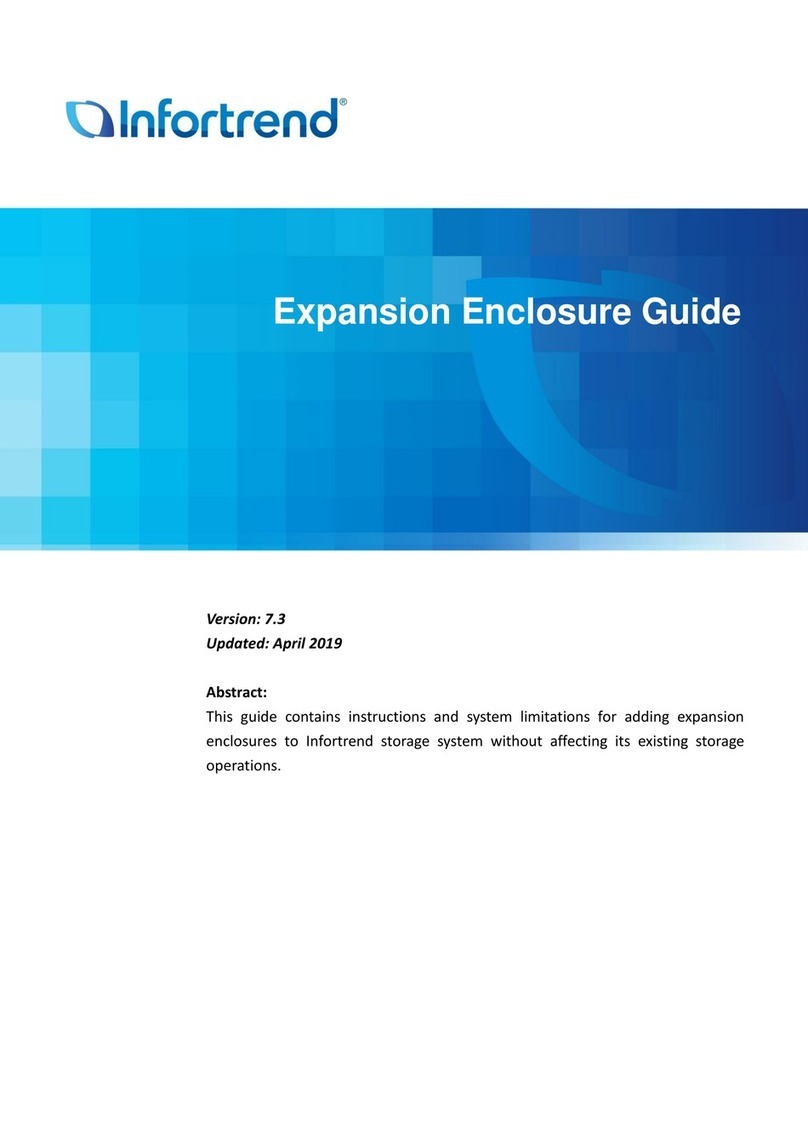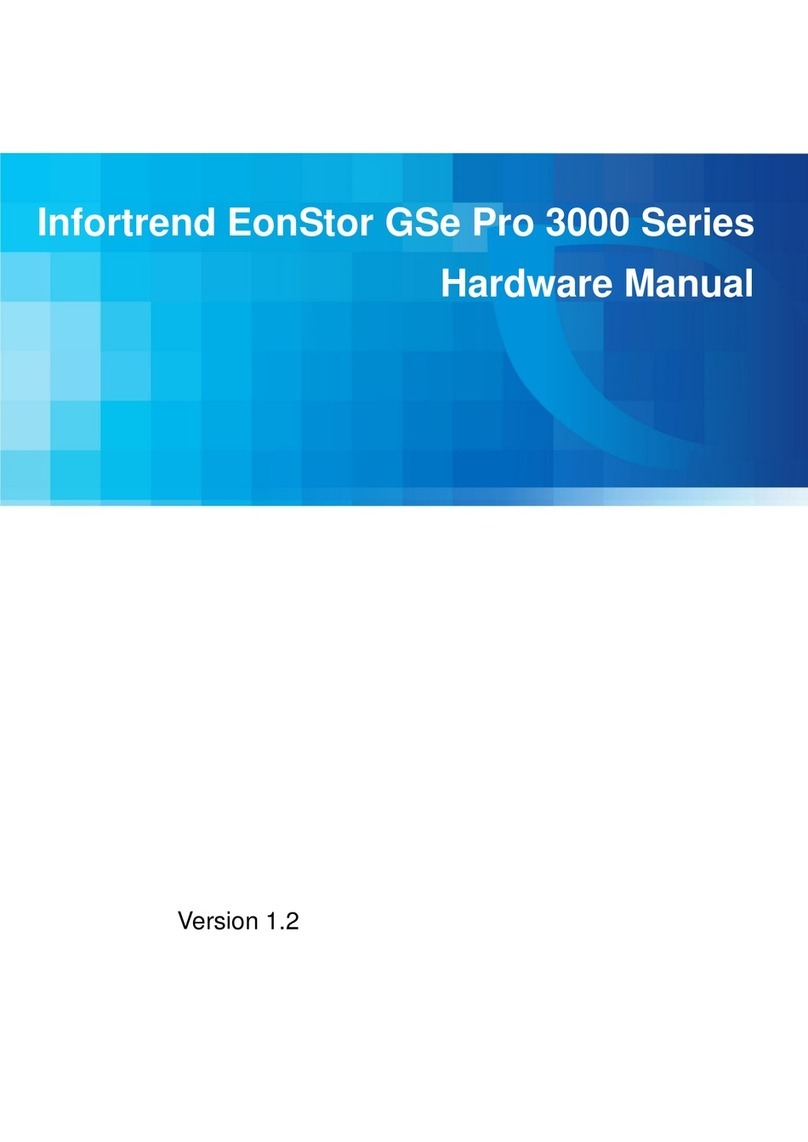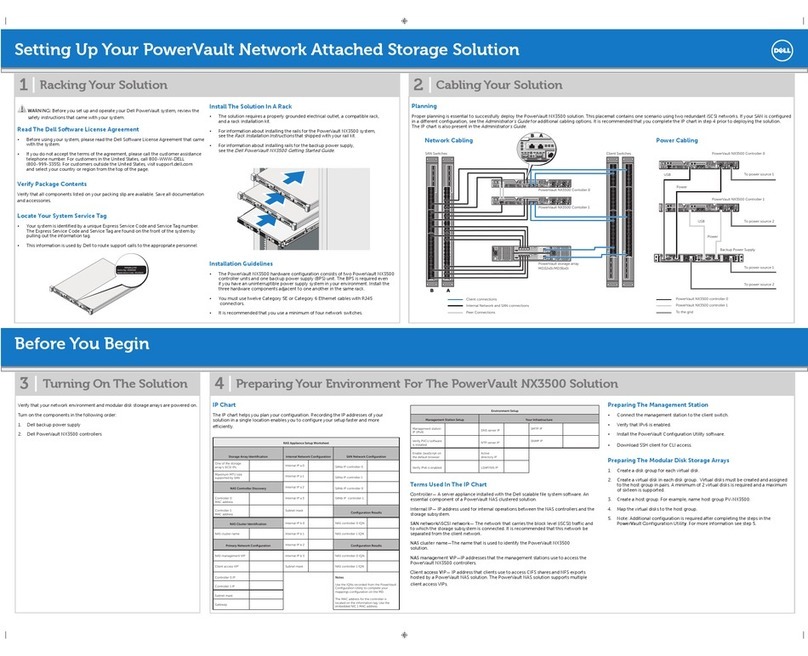1
1. Introduction
1.1 EonServ 7000 Series Overview
EonServ 7000 series is a storage server series that specializes in storage while
providing data access, security, management and services over a shared network or
the internet. Being an integral part of modern day storage technology and with its
data storage capabilities, storage servers are a great option for data backup over
network. With extensive customizability when it comes to installing dedicated
operating systems, EonServ 7000 series can become specialized and yet remain
flexible.
While tradition storage servers usually comprise of two systems, Infortrend EonServ
7000 series uses Infortrend RAID Platform Virtualization (IRPV) to combine the
reliability of RAID storage and the powerful server processing abilities into a single
hybrid device. This design saves space, lowers costs, is green to operate and
requires minimum maintenance. In order to meet all your requirements, Infortrend
EonServ 7000 series can be turned into the central point of access for all incoming
and outgoing data by simply installing the desired operating system.
Infortrend EonServ 7000 series RAID functions can be managed through the
SANWatch graphic user interface (GUI), which is installed on the guest OS
(currently supporting Windows 10, Windows Server 2012 R2 64-bit, and CentOS 7).
Once tested and approved, you may mass produce your EonServ 7000 series to
supply in volume!
1.2 EonServ 7000 Series Advantages
Unlike most storage servers currently on the market, the EonServ 7000 series is a
standalone hybrid system that offers the following benefits over traditional server
storage systems:
System hardware advantage: EonServ is a highly integrated industrial
grade storage server. It features cable-less design and modular components
for easy maintenance.
Better data integrity with Infortrend Intelligent Drive Recovery: With the
Infortrend RAID technology, users can rest assured that the safety of their
stored data is protected from accidental and mechanical errors.
Sustained performance guaranteed: Featuring patented read/write
technology ensures sustained data throughput.
Intuitive GUI: SANWatch is intuitive and easy to use, simplifying complicated
setup processes to have the system up and running as soon as possible.
Expandability: EonServ 7000 series has a built-in SAS expansion port for
JBODs. Maximum hard drive expansion can reach 432 HDDs for 2U and 436
HDDs for 3U EonServ systems. Based on current 8TB hard drives, maximum
capacity can reach up to 3488TB.