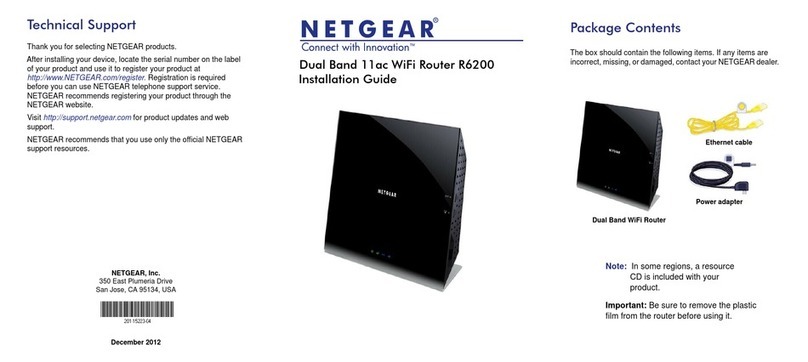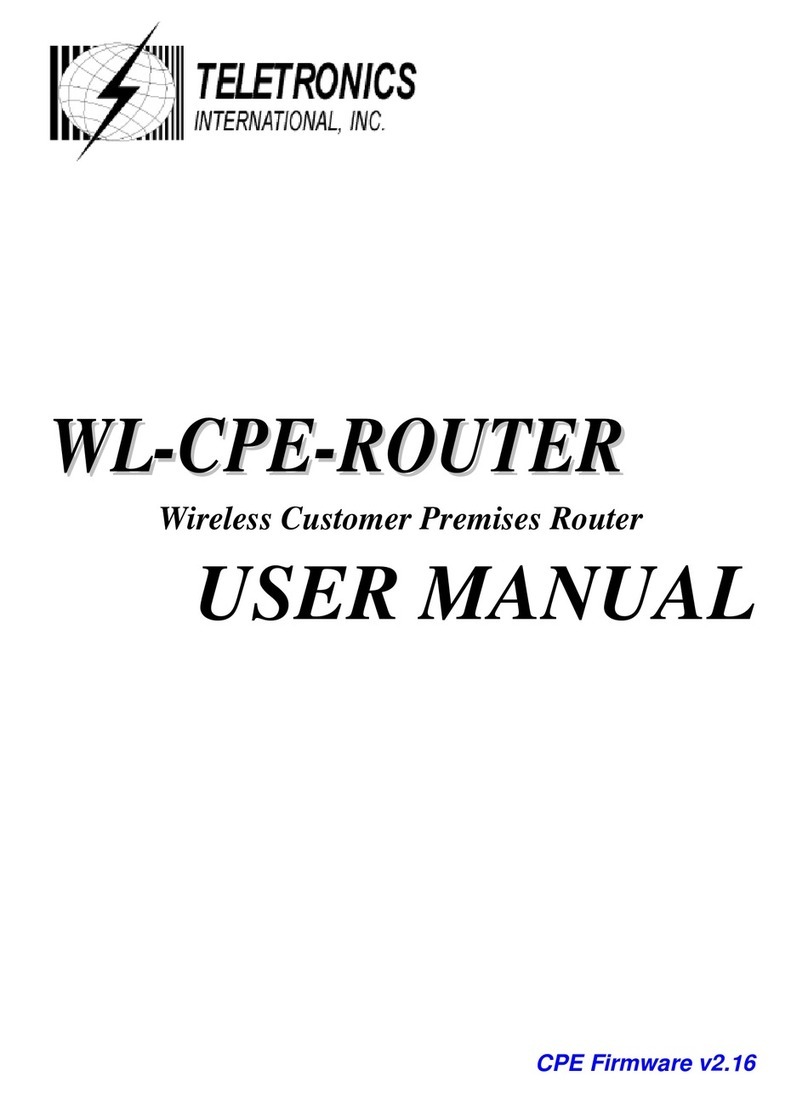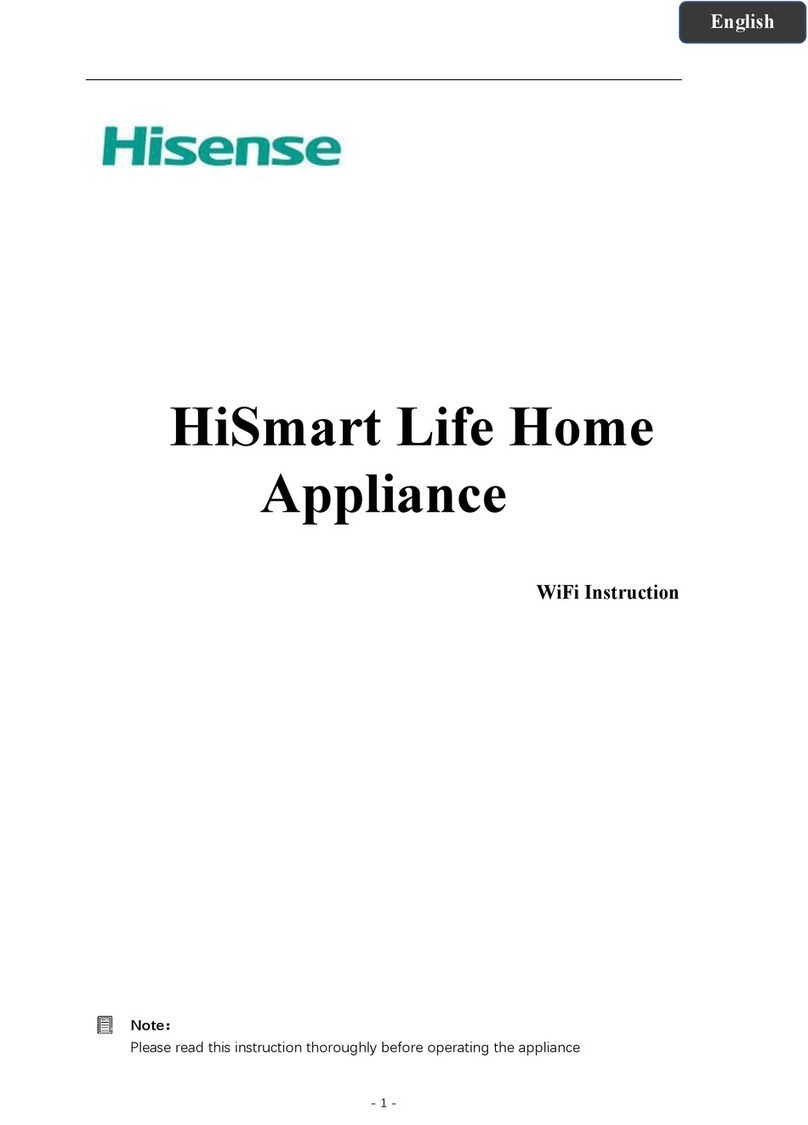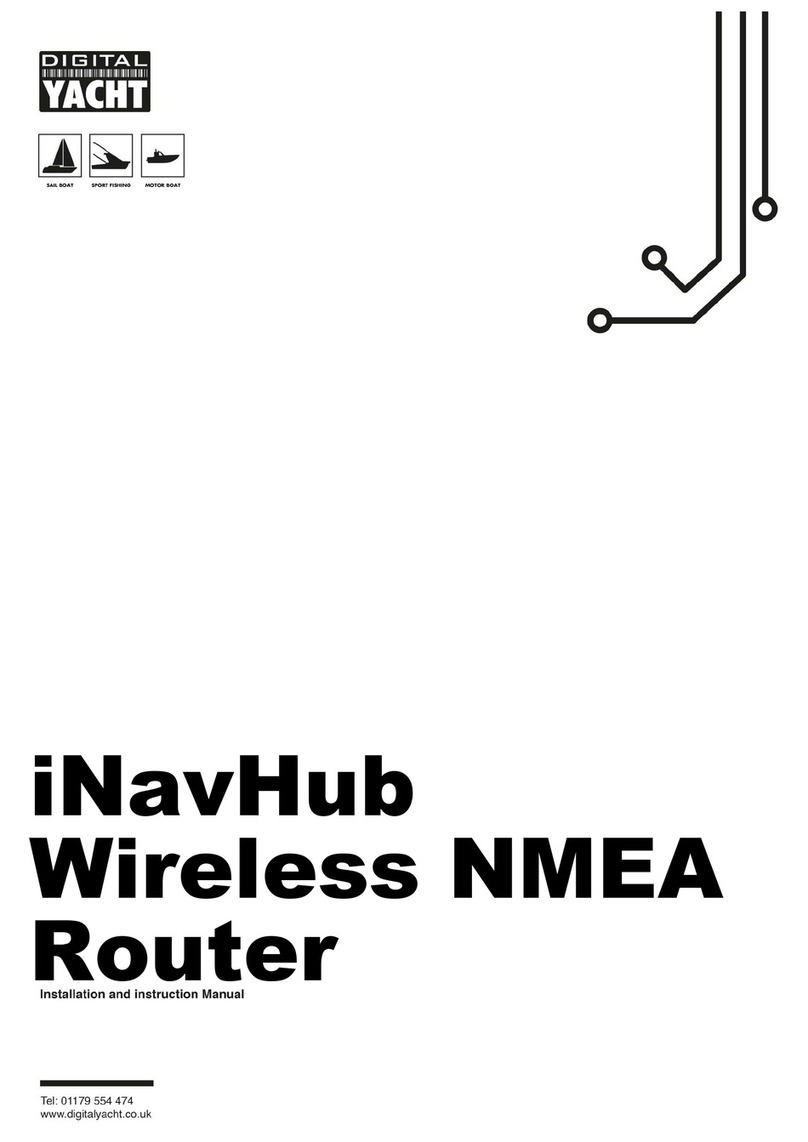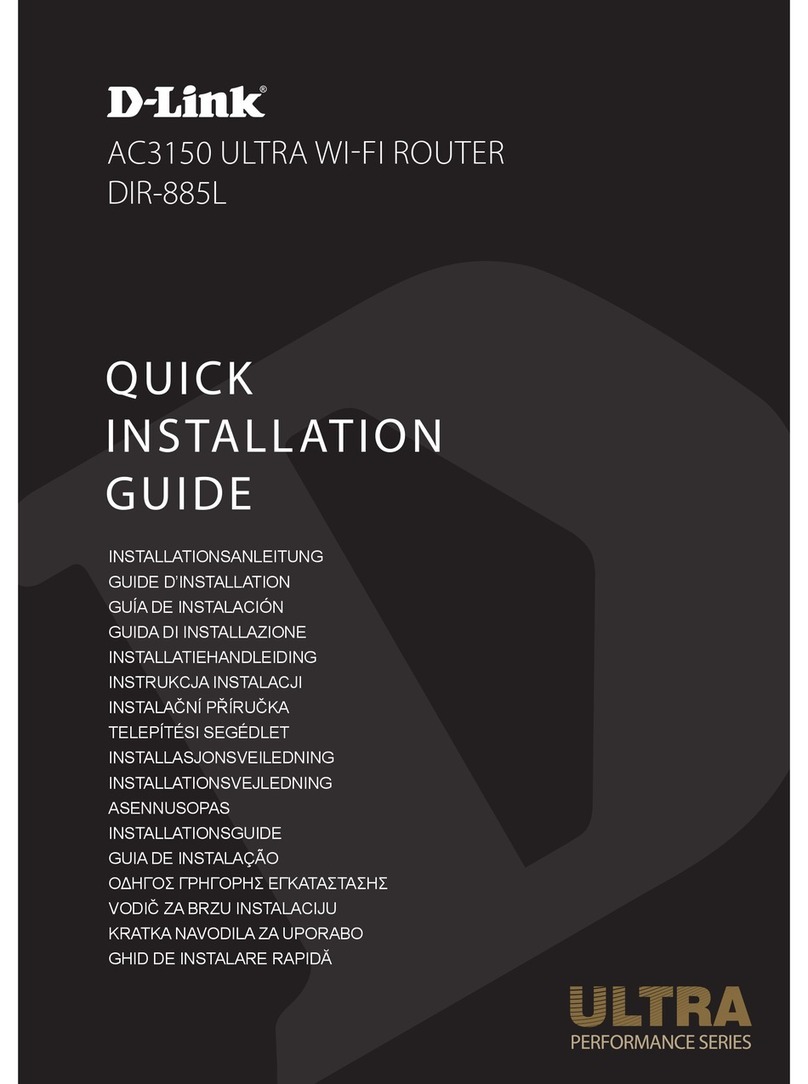SonicWALL SAVR 80 User manual

COMPREHENSIVE INTERNET SECURITY
™
b
SonicWALL Internet Security Appliances
Secure Anti-Virus Router 80 Wireless
Getting Started Guide

SonicWALL Secure Anti-Virus Router 80 Wireless Getting Started Guide Page 1
SonicWALL Secure Anti-Virus Router 80
Wireless Getting Started Guide
Thank you for your purchase of the SonicWALL Secure Anti-Virus Router 80
Wireless, the ultimate security platform for home and small office deployments.
With integrated support for SonicWALL's Gateway Anti-Virus, the SonicWALL
Secure Anti-Virus Router 80 Wireless delivers powerful, yet easy-to-use
protection against hackers and viruses. The SonicWALL Secure Anti-Virus
Router 80 Wireless also provides support for SonicWALL's Content Filtering
Service to provide enhanced productivity and network utilization.
This Getting Started Guide contains installation procedures and configuration
guidelines for deploying a SonicWALL Secure Anti-Virus Router 80 Wireless on
your network. For detailed configuration information, refer to the SonicOS
Standard Administrator’s Guide on the SonicWALL Resource CD or on the Web
at: <http://www.sonicwall.com/us/support.html>.

Page 2
Document Contents
This document contains the following sections:
Completing Pre-Configuration Tasks - page 3
Registering Your SonicWALL - page 9
Connecting for Initial Setup - page 11
Running the Setup Wizard - page 17
Connecting to Your Network - page 23
Appendix
Appendix A: Configuring DHCP IP Addressing - page 27
Appendix B: Safety Instructions and Regulatory Information - page 28
1
2
3
4
5

SonicWALL Secure Anti-Virus Router 80 Wireless Getting Started Guide Page 3
Completing Pre-Configuration Tasks
In this Section
This section provides pre-configuration information. It is necessary to review
this section before setting up your SonicWALL Secure Anti-Virus Router 80
Wireless.
•System Requirements section, on page 4
•Check Package Contents section, on page 5
•Obtain Configuration Information section, on page 6
•Obtain Internet Service Provider (ISP) Information section, on page 7
1

Page 4 System Requirements
System Requirements
Before you begin the setup process, check to ensure that you have a computer
that meets the following requirements. This computer is used to manage your
SonicWALL Secure Anti-Virus Router 80 Wireless during the setup process.
• Windows XP, Windows 2000, or Windows NT
• 40MB of disk space available
• One available 10/100 Ethernet (LAN) port
• A Web browser supporting Java and HTTP uploads. Internet Explorer 6.0
or higher, Netscape Navigator 4.7 or higher, Mozilla 1.7 or higher, or Firefox
are recommended
• LAN interface set to obtain an IP address automatically (DHCP addressing
enabled).
Note: In order to connect to the SonicWALL Secure Anti-Virus
Router 80 Wireless, your computer must be set to obtain an IP
address automatically using DHCP. For more information on
configuring DHCP on your computer, turn to Appendix A:
Configuring DHCP IP Addressing section, on page 27.

SonicWALL Secure Anti-Virus Router 80 Wireless Getting Started Guide Page 5
Check Package Contents
SonicWALL SAVR 80 Wireless
Wireless Antennas Pair
Thank you card
Secuity Services insert card
Getting Started Guide
Release Notes document
Standard power adapter
SonicWALL Resource CD
Ethernet Cable
1
2
3
4
5
56
7
8
9
Any Items Missing?
If any items are missing from your
package, please contact SonicWALL
support.
A listing of the most current support
options is available online at:
<http://www.sonicwall.com/us/support.html>
*The included power cord is intended for use
in North America only. For European Union
(EU) customers, a power cord is not
included.
SonicWALL
Getting StartedNotes
COMPREHENSIVEINTERNETSECURITY
SonicWALL
Getting Started Guide
COMPREHENSIVE INTERNET SECURITY
SonicWALL
Resource CD
1
7
9
8
2
link/act
10/100
on/act
WiFiSec
wan optwlan 123 45
SAVR 80
wireless
5
4
3
6
Activate Free Trials of SonicWALL
Security Services
Usetheseinstructionsto activate freetrials of SonicWALL Security Services, including:
•GatewayAnti-Virus, Anti-Spyware, and Intrusion Prevention Service - Delivers real-
time protectionagainst viruses, worms,Trojans,spyware andapplication-layer attacks
•Client-Enforced Anti-Virus- Delivers desktopandserveranti-virus protection
•Content Filtering Service Premium and Standard Editions -En
hancesproductivity by
limitingaccessto objectionableWe
bcontent
Attheendofthefreetrialperiod,theservices will expire unless you purchase a subscription
fromyour reseller or ontheSonicWALL Web site at <https://www.mysonicwall.com>.
Prerequisites
You r SonicWA LLsecurity appliancemust beregistered.Forregistration instructions, see
your SonicWALLGettingStarted Guide.
Activate the Free Trial
1. Login to yourSonicWALL management interface.
2. In theleft-navigationmenu, clickSystem, thenLicenses.
3. Near thebottom oftheSystem > Licensespage, underManage Security Services
Online,clickFor FreeTria ls, ClickHere.
4. Login with yourmysonicwall.comaccount nameandpassword, if prompted.
5. In theManageServicesOnlinetable, clickTry in theFreeTri alcolumnforGateway
Anti-Virus. In the SonicWALLGateway Anti-Virus page, clickContinue. Click Try in
theFreeTria
lcolumnforClient-Enforced Anti-Virus andfor CFSPremium Service.
You r SonicWA LLSecurity Service free trials are nowactivated.Forinstructionsonenabling
each service, refer to administrativeguidesavailable onyour SonicWALLresourceCD and
ontheWeb:<http://www.sonicwall.com/us/support.html>.
Thank you for purchasing this
SonicWALL product.
Attention!

Page 6 Obtain Configuration Information
Obtain Configuration Information
Please record the following setup information and keep it for future reference:
Registration Information
Networking Information
Administrator Information
Serial Number:
Record the serial number found on the bottom
panel of your SonicWALL appliance.
Authentication Code:
Record the authentication code found on the
bottom panel of your SonicWALL appliance.
LAN IP Address:
. . .
Select a static IP address for your SonicWALL
appliance that is within the range of your local
subnet. If you are unsure, you can use the default
IP address (192.168.168.168).
Subnet Mask:
. . .
Record the subnet mask for the local subnet where
you are installing your SonicWALL appliance.
Ethernet WAN IP Address:
. . .
Select a static IP address for your Ethernet WAN.
This setting only applies if you are already using an
ISP that assigns a static IP address.
Admin Name:
Select an administrator account name.
(default is admin).
Admin Password:
Select an administrator password.
(default is password).

SonicWALL Secure Anti-Virus Router 80 Wireless Getting Started Guide Page 7
Obtain Internet Service Provider (ISP) Information
Record the following information about your current Internet service:
If you connect via You likely use Please record
Cable modem,
DSL with a router
DHCP No Internet connection information is usually
required, although some service providers
require a host name.
Host Name:
Home DSL PPPoE User Name:
Password:
Note: Your ISP may require your user name in
the format: name@ISP.com
T1/E1,
Static broadband,
Cable or DSL with
a static IP
Static IP IP Address: . . .
Subnet Mask: . . .
Default Gateway
(Router IP Address): . . .
Primary DNS: . . .
Secondary DNS
(optional): . . .
Dial-in to a server PPTP Server Address:
User Name:
Password:

Page 8 Obtain Internet Service Provider (ISP) Information

SonicWALL Secure Anti-Virus Router 80 Wireless Getting Started Guide Page 9
Registering Your SonicWALL
In this Section
This section provides instructions for registering your
SonicWALL Secure Anti-Virus Router 80 Wireless.
•Registering with MySonicWALL.com section, on page 10
Note: Product registration is an important part of the setup process,
allowing you to enable product support, firmware updates and
other key features.
2

Page 10 Registering with MySonicWALL.com
Registering with MySonicWALL.com
1. If you do not yet have a mysonicwall.com account, point your web-browser
to <http://www.mysonicwall.com/> to register before continuing.
2. Locate and record your SonicWALL Secure Anti-Virus Router 80 Wireless
Software Serial Number and Authentication Code. This information is
printed on the bottom panel of the appliance.
3. In your Web browser, go to <https://www.mysonicwall.com> and login with
your mysonicwall.com username and password.
4. Enter your serial number in the Quick Register field and click the small
gray arrow. Follow the on-screen instructions.
5. Confirm your serial number.
6. Enter a friendly name for this appliance.
7. Enter your authentication code.
8. Click the Register button to continue.
9. Follow the online prompts to complete the registration process.
My Serial Number
My Authentication Code

SonicWALL Secure Anti-Virus Router 80 Wireless Getting Started Guide Page 11
Connecting for Initial Setup
In this Section
This section provides initial configuration instructions for connecting your
SonicWALL Secure Anti-Virus Router 80 Wireless.
•Connect Antennas section, on page 12
•Apply Power section, on page 12
•Connect WAN Port to the Internet section, on page 14
•Connect the Computer to the LAN (1) Port section, on page 14
•Verify WAN / LAN / WLAN Connection section, on page 15
3

Page 12 Connect Antennas
Connect Antennas
1. Attach each of the (2) included antennas to an antenna port on the back of
the SonicWALL Secure Anti-Virus Router 80 Wireless.
2. Screw the end of the antenna clockwise to tighten.
3. Adjust the antennas to meet your space / signal requirements.
Apply Power
1. Connect the AC plug to the power supply.
2. Plug one end of the power supply to the back of the SonicWALL Secure
Anti-Virus Router 80 Wireless.
Console WAN OPT 5 4 3 2 1 Power

SonicWALL Secure Anti-Virus Router 80 Wireless Getting Started Guide Page 13
3. Connect the AC plug to an appropriate power outlet.
The Power LED on the front panel lights up green when you power the
SonicWALL Secure Anti-Virus Router 80 Wireless. The Test LED lights up
and blinks while the appliance performs a series of diagnostic tests.
When the Test LED is no longer lit, the SonicWALL Secure Anti-Virus Router 80
Wireless is ready for configuration. If the Test LED stays lit for more than a few
minutes, cycle power to the appliance.
To SonicWALL Secure
Anti-Virus Router 80
To AC power
32 1 Power

Page 14 Connect WAN Port to the Internet
Connect WAN Port to the Internet
Using a standard network cable, connect the WAN port of the SonicWALL
Secure Anti-Virus Router 80 Wireless to your gateway device (usually your
cable/DSL modem or T1 router).
Connect the Computer to the LAN (1) Port
Using the supplied network cable and the computer, connect the LAN
(Ethernet) port on the computer to the LAN (1) port on the back of your
SonicWALL Secure Anti-Virus Router 80 Wireless.
Console WAN OPT 5 4 3 2 1 Power
Router / Modem
SonicWALL
Secure Anti-Virus Router 80
Internet
Console WAN OPT 5 4 3 2 1 Power
Mana
g
ement Com
p
uter
LAN (Ethernet)
LAN (1)
SonicWALL
Secure Anti-Virus Router 80

SonicWALL Secure Anti-Virus Router 80 Wireless Getting Started Guide Page 15
Verify WAN / LAN / WLAN Connection
Once the cables are correctly connected, the WAN, LAN (1) and WLAN lights
on the front panel of your SonicWALL Secure Anti-Virus Router 80 Wireless
illuminate as illustrated below:
Note: In order to connect to the SonicWALL Secure Anti-Virus
Router 80 Wireless, your computer must be set to accept
dynamic “DHCP” addressing. For more information on
configuring DHCP, turn to Appendix A: Configuring DHCP IP
Addressing section, on page 27.
Link/ACT (WAN / 1) - Indicates a network
connection is present between the
SonicWALL Secure Anti-Virus Router 80
Wireless and another network appliance.
10/100 (WAN / 1) - A green light Indicates a
10mbps port connection. An amber light
indicates a 100mbps port connection.
WLAN (on/act) - A solid light indicates the
wireless transmitter is powered on. A
blinking light indicates wireless activity.

Page 16 Verify WAN / LAN / WLAN Connection

SonicWALL Secure Anti-Virus Router 80 Wireless Getting Started Guide Page 17
Running the Setup Wizard
In this Section
This section provides instructions to log in and configure your SonicWALL
Secure Anti-Virus Router 80 Wireless using the SonicWALL Setup Wizard.
•Log into the Web Management Interface section, on page 18
•SonicWALL Setup Wizard section, on page 20
•Verify Management Interface Connectivity section, on page 21
•Verify WAN (Internet) Connectivity section, on page 22
Tip: Before completing this section, fill out the information in Obtain
Configuration Information section, on page 6 and Obtain Internet
Service Provider (ISP) Information section, on page 7. You will
need to enter this information during the Setup Wizard.
4

Page 18 Log into the Web Management Interface
Log into the Web Management Interface
Your SonicWALL Secure Anti-Virus Router 80 Wireless employs the use of a
Web-based management interface for setup and configuration. Complete the
following steps to log into the management interface.
1. In a Web browser on the computer, navigate to
http://192.168.168.168 (the default IP address of the SonicWALL Secure
Anti-Virus Router 80 Wireless).
The SonicWALL Web management login screen displays:
Note: Depending on your browser settings, one or more security
warnings may display while connecting to the SonicWALL
Secure Anti-Virus Router 80 Web management interface.
Choose to accept the certificates in order to log into the
appliance.
2. Log into the SonicWALL Secure Anti-Virus Router 80 Wireless using
“admin” as the user name and “password” as the password. The
configuration Wizard screen displays.
If you are having trouble getting the Login screen or Wizard to appear, see
page 19 for additional troubleshooting information.

SonicWALL Secure Anti-Virus Router 80 Wireless Getting Started Guide Page 19
Unable to See the Setup Wizard?
• If you see the login screen, but not the Configuration Wizard:
• Configure your Internet browser to allow popups for the SonicWALL
Secure Anti-Virus Router 80 Wireless.
• Log into the security appliance using “admin” as the user name and
“password” as the password. After you log in, click the Wizards button
on the System > Status page.
• If you do not see the login screen or the Configuration Wizard:
• Did you correctly enter the SonicWALL Secure Anti-Virus Router 80
Wireless management IP address, 192.168.168.168, in your Web
browser?
• Is your computer set to accept DHCP addressing or set to a static IP
address within the 192.168.168.x subnet range? If not, see Appendix
A: Configuring DHCP IP Addressing section, on page 27 for
instructions on changing your Local Area Connection settings.
• Do you have the Ethernet cable connected between your computer
and the LAN (1) port on your SonicWALL Secure Anti-Virus Router 80
Wireless?
• Do you need to add the SonicWALL Secure Anti-Virus Router 80
Wireless to your list of trusted sites? Use the default IP address
(192.168.168.168) for this purpose.
• Is the Test LED on the front panel of your SonicWALL Secure Anti-
Virus Router 80 Wireless lit? If the Test LED stays lit for more than a
few minutes after the initial power on sequence, cycle power to the
SonicWALL Secure Anti-Virus Router 80 Wireless.
Table of contents
Other SonicWALL Wireless Router manuals