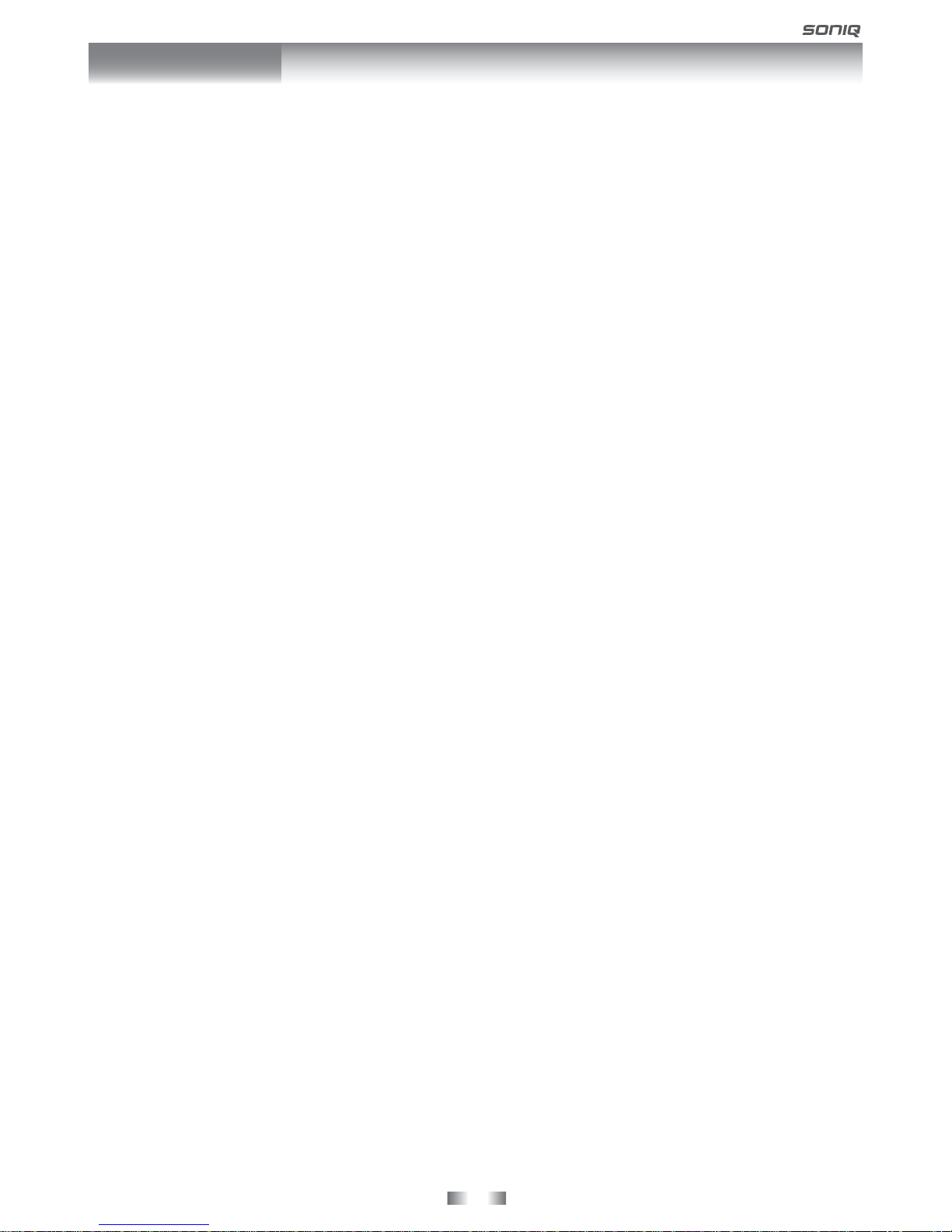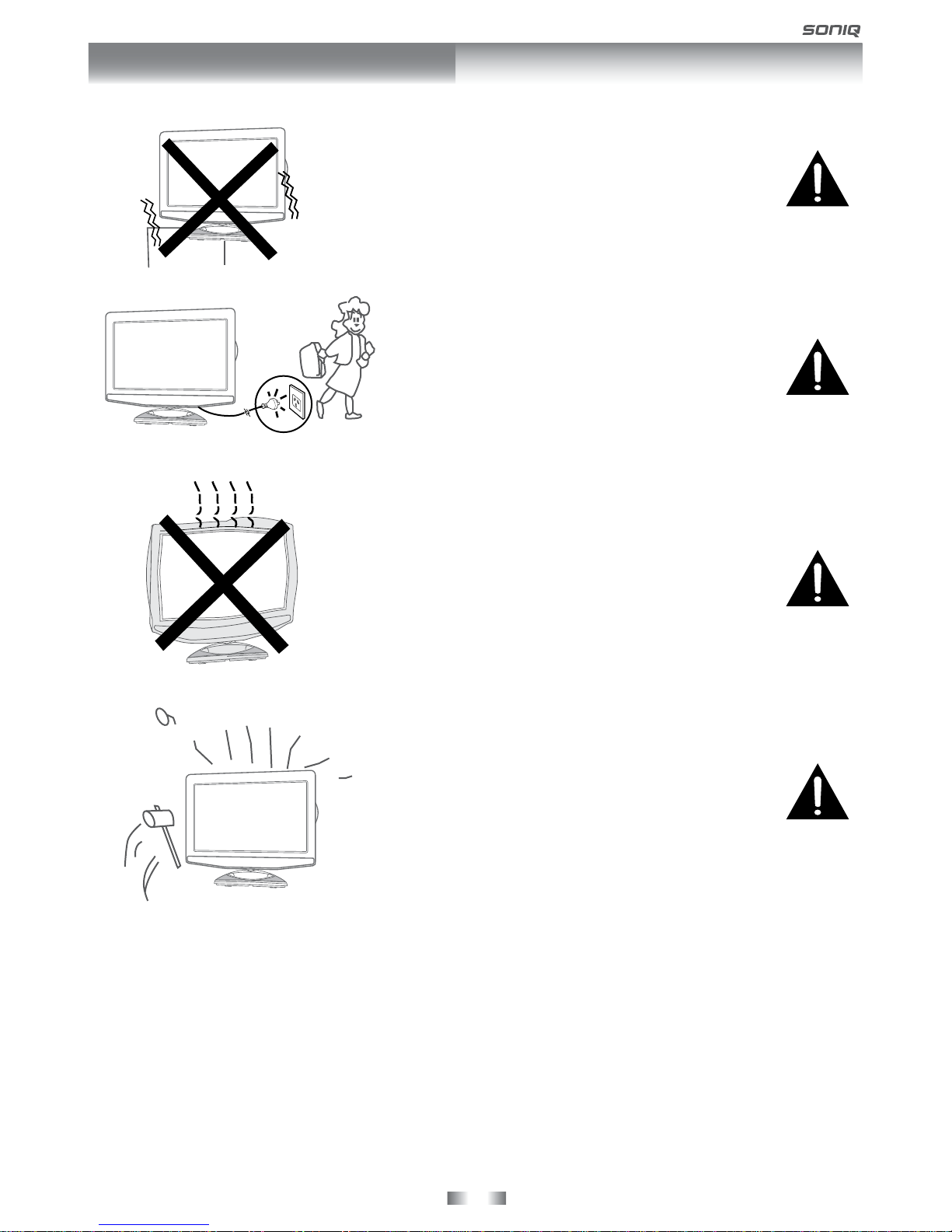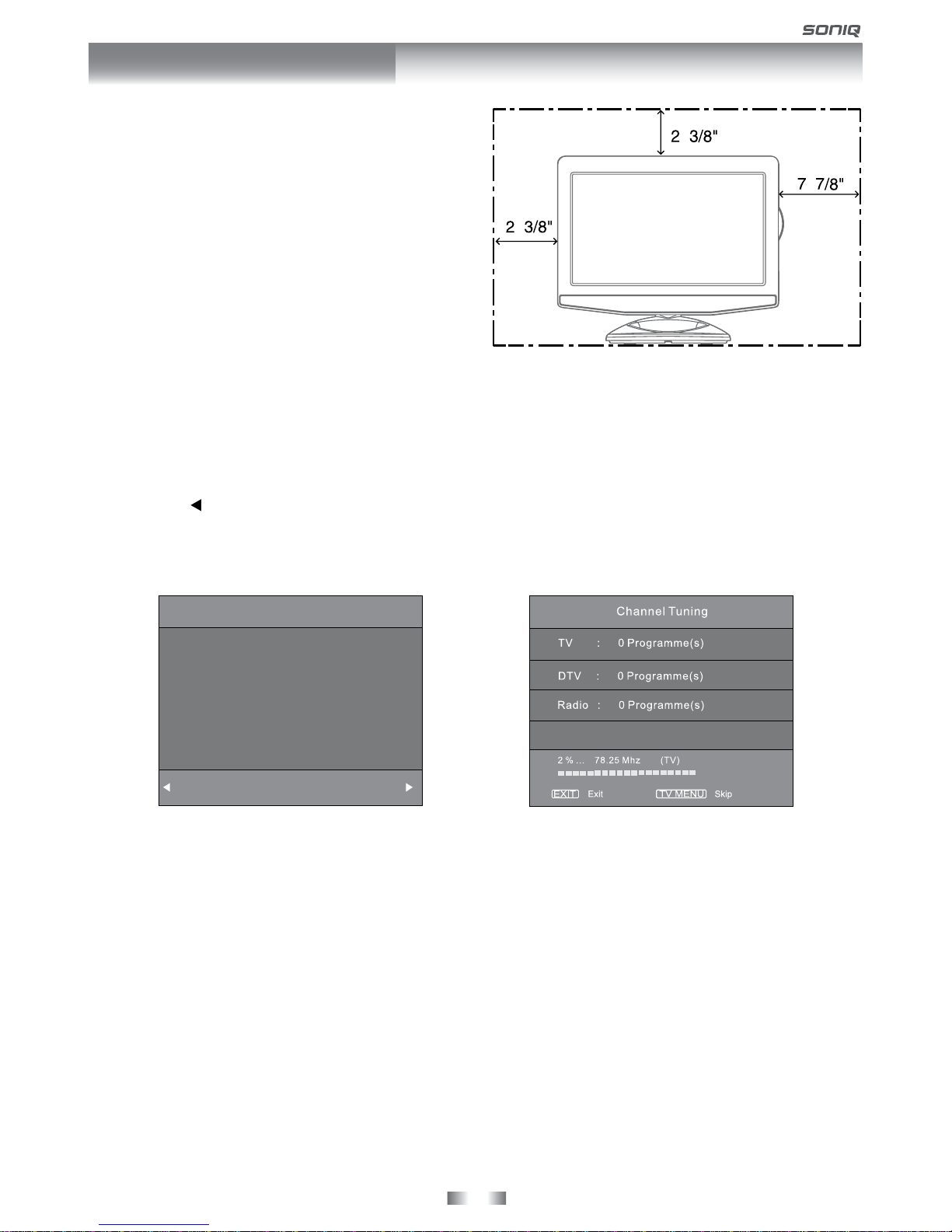- 2 -
CONTENTS
CONTENTS ............................................ 2
SAFETY PRECAUTIONS ................... 3 - 5
INTRODUCTION ........................................ 6
DISC FORMATS ........................................ 7
MAIN UNIT CONTROL ............................ 8
REMOTE CONTROL ...................... 9 - 10
GETTING STARTED ........................... 11
CONNECTIONS ................................... 12 - 13
Connecting a TV antenna ................... 12
Connecting devices with a composite (Yellow
RCA-Type) video output ................. 12
Connecting a PC ................................ 12
Connecting HDMI ............................. 13
Connect the power cord .................. 13
UNIT OPERATION ................................ 14
SOUND SYSTEM ................................ 14
BASIC OPERATION ...................... 15 - 16
Turning the unit on for the rst time ... 15
Electronic programme guide (EPG) for
DTV ........................................................ 16
Audio language for DTV ................. 16
TV / DTV SETUP ....................... 17 - 20
TV setting ..................................... 17
Picture menu ................................ 18
Sound menu .................................. 18
Time menu ................................... 19
Setup menu .................................. 19
Lock menu ................................... 20
TELETEXT ...................................... 21
CD/DVD OPERATION ..................... 22 - 23
Playing a disc ........................................ 22
Playing a picture le disc .................... 22
Pausing playback (still mode) ............. 22
Stopping playback ................................. 22
Skipping to a different track ................ 22
Fast forward / fast reverse ................. 23
Slow-motion play (DVD) ....................... 23
Audio selection (DVD) ......................... 23
Subtitle selection (DVD) ....................... 23
Angle selection (DVD) .......................... 23
SPECIAL FUNCTIONS ........................... 24
Display function ..................................... 24
Locating a specic title (DVD) ............... 24
Locating a specic chapter/track .......... 24
Locating a specic time ........................ 24
REPEAT PLAYBACK ...................... 24 - 25
Repeating a chapter (DVD) .................. 24
Repeating a single track (CD) .............. 25
Repeating a specic section (DVD) (CD) ...
................................................................ 25
DVD PROGRAMMABLE MEMORY ........ 25
Programmable memory ...................... 25
CUSTOMIZING THE DVD FUNCTION
SETTINGS ....................................... 26 - 27
Language setup .................................... 26
Video setup ........................................... 26
TV type ............................................. 26
System setup ........................................ 27
Parental Ctrl ....................................... 27
Password ............................................. 27
Default ............................................... 27
MAINTENANCE ...................................... 27
USING TO YOUR iPHONE/iPOD ...... 28 - 31
Connecting your iPhone/iPod .............. 28
Playing music ...................................... 28
Playing video ........................................ 28
Using a iPod Classic / iPod Nano 3rd
gereration to watch the video .......... 29
Using a iPhone/iPod Touch to watch the
video ..................................................... 29
Playing Photos ................................. 30
Using a iPod Classic / iPod Nano to view
the photo .......................................... 30
Using a iPhone/iPod Touch to view the
photo ................................................. 30
Settings ............................................... 31
TROUBLE SHOOTING GUIDE ........... 32 - 33