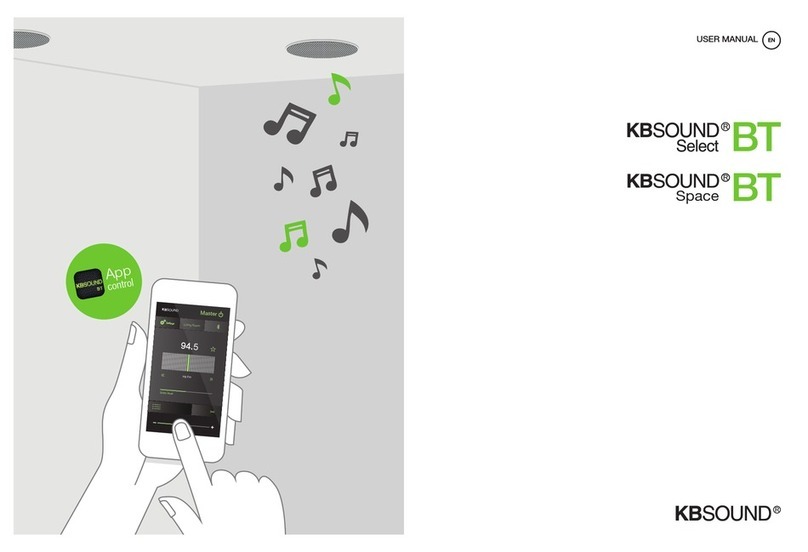Sonken DJ Buster MDJ-003 Instruction Manual

1
© Copyright 2018 Karaoke Home Entertainment www.khe.com.au / www.khe.co.nz / www.picknmix.com.au
Sonken DJ Buster MDJ-003
POWERED SPEAKER WITH 2WIRELESS MICROPHONES AND MP4000 INCLUDED*
Complete Connection Guide Contents
DJ Buster Main Unit (Powered Speaker)..................................... 2
MP4000 Component Within DJ Buster (How To Use)................. 6
DJ Buster Options / Accessories Available ................................ 15

2
© Copyright 2018 Karaoke Home Entertainment www.khe.com.au / www.khe.co.nz / www.picknmix.com.au
DJ Buster Main Unit –Powered Speaker
DJ Buster Powered Speaker Contents Page
DJ Buster Bluetooth Connectivity ..................................................................................................................................... 3
Connect A Karaoke Machine............................................................................................................................................. 4
Play Your Music From A USB Stick .................................................................................................................................... 4
Wireless Microphones ...................................................................................................................................................... 4
Guitar Input....................................................................................................................................................................... 5
Rechargeable Battery........................................................................................................................................................ 5
Blue LED Trim Lights.......................................................................................................................................................... 5
DJ Buster C ontrol Panel..................................................................................................................................................... 5

3
© Copyright 2018 Karaoke Home Entertainment www.khe.com.au / www.khe.co.nz / www.picknmix.com.au
How to Connect / Use Your Powered Speaker
The DJ Buster unit itself is a Bluetooth enabled Powered 150 Watt (RMS) speaker with 2 Wireless Microphones
included and Blue LED Light Trim. The above image is the back panel of connections and controls.
Connections from Other Devices
You have a few options for how to connect external devices to play your music, you have Bluetooth, Audio
Line Input, and USB / Mini SD Card slot. Each of these are audio only connections so you can play your
music through the speaker, you need to plug in a karaoke machine with a video output and use that output
to a TV / Monitor in order to get on-screen lyrics.
Bluetooth Connection
Your DJ Buster has Bluetooth Connectivity, so you can stream music from your phone, tablet, iPad, any device that is
Bluetooth enabled.
To connect a device…
Step 1 Open your settings on the device, open the Bluetooth settings
Step 2 Search for Other devices and select the appropriate name for your speaker as it appears.
Step 3 Select the powered speaker so it can connect, your device will say its connected once it’s done

4
© Copyright 2018 Karaoke Home Entertainment www.khe.com.au / www.khe.co.nz / www.picknmix.com.au
Please Note: If the volume is to low or too loud coming through your DJ Buster, turn the volume appropriately up
or down on your device, this will project through the speaker.
Connect a Karaoke Machine
Your powered speaker has a AUX Single Input 3.5mm Jack Plug connection for the sound,
allowing you to plug in a Karaoke machine, DVD player or even a phone using a line to line
cable.
For a Karaoke Machine, for example the MP4000 (which can be purchased together with the
DJ Buster installed and ready to play). You will use an RC A (red/white) to line (AUX) cable to
connect from the red/white audio output on your Karaoke Machine into the single line input
(AUX) on the back of the DJ Buster. This cable looks like this
Play Your Music from USB
You can load MP3 songs onto a USB stick, and plug that straight into the USB port on
the back and use the play/pause/next buttons to navigate and play your music.
Wireless Microphones
The DJ Buster MDJ-003 unit includes two Professional Wireless Microphones,
so you can sing without the complication of cables in the way.
The Wireless Microphones need 2x AA batteries in each microphone to
operate.
The battery life is approximately 6 hours for continuous use, switching them
on and off continuously may drain the battery quicker.
Do not drop the wireless microphones as user damage is not covered by
warranty.
There is also a single 6.35mm microphone port on the back of the DJ Buster
unit which means you can plug in an additional wired microphone or even
another set of wireless (all purchased separately).

5
© Copyright 2018 Karaoke Home Entertainment www.khe.com.au / www.khe.co.nz / www.picknmix.com.au
Guitar Input
The DJ Buster MDJ-003 also has a guitar jack on the back of the unit, this means
you can jam along to your backing tracks, and with an additional Mic Stand
[purchase separately] you can be a one-man band in no time! There is an
individual volume control for the guitar input as well.
Rechargeable Battery
The DJ Buster MDJ-003 rechargeable battery has approx. 5 hours playing time depending on usage.
Please Note: As the DJ Buster MDJ-003 has a rechargeable battery you should use it on the battery power until its
flat, then recharge it to full power. If you do run it continuously on mains power, you may damage the battery and it
may cease to work. Incorrect use of the battery causing it to stop working as it should is not covered by warranty.
Blue LED Trim Lights
Your DJ Buster MDJ-003 includes Blue LED Trim Lights, there is a switch on
the back of the unit to switch these on and off as you wish. The lights are
sound controlled and will be best seen when the speaker is playing at high
volume.
DJ Buster Control Panel
Bass/Treble Music
Controls
Guitar Volume
Control
Mic Input, Guitar Input
USB Platform Controls
Master Volume Control
USB Input
AUX Input
Mic Volume
and Mic Echo
Light and Power
Switches
Mains power
connects into
here and into wall
plug
Mic Priority; if on will cut out music when
you sing/speak into mic. Good for party,
music running then speeches and music
fades out. To use with music switch off.

6
© Copyright 2018 Karaoke Home Entertainment www.khe.com.au / www.khe.co.nz / www.picknmix.com.au
MP4000 Component within DJ Buster
MP4000 Component Contents Page
How To Connect MP4000 to DJ Buster............................................................................................................................. 7
MP4000 Operations .......................................................................................................................................................... 7
Multiplex (MPX) –Full Guide Vocals On/Off..................................................................................................................... 8
MP4000 Bluetooth ............................................................................................................................................................ 8
Meet Your MP4000 Remote ............................................................................................................................................. 9
MP4000 Functions Explained.......................................................................................................................................... 10
Understanding MP4000 USB Platform............................................................................................................................ 11
Recording Assistance/Playback on MP4000 ................................................................................................................... 12
Create A Songbook on MP4000 ...................................................................................................................................... 13
MP4000 FAQ ................................................................................................................................................................... 14
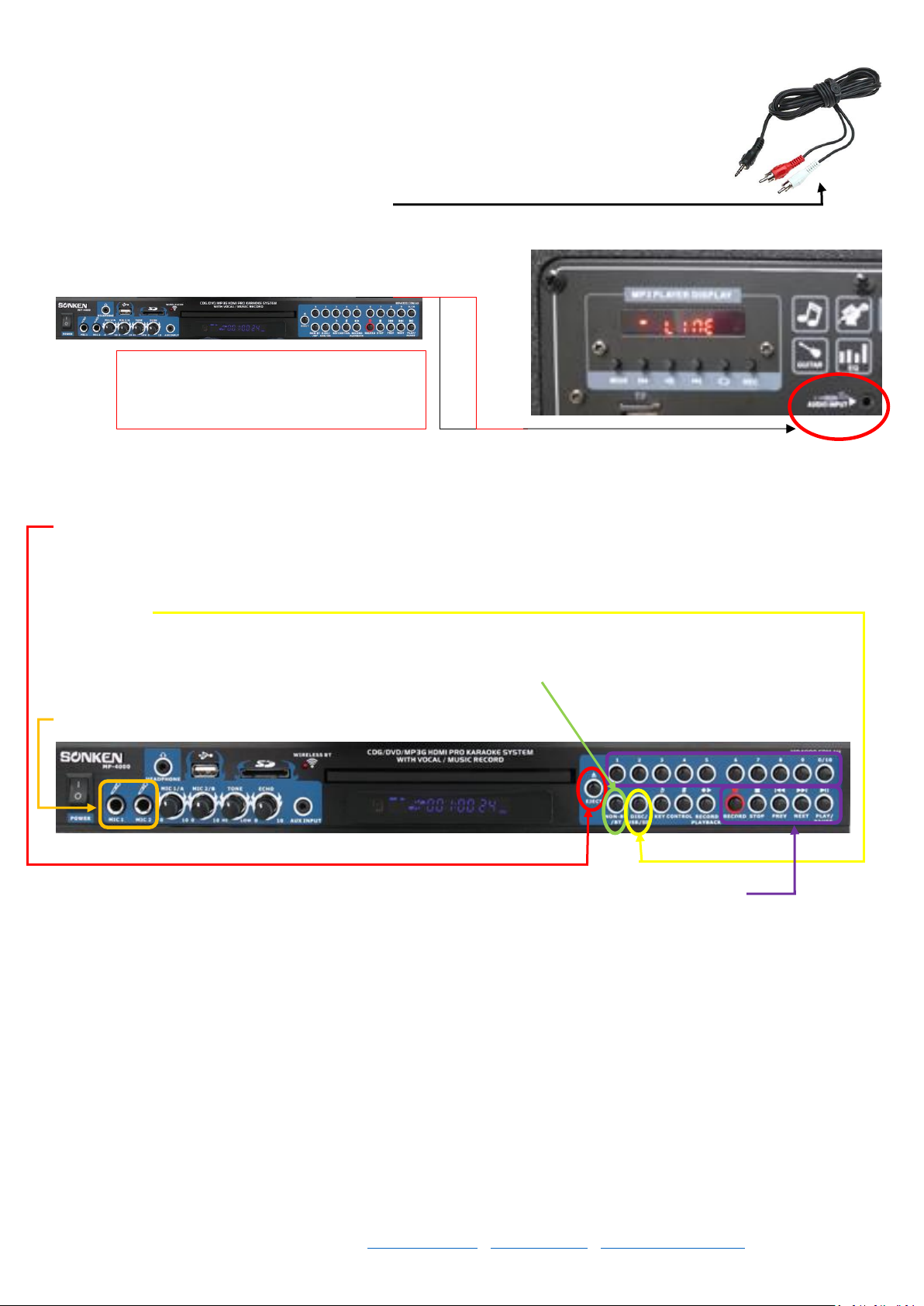
7
© Copyright 2018 Karaoke Home Entertainment www.khe.com.au / www.khe.co.nz / www.picknmix.com.au
How to Connect Your MP4000 to the DJ Buster MDJ-003
Your DJ Buster MDJ-003 has a AUX Single Input 3.5mm Jack Plug connection for the sound,
allowing you to plug in an MP4000 Karaoke Machine which is designed to fit in the slot.
To connect your MP4000, you will use an RCA (red/white) to line (AUX) cable to connect from
the red/white audio output on your Karaoke Machine into the single line input (AUX) on the
back of the DJ Buster. This cable looks like this
MP4000 Operations
Your MP4000 Karaoke Machine plays either CD+G, VCD or DVD discs and also MP3+G karaoke digital files. You can
press the Open/C lose button on the front of the machine or the remote to open the disc draw, put in a CD+G disc
and the first track of the disc will begin to play.
Or you can insert a USB stick (up to 32GB stick, or up to 1TB HDD with its own power supply formatted to FAT32),
click the DISC /USB button until it loads the USB menu, use the remote to select your song or Create A Song Book
(See Page) and simply type in the song number you want to sing.
Or you can press the NON-BT/BT button to switch to Bluetooth mode, search for the MP4000 device in your
Bluetooth settings and select, choose a song to play from your phone.
Plug in a microphone to the front or back port and start singing.
Basic functions like track numbers and play, pause, next etc are all on the right side of the machine
Red and white from back of MP4000 to a
single AUX input on the back of the DJ
Buster MDJ-003

8
© Copyright 2018 Karaoke Home Entertainment www.khe.com.au / www.khe.co.nz / www.picknmix.com.au
Multiplex (MPX) –Full Guide Vocals On/Off
As standard, karaoke songs show the on-screen lyrics (when played in a karaoke player like the MP4000), and plays
the music, whilst you sing the main vocal and you get cover backing vocals in the chorus line and where ever else the
original singer had vocals; this is traditional or true karaoke.
However, some people need to learn a song or simply don’t want to sing alone; for this, we have Multiplex (MPX)
versions which have full cover guide vocals throughout the entire song which can be switched on/off as you wish. So
you can sing it as many times as you need with the vocal to learn the song and then switch it off and go solo!
There are no original artist performances used in any karaoke.
Not all karaoke songs have this feature, so it’s important to look for the red MPX or Multiplex in the title.
To change between the full cover guide vocal and the no vocal version, press the MPX button at the top of the
MP4000 remote control
MP4000 Bluetooth
The new model MP4000 has now got Bluetooth function so you can stream music
from your phone, tablet device etc through the MP4000, you can sing along with
your favourite artists and you can also record your performance whilst singing along
to Bluetooth Audio. Please Note: Bluetooth will not show lyrics on the TV etc, it is
audio only.
First: Click the NON-BT/BT button on the front of the machine, it will tell you it’s trying to connect to Bluetooth
Then follow same Bluetooth connectivity steps as on Page 3 of this document.

9
© Copyright 2018 Karaoke Home Entertainment www.khe.com.au / www.khe.co.nz / www.picknmix.com.au
Meet Your MP4000 Remote
Power On/Off
Eject the CD drive
To generate a songbook
Track numbers to select a
particular track on a disc or
enter a song number from
your song book
Switch Bluetooth Mode on and off
Key Control, from left to
right: Lower key, bring back
to centre (original key) and
make key higher
Use the arrows to navigate the
menus and enter to select
Microphone Volume, Shared, so
you can adjus t specifically the
volume of your microphones
Music volume, you generally want
to turn the music volume down,
microphone volume up, so you
can hear yourself sing over the
music, if the music is higher you’ll
drown yourself out and have to
scream to be heard. Then turn
your master volume on your
speaker system up to turn overall
volume up.
Standard play/pause/stop/next
functions
Setup; click this to view
and edit the setup
settings
Use this button to turn on/off full
guide vocals on an MPX type
karaoke song, if not MPX format it
will not work
Switch on/off the scoring
function
Record to begin record, stop
record and playback recordings
Switch between a disc or
USB/SD Card
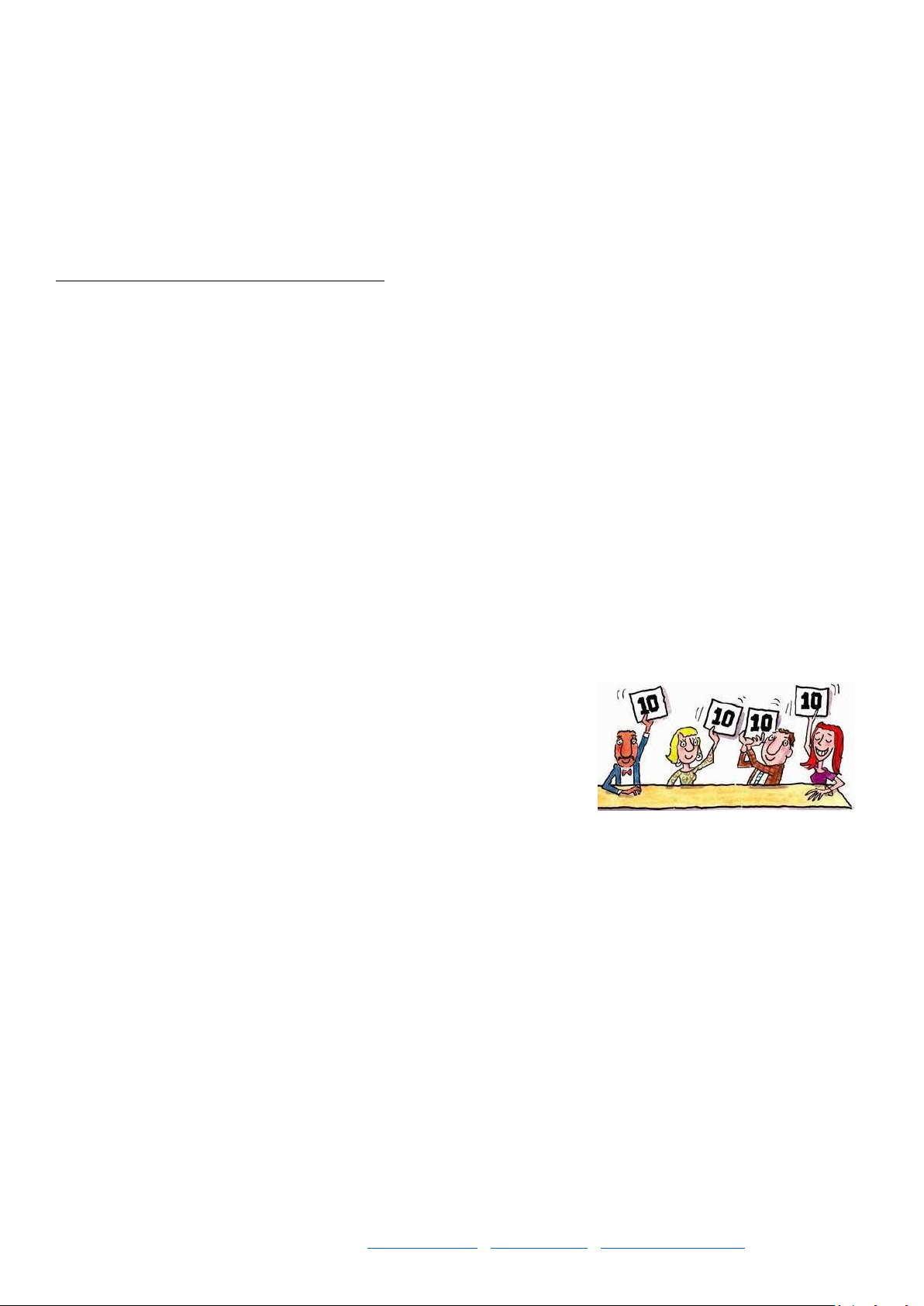
10
© Copyright 2018 Karaoke Home Entertainment www.khe.com.au / www.khe.co.nz / www.picknmix.com.au
MP4000 Functions Explained
USB Stick
The MP4000 has a USB port for Karaoke MP3+G files to play them, record back to the USB stick, create a songbook
on the USB which you can then format on your PC .
The Maximum Capacity for this USB Memory Stick is 32GB, or you can plug in an external hard drive up to 1TB but it
must have its own power supply and ALL Memory stick / HDDs must be formatted to FAT32 prior to being used with
the MP4000, even if it was brand new.
Formatting to FAT32 in 5 Easy Steps… (On a PC)
Step 1 Plug the empty USB into your computer.
Step 2 Go to “My Computer” or “This PC” where you should see the name of the USB stick.
Step 3 Now, do a right click on the USB Stick’s icon. You will see a few options, a few options down you will see
“Format”, click this one.
Step 4 A small screen will appear, be sure to select “File System: FAT32 (Default)”. And hit the “start” button.
Step 5 When it says it is complete, you are ready to move on. Add your songs and start singing. Should you ever find
you have an issue with your USB not reading in the machine, come back and do this. Remember to keep a copy of
your songs on your computer prior to wiping the stick though. *Even if the hard drive is new out of the box, it still
must be formatted.
Bluetooth
The MP4000 now has Bluetooth Connectivity which means you can Bluetooth music from your phone/tablet device
through the MP4000 and use your microphones to sing along and you can even record your performance. See page 4
for details.
Scoring Function
There is also a fun scoring function on the MP4000, the button is on the
bottom half of the remote, at the end of your performance the machine will
give you a score on how well you sung the song!
Sound Controls
The MP4000 has the following sound controls:
Music Level - you generally want to turn the music volume down, microphone volume up, so you can hear yourself
sing over the music, if the music is higher you’ll drown yourself out and have to scream to be heard. Then turn your
master volume on your speaker system up to turn overall volume up.
Microphone Vol Level –you want to have this a touch higher than your music so you can hear yourself sing (read
above)
Key Control –you have a 6 Step Digital Key Control function so you can step the key up and down to adjust the song
to better suit your vocal range.
Tone and Microphone Echo –adjustments can be made to the tone of the song to better suit your style and you can
add echo to your microphones

11
© Copyright 2018 Karaoke Home Entertainment www.khe.com.au / www.khe.co.nz / www.picknmix.com.au
Understanding the MP4000 USB Platform
When you insert a USB stick (up to 32GB), you have to press the USB/SD card button on the bottom of the remote
to switch to USB mode where it will show you two columns, like below.
At the top you will see the currently title and artist that you have highlighted, if you’re having trouble reading the
song titles in this view, click “GUI SWITCH” on the remote to switch to wide view
On the left hand column side is the folders that you have on your USB stick
On the right hand side is the song within the given folder

12
© Copyright 2018 Karaoke Home Entertainment www.khe.com.au / www.khe.co.nz / www.picknmix.com.au
Recording Assistance on MP4000
Step 1 Make sure the machine is connected (see Page 2), plug in your microphones and insert your disc/USB/SD
Card. If you are singing off a disc, you will need to insert a USB as well, to
record your performance to. If you are singing a song from your USB stick, it
will record back to itself, creating a new folder “Record”.
Step 2 Play your song, from either the disc or the USB stick/SD Card.
Step 3 Press the “REC ORD” button on the remote.
Step 4 Then, over the top of the songs, a screen should appear with a
keyboard and REC001. If you wish to change the name of the recording you
can do so here, or you can do this later in your computer. In this case, use
the arrows on the remote to navigate to the “ENTER” button, and select.
Step 5 From here the song you have selected will restart from the
beginning, and a little red “REC •” should appear in the top left hand corner
of your screen: You can now sing and the music will be recording to the USB
Stick, in a separate folder called “Record”.
Step 6 When you wish to stop the recording, simply press the “RECORD”
button on the remote again. This will return to you the USB menu.
Recording Playback on MP4000
Playback on the MP600
Step 1 Keep the USB inserted in the front of the machine, click the DISC/USB button on the remote
Step 2 Locate the “record” folder and select it, then use the → (right) arrow to move across into the folder.
Step 3 There will be the list of your recorded files, either REC 0001, REC 0002 or the names you entered in.
Step 4 Press enter to play any of these as you would any other file.
Playback on your Computer
Step 1 Plug the USB into your computer
Step 2 Open the USB so you can view all the folders
Step 3 Find the “record” folder and open it
Step 4 You will see the REC0001, REC0002 etc files that you recorded earlier, or the names you entered instead
Step 5 Double click on a file to play, doing this on your PC you will only hear the audio.
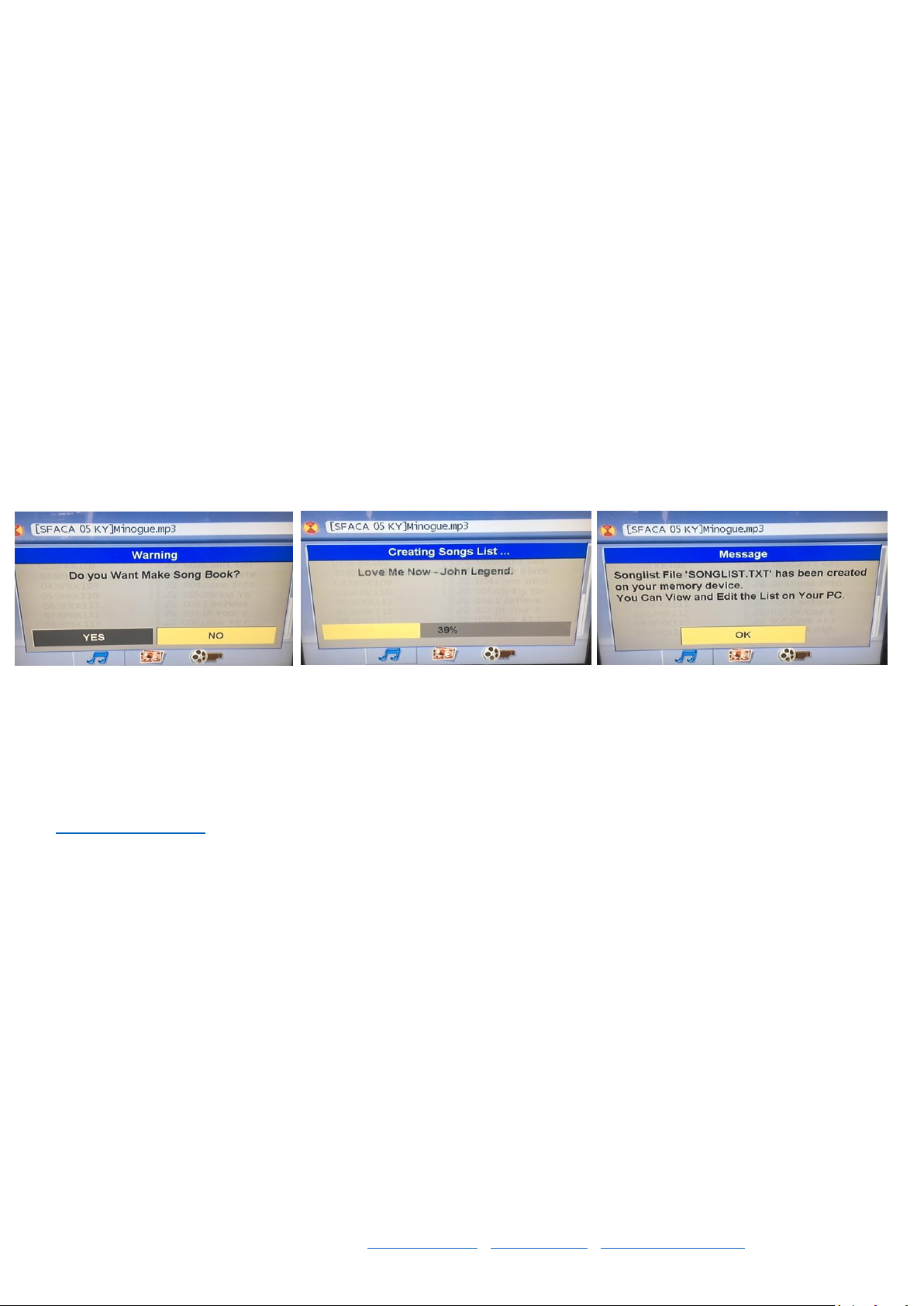
13
© Copyright 2018 Karaoke Home Entertainment www.khe.com.au / www.khe.co.nz / www.picknmix.com.au
Create a Songbook on the MP4000
The Sonken MP4000 has a very useful feature, an in-built songbook generator which means you can create a
printable songbook with all your songs for a super easy song selection.
In order to create the song book, you must have all your songs in MP3+G format (2 files per song .cdg and .mp3) on
no more than an 32GB USB stick [or up to 1TB HD with its own power supply], with no other documents [Word Files,
Photos etc] present on the USB.
Tip: Before adding your songs, you must format* the USB to FAT32 to clear it of all other items and residual files. (See
below for how to do)
Please Note: These songs need to be in MP3+G in order for the words to appear on the screen, they need to be
unzipped, and named identically except for the .cdg and .mp3 extensions. The number of songs which a USB (32GB
approx. 3000) will hold is variable upon the song lengths.
Step 1 Insert the USB stick, press the “USB/SD Card” button until you see the [USB MODE] on the screen and wait for
the USB menu to come up on the screen
Note: If the machine starts playing the first song, press stop to return to the menu before continuing.
Step 2 Press the SONGBOOK button on the remote, follow on-screen prompts and wait for the machine to finish
crunching your songbook
Step 3 Once its done, take out the USB stick and insert it into your computer
Step 4 Open the songbook .TXT file document on the USB and you’ll see all your songs listed with a dedicated
number in front of the machine, this is the song number that you’ll enter to bring up that specific song.
If you would like instructions on how to format the songbook in an excel document to change the columns around,
and format the list by artist or by song title and clean up the list a bit further for a nice printing song book, see
www.khe.com.au/htc select “Karaoke Machine” and download “C reating Your MP4000 Song Book” to learn how to
create and format a song book.

14
© Copyright 2018 Karaoke Home Entertainment www.khe.com.au / www.khe.co.nz / www.picknmix.com.au
MP4000 FAQ
Q: Can I plug in my hard drive?
A: Yes, you can use up to a 1TB hard drive with MP3+G karaoke songs (maximum 5000 songs). The hard drive must
have its own power supply and be formatted to FAT32 prior to being loaded up with songs.
Q: Can I use my TV for the crowd and a monitor for the singer to see?
A: Yes, you can use HDMI (sold separately) or AV yellow to a TV for the lyrics and dually use a VGA (not included)
cable to a monitor for two screens simultaneously.
Q: Can I take the voice / vocal off a disc?
A: If the disc / track is a multiplex song on a supported format you can switch the vocal on and off using the MPX
button on the remote (See page 3)
Q: Can I record myself singing?
A: Yes, you can record your performance when playing either a CD+G or an MP3+G, recording to a USB stick. See
page 8 for instructions.
Q: How do I get my USB stick to work?
A: Once you’ve inserted the USB into the front of the machine you must press the USB/SD Card button on the
remote until you see USB MODE on the screen and the USB menu will load, there is also a button on the front panel
of the machine for this.
Q: Can I Bluetooth a YouTube video, and the music to the machine?
A: Bluetooth is for audio only, you will be looking at the YouTube video on your phone/tablet device.
Q: Can I play my midi disc in it?
A: No, whils t the machine is a world zoned DVD player, midi discs are made specifically for a specific machine and
are not playable by other machines.
Q: Can I use wireless microphones?
A: Yes, you can purchase and use wireless microphones with this system, the receiver unit just needs one
microphone jack plug, on the MP4000 you have 4 inputs for microphones.
Q: Can I plug my phone in?
A: Yes, you can use the AUX input with a line to line cable from your headphone jack out to play music from your
phone or other device through the machine. Same as Bluetooth it is audio only.
Q: Can I download songs to the machine?
A: You can do MP3+G Karaoke downloads from our site www.karaokemp3g.com.au, you download these directly to
your PC and then copy the songs to a USB or SD Card and the unit runs the songs off the drive.

15
© Copyright 2018 Karaoke Home Entertainment www.khe.com.au / www.khe.co.nz / www.picknmix.com.au
DJ Buster Options / Accessories Available
1. You can purchase the DJ Buster MDJ-003 Speaker Box with 2 Wireless Microphones on its own as a powered
speaker with the empty slot (no MP4000) and just use it with your own devices via Bluetooth and AUX Input
(no connection to TV unless you connect your own device to TV [dependant on your own connections]).
2. You can purchase the complete DJ Buster MDJ-003 with 2 Wireless Microphones, complete with MP4000
installed and screwed in, we also include a Line to RC A (red/white) cable so you can connect the MP4000 to
the DJ Buster MDJ-003.
3. You can add on a Pull-Along Handle and Wheels, to be screwed in once received as it does not fit in the box
already attached.
4. You can add on Microphone clips which attach to the side of the unit to clip in and store your wireless
microphones, to be attached once received as it does not fit in the box already attached.
We also stock:
•Karaoke Music to play in the MP4000: www.cdgkaraoke.com.au / www.karaokedvd.com.au /
www.picknmix.com.au / www.karaokemp3g.com.au
•Microphone Protective Sock Covers
•HDMI Cable (to connect MP4000 to a TV) [or you can use standard yellow AV that comes with it]
Available at: www.djbuster.com.au
Table of contents
Popular Speakers manuals by other brands

Inklang
Inklang AYERS Four user manual

Power Dynamics
Power Dynamics 100.065 instruction manual
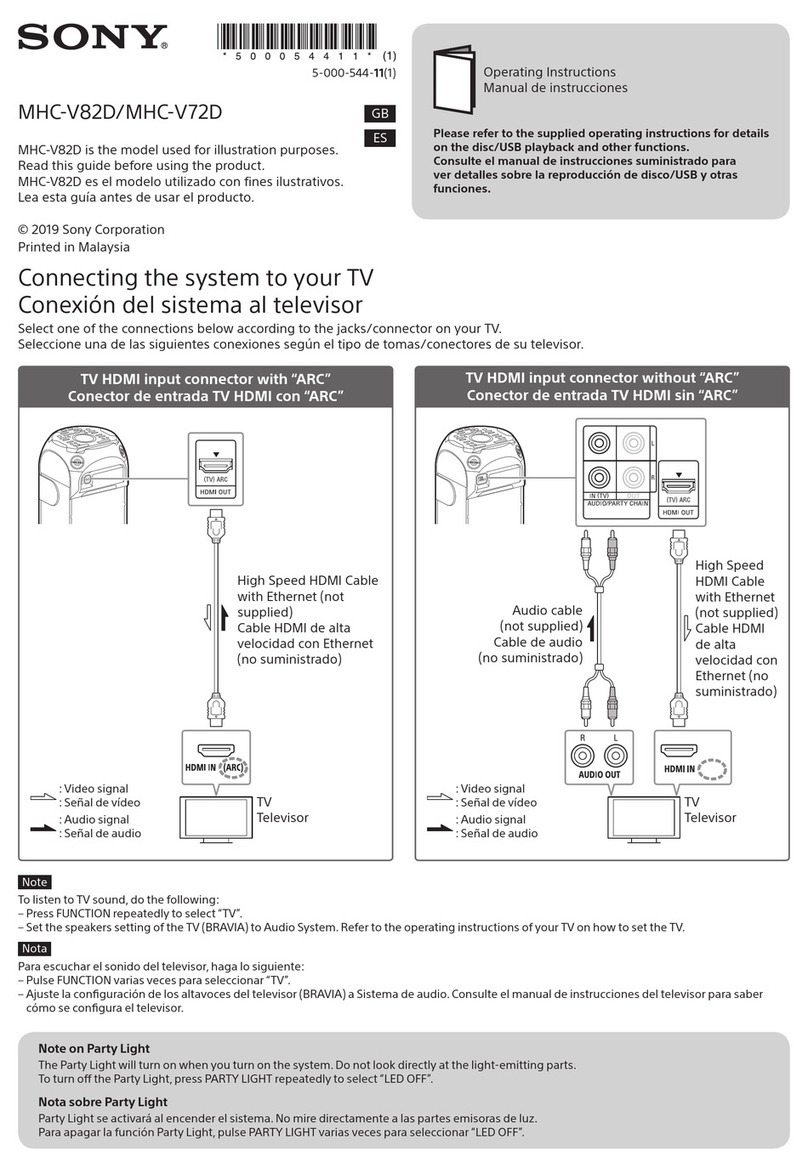
Sony
Sony MHC-V82D operating instructions

Jam Audio
Jam Audio Jam plus HX-P240A user manual

Ground Zero
Ground Zero GZCF 165NEO-PRO owner's manual
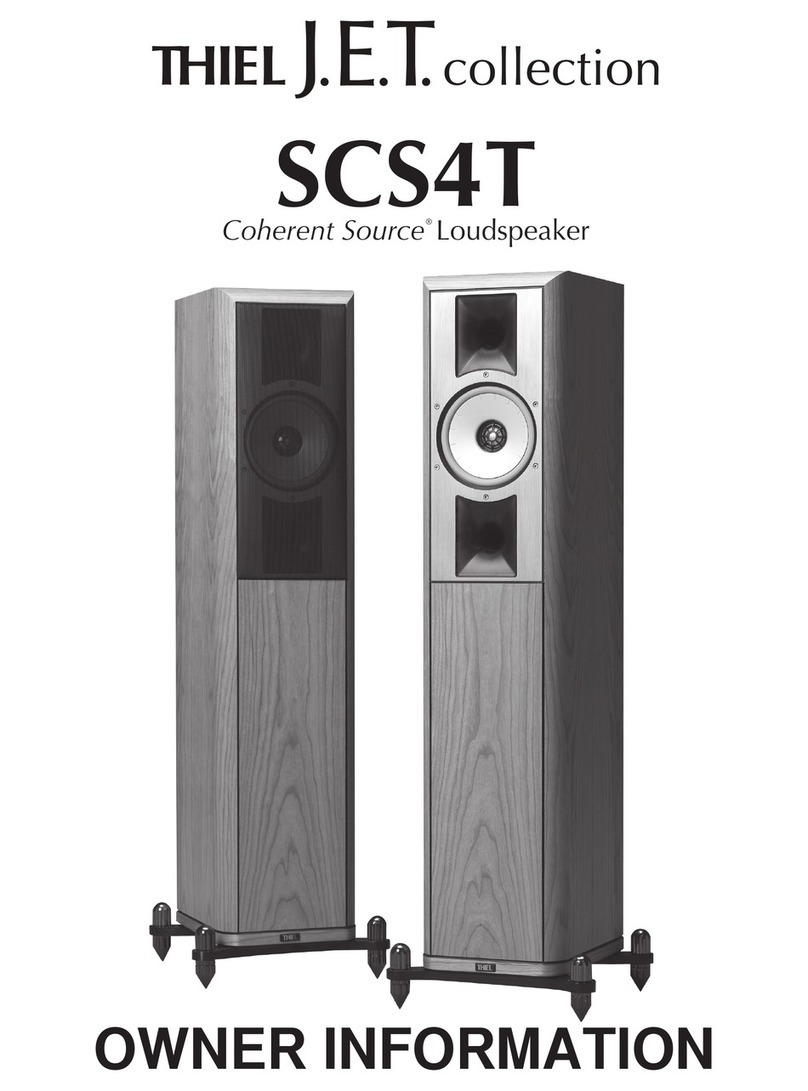
Thiel Audio Products
Thiel Audio Products J.E.T. Coherent Source SCS4T Owner's Information