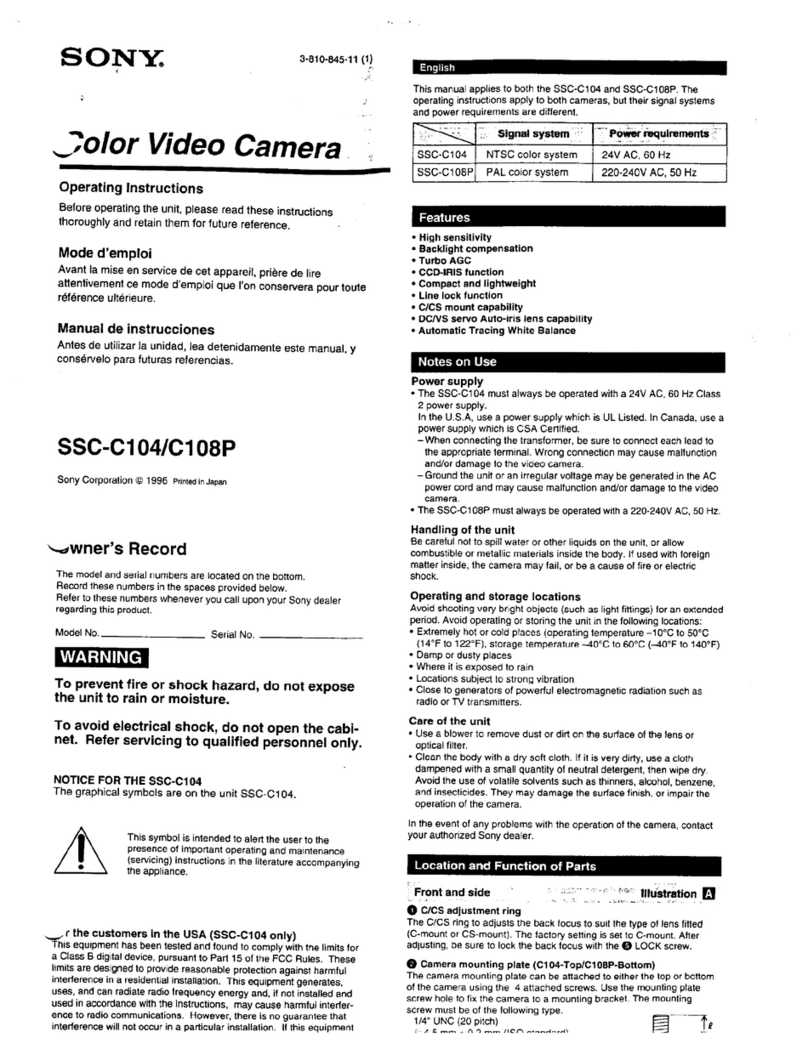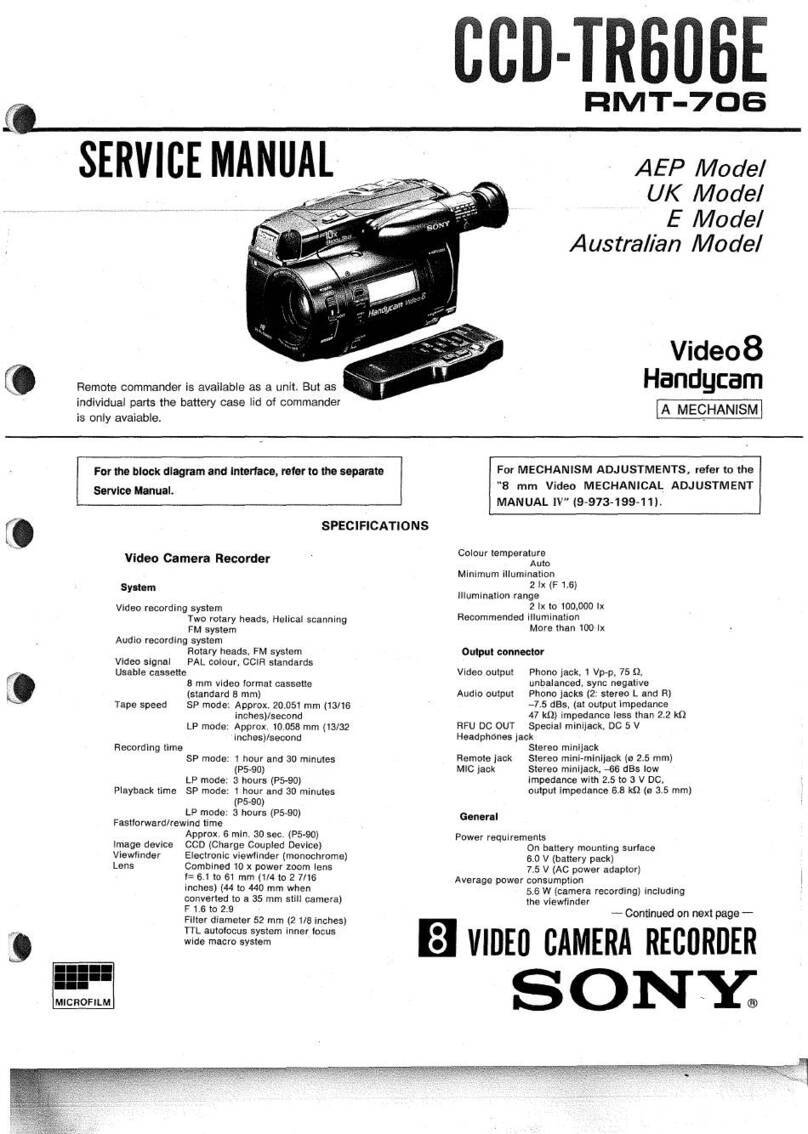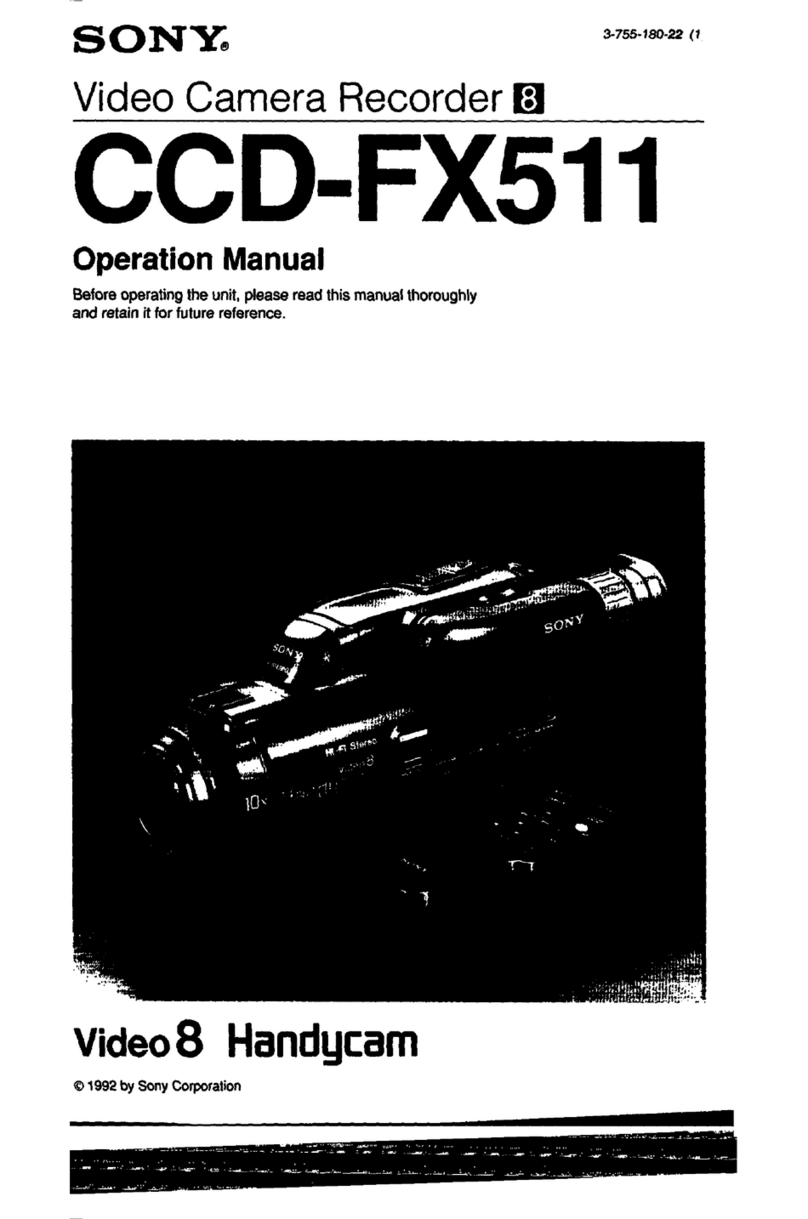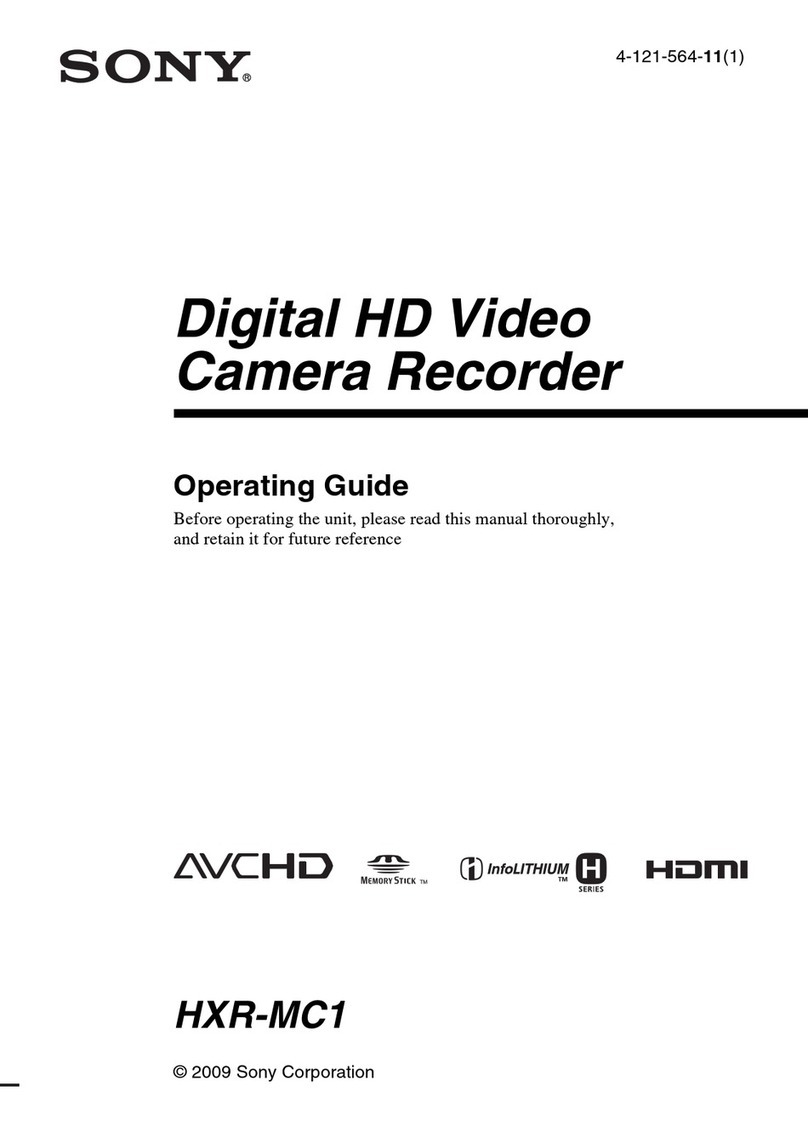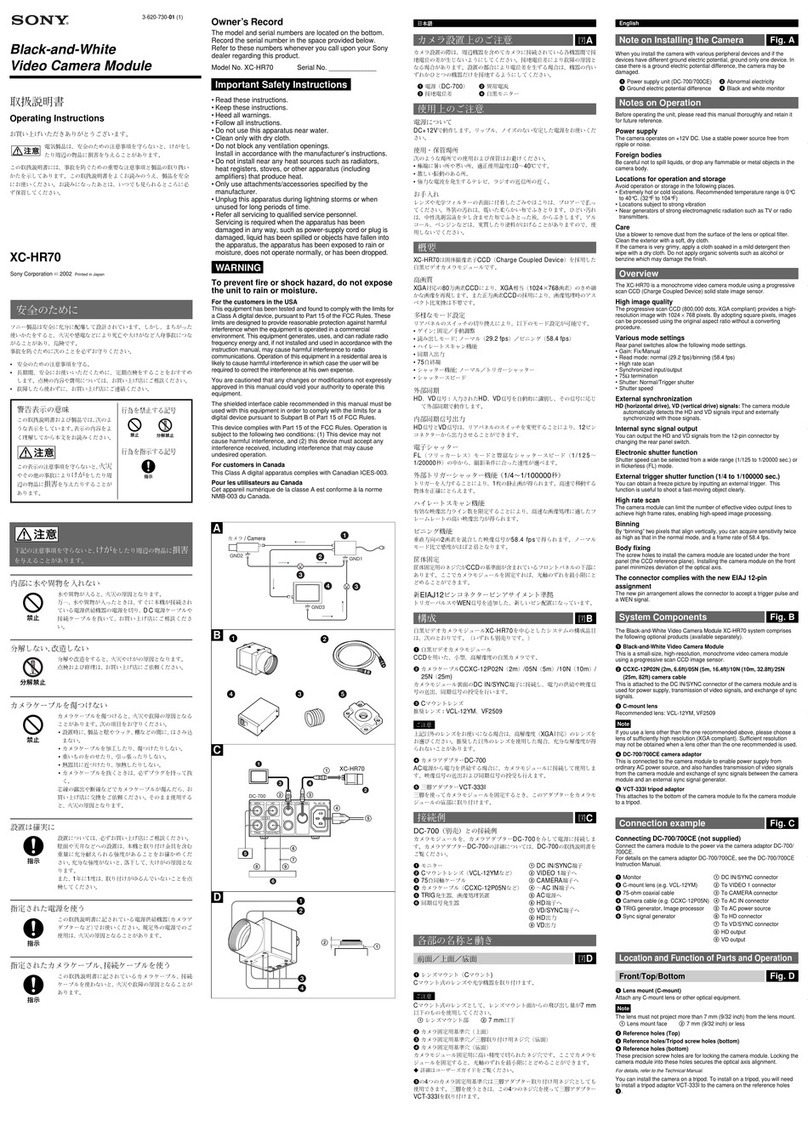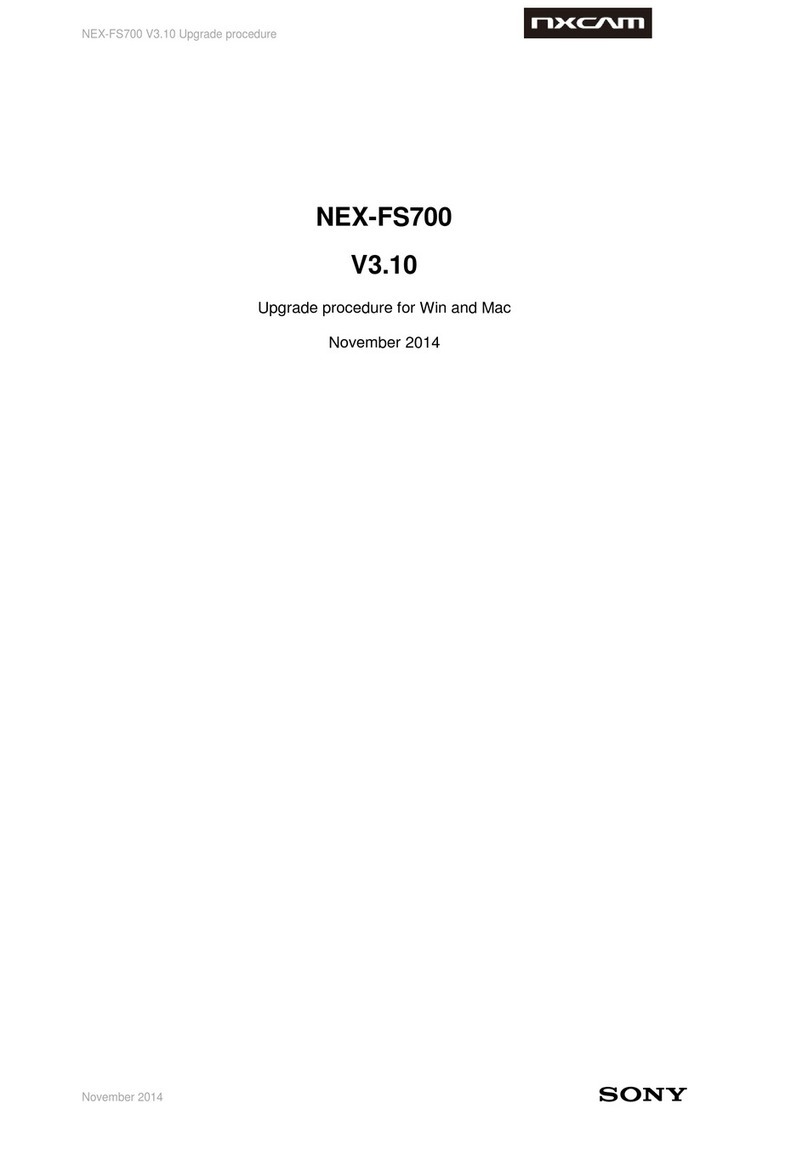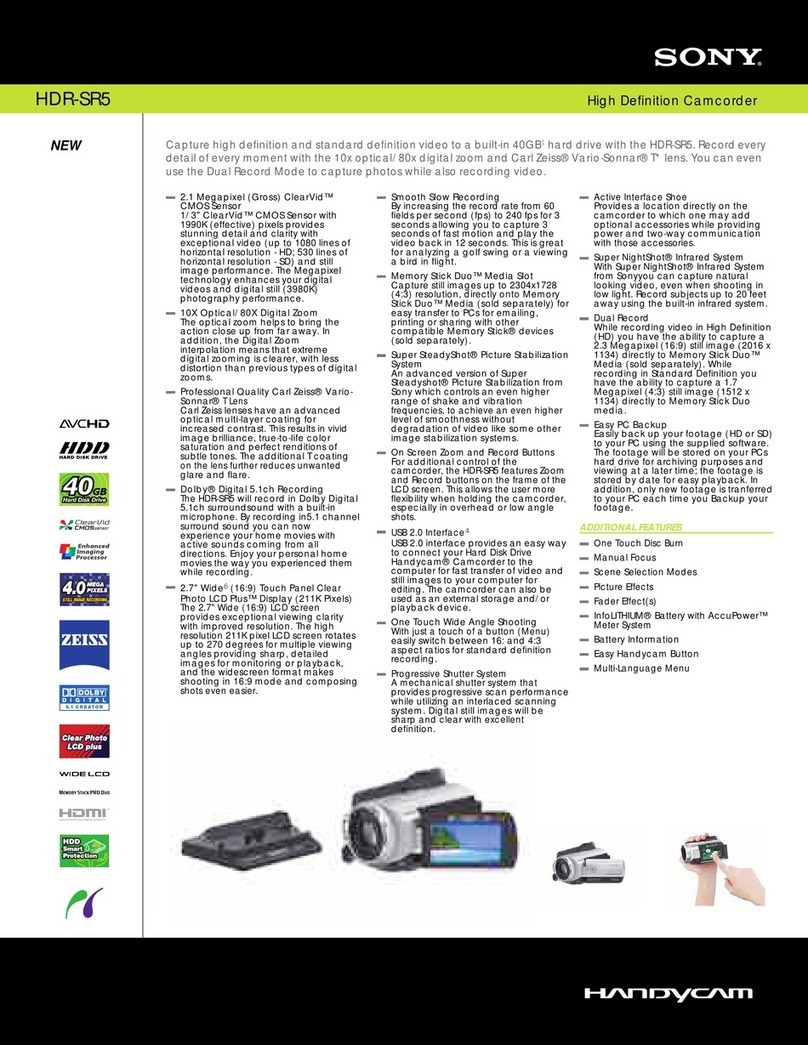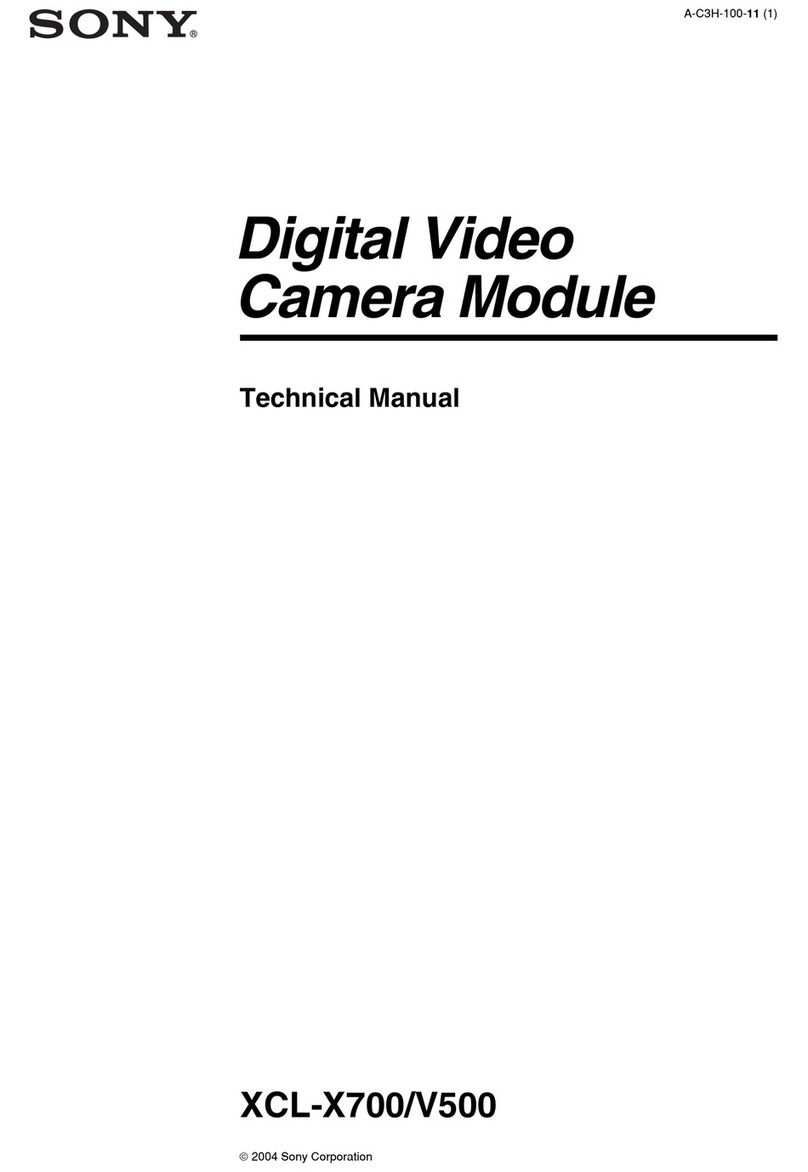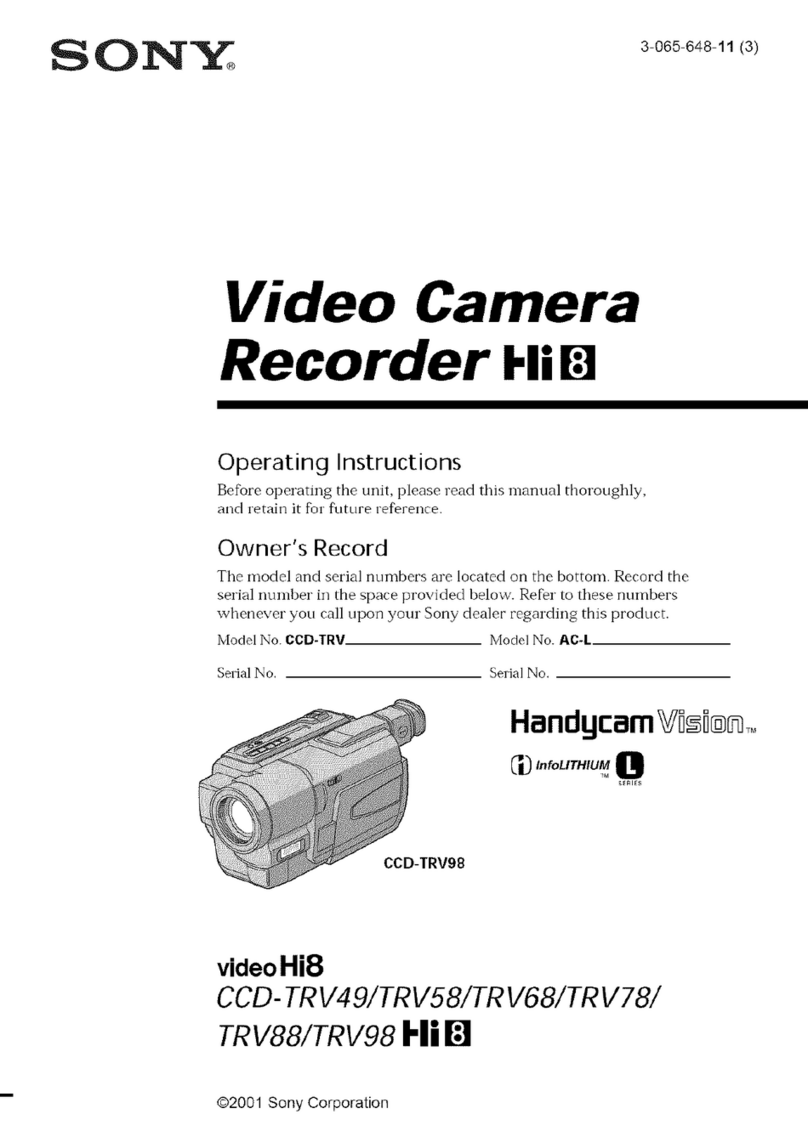17
US
Getting Started
Step 3: Charging the battery pack
You can charge the “InfoLITHIUM” battery pack (V series) after attaching it to your
camcorder.
Notes
You cannot attach any “InfoLITHIUM” battery pack other than the V series to your camcorder.
You cannot attach the “InfoLITHIUM” battery pack NP-FV30/FV50, even though they are V series.
1
Slide the POWER switch to OFF (the default setting).
2
Attach the battery pack by sliding it in the direction of the arrow until it
clicks.
3
Connect the AC Adaptor and the power cord (mains lead) to your
camcorder and the wall outlet (wall socket).
The CHG (charge) lamp lights up and charging starts. The CHG (charge) lamp turns off
when the battery pack is fully charged.
Battery pack
CHG (charge) lamp
DC IN jack
To the wall outlet
(wall socket)
AC Adaptor
DC plug
Power cord
(Mains lead)
Align the mark on the DC plug
with that on the DC IN jack.
Charging the battery on the camera ••
SONY NEX 900 CAMERA SET UP
•Insert the camera battery
•Insert the SD card
•Turn on the camera
•Set the camera to video mode
•Go to menu > setup > clock
settings
to set the date & time
•Go to menu > setup > format
to erase the SD card
•Go to menu > image quality
to select frame rate
•Adjust camera settings to your
location
•Press record when you are all set!
PUTTING AWAY EQUIPMENT
•Remove Tripod plate from ca.
•Replace plate on tripod
•Turn the camera off
•Remove your memory card
•Remove the battery - please
hand it back to the depot staff
for recharging.
•Put the lens cap back on
•Lock the lens (found at the
bottom of the lens)
•Gently place the camera back
into the box
•Check that all the equipment
from the kit is put back carefully.
Refer to the yellow laminated
card.
•Return equipment to the depot
on time.
ADJUSTING EXPOSURE
GAIN
- This controls the light sensitivity of
your camera (0 - 30dB)
- For clear and minimal grain it is
recommended to stay between 0 –
10 dB
- To adjust gain, press the manual
button on the left side of the camera,
then press the GAIN / ISO button
and using the scroll feature you can
increase or decrease your gain (for
visual representation, click on
ZEBRA)
IRIS
- This controls how much light is being
let into your lens which affects your
depth of field and focus range
(depending on the f stop of your
lens)
- To adjust aperture, press the manual
button on the left side of the camera,
then press the IRIS button and using
the scroll feature you can increase or
decrease your aperture (for visual
representation of focused areas, click
on PEAKING)
SHUTTER SPEED
- This needs to be adjusted according
to your set frame rates
- Your shutter speed should be double
your frame rate (24fps = 1/48)
•Using the Viewfinder •••
Press Menu > Setup > General Settings
Press VF/Panel:
Auto - LCD screen will shut off when you
place your eye on the viewfinder.
Panel shuts off viewfinder.
•Using the camera on a tripod •
9
US
Using the camcorder
Do not hold the camcorder by the following
parts, and also do not hold the camcorder by
the jack covers.
Viewfinder LCD Screen
Lens Built-in microphone
The camcorder is not dustproofed, dripproofed
or waterproofed. See “Precautions” (p. 66).
Menu items, LCD panel, viewfinder and
lens
A menu item that is grayed out is not available
under the current recording or playback
conditions.
The LCD screen and viewfinder are
manufactured using extremely high-precision
technology, so over 99.99% of the pixels are
operational for effective use. However, there
may be some tiny black points and/or bright
points (white, red, blue, or green in color) that
appear constantly on the LCD screen. These
points are normal results of the manufacturing
process and do not affect the recording in any
way.
Do not record the sun or leave the camcorder
under the sun for a long time. The inside of
the camcorder may be damaged. If sunlight is
focused on a nearby object, it may cause a fire.
When you must place the camcorder under
direct sunlight, attach the lens cap.
Exposing the LCD screen, the viewfinder or the
lens to direct sunlight for long periods of time
may cause malfunctions.
Do not aim at the sun. Doing so might cause
your camcorder to malfunction. Take images
of the sun only in low light conditions, such as
at dusk.
Do not look at the sun or a strong light through
a removed lens. This may cause irrecoverable
damage to your eyes.
About language setting
The on-screen displays in each local language
are used for illustrating the operating
procedures. Change the screen language before
using the camcorder if necessary (p. 26).
On recording
To ensure stable operation of the memory
card, it is recommended to format the memory
card with your camcorder before the first
use. Formatting the memory card will erase
all the data stored on it and the data will be
irrecoverable. Save your important data on your
PC etc.
Before starting to record, test the recording
function to make sure the image and sound are
recorded without any problems.
Compensation for the contents of recordings
cannot be provided, even if recording or
playback is not possible due to a malfunction of
the camcorder, memory card, etc.
To view recordings made on the camcorder on
a TV, an NTSC-based TV is required for the
NEX-VG900, and a PAL-based TV is required
for the NEX-VG900E.
Television programs, films, video tapes,
and other materials may be copyrighted.
Unauthorized recording of such materials may
be contrary to the copyright laws.
Use the camcorder in accordance with local
regulations.
Black points
White, red, blue or green points
36
US
Adjusting for shooting
conditions
Adjusting Exposure, etc., manually
(MANUAL dial)
It is convenient to make manual
adjustments using the MANUAL dial, by
assigning a menu item ([Exposure] in the
default setting) to the MANUAL button.
How to use the MANUAL dial
Adjust with MANUAL dial to make the
adjustment also when pressing IRIS or
SHUTTER SPEED.
To assign a menu item
Press and hold MANUAL for a few seconds
to display the [MANUAL Button] screen.
Rotate the MANUAL dial to assign an item.
You can assign [Exposure], [AE Shift], [WB
Color Temp.], [WB B-A], or [WB G-M].
Using a tripod
Attach a tripod (sold separately) to the
tripod receptacle using a tripod screw (sold
separately, the length of the screw must be
less than 5.5 mm (7/32 in.)).
MANUAL button
MANUAL dial
Tripod
receptacle
9
US
Using the camcorder
Do not hold the camcorder by the following
parts, and also do not hold the camcorder by
the jack covers.
Viewfinder LCD Screen
Lens Built-in microphone
The camcorder is not dustproofed, dripproofed
or waterproofed. See “Precautions” (p. 66).
Menu items, LCD panel, viewfinder and
lens
A menu item that is grayed out is not available
under the current recording or playback
conditions.
The LCD screen and viewfinder are
manufactured using extremely high-precision
technology, so over 99.99% of the pixels are
operational for effective use. However, there
may be some tiny black points and/or bright
points (white, red, blue, or green in color) that
appear constantly on the LCD screen. These
points are normal results of the manufacturing
process and do not affect the recording in any
way.
Do not record the sun or leave the camcorder
under the sun for a long time. The inside of
the camcorder may be damaged. If sunlight is
focused on a nearby object, it may cause a fire.
When you must place the camcorder under
direct sunlight, attach the lens cap.
Exposing the LCD screen, the viewfinder or the
lens to direct sunlight for long periods of time
may cause malfunctions.
Do not aim at the sun. Doing so might cause
your camcorder to malfunction. Take images
of the sun only in low light conditions, such as
at dusk.
Do not look at the sun or a strong light through
a removed lens. This may cause irrecoverable
damage to your eyes.
About language setting
The on-screen displays in each local language
are used for illustrating the operating
procedures. Change the screen language before
using the camcorder if necessary (p. 26).
On recording
To ensure stable operation of the memory
card, it is recommended to format the memory
card with your camcorder before the first
use. Formatting the memory card will erase
all the data stored on it and the data will be
irrecoverable. Save your important data on your
PC etc.
Before starting to record, test the recording
function to make sure the image and sound are
recorded without any problems.
Compensation for the contents of recordings
cannot be provided, even if recording or
playback is not possible due to a malfunction of
the camcorder, memory card, etc.
To view recordings made on the camcorder on
a TV, an NTSC-based TV is required for the
NEX-VG900, and a PAL-based TV is required
for the NEX-VG900E.
Television programs, films, video tapes,
and other materials may be copyrighted.
Unauthorized recording of such materials may
be contrary to the copyright laws.
Use the camcorder in accordance with local
regulations.
Black points
White, red, blue or green points