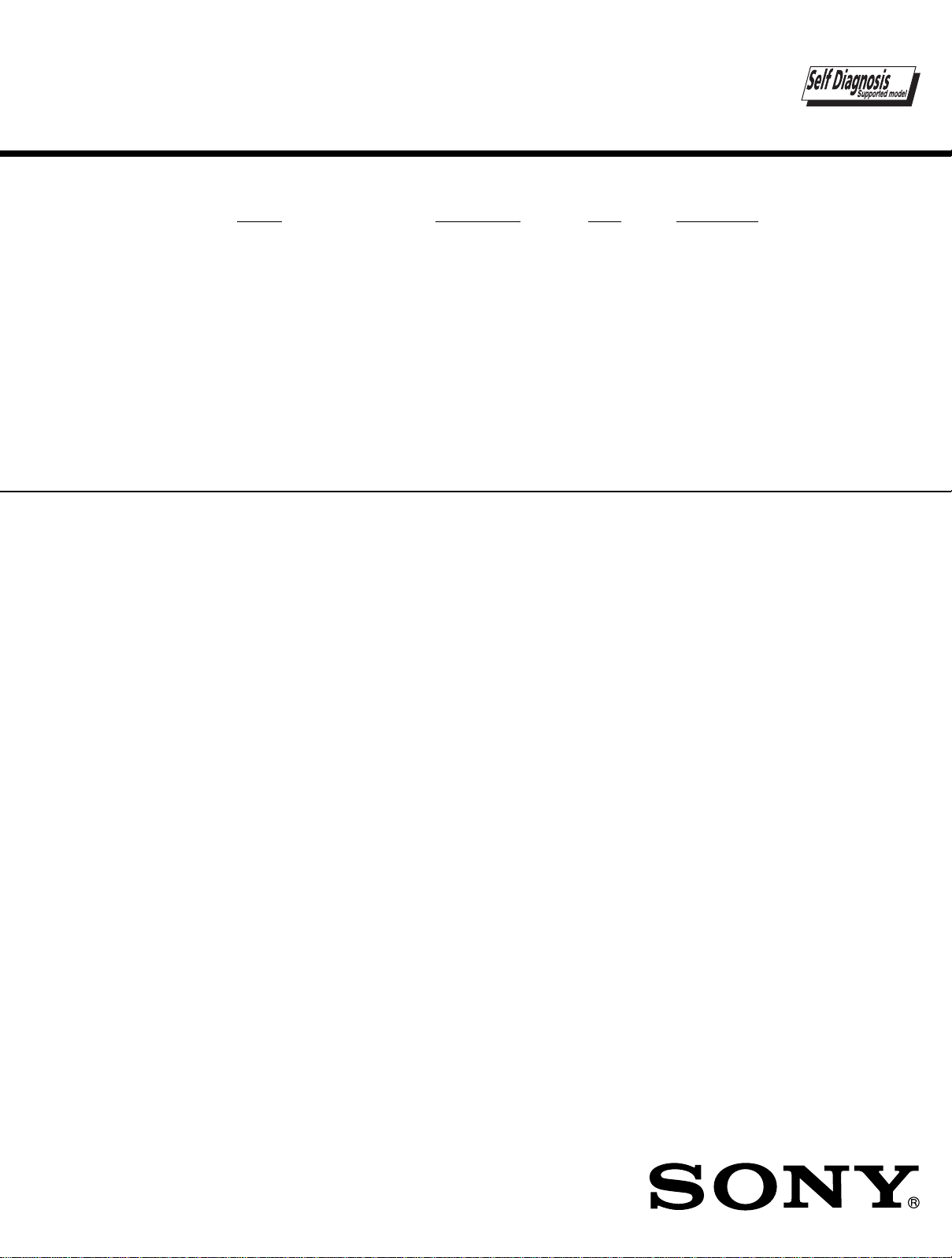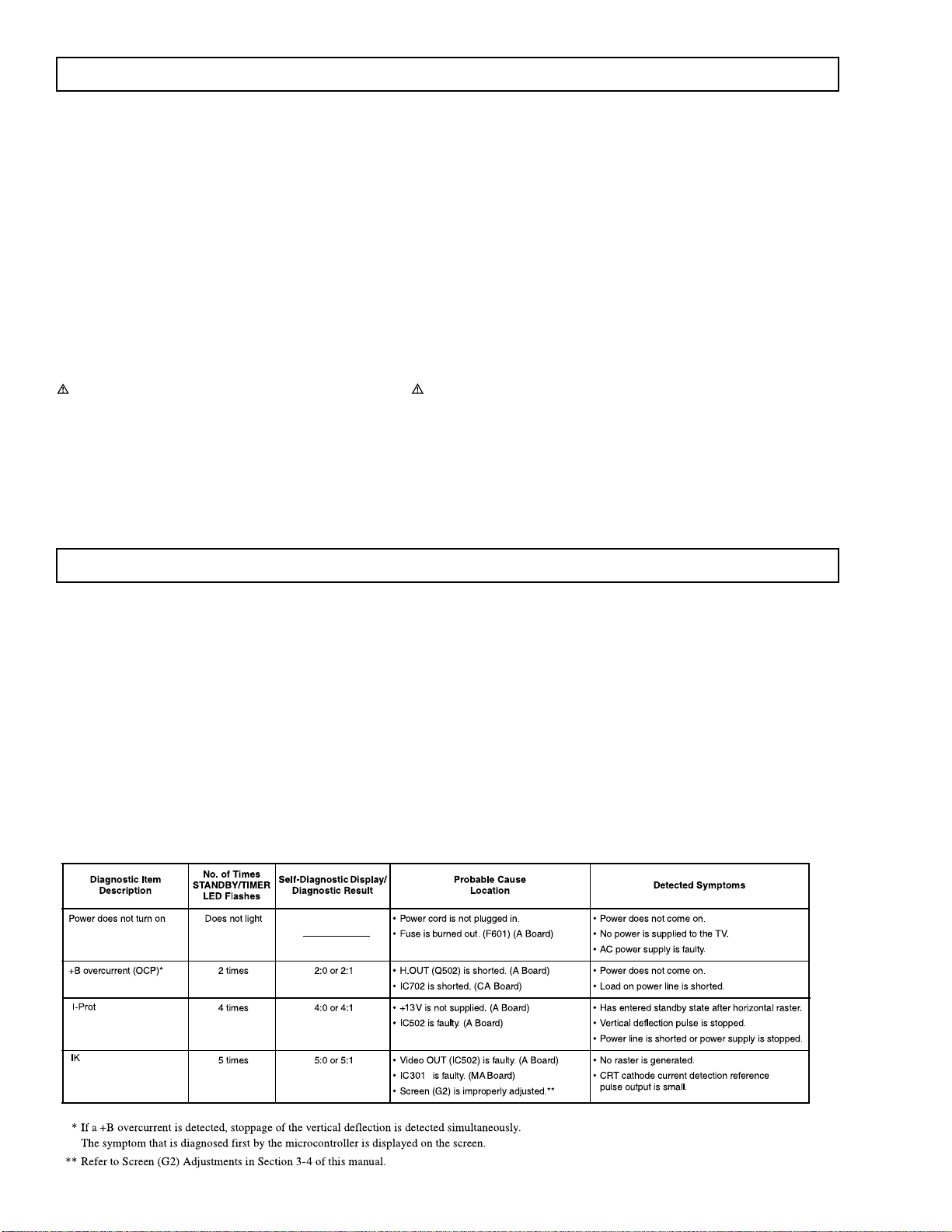—7 —
KV-29FS12A
After correcting the original service problem, perform the
following safety checks before releasing the set to the
customer:
1. Check the area of your repair for unsoldered or poorly
soldered connections. Check the entire board surface
for solder splashes and bridges.
2. Check the interboard wiring to ensure that no wires are
“pinched”or touching high-wattage resistors.
3. Check that all control knobs, shields, covers, ground
straps, and mounting hardware have been replaced.
Be absolutelycertainthatyou have replaced all the
insulators.
4. Look for unauthorized replacement parts, particularly
transistors,that were installed during a previous repair.
Point them out to the customer and recommend their
replacement.
5. Look for parts which, though functioning, show obvious
signs of deterioration. Point them out to the customer
and recommend their replacement.
6. Check the line cords for cracks and abrasion.
Recommend the replacement of any such line cord
to the customer.
7. Check the B+ and HV to see if they are specified
values. Makesure your instrumentsare accurate;
be suspicious of your HV meter if sets always have
low HV.
8. Checkthe antennaterminals, metaltrim, “metallized”
knobs, screws, and all other exposed metal parts forAC
leakage. Check leakage as described below.
SAFETY CHECK-OUT
Leakage Test
TheAC leakage from any exposed metal part to earth
ground and from all exposed metal parts to any exposed
metal part having a return to chassis, must not exceed 0.5
mA (500 microamperes). Leakage current can be
measured by any one of three methods.
1. Acommercial leakage tester, such as the Simpson 229
or RCAWT-540A. Follow the manufacturers'
instructions to use these instructions.
2. Abattery-operatedAC milliammeter.The DataPrecision
245 digital multimeter is suitable for this job.
3. Measuring the voltage drop across a resistor by means
of a VOM or battery-operatedAC voltmeter. The “limit”
indication is 0.75 V, so analog meters must have an
accurate low voltage scale.The Simpson’s 250 and
Sanwa SH-63TRD are examples of passive VOMs that
aresuitable.Nearly all battery-operateddigital
multimeters that have a 2 VAC range are suitable
(see FigureA).
How to Find a Good Earth Ground
Acold-water pipeis a guaranteedearth ground;thecover-
plateretainingscrewon mostACoutletboxes is alsoatearth
ground.If theretaining screw is to be used as your earth
ground,verify thatitis atgroundby measuringtheresistance
betweenit and a cold-water pipewithan ohmmeter.The
readingshould be zero ohms. If a cold-waterpipeisnot
accessible, connecta 60-to 100-watttrouble- light (not a
neonlamp) between the hot side ofthe receptacleand the
retainingscrew.Try bothslots,ifnecessary, to locatethehot
sideon theline;the lamp shouldlightat normalbrillianceif the
screwis at groundpotential(seeFigure B).
Figure B. Checking for earth ground.FigureA. Using an AC voltmeter to checkAC leakage.
Trouble Light
AC Outlet Box Ohmmeter
Cold-water Pipe