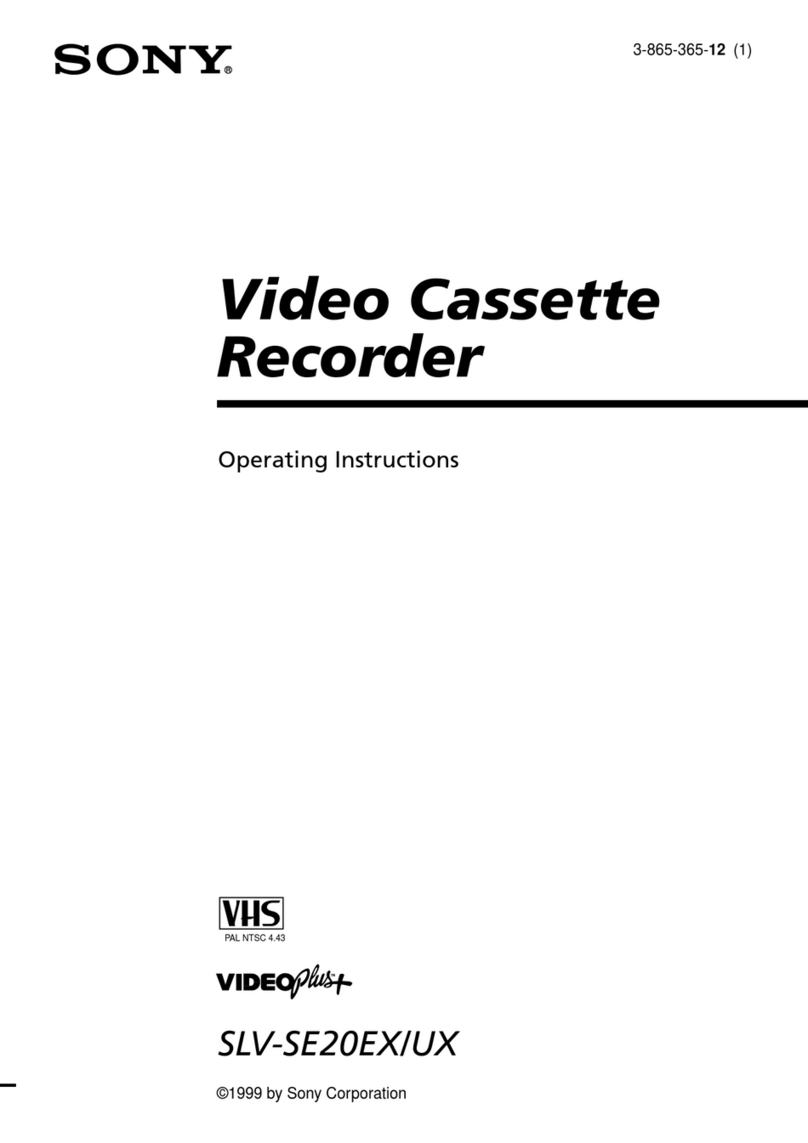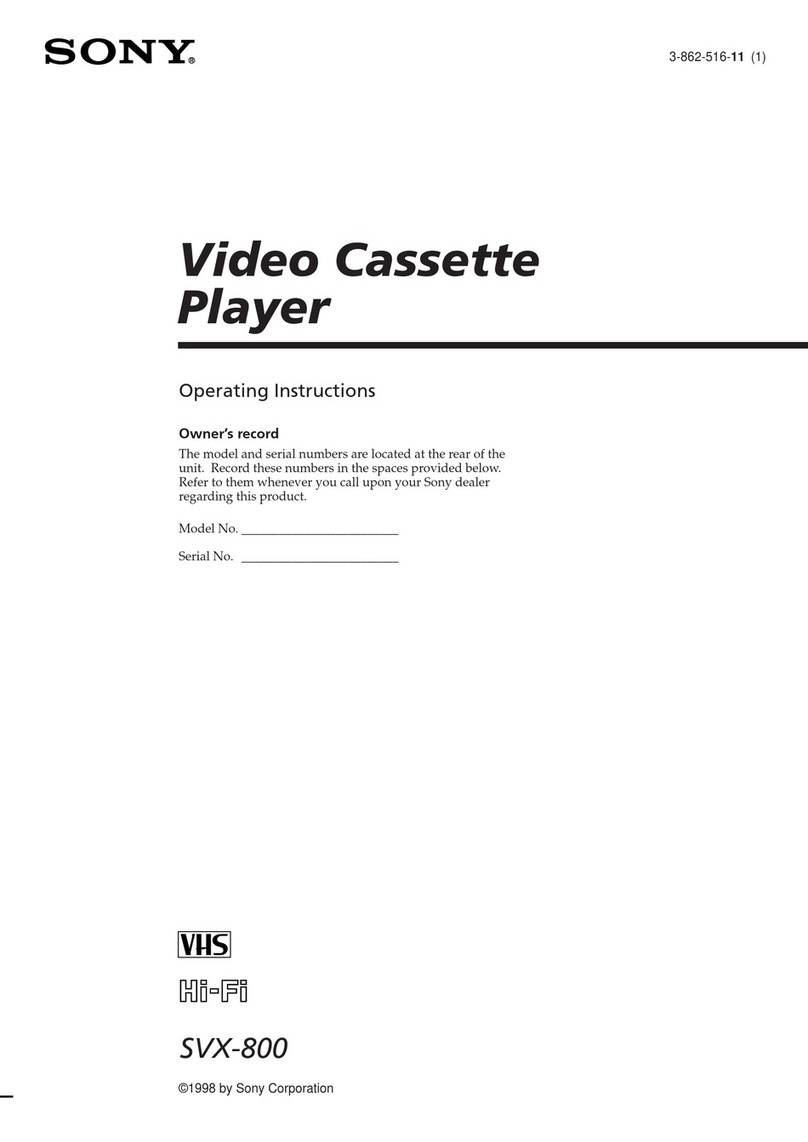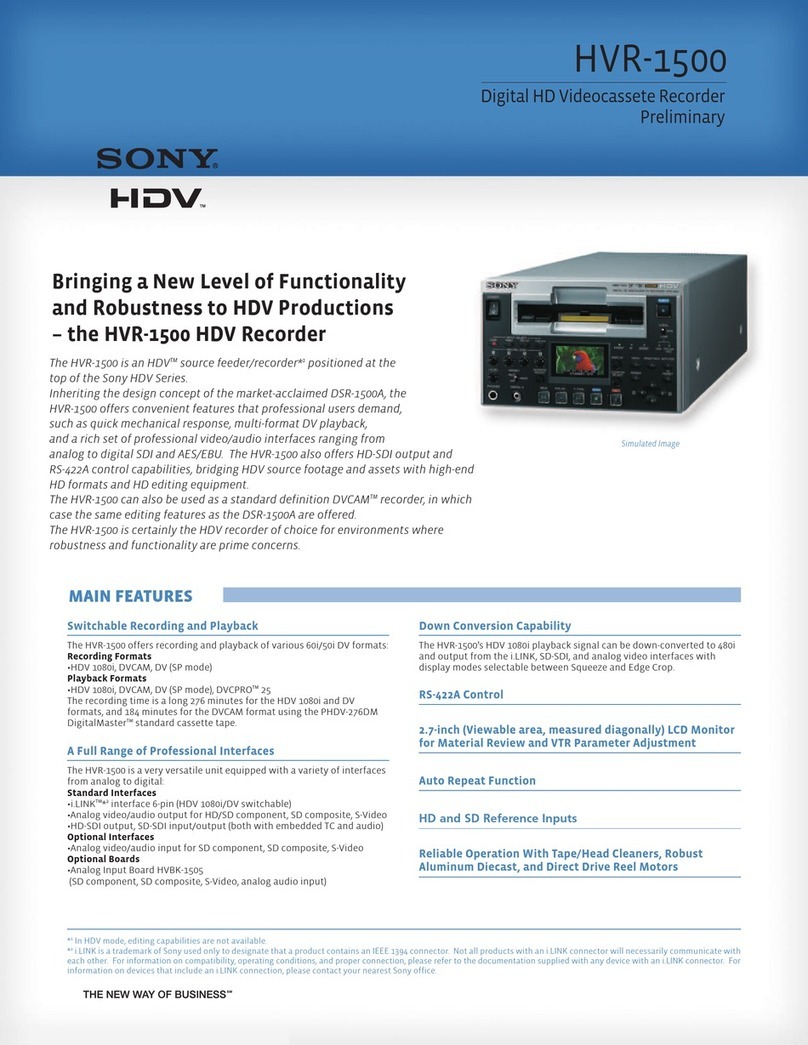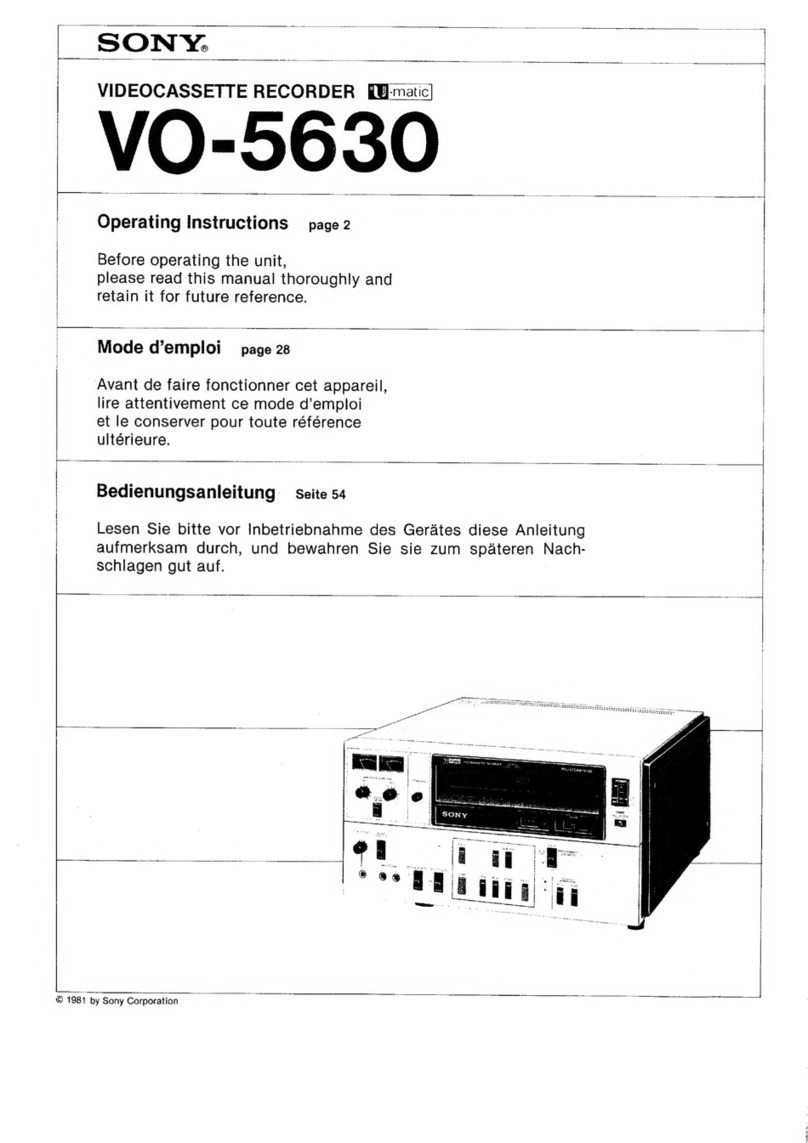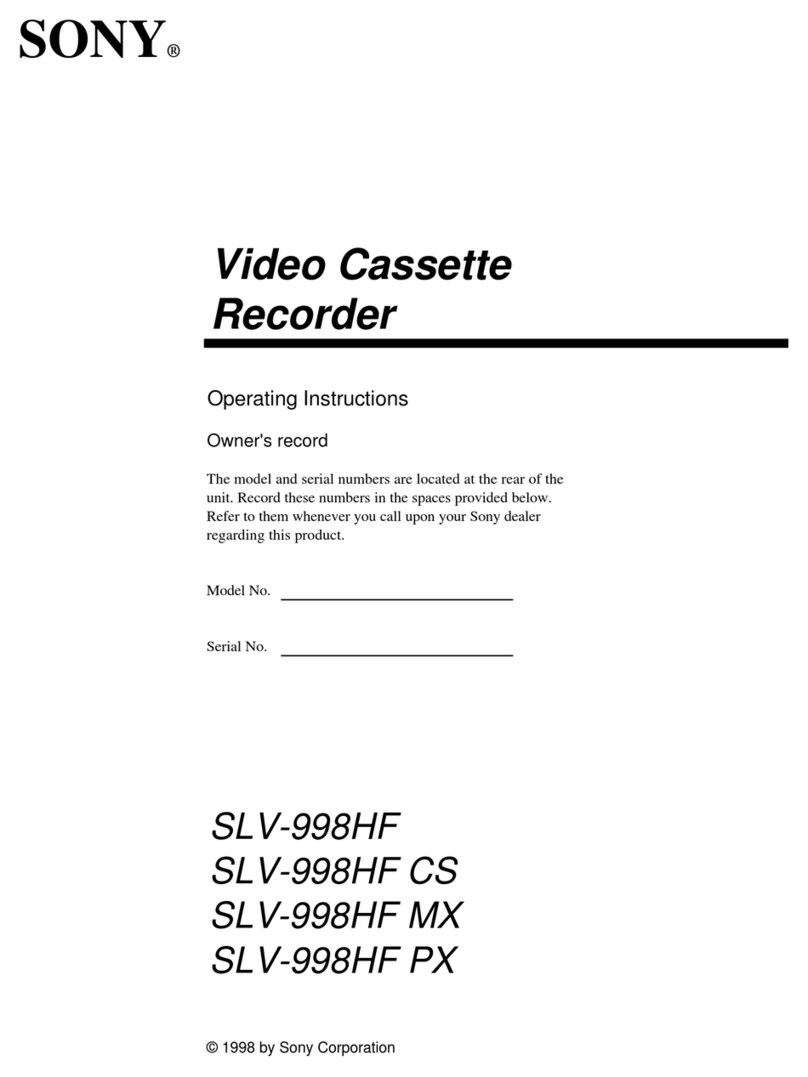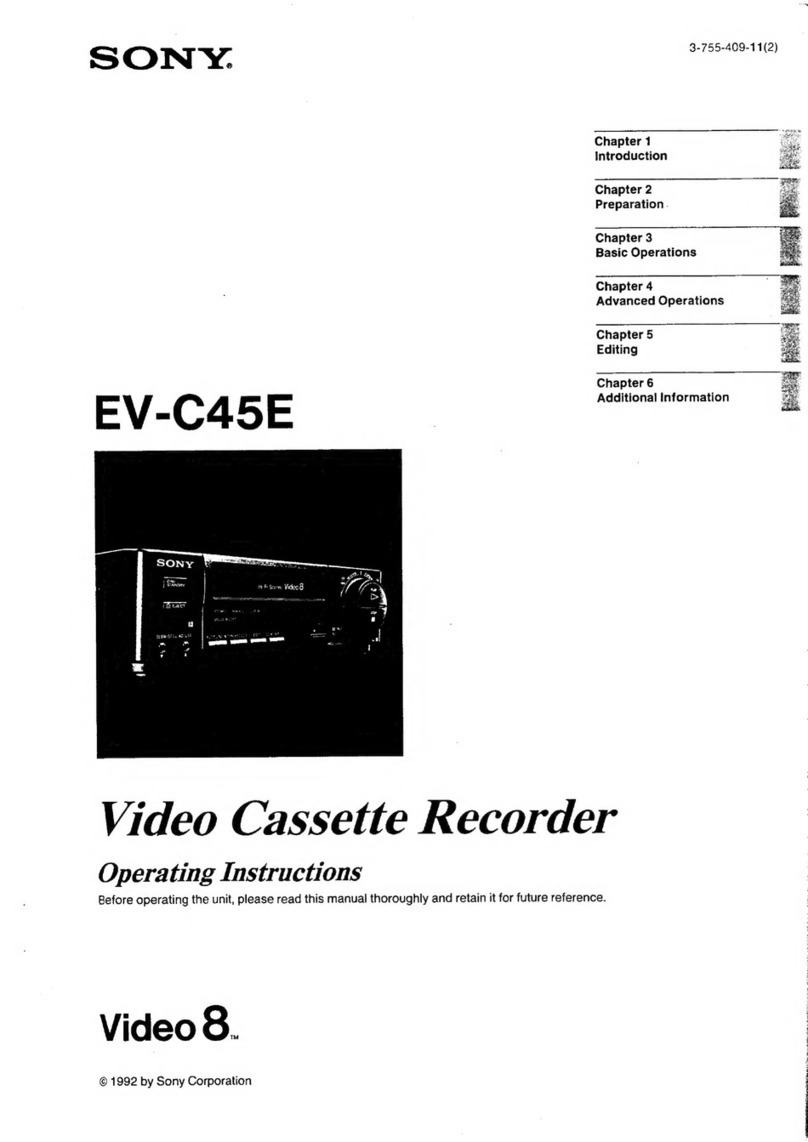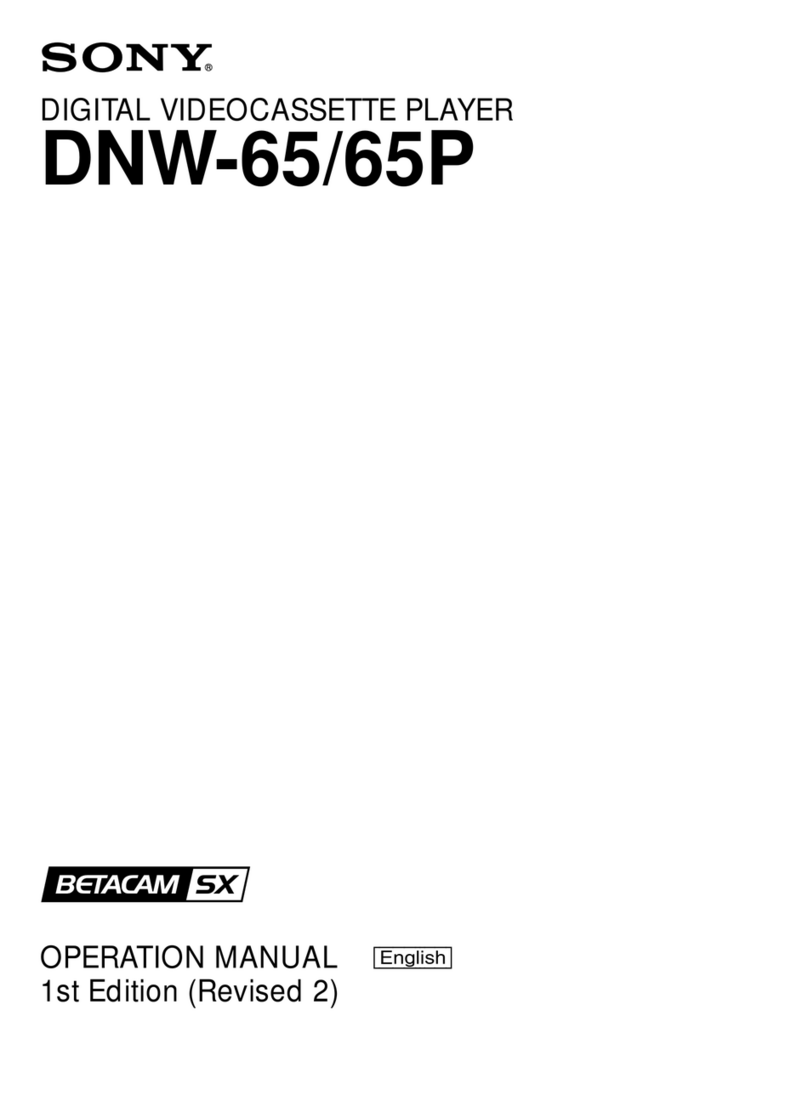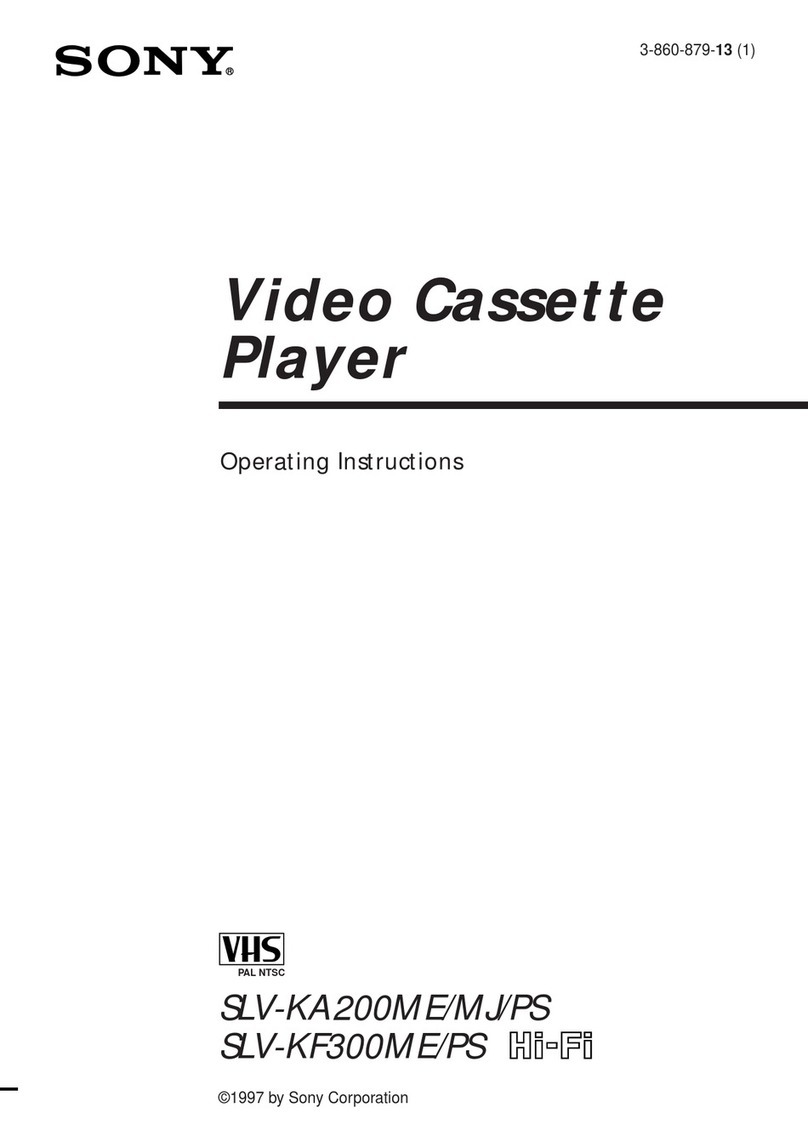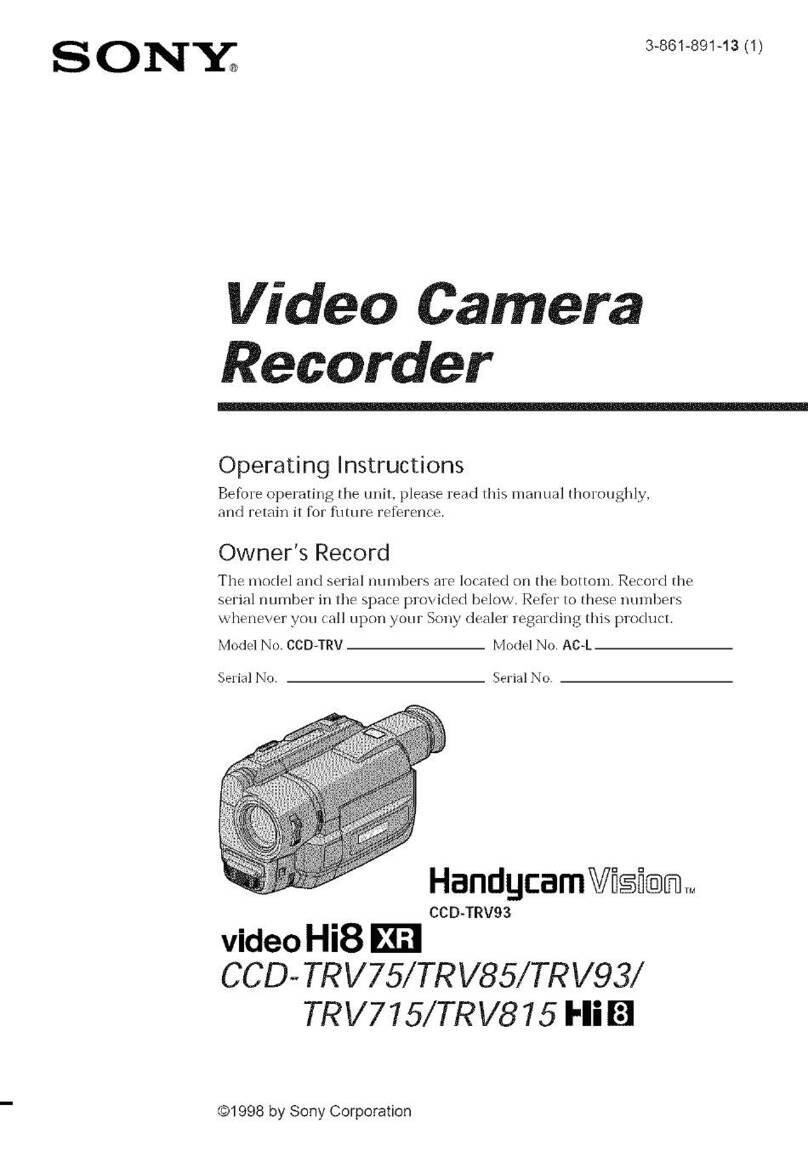Precautions
On safety
• Operate the unit only on 120 V
AC.
• Should any solid object or liquid fall into the cabinet,
unplug the unit and have it checked by qualified
personnel before operating it any further.
• One blade
of
the plug is wider than the other for the
purpose
of
safety and will fit into the power outlet only
one way. If you are unable
to
insert the plug fully into
the outlet, contact your dealer.
• Unplug the unit from the wall outlet if it is not to be
used for an extended period of time. To disconnect the
cord, pull it out by the plug. Never pull the cord itself.
On Installation
• Allow adequate air circulation to prevent internal heat
build-up. Do not cover the holes on the top panel.
•
Do
not place the unit
on
surfaces (rugs, blankets,etc.)
or
near materials (curtains, draperies) that may block the
ventilation slots.
• Do not install the unit near heat sources such as
radiators or air ducts or
in
a place subject to direct
sunlight,excessive dust, mechanical vibration or shock.
• The unit is designed for operation
in
a horizontal
position. Do not install it
in
an inclined position.
• Keep the unit and cassette tapes away from equipment
with strong magnets, as for example a microwave oven
or a large loudspeaker and so on.
•
Do
not place any heavy object on the
un
it.
Never place any object on the tuning compartment nor
on
the top of the front panel.
On
operation
• When the unit is not in use, turn the power
oH
to
conserve energy and to extend its useful life.
• Remove and store a video cassette after recording
or
playback.
On cleaning
Clean the cabinet, panel and controls with a
dry
soft cloth,
or a soft cloth lightly moistened with a mild detergent
solution.
Do not use any type of solvent, such as alcohol or
benzine which might damage the finish.
On
f4!Pl!Cklng
Do not throw away the carton and packing materials.
They make an ideal container
in
which to transport the
unit. When shipping the unit to another location, repack it
as shown the illustration on the carton.
On cassette care
Store cassettes
in
their cases and keep them
in
an upright
position to prevent intrusion of dust and uneven winding.
On moisture condensation
• Main Unit
Do not operate the unit right after having transported it
from a cold location to a warm location
or
in
a room
where the temperature rises suddenly, because moisture
may condense
in
the operating section of the unit. Wait
for about an hour before turning the power on in the
new location or keep the rise
in
room temperature
gradual. If the unit is operated with moisture
condensation,the unit and the tape may be damaged.
Therefore remove the tape immediately when there is a
possibility
of
moisture condensation and no picture
is
obtained. To evaporate the moisture rapidly, leave the
player turned on without a tape loaded.
• Cassette
When a cassette tape is carried from a cold place to a
warm place, the cassette tape may become wet with
dew created by moisture condensation. When there is
any possibility of moisture condensation, eject the
cassette tape and leave it outside of the compartment
for about one hour.
If you have any questions about this unit,contact your
Sony dealer.
51