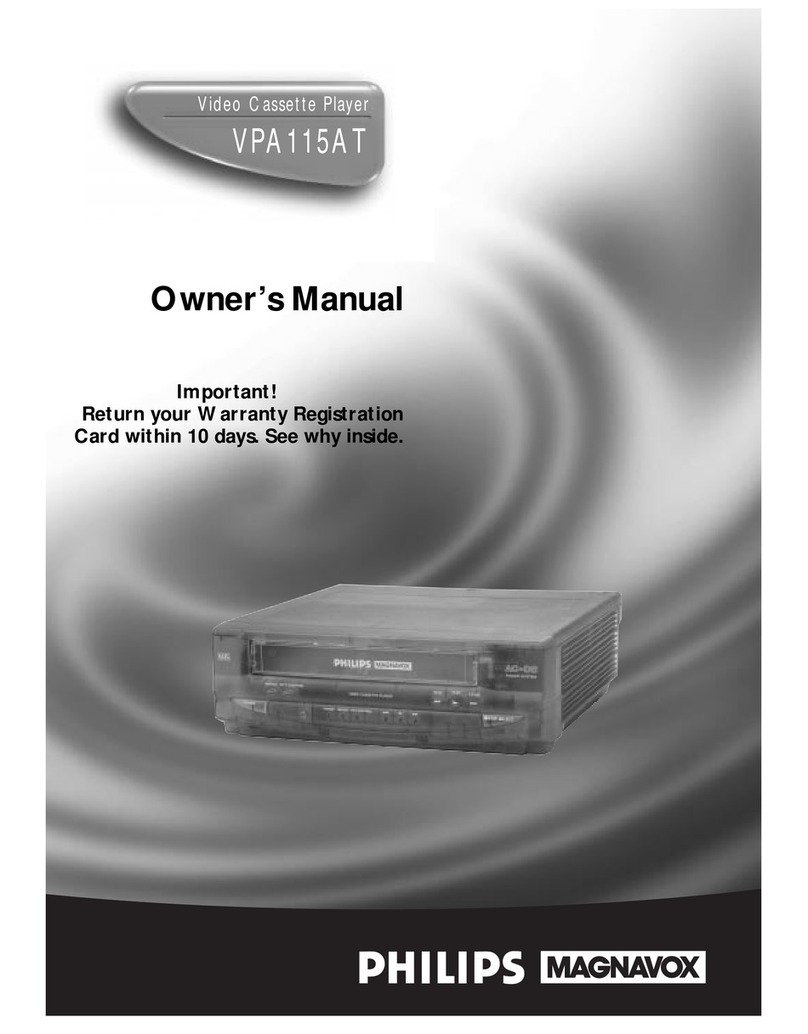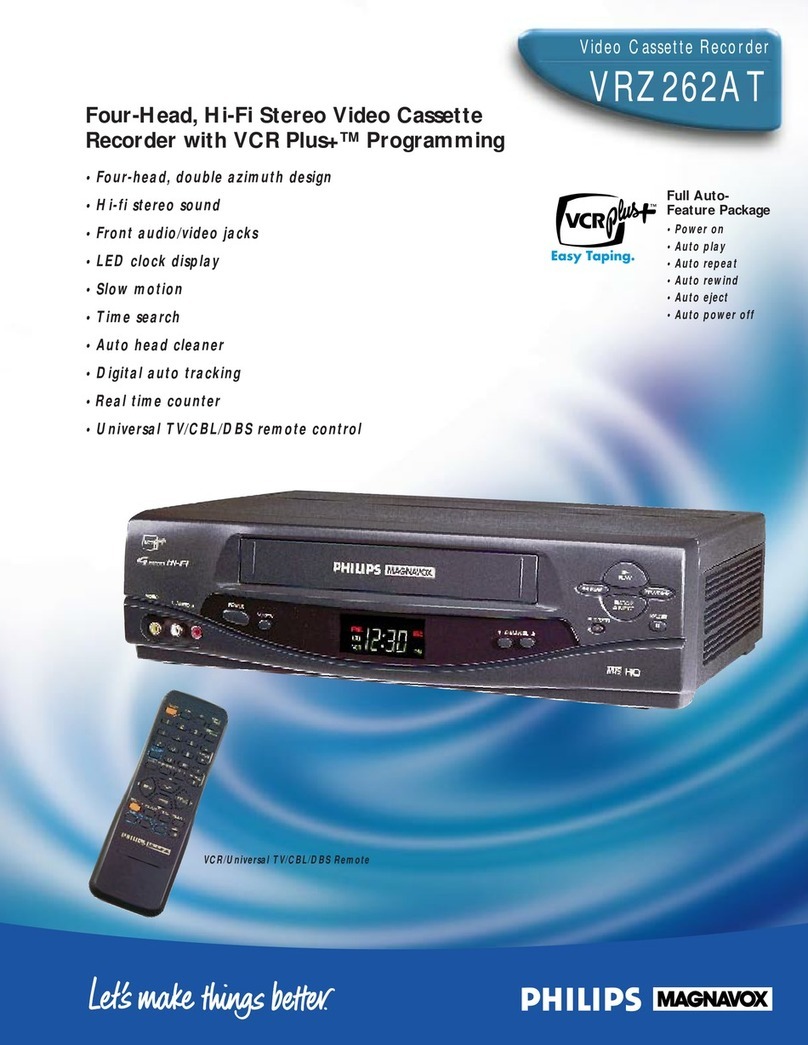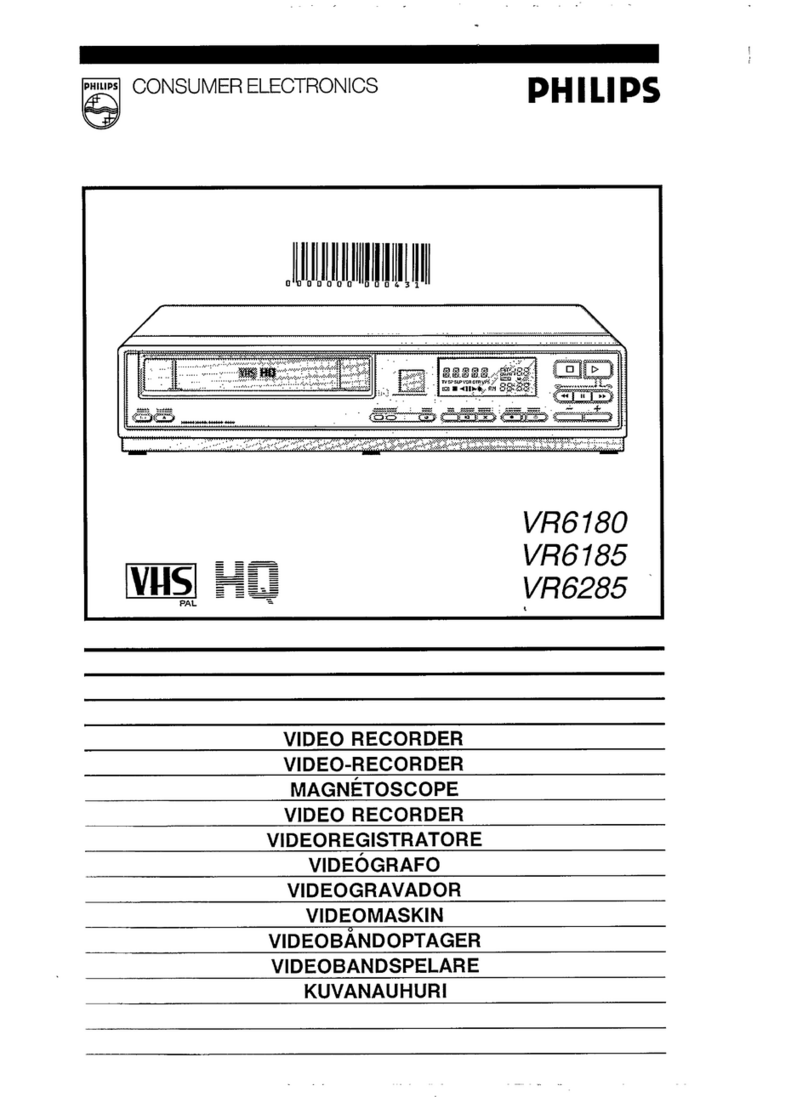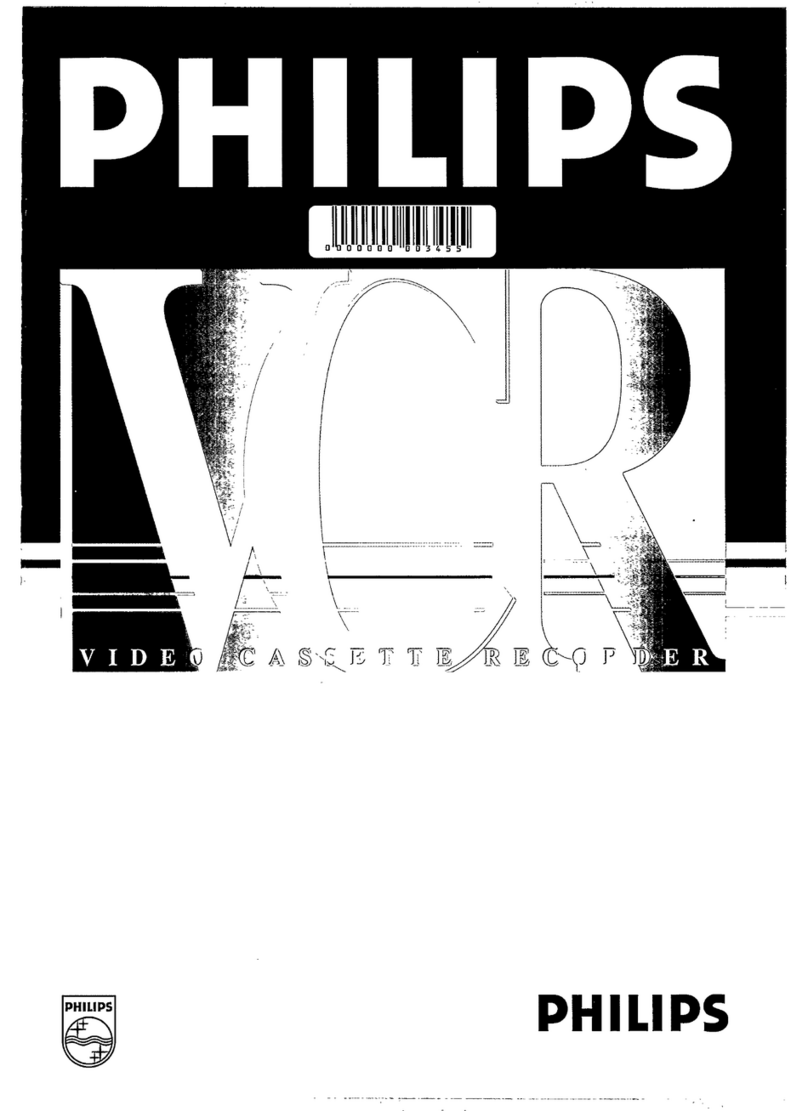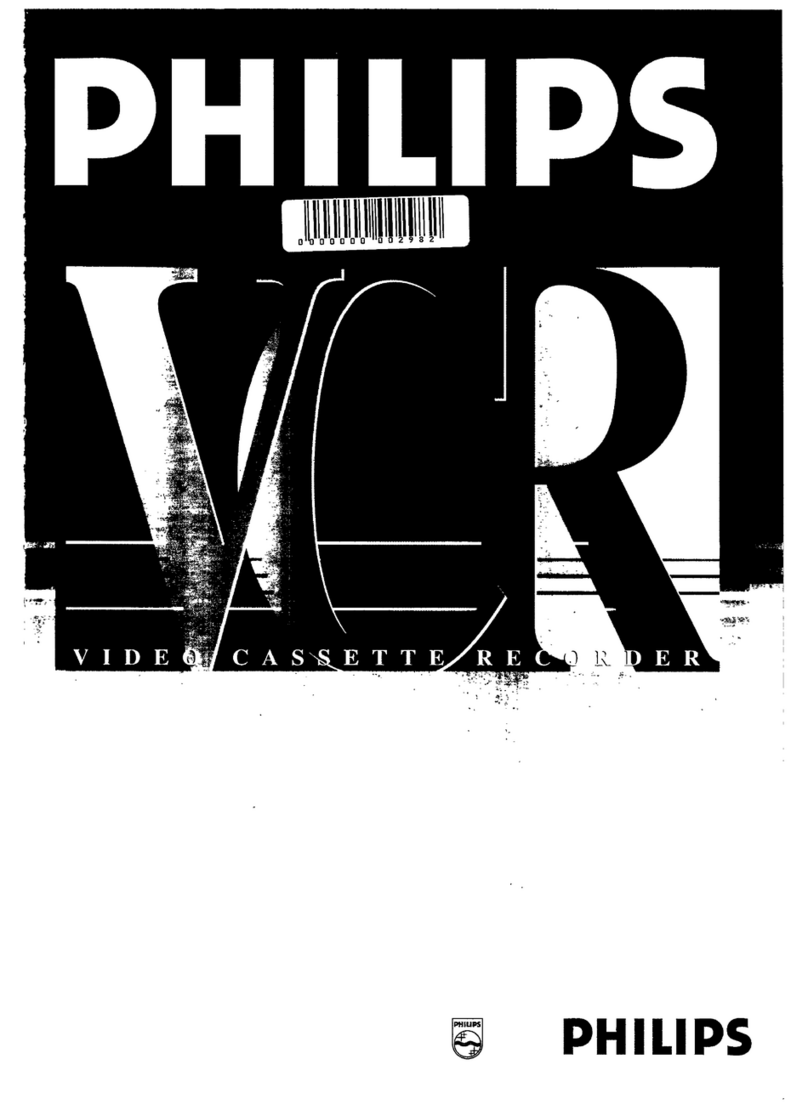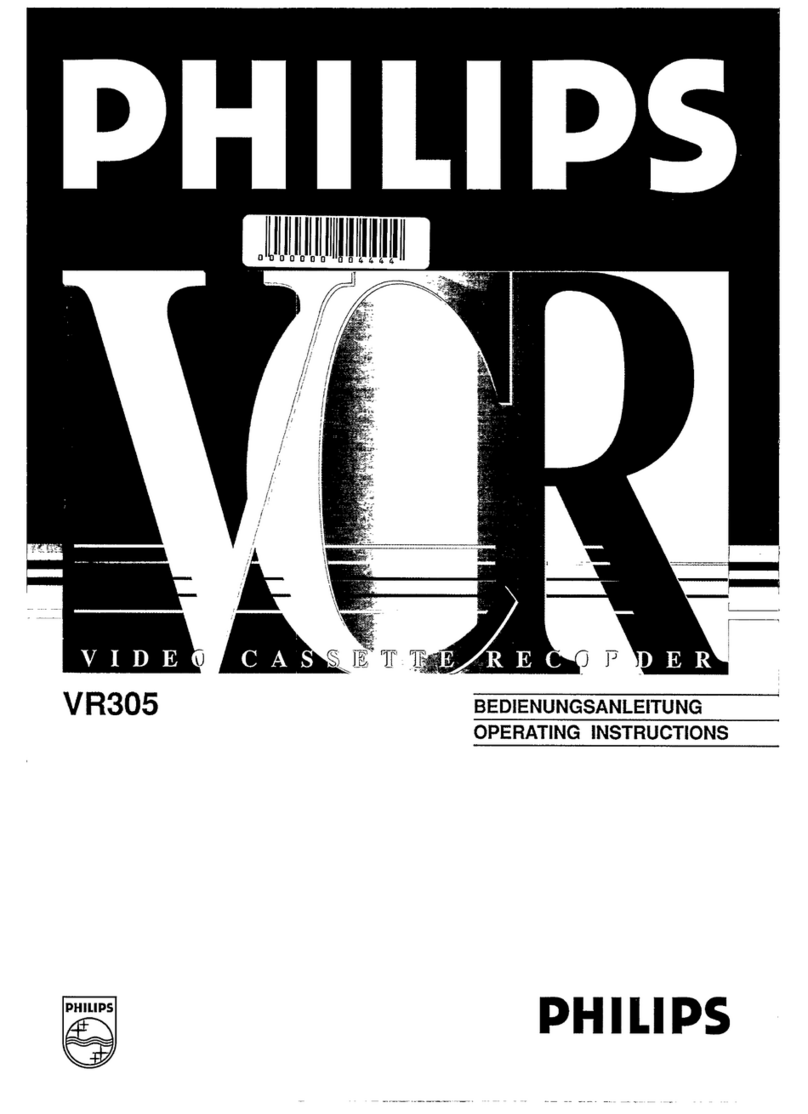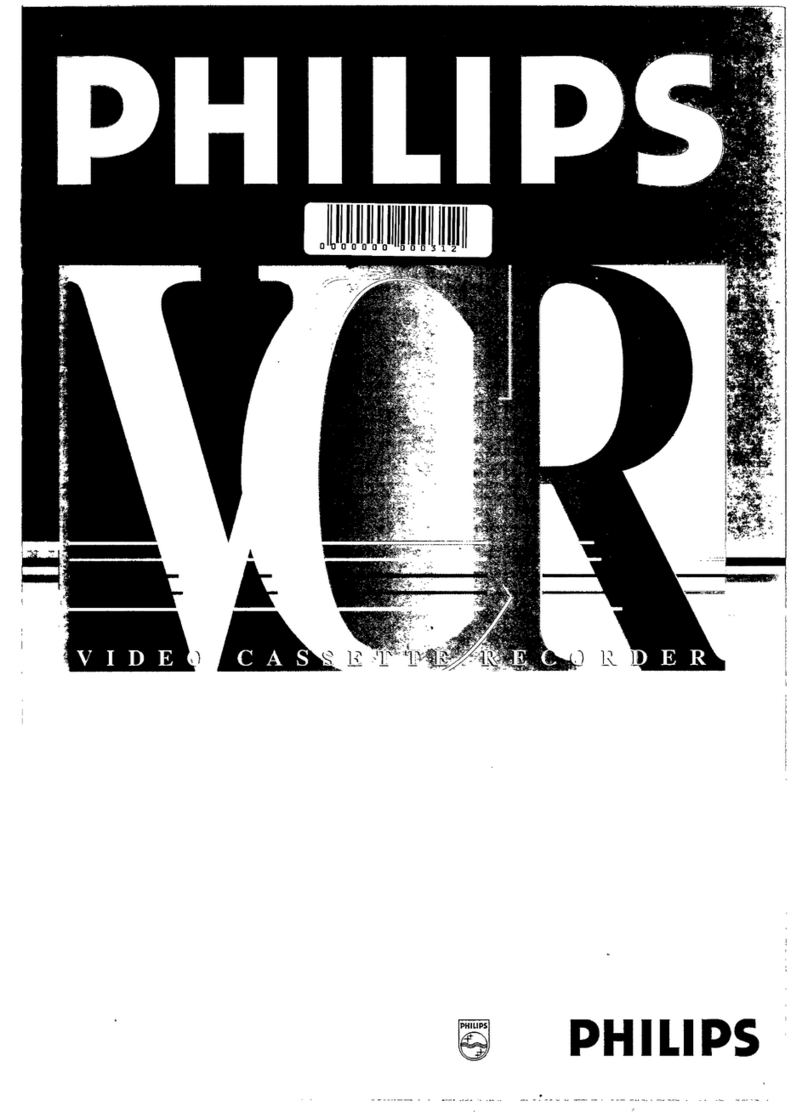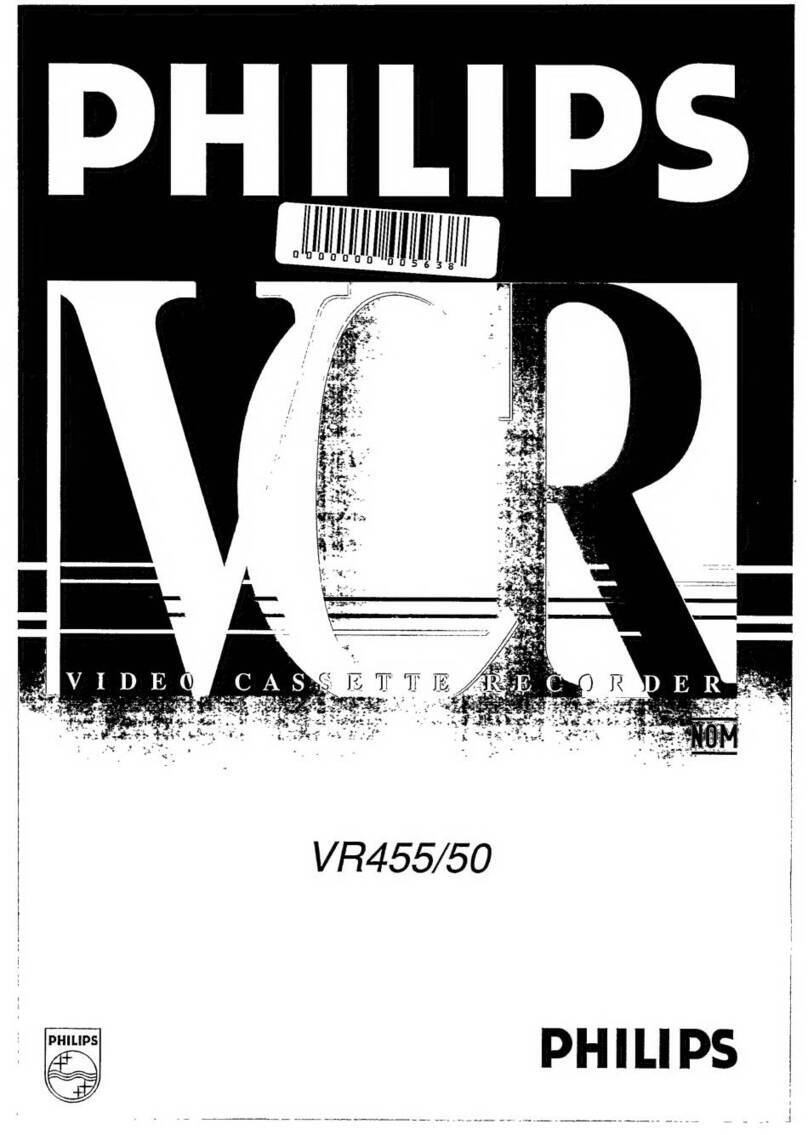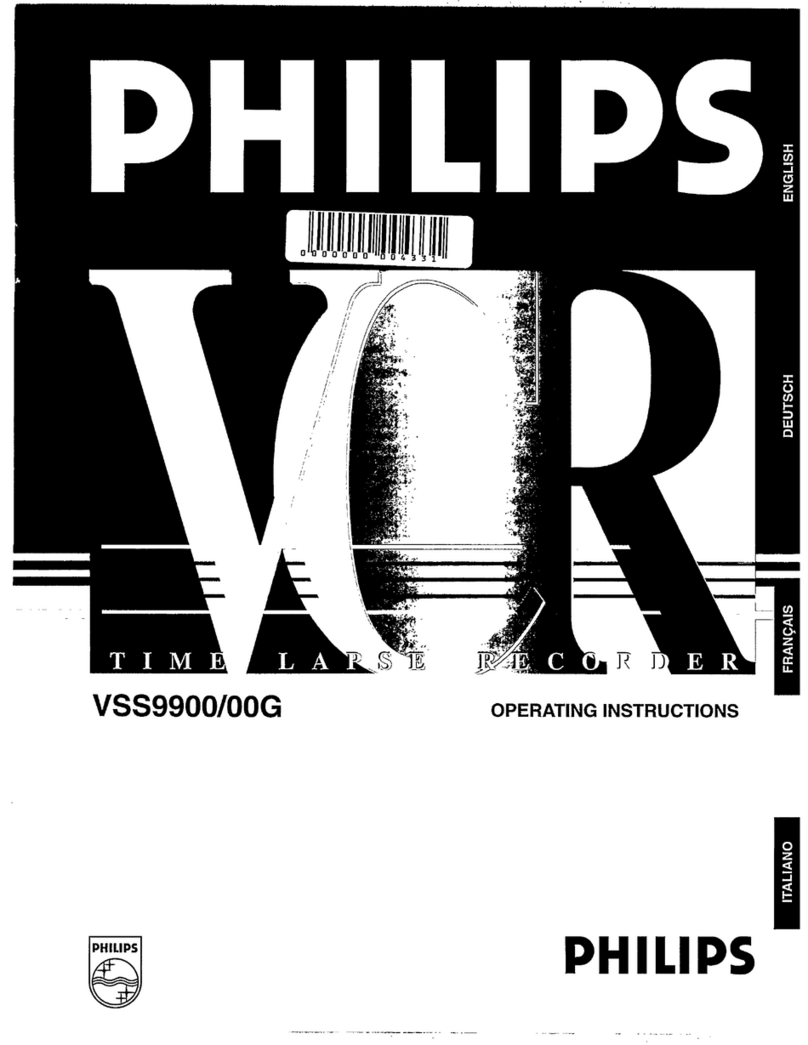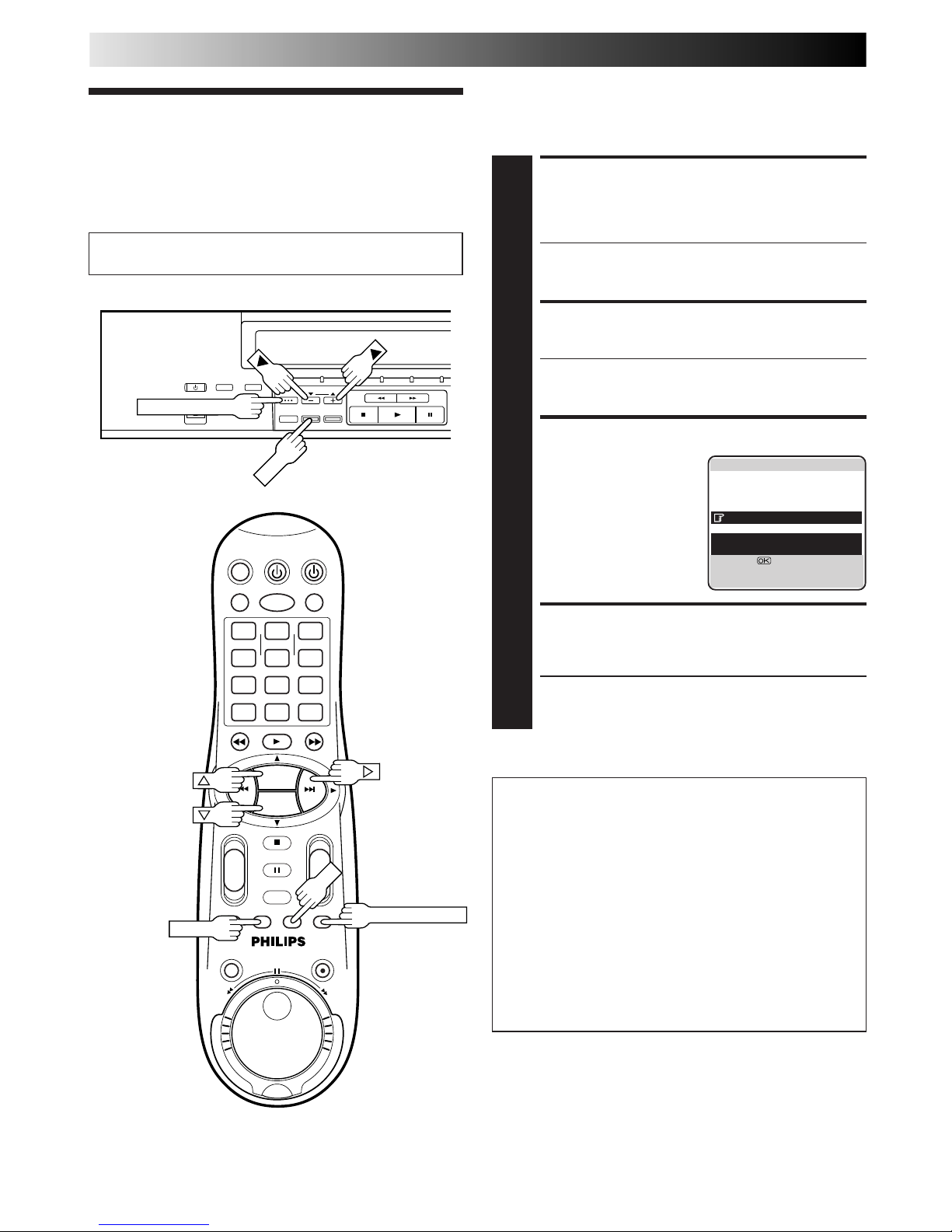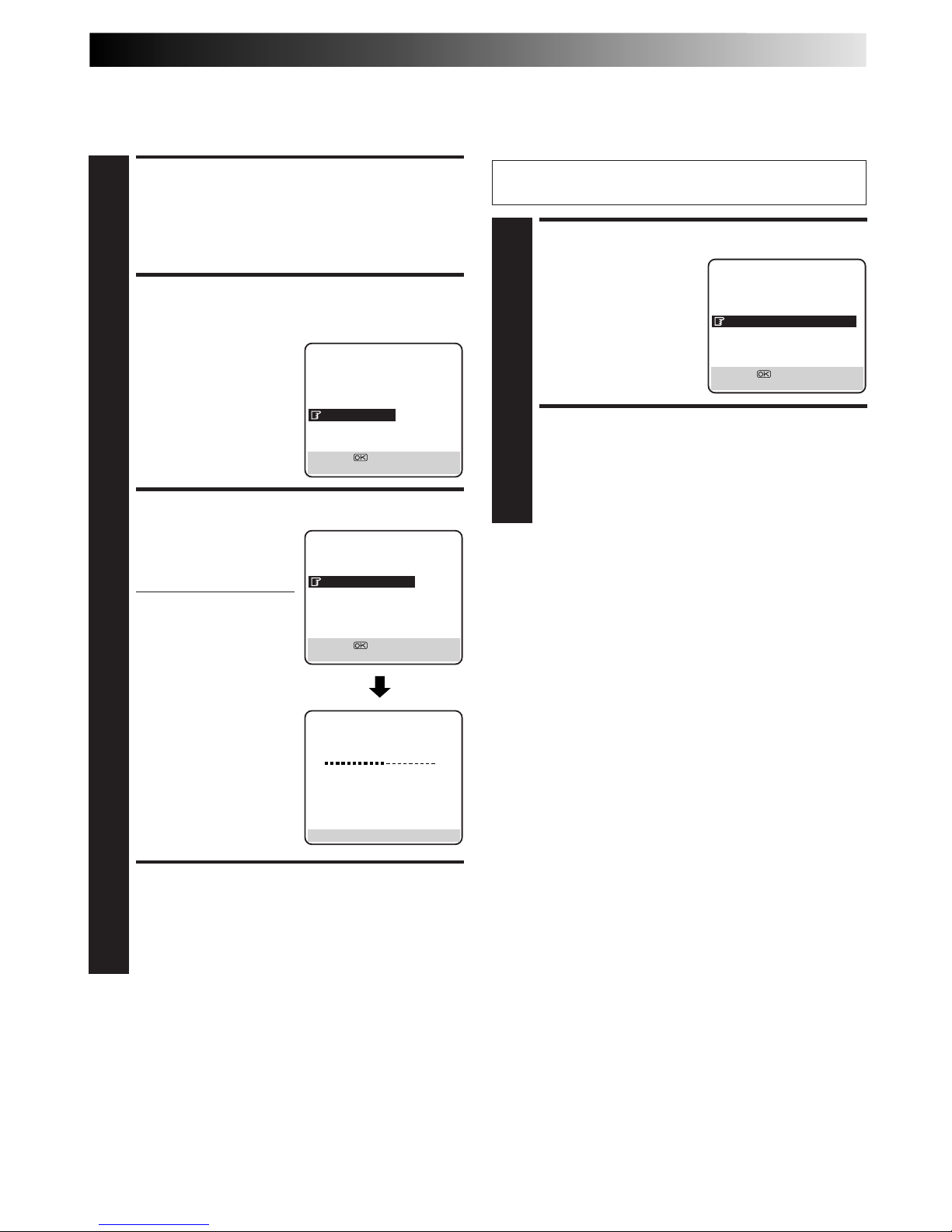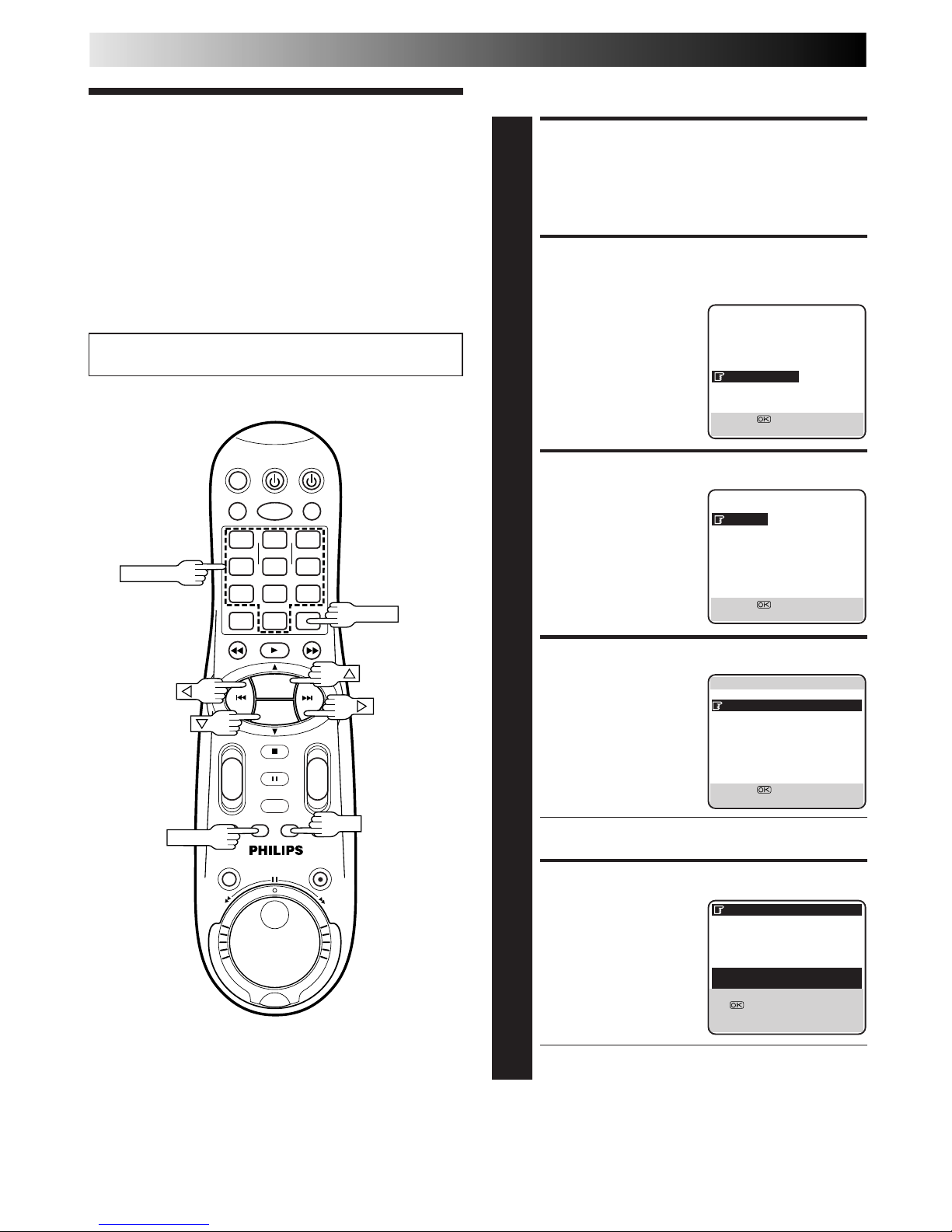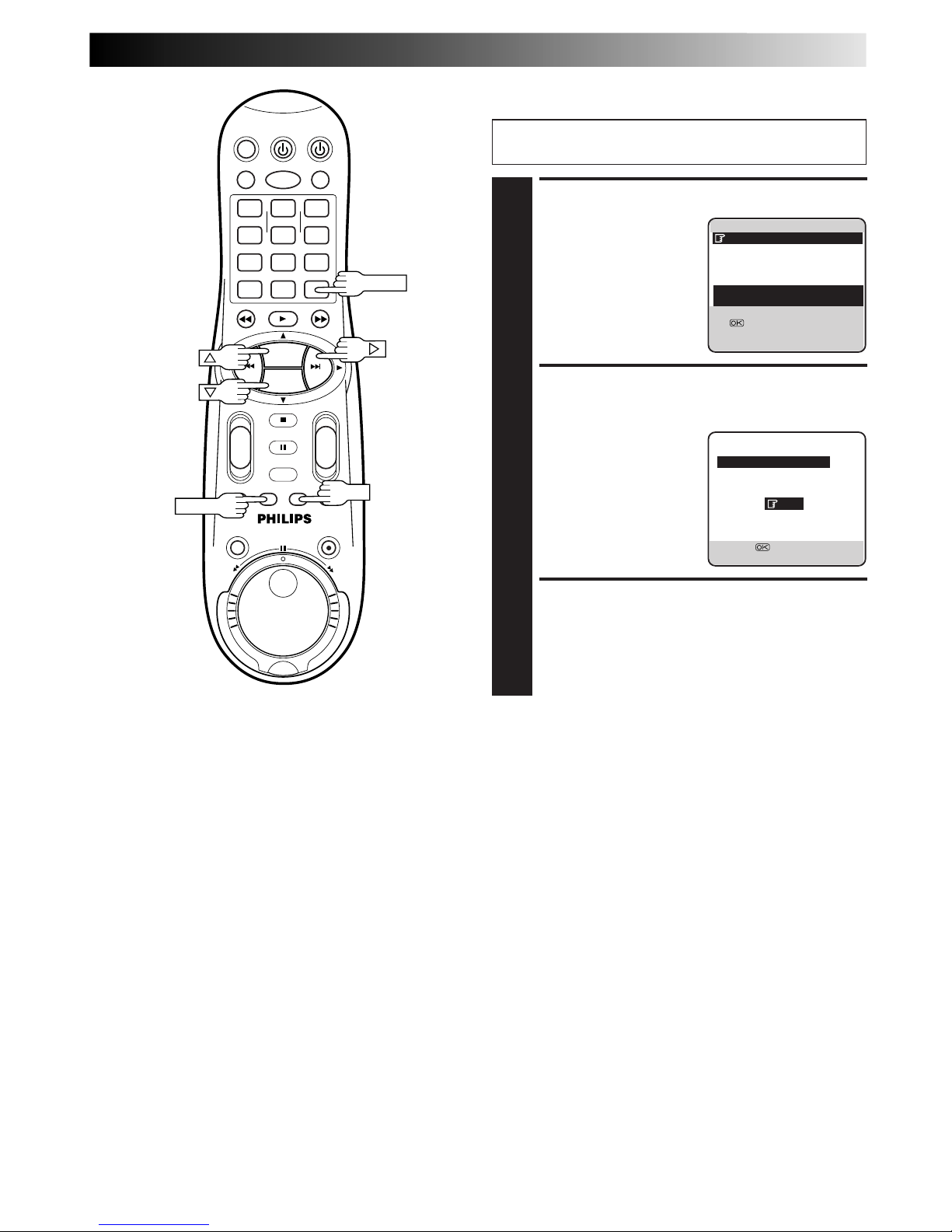46 EN
EDITING
Edit From
A Camcorder
NOTES:
●
All necessary cables can be obtained from your dealer.
●
You can also use another video recorder as the player instead
of a camcorder.
●
When you are editing through the DV IN connector, the
recorder will stop if the player begins playing a blank portion
of tape or the signal is interrupted.
1
4
2
3
5
8
0
9
6
7
-
+
-
+
+
+
--
PROG. +
PROG. –
PROG.+/–
NUMBER "0"
You can use a camcorder as the source player and your video
recorder as the recorder.
You can perform digital editing if the camcorder has a DV
output connector.
MAKE CONNECTIONS
1
A
If the camcorder has no S-VIDEO output connector...
... connect the camcorder’s AUDIO/VIDEO OUT
connectors to the recorder’s front panel AUDIO/
VIDEO input connectors.
B
If the camcorder has an S-VIDEO output connector...
... connect the camcorder’s S-VIDEO OUT and
AUDIO OUT connectors to the recorder’s front
panel S-VIDEO and AUDIO input connectors.
AC
If the camcorder has a DV OUT connector...
... connect the camcorder’s DV OUT connector to
the recorder’s DV IN connector.
See "DV Sound Setting" (Zpg. 47) for the DV
sound selection.
●When using a mono camcorder, connect its AUDIO
OUT connector to the AUDIO L input connector on
your recorder.
●When a certain camcorder with Master Edit Control is
used, the camcorder is capable of controlling the
recorder. Refer to the camcorder’s instruction manual
for operating procedure.
SET RECORDING MODE
2
Set the appropriate recording mode (D-VHS, S-VHS or
VHS) (Zpg. 22, 23).
SET RECORDER’S INPUT
MODE
3
Press NUMBER key "0" and/or PROG. +/– to select
"F-1" for the AUDIO/VIDEO input connectors, "S-2" for
the AUDIO/S-VIDEO input connectors, or "I-1" for the
DV input connectors, depending on the connectors
being used.
START CAMCORDER
4
Engage its Play mode.
START RECORDER
5
Engage its Record mode.