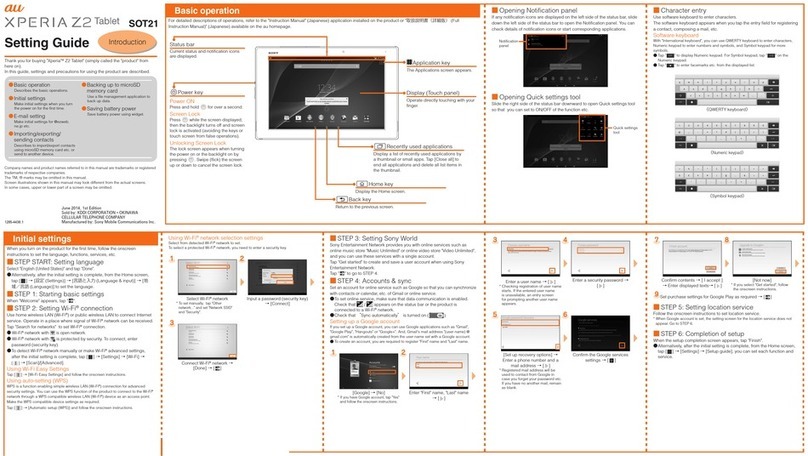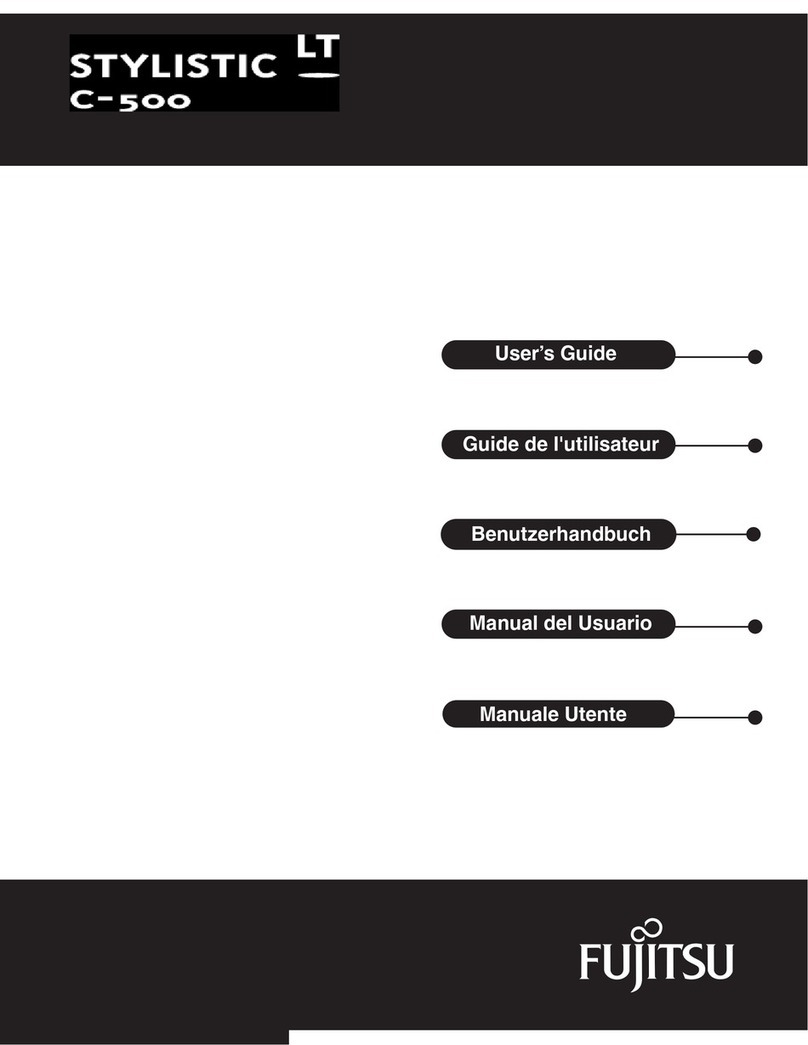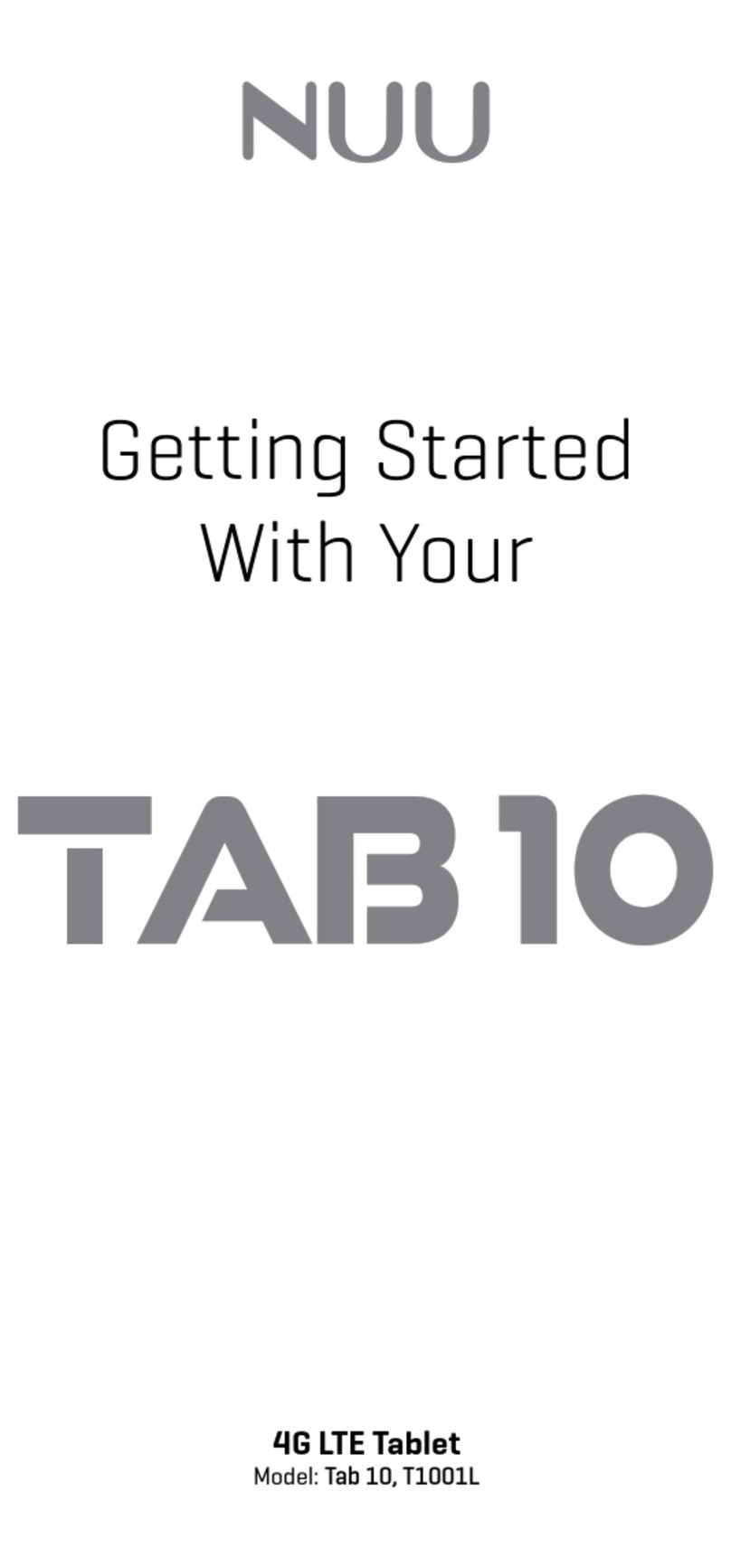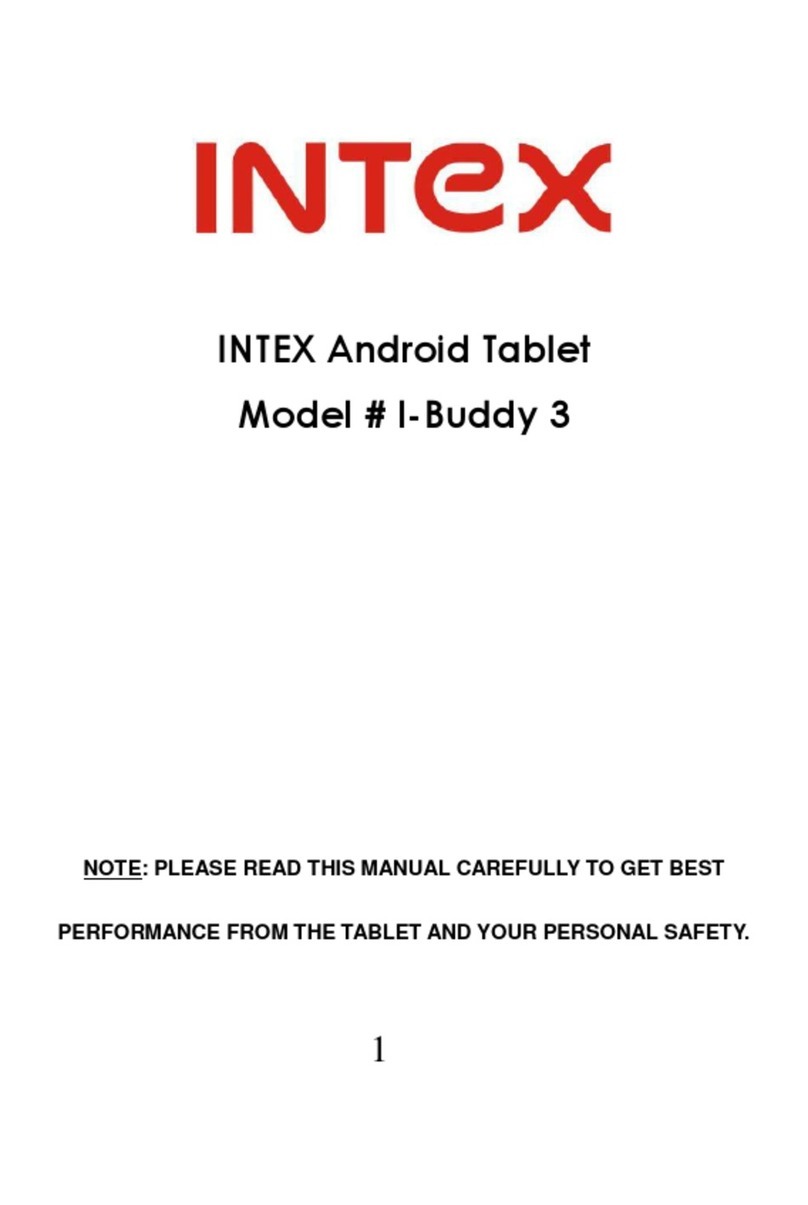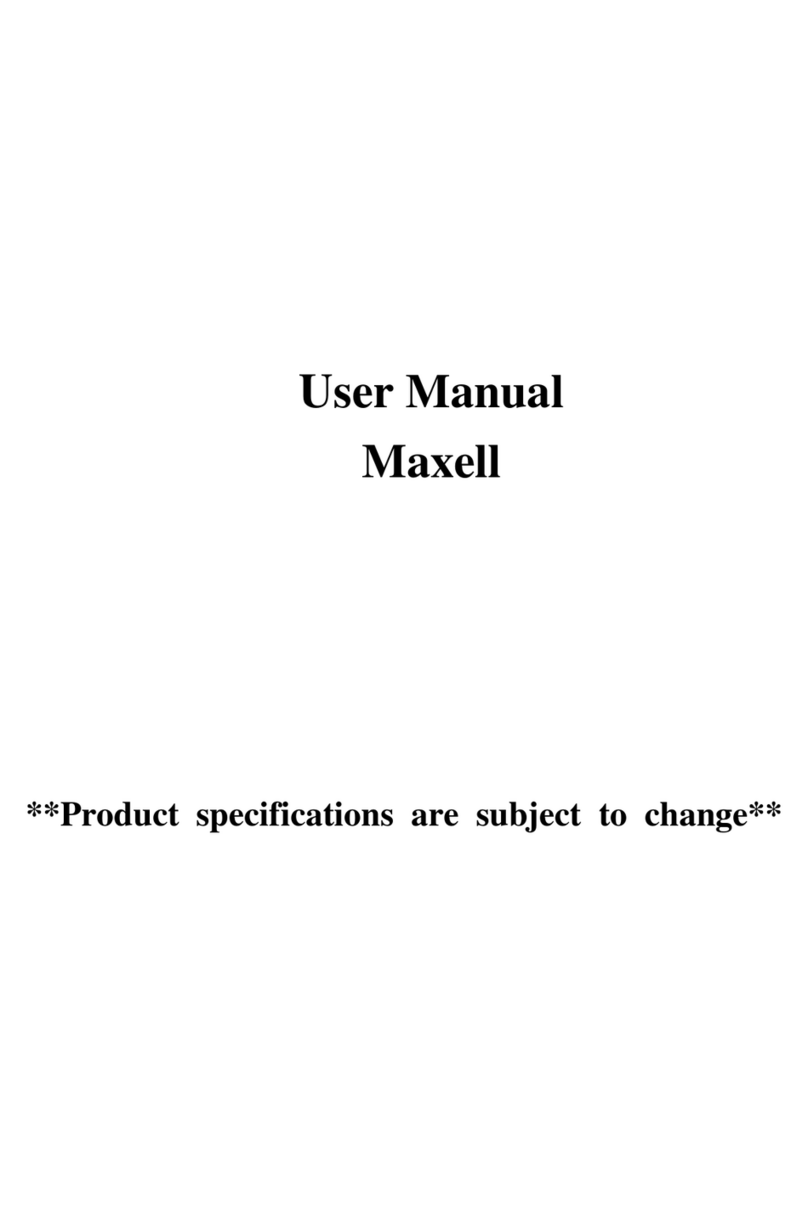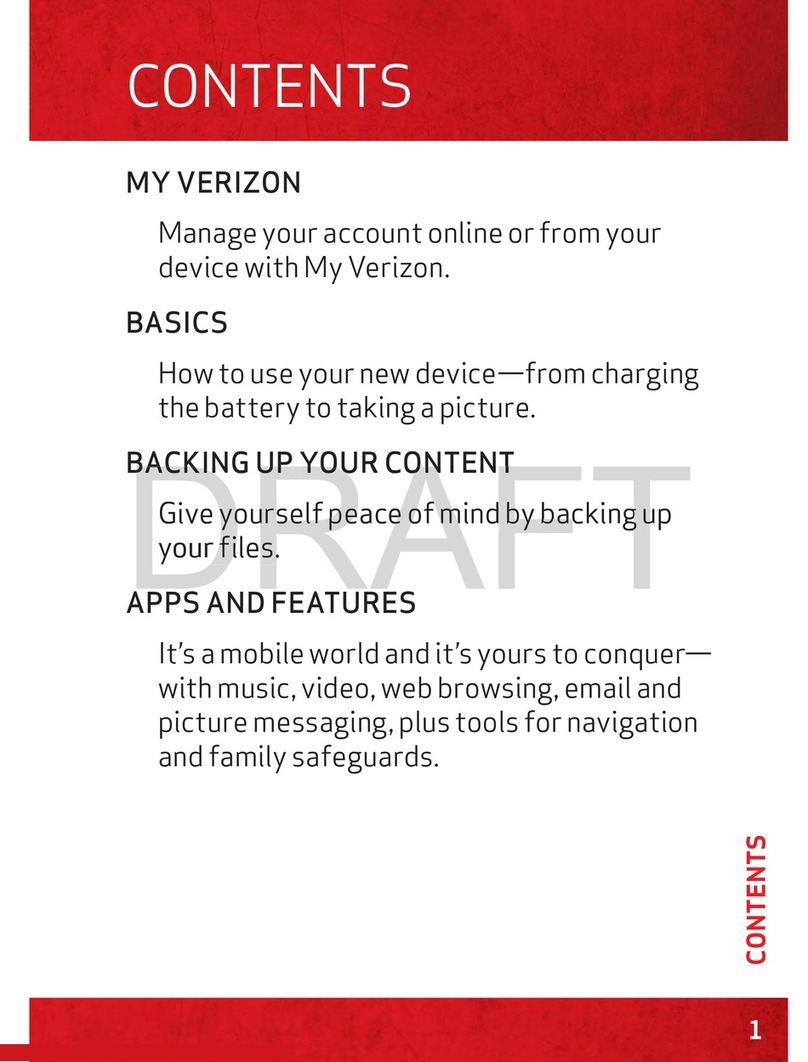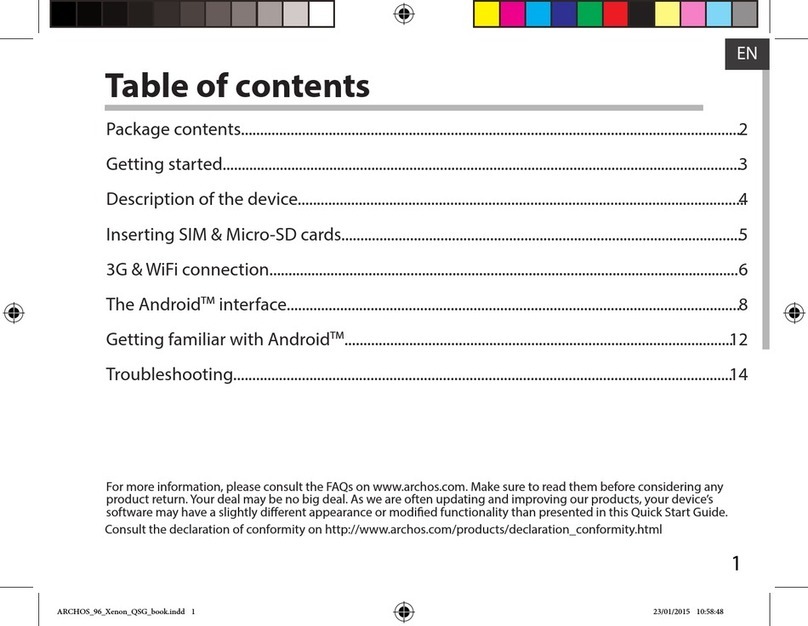Sooyar ST11 User manual

Sooyar INC.
Service:400‐0738889Fax:86‐512‐58798177www.sooyar.com
1
User Manual
Congratulations for buying Sablet!
Thank you very much for your trust and your decision to buy our product!
As we constantly update and improve our sablet there may be small differences
between the printed manual and your sablet in some cases. You have the option of
downloading the current version of the manual and firmware updates 。

Sooyar INC.
Service:400‐0738889Fax:86‐512‐58798177www.sooyar.com
2
Table of Contents
Safety instructions……………………………………………………………………………………………3
Device overview…………………………………………………………………………………………………4
Description of the buttons…………………………………………………………………………………5
Language settings………………………………………………………………………………………………6
Power monitoring and charging the batteries………………………………………………… 6
Screen lock…………………………………………………………………………………………………………7
Connecting with computer and data transfer……………………………………………………7
Functions of the buttons on the user interface…………………………………………………8
Programme menu………………………………………………………………………………………………9
System settings…………………………………………………………………………………………………11
1. Wireless & Networks………………………………………………………………………11
2. Bluetooth…………………………………………………………………………………………12
3. Sound………………………………………………………………………………………………12
4. Display……………………………………………………………………………………………12
5. Storage……………………………………………………………………………………………12
6. Apps…………………………………………………………………………………………………12
7. Location service………………………………………………………………………………13
8. Security……………………………………………………………………………………………13
9 Language & input………………………………………………………………………………13
10. Back & reset……………………………………………………………………………………13
11. Date & time……………………………………………………………………………………13
12. About tablet……………………………………………………………………………………13
Internet ………………………………………………………………………………………………………………14

Sooyar INC.
Service:400‐0738889Fax:86‐512‐58798177www.sooyar.com
3
Safety instructions
This user manual contains important safety instructions and
information for proper use of the device. Please follow the
instructions in this manual carefully.
◆Please keep the device away from places with high temperatures,
high humidity or dust.
◆In particular please avoid leaving the device in the car during
summer if the doors are closed.
◆Avoid shocks and do not let the device fall, as otherwise it may
cause damage to the device.
◆The Standby Time of the batteries may vary due to different
environmental influences.
◆We are not responsible for data losses that are caused by
damage to the product, repairs or any other reasons.
◆Do not open the housing of the device. Doing this will void your
warranty claims.
◆Do not use alcohol, thinners or petrol to clean the display
– use only a dry cloth.

Sooyar INC.
Service:400‐0738889Fax:86‐512‐58798177www.sooyar.com
4
Device overview
1. Manu button 10. Speakers
2. Volume+ Button 11. Earphone
3. Volume- Button 12. Power button
4. Home button
5. Micro SD/SDHC Card Slot
6.Mic
7. USB Port
8. OTG Port: USB from your external HDD
9. DC-in

Sooyar INC.
Service:400‐0738889Fax:86‐512‐58798177www.sooyar.com
5
Description of the buttons
Volume Buttons:
Here you can increase or reduce the volume.
Power Button:
Press the button for two seconds to switch on or switch off
the device. Press the button briefly to activate or end the Standby-
Mode. Reset: Press the button for seven seconds to restart
the device.
ESC Button:
To go back to the previous menu
Menu Button:
To open the context menu
Home Button:
To go back to the user interface

Sooyar INC.
Service:400‐0738889Fax:86‐512‐58798177www.sooyar.com
6
Language setting
ST10 is delivered with English as a default language.
To change the language setting, please do the following:
- Press on the programme menu symbol
on the right side of the screen.
- Select ‘Settings’ .
- Scroll to the end of the list.
- Select ‘Language & keyboard’.
- Select ‘Select language’.
- Type your preferred language.
- Press the ‘Home’ button to return to the home screen.
Power monitoring and charging the batteries
The battery charge symbol in on the status bar indicates
the charging status of the batteries.
If the power goes down , the device shuts itself off automatically.
If less power is shown , use the power adapter or a computer
via USB to charge the device.
The charging time for the battery is approximately four hours.

Sooyar INC.
Service:400‐0738889Fax:86‐512‐58798177www.sooyar.com
7
Screen lock
If the device is not used for specified time or the ‘Power’ button
is pressed briefly, the screen is switched off and display lock
is activated.
By pressing the ‘Power’ button briefly the screen will be reactivated.
For locking the screen press the ‘Lock’ button in the specified
direction.
Connecting to the computer and data transfer
Sablet is equipped with a High-Speed USB2.0 Interface.
After you connect the device to a computer, it appears in the status
display .
Pull the status bar down and press ‘USB Connection’ to activate
the USB Memory. When using the device for data transfer,
you cannot access the Micro SD/TF Card from Sablet!

Sooyar INC.
Service:400‐0738889Fax:86‐512‐58798177www.sooyar.com
8
Functions of the buttons on the user interface:
Home Button:
To go back to the start screen.
Recent Button:
Opens a list of thumbnail images of apps you've worked with
recently.
Back Button:
To go back to the previous menu / previous page.
Program Menu Button:
To display the programs and applications.
Change Window Button:
The device has five desktops. You can press this button
or push your finger on the touchscreen to the side to navigate
between different desktops.
WIFI / WLAN Signal Icon
System instructions:
Pull the status bar down to view messages about new e-mails,
downloaded documents, USB Connection Status or other information.

Sooyar INC.
Service:400‐0738889Fax:86‐512‐58798177www.sooyar.com
9
Program menu
ApkInstaller:
Program for installing and uninstalling Apps that were not
downloaded from the Android Market.
Market:
Load Apps (programs) from the Android Market. You can download
and install apps, games and other applications. Many are free.
Explorer:
Open the Explorer to access Micro SD TF Cards, USB sticks and
other storage media. The Explorer is a practical manager for
documents and all types of data.
Internet browser
Front& back 2.0MP Camera
E-mail
G-mail:
Program for retrieving, processing and sending e-mails through
Google account.
Google Maps:
Program for the display of maps or satellite images – Route planner.
Calendar

Sooyar INC.
Service:400‐0738889Fax:86‐512‐58798177www.sooyar.com
10
Pocket Calculator
Time
Settings
Sound Recorder:
Video Player
Gallery:
Manage and display images and videos – also enables
synchronisation with Picasa web albums.
Shelves:
A program for reading and managing e-books.
RacingMoto: Car racing game
Angry Birds Rio: Game of skill
Fruit Ninja: Game of skill

Sooyar INC.
Service:400‐0738889Fax:86‐512‐58798177www.sooyar.com
11
System settings
Touch the icon for the settings to open the system settings
menu:
1. Wireless & Networks
Touch ‘Wireless & Networks’.
Wi-Fi: Move OFF to ON to switch on the WLAN function.
The device automatically searches for available WLAN networks.
Wi-Fi settings: Select the network you want.
If needed you will be requested to enter your WLAN password:

Sooyar INC.
Service:400‐0738889Fax:86‐512‐58798177www.sooyar.com
12
Advanced WLAN / Wi-Fi settings:
Touch the right side of the status bar for WLAN / Wi-Fi Settings, the
menu for advanced settings will open up automatically. In the menu
for the advanced settings you can view the current status, the IP
address and other device information.
2. Bluetooth
If you move OFF to ON, and match the other bluetooth device, you can
send and receive data.
3. Sound
The ‘Sound’ settings contain the volume control, and selection of
notification sounds, system sounds, signal tones for Micro SD/TF
Cards and USB signal tone.
4. Display
Includes brightness, automatic screen rotation (G-sensor),
animations and display timeout time, Switch off display after:
15 seconds, 30 seconds, 1 minute, 2 minutes, 10 minutes or
30 minutes are available. For example, if you select 30 seconds,
the display will be switched after 30 seconds of inactivity and screen
lock is activated. Press the ‘Power’ button to reactivate the Display.
Push the ‘Lock’ button up to lift the screen lock.
5. Storage
Here the current memory use is displayed.
Touch ‘Unmount storage’ to remove the Micro SD/TF Card
during use.
6. Apps
Here you can manage your apps.

Sooyar INC.
Service:400‐0738889Fax:86‐512‐58798177www.sooyar.com
13
7. Location services
Here you can activate the automatic recognition of the location.
You can also set security passwords which will prevent unauthorised
access to your Sablet.
8. Security
Here you can define if apps from sources other than the Android
Market are allowed to be installed. And other security settings.
9. Language & input
Set the system language and input method.
10. Back & reset
Back up my data: Here you can define if different settings
should be stored on Google servers.
Touch ‘Factory data reset’ to reset the device to factory settings.
All settings, self-installed apps and data stored on internal memory
can be deleted.
11. Date & time
If your network does not support automatic setting of time,
you can set the time, time zone and date manually after
deactivating automatic settings.
12. About tablet
Here you can view device internal values such as operating system
version, battery status, signal strength of the mobile network etc.

Sooyar INC.
Service:400‐0738889Fax:86‐512‐58798177www.sooyar.com
14
Internet
Touch Icon to surf the net.
Google is the default start page.
Touch the input field to display the keyboard:
Touch after entering a website address to open the website.
Note: The Android keyboard has few options for settings such as:
keyboard language, numbers and icons etc.
The Internet browser can open four websites simultaneously;
Touch and the menu will be displayed as follows:

Sooyar INC.
Service:400‐0738889Fax:86‐512‐58798177www.sooyar.com
15
Touch ‘New Tab’ and a new website will be displayed.
‘Most visited’ and ‘History’ can be found under ‘Bookmarks’.
Click ‘Search’ than turn to the URL you entering.
Touch ‘Refresh’ to refresh the current web page.
A step forward, opposite of Back Icon.

FCC Statement:
This device complies with part 15 of the FCC Rules. Operation is subject to the following
two conditions: (1) This device may not cause harmful interference, and (2) this device
must accept any interference received, including interference that may cause undesired
operation.
This equipment has been tested and found to comply with the limits for a Class B digital
device, pursuant to part 15 of the FCC Rules. These limits are designed to provide
reasonable protection against harmful interference in a residential installation. This
equipment generates, uses and can radiate radio frequency energy and, if not installed
and used in accordance with the instructions, may cause harmful interference to radio
communications. However, there is no guarantee that interference will not occur in a
particular installation. If this equipment does cause harmful interference to radio or
television reception, which can be determined by turning the equipment off and on, the
user is encouraged to try to correct the interference by one or more of the following
measures:
—Reorient or relocate the receiving antenna.
—Increase the separation between the equipment and receiver.
—Connect the equipment into an outlet on a circuit different from that to which the
receiver is connected.
—Consult the dealer or an experienced radio/TV technician for help.
Caution: Any changes or modifications not expressly approved by the party responsible
for compliance could void the user's authority to operate the equipment.
This device and its antenna(s) must not be co-located or operating in conjunction with any
other antenna or transmitter.
Table of contents