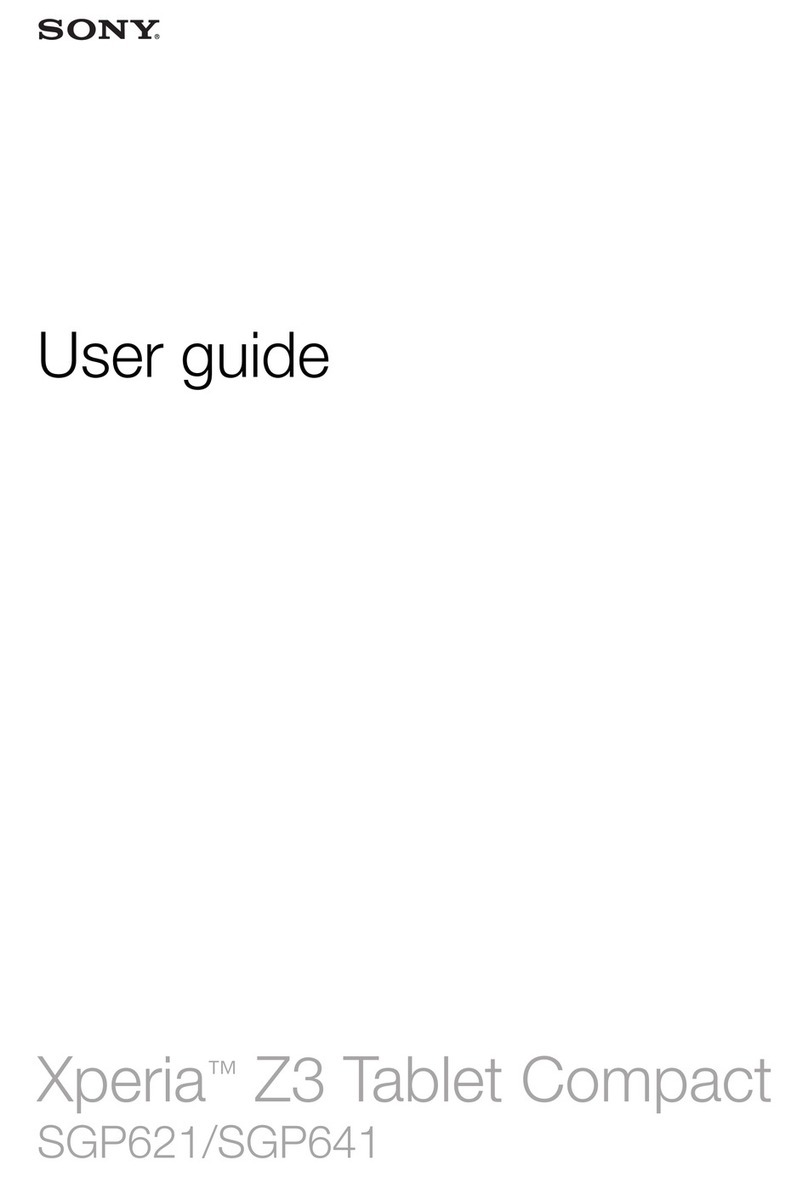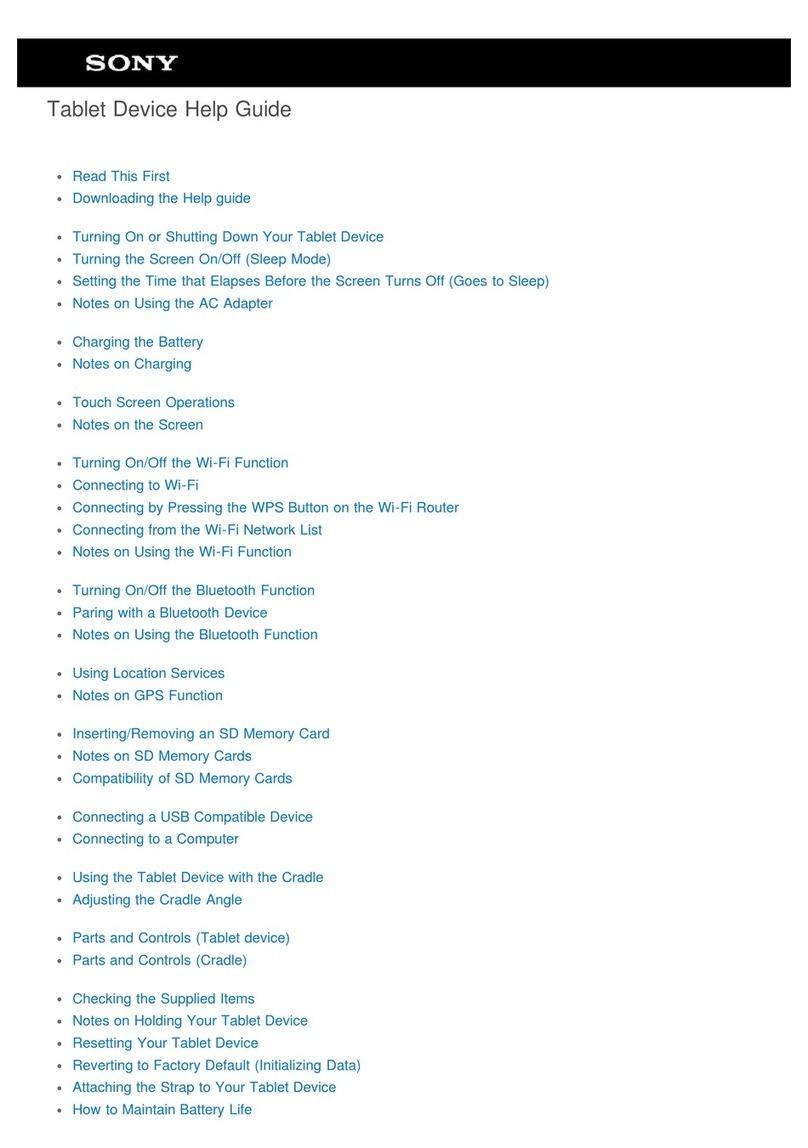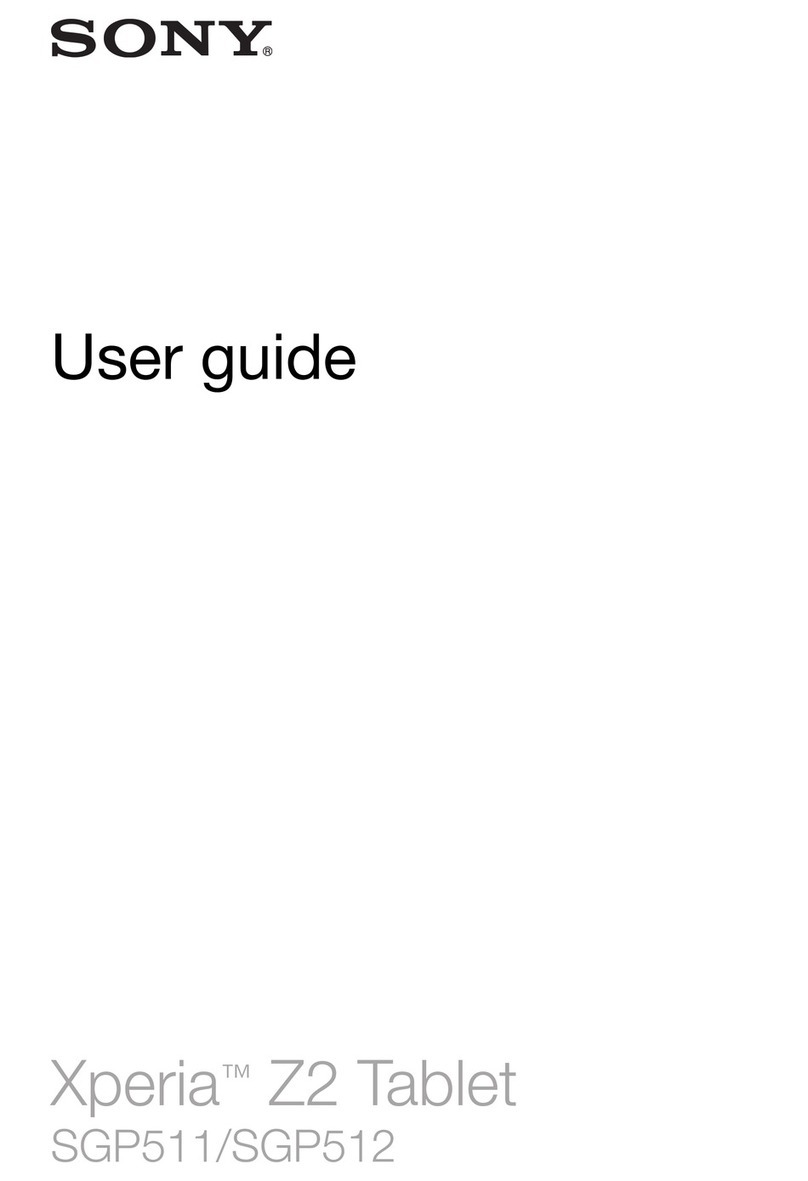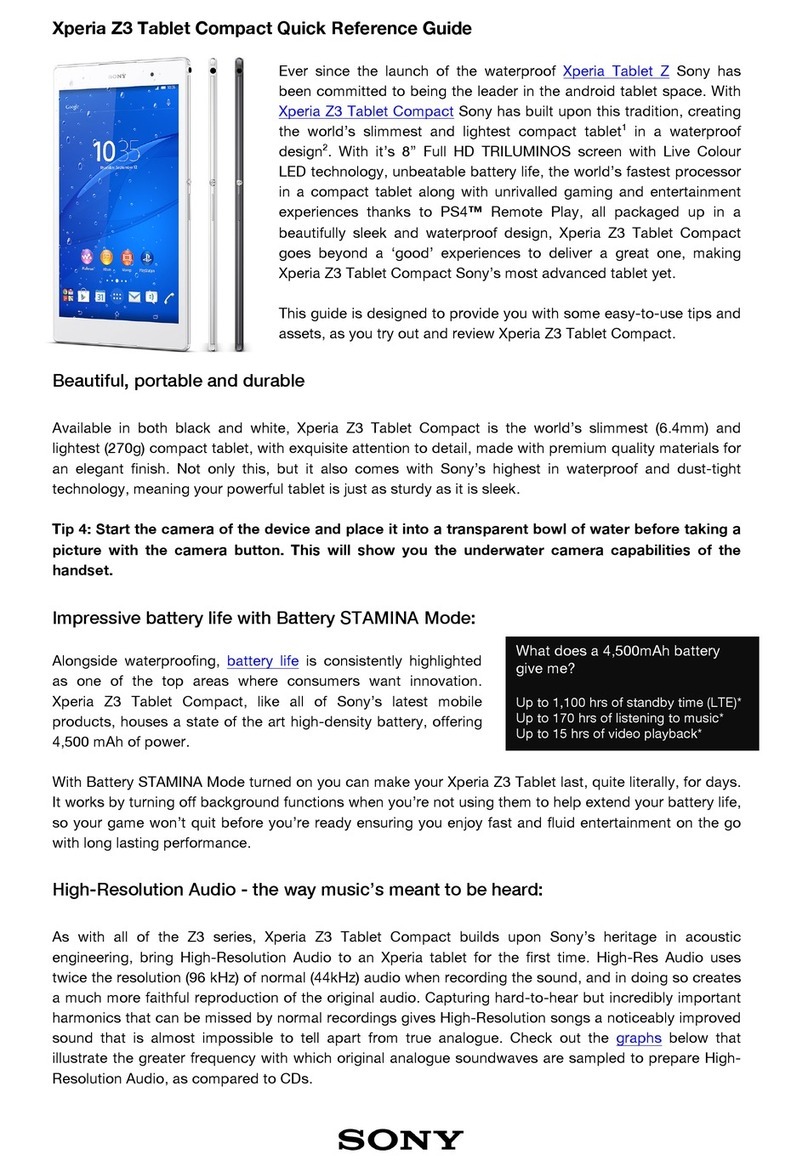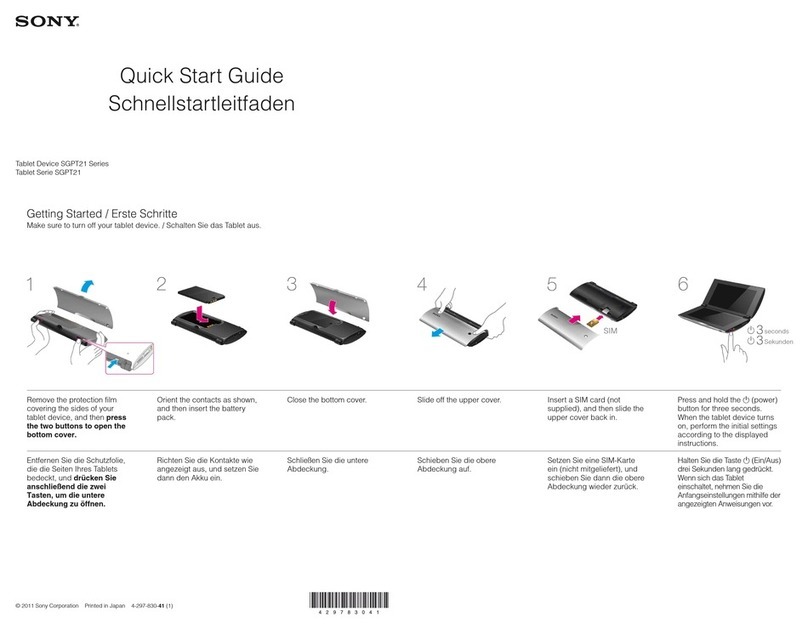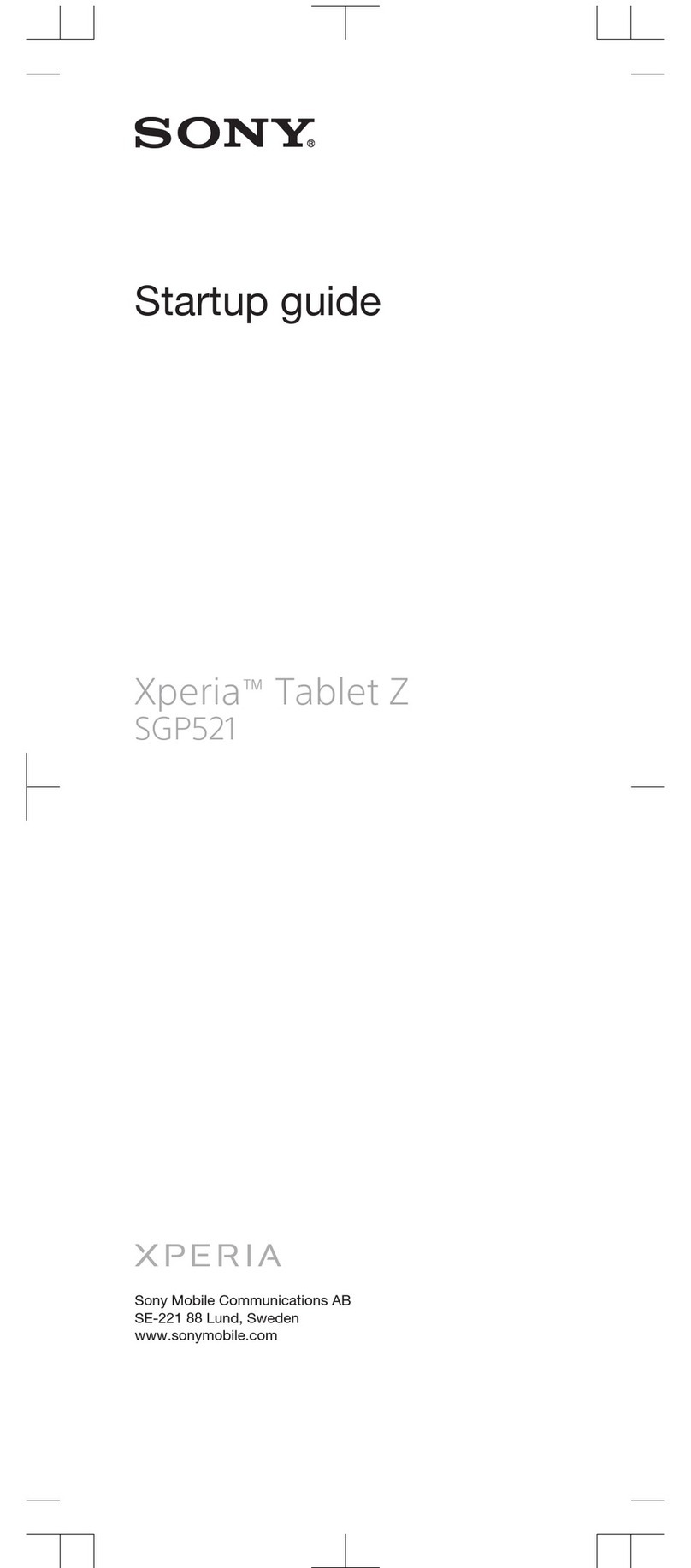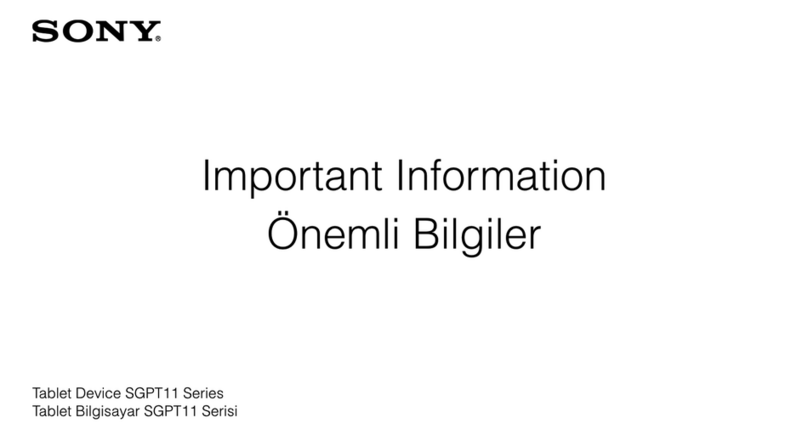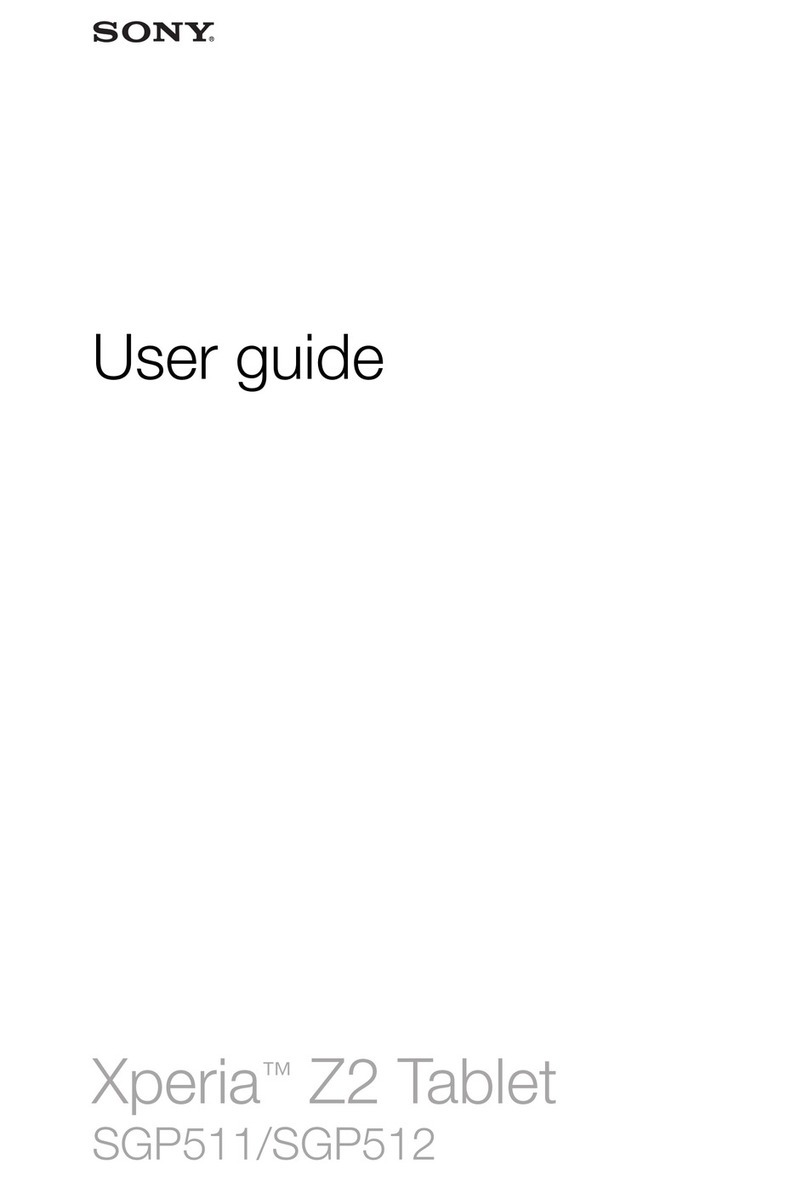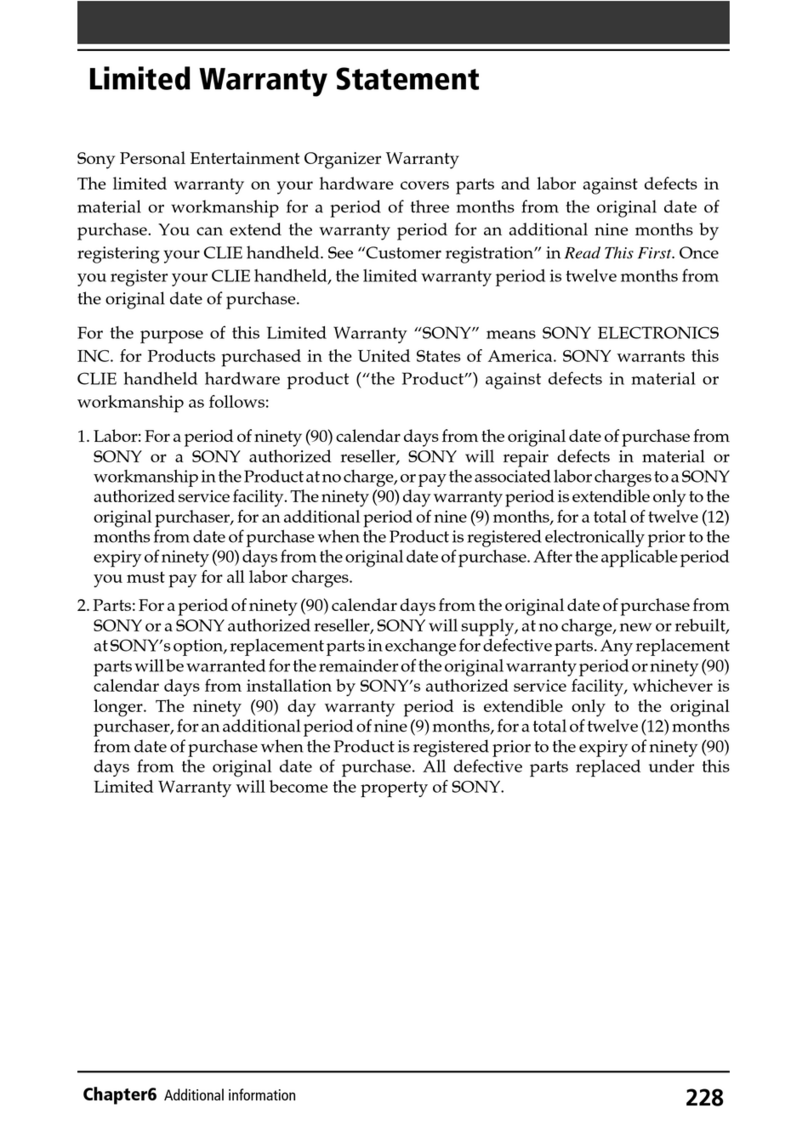Thank you for buying "XperiaTM Z2 Tablet" (simply called the "product" from
here on).
In this guide, settings and precautions for using the product are described.
Setting Guide Introduction
June2014,1stEdition
Soldby:KDDICORPORATION・OKINAWA
CELLULARTELEPHONECOMPANY
Manufacturedby:SonyMobileCommunicationsInc.
1285-4438.1
Company names and product names referred to in this manual are trademarks or registered
trademarks of respective companies.
The TM, ® marks may be omitted in this manual.
Screen illustrations shown in this manual may look different from the actual screens.
In some cases, upper or lower part of a screen may be omitted.
CAN/KDDI/Setting guide
Basic operation
For detailed descriptions of operations, refer to the "Instruction Manual" (Japanese) application installed on the product or "取扱説明書(詳細版) (Full
Instruction Manual)" (Japanese) available on the au homepage.
PPower key
Power ON
Press and hold Pfor over a second.
Screen Lock
Press Pwhile the screen displayed,
then the backlight turns off and screen
lock is activated (avoiding the keys or
touch screen from false operations).
Unlocking Screen Lock
The lock screen appears when turning
the power on or the backlight on by
pressing P. Swipe (flick) the screen
up or down to cancel the screen lock.
rRecently used applications
Display a list of recently used applications by
a thumbnail or small apps. Tap [Close all] to
end all applications and delete all list items in
the thumbnail.
yHome key
Display the Home screen.
xBack key
Return to the previous screen.
Application key
The Applications screen appears.
Status bar
Current status and notification icons
are displayed.
Display (Touch panel)
Operate directly touching with your
finger.
■Opening Notification panel
If any notification icons are displayed on the left side of the status bar, slide
down the left side of the status bar to open the Notification panel. You can
check details of notification icons or start corresponding applications.
Notification
panel
■Opening Quick settings tool
Slide the right side of the status bar downward to open Quick settings tool
so that you can set to ON/OFF of the function etc.
Quick settings
tool
■Character entry
Use software keyboard to enter characters.
The software keyboard appears when you tap the entry field for registering
a contact, composing a mail, etc.
Software keyboard
With "International keyboard", you can use QWERTY keyboard to enter characters,
Numeric keypad to enter numbers and symbols, and Symbol keypad for more
symbols.
●Tap " " to display Numeric keypad. For Symbol keypad, tap " " on the
Numeric keypad.
●Tap " " to enter facemarks etc. from the displayed list.
《
Numeric keypad
》
《QWERTY keyboard》
《Symbol keypad》
Initial settings
When you turn on the product for the first time, follow the onscreen
instructions to set the language, functions, services, etc.
■STEP START: Setting language
Select "English (United States)" and tap "Done".
●Alternatively, after the initial setting is complete, from the Home screen,
tap [ ] →[設定 (Settings)] →[言語と入力 (Language & input)] →[地
域/言語 (Language)] to set the language.
■STEP 1: Starting basic settings
When "Welcome" appears, tap " ".
■STEP 2: Setting Wi-Fi®connection
Use home wireless LAN (Wi-Fi®) or public wireless LAN to connect Internet
service. Operate in a place where signal of Wi-Fi®network can be received.
Tap "Search for networks" to set Wi-Fi®connection.
●
Wi-Fi
®
network with
is open network.
●
Wi-Fi®network with is protected by security. To connect, enter
password (security key).
●To detect Wi-Fi®network manually or make Wi-Fi®advanced settings,
after the initial setting is complete, tap [ ] →[Settings] →[Wi-Fi] →
[] →[Scan]/[Advanced].
Using Wi-Fi Easy Settings
Tap [ ] →[Wi-Fi Easy Settings] and follow the onscreen instructions.
Using auto-setting (WPS)
WPS is a function enabling simple wireless LAN (Wi-Fi®) connection for advanced
security settings. You can use the WPS function of the product to connect to the Wi-Fi®
network through a WPS compatible wireless LAN (Wi-Fi®) device as an access point.
Make the WPS compatible device settings as required.
Tap [ ] →[Automatic setup (WPS)] and follow the onscreen instructions.
Using Wi-Fi®network selection settings
Select from detected Wi-Fi®network to set.
To select a protected Wi-Fi®network, you need to enter a security key.
1 2
Select Wi-Fi®network
*
To set manually, tap "Other
network..." and set "Network SSID"
and "Security".
Input a password (security key)
→[Connect]
3
Connect Wi-Fi®network →
[Done] →[ ]
■STEP 3: Setting Sony World
Sony Entertainment Network provides you with online services such as
online music store "Music Unlimited" or online video store "Video Unlimited",
and you can use these services with a single account.
Tap "Get started" to create and save a user account when using Sony
Entertainment Network.
Tap " " to go to STEP 4.
■STEP 4: Accounts & sync
Set an account for online service such as Google so that you can synchronize
with contacts or calendar, etc. of Gmail or online service.
●To set online service, make sure that data communication is enabled.
Check that / appears on the status bar or the product is
connected to a Wi-Fi®network.
●Check that Sync automaticallyis turned on ( ).
Setting up a Google account
If you set up a Google account, you can use Google applications such as "Gmail",
"Google Play", "Hangouts" or "Google+". And, Gmail's mail address "(user name) @
gmail.com" is automatically created from the user name set with a Google account.
●To create an account, you are required to register "First" name and "Last" name.
1 2
[Google] →[No]
*
If you have Google account, tap "Yes"
and follow the onscreen instructions.
Enter "First" name, "Last" name
→[ ]
3 4
Enter a user name →[ ]
* Checking registration of user name
starts. If the entered user name
is unavailable, an entry screen
for prompting another user name
appears.
Enter a security password →
[ ]
5 6
[Set up recovery options] →
Enter a phone number and a
mail address →[ ]
* Registered mail address will be
used to contact from Google in
case you forget your password etc.
If you have no another mail, remain
as blank.
Confirm the Google services
settings →[ ]
7 8
Confirm contents →[ I accept ]
→Enter displayed texts→[ ]
[Not now]
* If you select "Get started", follow
the onscreen instructions.
9Set purchase settings for Google Play as required →[ ]
■STEP 5: Setting location service
Follow the onscreen instructions to set location service.
* When Google account is set, the setting screen for the location service does not
appear. Go to STEP 6.
■STEP 6: Completion of setup
When the setup completion screen appears, tap "Finish".
●Alternatively, after the initial setting is complete, from the Home screen,
tap [ ] →[Settings] →[Setup guide], you can set each function and
service.
●Basic operation
Describes the basic operations.
●Initial settings
Make initial settings when you turn
the power on for the first time.
●E-mail setting
Make initial settings for @ezweb.
ne.jp etc.
●Importing/exporting/
sending contacts
Describes to import/export contacts
using microSD memory card etc. or
send to another device.
●Backing up to microSD
memory card
Use a file management application to
back up data.
●Saving battery power
Save battery power using widget.