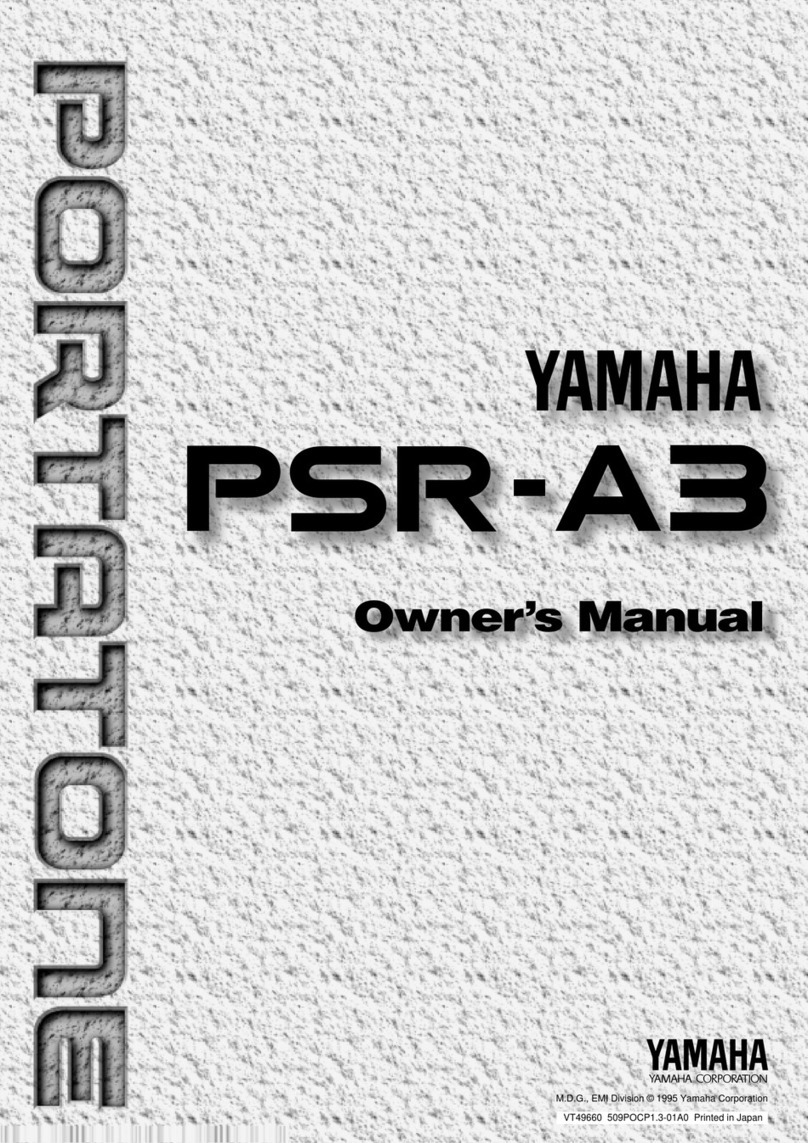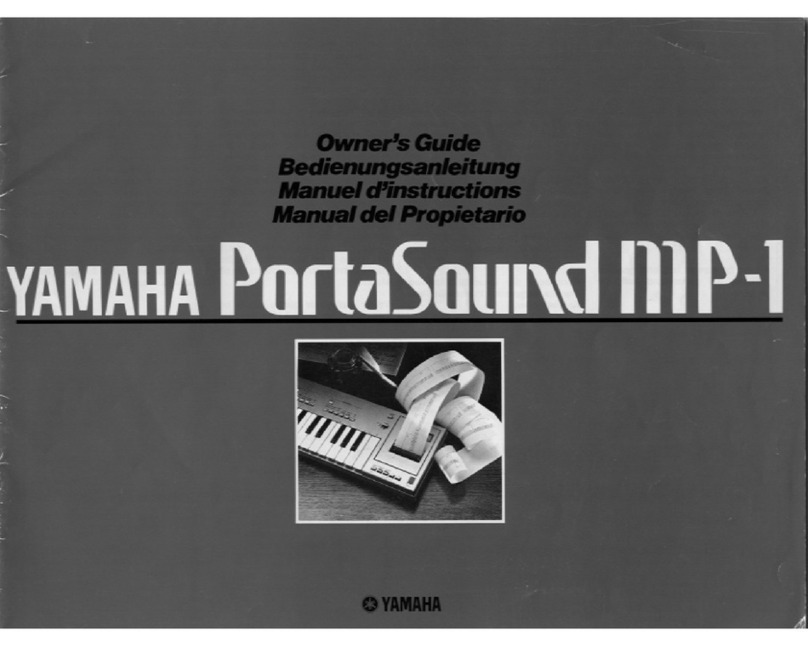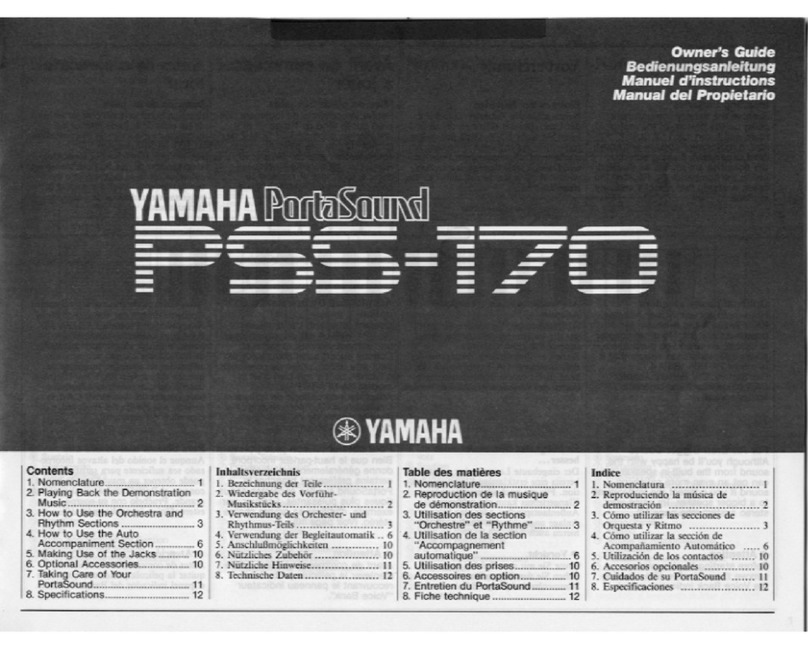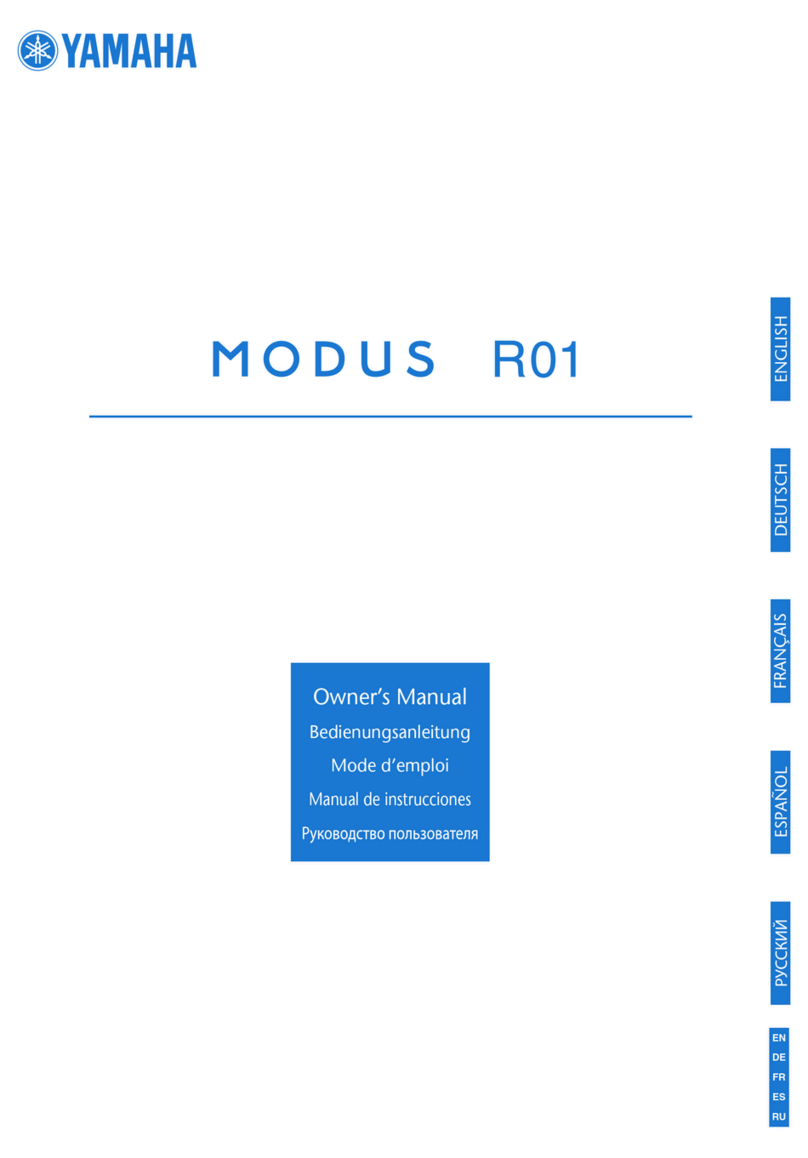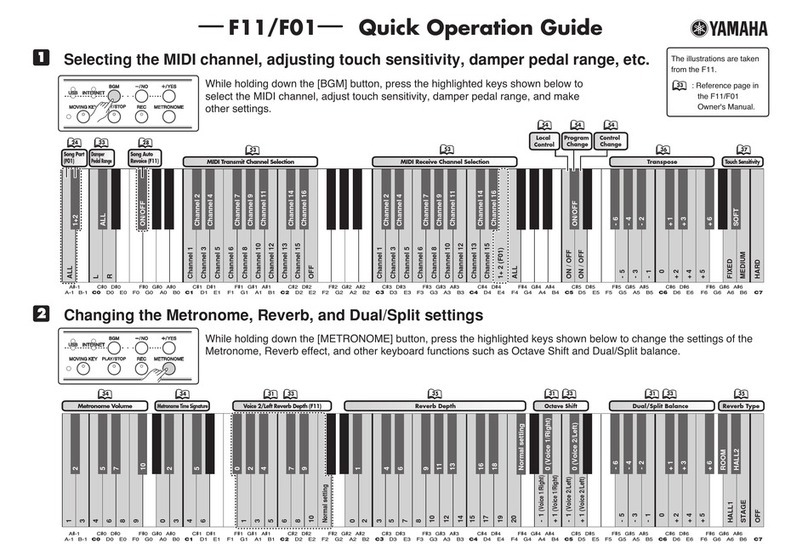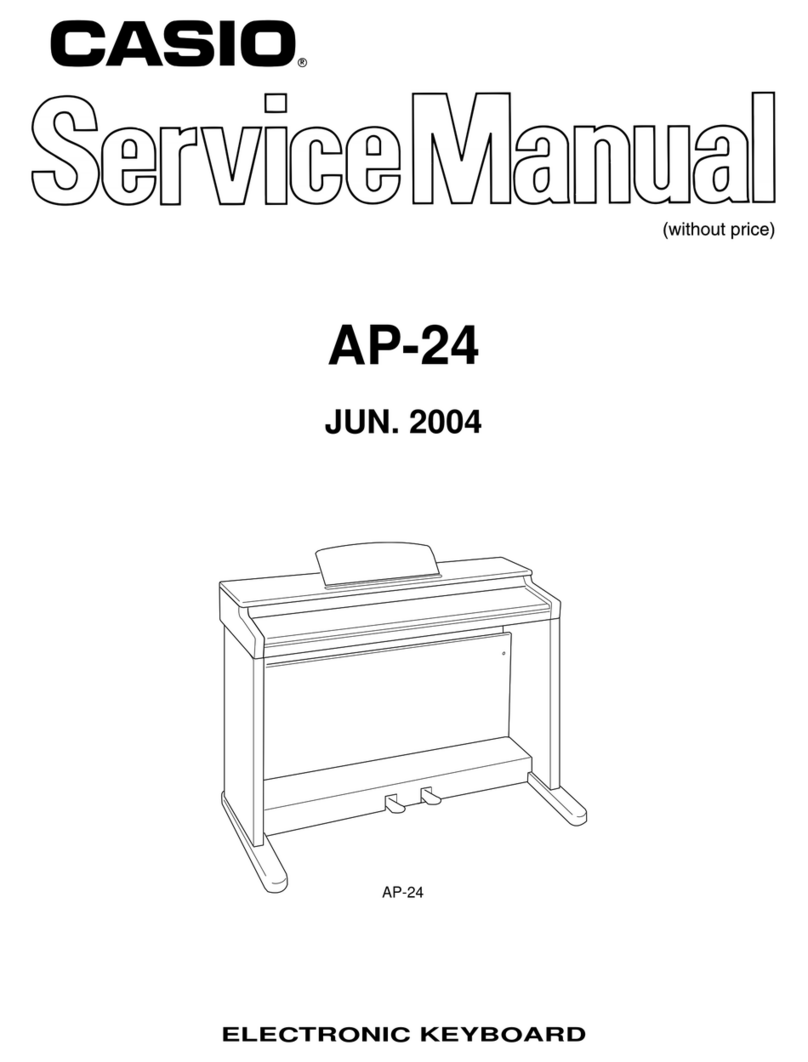SoundTree SoundKEY User manual

1
一
www.SoundTree.com/SoundKEY
USER GUIDE

2
Thank you for purchasing the SoundKEY. Please check your box for the following items:
Keyboard
DC 12V power cord
The power cord is hidden
on the side plastic foam.
Data Cables
COMPONENTS LIST

3
FRONT VIEW
TOP VIEW
BACK VIEW
INTRODUCTION

4
This guide will help you set up and play your new instrument.
Before turning on the power, please read the following instructions carefully.
POWER SUPPLY
Before turning on the instrument, adjust the volume to
the lowest level both on the device and on any other
connected systems.
1. Connect the AC/DC power cord to a 110V/220V outlet.(The
power supply can be found in a white box within the
styrofoam of the keyboard packaging)
2. Connect the AC/DC power adaptor to the DC socket on the
back of the keyboard.
3. Press the power button and see that the corresponding red
light has been turned on to indicate that the instrument is on.
4. Press and hold the power button to turn off the power.
1. The instrument has an auto-power off feature.
To conserve electricity, the keyboard will turn
off by itself after 30 minutes.
2. For safety reasons,do not use the instrument during
thunderstorms and turn off the power.
USING THE MUSIC STAND
The music stand is a at, versatile, stand and doesn’t
need to be separately installed. When using the stand,
just lift the cover to stand it up. You can use it to hold
your mobile devices, sheet music or lesson books.
For KORG GEC5 Lab System Set Up instructions, see page 8.
SET UP

5
MASTER CONTROL VOLUME CONTROL
Use the Master Control Volume Control to adjust
the volume to an appropriate level. Rotate
clockwise to increase, or counter-clockwise to
decrease. This is a continuous knob, so if the
volume sounds low, keep turning clockwise until
you get the desired volume.
CALL BUTTON
Turn on/off the Call feature. When turned on
and connected to the KORG GEC Lab System,
the teacher will be notified in their headset and
on the software app.
TONE SETTING
Select from 20 built-in tones by pressing the TONE
button repeatedly. The indication light next to it will
light up when a tone different than the default grand
piano tone is selected.
POWER BUTTON
Turn on/off the power. When the power is on,
the indication light next to it will light up.
USB DEVICE INPUT
Connects to iOS, Android, Windows,Chromebook
and Mac devices with the cables that come with
the keyboard to utilize MIDI compatible apps
and software programs.
DC POWER SUPPLY INPUT
Connects to 12V DC power adaptor.
AUX IN
Connects to an external audio source to play the audio
through the keyboard’s speakers.
AUX OUT
Connects to external audio output devices to broadcast
audio from the keyboard's speakers.
PEDAL
Connects to an external pedal to add pedal effect to
your performance. Pedal purchased separately.
NETWORK INPUT
Connects to the KORG GEC5 Teacher Unit to seamlessly
integrate into the classroom lab setup.
USB DC AUX IN AUX OUT PEDAL GEC5
CONTROL PANEL
CALL
MAIN PANEL
REAR PANEL
5 6 7 8 9 10

6
1. Do not use headphones for a long period of time at a high
volume level, since this can cause auditory fatigue or even
permanent hearing loss.
2. The headphone socket is a standard 3.5mm (1/8”)
USB DC AUX IN AUX OUT PEDAL GEC5
EXTERNAL EQUIPMENT
CONNECTING A SMART DEVICE
To bring endless fun to music and playing, connect a device!
The SoundKEY is cross-platform compatible and can work
with MIDI apps and software on your iOS, Android, Windows,
Chromebook or Mac device.
TWO-WAY MIDI COMMUNICATION THROUGH USB
Once this instrument is connected with your smart device,
you can record sounds from it into a sequencer on your smart
device. You can use this instrument as a speaker for your
smart device to play audio files stored there.
AUDIO THROUGH USB
Use this instrument as a speakers system to stream music
from your smart devices,by simply connecting them with a
1/4" stereo audio cable.
CROSS PLATFORM COMPATIBLE
Whether you are using an iPad, iPhone, Android tablet, Mac,
Chromebook or Windows laptop/PC, you can discover new
ways to learn and play through apps and software using
your new SoundKEY.
CAUTION:
Before connecting the instrument to other
electronic equipment, please set all volume
levels to the minimum, then turn off the power
for all components.
CONNECTING HEADPHONES
When you need to practice in silence, a pair of
headphones can be plugged in as illustrated.
Using a headset with microphone allows you to communicate
with the group with connected to the KORG GEC Lab
System. Once plugged in, the instrument sound can only be
heard through the headphone instead of the speaker.
CAUTION:

7
USB DC AUX IN AUX OUT PEDAL GEC5
USB DC AUX IN AUX OUT PEDAL GEC5
USB DC AUX IN AUX OUT PEDAL GEC5
USB DC AUX IN AUX OUT PEDAL GEC5
EXTERNAL EQUIPMENT
CONNECTING MP3/CD PLAYER
You can connect the¼” AUX IN jack to a MP3/CD player or
other audio output.
Plug the MP3/CD player in the¼” AUX IN jack to enjoy the
full, natural sound of your favorite music from the keyboard
speaker.
CONNECTING EXTERNAL SPEAKERS
You can connect the ¼” AUX OUT jack to a keyboard
amplifier, stereo system, mixer, recorder, or other line-
level audio device to project your sound.
CAUTION:
Before connecting the instrument to other electronic
equipment, please set all volume levels to the minimum,
then turn off the power for all components.
CONNECTING SUSTAIN PEDAL
You can produce a natural sustain as you play by pressing an
optional sustain pedal /footswitch.
Plug the sustain pedal in the PEDAL jack as illustrated
in the gure. Press/ release the pedal to turn on/off
the sustain effect.
CONNECTING TO A
GEC5 TEACHER UNIT
To create a group learning lab with your SoundKEY keyboards
you only need Cat5/6 Ethernet cables and simple audio ca-
bles. Please refer to page 8 for detailed instruction.

8
CONNECTING THE TEACHER STATION
Setting up the Teacher Station is easy to do with only a
couple of standard audio cables. First, plug in the included
power supply. Using a standard dual quarter inch to stereo
quarter inch audio cable, connect the Teacher’s SoundKEY
from the AUX OUT input jack to the GEC5 Teacher Unit
INSTRUMENT input jacks. This allows the teacher’s
instrument to be heard throughout the system.
If you are interested in using room speakers, plug in
a dual quarter inch to dual quarter inch audio cable from
the ROOM OUT inputs on the back of the Teacher Unit
into the speakers. The Teacher headset should be plugged
in in the headphone/microphone input on the front of the
Teacher Unit.
CONNECTING THE STUDENT STATION
Setting up the Student Stations are simple. If you
are using more than 12 SoundKEY keyboards in your
lab, each one will need to be plugged into a power supply.
After your power supply is in place, simply use a Cat5/6
cable to connect each Student Station to the Teacher Unit.
Each Teacher Station can accommodate up to 32
Student Stations. When you are using 12 or lessSoundKEY
keyboards, the Teacher Unit will power the keyboards and
the power supplies are not necessary. Headsets should be
plugged in the headphone input on the front of the SoundKEY.
TEACHER STATION SET UP
FRONT
FRONT
BACK
BACK
STUDENT STATION SET UP
1-32
CONNECTING THE
KORG GEC5 LAB SYSTEM
GEC5

9
The functions of this product may be affected by strong electromagnetic interference.
If this happens, simply follow the instructions to restart the system. If the functions still
cannot work after rebooting, try to use the product in another location.
Before you use this product, read the instructions carefully.
Keep this manual to refer back to later.
Before connecting the product to other devices, turn off the power on all devices.
This will prevent equipment failure and damage.
When this product is placed around TV’s, radios, or cellphones, it can cause interference.
When using this product, please keep a distance from TV’s, radios, and cellphones.
To clean the device, use a soft and dry cloth. Do not use paint thinners, solvents,
cleaning fluids, or chemicals on the cleaning cloth. Do not apply too much force on the
On/Off button. The piano is best stored in the following conditions: 59-95 degrees
fahrenheit, and a humidity level of 75%.
In order to avoid deformation, discoloration, and other damages to the product, do
not use under the following conditions:
• Under direct sunlight or heat
• Places that are dusty, hot, humid,or have strong vibrations.
• Close to magnetic elds.
When you unplug the power cord from the outlet, please grasp it by the head to take it out.
Don’t pull the cord out or it will risk getting damaged. Avoid using with a power strip, as it
may overheat the socket. If you’re using a different power adaptor with this product,
you may risk causing a re or electric shock. For safety, disconnect the power plug
when not in use or during a thunderstorm.
IMPORTANT SAFETY INFORMATION

10
NAME SPECIFICATIONS
Appearance Portable smart piano
Keyboard 61 non-weighted keys, standard piano keyboard texture
Polyphony 128 Polyphony, Same note
Sound Bank 20 built-in instrument sounds
KORG GEC5 Seamlessly integrates with the KORG GEC5 Lab System using the RJ45
network input and Cat5/6 cables
Pedals Note sustain function
Device Connection iOS 9.0+
iPhone 5S/6/6 Plus/SE/7/7 Plus/8/x
iPad 2/4, iPad 9.7/10.2 in, iPad mini 1/2/3/4, iPad Air 1/2, iPad Pro
Audio Output One 1/8” TRRS headset jack for use of headphones or headphones with microphone
Auxilary Input One 1/4” auxiliary input jack
Auxilary Output One 1/4” auxiliary output jack
NOTE: Specications are subject to change, refer to the actual product.
SPECIFICATIONS
Dimensions (W x D x H): 36.22"W × 12.99"D × 3.94"H (sheet music stand folded, 9.06” D unfolded),
Weight 5.6 kg/12.35 lbs.

11
There is noise when the instrument is
turned on or off
The volume knob is an “infinity wheel,” so this is normal and nothing
needs to be fixed.
The piano makes no sound when
playing the keyboard
The volume knob keeps turning
Check that the volume is turned up and that the headphone jack is in all
the way. The volume knob is an infinity wheel, so continue to turn the
knob clockwise while pressing one of the keys until the volume is at your
desired level. Sound will be generated when the keyboard is powered on
and you touch the keys.
TROUBLESHOOTING
My speakers don’t work
My keyboard powered off by
itself.
My keyboard doesn’t sound like a piano
When headphones are connected, no sound will come out of the
speakers. Also, when the SoundKEY is connected to the GEC5 Lab
System, the speakers will not work if the keyboard is being powered by
the network cable.
The SoundKEY is programmed with a power-saving feature, so after 30
minutes of not being used, it will automatically turn off.
There are 20 built-in sounds in the SoundKEY. The keyboard will default
to Grand Piano, but when you touch the TONE button, the sounds will
change. Continue to push the TONE button until the red light turns off
and the tone is back to Grand Piano.
GEC5 Control App does not
connect to Teacher Unit
Check that the Cat5 cable connecting the Teacher Unit to the teacher
computer/wireless router is connected completely and secure. Lights
should be blinking. If the cable is not working, try a different cable.
GEC5 Control App does not
recognize SoundKEY
Teacher/Student instrument
sounds distorted or is too quiet
Feedback generated by the
SoundKEY in the GEC5 system
No sound out of the lab speakers
External Speakers make a loud
pop when GEC5 turns on and off
Check that the Cat5 cable connecting the Teacher Unit to the SoundKEY
is connected completely and secure. Lights should be blinking. If the
cable is not working, try a different cable.
Balance all volume levels including teacher and student instrument
volume, Student Interface volume, and Teacher Unit volume.
Plug-in SK40 Headset fully to SoundKEY while connected to GEC5.
Check audio connection from Teacher Unit to speakers. Raise speaker
volume in the Control App volume dropdown menu.
External Speakers must be off before the GEC5 powers on or off.
GEC5 Troubleshooting
ISSUE SOLUTION
ISSUE SOLUTION
This is normal, there is nothing that needs to be fixed

CONTACT US
Email: info@soundtree.com
Facebook: facebook.com/soundtree
Table of contents