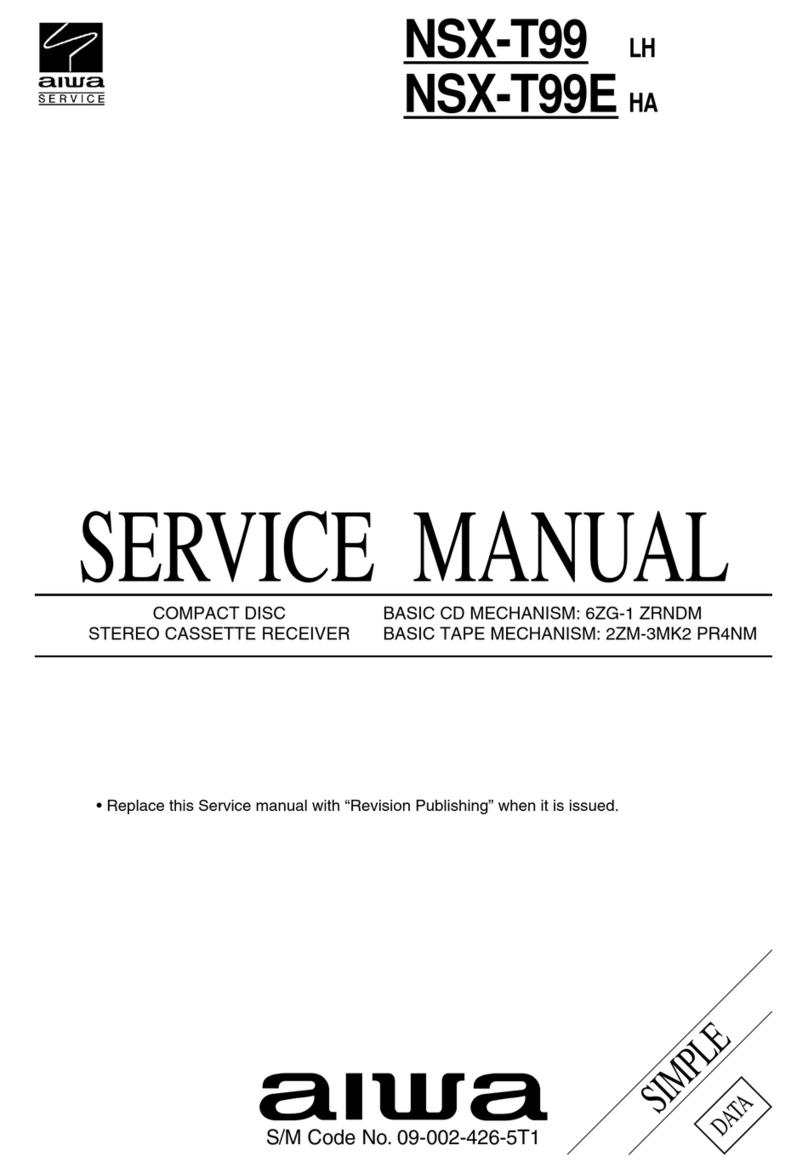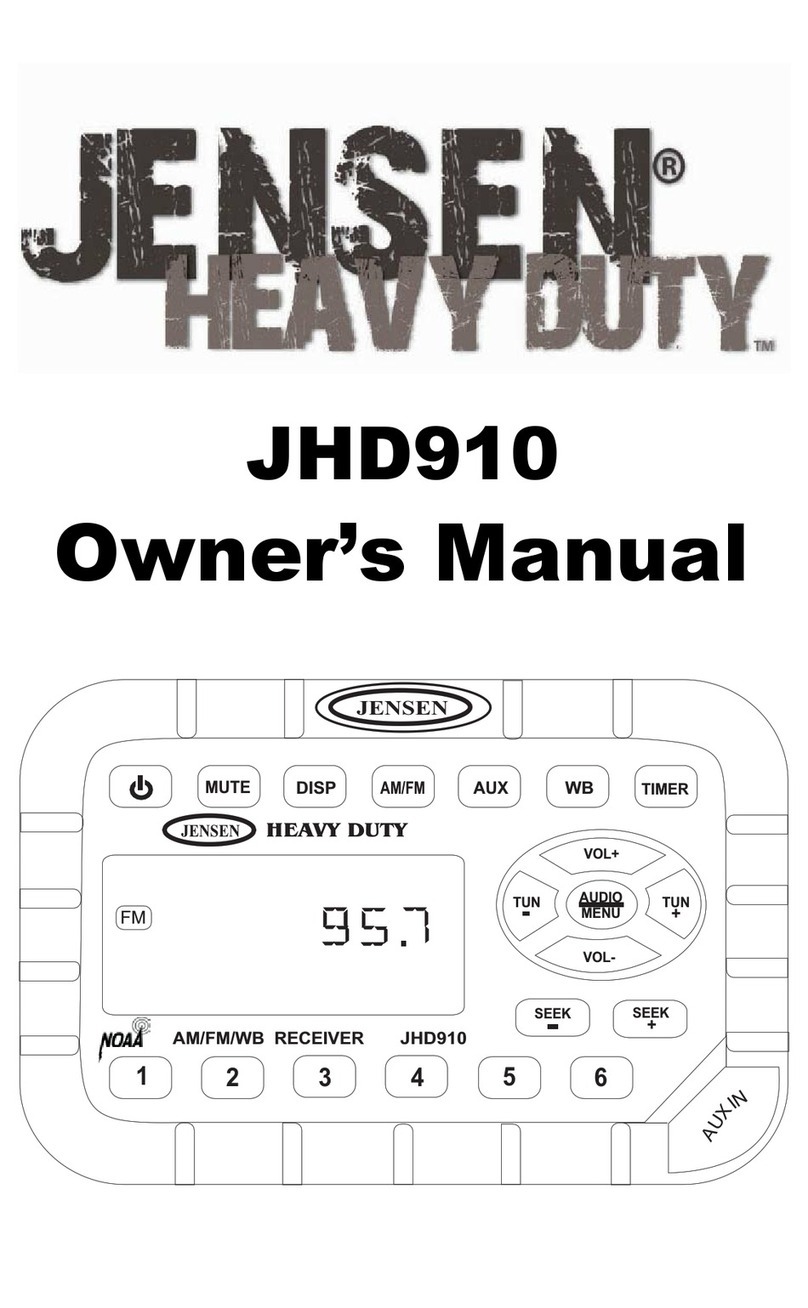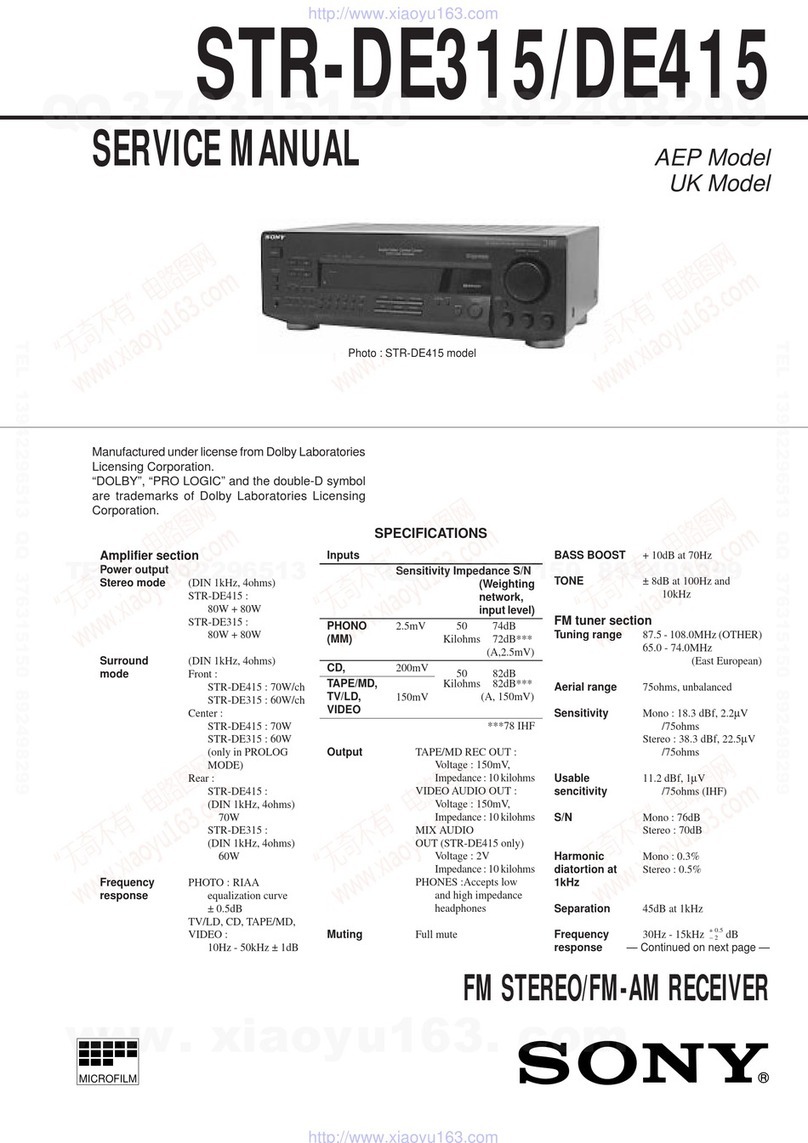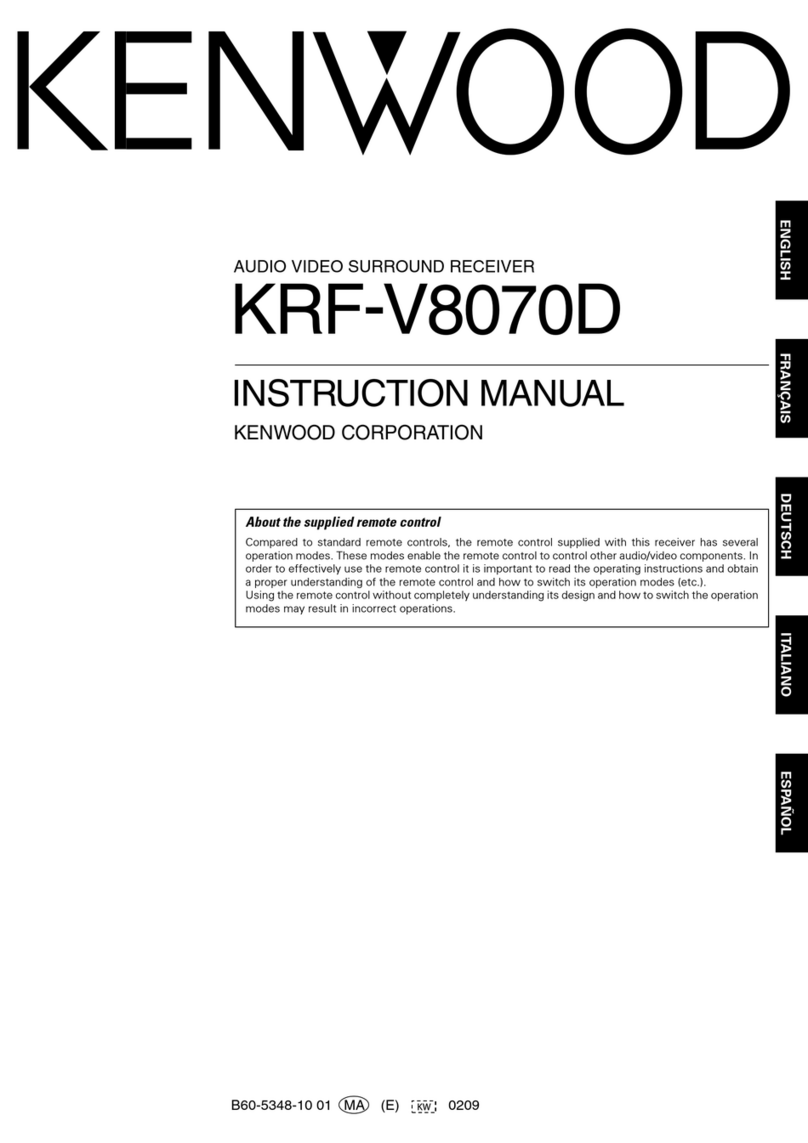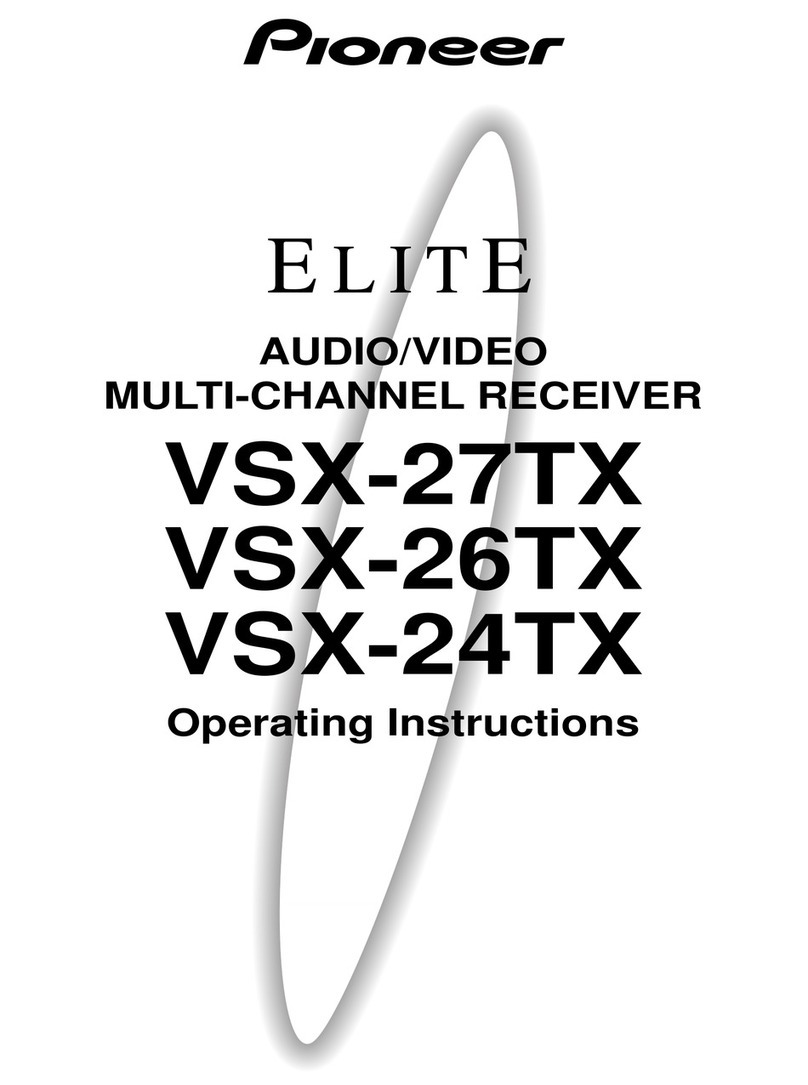SP Controls PixiePro PX2-MP-IR User manual

PixiePro Device Control Module
Installation Guide
PX2-MP

Important Safety Instructions
1)Readtheseinstructions.
2)Keeptheseinstructions.
3)Heedallwarnings.
4)Followallinstructions.
5)Donotusethisapparatusnearwater.
6)Cleanonlywithdrycloth.
7)Donotblockanyventilationopenings. nstallinaccordancewiththemanufacturer'sinstructions.
8)Donotinstallnearanyheatsourcessuchasradiators,heatregisters,stoves,orotherapparatus
(includingamplifiers)thatproduceheat.
9)Donotdefeatthesafetypurposeofthepolarizedorgroundingtypeplug.Apolarizedplughas
twobladeswithonewiderthantheother.Agroundingtypeplughastwobladesandathirdground-
ingprong.Thewidebladeorthethirdprongisprovidedforyoursafety.Whentheprovidedplug
doesnotfitintoyouroutlet,consultanelectricianforreplacementoftheobsoleteoutlet.
10)Protectthepowercordfrombeingwalkedonorpinchedparticularlyatplugs,convenience
receptacles,andthepointwheretheyexitfromtheapparatus.
11)Onlyuseattachments/accessoriesspecifiedbythemanufacturer.
12)Useonlywithacart,stand,tripod,bracket,ortablespecifiedbythemanufacturer,orsoldwith
theapparatus.Whenacartisused,usecautionwhenmovingthecart/apparatuscombinationto
avoidinjuryfromtip-over.
13)Unplugthisapparatusduringlightningstormsorwhenunusedforlongperiodsoftime.
14)Referallservicingtoqualifiedservicepersonnel.Servicingisrequiredwhentheapparatushas
beendamagedinanyway,suchaspower-supplycordorplugisdamaged,liquidhasbeenspilled
orobjectshavefallenintotheapparatus,theapparatushasbeenexposedtorainormoisture,does
notoperatenormally,orhasbeendropped.
WAR I G -ToReducetheRiskofFireOrElectricShock,DoNotExposeThisApparatusToRain
OrMoisture.
Apparatusshallnotbeexposedtodrippingorsplashingandnoobjectsfilledwithliquids,suchas
vases,shallbeplacedontheapparatus.
Electrical Warning
The PX2-MP-IR isalow-voltagedevice.NeverinstallthePixieProinanelectricalbackboxcontain-
inghigh-voltagewiring.ThiswouldcauseaseriouselectricaldangerandviolateUnitedStates
nationalelectricalcodes.
i

Contents
Important Safety Instructions ....................................................................
I. Overview ...................................................................................................
II. Parts List ..................................................................................................
III. Assembly .................................................................................................
IV. Installation .............................................................................................
V. Wiring .....................................................................................................
VI. Programming ......................................................................................
A. Overview ..............................................................................................
B. Programming Set Up ...........................................................................
C. Simple Programming ..........................................................................
D. Complex Programming .......................................................................
E. Programming the TCM Module ..........................................................
VII. Cloning .................................................................................................
VIII. Configuration ........................................................................................
IX. Operation ...............................................................................................
Technical Specifications ............................................................................
Warranty ......................................................................................................
FCC Compliance ........................................................................................
PX2-MP-IR User’s Manual (Version D) 14June2017
i
1
3
4
5
7
9
9
9
10
11
15
17
19
26
27
27
27

I. Overview
Welcometotheuser’smanualforyournewPixieProModularPanel™!Thismanualdocumentsall
ofthestepsnecessarytogetthePixieProupandrunning,including:
-Assembly ofthePixiePro,includingcustomizationofthebuttonmodules
- Mounting,includingtabletop-mountingandwall-mounting(bothflush-andsurface-mounting)
- Wiring thePixieProtooneinfrared( R)emitter,ortomultiple Remitters
- Programming thecodesfrom RremotecontroldevicesintothePixiePro,including:
- Simple Programming:asingle RcodelearnedbyasinglePixieProbutton
- Complex Programming:aseriesof RcodeslearnedbyasinglePixieProbutton
-Cloning orcopyingallofthesettingsandlearnedcodesfromonePixieProtoanother
- Configuring settingsonthePixieProtooptimizecontrol
ThePixieProisastand-alone R-learningaudiovisualcontroldevice.OnePixiePromaylearncodes
fromtheremotecontrolsofmanydevices,orofjustone. Routputmaybewiredtomultipledevices
usingadditional Remitters(orderedseparately-SPControlspartno. PXE-EMIT).Forinstructions
aboutwiringthePixiePro,gototheWiring sectiononpage7.
AnexampleofanAVsystemthatcanbecontrolledbythePixiePromightconsistofsomeorallof
thefollowingelements(eachwiththeirowninfraredremotecontrol):projector,DVDplayer,laptop
computer,VCR,documentcamera,cabletelevisionreceiver,electricscreen,andotherdevices.
ThePixieProshipsinaplasticsurfacemountbox. tmayberemovedfromtheplasticboxand
mountedintoastandardfour-gangmetalswitchorjunctionbox,orfour-gangmudringforwall
installation. fusedwithametalbackbox,besuretousetheincludedscrewsandplasticwashers.
ForinstructionsonmountingthePixiePro,includingwall-andtabletop-mounting,seetheInstallation
sectiononpage5.
Eachbuttonmaybeprogrammedwithupto16codesfromanynumberofremotecontrols,uptoa
maximumof768codesforthePixiePro.AsinglebuttononthePixiePromaybeprogrammedwith
justonecode(seeSimple Programming onpage10)orwithmultiplecodes(seeComplex
Programming onpage11).Thecodesprogrammedtoasinglebuttonmaybegroupedinanycom-
binationofroundrobinormacro.Delaylengthsbetweencodesinamacrocanbevariedtooptimize
performance.Forinstructionsonlearningcodes,seetheProgramming sectiononpage9.
VCR/DVD
Control
Menu/Security
ButtonModule
Device
Up/Down
Buttons
Securityand
TimerActivity
Display
Power
Buttons
Volume
Control/Display
AuxUp/Down
AmbientLight
Adjustment
Sensor
AuxButtons SourceButtons
Figure 1: PixieProwithallstandardbuttonmodulesinserted(asitships)
1

Theflexibleinterfacemaybecustomizedtoyourrequirements.Mostbuttonsmaybereplacedby
blankbuttonmodulesifunneeded.PixieProcancontrolalmostany R-controllabledevice.The
PixiePromaybefield-programmedinminutesusing R-learningtechnology.Configurationandpro-
grammingmaybequicklyandeasilycopiedtomultipleunitswithCAT5cable,orusingwireless
cloningtechnology.ForinstructionsonassemblingPixieProbuttonmodules,seetheAssembly sec-
tiononpage4.
PixieProhasconfigurablefeaturesincludingautomaticbrightnessadjustment,securitycodelockout,
automaticinactivityshutdowntimer,multiple-devicetransportcontrol,andmanyothersthatwillbe
describedlaterinthismanual.ThedefaultconfigurationsettingsonthePixieProwillbesuitablefor
themajorityofusers. fyouwanttolearnabouttheconfigurationoptions,orchangeanyofthose,
gototheConfiguration sectiononpage19.
Formulti-roominstallations,inwhicheachroomhasanidenticalprojector,learnedcodesandcon-
figurationsettingscaneasilybecopiedor“cloned”fromonePixieProtoanother.Thiscanbedone
eitherwirelesslyorthroughCAT5cable.Forinstructionsoncopyingsettingsandcodesfromone
PixieProtoanother,seetheCloning sectiononpage17.
Unneeded
buttonsmaybe
replacedwith
blankplastic.
2
Twoauxbuttonswithtwoblanks
Figure 2: PixieProwithblankbuttonmodulesinsertedinsomeareas

II. Parts List
ote:Keep all button inserts and included materials,evenifsomemodulesarenotcurrently
used.TheymayberequiredinthefutureforchangingthePixieProconfigurationsettings,repro-
grammingthePixiePro,orchangingequipmentintheroom.
The PixiePro ships with:
PixiePromainboard
1four-gangplasticsurfacemountbox
1customplasticwallplate
Rubberizedbuttonmodules:
-1togglingpowermodule
-1discretepoweron/offmodule
-1statusLEDmodule-projectoricon
-1statusLEDmodule-monitoricon
-1volumecontrol/displaybuttonmodule
-8sourceselectionbuttonmodules
-4auxcontrolbuttonmodules
-1ambientlightsensordome
-1menu/securitybuttonmodule
-1transportcontrol/menubuttonmodule
-1deviceup/downbuttonmodule
Plasticblankbuttonreplacementinserts:
-1volumemoduleblank
-1auxup/downblank
-3two-buttonsourceselectionblanks
-1one-buttonsourceselectionblank
-4auxbuttonplasticnegatives
-1menucontrolmoduleblank
-1transportcontrol/menumoduleblank
-1deviceup/downbuttonmoduleblank
Plasticbuttonoverlayanchorsforallbuttonmoduletypes
1plasticbezel
1 Remitter
Velcro™tape
1regulatedpowersupply
1sheetofnon-adhesive,transparentbuttonlegends
4screws/washers(forbackboxmounting)
2wallanchors/screws
Optional Accessories and Parts:
PXE-EMIT -additional Remitterwith(requiredforcontrolofmultipledevices-oneperdevice)
PXE-DCM-PS (additionalpowersuppliesrequiredforinstallationswithmorethansix Remitters)
3

III. Assembly
1. Preparation
ote: WhenassemblingthePixiePro,youwillbeworkingwithanumberofsmallparts.Besurethat
youassemblethePixieProinaclean,well-lightedworkarea.
DisassemblethePixiePro(seeFigure 3 foranexampleofadisassembledunit)andselectdesired
buttoninsertmodules.Mostbuttonmodulesmaybereplacedwithblanksifdesired.Youmustuse
theStatusLEDmodule,atleastonesourceselectionmodule,andatleastonepowermodule.
Mostbuttonmodulesareoptionalandmaybereplacedwithblanks.Forexample,ifyoudonotwish
toincludecontrolofaDVDplayerorVCRinyourinstallation,youmayreplacetheVCR/DVDcon-
trolmodulewithblankinserts.YoumaylikewiseassemblethePixieProwithanywherefrom0-4aux
controlbuttonsand1-8sourceselectionbuttons.
ote:ProgrammingandconfiguringthePixieProrequiresuseofthevolumecontrol/displaymodule,
allfourauxbuttonmodules,andatleastthefirstsevensourcebuttons.Besuretoincludethese
modulesuntiltheunithasbeenconfigured.Theymaythenbereplacedwithblanks.Youmayclone
configurationfromanotherunitwithoutincludingthesemodules.
ThePixieProsecurityfeaturerequiresuseofthemenubuttonmoduleforenteringsecuritycodes.
Severalconfigurationsettingsrequireuseofthediscreteon/offpowerbuttonmodule.Seethe
Configuration sectiononpage19formoreinformation.
2. Assembly
a.Selecttheappropriatebuttonmodules.Buttonmodulesareconnectedinsets,butmaybeeasily
separatedforcustomizedconfiguration.Toseparatemodules,foldthebuttonsawayfromeachother
toexposethethinconnectingrubberandcutwitharazorknife.
b.Placethedesiredbuttonmodulesandblanksagainstthecircuitboard.
c.Labeltheselectedbuttons.Removethenon-adhesivetransparentlabelsfromtheincludedleg-
endsheetandinsertingthemintheplasticoverlaylegendreceptacles.Besuretoverifythecorrect
orientation.
d.Fittheplasticoverlaysovertherubberizedbuttonpadsand/orblanks.Securetheoverlaysin
placebyfittingtheplasticbezeloverallmodules.Besurethebezelisrightsideup.
Bezel
Plastic
Overlay
Rubberized
ButtonPads
Circuit
Board
4
Figure 3: ThefourbasiccomponentsofthePixiePro

IV. Installation
PixiePromaybemountedusingtheplasticsurface-mountingbox(included),orusingastandard
four-gangwallbox(mustbepurchasedseparately).
Warning:ThePX2-MP- Risalow-voltagedevice.NeverinstallthePixieProinanelectricalback
boxcontaininghigh-voltagewiring.ThiswouldcauseaseriouselectricaldangerandviolateUnited
States’electricalcodes.
1. Wall Surface Mounting
ThePixiePromaybesurfacemountedtomasonryordrywallwiththeincludedplasticsurfacemount
boxandanchors.
Securethesurfacemountboxtothewall.Bringthethree-conductorcablefromthecableassembly
tothebackboxandfeeditthroughoneofthecablechannels,locatedatthetopandbottomofthe
box.Wiremoldmaybeusedtoguidewiringalongthewall.
TosecurethePixieProintotheplasticmountingbox,linethecircuitboardupwiththeboxpostsand
insertsecurelyintotheplasticclasps.
CoverthePixieProfacewiththeincludedfaceplateandsecurewiththeincludedscrews.
2. Tabletop Surface Mounting
SecurethePixieProplasticsurfacemountboxtothetable.Threadthethree-conductorcablefrom
thecableassemblytothebackboxandfeeditthroughthewiringcutout.Wiremoldmaybeusedto
guidewiringalongthetable.Alternately,youmaycutanaccessholethroughthetableandrun
wiringalongtheundersideofthetable.
TosecurethePixieProintothesurfacemountbox,linethecircuitboardupwiththeboxpostsand
insertsecurelyintotheplasticclasps.
CoverthePixieProfacewiththeincludedfaceplateandsecurewiththeincludedscrews.
PlasticSurface
MountBox
(included)
Releaseclaspstoremove
PixieProfromsurfacebox
5
WallAnchors
(included)
WallAnchors
PixieProCircuit
Board
Figure 4: AssemblingthePixieProforsurfacemounting(surface-mountboxincluded)

3. Wall Flush Mounting
ThePixiePromaybeflushmountedintoawallusingeitherastandardfour-gangbackboxandcon-
duit,orusingafour-gangmudring.
Back Box:Cutafour-gangholeinthewallandinstallastandardfour-gangwallbox.Securethe
PixieProintothewallboxusingtheincludedmountingscrews.CoverthePixieProfacewiththe
includedfaceplateandsecurewiththeincludedscrews.
Mud Ring:Cutafour-gangholeinthewallandinstallastandardfour-gangmudring.Securethe
PixieProintothemudring(notincluded)usingtheincludedscrews.CoverthePixieProfacewiththe
includedfaceplateandsecurewiththeincludedscrews.
ote:SPControlsstronglyrecommendsuseofamudringformountingthePixieProinsheetrock
toensureasecurefit.
4-Gang
BackBox
(notincluded)
6
Figure 5: MountingthePixieProinabackbox(notincluded)

V. Wiring
A. Wiring Controller
Wiring PixiePro to Control a Single Device
Attention! Remove power from the IR emitter
before wiring to PixiePro. DoNOTattemptto
connectthewirestothePixieProwhileitispow-
ered. Doingsomaydamagetheunit.
Connectthethree-conductorcabletothecaptive-
screwconnectoronthebackofthePixiePro.Be
surethatthewiresagreewiththeconnectionson
thecableassemblyblockend(diagrambelow).
ote:Theoutputpositionlabeled RS232TX and
thefemaleRJ45portonthePixieProarefor
futureusewithotherSPControlshardware.
Wiring PixiePro to Control Multiple Devices
ThePixieProshipswithjustone Remitter;each
additionaldevicethatthePixieProcontrolswill
requireanadditional Remitter(notincluded,part
no.PXE-EMIT).
ote:ThePixiePromaybeusedtodriveamaximumofsix Remitterswithasinglepowersupply.
Todrivemorethansix,additionalpowersuppliesmustbeordered(partno.PXE-DCM-PS).
AllthreewiresofthePixieProoutputmustbewiredinparalleltoeachemitterthatwillcontrola
device.ThecableassemblyblocksmaybewiredinastarpatternoutfromthebackofthePixiePro,
ordaisy-chainedfromoneassemblyblocktothenext,usewhichevermethodrequirestheleasttotal
linelength.
Foradiagramofdaisy-chainedwiringbetweentwo Remitters,seeFigure 9 onpage8.
B. Wiring IR Emitter
Wiring IR Emitter to Control a Single Device
WiretheemitterblocktothePixieProusingthree-conductorwire
(notincluded).SPControlsrecommendsusing18-or20-gauge
wire.Standardaudiocablewillwork(e.g.,Belden™8451
or9451).
1. Wire Cable Assembly. Connectthethree-conductorcabletothe
screwdownpostsinthecableassemblyblock.Thethreepositions
onthecableassemblyblockarelabeled+6V,GND,and R.Match
theconductorstothecorrespondingpositionsonthecaptivescrew
connectoronthebackofthePixiePro.
IR
+6
GND
RS232TX
IR
+6
GND
RS232TX
3-conductor
toPixiePro
Rbudto R
Receiver
Window
Connect
6VDC
7
Figure 7: Remitter
Figure 6: Wiringthecontroller

2.
Position IR bud over Rwindowofthedevicetobecontrolled.Removethebackingtoexposethe
adhesiveandsecurebudto Rreceiverwindow. ote:Thebudadhesivegraduallysolidifiesand
quicklybecomesverystrong,makingrepositioningthebuddifficult.Besurethatthebudiscorrectly
placed.Theadhesivewillsolidifytomaximumstrengthinapproximately24hours.
Somedevicesareextremelysensitivetoprecisebudplacement. fpossible,programthePixiePro
andtestthe Rbudpositionbeforeaffixingthebudpermanentlywiththeadhesive.
Unlikesome Remitters,theopticfiberbuddoesnotilluminatewhenitsendssignal.AnLEDinside
theplasticassemblydoesvisiblyilluminate,andmaybeseenthroughtheblackplasticinthearea
labeledIR A tivity.
3. Anchor IR bud todisplaydevicewithincludedanchors.Theanchorswillholdthe R budwirein
place.
4. Connect power supply barrelconnectorto Remitterterminalblockwiththeincluded6-VDC
powersupply.
Wiring Multiple IR Emitters
WireeachadditionalPXE-EMIT inparalleltothePixiePro.
Theymaybedaisy-chained,orwireddirectlyfromthePixiePro
inastarpattern.EachpositiononthePixieProcaptivescrew
terminalmustbewireddirectlytothecorrespondingposition
onthePXE-EMIT assemblyasshowninthediagram.For
example,thePXE-EMIT positionlabeled+6Vmustbewiredto
thePixieProcaptivescrewterminalpositionlabeled+6V.
ote:ThePixieProcandriveuptosix Remitterswithasingle
powersupply.Todrivemorethansix,additionalpowersupplies
mustbeorderedseparately(partno. PXE-DCM-PS).
Affixemitterwith
Velcro™Tape
(included)
Guidewirewith
adhesiveanchors
ToPixiePro
8
3-conductorcable
Figure 8: Remitteraffixedtoaprojector
Figure 9: Daisy-chained R
emitters(PXE-EMIT)

VI. Programming
A. Overview
ThePixieProcontrolsdevicesbylearningandduplicatingthe Rcodesoftheirremotecontrols.
Eachbuttonmayprogrammedwitheitherasinglecode(seeSimple Programming onpage10)or
asmanyas16codeswithaconfigurabledelaybetweeneach(seeComplex Programming onpage
11).
Eachbuttonmaybeconfiguredtosend:
-onesinglecode
-multiplecodesin“roundrobin”(alternatingcodessentonsubsequentbuttonpresses)
-multiplecodessentwithasinglebuttonpress(macros)
-multiplegroupsofcodessentroundrobin(“roundrobin”macros)
B. Programming Setup
1. Power the PixiePro: Whilepowered,theLED
backlightswillilluminate.
2. Enter Learning Mode: TosetthePixieProto
learningmode,gentlyinsertapaperclipintothe
smallholelabeledinsert paper lip to learn.
TheLearningModeindicatorLEDwillblinkred
whilethePixieProisinlearningmode.
Caution: Begentlewiththepapercliptoensure
thatyoudonotdamagetheswitchmechanism.
Somelighting,especiallyfluorescentlightand
sunlight,caninterferewiththeabilityofthe
PixieProtolearn. ftheroomistoobrightforpro-
gramming,theLearningMode ndicatorwillillumi-
natesolidred,thebuttonswillbeepassoonas
theyarepressed,andtheywillnotarmforlearn-
ing.Shouldthisoccur,shieldthePixieProfrom
theambientlightwhilelearning.
ote:BesurenottodepressanybuttonswhileinsertingthepapercliporthePixieProwillenter
ConfigurationMode.YouwillknowitisinConfigurationModeifitbeginsclicking.
3. Test Remote and Identify Sweet Spot: Beforetryingtolearnanybuttons,positionyourremote
controlafewinchesfromthe Rlearningeye.Whenyoupressabuttonontheremote,youshould
seethePixieProLearningMode ndicatorLEDflicker.Noticethatasyoumovetheremotecloser
andfartherawayfromthereceiverwindow,orasyoumove"offaxis"(awayfromperpendicularto
thereceiverwindow)thebrightnessoftheredflasheswillfalloffandbecomeintermittent. dentifya
positionthatseemstoconsistentlyyieldclear,regularblinkingoftheredLearningMode ndicator
LED.Thisisthe"sweetspot"mostlikelytoprovidethecleansignalthatthePixieProneedstolearn.
fyoudoNOTseetheLearningMode ndicatorLEDflickerrapidly,yourremotemayneednewbat-
teries,ormaybebeamingsomethingbesides R.
4. Learn IR Codes: Toprogramabuttonwithasingle R code,seeSimple Programming onpage
10.Toprogramabuttonwithmultiplecodes,seeComplex Programming onpage11.
nsertpapercliptoenter
learningmode
9
LearningMode
Aperture
StatusLED
Figure 10: Enteringlearningmode

C. Simple Programming
Simpleprogrammingassignsasinglecodetoabutton.
1. Press a Button on the PixiePro: Pressthebuttonyouwanttoprogramasingletimetoarmit
forSimpleLearning. tshouldbeeponce,andthebuttonwillslowlyblinktoindicatethatitisready.
ote: fthebuttonbeepstwice,youhaveaccidentallyarmedthebuttonforComplexLearning.
PressanyotherbuttontobringthebuttonoutofComplexLearning,andthenrearmthebuttonfor
SimpleLearning.
2. Aim the Remote Control at the IR Window: Positiontheremotecontrolinthesweetspotyou
previouslyidentified.
3. Zap the PixiePro: Pressandhold
theremotecontrolbutton for approxi-
mately one second.Youshouldsee
theLearningMode ndicatorLEDflicker,
indicatingthatthecodeisbeing
received.ThePixieProwillbeepthree
timesquicklytoindicatesuccessful
learning.
Armingwilltimeoutinapproximately30
secondsifno Rcodeisreceived.
Youmayselectadifferentbuttonfor
learningatanytime,includingbuttons
thathavealreadybeenlearned. fyou
re-pressabuttonthathasbeenarmed
forlearning,itwillbedisarmed.
fthePixieProbelievesitsuccessfullylearnedthecode,thebuttonwillbeginflashingquicklytoindi-
cateitisinVerificationMode.
4. Verify the IR Code was Learned Correctly: mmediatelyafterlearning,eachbuttonwillblink
rapidlytoindicatethatitisreadyforverification.Pressingthatbuttonwilltransmitthecodeasitwas
learned. fthe Remitterhasbeenproperlyplacedonthedevice,youmaytestthatthelearned
codewillcorrectlycontrolthatdevice.
ote:The Rbudwillnotilluminatewhilesendingcodes,butanLEDontheplasticassembly
labeled IR A tivity willglowvisiblyuponinspection.
Tore-learnabuttonthatdidnotseemtolearncorrectly,simplypressanyotherbuttononthebutton
pad,thenpressthetargetagaintore-armit.
Figure 11: Armbuttonforlearning
10
RActivityLED
Figure 12: Close-upviewof Remitter

D. Complex Programming
Complexprogrammingassignsmultiplecodestoasinglebutton,anddefineshowthosecodeswill
besentout.Eachbuttonmaybeprogrammedwithupto16codes,whichcanbesentinsidemacros
(multiplecommandsgroupedtoplaybacksequentiallyuponasinglebuttonpress),in“roundrobin”
fashion(differentindividualcodessentonalternatingbuttonpresses),orinacombinationofthetwo
(macrossentinanalternatingfashion).
Toprogrammultiplecodestoasinglebutton,eachcodemusthaveeitheradelayoraroundrobin
stopseparatingitfromothercodes.
Complex Programming: Step-by-Step Instructions
1. Arm the Button for Learning.WhilethePixieProisinLearningMode,pressthetargetbutton
twicequicklytoarmitforcomplexprogramming. tshouldbeeptwiceandslowlyblinktoindicate
thatitisarmedforlearning.Holdtheremotecontrolinthesweetspotyoupreviouslyidentified.
ote: fthebuttonbeepsonlyonce,youhaveaccidentallyarmeditforSimpleLearning.Pressany
otherbuttontoexitSimpleLearningmode.NowrearmthebuttonforComplexLearning.
2. Learn the First Code.Positiontheremotecontrolinthesweetspotandbeamthefirstcodeto
belearned.ThePixieProshouldbeepthreetimestoindicatesuccess.
3. Specify a Stop or Delay.UsetheVolume Up buttontoscrollthroughthestop anddelay choic-
es(seeStop and Delay Values chartonpage12).Onceyoureachthestopordelayyouwishto
use,pressaPowerbuttontoconfirmthatselection. fyouareusingthePowerbuttonmodulewith
bothOn andOff powerbuttons,eithercanbeusedtoconfirmyourselection. ote: Bydefault,a
macrowillcontinuesendinguntilitiscomplete,andwillnotallowanyothercommandfromthe
PixiePro.ThehourglassLEDwillremainilluminatedforaslongasthesequenceissending.Keep
thisinmindbeforeconfiguringlongdelaysbetweencodes.
Final Stop indicatesthisbuttonisdonewithlearningandyouwillprogramnomore
codes.FinalStopisthefirststopyouwillseeafterbeamingacodewhileinComplex
LearningMode.PressaPowerbuttontoselect.ThePixieProwillbeepfourtimesrapidly
toindicateFinalStophasbeenaccepted,andwillthenbeepthreetimesmoreslowlyto
indicatethatthebuttoniscompletelyprogrammedandhasenteredVerification Mode.
ote: fabuttonisdisarmedatanypointduringprogrammingpriortoprogramminga
Final Stop,alllearnedcodeswillbelost.
Round Robin Stop specifiesthatthecurrentbuttonpressiscomplete,andyouareready
toenterthefirstcodeforthenextbuttonpress(i.e.thenextroundrobincode).Hitthe
Volume Up buttonasingletimetoreachRound Robin Stop,thenpressaPowerbutton
toselect.ThePixieProwillbeepfourtimesrapidlytoindicatethattheStophasbeen
accepted,andwillthenbeeptwicemoreslowlytopromptyoutolearnthenextcode.
Delays 0-0 through 3-7 specifydifferentdelaytimesbetweencodes(seeStop and Delay
Values tableonpage12).Thesedelayscanbeasshortas100milliseconds(Delay0-0)
oraslargeas10minutes(Delay3-7).Aftereachdelayhasbeenentered,thePixiePro
willbeepfourtimesrapidlytoindicatethatthedelayhasbeenaccepted.
4. Finish Programming. Repeatsteps2and3aboveforthenextcodesinthesequence.Note:to
finishprogrammingabutton,thelastchoicemustbeFinalStop.Thisindicatesthatyouarealldone
learningcodesforthisbutton.
5. Verification Mode: mmediatelyafterfinishinglearningallcodes,thebuttonwillblinkrapidlyto
indicatethatitisreadyforverification.Pressittoverifythatthecodeswerelearnedcorrectly.The
PixieProwillemitthecodesastheywerelearned.BecausethePixieProwillemitthecodesduring
thisstep,youmaytestthatthelearnedcodeswillcorrectlycontrolthedeviceordevices.
11

Stop and Delay Values
Delays: SelectDelay 0-0 through3-7 tospecifyadelaybetweencodesthataretobesentasa
macro.Aftereachdelayhasbeenentered(pressingaPowerbuttonconfirmstheselection),the
PixieProwillbeepfourtimesrapidlytoindicatethatthedelayhasbeenaccepted.
12
Delay
Delay0-0
Delay0-1
Delay0-2
Delay0-3
Delay0-4
Delay0-5
Delay0-6
Delay0-7
Delay1-0
Delay1-1
Delay1-2
Delay1-3
Delay1-4
Delay1-5
Delay1-6
Delay1-7
Delay2-0
Delay2-1
Delay2-2
Delay2-3
Delay2-4
Delay2-5
Delay2-6
Delay2-7
Delay3-0
Delay3-1
Delay3-2
Delay3-3
Delay3-4
Delay3-5
Delay3-6
Delay3-7
Length
100ms
200ms
300ms
400ms
500ms
650ms
750ms
850ms
1s
1.5s
2s
2.5s
3s
3.5s
4s
4.5s
5s
7.5s
10s
12.5s
15s
20s
30s
45s
1minute
1m30s
2m
2m30s
3m
5m
7.5m
10m
Display Examples
Delay0-1
Delay0-7
Delay1-1
Delay2-7
Delay3-7
RoundRobin
Stop
FinalStop
Stops
FinalStop Finishedlearning,nomore
codes
RoundRobinStop Finishedlearningthisbutton
press,readytoenterfirstcode
fornextbuttonpress

Complex Programming: Examples
Example 1: Programthreeindividualcodestobesentinaroundrobinfashion(alternatingcodeson
subsequentbuttonpresses).
1.Armbuttonforcomplexlearning
2.LearncodeA
3.SelectRound Robin Stop -donelearningcodesforfirstbuttonpress
4.LearncodeB
5.SelectRound Robin Stop -donelearningcodesforsecondbuttonpress
6.LearncodeC
7.SelectFinal Stop -donelearningallcodes
Example 2: Programonemacro,consisting ofthreecodestobesentsequentiallywithasinglebut-
tonpress,witha300milliseconddelaybetweeneachcode.
1.Armbuttonforcomplexlearning
2.LearncodeA
3.SelectDelay 0-2 -300ms
4.LearncodeB
5.SelectDelay 0-2 -300ms
6.LearncodeC
7.SelectFinal Stop -donelearningallcodes
Example 3 -Programtwomacrosofthreecodeseach,witha500milliseconddelayaftereach
codewithinthemacros.Thetwomacrosaretobesentinaroundrobinfashion.
1.Armbuttonforcomplexlearning
2.LearncodeA
3.SelectDelay 0-4 -500ms
4.LearncodeB
5.SelectDelay 0-4 -500ms
6.LearncodeC
7.SelectDelay 0-4 -500ms
8.SelectRound Robin Stop -donelearningcodesforfirstbuttonpress
9.LearncodeD
10.SelectDelay 0-4 -500ms
11.LearncodeE
12.SelectDelay 0-4 -500ms
13.LearncodeF
14.SelectFinal Stop -donelearningallcodes
13
CodeA
Delay
CodeB
Delay
CodeC
CodeA
Delay
CodeB
Delay
CodeC
CodeD
Delay
CodeE
Delay
CodeF
1st Button
Press
2nd Button
Press
3rd Button
Press
4th Button
Press
5th Button
Press
1st Button
Press
2nd Button
Press
3rd Button
Press
4th Button
Press
5th Button
Press
1st Button
Press
2nd Button
Press
3rd Button
Press
4th Button
Press
5th Button
Press
CodeA CodeB CodeC CodeA CodeB
CodeA
Delay
CodeB
Delay
CodeC
CodeA
Delay
CodeB
Delay
CodeC
CodeA
Delay
CodeB
Delay
CodeC
CodeA
Delay
CodeB
Delay
CodeC
CodeA
Delay
CodeB
Delay
CodeC
CodeA
Delay
CodeB
Delay
CodeC
CodeD
Delay
CodeE
Delay
CodeF
Example 1:
Round Robin
Example 2:
3-Code Macro
Example 3:
Two 3-Code
Macros in Round
Robin

To Erase a Single Button
WhileinLearningMode,pressandholdabuttonthathasbeenprogrammedtoeraseit.Thebutton
willbeginblinkingslowlytoindicatethatitisgoingtobeerased.Blinkingwillgraduallyquickenand,
afterseveralseconds,thebuttonwillgodarkandbeepfourtimestoindicatethaterasureiscom-
plete.
To Erase All Buttons on the TCM only
PressandholdanytwobuttonsonthePixieProTCMwhilethePixieProisinLearningModeto
erasetheTCMsection.TheTCMbuttonswillbeginblinkingslowlytoindicatethatitisgoingtobe
erased.Blinkingwillgraduallyquickento onfirm TCM erase.Afterafewseconds,allbuttonsonthe
TCMwillgodarkandthePixieProwillbeepfourtimes,indicatingthattheTCMhasbeenerased.
Onceadeviceorbuttonhasbeenerasedthereisnowaytoun-eraseit.
fthePixieProisconfiguredtouseMultiple-DevicemodefortheTCM,thiswillerasethelast-sele t-
ed devi e only.AnyothercodesetsprogrammedtotheTCM,andcodesprogrammedtothe
PixiePro,willnotbeerased.
To Erase All Buttons on PixiePro, including all TCM codes
WhileinLearningMode,pressandholdanytwobuttonstoerasetheentiredevice. fthePixieProis
configuredtouseMultiple-DevicemodefortheTCM,atleastoneofthebuttonsmustbeoutsideof
thatmoduletoerasetheentiredevice(e.g.,oneofthesourcebuttonsorpowerbuttons).
Thewholebuttonpadwillbeginblinkingslowlytoindicatethatitisgoingtobeerased.Blinkingwill
graduallyquickento onfirm devi e erase.Afterafewseconds,allbuttonswillgodarkandthe
PixieProwillbeepfourtimesindicatingthatithasbeenerased.Allcodesetsprogrammedtothe
TCMwillbeerasedalongwiththeotherbuttons.OncethePixieProhasbeenerasedthereisno
way to un-erase it.
Configurationsettingswillnotbechangedbydeviceerase.
14

E. Programming the Transport Control/Menu Module (TCM)
TheTransportControl/MenuModule(TCM) maybeconfiguredforSingle-
Devi e orMultiple-Devi e mode(toenableSingle-Devicemode,seethe
Configuration sectiononpage19).
nMultiple-Device Mode,theTCMmaybeprogrammedwithasmanyas
ninedifferentcodesetsfordevicesyouwishtocontrol(e.g.VCR,DVD
player,CDplayer,documentcamera,etc.).TheTCMwillcontrolthedevice
thatcorrespondstothecurrentlyselectedinputsource.
Example:TheTCMmaybeprogrammedwithcodesforaVCRanda
DVDplayer.WhentheVCRsourceisselectedonthePixiePro,theTCM
willswitchtotheVCRcodes.WhentheDVDsourceisselected,theTCM
willswitchtotheDVDcodeset.Thebuttonsyouhaveprogrammedfor
eachdevicewillilluminateonlywhentheirassociatedSourcebuttonis
selected.
Bothoreithermodulesmaybeconfiguredwithkeypads;eitherwillfunction
independentlyinSingleDevicemodeorMultiple-Devicemode.
Single-Device TCM Programming:ProgramtheTCMbuttonsnormally
(seeSimple Programming andComplex Programming sections)tocontrol
justonedevice.
Multiple-Device TCM Programming:ToarmtheTCMtolearnacodesetassociatedwithaspe-
cificdevice(e.g.,aDVDplayer),presstheassociatedSourcebuttonwhileinLearningMode.Any
buttonprogrammedontheTCMwillbeassociatedwiththelast-selectedSourcebutton.Youmay
completelyprogramtheTCMwithaseparatecodesetassociatedwitheachoftheeightSource
buttons.
Example:
1.ConfigurethePixieProtoMultiple-Devicemode(seeConfigurationbelow).
2.SetthePixieProtoLearningMode.
3.PresstheSource1buttontoactivatetheSource1CodeSetProfileontheTCM.Notethatthis
willarmSource1forlearning. tisnotnecessarytoprogramtheSourcebuttonatthistime.
4.AfterpressingtheSource1button,pressabuttonontheTCM thatyouwishtolearnacodefor.
5.LearnthedesiredcodesontheTCMtobeassociatedwithSource1byrepeatingstep4.
6.PresstheSource2buttontoactivatetheSource2CodeSetProfileontheTCM.
7.LearnthedesiredcodesontheTCMtobeassociatedwithSource2.
8.ContinueforanySourceButtonsyouwouldliketoassociatecommandswith.
YoumayleaveasmanySourceprofilesunprogrammedasyouwish.
Device 0
nadditiontotheeightSourcebuttons,theTCMmayalsobeprogrammedwithanotherdevice,
referredtoasdevice0.Duringoperation,device0becomesselectedwheneverthecurrently
selectedSourcebuttonispressedasecondtime.Thismaybeusefulforaccessingprojector
menuswhenanysourceisactive.
ToprogramtheTCMdevice0profile,pressthecurrentlyselectedSourcebuttonasecondtime
whileinLearningMode.
To Exit Learning Mode
GentlyremovethepaperclipfromtheLearningModeaperturetoexitLearningMode.
15
Figure 13: Transport
Control/MenuModule

Final Test of Learned Codes
Verifythatthe Rbudhasbeenplaceddirectlyoverthe RdetectoronthedevicethePixieProcon-
trols.PressthePixieProbuttonthatyouwishtotest.AredLED(labeled“ RActivity”insidetheplas-
ticassemblywillblinkwhenthecodeisbeingsent,butthe Rbudwillnotilluminate.
Programming Philips, Magnavox, and Koss Devices
PhilipsandtheirOEMpartnersMagnavoxandKossuseaunique Rprotocolthatrequiresspecial
handlingduringprogramming.
Most Rremotessendthesamecodeeachtimeabuttonispressed.Philipsremotecontrolsalter-
natecodes,sendingcodeAthefirsttimethebuttonispressed,codeBthenexttimethebuttonis
pressed,codeAthethirdtime,etc.Philipsdevicesonlyrespondtoalternatingcodes.
Forexample,ifyoupresstheVOLUME UP buttononaPhilipsremote,theremotewillsendcodeA
andthedevicewillrespond. fyouthencovertheremoteandpressVOLUME UP again,theremote
willsendcodeB,butthedevicewillnotreceiveit. fyouthenpressVOLUME UP again,pointed
towardthedevice,thedevicewillnotrespond. twillonlyacceptcodeBatthispoint.
BecausethePhilipsremotecontrolsendsalternatingcommands,roundrobincodesmustbeused
toprogramsinglekeyswithmultiplecodes.Toprogramroundrobincodes,seeComplex
Programming onpage11.
Troubleshooting
fthecableassemblyLEDblinksandyoucannotcontrolthedevice,BEABSOLUTELYSUREthat
the Rbudislocatedintherightplace. fitstilldoesnotwork,testotherprogrammedbuttons. f
someworkbutothersdonot,tryre-programmingthebuttonsthatdonotwork.
Besuretopressthebuttonontheremoteforatleastonesecondwhilelearning.
fyouhavegonethroughallofthesestepsandstillcannotcontrolthedevice,itmayhavean Rfor-
matthatcannotbelearned.Notethatthisisextremelyrareanditismuchmorelikethatthe Ris
miswired,thebudisimproperlyplaced,etc.
fyouareunabletocontroladevice,verifythattheconfigurationoptionHigh Frequen y Carrier
Default isenabled.andtryagain.
ote:AsmallnumberofremotecontrolsuseRFinsteadof R.ThePixieProcannotlearnorrepli-
cateRFcodes.
PleasecontactSPControlsifyoubelieveyouhaveadevicethatcannotbecontrolled.
16

VII. Cloning
Cloning Overview
AnyPixiePromayquicklycopyalltheprogrammedcodesandconfigurationsettingsfromanyother
PixieProwirelessly,orusingastandardCAT5cable.Formultiple-roominstallations,thiswillgreatly
speeduptheprocess.
WhencloningthePixiePro,thereisaDonorUnitandaCloneUnit.TheDonorUnitmustbepro-
grammedwiththeappropriatecodesnormallypriortocloning.TheCloneUnitwillreceivetheDonor
Unit'scodesandconfigurationsettings.
BothPixieProsmustbeassembledwiththesamebuttoninserts.Forexample,ifthedonorPixiePro
hasatogglingpowerbuttoninsert,theclonePixiePromustalsohaveatogglingpowerbuttoninsert.
nordertocloneonePixieProtoanother,bothunitsmustbepowered.
Wireless Cloning Procedure
1.SettheCloneUnittocloningmode.Todothat,gentlyinsertapaperclipintothe RLearning
aperture.PressandholdanybuttonontheCloneUnitand,whileholdingthebutton,removethe
paperclip.ThePixieProwillrapidlychirpforaslongasitremainsincloningmode.ThePixieProwill
timeoutofcloningmodeinabout15seconds,sohavebothdevicesonhand. fthePixieProtimes
outofcloningmode,simplyrepeatthisproceduretoreturnittocloningmode.
2.Positionthetwounitsface-to-face,withbothunitsheldupright,approximatelyoneinchapart.The
twounitsshouldbedirectlyacrossfromeachotherwiththebezelslinedup.Thiswillpositionthe R
receiverwindowofthecloningPixieProdirectlyacrossfromthe RtransmitterinthedonorPixiePro.
ote:Besurenottocoverorobstructthe Rreceiverwindowortransmitterwithyourhands.
Oncetheunitsarecorrectlylinedup,thedonorPixieProwillautomaticallyentercloningmode.
WhentheclonePixiePromakescontactwiththedonor,itsLED
willalsoturnsolidred.
3.HoldtheCloneUnitsteadilyinfrontofthedonorforapproxi-
mately80to90seconds.Bothunitswillchirprapidlytoindicate
theirprogress. ftheconnectionisbroken(theCloneUnitceases
tochirp),repositiontheCloneUnitandthePixieProswillpickup
wheretheyleftoff. fcommunicationisbrokenforasignificant
periodoftime(about15seconds),theCloneUnitwilltimeout
andyouwillneedtobegincloningagain.
4.WhentheCloneUnithascompletedcopyingcodesfromthe
donor,itwillbeeploudly3timesandreset.Youwillseeallofthe
buttonLEDsflickerinquicksuccession.AfterthePixieProhas
resetitwillbefullyoperational,anditwillhavelearnedallofthe
codesprogrammedintotheDonorUnit.
TheDonorUnitwillremainincloningmodeforapproximately15
secondsuntilittimesout. twillthenreturntonormaloperation.
PositionCloneUnits
approximately1”-2”apart
17
Figure 14: PositioningPixiePro
duringwirelesscloningproce-
dure
Table of contents