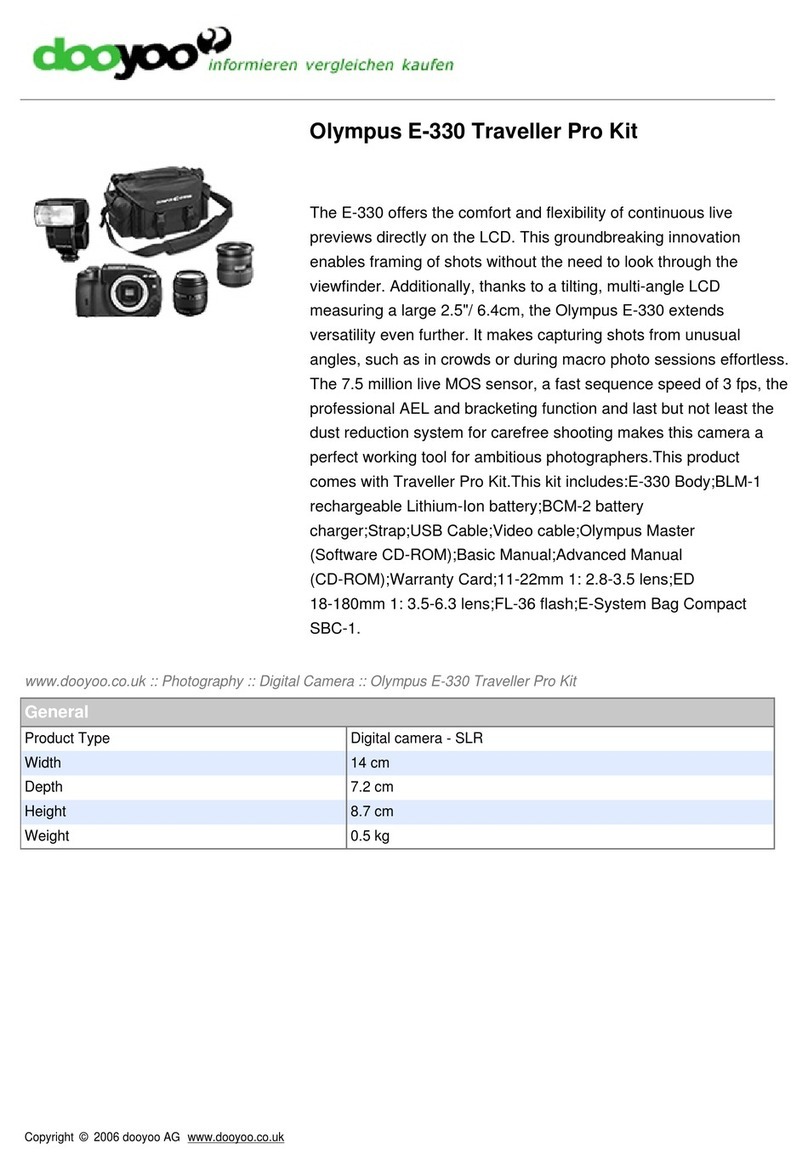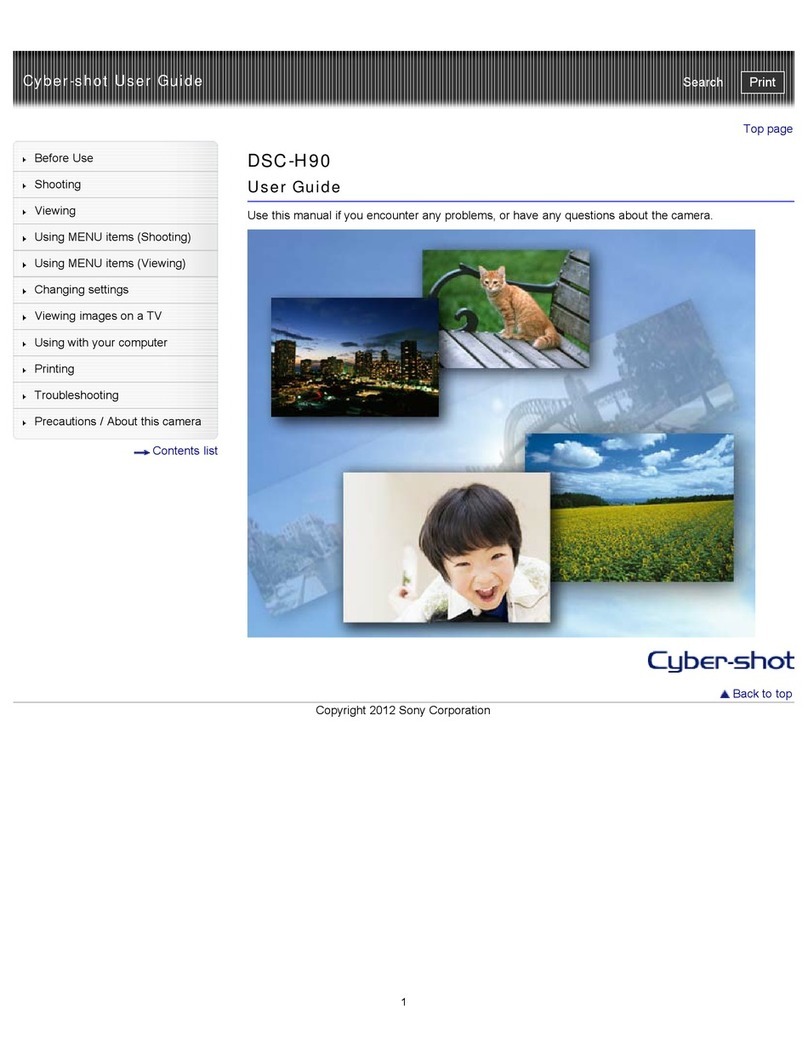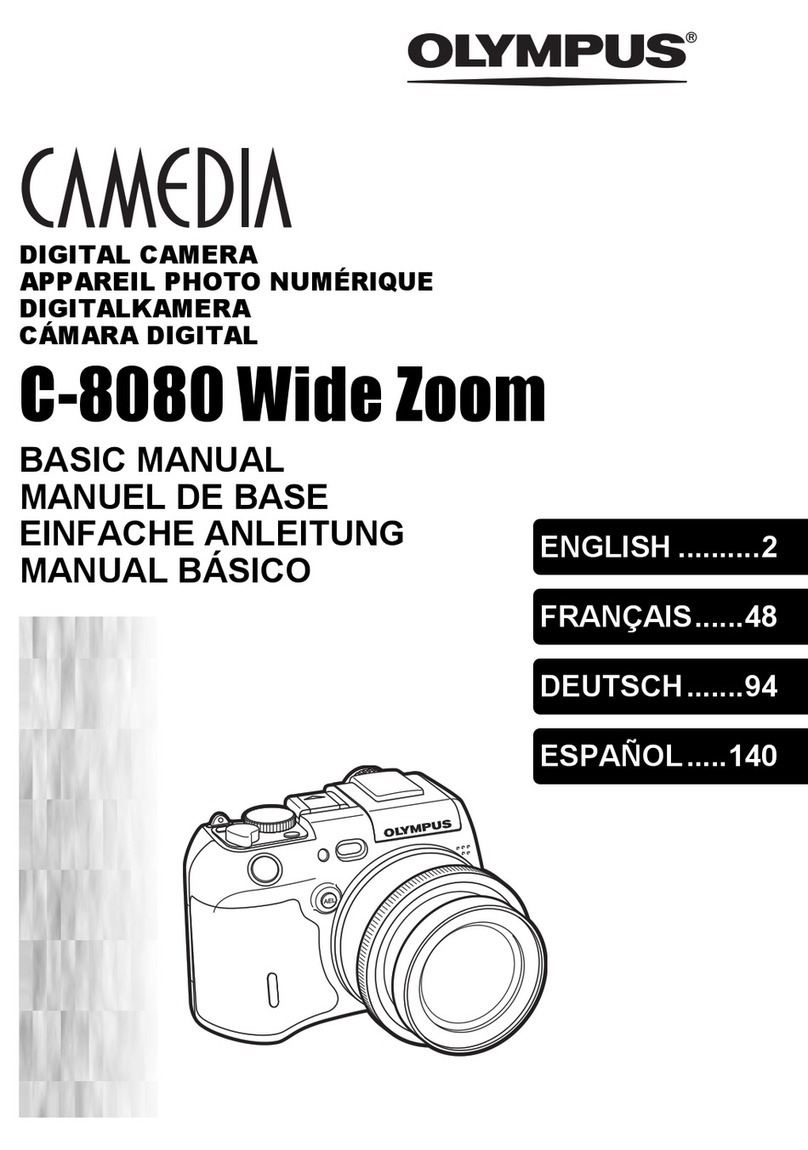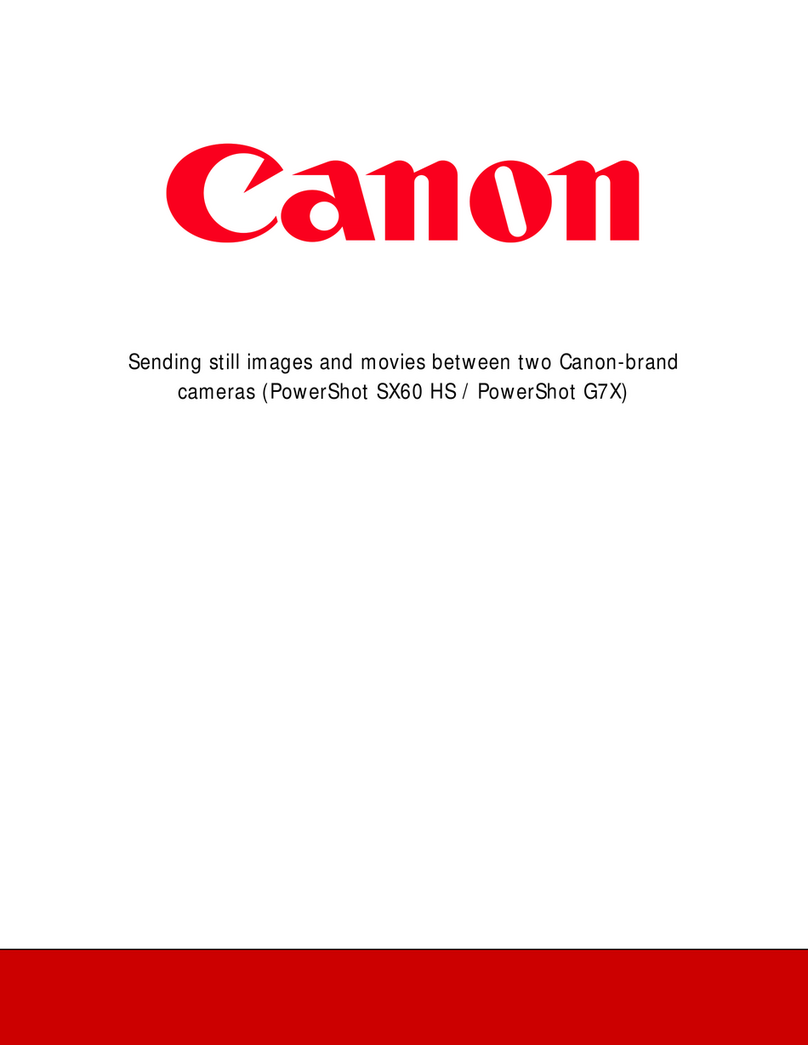Spacesaver Power Pro Series User manual

Spacesaver Corporation
Manual for
Power Pro/EC300/EC400 Series
System Diagnostic Unit
Revision 3.6

DPU/DO - Page 2 - REV. 5/25/00
Copyright 2000 Spacesaver Corporation. All rights reserved. Reproduction of this
document, in part or in whole, by any means, electrical or otherwise, is prohibited,
except by written permission from Spacesaver Corporation.
The information contained herein is believed to be accurate as of the date of publication;
however, Spacesaver Corporation will not be liable for any damages, including indirect
or consequential, from the use of this software product or reliance on the accuracy of this
documentation. The information contained herein is subject to change without notice.

DPU/DO - Page 3 - REV. 5/25/00
Table of Contents
SUBJECT PAGE NUMBER
Scope of This Manual 6
Overview and Requirements 7
Installation 9
PowerConnection 10
Establishing Communications 11
System Statistics Report 14
Diagnose Board Inputs 15
View/Set Parameters (EC300/400) 23
View/Set Parameters (Power Pro) 44
How to Save Parameters 52
Examine Hex Registers 53
RemoteOperationGuide 54
Page Identification Code:
DPU - Diagnostic/Programmer Unit
DO - Diagnostic Operation
Page number
Rev. 5/00 - Latest Revision Date

DPU/DO - Page 4 - REV. 5/25/00
Table of Illustrations
SUBJECT PAGE NUMBER
Diagnostic Unit Keypad 8
Communication Connections 9
Internally Powered Unit 10
Screen Adjustment Display 11
Initial Communication Test Screen 11
Communication Fail Screen 12
Communication Terminated Screen 12
Communication Normal Screen 13
System Totals Screen 14
Diagnostic Selection Screen (Diagnose Board Inputs) 15
EC300A/EC400 Inputs Screen #1 16
EC300A/EC400 Inputs Screen #2 16
EC300A/EC400 Inputs Screen #3 17
EC300A/EC400 Inputs Screen #4 17
EC300A/EC400 Inputs Screen #5 18
EC300 Inputs Screen #4 18
Power Pro Inputs Screen #1 19
Power Pro Inputs Screen #2 19
Power Pro Inputs Screen #3 20
Power Pro Inputs Screen #4 20
Floor Monitor Inputs Screen #1 21
Floor Monitor Inputs Screen #2 21
Floor Monitor Inputs Screen #3 22
Floor Monitor Inputs Screen #4 22
Diagnostic Selection Screen (Parameters & Hex Register) 23
Movement Mode Parameter Screen 24
Reset Mode Parameter Screen 24
Auto Power Up Parameter Screen 25
Programmed on Power Up Parameter Screen 25
Left Limits Parameter Screen 26
Right Limits Parameter Screen 26
Security Lock Direction Parameter Screen 27
S6 Ramp and Factors Parameter Screen 27
Safety Fault Warning Parameter Screen 28
Power Line Parameter Screen 28
Heavy Carriage Parameter Screen 29
Motor Creep Timeout Parameter Screen 29
Auto Stop Timeout Parameter Screen 30
Position On Carriage Parameter Screen 30
Motor Skew Value Parameter Screen 31
Start Beep Timeout Parameter Screen 31
Aisle Light Activation Parameter Screen 32
Aisle/Bay Light Timing Parameter Screen 32

DPU/DO - Page 5 - REV. 5/25/00
Aisle Light Timeout Parameter Screen 33
Option Output Parameter Screen 33
Bay Light Timeout Parameter Screen 34
Zero Force Sensors Parameter Screen 34
ZFS Left Aisle LEDs Parameter Screen 35
ZFS Right Aisle LEDs Parameter Screen 35
ZFS Background Light Parameter Screen 36
ZFS Reset With Key Parameter Screen 36
ZFS Parameter 5 Screen 37
ZFS Quadrature Usage Parameter Screen 37
ZFS Aisle Usage Parameter Screen 37
Option Register 1 Night Park Parameter Screen 38
Option Register 2 Fire Park Parameter Screen 38
Option Value 2 Time to Park Parameter Screen 39
Option Value 1 Aisle Spacing Parameter Screen 39
Option Value 3 Last Spacing Parameter Screen 40
Option Register 3 Auto Move Parameter Screen 40
Option Value 5 Aisle Number Parameter Screen 41
Option Value 4 Timer Parameter Screen 41
Option Register 4 Infrared Option Screen (EC400) 42
Move From Safety Activation Parameter Screen 43
Option Register 4 Move on Safety Parameter Screen 43
Power Pro Parameter Screens
Photo Sweep Type Selection Parameter Screen 44
Left Photo Sweep Enable Parameter Screen 44
Right Photo Sweep Enable Parameter Screen 44
Reset Mode Parameter Screen 45
Relock Aisle Parameter Screen 45
Aisle Relock Timeout Parameter Screen 46
Lighting Control Output Parameter Screen 46
Light Timed Parameter Screen 47
Light Timeout Units Parameter Screen 47
Lighting Timeout Parameter Screen 48
Control Head Beep Disable Parameter Screen 48
Motor Creep Timeout Parameter Screen 49
Auto Stop Timeout Parameter Screen 49
Movement Mode Parameter Screen 50
Left Limits Parameter Screen 50
Right Limits Parameter Screen 51
Power Line Frequency Parameter Screen 51
Examine Hex Registers Screen 53
Remote Startup Screen 54
Communication Failure Screen 54
Remote Ready Screen 55

DPU/DO - Page 6 - REV. 5/25/00
Scope of This Manual
This manual covers the operation of Spacesaver Corporation System Diagnostic Unit for the
Power Pro, EC300 and EC400 series of Carriage Controls:
Model Power Pro, EC300 and EC400 SYSTEM DIAGNOSTIC
The Diagnostic Unit supports the following functions by control type:
Controller Diagnose Remote Control Program
Power Pro Yes Yes Yes
EC300 Yes Yes -
EC300A Yes Yes Yes
EC300B Yes Yes Yes
EC400 Yes Yes Yes
Safety Floor Monitor Yes - -
Any questions or comments about the System Diagnostic Unit product, mobile storage system
controls or this manual should be directed to:
Spacesaver Corporation
Customer Service
1450 Janesville Avenue
Fort Atkinson, Wisconsin 53538-2798
(920) 563-6362
(800) 457-5463 (HLP-LINE)
FAX (920) 563-2702

DPU/DO - Page 7 - REV. 5/25/00
Power Pro/EC300/EC400 System Diagnostic
Overview and Requirements
The Power Pro/EC300/EC400 System Diagnostic consists of a single unit and interconnecting
cable, which connects to any Spacesaver module of mobile storage, fitted with the Power Pro,
EC300 or EC400 controls. The System Diagnostic Unit is housed in a black plastic case and
comes equipped with system communication cable, wall-mounted transformer power supply and
12 VDC auto adapter1. The Diagnostic Unit provides the following functions:
•Automated troubleshooting of Power Pro, EC300 and EC400 system communication.
•Diagnostic testing of Power Pro, EC300 and EC400 board functions such as limit switch and
safety sweep inputs.
•Setting of system parameters on the Power Pro, EC300A and EC400 series of control boards.
•Remote operation of a Power Pro, EC300 or EC400 module of mobile storage.
All functions are available on the System Diagnostic Unit without changing setups or operational
modes.
Requirements for Use
•Connection to Spacesaver Power Pro, EC300 or EC400 Series Mobile Storage Controls with
provided communication cable. The Power Pro requires a ten-pin connector adapter.
•One 120-Volt Power Supply 2located within 5 feet of the unit. The unit will operate without
outlet power if fully charged. See page 10 for charging instructions.
1&2As of October 1998, Spacesaver has changed the diagnostic unit to get its power from the
logic board eliminating the need for internal batteries, the charger unit and power jack.

DPU/DO - Page 8 - REV. 5/25/00
The face of the Diagnostic Unit is shown below. The left side consists of a numeric keypad area
that is outlined for ease of numeric entry. This is the area that is used for parameter selection in
the diagnostic operations and remote aisle selection when the unit is in hard-wired remote mode.
The right side of the keypad contains special function keys. The individual uses of these keys
will be described in detail in the following sections of this manual.
--------------------------------------------------------------
TEST
REMOTE
STOP
MOVE
RESET
123
456
7890
CLEAR
LOAD SAVE
HELP
ENTER
ESCAPE
NEXT
LAST
UP
DOWN
--------------------------------------------------------------
-- DIAGNOSTIC UNIT KEYPAD --
Above the keypad, the display consists of an eight line by 32-character LCD panel where all
system status is provided along with the user interface questions and prompts. The display
contrast has been preset at the factory. This display contrast may be adjusted by holding down
any key while powering up the unit. This action sends the user to the screen adjustment area
where the display contrast may be changed. This and other functions will be discussed in more
detail in the following sections.
Do not store the diagnostic unit below freezing temperatures 0°C (32°F). For best results
operate unit at room temperature.
The Diagnostic Unit should be kept clean. Dish washing liquid and a soft cloth will suffice for
this purpose. Do NOT use solvent type chemical cleaners on the keypad or window.

DPU/DO - Page 9 - REV. 5/25/00
Installation
The System Diagnostic Unit connects to the mobile system through a standard EC300/EC400
communication cable that is supplied with the unit. The cable has six or eight wires and is
terminated with a twelve position red connector on the end. (Newer diagnostic units that get their
power from the logic board require the 2-wire connector to plug into either J10 or J26 on the logic
board). Connection to the Power Pro requires a twelve to ten pin adapter and uses J12 or J13 for
power. The Diagnostic Unit must be connected to the left side of any module of Spacesaver
mobile storage. This means that the System Diagnostic Unit has the left end of system jumper on
its left communication connector, internally, with the supplied communication cable attached to its
right communication connector. This cable is then connected to the left communication connector
of the first Power Pro, EC300 or EC400 carriage control or safety floor monitor. This
communication connection is illustrated below.
--------------------------------------------------------------
FLOOR
MONITOR
CARRIAGE
CONTROL
LEFT
LEFT
RIGHT
RIGHT
CARRIAGE
CONTROL
LEFT RIGHT
CARRIAGE
CONTROL
LEFT RIGHT
DIAGNOSTIC
UNIT
LEFT RIGHT
END OF
SYSTEM
JUMPER
END OF
SYSTEM
JUMPER
--------------------------------------------------------------
-- Communication Connections for Diagnostic Unit --
The actual number and arrangement of units within any module of Spacesaver mobile storage will
vary from module to module. Keep in mind, however, that in most cases the System Diagnostic
Unit should be connected to the left communication connector of the first Power Pro, EC300 or
EC400 carriage control or safety floor monitor. This configuration works for both diagnostic and
remote control functions. However, to program a Power Pro, EC300A or EC400 connect to the
first carriage controller, bypassing any floor monitor, autocycler or T-Board. The diagnostic unit
may be plugged into the left communications connector of any logic board in a module. However,
the diagnostic will only address logic boards to the right of this connection point.

DPU/DO - Page 10 - REV. 5/25/00
Power Connection
A.) INTERNALLY POWERED: The System Diagnostic Unit can be run on internal battery
power. The battery is charged by a UL Listed 120VAC to 12VDC wall-mount transformer
which must be connected to a 120 VAC outlet. The output of the transformer is class 2, 12 VDC
at 800 ma. The cord from the transformer plugs into a special power connector on the front of
the unit. The battery will reach a full charge after twelve hours of charging time, which gives up
to eight hours of continuous battery-powered operation. The unit need not be turned on during
battery charging. The unit comes equipped with an automobile cigarette lighter adapter. This
allows the unit to be charged while in transit. The unit may also be run directly with the power
transformer plugged into a wall outlet. The unit will need to be charged when the display begins
to fade or go blank. Another indication the unit needs to be recharged is when the diagnostic
creates a bad left sweep on the controller to which it is connected. The illustration below shows
the System Diagnostic Unit and its cables and connections.
B.) EXTERNALLY POWERED: As of October 1998, Spacesaver has changed the diagnostic unit
to get its power from the logic board eliminating the need for internal batteries, the charger unit
and power jack. The logic board provides power to the unit from either J10 or J26 (J12 or J13 for
Power Pro entry sensor transmitters) via a separate connector. In most cases the logic board will
have sufficient power. If excess power draw is encountered, extra options (entry sensors etc.) may
be unplugged and temporarily jumped out during diagnostic use only. Be sure to restore jumped
out options and test when finished.
--------------------------------------------------------------
Spacesaver
SWITCH
POWER
120VAC
12VDC
POWER
TRANSFORMER
COMMUNICATION
CABLE
CABLE
STORAGE
TRANSFORMER
STORAGE
AUTO ADAPTOR
STORAGE
--------------------------------------------------------------
-- Internally Powered Unit--

DPU/DO - Page 11 - REV. 5/25/00
Establishing Communications
After communication connections and power connections (if needed) have been made, turning
the System Diagnostic Unit on will cause it to perform an internal self-test, the internal beeper
will sound and one of two startup screens will be displayed. If the user holds down any key on
the keypad while the unit is being powered on, the screen adjustment display will appear. This
screen is shown below.
--------------------------------
SPACESAVER DIAGNOSTIC UNIT 3.6
SCREEN ADJUSTMENT
Press a Key:
<UP> Brighter <DOWN> Dimmer
<ESCAPE> to Exit
--------------------------------
-- SCREEN ADJUSTMENT DISPLAY --
While this screen is being displayed, the intensity of the LCD screen can be adjusted. Pressing
the UP key on the keypad will increase the intensity of the display, while pressing the DOWN
key will decrease the intensity. The intensity is variable from very dim to a blacked-out screen.
When the user is satisfied with the displayed intensity, pressing the ESCAPE key will exit the
user to the initial communication test screen.
When the user powers up the System Diagnostic Unit without holding down a key, or presses the
ESCAPE key when exiting the screen adjustment area, the initial communication test screen is
displayed. This screen, which is shown below, informs the user that Power Pro/EC300/EC400
communication in the module is being tested for completeness and proper termination.
--------------------------------
SPACESAVER DIAGNOSTIC UNIT 3.6
TESTING COMMUNICATION
one moment please...
--------------------------------
-- Initial Communication Test Screen --
Upon completion of the initial communication test, one of three screens will be displayed. The
first of these is the communication fail screen that is shown at the top of the next page.

DPU/DO - Page 12 - REV. 5/25/00
--------------------------------
SPACESAVER DIAGNOSTIC UNIT 3.6
SYSTEM COMMUNICATION FAILED!
-- Select...
<HELP> for Information
<TEST> to Retry
--------------------------------
-- Communication Fail Screen --
When this screen is displayed, it means that there is no communication possible with the module
the diagnostic unit is supposedly connected to. By pressing HELP, an information screen with
suggestions on how to proceed is displayed. After checking all the possible conditions that could
result in communication failure, the user must press TEST to attempt the initial communication
test again.
When communication in the module has been established with the diagnostic unit, there is a
chance that all carriage controls are not part of the communication circuit. In that case, the
screen shown below will be displayed. For example, if a communication line is removed and
replaced with an end-of-system jumper the unit remembers the total number of carriages and
realizes that only those up to the interruption point can be accessed.
--------------------------------
SPACESAVER DIAGNOSTIC UNIT 3.6
***COMMUNICATION TERMINATED***
Connected to 3 Unit(s)
-- Select...
<HELP> <DIAGNOSE> <TEST>
--------------------------------
-- Communication Terminated Screen --
With this screen, the user is presented with three options. Pressing HELP displays a list of
suggestions to try that might be the solution to the terminated communication situation. After
checking out the displayed possibilities, returning to this screen and pressing TEST will re-run
the initial communication test in order to achieve complete communication. If the user wishes to
troubleshoot the portion of the system that is up and running while this screen is displayed,
pressing DIAGNOSE will send the user to the diagnostic section.

DPU/DO - Page 13 - REV. 5/25/00
After the initial communication test has been completed and all units are communicating
properly, the normal communication screen, shown below, will appear.
--------------------------------
SPACESAVER DIAGNOSTIC UNIT 3.6
***COMMUNICATION NORMAL***
Connected to 3 Unit(s)
-- Select... <HELP> <REMOTE>
<DIAGNOSE> <TEST>
--------------------------------
-- Communication Normal Screen --
This is the main screen from which all functions can be accessed. This screen presents the user
with four possibilities. Pressing HELP will again display an information screen concerning these
possibilities. By pressing TEST the user can re-run the initial communication test again. This is
useful if the system communication run has been shortened since the last initial communication
test. Pressing DIAGNOSE will send the user to the system diagnostic functions. Finally, by
pressing the REMOTE key the System Diagnostic Unit will enter remote mode, and operate
exactly as if it were a Power Pro, EC300 or EC400 hardwired remote. The operation of this
mode will be described in detail later in this manual.
NOTE: Any time the communication run is shortened, either by removing
an end of system jumper or pulling off a communication cable
while displaying the communication terminated or communication
normal screens, the System Diagnostic Unit will sense the
communication fault and re-run the initial communication test.

DPU/DO - Page 14 - REV. 5/25/00
System Statistics Report
Pressing the DIAGNOSE key from either the Communication Terminated or Communication
Normal screen sends the user to the System Statistics collection function of the System
Diagnostic Unit. The unit polls the entire system to find out what kind and quantity of controls
that are in the module. It also checks the revision number of the software in all the moveable
units. If there is a difference in revision levels, the message "Revision Mismatch in Module!!!"
is displayed at the bottom of the screen. Those findings are displayed on the screen shown
below.
--------------------------------
SPACESAVER DIAGNOSTIC UNIT 3.6
-- Total Controller Units -- 3
Moveable Units --------- 2
Safety Floor Monitors -- 1
-- Select...
<HELP> <DIAGNOSE> <ESCAPE>
--------------------------------
-- System Totals Screen --
If the message "Revision Mismatch in Module!!!" is displayed on this screen one or more
moveable units have a different version of software. Usually, for proper operation, the entire
module needs to be the same. See page 16 for an easy technique to determine which unit has the
different revision software. Pressing the HELP key from this screen informs the user about the
information shown here and what it means. This screen allows the user to press DIAGNOSE in
order to continue on with the diagnostic functions. Pressing ESCAPE sends the user back to the
previous screen, either the communication normal or communication terminated screen.
NOTE: If communication is broken while this screen is displayed, either by
removing an end of system jumper or pulling off a communications
cable, any attempt to leave this screen will alert the System
Diagnostic Unit, which will re-run the initial communication test.
While the system totals are being displayed, pressing the DIAGNOSE key brings up the Diagnostic
Selection screen shown on the next page.

DPU/DO - Page 15 - REV. 5/25/00
Diagnose Board Inputs
--------------------------------
Unit Number -------------- 1
-- Select a Function...
<1> Diagnose Board Inputs
<2> View/Set Parameters
<3> Examine Hex Registers
<NEXT> <LAST> <ESCAPE>
--------------------------------
-- Diagnostic Selection Screen --
From this screen, the user is presented with the three main functions of the System Diagnostic
Unit. These functions can be performed on any of the controllers, whether they are carriage
controllers or safety floor monitors. Using the NEXT and LAST keys allows the user to change
between the controllers with the addressed controller's unit number appearing in the upper right
corner of the display. By pressing a 1 (Diagnose Board Inputs) on the keypad, all Power
Pro/EC300/EC400 circuit inputs, such as limit switches and sweeps, can be observed remotely.
The next five screens show what can be expected in this mode. The second (View/Set
Parameters) and third (Examine Hex Registers) functions are described in detail on page 23.

DPU/DO - Page 16 - REV. 5/25/00
--------------------------------
Unit Number -------------- 2
Unit Type - Moveable
Revision - 9.04
Carriage Number - 2
State - Unit Off
Last Stop - Normal
<DOWN> <NEXT> <LAST>
-----Press <ESCAPE> to Exit-----
--------------------------------
-- EC300A/EC400 Inputs Screen #1 --
This screen shows the unit number of the control which is being addressed (see page 30 for more
discussion on multiple motor carriages) as well as the unit type, the revision number of the
software, the carriage number the control is on and the operational state of the unit. It also
indicates the cause of the last carriage stop (see table below). While any of these five screens is
being displayed, pressing NEXT will display information on the next controller in the
communication line (in this case unit 3). Pressing LAST will display information on the
previous unit in the communication line (in this case unit 1). Using this screen to sequence
through all the units is helpful, for example, in locating the controller with the mismatched
software revision. Pressing the DOWN key will display the next screen of information, which is
shown at the bottom of this page.
Last Stop Message Possible Cause
No Motor Counts Bad or missing motor sensor/cable or locked rotor
Creep too long Motor creep time exceeded (near limit not working properly)
Motor Speed Diff. Multiple motor carriage motor counts not synchronized
Movement Time-out Auto stop time exceeded (value too small for aisle width or wheel slip)
Stop/Floor Engaged Stop button pushed or floor engaged while system was moving
OK To Move Dropped Reset button pushed or a sweep activated in the module while moving
IR Stop Request Infrared user key stop pushed (EC400 only)
--------------------------------
Left Control 1
Move Button - Open
Reset Button - Open
Right Control
Move Button - Open
Reset Button - Open
<UP> <DOWN> <NEXT> <LAST>
-----Press <ESCAPE> to Exit-----
--------------------------------
-- EC300A/EC400 Inputs Screen #2 --
This screen displays the status of the move and reset buttons on each control head of the carriage
control. When these switches on the face panel control are activated, the "Open" status displayed
on the screen should change to a "Closed" status. The NEXT and LAST keys change to the next
and previous controls in the communication chain, while the DOWN key will display the
following screen. And the up key will return to the previous screen.

DPU/DO - Page 17 - REV. 5/25/00
--------------------------------
Left Limit - Compressed 1
Right Limit - Extended
Left Safety Sweep - Activated
Right Safety Sweep - Good
Master Stop - Closed
Stop Loop - Closed, This Unit
<UP> <DOWN> <NEXT> <LAST>
-----Press <ESCAPE> to Exit-----
--------------------------------
-- EC300A/EC400 Inputs Screen #3 --
The third input screen displays the current status of each limit switch as well as the status of the
safety sweeps and the two stop loops. Limit switches can be: 1.) Compressed – aisle completely
closed. 2.) Acel/Decel – near limit open far limit closed. 3.) Extended – both limit switches
open. 4.) Panto. Open – far limit open but the near limit closed, usually seen with pantograph
limit switches. Pressing the "ESCAPE" key returns to the Diagnostic Selection screen.
Pressing the DOWN key displays the last of the input screens, shown below.
--------------------------------
Security Lock - Closed 1
ON/OFF/FIXED/MOVE/OVER - 01000
Option Input 1 - Open
Option Input 2 - Open
Option Input 3 - Open
Option Input 4 - Open
<UP> <DOWN> <NEXT> <LAST>
-----Press <ESCAPE> to Exit-----
--------------------------------
-- EC300A/EC400 Inputs Screen #4 --
The fourth input screen displays the status of the security lock input, the status of all the inputs of
the system face panel control, and the status of the four option inputs. For an EC300A system,
when the associated key on the Program Key (also known as the ON/OFF/STAT/MOVE key) is
pressed the display will show a 1. In this example, the OFF key is read as being pressed. If the
safety override key is used the fifth digit would be a 1. An EC400 system utilizes infrared keys
for the same functions and the FIXED key alternates between making the carriage a stationary or
a moveable. If any of the option inputs (on the controller board) reads "Closed,” a special system
feature has been activated. These options will be discussed in more detail later in this manual.

DPU/DO - Page 18 - REV. 5/25/00
--------------------------------
ZFS/Sweep Information 1
Left Right
Quadrature - E3
Floor LEDs - 12
Sweep - Bad Good
<UP> <DOWN> <HELP> <NEXT> <LAST>
-----Press <ESCAPE> to Exit-----
--------------------------------
-- EC300A/EC400 Inputs Screen #5 --
This screen displays the status of the Zero Force Sensors (if option is selected). When the
quadratures are blocked and/or not working the display will show E1 through E4 depending upon
which one is not working. The front quadratures, E1 and E2, must be working before the rear
quadratures will be displayed. Likewise, the floor LEDs show the first bad transmitter/receiver
pair that is not working. Pressing the HELP key from this screen informs the user about possible
problems and recommended action. Notice that the unit being addressed is always displayed in
the upper right corner of the screen and can be changed by pressing the NEXT or LAST key.
NOTE: The displayed LED and quadrature information is only supported by EC300A and
EC400 software version 4.7 and after!
Another press of the DOWN key while viewing this screen returns the display to the first screen.
All displays shown here are examples of typical displays for an EC300A/EC400 carriage
controller. The display for an older EC300 board will differ slightly, mainly on the fourth
screen. That display will show the status of dipswitches and jumpers, which were eliminated,
from the newer EC300A and EC400 carriage controllers. An example of this older EC300
display is shown below.
--------------------------------
Security Lock - Closed 1
On/Off/Stat/Move/Over - 00000
Dipswitch SW1 - 10001001
Dipswitch SW2 - 00010111
Jumpers JP2 - 000
Jumpers JP3 - 00
<UP> <DOWN> <NEXT> <LAST>
-----Press <ESCAPE> to Exit-----
--------------------------------
-- EC300 Inputs Screen #4 --
The position of the individual switches on the dipswitch will determine the value displayed for each
one. A switch that is turned on will read a "1" in that position while a switch that is off will read "0".
Likewise on the jumper readouts, a position that has a jumper will read a "1", while an open jumper
will read a "0". NOTE: The dipswitch labeled SW1 is located under the large heatsink.

DPU/DO - Page 19 - REV. 5/25/00
Power Pro Diagnostic Screens
--------------------------------
Unit Number -------------- 2
Unit Type - Moveable
Revision - 1.10
Carriage Number - 2
State – Module Off
Last Stop - Normal
<DOWN> <NEXT> <LAST>
-----Press <ESCAPE> to Exit-----
--------------------------------
-- Power Pro Inputs Screen #1 --
This screen shows the unit number of the control that is being addressed. For Power Pro the unit
type will always be a moveable. It also shows the revision number of the software, the carriage
number (same as unit number) and the operational state of the unit. It also indicates the cause of
the last carriage stop (see table below). While any of these four screens is being displayed,
pressing NEXT will display information on the next controller in the communication line (in this
case unit 3). Pressing LAST will display information on the previous unit in the communication
line (in this case unit 1). Using this screen to sequence through all the units is helpful, for
example, in locating the controller with the mismatched software revision. Pressing the DOWN
key will display the next screen of information, which is shown at the bottom of this page.
Last Stop Message Possible Cause
Normal Carriages completed movement to limit switch stops
Creep too long Motor creep time exceeded (near limit not working properly)
Movement Time-out Auto stop time exceeded (value too small for aisle width or wheel slip)
OK To Move Dropped Reset button pushed or a sweep activated in the module while moving
--------------------------------
Left Control 1
Move Left - Open
Move Right - Open
Reset Button - Closed
Override Jack – Open
<UP> <DOWN> <NEXT> <LAST>
-----Press <ESCAPE> to Exit-----
--------------------------------
-- Power Pro Inputs Screen #2 --
This screen displays the status of the move and reset buttons on the control heads of the carriage
control. When these switches on the face panel control are activated, the "Open" status displayed
on the screen should change to a "Closed" status. The front and rear control heads are wired
in parallel so that when a button is shown as closed it could be either the front or rear head
that is being pressed. The NEXT and LAST keys change to the next and previous controls in
the communication chain, while the DOWN key will display the following screen. And the up
key will return to the previous screen.

DPU/DO - Page 20 - REV. 5/25/00
--------------------------------
Left Limit - Compressed 1
Right Limit - Extended
Left Photo – Disabled
Left Safety – Good
Right Photo - Activated
Right Safety - Activated
<UP> <DOWN> <NEXT> <LAST>
-----Press <ESCAPE> to Exit-----
--------------------------------
-- Power Pro Inputs Screen #3 --
The third input screen displays the current status of each limit switch as well as the status of the
photo and mechanical safety sweeps. Limit switches can be: 1.) Compressed – aisle completely
closed. 2.) Acel/Decel – near limit open far limit closed. 3.) Extended – both limit switches
open. 4.) Panto. Open – far limit open but the near limit closed, usually seen with pantograph
limit switches. If the parameter setting selects the disable photo sweep option AND the JP4
jumper is in place then the photo sweep will be shown as disabled. Pressing the "ESCAPE" key
returns to the Diagnostic Selection screen.
Pressing the DOWN key displays the last of the input screens, shown below.
--------------------------------
Stationary Lock - Closed 1
Module Off Input - Open
Photo Intensity JP1 – Closed
Photo Intensity JP2 - Open
Photo Intensity JP3 – Open
Disable Photo Sweep – Closed
<UP> <DOWN> <NEXT> <LAST>
-----Press <ESCAPE> to Exit-----
--------------------------------
-- Power Pro Inputs Screen #4 --
The fourth input screens displays the status of the security lock input (J23 Pins 1&2), the module
off input (J23 Pins 3&4) and the photo sweep adjustment inputs. The security lock input is
active when the jumper is removed (open). The module off control is active when the jumper is
in place (closed). Both of these inputs are typically interfaced to panel mount keylock.
JP1 increases the photo sweep power by one.
JP2 increases the photo sweep power by two.
JP3 increases the photo sweep power by four.
JP1 through JP3 are additive, that is the power increases from 1 to 8 and can be selected by
varying the jumper combinations. JP4 jumper is used with the Disable Photo Sweep Parameter
screens to disable one or both photo sweep circuits. Every aisle should be protected by either a
photo sweep or mechanical sweep mounted on at least one side of the aisle.
This manual suits for next models
2
Table of contents
Popular Digital Camera manuals by other brands
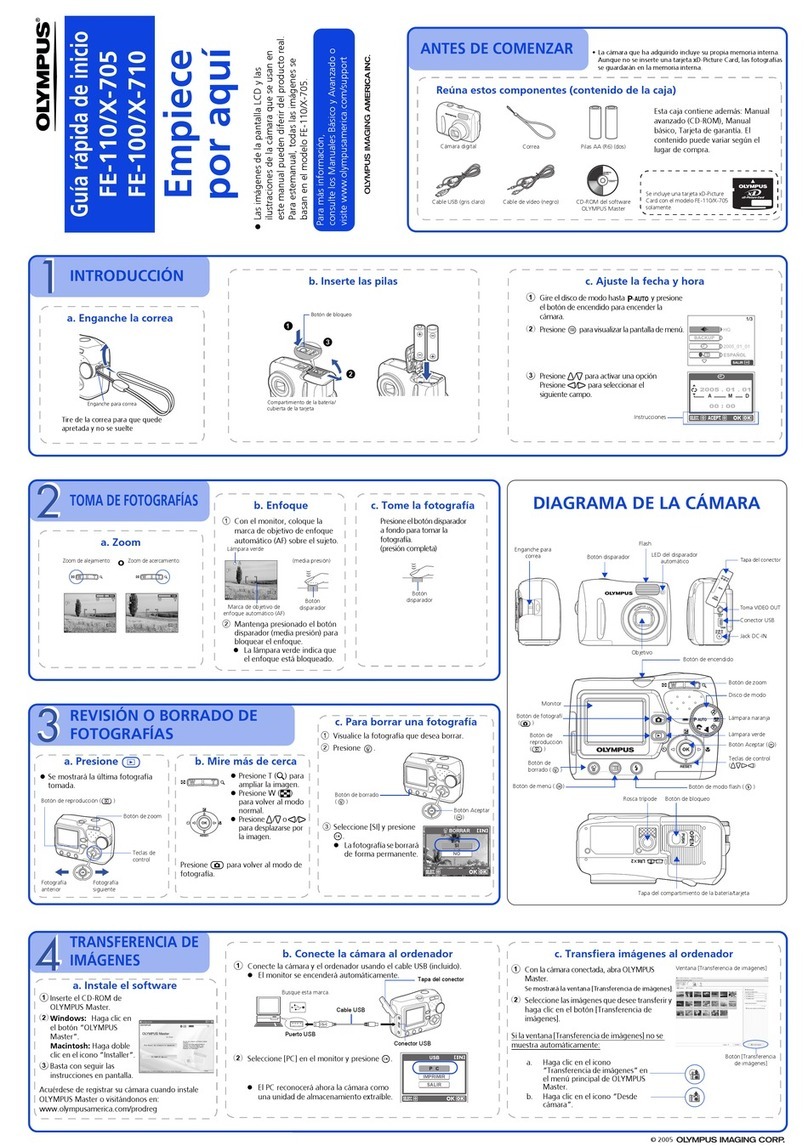
Olympus
Olympus FE-110/X-705 Guía de inicio Rápido

Insignia
Insignia NS-DSC10SL Guía De Instalación Rápida

ORION TELESCOPES & BINOCULARS
ORION TELESCOPES & BINOCULARS StarShoot G Series instruction manual

Sony
Sony Cyber-shot AC-UB10 instruction manual
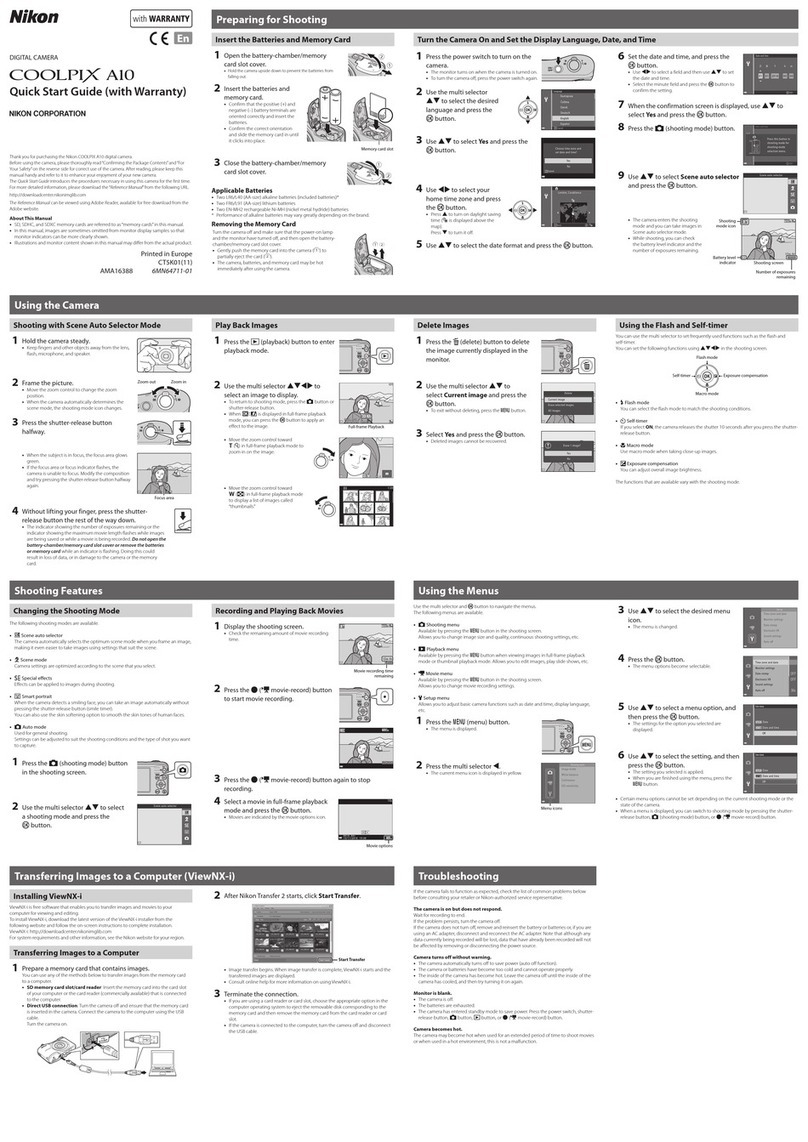
Nikon
Nikon Coolpix A10 quick start guide

Epson
Epson PhotoPC 700 quick guide