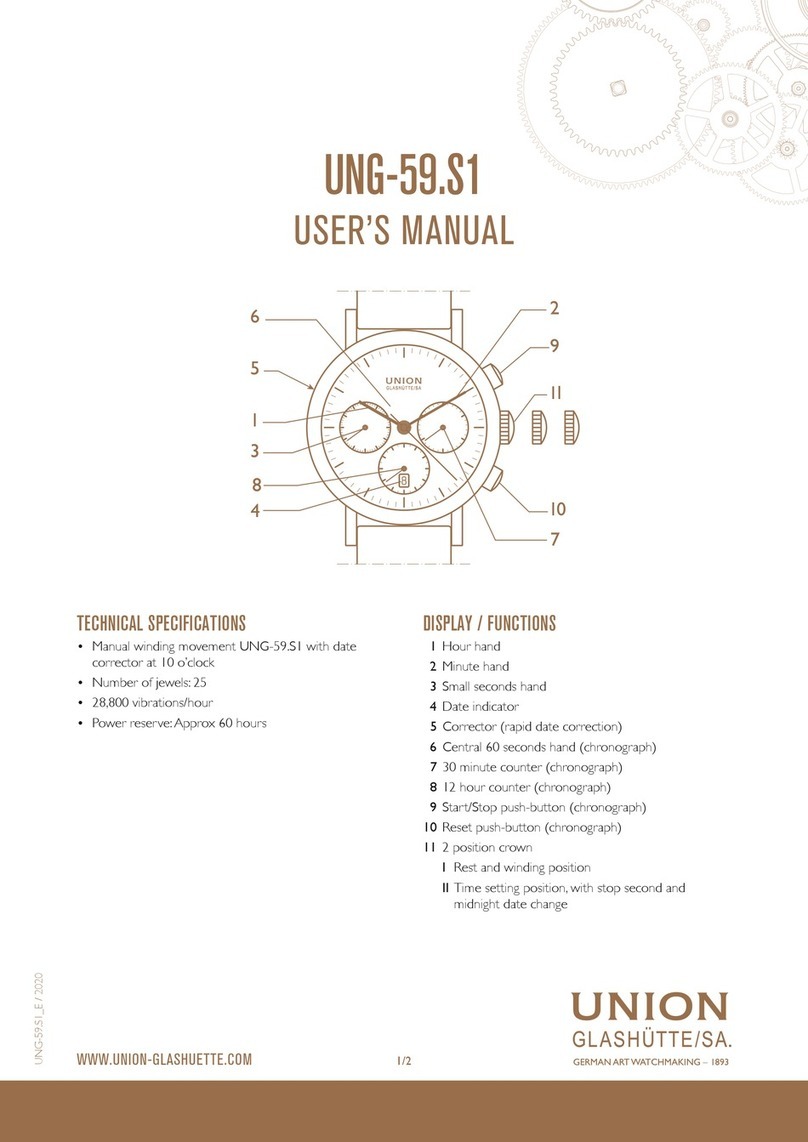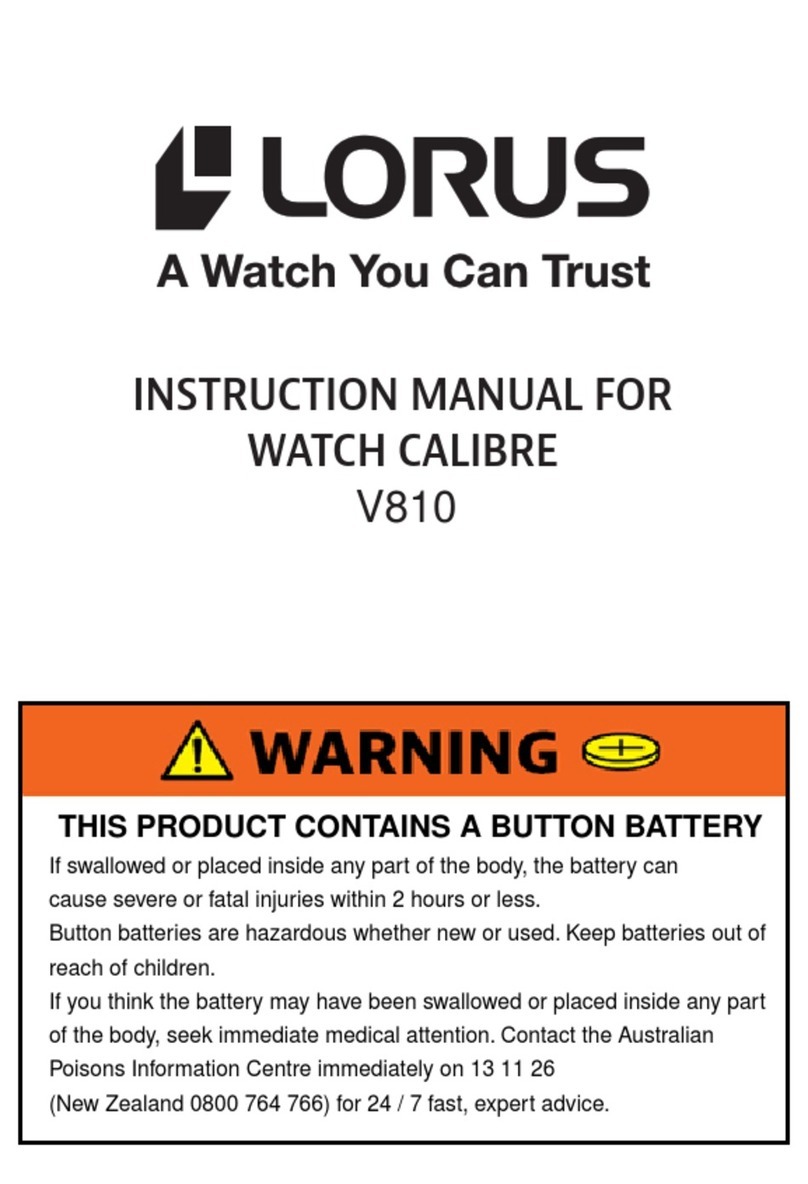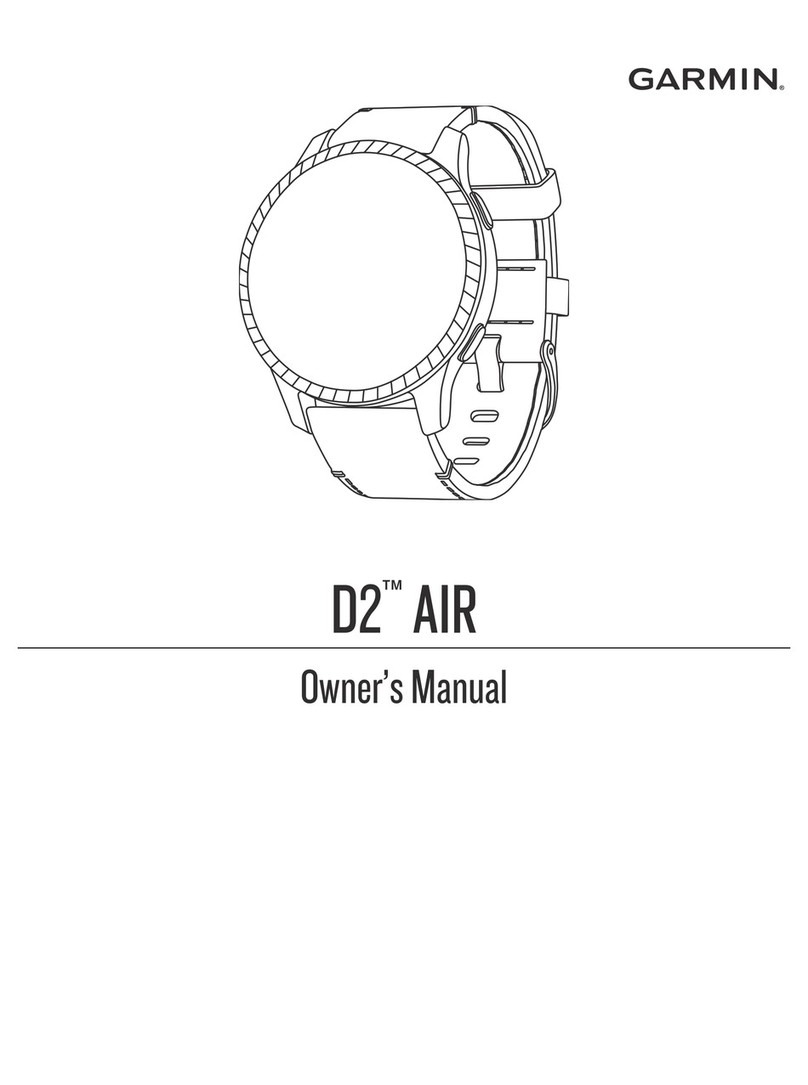Spade & Co 2019 Smartwatch User manual

2019 Smartwatch
User Manual
Version 1.0

Contents
Contents 1
Getting Started 3
Install the Da Fit app on your smartphone 3
Connect your smartwatch to your smartphone 3
Turn OFF your watch 3
Turn ON your watch 3
Charge your watch 4
Reset your watch 4
How to Navigate 5
Settings 6
Language 6
Time Formats (12-hour or 24-hour) 6
Unit Format (feet or meters) 6
Temperatures (Fahrenheit or Celsius) 6
Screen Brightness 6
Watch Faces 7
Alarms 8
Track your Sleep 9
Track your Heart Rate 10
Track your Activity 11
Weather 12
Location 12
Text Messages 13
Notifications 14
Find Device 15
Music Remote 16
Camera Remote 17
Troubleshooting 18
1

Watch lost connection with the Da Fit app 18
Battery lasts for less than a day 18
Watch is not charging 18
Unable to pair with phone 19
Watch does not turn ON 19
Slow touch response 19
Inaccurate measurement 20
Screen not bright enough 20
Not consistently receiving text and call notifications 20
Da Fit app shows too many ads 20
2

Getting Started
Install the Da Fit app on your smartphone
On your Android smartphone or iPhone, visit spadeandco.com/app to download the Da Fit
app. You will need this app to sync data with your smartwatch.
Connect your smartwatch to your smartphone
Make sure Bluetooth is turned on on your smartphone.
Launch the Da Fit app on your smartphone. Tap on the watch icon and select your
smartwatch to connect it. It typically appears as "SN60-Plus". Tap on the name to
connect your watch to your phone. There is no password needed. You will see
"Connected" on top of the screen, along with the battery level of your smartwatch.
The time, steps, heart rate, etc. will automatically sync.
Turn OFF your watch
To turn off your watch, long press
while in the main screen (where you see the time).
You will see a battery level along with the OS version and other information. From that
screen, long press
one more time. You will see 3 options: Power Off, Reset and
Cancel. Long press
on Power Off.
Turn ON your watch
When your watch is OFF, simply long press
the home button at the bottom of the
screen for a few seconds. If the screen does not turn on after a few seconds while
pressing, charge your watch using the USB charger provided.
3
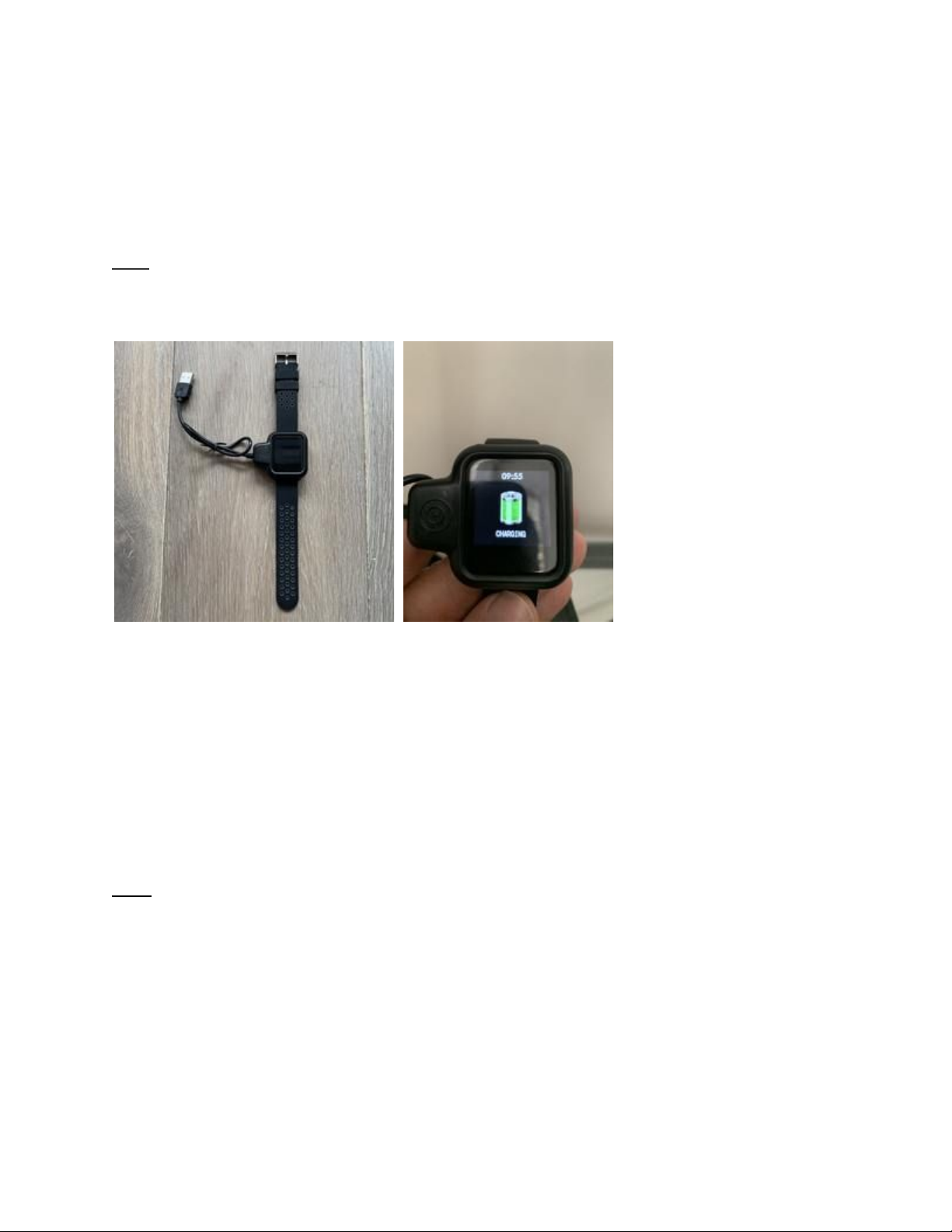
Charge your watch
Wrap the charging adaptor around your watch as shown on the left picture. Plug the USB
port into a computer or your smartphone outlet adaptor.
Note: Make sure the pins on the charger are properly placed. You should see the charging
animation when the watch is charging correctly.
Reset your watch
To reset your watch and go back to default settings, long press
while in the main
screen (where you see the time). You will see a battery level along with the OS version
and other information. From that screen, long press
one more time. You will see 3
options: Power Off, Reset and Cancel. Long press
on Power Off. Quick tap
to select
Reset then long press
to apply.
Note: Resetting your watch will delete all your data on it and will disconnect it from your
smartphone.
4

How to Navigate
In order to navigate the menu on your watch, simply tap on the front facing bottom
located at the bottom of the screen. A small tap takes you to the next menu item. A long
tap takes you inside this menu item. For example, a long tap on the messages menu
will show you your text messages.
5

Settings
Language
To change the language, open the Da Fit app on your smartphone, tap on the watch
icon, select Others, then Language. You can select among English, Chinese, French,
Spanish, Italian, Portuguese and others.
Time Formats (12-hour or 24-hour)
To display the time in either 12-hour or 24-hour format, open the Da Fit app on your
smartphone, tap on the watch icon, select Others, then Time Formats. You can then
switch between 12-hour Time and 24-Hour Time.
Unit Format (feet or meters)
To switch between metric and imperial unit formats, open the Da Fit app on your
smartphone, tap on the watch icon, select Others, then Unit format. You can then
switch between metric and imperial.
Temperatures (Fahrenheit or Celsius)
To switch between Fahrenheit or Celsius, open the Da Fit app on your smartphone, tap
on the watch icon, select Others, then Temperature format under Weather. You can
then switch between Fahrenheit and Celsius.
Screen Brightness
To select the brightness on your watch, long press
on Others, then quick tap multiple
times until you see Brightness. Long press
to select Brightness, and quick tap to
select the brightness level you desire. To apply, long press.
6

Watch Faces
You can choose among a digital watch face (by default), an analog watch face or a
custom watch face with your own photo. To change your watch face, open the Da Fit
app on your smartphone, tap on the watch icon and select Watch Faces. Simply select
the watch face you want and your watch face will automatically update.
To customize your watch face with your own photo, select the top option in the Watch
Faces screen, then tap on Edit. Tap on Select picture to pick a photo from your native
photo app. You will have the option to move or crop your photo. Select the text color
you want, as well as what data you would like to display. You can choose among Date,
Sleep, Heart Rate and Steps.
Note: You can only select among these 3 watch faces. If you would like to show a
specific style, we recommend using the custom option and selecting a photo of your
choice.
7

Alarms
You can set up to top 3 alarms on your watch. To set an alarm, open the Da Fit app on
your smartphone, tap on the watch icon and select Alarms. Tap on any alarm to
change the time, then Save. You can choose to repeat the alarm on specific days by
selecting among the days of the week under Repeat.
8
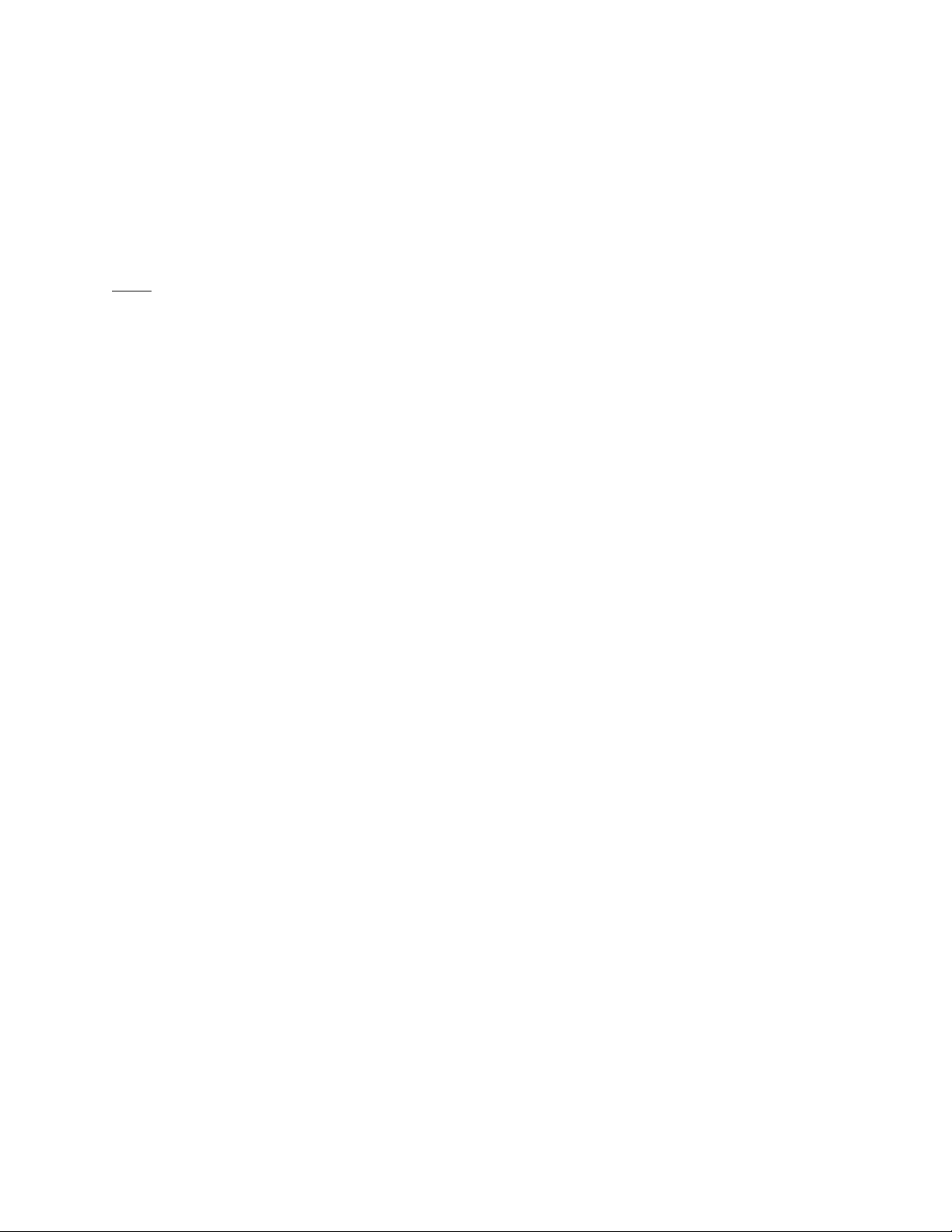
Track your Sleep
In order to track your sleep, simply wear your watch at night. Your sleep data will show
on your watch as well as on your Da Fit app on your smartphone.
Note: the sleep tracking is only enabled during the night.
9

Track your Heart Rate
In order to track your heart rate, long press
on Measure HR on your watch. You can
release your finger as soon as you see “loading...” along with a small vibration. Your
BPM will show after a few seconds. Your heart rate data will automatically sync with
your Da Fit app on your smartphone.
You can also monitor your heart rate throughout the day. To do so, open the Da Fit app
on your smartphone, tap on the watch icon, select Others, then turn on Full-day Heart
Rate. A new section called “Full-day Heart Rate” will appear in Today’s screen of the
app.
10

Track your Activity
By default, your watch tracks your activity such as steps you take and estimate distance
based on the personal information you enter such as step length. You can also track
specific sports: Walking, Running, Cycling, Skipping (Jumping Rope), Badminton,
Basketball, Football (Soccer).
In order to track your training, long press
on Training on your watch. Quick tap
to
switch among sports and long press
to validate.
Note: The default screen shows burned calories (flame icon), heart rate (heart icon) and
steps (step icon).
11

Weather
To enable weather on your watch, open the Da Fit app on your smartphone, tap on the
watch icon, select Others, then turn on Weather. Make sure to grant the app access
to your location.
Location
To select the location to display the weather information, open the Da Fit app on your
smartphone, tap on the watch icon, select Others, then Location under Weather.
Type the name of the location you would like to see weather information on your watch.
You can also search by zip code.
12

Text Messages
You can read your messages (SMS, etc.) from your watch. Just long press
on
Messages, then quick tap
to navigate among messages.
Note: Your watch will display the last couple of text messages. New incoming messages
will replace older ones.
13

Notifications
In addition to incoming messages, your watch can notify you every time you receive a
phone call, and other notifications on your smartphone such as iMessage, Whatsapp,
Facebook, Messenger, Twitter, Instagram, Skype, etc.
To control which notification to receive on your watch, open the Da Fit app on your
smartphone, tap on the watch icon and select Notifications. You can then turn on or
turn off notifications from specific apps.
14

Find Device
To help you locate your watch, you can generate a long vibration from your smartphone.
To do so, open the Da Fit app on your smartphone, tap on the watch icon, select
Others, then Find Device.
Note: your watch will need to be within the Bluetooth range.
15

Music Remote
You can control your smartphone’s music remotely from your watch. To play, pause and
change tracks remotely, long press
on Player on your watch.
16
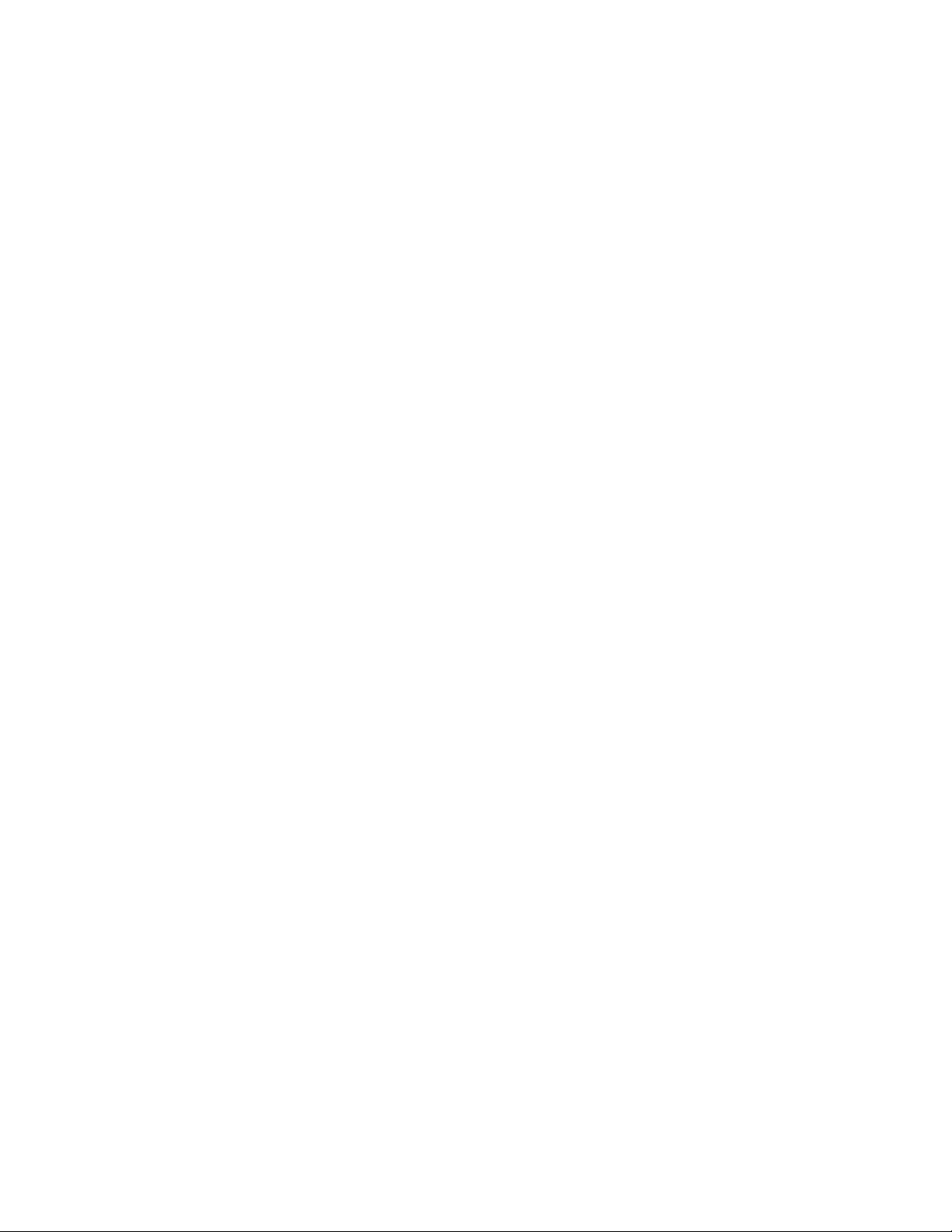
Camera Remote
You can control your smartphone’s camera to take photos remotely from your watch. To
take photos remotely, open the camera app on your smartphone, long press
on
Shutter on your watch.
17

Troubleshooting
Watch lost connection with the Da Fit app
If your watch lost connection with your smartphone, follow these steps:
● Make sure your watch is fully charged
● Open the Da Fit app on your smartphone
● Select the watch icon
● Select Remove Device
● Open your Settings in your smartphone, select Bluetooth, then your watch.
Select “forget this device”.
● Kill the Da Fit app. If you don’t know how to kill an app on your smartphone,
reboot your phone.
● Launch the Da Fit on your smartphone.
● Select the watch icon then Connect Device
Note: If you are still unable to reconnect your watch after following these steps, uninstall
the Da Fit app from your smartphone, forget the watch in your Bluetooth settings, reboot
your phone and re-download the app. You can follow the steps under Getting Started.
Battery lasts for less than a day
Make sure your battery is fully charged. To check your battery level, long press
on the
main screen (with time). If your battery is fully charged and drains entirely within less
than a day, email us at [email protected].
Watch is not charging
Make sure the USB or power outlet has power. To check, simply connect your phone or
any other device to the USB or power outlet. Also, check if the charger is positioned
correctly. The two connectors must align with the watch connectors on the back.
When charging correctly, the watch should display an animation like the one on the
right:
18
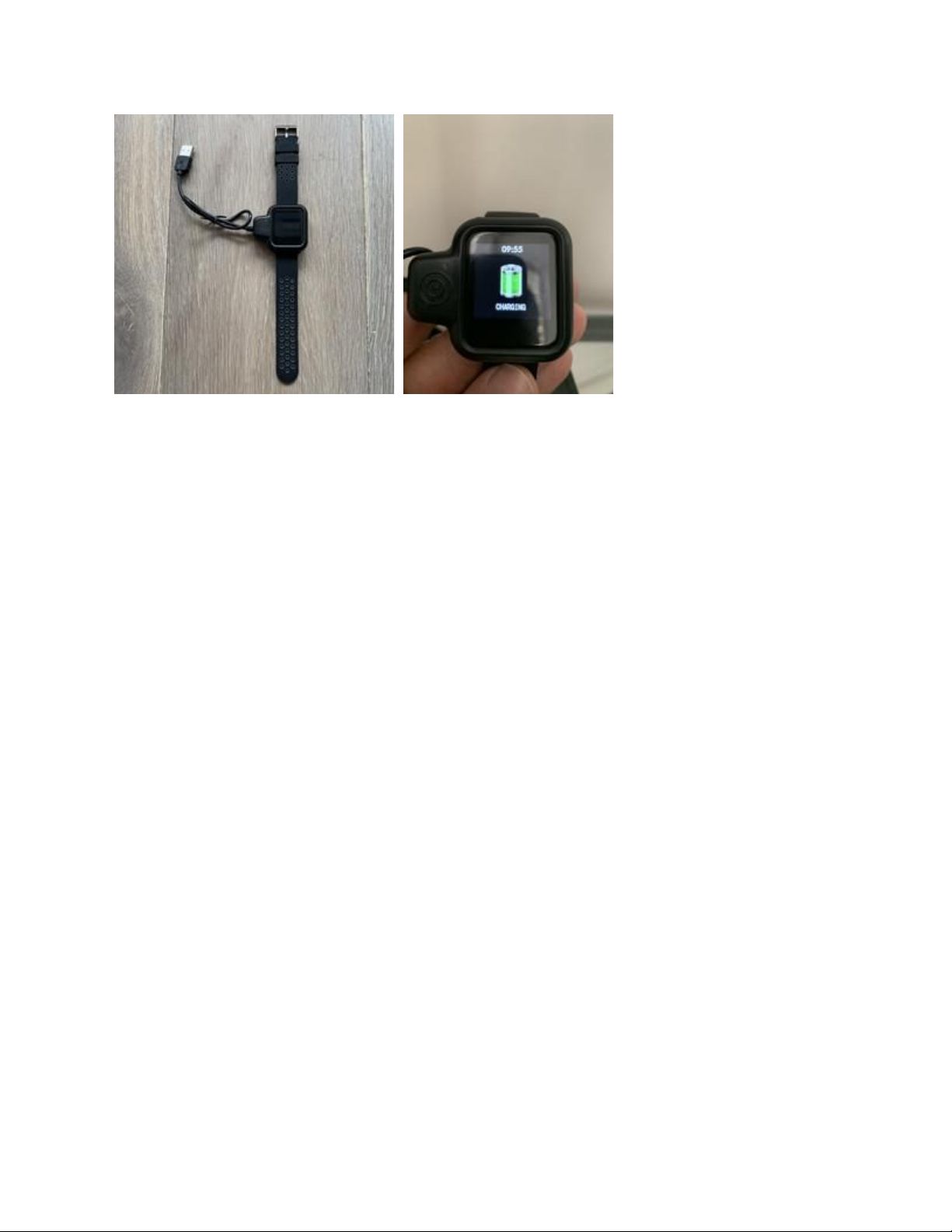
Unable to pair with phone
If you are unable to pair your watch with your smartphone, follow these steps:
● Make sure your watch is fully charged
● Open your Settings in your smartphone, select Bluetooth, then your watch.
Select “forget this device”.
● Kill the Da Fit app. If you don’t know how to kill an app on your smartphone,
reboot your phone.
● Launch the Da Fit on your smartphone.
● Select the watch icon then Connect Device
● Follow the instructions under Getting Started
Watch does not turn ON
Make sure your watch is fully charged. If you are not sure, simply charge your watch
using the charger as provided. Long press
on the home button at the bottom of the
screen for several seconds. If the watch still does not turn ON, email us at
Slow touch response
If the menu is slow to navigate, power off then power on your watch.
19
Table of contents
Popular Watch manuals by other brands

RESSENCE
RESSENCE TYPE 1 owner's manual

Kogan
Kogan M3 quick start guide

RADLEY
RADLEY 07 Series Getting started

Stuhrling
Stuhrling 1071.33162 instruction manual

Sportline
Sportline SP4425 Series instruction manual

Chronos Manufactures
Chronos Manufactures Andre Belfort Ambassadeur AB - 7410 Instruction manual / International Guarantee